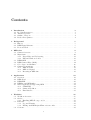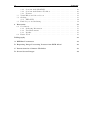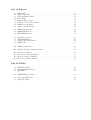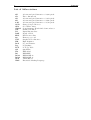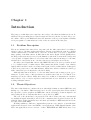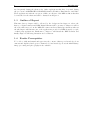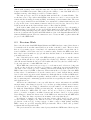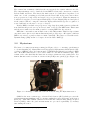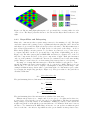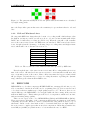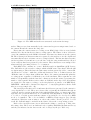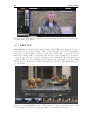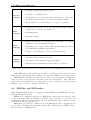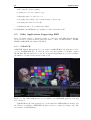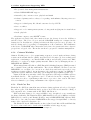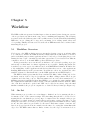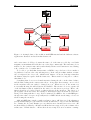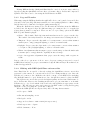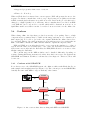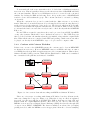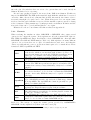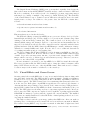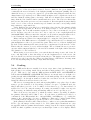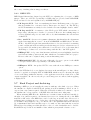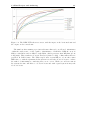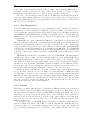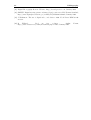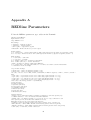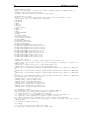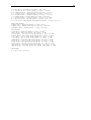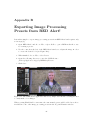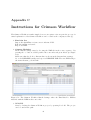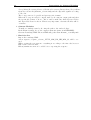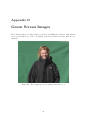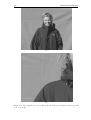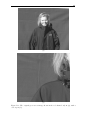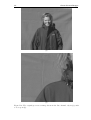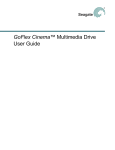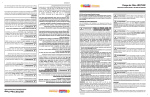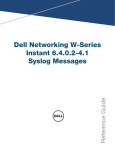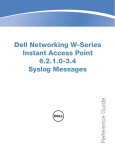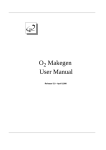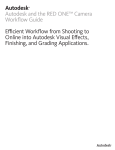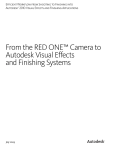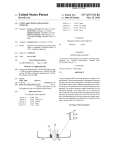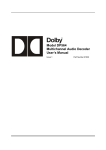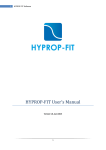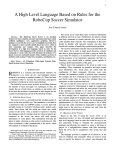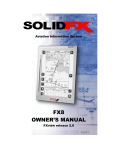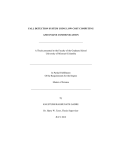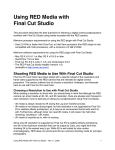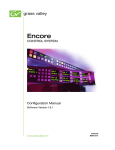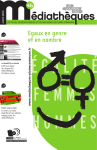Download Analysis of RED ONE Digital Cinema Camera and RED
Transcript
LiU-ITN-TEK-A--09/019--SE Analysis of RED ONE Digital Cinema Camera and RED Workflow Taraneh Foroughi Mobarakeh 2009-03-06 Department of Science and Technology Linköping University SE-601 74 Norrköping, Sweden Institutionen för teknik och naturvetenskap Linköpings Universitet 601 74 Norrköping LiU-ITN-TEK-A--09/019--SE Analysis of RED ONE Digital Cinema Camera and RED Workflow Examensarbete utfört i medieteknik vid Tekniska Högskolan vid Linköpings universitet Taraneh Foroughi Mobarakeh Handledare Fredrik Averpil Handledare John Johansson Examinator Dag Haugum Norrköping 2009-03-06 Upphovsrätt Detta dokument hålls tillgängligt på Internet – eller dess framtida ersättare – under en längre tid från publiceringsdatum under förutsättning att inga extraordinära omständigheter uppstår. Tillgång till dokumentet innebär tillstånd för var och en att läsa, ladda ner, skriva ut enstaka kopior för enskilt bruk och att använda det oförändrat för ickekommersiell forskning och för undervisning. Överföring av upphovsrätten vid en senare tidpunkt kan inte upphäva detta tillstånd. All annan användning av dokumentet kräver upphovsmannens medgivande. För att garantera äktheten, säkerheten och tillgängligheten finns det lösningar av teknisk och administrativ art. Upphovsmannens ideella rätt innefattar rätt att bli nämnd som upphovsman i den omfattning som god sed kräver vid användning av dokumentet på ovan beskrivna sätt samt skydd mot att dokumentet ändras eller presenteras i sådan form eller i sådant sammanhang som är kränkande för upphovsmannens litterära eller konstnärliga anseende eller egenart. För ytterligare information om Linköping University Electronic Press se förlagets hemsida http://www.ep.liu.se/ Copyright The publishers will keep this document online on the Internet - or its possible replacement - for a considerable time from the date of publication barring exceptional circumstances. The online availability of the document implies a permanent permission for anyone to read, to download, to print out single copies for your own use and to use it unchanged for any non-commercial research and educational purpose. Subsequent transfers of copyright cannot revoke this permission. All other uses of the document are conditional on the consent of the copyright owner. The publisher has taken technical and administrative measures to assure authenticity, security and accessibility. According to intellectual property law the author has the right to be mentioned when his/her work is accessed as described above and to be protected against infringement. For additional information about the Linköping University Electronic Press and its procedures for publication and for assurance of document integrity, please refer to its WWW home page: http://www.ep.liu.se/ © Taraneh Foroughi Mobarakeh Abstract RED Digital Cinema is a rather new company that has developed a camera that has shaken the world of the film industry, the RED One camera. RED One is a digital cinema camera with the characteristics of a 35mm film camera. With a custom made 12 megapixel CMOS sensor it offers images with a filmic look that cannot be achieved with many other digital cinema cameras. With a new camera comes a new set of media files to work with, which brings new software applications supporting them. RED Digital Cinema has developed several applications of their own, but there are also a few other software supporting RED. However, as of today the way of working with the RED media files together with these software applications are yet in progress. During the short amount of time that RED One has existed, many questions has risen about what workflow is the best to use. This thesis presents a theoretical background of the RED camera and some software applications supporting RED media files. The main objective is to analyze RED material as well as existing workflows and find the optimal option. i Acknowledgments I would like to thank Fredrik Averpil and John Johansson, my supervisors at Filmgate and Bobby Works. Great appreciations to Håkan Blomdahl, Andreas Hylander, Tor-Björn Olsson (Filmgate) and Andreas Folkesson (Bobby Works) for their help and feedback. Thanks to Michael Petersen at Camera Center for letting me play with their RED camera. Thanks to my academic supervisor Dag Haugum and my opponent for their opinions and feedback on the report. Finally, I would like to thank my family and friends for always being there. iii Contents 1 Introduction 1.1 Problem Description 1.2 Thesis Objectives . . 1.3 Outline of Report . . 1.4 Reader Prerequisites . . . . 3 3 3 4 4 2 Background 2.1 History . . . . . . . . . . . . . . . . . . . . . . . . . . . . . . . . . . . . . . 2.2 RED Digital Cinema . . . . . . . . . . . . . . . . . . . . . . . . . . . . . . . 2.3 Previous Work . . . . . . . . . . . . . . . . . . . . . . . . . . . . . . . . . . 5 5 5 6 . . . . . . . . . . . . . . . . . . . . . . . . . . . . . . . . . . . . 3 RED One 3.1 Camera Overview . . . . . . . . . . . 3.2 Mysterium . . . . . . . . . . . . . . . 3.2.1 Bayer Filter and Debayering 3.2.2 Full and Windowed Area . . 3.3 REDCODE . . . . . . . . . . . . . . 3.4 RED Camera Files (.R3D) . . . . . . 3.5 Color Space and Gamma . . . . . . . 3.6 Camera Comparisons . . . . . . . . . 3.6.1 RED vs. Film . . . . . . . . . 3.6.2 RED vs. Digital . . . . . . . 3.6.3 Investing in RED One . . . . 4 Applications 4.1 Overview . . . . . . . . . . . . . . . 4.2 RED Alert! . . . . . . . . . . . . . . 4.3 REDCINE . . . . . . . . . . . . . . . 4.4 REDline and REDrushes . . . . . . . 4.5 Other Applications Supporting RED 4.5.1 SCRATCH . . . . . . . . . . 4.5.2 Crimson Workflow . . . . . . 4.5.3 Final Cut Pro . . . . . . . . . . . . . . . . . . . . . . . . . . . . . . . . . . . . . . . . . . . . . . . . . . . . . . . . . . . . . . . . . . . . . . . . . . . . . . . . . . . . . . . . . . . . . . . . . . . . . . . . . . . . . . . . . . . . . . . . . . . . . . . . . . . . . . . . . . . . . . . . . . . . . . . . . . . . . . . . . . . . . . . . . . . . . . . . . . . . . . . . . . . . . . . . . . . . . . . . . . . . . . . . . . . . . . . . . . . . . . . . . . . . . . . . . . . . . . . . . . . . . . . . . . . . . . . . . . . . . . . . . . . . . . . . . . . . . . . . . . . . . . . . . . . . . . . . . . . . . . . . . . . . . . . . . . . . . . . . . . . . . . . . . . . . . . . 9 9 10 12 13 13 14 16 16 17 17 18 . . . . . . . . . . . . . . . . . . . . . . . . . . . . . . . . . . . . . . . . . . . . . . . . . . . . . . . . . . . . . . . . . . . . . . . . . . . . . . . . . . . . . . . . . . . . . . . . . . . . . . . . . . . . . . . . 19 19 19 20 21 22 22 23 23 5 Workflow 5.1 Workflow Overview . . . . . . . . . . . . . . . . . . . 5.2 On Set . . . . . . . . . . . . . . . . . . . . . . . . . . 5.2.1 Handling RED Footage on Set . . . . . . . . 5.3 Editorial . . . . . . . . . . . . . . . . . . . . . . . . . 5.3.1 Log and Transfer . . . . . . . . . . . . . . . . 5.3.2 Editing with RED QuickTime reference files . 5.4 Conform . . . . . . . . . . . . . . . . . . . . . . . . . . . . . . . . . . . . . . . . . . . . . . . . . . . . . . . . . . . . . . . . . . . . . . . . . . . . . . . . . . . . . . . . . . . . . . . . . . . . . . . . . . . . . . . . . . . . 25 25 25 27 27 28 28 29 v . . . . . . . . . . . . . . . . . . . . . . . . . . . . . . . . . . . . . . . . . . . . . . . . . . . . . . . . . . . . . . . . vi Contents 5.5 5.6 5.7 5.4.1 Conform with SCRATCH . . . . 5.4.2 Conform with Crimson Workflow 5.4.3 Formats . . . . . . . . . . . . . . Visual Effects and Green Screen . . . . Grading . . . . . . . . . . . . . . . . . . 5.6.1 RED LUTs . . . . . . . . . . . . Final Project and Archiving . . . . . . . 6 Discussion 6.1 Conclusions . . . . . . . . . . 6.1.1 Gathering Information 6.1.2 Test Environment . . 6.1.3 Results . . . . . . . . 6.2 Future Work . . . . . . . . . . . . . . . . . . . . . . . . . . . . . . . . . . . . . . . . . . . . . . . . . . . . . . . . . . . . . . . . . . . . . . . . . . . . . . . . . . . . . . . . . . . . . . . . . . . . . . . . . . . . . . . . . . . . . . . . . . . . . . . . . . . . . . . . . . . . . . . . . . . . . . . . . . . . . . . . . . . . . . . . . . . . . . . . . . . . . . . . . . . . . . . . . . . . . . . . . . . . . . . . . . . . . . . . . . . . . . . . . . . . . . . . . . . . . . . . . . . . . . . . . . . . . . . . . . . . . . . . . . . . . . . . . . 29 30 31 32 33 34 34 . . . . . 37 37 37 38 38 39 Bibliography 41 A REDline Parameters 43 B Exporting Image Processing Presets from RED Alert! 46 C Instructions for Crimson Workflow 47 D Green Screen Images 49 List of Figures 3.1 3.2 3.3 3.4 3.5 3.6 3.7 3.8 RED ONE . . . . . . . . . . . Mysterium Sensor . . . . . . Relevant RED Formats . . . Bayer Filter . . . . . . . . . . Bilinear Interpolation . . . . Relation between 2K and 4K RED Folder Structure . . . . Depth of Field in Image . . . 4.1 4.2 4.3 RED Alert! Interface . . . . . . . . . . . . . . . . . . . . . . . . . . . . . . . 20 REDCINE Interface . . . . . . . . . . . . . . . . . . . . . . . . . . . . . . . 20 SCRATCH Interface . . . . . . . . . . . . . . . . . . . . . . . . . . . . . . . 22 5.1 5.2 5.3 5.4 Workflow Overview . . . . SCRATCH Chart . . . . . Crimson Workflow Chart RED LUTs . . . . . . . . . . . . . . . . . . . . . . . . . . . . . . . . . . . . . . . . . . . . . . . . . . . . . . . . . . . . . . . . . . . . . . . . . . . . . . . . . . . . . . . . . . . . . . . . . . . . . . . . . . . . . . . . . . . . . . . . . . . . . . . . . . . . . . . . . . . . . . . . . . . . . . . . . . . . . . . . . . . . . . . . . . . . . . . . . . . . . . . . . . . . . . . . . . . . . . . . . . . . . . . . . . . . . . . . . . . . . . . . . . . . . . . . . . . . . . . . . . . . . . . . . . . . . . . . . . . . . . . . . . . . . . . . . . . . . . . . . . . . . . . . . . . . . . . . . . . . . . . . . . . . . . . . . . . . . . . . . . . . . . . . 9 10 11 12 13 14 15 17 26 29 30 35 B.1 RED Alert! Interface . . . . . . . . . . . . . . . . . . . . . . . . . . . . . . . 46 C.1 Crimson Workflow Match Settings . . . . . . . . . . . . . . . . . . . . . . . 47 D.1 D.2 D.3 D.4 Green Green Green Green Screen Screen Screen Screen Image . . . . . Green Channel Red Channel . Blue Channel . . . . . . . . . . . . . . . . . . . . . . . . . . . . . . . . . . . . . . . . . . . . . . . . . . . . . . . . . . . . . . . . . . . . . . . . . . . . . . . . . . . . . . . . . . . . . . . . . . . . . . . . . 49 50 51 52 List of Tables 3.1 3.2 3.3 RED Resolutions . . . . . . . . . . . . . . . . . . . . . . . . . . . . . . . . . 13 Maximum Frame Rates . . . . . . . . . . . . . . . . . . . . . . . . . . . . . 14 QuickTime . . . . . . . . . . . . . . . . . . . . . . . . . . . . . . . . . . . . 16 4.1 REDCINE Key features . . . . . . . . . . . . . . . . . . . . . . . . . . . . . 21 5.1 5.2 System Requirements . . . . . . . . . . . . . . . . . . . . . . . . . . . . . . 27 Output Formats . . . . . . . . . . . . . . . . . . . . . . . . . . . . . . . . . 31 2 Contents List of Abbreviations 2K 3D 3K 4K 4.5K CCD CFA CMOS CW DI DOF EDL fps GUI HD L&T Log LUT QT RA RC RC28 RC36 VFX XML A horizontal pixel dimension of 2,048 pixels Three dimensional A horizontal pixel dimension of 3,072 pixels A horizontal pixel dimension of 4,096 pixels A horizontal pixel dimension of 4,520 pixels Charge-Coupled Devices Color Filter Array Complementary Metal Oxide Semiconductor Crimson Workflow Digital Intermediate Depth of Field Edit Decision List Frames per second Graphical User Interface High Definition Log and Transfer Logarithmic Look-Up Table QuickTime RED Alert! REDCINE REDCODE 28 REDCODE 36 Visual Effects Extendable Markup Language Chapter 1 Introduction The purpose of this chapter is to introduce the reader to the thesis and what it is about. It will start off by presenting the problem description followed by thesis objectives. Moreover, the outline of the report is illustrated where the structure of the report is explained. Finally a few prerequisite recommendations for the reader are stated in the last part. 1.1 Problem Description The movie industry has existed in a long time and the film camera has been ruling it when it comes to cinematography and features. In past years different versions of digital cinema cameras have been introduced, but none of these have been able to match the image quality of the film camera. A film camera also has a Depth of Field (DOF) where the image is shown as it is perceived by the human eye when the focus is in the background or foreground. A digital camera does not have that effect, instead an image becomes flat whether the focus is in the front or in the back if a special adapter is not in use. Recently a new digital film camera called RED One has been developed and it is said to be a digital version of a film camera. This camera has all the benefits of an ordinary digital camera and the benefit of resolution and depth of field of a film camera. It has given a whole new perspective to the film industry. Many have embraced this new technology while others have proved skeptical to the whole thing. Although this camera is said to be ‘the new film camera’ and creating a great opportunity for a whole range of independent movie makers, there has not been much documentation about the camera. Many have waited for workflow documentations, but have instead had to rely on other’s experiences and trial and errors to find their own ways of working with this camera. 1.2 Thesis Objectives The aim of this thesis is to analyze the new, ultra high definition camera RED One and finding a good workflow. This is mostly based on a theoretical part where I have studied the experience of photographers and RED One owners, following podcasts at fxguide.com and reading the few documents that have been provided by RED. The rest of the thesis has been practical work, where I have shot my own material for analysis alongside material provided by the companies where I practiced my work. In addition, I have studied applications, some made specifically for RED material and some in collaboration with RED. Working within two different companies has given me a free hand to work with their applications alongside demos and RED’s own applications. RED Digital Cinema offers their own applications for free and two of these, REDCINE and RED Alert!, have been 3 4 Introduction used frequently during the thesis work. Other applications that have been used during the process are ASSIMILATE’s SCRATCH, Crimson Workflow, Final Cut Pro and Nuke. These applications, with the exception of Nuke, are all part of the RED workflow that has been studied for the thesis and will be discussed in chapter 4. 1.3 Outline of Report This introductory chapter will be followed by the background in chapter 2, where the history of digital cameras and RED Digital Cinema will be presented. Chapter 3 will let the reader know more about the RED One camera and its technical specifications whereas the 4th chapter will discuss some of the applications provided by RED alongside a couple of third party applications. Furthermore, chapter 5 will discuss the RED workflow and finally chapter 6 will bring discussion and conclusions. 1.4 Reader Prerequisites To be able to fully understand and appreciate the content of this report, knowledge about cameras and digital technology is recommended. Some knowledge about the film industry, image processing and photography is also valuable. Chapter 2 Background This chapter introduces the RED Digital Cinema and the RED One camera. The first section gives a brief introduction to the history of movie making. This is followed by the background of the RED Digital Cinema, how it all started and where it is going. Finally, this chapter is concluded with previous work. 2.1 History The film industry took its start early in the 20th century and has entertained people all over the world for over 100 years. One of the greatest tools for creating movies has been the film camera which has evolved from silent movies and black and white images to colorful pictures with great sounds. Even though new technology has taken over and video cameras and digital cameras have been introduced to the world, the film camera has still been able to keep its place. Until now that is. A few years ago a company named RED Digital Cinema launched a new camera which would take over the film industry. A digital camera with the great features of a film camera had now taken the movie makers with big surprise, keeping them wondering if such a camera really could exist. Many followed the evolution while others were against it, thinking that it was all a scam and no digital camera can replace the 35mm film. But the camera was for real and RED was here to stay. The only thing to wonder about right now is whether RED will take over the film industry or if the 35mm will keep its place where it has been for so long. 2.2 RED Digital Cinema RED Digital Cinema is one of the most talked about companies in the movie industry today, thanks to the ultra high definition camera RED One. The company was founded by the billionaire Jim Jannard, the man behind and former owner of Oakley. This revolutionary idea started in 2004 when Jannard bought a Sony HDR-FX1, the first High Definition (HD) video camera for consumers, and was not happy with the handling of the camera files. He then called the owner of Lumiere, filmmaker Frederic Haubrich, who later introduced him to interface designer Ted Schilowitz [5]. During a one year timeframe, Jannard, Schilowitz and Haubrich worked together with a team of engineers trying to design a new camera. It would have the image quality of analog film, and the ease of use tied to digital moviemaking. The project was kept secret, but rumors about this dream camera were spreading fast when the RED team was asking people in the film industry, such as cinematographers, what they would like in a camera. One of the major factors was that video cameras give images a flat look by putting too much of the picture in focus and not creating any depth of field. This resulted in a digital 5 6 Background camera with an image sensor with the same size of a Super 35mm cine sensor, specially designed for RED from scratch. This would give the ability to control the DOF and color saturation among other things provided by a 35mm camera. The first prototype was done in August 2006 and had the codename Frankie. Two weeks later test footage taken with Frankie was shown at a 60 foot screen at the International Broadcasting Convention (IBC), an industry event in Amsterdam. The next two prototypes, named Boris and Natasha, were assembled by March 2007 and new test footage in the form of a 12 minute featurette titled Crossing the line, directed by Peter Jackson was shown at the National Association of Broadcasters (NAB). In November 2008, a little more than two years after the first prototype, thousands of RED Ones have been sold all over the world and the numbers are still counting. The RED team is working with improving the camera, while they at the same time are developing new sets of cameras called Scarlet and EPIC which are part of the Digital Stills and Motion Camera (DSMC) system. The new cameras are set to release in 2009, together with a 4K projector called RED RAY. 2.3 Previous Work Due to the short time that RED Digital Cinema and RED One have existed, there has not been much work about this camera and how it works or should be used. Therefore there have not been many papers or any kind of documentation available except what can be found on RED’s own website www.red.com until recently. Besides the RED team, there have only been a few numbers of people who have had the chance to work with the camera personally and try it out. One of the first persons outside of the RED team who got the chance to use the camera was the world known director of photography Peter Jackson [5]. With two early prototypes called Boris and Natasha he directed a short film called Crossing the line, which came to be an early reference of what RED One can do. When RED One went from a prototype to a real camera and orders were being sent out all over the world, more and more got a chance to make their own tests and find their own ways. Some of these got very committed and started sharing their experiences on a RED forum created by RED, reduser.net. This forum is the second place after the RED website where ‘documentation’ about the camera can be found, though almost entirely based on the users’ experiences and discussions. Although this is a forum for RED users, the members of the RED team frequently contribute with not only news and updates, but also by answering and commenting questions and theories regarding the camera, workflow and applications etc. Another source which has become very solid when it comes to information about RED, amongst many other things, is fxguide.com, a website providing industry news, features, podcasts and more. According to themselves it is the number one information source for high-end Visual Effects (VFX) professionals [10]. At fxguide.com there is a whole section dedicated to RED called red center. About once a week a podcast is released where co-founder of fxguide.com Mike Seymour and freelance director of photography Jason Wingrove discuss the latest news on the RED front, interview known RED users and so on. They also share experiences from many of the tests that they do. In addition to fxguide.com, there is another website called fxphd.com also created by the founders of fxguide.com. This is a resource for high-end compositing and post production on the web [9]. A large variety of online courses of high quality, including RED courses, are provided targeting VFX professionals. These courses offer podcasts, work material and tips and tricks. The previous stated sources have existed pretty much since RED started their exports. 2.3 Previous Work 7 During the past couples of months, a long time after RED One first was released, many companies such as ASSIMILATE Inc. and Avid have made public their own workflow documentations. ASSIMILATE Inc. has their RED Overview, a workflow based on their application SCRATCH [12]. On the contract, Avid has a step-by-step reference guide to an Avid-based workflow [4]. As time passes, more and more documentations are being released and finding information is becoming easier than it has been during the first years. Chapter 3 RED One This chapter presents the technical aspects of the RED camera, starting with an overview of the camera. The second section focuses on the Mysterium sensor followed by the REDCODE codec and the RED media files. Later on the different gamma and color spaces are discussed before finishing off with a comparison between RED One and other cameras. 3.1 Camera Overview RED ONE is the first camera released by RED Digital Cinema. It is a digital film camera with a very high resolution compared to other cameras and with the DOF of the film camera. With the Super 35mm cine sized Mysterium sensor, it provides up to 4K resolution [8]. With the advantages of this camera and the cheap price compared to other cameras, RED One has given many independent movie makers the opportunity to create great features as if using an ordinary film camera. RED One is basically a camera body where its back end is a computer and its front is a sensor. The body itself is rather small with 161mm in height, 305mm in length and 132mm in width and made of rugged aluminum alloy [8]. Battery, lens, viewfinder and other accessories will then be added to the body to build the camera suited for each photographer or situation (see Figure 3.1). Just the body, without the accessories, weighs approximately 4,55kg which is very light compared with many other cameras. One of the advantages of RED One is that it actually is a computer with a lens. Figure 3.1: The RED One camera fully equiped with basic accessories. The image is taken from RED Digital Cinema website [8]. 9 10 RED One The camera has a firmware which lets the user upgrade the camera whenever needed. The camera firmware can be downloaded from RED’s website and comes in two versions, Release Build and Beta. The first is the final version of a build where bugs have been taken care of and everything is solid whereas the Beta build is the next version where new properties are being added and tested before it gets released. When the firmware is downloaded, it is placed on a Compact Flash (CF) or Secure Digital (SD) card and placed in the camera. When booting the camera its display will acknowledge the recognition of a new build and cue the user to accept or deny it. Besides RED’s own little test group, most of the bugs along with requests on what the next build should provide are reported at a forum1 created by the RED team. This forum and the user’s wishes are the main ground for creating RED One the way it is. RED One comes with a custom made sensor called Mysterium. This is a Super 35mm cine sized sensor (24.4 × 13.7 mm in dimension) and provides up to 4K capture, which in RED’s case refers to a pixel resolution of 4096 × 2304 [20]. The sensor records with a wide Dynamic Range (DR) and in a colorspace in 12 bit native RAW [8]. 3.2 Mysterium The heart of a camera is its image sensing (see Figure 3.2), i.e. converting optical images to electrical signals [15]. Mysterium is a 12 megapixel Complementary Metal Oxide Semiconductor (CMOS) sensor and custom made by RED Digital Cinema especially for RED One. Most HD cameras have a 2/3" sensor with 8.8 × 6.6 mm in dimension [10]. Mysterium on the other hand has the same size as a Super 35mm cine sensor with 24.4 × 13.7 mm in dimension and a resolution of 4520 × 2540 (4.5K) active pixels [8] (see Figure 3.3). Figure 3.2: An image of RED One from the front, showing the Mysterium sensor. CMOS is the most common type of Active Pixel Sensors (APS), which processes the pixel measurements simultaneously by circuitry within the sensor pixels and on the sensor itself [17]. This differ CMOS cameras from traditional cameras using Charge-Coupled Devices (CCD), where the pixel measurements are processed sequentially by circuitry surrounding the sensor. 1 http://reduser.net/forum/index.php 3.2 Mysterium 11 Figure 3.3: An image of different formats relevant to RED. Created by Brook Willard [20]. 12 RED One Figure 3.4: The incoming light splits up into red, green and blue, creating a filter for each of the colors. The Bayer pattern is shown to the left and the Bayer filter is shown to the right. 3.2.1 Bayer Filter and Debayering Many video cameras use three separate image sensors for determining color [1]. The light enters the camera and by using a series of prisms and filters it splits into three directions such that red, green and blue light selectively reaches each sensor. The Mysterium sensor uses a Bayer-pattern filter to record light levels for each pixel of the image. A Color Filter Array (CFA), a mosaic pattern of color filters, is positioned on top of the sensor to capture and filter out the red, green and blue components of light falling onto it (see Figure 3.4). The filter pattern has a GRGB CFA and therefore captures 25% of the red and blue components and 50% of the green components of light. Each pixel measures only one of the primary colors while the other two are estimated based on the surrounding pixels. This process is referred to as demosaicing, Bayer interpolation or debayering. By using one of many different strategies to fill in the blanks for each pixel, i.e. demosaicing algorithms, the Bayer pattern image can be converted to RGB. This is a process that needs to be done in order to display or manipulate a Bayer pattern image. One example is Bilinear interpolation where a pixel that lacks color information gets a value by averaging the neighboring pixels (see Figure 3.5). The green value for the pixel G5 is calculated such that G2 + G4 + G6 + G8 4 The pixels missing their red information is calculated in a similar way: G5 = R2 = R1 + R3 2 R4 = R1 + R7 2 R2 + R4 + R6 + R8 4 The pixels missing their blue information is calculated the same way. Bilinear interpolation is too simple and does not give good results and is therefore not used very often, but the concept of it can be brought further. The hues in a natural image change very slowly relative to the luminance, making it possible to take clues from neighboring pixels even though they represent different color channels. If the ratio between the three color channels in an RGB image is known, one can predict an unknown pixel based on the hue. An effective algorithm uses the green channel as interpolation base, R5 = 3.3 REDCODE 13 Figure 3.5: The patterns visually show how the pixels without information are calculated by neighbouring pixels. since the Bayer filter pattern has twice the sensitivity for green than it has for red and blue. 3.2.2 Full and Windowed Area Shooting with RED One always has the benefit of recording in 4K, which always offers the highest resolution possible, as well as a choice of lower resolution finish with all the DOF control of full sensor recording (see Table 3.1). When shooting 2K or 3K, a smaller area of the sensor is used, hence the RED sensor is windowed. This creates less selective focus, though it has the advantage of allowing longer recording times and higher frame rates, which will be more discussed in section 3.3. Frame Size 4K 2:1 4K 16:9 3K 2:1 3K 16:9 2K 2:1 2K 16:9 Anamorphic 1.2:1 Resolution 4, 096 × 2, 048 4, 096 × 2, 304 3, 072 × 1, 536 3, 072 × 1, 728 2, 048 × 1, 024 2, 048 × 1, 152 2, 764 × 2, 304 Table 3.1: The resolutions for the different frame sizes provided by RED One. Even though the size of the sensor is 24.4 × 13.7 mm, 4K recording utilizes 22.2 × 12.6 mm of the sensor. 3K windowed uses an area at 16.65 × 9.36 mm whereas 2K uses only 11.1 × 6.24 mm portion of the sensor. Hence, 4K is four times the bigger resolution than 2K (see Figure 3.6) and therefore a better recording alternative regarding the dynamic range, which is greater than 66dB in RED’s case. 3.3 REDCODE REDCODE is a codec that compresses 4K RED RAW into a manageable file size, recordable on any kind of media from a CF card to a spinning drive [8]. It is a wavelet based codec that works in a similar way to high quality wavelet codec. However, there is one critical difference, the REDCODE codec is applied while the data coming off the sensor is still in its RAW space. This is what gives the level of compression, which is about 10:1, without sacrificing image quality. There are two types of the codec, REDCODE 28 (RC28) and REDCODE 36 (RC36). These represent a rough value of the compression which varies as a function of the image complexity and detail. When it comes to traditional shooting, RC28 would be a good alternative. RC36 on the other hand would be beneficial when there are high details or the scene is more complex given that it uses less compression. RC28 has a transfer rate at 28 MB/sec (224Mb/sec) which is more or less 10 times the rate of a HDV. 14 RED One Figure 3.6: Image from a test shot. The 2K image is the quarter size of the 4K image. 3.4 RED Camera Files (.R3D) When shooting with RED One the RAW sensor data is compressed and stored as .R3D files on the media drive. Using a wavelet compression makes it possible to extract the data at full, half, quarter resolution and so on from a single compressed image [12]. The RED camera records Metadata, i.e. data that describes the precise characteristics of the picture and sound data, in each frame of footage. These are then stored in the .R3D files. The metadata may include information such as camera specific setup information, project and clip management information, edge code, time code, lens parameters and so on. RED One can record to either CF media cards or the RED DRIVE hard disk. The CF cards come in the size of 8 GB and 16 GB. Approximate recording time in 4K is about 4 minutes for the first and 8 minutes for the latter. The RED DRIVE is a 320 GB RAID 0 and has an approximate recording time of about 2.5 hours. Depending on whether a CF card or a drive is used, the maximum frame rates vary for the different resolutions. As of Build 15, the maximum frame rates for CF card and drive is 120 frames/second (fps) (see Table 3.2). RC28 2K 2:1 2K 16:9 3K 2:1 3K 16:9 4K 2:1 4K 16:9 RED FLASH 113 fps 100 fps 50 fps 36 fps 25 fps 25 fps RED DRIVE 120 fps 100 fps 60 fps 50 fps 30 fps 30 fps RC36 2K 2:1 2K 16:9 3K 2:1 3K 16:9 4K 2:1 RED FLASH 89 fps 79 fps 36 fps 30 fps n/a RED DRIVE 120 fps 100 fps 50 fps 36 fps 25 fps Table 3.2: The maximum frame rates for RED FLASH and RED DRIVE for REDCODE 28 and REDCODE 36. These numbers are stated on the RED Digital Cinema website [8]. Regardless of what type of storage is used, RED always structures the files in a specific way. The root of the media includes a couple of files that are strictly used by the camera itself and is not required for the post production process (see Figure 3.7). These files describe the project configuration that was set on the camera before shooting. The RDM (media) folder is the parent folder and contains all the clips recorded on that specific 3.4 RED Camera Files (.R3D) 15 Figure 3.7: The RED media files are structured as shown in the image media. This is created automatically by the camera and is given a unique name based on the camera ID and the current shooting date. Every time the camera starts a recording a new RDC (clip) folder is created which includes all of the media files for that recording session. The names of these folders are created in a similar way as the RDM folder name. The first four characters are the camera ID. The following four characters that are separated by the underscore are the clip ID and automatically increases each time a new recording is started. The last six characters after another separation by an underscore are the date of the shooting, month and day, followed by two random characters generated by the camera. These characters create unique folder names and help preventing folders to be overwritten. Each RDC folder contains one or more .R3D files and four QuickTime (QT) Proxies. The .R3D files are the actual recordings, which is RAW sensor data that forms the full resolution images. These files have the same name as their parent clip folder - camera ID, clip ID and record date - with three additional characters. Due to technical reasons, the .R3D files cannot be larger than 2 GB in size. Hence, the camera automatically splits the recording up into segments of 2 GB if they exceed the size limit. These segments are each numbered sequentially, with the last three characters in the file name representing the number of the segment. If there is more than one .R3D file in the clip folder, all segments are required for the entire recording to work. On playback on camera, or in RED Alert!, REDCINE - which will be discussed in chapter 4 - or any QT application, all the .R3D files are seen as a single video clip. The four QT proxies that can be found in media folders are generated by the camera for every clip that is recorded. These are reference files, referencing the R3D files through an ‘on the fly’ wavelet extraction and played through QuickTime player or software supporting QT, hence the proxies themselves do not contain any data information or such. However, to be able to read the proxies with any software a special QT codec developed by RED needs to be installed. The codec is available on RED’s website support page, though currently no Windows version exists so it only works on Mac. For the proxies to be read at all, the .R3D file must be included in the same folder as the corresponding proxies. Each of the four QT reference movie files has the ability to extract up to half of the file’s image data. There are four different levels of quality; Full, Half, Medium and Proxy and they are indicated as the letter at the end of each proxy file (see Table 3.3). 16 RED One filename_F.mov filename_H.mov filename_M.mov filename_P.mov Full resolution - full .R3D frame size Half resolution - 1/2 frame size Medium resolution - 1/4 frame size Proxy resolution - 1/8 frame size Table 3.3: The sizes of the different QuickTime reference movie files compared to the .R3D files. The proxies contain 4:4:4 color sampling, Rec. 709 color space2 and a 2.2 Rec. 709 gamma space. Given that the proxies are not really of high quality, they are primarily used for speed and real time playback for viewing of offline editing as they do not need any render time. 3.5 Color Space and Gamma When shooting with the RED camera, there are a few different options for color space and gamma. There are three alternatives for color space available, Rec. 709, REDspace and CameraRGB, which is identified as RAW in the camera [2]. CameraRGB represents the original, uncorrected sensor data and bypasses the RED camera matrix. It has the widest color gamut and is the least saturated color space. Rec. 709 is originally called ITU-R Recommendation BT.709 and is a standard for HD video. This is a very saturated color space and the color gamut is reduced here. Rec. 709 is mostly appropriate for HD video mastering. REDspace is a custom color space designed by RED and fits the raw image data into a color space that is larger than Rec. 709. In other words, REDspace is RED’s version of the Rec. 709 color space [10]. It works to present a more accurate exposure system for RED One, offering exposure in the best range for maximum exposure latitude while using the LCD or EVF for viewing. Both REDspace and Rec. 709 react to ISO changes and color matrix adjustments, while CameraRGB stays unaffected. The gamma settings in the camera are determined by the color space options [2]. The REDspace gamma is similar to the one of Rec. 709, but tweaked to be perceptually more appealing, with lighter midtones and higher contrast. REDlog is a non-linear, Logarithmic (Log) gamma setting which maps the native 12bit RED image data to a 10-bit curve. The lowest 8 bits of the video signal containing the blacks and midtones maintain the same precision as in the original 12-bit data. The highest 4 bits containing highlights however are compressed. Although the highlights are reduced in detail, the linearly encoded data has an over abundance of precision which makes the reduction a relative loss. REDlog has its black reference point at 0 and white reference point at 1023, compared to PD Log 685 standard which has its reference points from 95 to 685. The choice of color space and gamma can depend on the mastering. However, it is recommended that REDspace is used for shooting and then changing the color space in post if required. For Digital Intermediate (DI) grading in a variety of DI software it is mostly recommended to export files using REDlog. 3.6 Camera Comparisons There are many different opinions whether RED One is better than a traditional 35mm film camera or not. It may however be somewhat easier when it comes to comparing RED 2 The Rec. 709 color space is the standard for HD video. 3.6 Camera Comparisons (a) 17 (b) Figure 3.8: RED One has the ability to control the depth of field in the image, adding focus to the foreground (a) or in the background (b). One with other digital cameras. But in the end it all comes down to each person’s favorite taste. 3.6.1 RED vs. Film One of the greatest advantages with using the RED One camera compared to a traditional 35mm film camera is the costs, which will be more discussed in section 3.6.3. RED One is cheaper both in equipment costs as well as costs of use such as processing and scanning. RED One is also more convenient regarding shooting. To start with, RED One is much smaller and lighter, which makes it easier to handle. With a 320GB hard drive it is possible to shoot for about 2 hours, when shooting with film requires a re-load after max 10 minutes. The RED camera has a great resolution which is pretty much equal to 35mm film, and according to some opinions even greater. When it comes to the dynamic range, the 35mm film camera still has an advantage. Film is roughly 13 stops, while RED One is 11.3 stops. One of the great advantages that 35mm film always has had over digital cameras is the filmic view. Digital cameras have always had a video look, not giving the viewer the right feeling when watching a feature. The RED camera however can create that ‘right feeling’ if processed correctly. 35mm film is also known of having grain, but the RED camera does not. Whether that is good or bad is once again a matter of opinion. However, the lack of grain in RED makes it easier to separate a subject from green or blue screen. 3.6.2 RED vs. Digital One of the greatest differences between the RED camera and other digital cameras is the ability to control the DOF. Typical 2K and HD digital cinema cameras usually keep everything in focus, whether it is in front of the camera or several feet away everything gets sharp, unless a special adapter is used. This makes the image seem flat and a great tool for story telling is lost. RED One however has the ability to control the DOF, as can be done with analog cameras, letting the cinematographers tell the stories as they visualize (see Figure 3.8). 18 RED One Typical digital cinema cameras have a HD resolution or 2K at the highest, which is equivalent to 1920 × 1080 pixels respectively 2048 × 1080 pixels. RED One has a resolution of 4K, which is four times the 2K resolution (see Figure 3.6). The fact that the resolution is so high, the images shot by the RED camera is very detailed. As mentioned in section 3.2, the RED camera uses a CMOS sensor. This prevents image softness as well as halos and exaggerated edges while sharpening the images again later via software. These are all effects that appear with the CCD sensors that are typically used in digital cameras [5]. 3.6.3 Investing in RED One RED One is a very cheap camera system compared to both 35mm film and other digital cameras regarding equipment costs as well as cost to use. A new 35mm film camera system costs around $150,000-$300,000 depending on model and accessories or around $25,000-$100,000 depending on model, age and condition if it is used [13]. Renting a 35mm film camera can cost around $25,000/month [5], which is roughly the cost of buying a new RED One system. The RED One body alone has a price of only $17,500. Other 2K and HD digital cameras, for instance Sony F23, can cost around $150,000. Using the RED camera helps saving a great deal of money in the processing stage. When working with 35mm film, it needs to be digitized to be able to continue the post production work such as editing and grading etcetera. This process may cost around $300,000 and up. With the media files recorded by the RED camera already being digitized, as with all digital cameras, this process is not needed. The RAW data captured with RED One is very costly when it comes to data space though. This is however a small amount of money compared to storing a feature on 35mm film. Chapter 4 Applications The focus of this chapter is on the different software applications supporting the RED media files. It starts off by introducing the RED applications in the first three sections and later on introduces a few applications developed by other companies. 4.1 Overview When the RED One camera was released, there were only a few applications able to handle the native .R3D footage. Two of these were REDONE and RED Alert!, both developed by RED Digital Cinema Camera Company. The other applications were SCRATCH from ASSIMILATE Inc. and Final Cut Pro 6.02 or later versions. Later in 2008 Crimson Workflow, a third-party application handling RED material between Final Cut Pro and REDCINE was developed. During the last couple of months several software companies have been in cooperation with RED Digital Cinema, so they too can get their hands on the RED workflow. Avid and Adobe is a couple of these companies, to name a few, where the latter got a long way. Not so long ago Adobe CS4 got native REDCODE media support for Premiere Pro and After Effects. The applications in this chapter have been the ones available during this thesis, hence these will be in focus here as well as in chapter 5. 4.2 RED Alert! RED Alert! (RA) is the first software program from RED, acting as telecine ‘film to video’ converter (see Figure 4.1). It converts the REDCODE RAW data into RGB video and provides basic one light image processing and color correction [8]. Besides the ability to adjust color temperature, saturation, brightness, contrast and RGB gain, RED Alert! can also generate color corrected QuickTime reference movies from the .R3D RAW files, suitable for use in dailies applications. The QT movies generated by RA will be progressive scan as RED One shoots progressive scan images. Besides the QT reference movies, RA can also export a sequence of 4K or 2K resolution RGB image files as one clip, as 10 bit DPX or 16 bit TIFF files for DI use [7]. When a clip is opened in RED Alert!, an .RSX file is saved alongside the .R3D file, using the same filename [3]. It contains additional metadata added to the .R3D file in RA, such as a look, an output Look-Up Table (LUT) and ISO settings. The RA application can also use looks that have been saved as presets, an .RLX file, to reuse on other shots. RED Alert! is currently available only for Intel based Mac OSX and is available for download on RED’s website support page. 19 20 Applications Figure 4.1: The RED Alert! application has a very simple user interface, letting the user to easily make color changes. 4.3 REDCINE REDCINE (RC) basically has the same qualities as the RED Alert! application, with a few differences. It offers more image control on the .R3D files as well as providing image pan/scan, crop and scaling operations. It also offers a wider range of export file choices and a more advanced list of compression. RC can export either a single clip or a sequence of several clips [7]. One of the big advantages is also that in the RC application it is possible to import and view multiple shots (see Figure 4.2), which cannot be done in RED Alert!. However, RC cannot generate QT reference movies from .R3D RAW files as can be done in RA. Figure 4.2: The REDCINE interface. All the imported clips are shown in a row at the bottom, while the current shot is shown enlarged at the main window area. 4.4 REDline and REDrushes 21 • Creating, loading and saving a project • Loading one or multiple shots Project settings • Modifying the project’s format settings (such as size, aspect ratio and frame rate) as well as color space and gamma settings • Adding guides, borders and timecode or edge code burn-in • Reading metadata info about the clips, such as white balance, length, timecode, frame rate and more Shot settings • Reframing shots • Applying scaling • Making preliminary color adjustments to clips with color balance, saturation, exposure and ISO settings Color settings • Adjusting noise reduction, sharpening and detail using the Optical Low-Pass Filter (OLPF) Compensation • Saving color settings and looks as presets (.RCC files) • Selecting output format and location Output settings • Specifying output path and debayering quality • Adding burned-in information such as timecode and more Table 4.1: The key features of the four main areas in the REDCINE application [3]. Unlike RED Alert!, this application is available on Intel based Mac OSX as well as Windows XP platforms and is also available for download on RED’s website support page. REDCINE has four main areas called Project, Shot, Color and Output (see Table 4.1). These can all be accessed from a button list on the left. In addition to these, RC has a library where clips in different series and sequences can be organized, as well as creating multiple copies of a shot to visualize different looks. 4.4 REDline and REDrushes When installing RED Alert!, two applications called REDline and REDrushes are automatically installed with it [3]. REDline is a command-line interface for RED Alert!, which supports batch-processing of clips, and Apple QMaster distributed rendering. The application does not have any Graphical User Interface (GUI). Typing redline in Terminal gets a list of available parameters, which is listed in Appendix A. REDrushes is a batch export utility based on the RED Alert! engine, allowing the user to load a list of .R3D files and transform them into QT, DPX sequence or TIFF sequence. The key features of REDrushes are: 22 Applications • Choosing the debayer quality • Adding a look to the output footage • Managing timecode and edge code • Cropping and scaling to fit a certain format or aspect ratio • Creating subfolders for each clip • Burning in timecode for rushes and dailies Both REDline and REDrushes are available for Intel based Mac OSX. 4.5 Other Applications Supporting RED There are many software companies working to collaborate with RED Digital Cinema, but a few have been there from an early stage. Three of these are Final Cut Pro, ASSIMILATE’s SCRATCH and Crimson Workflow. 4.5.1 SCRATCH SCRATCH Digital Intermediate Process Solution (SCRATCH) is an application developed by ASSIMILATE Inc. It offers an end-to-end data pipeline for visually complex 2K/4K film, HD, SD and Stereoscopic 3D, along with digital film project in a real-time, streamlined, resolution independent workflow [11]. Figure 4.3: The SCRATCH interface is very similar to the REDCINE application, though more advanced. SCRATCH was the first application to work with native REDCODE media files, and the GUI is very similar to REDCINE, though a bit more complex (see Figure 4.3). The key features of SCRATCH are: 4.5 Other Applications Supporting RED 23 • Project-wide data management infrastructure • Native REDCODE RAW support • Assemble/edit, conform, review, playback and finish • Advanced primary and secondary color grading, with unlimited layering, six-vector controls • Support for third-party 1D, 3D and customer-developed LUTs • Stereo workflow • Support for color management systems, colorist panels and plug-ins for visual effects • Audio playback • Real-time output to any SMPTE1 format The application is divided into three main sections: the Startup Screen, the CONstruct and the Player. The Users, Projects and the SCRATCH settings are configured in the Startup Screen. In addition to playing back shots the Player gives access to specific tools, such as editing and color grading, for manipulation of shot attributes. The CONstruct is the heart of SCRATCH where material is loaded into the system and where clips are grouped into a logical order. The media can then be prepared for further manipulation. 4.5.2 Crimson Workflow Crimson Workflow is a tool for transforming sequences created with non-linear editing software such as Final Cut Pro (FCP), Avid and Adobe Premiere [6]. It is a third-party application contributing to an efficient RED workflow and allowing proxies and offline material to be replaced by higher quality material. This is done by managing the use of REDCINE and REDline. When using Crimson Workflow, a FCP Extendable Markup Language (XML) is turned into a virtual telecine pull list with handles. The telecine XML file can then be used in REDCINE for a one-light color correction on edited shots and batch export the footage in whatever format required. As an alternative, the application can also use REDline to output files, with a distributed rendering option using the Apple QMaster technology. Crimson Workflow is currently a Mac-only application and supports XML sequences from Final Cut Pro. The application can be downloaded from the company website, where there is a choice of purchasing a full version or get a free demo version. The latter is however limited to processing a maximum of five clips in a sequence. 4.5.3 Final Cut Pro Final Cut Pro (FCP) is a much known non-linear editing application developed by Apple Inc. and is a part of the Final Cut Studio product. It provides non-destructive editing of QT compatible video formats such as DV, HDV, 2K and more. FCP is the first editing tool to support RED footage, though it does not actually use the Native .R3D files. The Final Cut Studio RED Installer developed by RED provides the RED QT Codec and Log and Transfer (L&T) to import REDCODE RAW clips into FCP. This can be done either as native REDCODE media wrapped in QuickTime or directly transcoded to Apple’s ProRes 422 codec. The Final Cut Studio RED Installer works for Intel based Mac OSX with Final Cut Pro 6.0.5 or later and can be downloaded from RED’s website support page. 1 SMPTE - Society of Motion Picture and Television Engineers Chapter 5 Workflow The RED workflow is presented in this chapter, where it starts by introducing an overview of how a production works from shooting on set to finishing and mastering. The following sections describe the different parts of the workflow in more detail. This includes handling RED One on set, editing the footage and conforming before adding visual effects and color grading. Finally, the last section describes how RED material can be archived after mastering the project. 5.1 Workflow Overview Not long ago, the RED workflow was very incomplete leaving everyone wondering what to do and how to handle the RED media files. Many different workflows have been tried and several third-party software applications have been developed for helping the process. During the last couple of months several white papers have been released from different companies on how to work with RED together with their products. At the present there are a few effective workflows to choose from depending on project and mostly on what kind of software application are accessible. During this thesis, the focus has been on two types of workflows based on SCRATCH and Crimson Workflow due to the availability of these applications and the fact that there were no other applications handling RED natively at the present time. In addition to these two applications, other available software for this thesis has been the RED applications and Final Cut Pro. The RED workflow pretty much follows a traditional offline/online editing [12]. A low resolution version of the footage is brought into an offline editing software where it gets organized and edited into a story. Then information about each edit is transferred to a finishing system via an Edit Decision List (EDL) to re-conform the entire timeline using the original media with full resolution. If the conformed timeline matches with the offline edit, each shot can then be graded and VFX can be added if necessary. Once the final timeline is finished, the project is outputted to a desired delivery format (see Figure 5.1). 5.2 On Set When starting a project there are a few things to think about before starting the shoot, for instance some of the camera settings. The first thing that should be decided before starting the shoot is what the project is going to be mastered in. For example, if the project will master for a final output for cinema, that would require a 24 fps base timecode. By setting the base timecode for the project, the camera places the information as it is coming in onto the drive where it gets a timecode allocation. Each time a frame comes into the drive it is dropped in the next free number in the timecode, acting like 35mm film with edgecodes. The RED camera has two kinds of timecodes, the edgecode mentioned above 25 26 Workflow .R3D QT CF Card RED Drive QT Final Cut Pro .R3D EDL XML REDCINE RED ALERT! SCRATCH XML Export XML Crimson Workflow DPX OpenEXR DPX VFX Archive Figure 5.1: A simple chart of the workflow with RED material and the different software applications discussed and used in this thesis work. and a time timecode. Edgecode starts the timecode of the first recorded clip on a blank magazine at 01:00:00:00 and adds the rest of the clips continuously. The time timecode is matched to the camera’s time and is rather handy when several cameras are used during a shoot and need to be synchronized. To be able to get that film characteristic on RED footage, the lens of choice makes a big difference but is not the only affecting factor. If shooting in a filmic fashion, a frame rate of 24 fps at 1/48 of a second - which is 180◦ shutter - is chosen. It is important that the shutter always is equal to half the frame rate. This is vital for being able to achieve that filmic look. Something that does not need much attention during the shoot is the white balance and the ISO reading in the camera, since these - along with other settings - are recorded in the metadata and can easily be changed in post. What is seen on the monitor is not actually showing the full resolution and latitude. The monitor does not capture all of the information that is available in the sensor, it only shows a preview. Hence, the images should not be judged based on what is shown on the monitors. The director of photography can however save the settings so that his/her vision is shown as a reference when post working with the footage. It is recommended by RED to shoot with REDspace though, since this color space is specially made for RED and shows the image colors best when viewing the monitors. Although RED One can shoot with a resolution of up to 4K, there are both advantages as well as disadvantages to the different resolutions when the footage is edited in Final Cut Pro. During the Log and Transfer process, which is more discussed in section 5.3.1, 4K media is always downsized to 2K whereas 3K media is not supported by the realtime effect architecture of Final Cut Pro. 2K media is however imported as it is with no resizing. 5.3 Editorial 27 Therefore it may sometimes be easier to shoot with a 2K resolution, but it is recommended to always shoot in 4K and downconvert to 2K. As already discussed in section 3.2.2, the camera uses a smaller area of the sensor when shooting with a lower resolution. This may not be the ultimate choice if the goal is to shoot with a shallow DOF though. Moreover, the image quality will be higher if the footage is shot in 4K and downconverted to 2K than it would be if the footage was shot in 2K from the start. 5.2.1 Handling RED Footage on Set To start with, it is always recommended to have two RED DRIVEs or about 10 CF cards when shooting a production. It is also very important to make a backup of the RED footage on set. When using the RED drives, one can record about 2.5 hours of 4K material, while the CF cards can hold up to 8 minutes on the 16 Gig card. When shooting with the CF cards, some kind of on-set protocol for how to work with them is needed since they are pretty much like a camera negative. The first place where one can be involved with the data is when it comes of the CF cards or a drive. If using the CF cards when shooting, a card reader is needed to be able to back up the footage on set. One example of these can be the Lexar 800 firewire card reader, which is used inside RED. When transferring the RED media files from a CF card to a drive on set, an Intel based Mac is typically used. A G-Tech drive is an example of a good drive to transfer data to for backup, firstly because just like the RED Drive this is also a dual drive Raid 0, but also because it has a built-in fan which prevents overheating. There are a few things that need to be done to check the data. There is a small application called R3D Data Manager which does check sums and helps manage the process of transferring the data and making sure that the files have been copied correctly. When all the files have been copied for backup, it is wisely to make another copy on a portable drive that can be sent to someone who will manage the data. If the footage needs to be reviewed on set, this can easily be done in the REDCINE application. This is something that is usually done by a Digital Information Technician (DIT). 5.3 Editorial When it comes to the RED workflow, the editing system is mostly used as an offline editorial system. It is very tempting to use the editing system for the final output, however doing that can create additional steps in the process. Furthermore the overall speed from camera footage to final output will be affected and may not be the best way to go. Final Cut Pro (FCP) is the first editing software application able to read the RED media files natively through the QuickTime reference movies. However, there are some minimum system requirements for editing; both for Mac as well as PC (see Table 5.1). In addition to the system requirements, FCP has to be upgraded to version 6.0.2 or later and the RED Final Cut Studio 2 has to be installed [8]. Mac Intel 2.0 dual core or better ATI graphics card OSX 10.4 or newer 7200 RPM Hard Drive PC Intel 2.0 dual core or better NVIDIA graphics card XP with SP 2 7200 RPM Hard Drive Table 5.1: The minimum system requirements for Mac and PC for editing RED media files. 28 Workflow Editing RED media files (.R3D) with Final Cut Pro can be done in two ways, either by directly reading the QuickTime reference files or by transcoding to ProRes 422 compressed QT files. The latter can be done using the L&T function in FCP. 5.3.1 Log and Transfer When importing the RED media files through L&T a choice can be made between ProRes 422 and ProRes 422 (HQ). The first is suitable for lower quality QT files for offline editing and the latter is recommended for higher quality mastering [2]. When the .R3D files are transcoded to ProRes 422, the metadata from the RED files is ‘baked’ into the ingested clips. If a different image processing needs to be reapplied in a later phase it must be reingested. There are five color processing options in the RED FCP Log and Transfer plug-in: • Native - The default. Each clip’s internal metadata is used to preprocess the clip. The result looks nearly identical to the image as it was monitored during the shoot. • Tungsten - Preprocesses the clips with a color temperature correction that assumes warmer (more orange) tungsten lighting, to achieve a neutral result. • Daylight - Preprocesses the clips with a color temperature correction that assumes cooler (more blue) daylight lighting, to achieve a neutral result. • Warm - An adjustment that attempts to preprocess the image so that the final result is warmer (more orange) than the originally monitored image. • Sepia - An aggressive adjustment that preprocesses the image with a sepia-tone result. If none of the above options are of choice, new color preprocessing presets can be created in RED Alert! and used to preprocess transferred clips in different ways. How this is done is listed in Appendix B. 5.3.2 Editing with RED QuickTime reference files Since Final Cut Pro is capable of directly reading the QuickTime reference movie files generated by the camera, no conversion is needed before editing in this process. Since the QT files are pointers to the .R3D files, the whole content of each RDC folder including any .R3D files must be copied. If this is not done, the QT files cannot be played in FCP. The QT reference movie files provide the highest quality and are faster than transcoding to ProRes 422. However, the resulting media is more processor-intensive to work with. It is therefore good to decide which of the four levels of the QT files are appropriate for the hardware. The QT reference files can be imported in FCP either by drag-and-dropping them into a bin or by using the option File > Import. When the RED QT files are ingested they have following characteristics: • Color space - RGB • Chroma subsampling - 4:4:4 • Bit depth - 12-bit • Supported resolution - 2048 × 1024 (2:1 aspect ratio) • Pixel aspect ratio - Square • Field dominance - None 5.4 Conform 29 • Supported progressive frame rates - 23.98, 24 • Timecode - Non-drop When a QT file has been inserted into a new sequence, FCP will prompt the user to the sequence resolution to match that of the footage. By selecting a low quality render time in FCP, as much playback stutter as possible is avoided. Later in the process, this can be changed to a higher quality before rendering. After a timeline has been edited, an EDL or an XML file can be exported for conform, which will be discussed in section 5.4. A QuickTime with low resolution can also be rendered out as a reference for the offline edit. 5.4 Conform When editing offline, the clips that get edited are mostly of low quality. Due to a high compression factor artifacts may be visible in the image and may not be desirable as a final output [19]. To be able to get back to the original .R3D files the offline edit needs to be conformed. This is done with, as mentioned previously in section 5.3.2, with either an EDL or an XML to match the offline timeline with the original uncompressed files. EDL and XML are text files that describe every event in the timeline, i.e. a list of actions and the timecodes at which they occur. Since the metadata is identical in the QT reference movie files and the .R3D files, the EDL/XML allows for re-creation of the timeline using the .R3D files. The conform stage in the RED workflow can be handled differently depending on software. During this thesis, as mentioned earlier, there has been access to the applications SCRATCH and Crimson Workflow, both introduced in chapter 4. Therefore, these will be in focus. 5.4.1 Conform with SCRATCH If one has access to the SCRATCH system, the offline workflow with Final Cut Pro is rather simple and straightforward (see Figure 5.2). The conform process in SCRATCH is basically the same with RED footage as with any other format. .R3D QT CF Card RED Drive .R3D Final Cut Pro EDL SCRATCH Export DPX OpenEXR VFX Archive Figure 5.2: An overview chart when working with RED via SCRATCH. 30 Workflow To start with, all of the source material needs to be loaded into a CONstruct as stated in section 4.5.1. This is basically a library for the shots from where SCRATCH will build the conformed timeline. Then a second CONstruct needs to be created for the conformed timeline. By loading the EDL and selecting From: Group as the source, SCRATCH will search for source shots within the group. The conform can then be executed by clicking on Assemble. When the conform is done, it can be verified with the offline reference to see if they match. This can be done in the Player mode by selecting Dual View and choosing Reference as the selection for the right side of the view port. The left side will then show the fullresolution conform while the right side will show the low-resolution offline reference QT. If a conformed shot has been created incorrectly, it can be edited directly with the SCRATCH Edit tools. If some VFX are required for any shots, they can be processed out as DPX, OpenEXR or any other formats, which will be more discussed in section 5.5. The VFX shots can then be loaded back into the timeline when they are finished, along with the original .R3D files. When all the shots are completed with VFX and grading, a final version can either be played out directly from SCRATCH to tape or be processed for output to film. 5.4.2 Conform with Crimson Workflow If there is no access to the SCRATCH system, the conform can be done in REDCINE as discussed in section 4.3. However REDCINE cannot read EDLs, and since it cannot read XMLs directly from FCP, an application is needed for transformation. This is where Crimson Workflow (CW) comes in. With CW the Final Cut Pro XML can be translated into a virtual telecine pull list, used instead of an EDL. .R3D QT CF Card RED Drive QT L&T Crimson Workflow XML XML DPX REDCINE Final Cut Pro Export VFX Archive DPX Figure 5.3: An overview chart when working with RED via Crimson Workflow. There are a few ways of working with Crimson Workflow, but they all start in the same way, editing the footage (see Figure 5.3). When the footage is edited as explained in section 5.3.2 the user will export an XML. The XML is then imported into CW and matched with the original RED media files. Here there are two choices, either use the REDline section and export Digital Picture Exchange (DPX) files directly through CW or export a new XML to REDCINE. The latter is usually done when some (one-light) grading is needed, while the REDline section is appropriate when the colors are satisfying 5.4 Conform 31 after the edit. Nevertheless, there are a few color options that can be used directly in Crimson Workflow before exporting. If some basic grading is required, the new telecine XML from Crimson Workflow is imported in REDCINE. The XML is then matched with .R3D files, which have been sorted out as the offline edit via Cowboy Intermediate in CW. Afterwards, the format of choice is set and a first-light color grade can be done. When all steps are done, an output format is selected and the graded timeline is exported. If the timeline requires some more editing work, for instance adding transitions, a roundtrip is made via Crimson Workflow and the new graded clips can be opened in Final Cut Pro once again. Instructions on how to use Crimson Workflow is listed in Appendix C. 5.4.3 Formats When rendering the timeline in either SCRATCH or REDCINE, there exists several options for the output file format. Both applications offer the formats DPX, Cineon1 , Tiff, JPEG, OpenEXR and Targa. In addition to these, REDCINE also offers QT while SCRATCH offers SGI and JPEG 2000 (see Table 5.2). Although there are many different options to choose from, there are a couple of formats that are used more often than the others, especially when it comes to productions that require a lot of visual effects. These formats are DPX, OpenEXR and TIFF. DPX Cineon Tiff JPEG OpenEXR Targa SGI JPEG 2000 The DPX file format is a real-time optimized format that includes a file header, which stores metadata such as timecode, Keycode, and other information about the file. DPX files typically use 10-bit values per color channel, but can also include 16-bit values. The Cineon file format is virtually identical to the DPX format except that it does not include a file header. The TIFF file format is widely used in animation and VFX applications. The TIFF file specification is quite broad and files can be formatted in a variety of ways, which may or may not be real-time playable. JPEG files are a compressed format that requires CPU processing in order for the files to be decoded into a format that SCRATCH can use. As a result, JPEG files may not be capable of real-time playback. OpenEXR is a common file format for saving multi-channel images. SCRATCH currently only reads the default image channel from OpenEXR. The OpenEXR file format is generally not optimized for realtime playback. The Targa file format is also widely used in animation and VFX applications. Targa files may not play back in real-time. The SGI file format is still used by many 3D animation facilities. The SGI format is generally not a real-time playable format due to the byte ordering of the files. The JPEG2000 file format is used for DCI deliverables. It is a compressed format that requires CPU processing in order for the files to be decoded into a format SCRATCH can use. Table 5.2: The variety of output file format options provided by ASSIMILATE’s SCRATCH, briefly explained how/when each can be used [11]. 1 The first computer system for digital intermediate film production, designed by Kodak 32 Workflow The Digital Picture Exchange (DPX) is an open standard originally derived from the Cineon file format and an ANSI/SMPTE2 standard and is a common format for VFX and DI work or archiving. It is a 10-bit (each color channel) log format, supporting images with single (e.g. luma) or multiple components (e.g. RGB, YCbCr) [18]. The flexibility of the format makes it easy to transfer between different work stations, hence the name digital picture exchange. In addition to the picture data, the DPX file contains three sections: • General information such as data format • Specific motion picture information such as timecode • User-defined information This metadata is stored in the file header. The EXtended Range format (OpenEXR) is an open-source library developed by Industrial Light and Magic [16]. It has a higher color precision and dynamic range than existing 8- and 10-bit image formats [14]. The format is based on a 16-bit (each color channel) half floating-point, having 1 sign bit, 5 exponent bits and 10 mantissa bits. It supports both lossless as well as lossy data compression and is compatible with the latest graphics hardware. Like the DPX format, OpenEXR images contain combination of image channels, for example RGBA and depth. It is also able to store additional data such as color timing information and process tracking data. The Tagged Image File Format (TIFF) is a 32-bit floating-point RGB encoding [16], also common for VFX work. However, when it comes to VFX the TIFF format is often overkill. It provides an unnecessary amount of precision and dynamic range for VFX images, which costs a lot of disk storage as well as memory storage. Therefore, it is more common to use either DPX or OpenEXR. It can sometimes be preferable to use OpenEXR before DPX for visual effects though. The reason for this is that the DPX format tends to clamp the values for instance when using a LUT. That is not the case of the OpenEXR format. This can however be relative, because it may not show much of a difference to the visual eye. 5.5 Visual Effects and Green Screen Creating visual effects with RED One footage is not much different than working with any other kind of material. The VFX pipeline is relatively simple. Usually a preliminary grading is done before exporting VFX plates in 2K or 4K DPX, OpenEXR or whatever file format required. The DPX format is used for transferring film scans and is therefore now also used for .R3D plates. OpenEXR is typically used for rendered 3D elements or other intermediate stages during post production. It is common for large VFX pipelines to supply DPX for film scans and OpenEXR for all the elements used internally by the post house. The VFX plates are then imported in a compositing application where effects are added. Once the VFX composite is completed, it is brought into a grading application (like SCRATCH for instance) together with the original edit conform timeline. The finished composites are usually transferred back as DPX files. A final grading is then done before exporting the finished timeline. The high resolution and the great image quality that RED One offers can make it advantageous to work with green screen and blue screen as well as it can make it difficult. The result for keying RED footage depends very much on what kind of light is used and 2 ANSI/SMPTE - American National Standards Institute/Society of Motion Picture and Television Engineers 5.6 Grading 33 whether green or blue screen has been used. Prior to Build 16, the green channel was consistently the most solid under both daylight (5600K) and tungsten (3200K). The red channel however got overexposed compared to green when using tungsten, while the blue channel instead got underexposed. This resulted in higher noise to signal ratio in the red and blue channels, adding grain to the image. Still, the red channel gives a much cleaner image than the blue channel, which contains much more noise. The reason for this is that there is some blue in the green screen, but not much red. Even though the keying is hardly based on red or blue, noise in an underexposed channel can cause a noisy image which may result in a compromised key. Under Build 16 the noise has been considerably reduced in the blue channel, which can be shown in Appendix D. However, it is still preferable to avoid blue screen and tungsten light. Yet, it is still sometimes required to use a blue screen instead of a green screen. In these cases, the best choice is to shoot outdoors or use a right light such as 5600-6000K HMI or Fluorescents if shooting indoors. If somehow tungsten light needs to be used during shooting, blue filtration such as an 80D filter can be of great use. Many cameras are balanced for tungsten light by boosting the blue gain in relation to red and green. The RED camera records RAW footage and has therefore no filtering and gain manipulation of the red, green and blue gains. There is a lot of blue in daylight and the lack of blue sensitivity in the sensor is therefore complemented by the increase of blue. That is why the camera does very well in daylight. The red channel however gets more exposure under tungsten light due to the increased warmth of the light, which causes the blue channel to look a bit starved. When keying a green screen shot, it is critical that the image is nice and clean. It is not only important to have knowledge about the brightness level of the screen, but also how far the screen’s hue is from the talent/subject. The further away it is from the talent/subject, the better the key. When exporting plates for VFX shots, it is important not to use any sharpening as it may compromise the keying. 5.6 Grading Grading RED media files are usually done in two steps, first a basic (preliminary) onelight grading before adding visual effects and then a final grading before exporting the project. This can be done with the RED applications RED Alert! and REDCINE as well as with ASSIMILATE’s SCRATCH. The first two are mostly used for one-light color grading though, while SCRATCH is preferable for the final grading. Obviously there exist other grading tools, though as mentioned earlier the ones stated were the ones available during the thesis work and are therefore in focus. The choices of settings that are made when grading RED footage play a big role when trying to get the desirable look. Depending on what color space or gamma is used, the images will either get a video look or a film look. It is therefore good to know what look is strived for before choosing the settings. No setting can actually be right or wrong, it is all about trying out different setting and finding what is best for a specific project. There are however a few ways to go which are rather common, depending on whether the primary deliverable will be film or video. For the latter, it will most probably be a combination of the HD standard Rec. 709 and RED’s own REDspace, e.g. setting the gamma to Rec. 709 and the color space to REDspace. This can be combined with editing color settings such as brightness to get the specific look/color that is desired. If the primary deliverable will be film, it is more common to use a print film simulation LUT to give the images a Cineon-style look. Video/film adapted standards are often incompatible with the gamma characteristics of image data from computer systems [19]. A LUT is a kind of gamma conversion process that helps obtain a correct display. This is 34 Workflow also a way of making a linear image non-linear. 5.6.1 RED LUTs RED Digital Cinema has designed special LUT’s for adjusting the color space of RED images. There are 6 LUT’s, specifically for RED, that are provided with SCRATCH. These are listed below and explained as by ASSIMILATE [12]: • PD Log 685 LUT - Used for translating the linear .R3D images into a log space that is normalized for conversion back to linear space in other tools. The PD Log 685 LUT maximizes at a fairly low level, which can cause highlight detail to suffer. • PD Log 985 LUT - A variation of the PD Log 685 LUT which converts into a larger range, allowing more detail to be preserved. However, the resulting image is not in a standard range for use with other tools, which minimizes the effectiveness of this LUT. • Rec. 709 LUT - Creates a 2.2 gamma adjustment, which matches the adjustment applied automatically in on-set tools such as REDCINE and RED Alert!. Because the Rec. 709 LUT is applied automatically in these tools, it is often the best starting point for additional work as it will represent the image as closely to what was seen on set as possible. From this point, additional color work can be done to the unmodified .R3D image to balance it to a reference image with the Rec. 709 LUT applied. • REDlog LUT - A log curve that linearizes well and preserves highlight detail but sets black and white points at 0 and 1023, which is not a standard Cineon log space. However, this can be adjusted using a custom linearizing curve. • REDOnesRGB LUT - Provides an additional color space option for the sRGB color space that is tailored specifically to the RED camera. • REDspace LUT - An updated LUT for use with the newer REDspace camera option. Each of the LUTs listed above are displayed as curves as shown in Figure 5.4. Any of these can also be applied as a display LUT in SCRATCH, which is used for showing the right colors on the image within the interface of the application as well as a dual view or SDI output if available. In other words, the processed images are not affected when applying a display LUT. 5.7 Final Project and Archiving Finishing a RED project is basically the same as with any other kind of project. When the timeline is completed with VFX and grading as well as finishing touches, it can be exported into any format required. When the deliverable is film, it is common to export the timeline into a long sequence of 2K DXP files and then scan to film print. When archiving RED files, the .R3D files are a terrific format and should basically be thought of as camera negatives. As discussed in section 5.2, during the shoot the RED material on CF cards or the RED drive can be backed up on another drive. However, for archiving purposes this is not a good idea due to the fact that drives need to run up every 3-6 months or they might die. A good solution can be the Quantum LTO network drives [9]. A Quantum Scalar 50 is basically a tape robot with one drive unit built into it and 38 LTO-4 tapes. By adding an additional drive to the robot the bandwidth can be doubled. Each LTO-4 tape holds about 800GB of data, which is pretty much a feature or two. 5.7 Final Project and Archiving 35 Figure 5.4: The RED LUTs shown as curves, with the input on the horisontal axis and the output on the vertical axis. The numbers when running a professional feature film can be as followed. 100 minutes of film shot with a ratio of 50:1 equals to 5000 minutes of .R3D files. RED shoots at 36 MB/sec with RC36 and 28 MB/sec with RC28, which generates 2160 MB/min (about 2 Gig/min). This results in about 10 Terabytes (5000 × 2 Gig) of film rushes that are generated in .R3D format. The LTO-4 tapes write at 120 MB/sec, about three times RED time, so with the Quantum Scalar system it would take about 25 hours to archive the rushes of 5000 minutes considering there are no errors. With a second drive unit in the system the time will halve to about 12 hours and with a quad system it may take about 3-6 hours. Chapter 6 Discussion This final chapter wraps up this thesis with conclusions of this project, where it starts by discussing the used information and the test environment followed by results of the analysis. Furthermore it suggests ideas for future work. 6.1 Conclusions When I started to work on this project, I was very excited about walking into unexplored territories and work with a whole new camera of the digital cinema generation. As I did not have much experience in the camera field, I thought that I would get an objective point of view when it comes to RED One. But as time passed I found the objectivity to be rather hard, since wherever I searched for information I basically found RED fans that love the camera and do not speak badly about it. It has not been easy to find anything negative about RED One in my search for information, which has made me wonder whether this camera really is that good or not. Even though it has been hard to search for faults, I have still tried my best to keep my objectivity in this matter and not follow the same path as all the RED fans. 6.1.1 Gathering Information In the beginning of my work, there were not much documentation about RED One and its workflow other than what was found on the RED Digital Cinema website and their RED user forum. As I was waiting for a camera to work with, there was not much to do other than reading whatever information I could find on the RED website and user forum as well as searching for other sources. I found the red user forum to be the best place to learn about the camera, but it did not take me long to also find out that it was sometimes the worst. The forum has thousands of members, everything from a film student to an independent film maker to directors of photography etc. Besides the latest news from the RED team, most of these users have had the chance to work with the camera for a while and therefore share their experiences. Whatever question I had, I could always find the answer one way or another. Yet, I was a little disappointed since the majority of the users sometimes could seem rather fanatic and nothing bad could be said about the camera. My wish is not to disrespect anyone on the forum or the RED team though, I can only thank them for providing information and experiences. But I was hoping to find something more neutral and objective where all sides of the camera are shown, not only the good sides. Though, shortly after I started I got pointed to fxguide which I found to be very useful for me learning about RED. About every week a new podcast would be released where latest news and facts about red was discussed a little more objectively. Not long after that 37 38 Discussion I also found out about fxphd where they offered online courses, including RED classes. I was lucky enough to get access to a couple of these classes through one of my co-workers. Both fxguide and fxphd came to be a solid ground for my theoretical work. The rest of the information that I found about RED One was mostly through the people I worked with in addition to user guides for the camera and some applications supporting RED. During the end of my thesis work several papers were released which also were used for this thesis. 6.1.2 Test Environment Since the camera that I was supposed to work with did not arrive on time, the first three months were, besides reading about RED One, spent on learning about different software applications. As already mentioned in chapter 4, these were the RED applications, ASSIMILATE’s SCRATCH, Crimson Workflow and Final Cut Pro. Though FCP was familiar to me, the other applications were all new and required quite some reading and experimenting. SCRATCH can be quite confusing and difficult to work with due to the interface and all of the different setting areas, especially when working with it for the first time. By reading the user manual in addition to a few video tutorials, some of the confusion will slowly and surly clear up. However, I believe that a lot of time working with SCRATCH is required to actually understand how to work without any difficulties. Yet, SCRATCH is a great DI tool and the fact that it supports .R3D files natively is very advantageous compared to many other applications. Hence, a SCRATCH based workflow has been the best so far. REDCINE has an interface very similar to the one of SCRATCH, only much simpler and therefore easier to figure out. It is basically a lighter version of SCRATCH. All of the RED applications were rather easy to learn, both because of the simplicity of the user interface as well as the tutorials available on the website. Regarding the Crimson Workflow, a very informative QuickTime tutorial is available on the Crimson website. Even though only one way of using the application is explained, the interface is not too hard to understand and it is not difficult to learn how to use it in other ways. During my thesis work Filmgate, one of the companies where I was working with this project at, has been in the process of working on a feature film shot on RED with build 15. This made it possible for me to use some of that material in my analysis during the first three months. Although this got me through working with the RED workflow, it was not enough for analyzing the material since it was shot by someone else. The real tests that were done later on let me try things out my own way and really gave me an idea of what worked and what did not in the material. 6.1.3 Results There has been many different ways to work with the RED media files, but a restriction has been made so that only two kinds of workflows have been in focus. These have been, as already discussed in chapter 5, based on SCRATCH and Crimson Workflow. The reason why I chose to focus on these was mostly due to the accessibility of the applications. However, I also read about and tried out some of the other workflows, but found these two to be the best. Not only were they easy to work with, but they also supported the RED media files best. If one has access to a SCRATCH system, I definitely recommend working with that instead of Crimson Workflow. The ability to work directly with the .R3D files has great advantages, where one of the main advantages is the amount of time saved during the process, which is very important in a production. The Crimson Workflow is very easy 6.2 Future Work 39 to work with, but requires extra time to translate the files between Final Cut Pro and REDCINE for conform. The grading in REDCINE is usually a basic one-light color correction, which means that the footage needs to be graded again. These processes can be done directly within SCRATCH and therefore a couple of steps in the workflow can be skipped. Generally, when choosing a workflow for a project, it is good to keep in mind what tools are best for that project so that as much time as possible can be saved. Right now there are various applications to choose from, but there are not many that support the RED media files natively. This means that third-party applications like Crimson Workflow or similar are required for transferring the files between for instance FCP and REDCINE. If more software applications could handle the .R3D files, these third-party applications would not be needed and one of the great bottlenecks would be gone. This would however require the RED applications and plug-ins to be compatible with Windows systems as well, not only Mac which it pretty much is right now. When looking at RED footage, the images are very beautiful and can definitely deliver that filmic view that is desired. However, it is not an easy way to achieve that look and some practice is required. It all depends on knowing how to work in RAW space to be able to get a specific look, so if a colorist cannot handle that then the images may not look as good. Besides working in RAW space, working with RED is not much different than working with any other camera. Compared to other digital cinema cameras, I believe that RED One has many advantages. But I do not believe that it can replace a 35mm film camera. Even though it has many of the film characteristics, RED One still lacks quality in some areas like dynamic range for instance. Maybe in the future the camera has come so far that it can be a replacement for 35mm film, however as of today the RED camera seems to be a very good alternative to work with. 6.2 Future Work RED One is very new to the world of digital cinema and it has a long way to go. A lot of different companies are in progress of getting native .R3D support and new ways of working with RED media files are discovered as time passes. During this thesis work, the software applications supporting RED natively have been very limited. It was not until recently that the limit slowly started to disappear and other software companies did, and still do, release new versions of their tools with RED support. Many new ways of working with RED will come into sight, along with new questions and wonders of which workflow will be the best. With all these new opportunities, I would like to get a chance to work more hands on with the camera in the future and do many more tests than I have been able to do so far. By experimenting with all the different existing workflows, I may have the chance to achieve an optimal workflow of my own. Bibliography [1] Alphadogs and Digital Service Station. Handling red one in post-production, February 2008. [2] Apple. Using red media with final cut studio. PDF, http://www.red.com/downloads/eb8ed513c67c95134c72a4f26f17b26813ff1617/RED %20FCS%20Whitepaper.pdf, November 2008. [3] Autodesk. Autodesk and red one camera workflow guide. http://images.autodesk.com/adsk/files/red_autodesk_whitepaper0.pdf, ber 2008. PDF, Decem- [4] Avid. Using red files in an avid-based workflow, step-by-step refernce guide. PDF, http://www.avid.com/red/REDstepbystep.pdf, September 2008. [5] M. Behar. Analog meets its match in red digital cinema’s ultrahigh-res camera. Wired Magazine: 16.09, 2008. [6] I. Bloom. Crimson workflow. Website, http://www.crimsonworkflow.com/home.htm, January 2009. [7] RED Digital Cinema. Red one digital cinema camera operations guide build 16. PDF, http://www.red.com/support/release_history/5, June 2008. [8] RED Digital Cinema. Website, http://www.red.com, January 2009. [9] fxguide. Website, Podcasts, http://www.fxphd.com, December 2008. Online Courses. [10] fxguide. Red centre. Website, Podcasts, http://www.fxguide.com/redcentre, January 2009. [11] ASSIMILATE Inc. Assimilate scratch user guide version 3.5, December 2008. [12] ASSIMILATE Inc. Scratch version 4.1 - red overview. http://download.assimilated.us/SCRATCH_RED_WORKFLOW.pdf, ber 2008. PDF, Decem- [13] J. Jannard and RED users. Film vs. red, reduser. http://www.reduser.net/forum/showthread.php?t=2111, January 2009. Website, [14] Industrial Light and Magic. Openexr. Website, http://www.openexr.com, January 2009. [15] A. Luther. Video Camera Technology. 089006556X. 1998. Artech House, Inc. 1998. ISBN [16] E. Reinhard, G. Ward, S. Pattanaik, and P. Debevec. High dynamic range imaging. 2006. Elsevier, Inc. 2006. ISBN 978-0-12-585263-0. 41 42 Bibliography [17] Digital Photography Review. Website, http://www.dpreview.com, January 2009. [18] SMPTE. Digital moving-picture exchange (dpx), version 2.0. File Format Standard, http://www.digitalpreservation.gov/formats/fdd/fdd000178.shtml, January 2009. [19] J. Watkinson. The art of digital video, 3rd edition. 2000. Focal Press. ISBN 0-24051586-2. [20] B. Willard. Red one faq, reduser. Online http://www.reduser.net/forum/showthread.php?t=1487, January 2009. Forum, Appendix A REDline Parameters To list the REDline parameters, type redline in the Terminal. [akira01:˜] edit% REDline Input filename needed. usage: REDline v3.57 File Settings: -i <filename> : input file (required) -o <filename> : output basename –outDir <path> : output directory path –makeSubDir : Make a subdirectory for each output Format Settings: -w or –format <int> : output formats, DPX=0, Tiff=1, QT wrappers=10, QT transcode=11[default = DPX] -R or –res <int> : Render resolution: full=1, half high=2, half normal=3, qtr/fast=4, eighth=8 [default = 1] Frame Settings: -s or –start <int> : start frame -e or –end <int> : end frame -S or –startTC <timecode> : start TC as "00:01:00:00" -E or –endTC <timecode> : end TC "00:01:00:00" –useEC : use EdgeCode instead of TimeOfDay/EXT TC -V or –renum <int> : new start frame number or -1 for timecode as frame count from 00:00:00:00 i.e. 00:00:02:00 = frame 48 @ 24fps Crop and Scale Settings: –resizeX <int> : resize to X dimension [default = none] –resizeY <int> : resize to Y dimension [default = none] –fit <int> : fit src to dest: 1=fitX, 2=fitY, 3=StretchXY, 4=fitX 2x desqueeze, 5=fitX .9, 6=fitY .9 [default = fitX] –cropX <int> : crop demosaiced source before resize using origin X [default = no crop] –cropY <int> : crop demosaiced source before resize using origin Y [default = no crop] –cropW <int> : crop demosaiced source before resize using Width [default = no crop] –cropH <int> : crop demosaiced source before resize using Height [default = no crop] –filter <int> : filter using: [default = 5 (CatmulRom)] 1=Bell (smoother) 2=Lanczos3 (sharper) 3=Quadratic (smoother) 4=Cubic-bspline (smoother) 5=CatmulRom (sharper) 6=Mitchell (smoother) 7=Gauss (smoother) 8=WideGuass (smoothest) Metadata Settings: –useMeta : Use look metadata in R3D as defaults (overridden for each value explicitly set) –loadRSX <filename> : Use look metadata in RedAlert RSX file. –useRSX <int> : Use RSX for defaults: 1=color+in/out, 2=color only (overridden for each value explicitly set. If both useMeta and useRSX are selected, RSX takes priority. In/out doesn’t impact QT wrappers) –printMeta : Print out metadata settings, 0=header, 1=normal, 2=csv, 3=header+csv –ALE <filename> : Write ALE to filename with rendering (feature under development) –ALEonly <filename> : Write ALE to filename without rendering (feature under development) –reelID <int> : 0=full name, 1=FCP 8 Character 43 44 REDline Parameters Quicktime Wrapper Settings: –QTsize <int> : QT wrappers to output: 0=all, 1=F/Full, 2=H/Half, 4=M/Qtr, 8=P/Eighth [default = 0] –QTnoExt : single QT wrapper without extension –AvidAudio : Make Avid compatible audio tracks in the QT wrappers Quicktime Transcode Settings: –noClobber : Do not clobber an existing QT file. Add an _Sxxx for each new file.[default = clobber] –QTcodec <int> : QT codec to output [default = ProRes HQ] 0=ProResHQ 1=ProResSQ 2=H264 3=MJpegA 4=MJpegB 5=ComponentVideo 6=H263 7=RawCodec 8=Pixlet 9=DVCPROHD720P 10=JPEG 11=Animation/RLE 12=Uncompressed 4:2:2 8bit 13=Uncompressed 4:2:2 10bit// 14=AVID DNxHD 15=Black Magic RGB 10bit 17=AJA Kona 10bit Log RGB 18=AJA Kona 10-bit RGB 20=AVID 1080P DNxHD 36 8-bit (23.98, 24, 25) 21=AVID 1080P DNxHD 115/120 8-bit (23.98, 24, 25) 22=AVID 1080P DNxHD 175/185 8-bit (23.98, 24, 25) 23=AVID 1080P DNxHD 175/185 10-bit(23.98, 24, 25) 24=AVID 720P DNxHD 60/75 8-bit (23.98, 25, 29.97) 25=AVID 720P DNxHD 90/110 8-bit (23.98, 29.97) 26=AVID 720P DNxHD 90/110 10-bit (23.98, 29.97) 27=AVID 720P DNxHD 120/145 8-bit (50, 59.94) 28=AVID 720P DNxHD 185/220 8-bit (50, 59.94) 29=AVID 720P DNxHD 185/220 10-bit(50, 59.94) –burnIn : Turn on burn in. –burnFrames : Do burn in on: 0=all frames, 1=first, 2=first+last, 3=last [default = all] –burnFont <int> : LetterGothic=5, Monaco=2, Courier=3, LucidaType=4, AndaleMono=5 ,OCRA=6, OratorStd=7 [default = 1] –burnSz <float> : Height of text in percent of output height [default = 20] –burnBase <float> : Burn in Y location in percent of height [default = 20] –burnLL <int> : 1=Reel/Filename, 2=Frames, 3=Frames in Edit, 4=Frames in Src, 5=EdgeCode, 6=EXT/TOD TC –burnLR <int> : 1=Reel/Filename, 2=Frames, 3=Frames in Edit, 4=Frames in Src, 5=EdgeCode, 6=EXT/TOD TC –burnUL <int> : 1=Reel/Filename, 2=Frames, 3=Frames in Edit, 4=Frames in Src, 5=EdgeCode, 6=EXT/TOD TC –burnUR <int> : 1=Reel/Filename, 2=Frames, 3=Frames in Edit, 4=Frames in Src, 5=EdgeCode, 6=EXT/TOD TC –burnTxtR <float> : Text red channel (0-1.0) –burnTxtG <float> : Text green channel (0-1.0) –burnTxtB <float> : Text blue channel (0-1.0) –burnTxtA <float> : Text alpha channel (0-1.0) –burnBgR <float> : Background red channel (0-1.0) –burnBgG <float> : Background green channel (0-1.0) –burnBgB <float> : Background blue channel (0-1.0) –burnBgA <float> : Background alpha channel (0-1.0) Color/Gamma Space Settings: -G or –gammaCurve <int> : gamma curve: lin=-1, rec709=1, sRGB=2, REDlog=3, PDLog985=4, PDLog685=5, PDLogCustom=6, REDspace=14 [default = 14] -v or –gammaCustom <float> : custom gamma value [default off] -c or –colorSpace <int> : color space: REDspace=11, CameraRGB=12, rec709=13, [default = 11] -d or –detail <int> : detail: leadingLady = 1, medium = 4, high = 8 [default = 8] -D or –OLPF compensation <int> :post sharpen low = 1, med = 50, high = 100 [default OFF] –NR <int> : Noise reduction off=0, very mild = 1000, milder = 500, mild = 250 medium = 100, strong = 50, max = 10 [default mild] -n or –noMatrix : no Matrix [default ON] Color Settings: -I or –iso <int> : ISO [default = 320, range = 100 to 2000] -k or –kelvin <int> : kelvin [default = 5600, range = 1700 to 50000] 45 -t or –tint <float> : tint [default = 0.0, range = -100 to 100] -x or –exposure <float> : exposure [default = 0.0, range = -12 to 12] -T or –saturation <float> : saturation [default = 1.0, range = 0.0 to 2.0] -C or –contrast <float> : contrast [default = 0.0, range = -1.0 to 1.0] -B or –brightness <float> : brightness [default = 0.0, range = -10 to 50] -r or –redGain <float> : red gain [default = 1.0, range = 0.0 to 4.0] -g or –greenGain <float> : green gain [default = 1.0, range = 0.0 to 4.0] -b or –blueGain <float> : blue gain [default = 1.0, range = 0.0 to 4.0] -X or –drx <float> : DRX: Dynamic Range Extender [default = .5, range = 0.0 to 1.0] Print Density Settings: –pdBlack <int> : Black point [default = 95, range = 0-511] –pdWhite <int> : 90White point [default = 685, range = 512-1023] –pdGamma <float> : Gamma [default = .6, range = 0.0 to 2.2] Curve Settings: –black <float> : black level [default = 0 , range = 0 - 100] –white <float> : white level [default = 100 , range = 0 - 100] –blackX <float> : curve black point X value [default = 0 , range = 0 - 100] –blackY <float> : curve black point Y value [default = 0 , range = 0 - 100] –toeX <float> : curve toe point X value [default = 25 , range = 0 - 100] –toeY <float> : curve toe point Y value [default = 25 , range = 0 - 100] –midX <float> : curve mid point X value [default = 50 , range = 0 - 100] –midY <float> : curve mid point Y value [default = 50 , range = 0 - 100] –kneeX <float> : curve knee point X value [default = 75 , range = 0 - 100] –kneeY <float> : curve knee point Y value [default = 75 , range = 0 - 100] –whiteX <float> : curve white point X value [default = 100 , range = 0 - 100] –whiteY <float> : curve white point Y value [default = 100 , range = 0 - 100] Misc Settings: -p or –procs <int> : processors Appendix B Exporting Image Processing Presets from RED Alert! It is rather simple to export image processing presets from RED Alert! and requires only a few steps [2]: 1. Open RED Alert!, and choose File > Open R3D to open a RED media file to use for creating a preset. 2. Use the controls at the left of the RED Alert! window to adjust the image in order to create the desired look (see Figure B.1). 3. When finished, choose File > Save Preset. 4. Open the following directory to save the .RLX file into: /Library/Application Support/REDAlert/Presets. 5. Click Save. Figure B.1: The RED Alert! application has a very simple user interface, letting the user to easily make color changes. When opening Final Cut Pro next time, the custom made preset will be added as a choice in addition to the other image processing presets in the Log and Transfer window. 46 Appendix C Instructions for Crimson Workflow The Crimson Workflow is rather simple, however it requires a few steps in the process. A visual explanation of the Crimson Workflow can be found at the company website [6]. 1. Final Cut Pro Import the QuickTime reference movie files into FCP. Edit the timeline as desired. Export an XML. 2. Crimson Workflow In the Match settings, start by choosing the XML file in the source sequence. By pressing the ‘+’-button, add the path for the source files and press Match (see Figure C.1). Make sure that the Cowboy Intermediate is chosen in the Intermediate settings. Go to the REDCINE settings and export a REDCINE XML. The new XML will get the name filename_telecine.xml. Figure C.1: The Crimson Workflow Match Settings, where the Final Cut Pro XML is matched with the RED media source files. 3. REDCINE Start by loading the Crimson Workflow project by pressing Load All. The project can be found in the path: 47 48 Instructions for Crimson Workflow Users/Admin/Documents/Crimson Workflow Documents/Intermediates/ProjectName. Open the telecine file (filename_telecine.xml) and the clips will organize according to the edit. The footage can now be graded and given specific formats. When the footage is ready for output, start by choosing an output path and then the specific file format of choice. Before render, make sure that Separate Folders and Input File Name is chosen. This is very important, otherwise the files will be overwritte. 4. Crimson Workflow To make a roundtrip, start by choosing the path to the rendered clips. In the Frame settings, choose the output format size (same as in REDCINE). Generate Roundtrip XML. The new XML will get the name filename_roundtrip.xml. 5. Final Cut Pro Import the roundtrip XML. A new sequence, sequnce_telecine_YYYY_MM_DD_HH_MM_SS, will be created. When opening the new sequence everything is according to the first edit, however FCP refers to the new files. Effects/transitions can now be added before exporting the sequence. Appendix D Green Screen Images The following images are taken during a test shot with RED One build 16. Although the green screen itself is not of the best quality, it shows the difference in the different color channels. Figure D.1: The original green screen image shown in color. 49 50 Green Screen Images (a) (b) Figure D.2: The original green screen image shown in the green channel only in (a), with a close up in (b). 51 (a) (b) Figure D.3: The original green screen image shown in the red channel only in (a), with a close up in (b). 52 Green Screen Images (a) (b) Figure D.4: The original green screen image shown in the blue channel only in (a), with a close up in (b).