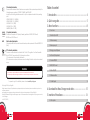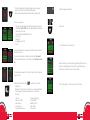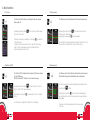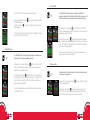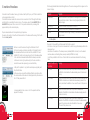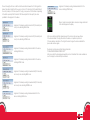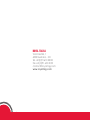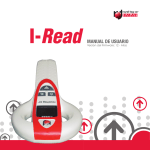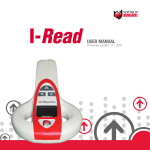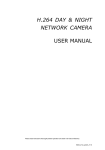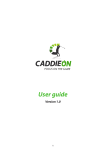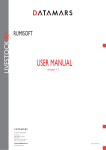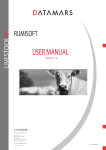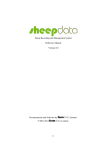Download USER MANUAL - royaltag
Transcript
INDUSTRIAL D I V I S I O N A N I M A L D I V I S I O N L I V E S T O C K TECHNOLOGY USER MANUAL Firmware version: 12 - Alias CE conformity declaration The manufacturer declares that the I-Read scanner complies with the requirements prescribed by the following European regulations: 73/23/EEC, 93/68/EEC and 89/336/EEC. In particular, the following standards were used to verify the compliance described in the preceding point: -ETSI EN 300 330-2 V1.3.1 (04/2006) -ETSI EN 300 330-1 V1.5.1 (04/2006) -EN 301 489-1 V1.8.1 (2008) -EN 301 489-3 V1.4.1 (2002) -EN60950-1(2006 +A11: 2009) Industry Canada IC: 9508A-2011001 RoHS Table of content 1. Introduction ------------------------------------------------------ 4 2. Quick use guide ------------------------------------------------- 5 3. Menu functions ---------------------------------------------------8 3.1 Last scan 8 This ISM device complies with IC (industry Canada) specification ICES-001, RSS-210 Issue 8, RSS-GEN Issue 3, RSS-102 Issue 4 3.2 Switch off/on REC 8 RoHS conformity declaration IC conformity declaration 3.3 Erase memory 9 We hereby declare that this product is manufactured as per the requirements of Directive 2002/95 CE (RoHS) 3.4 Memory report 9 FCC conformity declaration 3.5 Energy save/Full power 10 3.6 All code/Only animals 11 3.7 double YES/NO 11 3.8 HEX/DEC format 12 3.9 Alias ON/OFF 13 3.10 Remove Alias 13 This device complies with what is indicated in Part 15 of the FCC regulation “Low Power Transmitter Below 1705 kHz”. Usage is subject to the following two conditions: 1) This device must not cause harmful interference 2) This device must accept any interference received, including that which could produce undesired usage WARNING Do not make any change or modification to the device unless expressly specified in the manual. If it is necessary to make these changes or modifications, it could be necessary to interrupt the use of the device. To request a copy of the certificate, please contact: [email protected] © Copyright 2010 by Royal Tag SA® All rights reserved. No part of fhis publication may be reproduced, stored in a retrieval system or transmitted in any form or by any means, electronic, mechanical, photocopying, recording or otherwise without the prior written permission of the Royal Tag SA®. Royal Tag SA® reserves the right to make changes to part of this documentation without obligation to notify any person or entity of such changes. July 2011 (GR/LUG) INDUSTRIAL D I V I S I O N 2 A N I M A L D I V I S I O N 3.11 Alias Report14 4. Download the Mass Storage mode data ---------------------15 5. Insertion of the aliases -----------------------------------------16 5.1 Alias syntax17 INDUSTRIAL D I V I S I O N A N I M A L D I V I S I O N 3 1. Introduction 2. Quick use guide I-READ is a portable reader for the scanning of RFID tags compliant with the ISO standards 11784 and 11785. I-Read supports the FDX-A, FDX-B and HDX protocols and is powered by a 9V battery. The information relative to the ID of the scanned tag is available directly on a color display and can be downloaded to a PC through a USB cable. It is also possible to associate some aliases to the different tags scanned. 1. Remove from Box Reader - Cover - Battery 2. Insert the battery paying attention to polarity. Display Power on/off button Selection button 3. Make sure that the battery is placed in the right position, and close the battery cover. 4. To turn on/off the reader, press the ON/OFF button. Read button 5. “Firmware - Bootloader” On the screen appears for 5 second the version of the software and the Bootloader. Buzzer INDUSTRIAL D I V I S I O N 4 A N I M A L D I V I S I O N USB 6. Main screen, that can be customised with the distributor’s logo. The logo of the blue floppy disk is specific to the version of the firmware with ALIAS and indicates the usage state of the memory reserved for the ALIASES as will be seen below. INDUSTRIAL D I V I S I O N A N I M A L D I V I S I O N 5 7. To scan the transponder. Press the scanning button (see page 4) depicted to the side. Two red LED flash alternatively. When the transponder is read the buzzer emits a warning sound. 9. Battery charge level indicator. On the screen appears: - Category (Animal), beside Animal/Not animal, appears a number (if Selected “Switch ON REC” function) indicating the positioning into the memory of ID codes - Type of transponders (HDX/FDX-B found) - Country (C) - Species (S) - Re-tagging counter (R) - Code 10. Keybord 11. Auto shutdown is set to 60 seconds. If you read a transponder not usable for animals, the screen shows “No Animals” in red color. If you read a transponder not usable for animals, and “Only Animal“ function is selected, appears on the screen in red, “This is not an animal tag”. Since the switching on or after performing a reading after 20 sec. from read, the code disappears and returns to the screen with the logo. After 40 seconds, the reader turns off automatically. If no Transponder was read, in “Full Power” mode after 14 sec. Appears “Tag not found”. 8. By pressing the selection button , you will have access to the setting menu. Please refer to section 3, Menu Functions, for a complete description of the meaning of the various preset functions of the scanner, which are: INDUSTRIAL D I V I S I O N 6 A N I M A L D I V I S I O N - Last scan - Switch on/off REC - Erase memory - Memory report - Energy save/Full power - All codes/animals only - Double YES/NO - HEX/DEC format - Alias ON/OFF - Remove Alias 12. In the “Energy Save”, the auto power off is set to 20 sec. INDUSTRIAL D I V I S I O N A N I M A L D I V I S I O N 7 3. Menu functions 3.1 Last scan 3.3 Erase memory The “Last Scan” function allows you to display the last code scanned before switch-off. The “Erase memory” function deletes all of the codes saved previously. By pressing the Selection button the function “Last Scans”. By pressing the Selection button of menu tree times, the function “Erase memory” will be displayed. By pressing the scanning key , data will be erased. of menu one time, it will be appear If there are no readings, by pressing the scanning key , you will return to the initial screen. To read the latest record, enter the function “Last Scan”. By pressing “Select”, last scans will appear in purple to indicate that this is a historical reading and not a real one. 3.2 Switch on/off REC 3.4 Memory report The “Switch on REC” function allows the saving of all of the scans carried out, max 2045 codes. With the “Switch off REC” function, no code is saved in memory. By pressing the Selection button two times, the function “Switch on REC” or “Switch off REC” will be displayed. By pressing the scanning key mode. , you will be able to choose or change As confirmation an image and the written “Done” will appear. INDUSTRIAL D I V I S I O N 8 A N I M A L D I V I S I O N As confirmation an image appears and the written “Erase memory” and the symbol Done followed by the “Memory erased“ image. The “Memory report” function allows the display of how much memory is still available for storing of the identification codes of the animals. The “Memory report” function will be displayed after pressing the menu selection button four times. By pressing the scan button , the memory status will be displayed, and in particular the number of codes scanned, those used, and those still available. The image of what the reader displays in this case is reported to the side. INDUSTRIAL D I V I S I O N A N I M A L D I V I S I O N 9 3.5 Enery save/Full power 3.6 All codes/Only animal The “Full Power” function leads to high-quality display using the color display screen in the background. The “Energy Save” function causes passage to the monochromatic display with a notable battery savings. By pressing the Selection button Save” will be displayed. By pressing the reading button The “All codes” allows to show on the display all the read codes (compliant with the ISO standard 11784/5). “Only animals” displays only the codes programmed for animals (BIT 1 = 1). By pressing the Selection button six times, the function “All codes” will be displayed. By pressing the key button , the function will be switch to “Only Animal” mode. As confirmation an image and the writing “Done” appear. five times, the function “Energy , the change will be applied To exit the function “Only animals”, repeat the procedure. As confirmation an image and the writing “Done” appear. By pressing the Selection button six times, the function “Only animals” will be displayed. By pressing the key button , the function will be switch to “All codes” mode. The screen switches to monochrome mode. 3.7 Double YES/NO To exit the function “Energy Save”, repeat the procedure. By pressing the Selection button will be displayed. By pressing the read button INDUSTRIAL D I V I S I O N 10 A N I M A L D I V I S I O N five times, the function “Full Power” , the change will be applied “Double ON”, if selected together with the function “Switch on REC”, allows the saving of only one scan in case the same ID has been read twice. “Double OFF”, if selected together with the function “Switch on REC”, allows the saving of all of the scans. By pressing the Selection button seven times, the function “Double ON” will be displayed. By pressing the key button , the function will be switch to “Double ON/OFF” mode. If “Double ON” and “REC On” functions are activated, at the first scan the number of position and the writing “first scan“ will be displayed. If the code’s already been scan, the writing “Double Read”, red colored, will be displayed and the data will not be saved again. INDUSTRIAL D I V I S I O N A N I M A L D I V I S I O N 11 3.9 Alias ON/OFF The “Alias ON/OFF” function enables or disables the TAG-ALIAS association, an option that is indicated visually by the presence or not of the blue floppy disk icon on the scanner’s main screen (see page 5). To exit “Double ON/OFF“ function, repeat the procedure. By pressing the Selection button seven times, the function “Double ON” will be displayed. Press the scan button to confirm. An image and the writing “done“ wil be displayed. By pressing the menu selection button nine times, the “Alias OFF” function will be displayed (or Alias ON if the option for the non-display of the Alias was previously selected). If “Double OFF” is selected, and the tag is read, “First Read” or “Double Read” informations are not display. By pressing the scan button , the switch will be made and there will be a passage to the display indicated in the central row of the display (Alias OFF or Alias ON). The writing “DONE” confirms that the operation has been successfully completed. 3.8 HEX/DEC format If the option to not display the Alias is selected, the main screen will appear without the blue floppy disk icon. The “HEX/DEC format” function allows the passage to the storage and display of the ID of the tag in hexadecimal mode. By pressing the menu selection button eight times, the “HEX format” function will be displayed (or DEC format if the previous display was already of the hexadecimal type). By pressing the scan button , the switch will be made and there will be a passage to the display indicated in the previous row (HEX format or DEC format). The writing “DONE” confirms that the operation has been successfully completed. To return to decimal mode, just repeat the menu selection operation and select DEC format. INDUSTRIAL D I V I S I O N 12 A N I M A L D I V I S I O N 3.10 Remove Alias The “Remove Alias” function allows all of the alias associations present in the memory to be deleted. By pressing the menu selection button function will be displayed. ten times, the “Remove Alias” By pressing the scan button , the selection will be carried out and the memory of the aliases will be deleted. The writing “Alias erased” confirms that the operation has been completed correctly. INDUSTRIAL D I V I S I O N A N I M A L D I V I S I O N 13 4. Download the Mass Storage mode data 3.11 Alias Report The “Alias Report” function allows the display of how much memory is still available for storage of the aliases. By pressing the menu selection button Report” function will be displayed. eleven times, the “Alias By pressing the scan button , the memory status will be displayed, and in particular the number of positions in memory available overall to store the aliases, those used (Used) those invalid (Invalid) and those still available (Free). By connecting the USB cable to the PC, a window with the file CODE.txt containing the list of the scanned codes opens automatically. The meaning of the other files present (ALIASDEC.CSV and ALIASHEX. CSV) is specified in section 5. The text format allows you to easily export the codes for storing in the database. The information available in sequence is: - Registration number in the internal memory of the scanner - Type of FDX-B/HDX tag - Country code (4 digits) - Identification code - Type of tag indicated with the letter A (A=1 indicates animal) - Animal species, indicated with the letter S - Retagging - Associated alias INDUSTRIAL D I V I S I O N 14 A N I M A L D I V I S I O N INDUSTRIAL D I V I S I O N A N I M A L D I V I S I O N 15 5. Insertion of the aliases The following table illustrates in detail the significance of the various messages that can appear on the scanner’s display. To be able to insert the aliases it is enough to create a text file (.txt file) on your PC that has within it a syntax as reported in section 5.1. Once this file has been created, the scanner must be connected to the PC through the USB cable and the text file copied within the mass memory of the scanner, where the files ALIASDEC.CSV and ALIASHEX.CSV are present. The success or not of this operation is indicated by a message that appears directly on the scanner’s display. MESSAGE MEANING Saved45alias Attests to the success of the operation of the assignment of the aliases and specifies the number of aliases correctly assigned(45 alias in the example image). CSV error (97) Indicates that there is a syntax error to the row 97 Alias Full Indicates that the memory available for the aliases is full The procedure described so far is reported step by step below. We assume the creation of a text file with the associations for the aliases and the saving of this file with the name alias_insert.txt. Disk Error here has been an error during the saving of the aliases on the scanner’s microprocessor We then connect the scanner through the USB cable to the PC. At this point a window containing, in addition to the file with the list of the scanned identifications, also another 2 files, ALIASDEC.CSV and ALIASHEX.CSV, which contain, respectively, the list of the aliases relative to the decimal and hexadecimal identifications already associated in the device’s memory (they will be empty in the case in which no associations were made previously) opens automatically. A this point it is possible to copy the file created previously (alias_insert. txt) within this folder. In this way we have created the ALIAS-identification association within the scanner which will then be automatically reported by the scanner in the .CSV files present within it. A message relative to the success or not of the operation will then appear on the display. INDUSTRIAL D I V I S I O N 16 A N I M A L D I V I S I O N 5.1 Alias Syntax The syntax to follow within the text file requires that the first row reports - Information on the type of ID, decimal or hexadecimal, to which to assign the aliases specified in the subsequent rows; - indications on the deletion of the aliases previously inserted (ERASE command) or on the desire to insert new aliases, not deleting those previously inserted (APPEND command). In short the possibilities for the first row of the text file to be created are indicated in the following table. Syntax of the first row of the text file Meaning “D”,”ERASE” The list that follows in the text file is composed of decimal characters. The ERASE command deletes the aliases already present n the device’s memory. “D”,”APPEND” The list that follows in the text file is composed of decimal characters. The APPEND command does not delete the aliases already present in the memory and allows the addition of new ones at the end of the previous ones. “H”,”ERASE” The list that follows in the text file is composed of hexadecimal characters. The ERASE command deletes the aliases already present in the device’s memory. “D”,”APPEND” The list that follows in the text file is composed of hexadecimal characters. The APPEND command does not delete the aliases already present in the memory and allows the addition of new ones at the end of the previous ones. INDUSTRIAL D I V I S I O N A N I M A L D I V I S I O N 17 The rows following the first one contain the effective association between the ID of the tag and the aliases. It is possible to insert the ID in two ways: in a format of 15 characters (3 for the identification of the country code) and 12 for the unique ID of the tag, or a sequence of 22 characters corresponding to the 64 bits required by the ISO standard 11784. The examples that follow specify the various possibilities for the assignment of the aliases. Assignment of 2 aliases by sending the decimal ID (15 characters) and country code, indicating ERASE mode. Assignment of 2 aliases by sending all 64 hexadecimal bits to the device, indicating APPEND mode. When a tag with an associated alias is scanned, an image as indicated to the side will appear on the display. Assignment of 2 aliases by sending the decimal ID (15 characters) and country code, indicating APPEND mode. In the case in which an alias that is already present in the memory is returned, we will have: - If the alias associated to the tags is the same in the device, no operation is performed - If there is already an association of the tag but the name changes, the device invalidates the previous alias and saves again. Assignment of 2 aliases by sending all 64 decimal bits to the device, indicating ERASE mode. The alias can contain spaces and the following characters: “0123456789ABCDEFGHILMNOPQRSTUVWXYZ” In the case in which the alias assigned exceeds the number of characters that can be visualized on a row of the display, it will automatically be shortened. Assignment of 2 aliases by sending all 64 decimal bits to the device, indicating APPEND mode. Assignment of 2 aliases by sending the hexadecimal ID (15 characters) and country code, indicating ERASE mode. Assignment of 2 aliases by sending the hexadecimal ID (15 characters) and country code, indicating APPEND mode. Assignment of 2 aliases by sending all 64 hexadecimal bits to the device, indicating ERASE mode. INDUSTRIAL D I V I S I O N 18 A N I M A L D I V I S I O N INDUSTRIAL D I V I S I O N A N I M A L D I V I S I O N 19 ROYAL TAG SA Via Industria, 1 6933 Muzzano - CH tel +41(0)91 610 20 80 fax +41(0)91 610 20 81 [email protected] www.royal-tag.com INDUSTRIAL D I V I S I O N A N I M A L D I V I S I O N