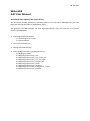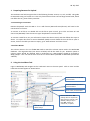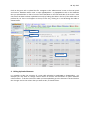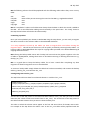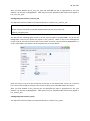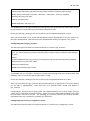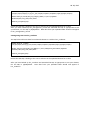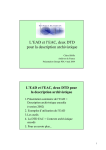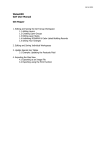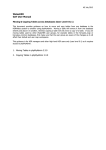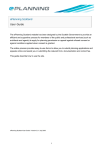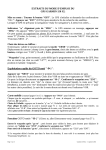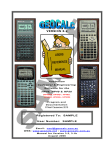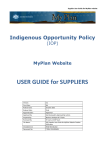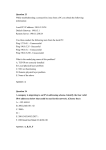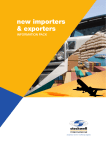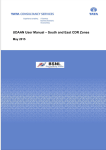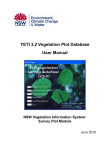Download WalesHER GAT User Manual
Transcript
AS July 2013
WalesHER
GAT User Manual
Automated Data Upload (User Levels 0 & 1)
This document provides guidance on uploading datasets in csv format to WalesHER using the Load
Data tool and migration SQLs in phpMyAdmin 3.3.0.
This guidance is for HER managers and other high level HER users only (user level 0-1) as it requires
access to phpMyAdmin.
1. Preparing Datasets for Upload
1.1 Converting to csv Format
1.2 Column Names
2. Using the Load Data Tool
3. Editing Uploaded Datasets
4. Running Migration SQLs in phpMyAdmin 3.3.0
4.1 Backing up Tables
4.2 Migrating Data into her_core
4.3 Migrating Data into her_core_event_link
4.4 Migrating Data into her_core_site_type
4.5 Migrating Data into her_source1_link
4.6 Migrating Data into her_status
4.7 Migrating Data into geo_locations
4.8 Migrating Data into her_management_record
4.9 Migrating Data into her_condition
AS July 2013
1. Preparing Datasets for Upload
The Load Data tool will recognise data in the following formats: FoxPro, csv, xml, and dbf. This guide
recommends using csv format as it is the only format that will not truncate large memo fields, which
can affect the her_desc1 field in particular.
1.1 Converting to csv Format
Datasets deposited with the HER in xls or mdb format (Microsoft Excel/Access) will need to be
converted to csv format.
To convert an xsl file to csv double click on the file to open in Excel, go to ‘File’ and ‘Save As’ and
chose ‘CSV (MS-DOS)’ from the ‘Save as type’ drop down list and click ‘Save’.
To convert a mdb file to csv you will need to export the data to Excel, and then follow the steps as
above. To export data from an Access database (2010) to Excel double click on the file to open in
Access, click on the table you want to export, go to ‘External Data’ and chose ‘Excel’.
1.2 Column Names
The column names in the csv file do not need to match the column names used in the WalesHER
database. The migration SQLs (see section 4 below) will do this work for you. However spaces in
column names should be replaced with an underscore e.g. NGR qualifier should be changed to
NGR_qualifier. This can also be done once the csv file has been uploaded to WalesHER (see section
3 below).
2. Using the Load Data Tool
Login to WalesHER, and navigate to the ‘Load Data’ menu in the main panel. Click on ‘CSV’ and the
Load Data tool will appear as shown below:
Use the browse tool to find and
upload the data
Chose the database you want to
upload the data to
Chose ‘create permanent table’
Enter the table name. NB:prefixing with ‘aa’ will place the
table at the top of the list in the
database, making it easy to
find. NB: - Always use
underscores, not spaces.
Leave all other options to their
default settings
AS July 2013
Click on the green tick to upload the file. Navigate to the ‘Administrator’ menu in the main panel
and click on ‘Database Admin 3.3.0’ to open phpMyAdmin. In phpMyAdmin click on the database
that you uploaded the csv file to from the list of database on the left hand side of the screen. Next
check that the data has been uploaded correctly by finding the table in the list (if the table name is
prefixed by ‘aa’ then it will appear at the top of the list), clicking on it and browsing the table as
shown below:
Database
Table
Table Contents
3. Editing Uploaded Datasets
It is possible to edit the structure of a new table uploaded to WalesHER in phpMyAdmin. For
example you may want to change column names to remove odd characters or spaces between
column names. To do this click on the table you have uploaded, go to the ‘Structure’ tab and click on
the ‘Change’ tool on the column that you want to edit, as shown below:
AS July 2013
This will take you to the edit page as shown below:
Edit the fields as appropriate, and click ‘Save’ to save your changes. To abandon any edits simply
click the back button in your browser, or navigate to another table or database.
4. Running Migration SQLs in phpMyAdmin 3.3.0
The migration SQLs are a pre-prepared set of SQLs designed to move datasets from within one table
to another in WalesHER quickly and efficiently. The SQLs are designed to be altered and tailored to
suit different datasets by the HER manager. Use the SQLs below as a basis to create tailored SQLs to
fit the datasets that you want to upload with the tables in WalesHER.
NB Take care to ensure that the ‘restricted’ field is populated appropriately: 1 = restricted, 0 =
unrestricted. *All core finds records and all metal detecting event records must be flagged as
restricted*
AS July 2013
NB The following columns should be populated with the following values where they occur in every
table:
wat
compiler
compiler
origin
copyright
GAT
Name of the person entering the record to the HER e.g. Angharad Stockwell
GAT
GAT
GAT
NB The ‘compiledon’ column in all tables must always show the date on which the record is added to
the HER. This is auto-filled when adding records manually in the panel view. The ‘now()’ clause in
the SQLs shown below will also do this automatically.
4.1 Backing up Tables
Once you have uploaded your dataset to WalesHER using the steps above, you are ready to migrate
the data it contains to the relevant tables in the WalesHER databases.
*It is very important to back up the tables you want to migrate data into before running the
migration SQLs*. This will ensure that errors can be quickly rectified by restoring backup tables. To
back up tables in WalesHER follow the steps for copying tables provided in the WalesHER Moving &
Copying Tables document.
NB Prefixing the backup table names with ‘backup’ will ensure that they appear together in the list
of tables in phpMyAdmin, making them easier to find when restoring or deleting them later on e.g.
backup_her_core
NB It is a good idea to keep the backup tables for at least a week after completing any data
migration to allow for migration errors to be identified.
To restore a backup table simply delete the table that has been amended, and rename the backup
table e.g. backup_her_core becomes her_core.
4.2 Migrating Data into her_core
The SQL below will insert data from selected columns in a table to her_core:
INSERT INTO her_core
(wat,prn,watprn,name,desc_1,compiler,compilero,compiledon,origin,copyright,restricted)
SELECT 'GAT',prn,concat('GAT',prn),name,concat(description,' (Batten, 2011)'),'Angharad
Stockwell','GAT',now(),'GAT','GAT',0
FROM aa_corrugated_temp
The first line of the SQL points to the table and table columns in her_core that you want to insert
data into (the column names must match those in her_core). The second line of the SQL points to
the table and table columns that you want to draw the data from.
The order in which the column names appear in the first and second lines of the SQL must match.
For example in the SQL above the column ‘wat’ in the her_core table will be populated with the
AS July 2013
values contained in the column ‘GAT’ from the aa_corrugated_temp table because the column ‘wat’
is looking to the column ‘GAT’ for the data.
Where the value will be the same for each record in a column it is possible to specify that value in
the SQL. This applies to all instances in line two where text values are enclosed in apostrophes (‘’),
or a number has been specified (numbers do not need apostrophes). For example in the SQL above
the ‘compiler’ column in her_core will always be populated with the value ‘Angharad Stockwell’, and
the ‘restricted’ column will always be populated with the value 0 in each record.
The following section in line two of the SQL above is asking WalesHER to insert (Batten, 2011) after
the last line of text in the desc_1 field in order to link the description to its source using the Harvard
referencing system: concat(description,' (Batten, 2011)')
After you have backed up her_core, amend the SQL as appropriate to suit your dataset and run in
phpMyAdmin. New data from your uploaded table should now appear in her_core.
4.3 Migrating Data into her_core_event_link
The SQL below will insert data from selected columns in a table to her_core_even_link:
INSERT INTO her_core_event_link (wat,watprn,ewatprn,compiler,compilero,compiledon,origin,copyright)
SELECT 'GAT',concat('GAT',prn),concat('GAT',44367),'Angharad Stockwell','GAT',now(),'GAT','GAT'
FROM aa_corrugated_temp
This SQL will link an event record in the her_event table to multiple core PRNs. To do this the event
record must already be present in her_event. Make a note of the event PRN that you want to link to
your dataset.
Enter the event PRN to the second line of the SQL as shown above. Ensure that the SQL is looking to
the correct columns in the uploaded dataset for its data.
After you have backed up her_core_event_link and amended the SQL as appropriate to suit your
dataset, run the SQL in phpMyAdmin. New data from your uploaded table should now appear in
her_core_event_link.
4.4 Migrating Data into her_core_site_type
The SQL below will insert data from selected columns in a table to her_core_site_type:
INSERT INTO her_core_site_type
(wat,prn,watprn,broadclass,type,period,compiler,compilero,compiledon,origin,copyright,eventprn,rank)
SELECT 'GAT',prn,concat('GAT',prn),broadclass,type,period,'Angharad
Stockwell','GAT',now(),'GAT','GAT',44367,1
FROM aa_corrugated_temp
Ensure that the SQL is looking to the correct columns in the uploaded dataset for its data.
AS July 2013
After you have backed up her_core_site_type and amended the SQL as appropriate to suit your
dataset, run the SQL in phpMyAdmin. New data from your uploaded table should now appear in
her_core_site_type.
4.5 Migrating Data into her_source1_link
The SQL below will insert data from selected columns in a table to her_source1_link:
INSERT INTO her_source1_link (wat,prn,watprn,source_id,compiler,compilero,compiledon,origin,copyright)
SELECT 'GAT',prn,concat('GAT',prn),61822,'Angharad Stockwell','GAT',now(),'GAT','GAT'
FROM aa_corrugated_temp
This SQL will link a bibliographic record in the her_source1 table to multiple PRNs. To do this the
bibliographic record must already be present in her_source1. Make a note of the bibliographic
record’s row ID, this can be found in the ‘rowid’ column in the her_source1 table in phpMyAdmin, or
in the ‘rowid’ field in the ‘Admin’ tab in the panel view, as shown below:
Enter the source’s row ID to the second line of the SQL to correspond with ‘source_id’ in the first
line. Ensure that the SQL is looking to the correct columns in the uploaded dataset for its data.
After you have backed up her_source1_link and amended the SQL as appropriate to suit your
dataset, run the SQL in phpMyAdmin. New data from your uploaded table should now appear in
her_source1_link.
4.6 Migrating Data into her_status
The SQL below will insert data from selected columns in a table to her_status:
AS July 2013
INSERT INTO her_status
(wat,prn,watprn,status,status_typ,grade,reference,compiler,compilero,compiledon,origin,copyright)
SELECT 'GAT',prn,concat('GAT',prn),status,`status type`,`status grade`,`status ref`,'Angharad
Stockwell','GAT',now(),'GAT','GAT'
FROM aa_corrugated_temp
WHERE length(trim(`status type`))>0
The WHERE clause in this SQL is looking for values greater than 0, therefore the status table will only
be populated for records with status information attached to them.
Ensure that the SQL is looking to the correct columns in the uploaded dataset for its data.
After you have backed up her_status and amended the SQL as appropriate to suit your dataset, run
the SQL in phpMyAdmin. New data from your uploaded table should now appear in her_status.
4.7 Migrating Data into geo_locations
The SQL below will insert data from selected columns in a table to geo_locations:
INSERT INTO geo_locations
(geo,`get`,wat,prn,watprn,ngr,east,nrth,community,unitary,compiler,compilero,compiledon,origin,copyright,r
ec_type)
SELECT
geomFromWKB(point(east,nrth)),0,'GAT',prn,concat('GAT',prn),ngr,east,nrth,community,unitary,'Angharad
Stockwell','GAT',now(),'GAT','GAT','CORE'
FROM aa_corrugated_temp
WHERE east>100000 and nrth>100000
The WHERE clause in this SQL is looking for eastings and northings that have values greater than
100000 in order to ensure that the locations data is a valid.
Ensure that the SQL is looking to the correct columns in the uploaded dataset for its data.
After you have backed up geo_locations and amended the SQL as appropriate to suit your dataset,
run the SQL in phpMyAdmin. New data from your uploaded table should now appear in
geo_locations.
If essential geo_locations data is missing from your uploaded dataset such as then simply run a geo
spatial query to populate the blank columns. Please refer to the WalesHER GIS Mapper document
for instructions on how to do this. The following geo_locations columns can currently be autopopulated in this way; community, postcode, lpa, and unitary.
4.8 Migrating Data into her_management_record
The SQL below will insert data from selected columns in a table to her_management_record:
AS July 2013
INSERT INTO her_management_record
(wat,prn,watprn,category,rec_by,rec_year,compiler,compilero,compiledon,origin,copyright,eventprn)
SELECT 'GAT',prn,concat('GAT',prn),category,'Batten, A.','2011','Angharad
Stockwell','GAT',now(),'GAT','GAT',44367
FROM aa_corrugated_temp
Ensure that the SQL is looking to the correct columns in the uploaded dataset for its data.
After you have backed up her_management_record and amended the SQL as appropriate to suit
your dataset, run the SQL in phpMyAdmin. New data from your uploaded table should now appear
in her_management_record.
4.9 Migrating Data into her_condition
The SQL below will insert data from selected columns in a table to her_condition:
INSERT INTO her_condition
(wat,prn,watprn,record_by,year,condesc,compiler,compilero,compiledon,origin,copyright,eventprn)
SELECT 'GAT',prn,concat('GAT',prn),'Batten, A.','2011',management_observation,'Angharad
Stockwell','GAT',now(),'GAT','GAT',44367
FROM aa_corrugated_temp
Ensure that the SQL is looking to the correct columns in the uploaded dataset for its data.
After you have backed up her_condition and amended the SQL as appropriate to suit your dataset,
run the SQL in phpMyAdmin. New data from your uploaded table should now appear in
her_condition.