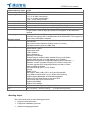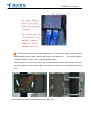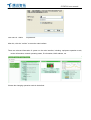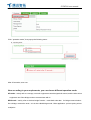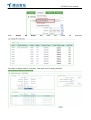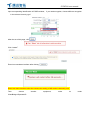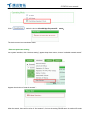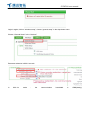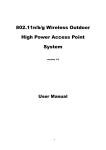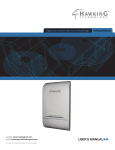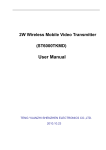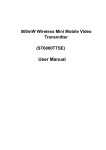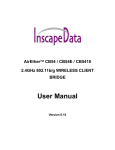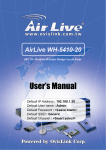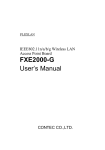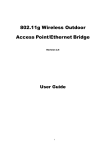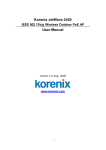Download ST-58T8G Digital wireless bridge User manual
Transcript
ST-58T8G user manual ST-58T8G Digital wireless bridge User manual SUNTOR ELECTRONICS CO.,LIMITED ● Product introduction ●ST-58T8G digital wireless bridge is long range outdoor wireless bridge, working frequency is 5GHz. With long transmission distance, can avoid unnecessary the roam among the access point. It assures the stability of wireless connection and decease the products quantity. ●It supports friendly user interface, including friendly distance control interface. Support convenient outdoor POE power supply. ●ST-58T8G digital wireless bridge support the newest encryption mechanism, including 64/128/152bit, WEB、WPA and WPA2. It is built-in 19dB panel antenna or external high gain antenna. It is the best wireless solution product for small and large scale projects. ●The design transmission distance is 30KM. It support multi media signal transmission, spanning tree protocol and bandwidth controllable. It supports at most one point to 8 points, writing 8 groups different MAC addresses. With AP mode, bridge mode, client mode and repeater mode, convenient to use and stable signals, make it the first choice product in projects. Main parameters Standards Compliance SDRAM Flash IEEE 802.11a; IEEE802.3; IEEE802.3u; 32 M Byte 8 M Byte ST-58T8G user manual Radio Frequency Type Modulation Frequency Band OFDM IEEE 802.11a: OFDM with BPSK, QPSK, 16QAM, 64QAM IEEE 802.11a: 5.15 ~ 5.25 GHz (lower band) 5.25 ~ 5.35 GHz (middle band) 5.725 ~ 5.825 GHz (hi-band) Transmission Power IEEE 802.11a: 26dBm Transmission Rate IEEE 802.11a: 6/9/12/18/24/36/48/54/108 Mbps Access Point Interfaces Auto sensing MDI/MDI-X Ethernet 10/100Base-T x 2: RJ-45 Sensitivity IEEE 802.11a:-94dBm @ 6Mbps; -74dBm @ 54Mbps, PER<10% Antenna Port N-type female / External high gain antenna or Integrated 16 dBi directional antenna Security Systems Weight 64-bit/128-bit/152-bit WEP encryption; WPA/ WPA2 (-PSK or -EAP with TKIP/AES encryption); 802.1x Authenticator, EAP-PEAP/EAP-TTLS support for client mode; Hide SSID in beacons Operation Mode – AP/ Client Bridge/ WDS Bridge PtP and PtMP (up to 16 links)/ Client Router Auto/Fixed Channel Selection (Setting varies by Country) Adjustable transmit power by 1dBm step Site Survey DHCP Server / Client Suppressed SSID Profile Isolation Station Separation Spanning Tree settings Wireless access control by MAC address filter (up to 50 fields) Multiple SSID with 802.1q VLAN tagging (up to 4 SSIDs) Web-based configuration via popular browser (MS IE, Netscape…) Windows “Locator” program to help find IP in DHCP client mode Firmware upgrade and configuration backup via Web or Telnet Reset to default by WebUI VPN pass-through (PPTP, L2TP, IPSEC) SysLog SNMP v1/v2c MIB support: MIB I, MIB II (RFC-1213) and Private MIB Long distance transmission: up to1~30 Km (ACK timeout) Support Narrow Bandwidth 5/10/20 MHz adjustable Support PPPoE(Client Router) mode and PPTP Ping function and Trace Route function Support QoS(WMM) Support Time settings 1.2Kg(without packing);2.05Kg(packed) Size 270*270*55mm(without packing);313*292*85mm(packed) Wireless Setting Software/Firmware ●Reading object This user manual suits for the following personnel: Engineers and technicians Equipment installation personnel Network managing personnel ST-58T8G user manual ● Product appearance ● Notice: The basic connection of equipment To keep the power supply stable when use the equipment. If there is outage all the time, it is easy to cause the equipment recover factory default. Network methods and types Straight-through line: Both ends adopt 568A or 568B,with same line sequence. Crossover line: Network ends, one end use 568A, the other use 568B. 568A: white-green,green,white-orange, blue, white-blue, orange, white-brown, brown 568B:white-orange,orange,white-green,blue,white-blue,green,white-brown,brown ST-58T8G user manual P+DATE port connect with network bridge LAN port(This port can supply power to network bridge through network cable, transmit data signal at the same time.). The network cable is straight-through line made in over CommScope network line. DATA IN port can connect with switch, PC, network camera, network video server, and other terminal equipment. The network cable is Crossover line made in over CommScope network line. Network bridge is fixed by standard U snap and L angle iron. ST-58T8G user manual ● Equipment operation interface and instructions: Equipment operation interface and common working mode First, we should change the computer webmaster into the same network segment of wireless equipment. The equipment original IP address is:192.168.2.254, subnet mask is:255.255.255.0, gateway: 192.168.2.1, then the computer IP need to be: 192.168.2.X(X=2~253 any digital among this), equipment default user name is : Admin no password. After finish the computer gateway modify, you can set up the parameter by entering the IE browser and input the equipment IP address: Input the correct IP which is marked on the network bridge in the IE browser, then enter the equipment inner. ST-58T8G user manual user name is : Admin no password After this, click the “confirm” to enter the main interface These are relevant information of system on the main interface, including: equipment operation mode, version information, network operating status, IP information, MAC address, etc. Choose the changing operation mode in the default: ST-58T8G user manual Click: “operation mode”, then popup the following menu: After 30 seconds, save over. Here according to your requirements, you can choose different operation mode: AP mode(mainly refer to coverage, one mail equipment transmits signals all around, and the other client equipment use Client bridge mode to communicate with it.) WDS mode(mainly refer to wireless bridge function,make both ends data for bridge communication, like a bridge, connect the ends,so it is also called bridge mode。Main application:point-to-point, point-to multipoint) ST-58T8G user manual ClientBridge+RepeaterAP mode(add relay mode at client, client mode mainly communicate with AP mode【master transmitter】 ,one AP mode equipment can work with multi-client mode terminal。The RepeaterAP is mainly used as relay. That is, with thus setting up, the equipment can do signal(which is received from main AP equipment) coverage to all around, thus,the signal coverage area is increased.) IP option Modify IP is to make the device more convenient to be interviewed by computer, at the meantime ,to avoid conflicts between the IP of these device with the others in LANs Click storage after choosing After the restart will enter a new interface, input the user name and password Change the user password of device ST-58T8G user manual Click “system management” Information inside the red boxes can be modified according demand Practical use and operation mode AP mode and Client Bridge+RepeaterAP communications setting Select one device first, and change into AP mode ST-58T8G user manual click , and make it AP mode Equipment will enter into the status of countdown General setup Here is mainly to set the device’s band model, nation and channel Virtual AP Setup ST-58T8G user manual Click “Virtual AP Setup” and enter into Virtual The status of default “VAPO” is “Enable”, click “edit” and into setting interface AP Overview ST-58T8G user manual Input corresponding identification in ESSID window, if you need encryption, choose different encryption in the relevant “security type” After the set of this page, click Click “restart”” Enter into countdown interface after clicking Enter into main interface after the restart, the setting of AP mode is basically end Then choose ClientBridge+RepeaterAP another equipment, make its mode ST-58T8G user manual Click ,make the device ClientBridge+RepeaterAP mode。 The device enter into countdown status Relevant parameter setting Into system interface, click “wireless setting” ,appear drop-down menu ,choose “available network search” Appear the window of “search network ”: After the search, there will be a list of “find network”, find out the setting RSSID name in another AP mode ST-58T8G user manual device, click “choose” Operate on the presented interface Click , after the set of this page The new configuration files will work after clicking “restart” Click “restart” ST-58T8G user manual click and into the countdown interface of “restart” Enter into main interface after the restart, the setting of AP mode is basically end Point to point communications setting in WDS mode between two devices WDS Choose “Operating Mode” In the drop-down menu of “system setting”, and choose “WDS mode” in the popping interface click ,system will into countdown status of restart ST-58T8G user manual Login in again, click on “wireless setup”, choose “general setup” in the drop-down menu Choose “General Setup” in the “wireless” Parameter selection in 802.11a mode In 802.11n mode , the communication bandwidth is 150M(ideally) ST-58T8G user manual In 802.11n mode,the communication bandwidth is 300M(ideally)802.11a/n This setting, mainly to adjust frequency, wireless video mode, this two parameters need to be consistent with the relevant equipments(emission receiving)! Usually 802.11a mode is enough for equipment to transfer video, choose the proper mode according the amount of information WDS setting Notes in filling in WDS parameter WDS ST-58T8G user manual After completing the parameter, click storage and restart. Do the same set in its communication device, the two equipment can communicate normally. Bridge of WDS bridge, can do point-to-point, point to multi-point(one-to-four at most), according to different angle .microwave transmission need no barrier with liner transmission, but in 30 degree angle of receiver, can launch more than one ,do point to multi-point.