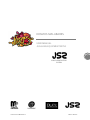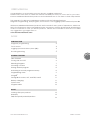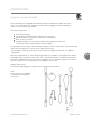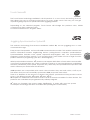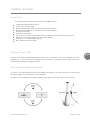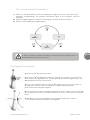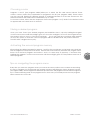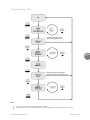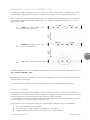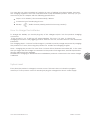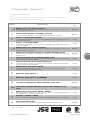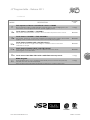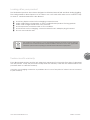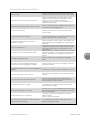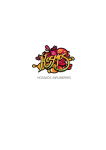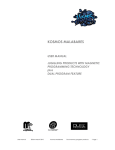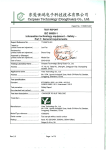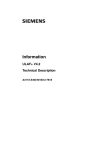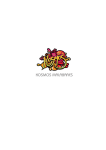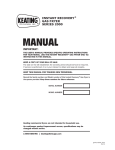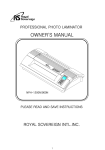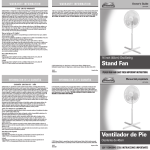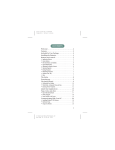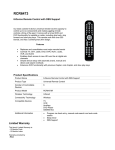Download User Manual
Transcript
KOSMOS MALABARES KOSMOS MALABARES USER MANUAL JUGGLING EQUIPMENT WITH: 1 JUGGLING SYNCHRONISATION SYSTEM www.kosmosmalabares .com Edition: Jan 2012 USER MANUAL Congratulations on purchasing your new Kosmos Juggling equipment. Please take some time to read this manual carefully so that you can care for your new Kosmos Malabares illuminated products and understand how to use them to their full potential. This manual is for all Kosmos Malabares products with the following features: Magnetic Programming, Dual program, Touch Sensor and Juggling Synchronisation System JS 2. All Kosmos Malabares illuminated products are the results of many years of experience, which has led to the features we have standardised today. We expect to keep growing and developing in order to continue to offer you better products. Please don't hesitate to contact us to share any suggestions you might have at www.kosmosmalabares.com INDEX INTRODUCTION Magnetic programming 3 Touch sensor 4 Juggling Synchronisation system (JS2 ) 4 Dual Programming 5 GENERAL FEATURES 2 New Features 6 Turning ON and OFF 6 Selecting Program 7 Choosing a Colour 8 Saving desired program 8 Activating a second program memory 8 Programming chart 9 Using JS2 10 Setting JS2 in modes; OFF, MASTER, SLAVE 11 Battery Charging 11 System reset 12 Program table 13 MORE Looking after your product 15 Warranty 15 FAQs Frequently Asked Questions 16 www.kosmosmalabares.com Edition: Jan 2012 INTRODUCTION Magnetic programming® This technology was originially developed by Kosmos Malabares in 2006. Since that time it has changed the standard of illuminated juggling products making it easier to use and far more durable. The main features are: Shockproof design. Long lasting. Not affected by intensive use over time. Allows a choice of 42 colors / 1500 color combinations. Easy to turn on and off. Program memory, do not need to select the program on every use. It works with all conventional mid-power magnets. The principle of use is easy. When sliding a magnet over the sensor zone, the product will flash a short red light for 1 second. This is called “short pulse”. If the magnet is held over the sensor zone until the red light switches off, it is called a “long pulse”. With a combination of short and long pulses it is possible to navigate the menu, slelcting colour, functions and more. See “General features” for more information. All Kosmos Malabares products include a magnet. This is a normal magnet. In the event that you may loose it, any medium power magnet can be used. Magnet sensor zone: See the following diagram to find the sensor area in every product: Note: The sensor zone on all balls is opposite tthe charging connector. 1. Devil Stick 2. Poi 3. Balls 4. Swinging Club 5. Clubs 6. Staff www.kosmosmalabares.com Edition: Jan 2012 3 Touch Sensor® The Touch Sensor technology available in all JS2 products i s a n e w s h o c k - d e t e c t i n g f e a t u r e that allows the user to change mode/colour on every single catch. This way you can get dynamic lighting sequences synchronized with juggling patterns. Depending on the selected program, Touch Sensor will change the products color, initiate a sequence or flash a selected color. For more information see “Program Table” Juggling Synchronisation System® This exclusive technology from Kosmos Malabares called JS2, moves juggling into a new communication age. Every product incorporates an innovative JS2 communication module. This module transmits and receives information between neighbouring devices putting them in complete synchronisation. Synchronisation includes color, speed, sequence and program. Also, the synchronisation program is stored in either memory 1 or 2, meaning that it can still be used as a single function product without re-programing. (see also “Dual Program”). Initial synchronisation between JS2 products can happen within 30cm of each other. However,after a successful synchronisation the system continues to work up to very long distances, maintaining the same parameters (color, speed, sequence etc). After they are synchronised the products will work in harmony no matter what the distance. All JS2 products are compatible with each other whether they are balls, clubs, staff or poi. This means that you can successfully synchronise all JS2 props with each other. There is no limitation in the amount of devices that can be synchronised. Every product can be set as 1 of 3 different modes: JS2 master, JS2 slave, JS2 off. JS2 requires no additional accessories in order to work as remote controllers for other devices. The products are controlled and programmed by ordinary magnets. JS2 does not increase the power usage significantly. It works with new low power consumption technology that does not reduce the operating time of the battery. www.kosmosmalabares.com Edition: Jan 2012 4 JS2 on its 3 operation modes: OFF. The product deactivates the JS2 communication module. It does not transmit nor receive any signal. The product will turn off when powered off by the magnet. Use this mode if you are using your products next to another person with the same product and you do not wish to synchronise with them. For safety and care w e strongly recommend this mode when transporting your products. JS2 in MASTER mode. Other products set in slave mode and within range will copy its properties (program, color, sequence). The slave products will store the copied program in their memory (memory 1 or 2 see Dual Program). When a JS2 product in MASTER mode is turned off, it will remain in stand-by for 30 minutes. If any another MASTER product is on and within the range during this time the product will turn on. After the 30 minutes the product will turn off. If other products are within range when switching the MASTER product off, they will also turn off. JS2 in SLAVE mode: the product turns on in the memorized program. When it get close to a master device (about 30cm) it will synchronise with it and save the same program in the same memory as the master device. When a SLAVE product is turned off by magnet pulse, it will remain in stand by for 30 minutes waiting for a master one. If a master product reach its 30cm range the slave will turns on and synchronize. NOTES In the programs that uses Touch Sensor with random colors, on every touch the synchronization will store the same program but the random color will be different in every product. In products composed of 2 parts like the collapsible staff, is better to use one half in MASTER mode and the second one in SLAVE to keep the device synchronized all time. In case a second staff is used, the second one can be all SLAVE. Two products in MASTER mode will not synchronize. Every product can be set as JS2 OFF, MASTER, SLAVE. Dual program® For professional shows needing more than one set of effects. Dual Program technology allows the products to store up to 2 custom programs. This feature allows you to instantly access a second preset function without having to re-enter the program menu. Simply touch the magnet against the prop for a second time and it will switch to the second preset function. www.kosmosmalabares.com Edition: Jan 2012 5 GENERAL FEATURES Innovation: The following new features are present in all JS2 products: Magnetic programming system. Touch sensor technology NiMh batteries, light and with minimum memory effect. Battery life between 3 and 6 hours (when fully charged). Shockproof design.. RGB LED technology. 42 colors that can be freely selected and mixed. More than 1500 combinations. DEMO mode displays all the modes automatically Storing of 1 or 2 operating program. JS2 communication module Turning ON and OFF Products with dual programming feature allows you to activate 1 or 2 the programs from the program list. In t h e case when 2 programs are activated, it is possible to switch from first one to one without entering on program mode. One active program operation: 1) Switch on the illuminated product by sliding the magnet over the sensor zone. The product will always glow in the previously saved program. 2) Switch it off by sliding the magnet again the program stored in position 2 is not active. Sensor Zone www.kosmosmalabares.com Magnet Edition: Jan 2012 6 Two active program operation: 1) Switch on the illuminated product by sliding the magnet over the sensor zone (see Magnetic Programming). The product will always glow in the program stored in memory 1. 2) Slide the magnet again to switch to the program stored in memory position 2. 3) Switch it off by sliding the magnet again. In order to avoid unwanted activation, never transport the magnet close to the illuminated products sensor zone. Changing the program 1) Switch on the illuminated product Keep the magnet close 2) Enter the JS2 configuration menu by holding the magnet over the sensor zone until the red light goes off. Once it goes off move the magnet away. The JS2configuration menu is now active. 3) If you are satisfied with the actual JS2 settings and you do not want to change them repeat step 2) holding the magnet until the red light goes off then removing the magnet. 4) A 5 seconds countdown will slide along the product. Make a short touch with the magnet before the countdown reaches its end to activate the program menu. Sensor Zone Magnet 5) Navigate to the next program in the program list with short touches. See program table for the full list of programs. www.kosmosmalabares.com Edition: Jan 2012 7 Choosing a color Programs 1 and 5 (see program tables) allow you to select the first and second colours. These colours can be used in any combination or programs in the list (see program table). These colours can be used still, flashing at different speeds or combined between t h e first and second one. This feature increases the total colour combinations up to 1500. To choose a colour, select the slow sequence of 42 colors (Program 1 or 5). Wait for the desired colour to appear and use a short touch to select it. Storing a desired program Once you have found your desired program and would like store it, do so by holding the magnet over the sensor zone until the red light goes off. Once the red light is off move the magnet away, the product will now show a 5 second countdown. If you wait until the countdown pulse reaches its end, the option to activate a second program will be disabled and the product will now function with a single memory only. Activating the second program memory After storing the desired program in memory 1 wait for the countdown to start and use a short tap with the magnet to interupt the count down, activate the second memory and enter the program menu. Select the desired program and colour 1 and 2 in same way as memory 1 and store it by holding the magnet over the sesonor zone until the red light goes off. The product now has 2 active programs. Tips on navigating the program menu Every time you enter the program mode you start at the same position as the current saved setting. It is easy to navigate your way through the program mode by identifying the ‘Demo Program’ function (see Prgram tables). Demo Program on all Kosmos products is the last program in the list and is recognised by it’s solid red flashing while in the program menu. From here you instantly know the next program will be number one on the list. www.kosmosmalabares.com Edition: Jan 2012 8 Programming chart. Countdown pulse without touching quits the JS2 configuration menu 9 Countdown pulse without touching stores 1 program only and quits the programing menu Note: To turn off you must firt exit the program mode The program list is circular. It returns to the first program after the first last one on the list. www.kosmosmalabares.com Edition: Jan 2012 Using JS2 This technology allows product light synchronization. JS2 will synchronize all programs and allow all props to be switched on and off at the same time. Basically all products set as SLAVE will follow the one set as MASTER when they are within range. Every JS2 product can be set to any of the different operating modes: OFF. The product deactivates the JS2 communication module. It does not transmit nor receive any signal. The product will turn off when powered off by the magnet. Use this mode if you are using your products next to another person with the same product and you do not wish to synchronise with them. For safety and care w e strongly recommend this mode when transporting your products. JS2 in MASTER mode. Other products set in slave mode and within range will copy its properties (program, color, sequence). The slave products will store the copied program in their memory (memory 1 or 2 see Dual Program). When a JS2 product in MASTER mode is turned off, it will remain in stand-by for 30 minutes. If any another MASTER product is on and within the range during this time the product will turn on. After the 30 minutes the product will turn off. If other products are within range when switching the MASTER product off, they will also turn off. JS2 in SLAVE mode: the product turns on in the memorized program. When it get close to a master device (about 30cm) it will synchronise with it and save the same program in the same memory as the master device. When a SLAVE product is turned off by magnet pulse, it will remain in stand by for 30 minutes waiting for a master one. If a master product reach its 30cm range the slave will turns on and synchronize. NOTES In the programs that uses Touch Sensor with random colors, on every touch the synchronization will store the same program but the random color will be different in every product. In products composed of 2 parts like the collapsible staff, is better to use one half in MASTER mode and the second one in SLAVE to keep the device synchronized all time. In case a second staff is used, the second one can be all SLAVE. Two products in MASTER mode will not synchronize. Every product can be set as JS2 OFF, MASTER, SLAVE. www.kosmosmalabares.com Edition: Jan 2012 10 Setting JS2 in modes OFF, MASTER, SLAVE To change the JS2 configuration or just to check the current setting without changing it you must enter the JS2 configuration mode (see “change the program” and “Programming chart”) With the product ON make a long touch with the magnet until the red light goes off. Release it and the JS2 configuration mode will be active. The current setting will be shown as 1 of 3 red light pulse patterns: SLAVE, the light pulses from the ends towards the centre MASTER, the lights pulses from the centre towards the ends 11 OFF, light is stationary at the centre. The JS2 configuration can be changed between modes by short touches in following sequence: OFF→ SLAVE→ MASTER→ OFF... Remember that it is also possible to enter to this configuration mode to check the current status and quit without change it. To accept the desired JS2 mode make a long touch (see also changing the program) Battery charging The illuminated product will lose brightness when battery level is low. If the battery reaches a critical low level, the illuminated product will flash a red light and then it will be turned off by the battery protection circuitry and can not be turned on until is charged. You can make a complete battery charge when the brightness is low. The approximate battery life is specified in the program table for each model. The batteries can be charged by using any multicharger available in Kosmos Malabares: AC adaptor 220V/12VDC - 300mA Travel AC auto voltage adaptor 110-240VCA / 12V 500mA charge distributor to be used by any 12V source / CAR adaptor www.kosmosmalabares.com Edition: Jan 2012 You can also use other standard AC adaptor in case of missing or broken charger, because the charging regulator has been included inside every illuminated product. This way you just need to buy an AC adaptor with the following specification: Output: 10 to 24VDC (12V recommended) / 300mA Connector type: female plug, 2,1mm Polarity: (built in reverse polarity protection in every product) How to charge the batteries. To charge the battery you should plug any of the charger outputs i n to the product charging connector. If the product is on, it will turn off when charging. This way, it is easy to check the charging procedure: if the juggling product does not turn off, it means there is some abnormal behaviour. The charging time is 14 hours for full charge. It’s possible to partialy charge the product by charging the product for 7 hours, then using the product for a while and charging it again. Note: charging the product for more than 14 hours will not increase the battery life. In the case that you forget that the charger is connected to the product for longer time, the built it protection circuitry will prevent any damage. Simultaneous charging of different Kosmos Malabares products connected to the same charger is allowed. System reset Every time the product is charged, a restart occurs. This reset does not clear the program memory. If for any reason a reset is needed just plug the charger into the AC outlet supply. www.kosmosmalabares.com Edition: Jan 2012 12 JS 2 Program table - Release 2011 Program mode description * Programs 1 & 5 also allow you to choose the desired colours to be used in following programs. TS selected program activates the Touch Sensor system. MODE DESCRIPTION 1* Rainbow effect, slow. Choose COLOUR 1 2 Colour stored in program 1 (COLOUR1) glows still 3 4 5* 6 7 8 9 Runs a 42 full coloured step sequence. Before jumping to the next program, current colour is stored in memory as COLOUR 1 Last colour shown in program 1 was stored and glows still. There are 42 colours. Colour 1 + medium speed STROBE Colour selected in program 1 (COLOUR1) glows with STROBE FLASH at medium speed. There are 42 colour possibilities. Colour 1 + fast speed STROBE Colour selected in program 1 (COLOUR1) glows with STROBE FLASH at fast speed. There are 42 colour possibilities. Rainbow effect, slow. Choose COLOUR 2 Runs a 42 full coloured step sequence. Before jumping to the next program, current color is stored in memory as COLOUR 2 Rainbow effect between COLOUR 1 & COLOUR 2 at medium speed Colours between the selected in programs 1 (COLOUR1) & 5 (COLOUR2) are sequenced at medium speed. Sequence COLOUR 1 & COLOUR 2 at medium speed Colours selected in programs 1 (COLOUR1) & 5 (COLOUR2) are sequenced at medium speed. There are mode than 1500 possibilities. Sequence COLOUR 1 & COLOUR 2 at high speed Colours selected in programs 1 (COLOUR1) & 5 (COLOUR2) are sequenced at high speed. There are mode than 1500 possibilities. Rainbow effect, slow speed + STROBE BATTERY LIFE Normal Normal Long Long Normal Normal 13 Long Long Runs a 42 full coloured step sequence plus fast strobe flash. This program is specially designed for juggling and spinning practice. Long 10 Multicolour swing sequence 1 Long 11 Multicolour swing sequence 2 (EXTENDED) Long 12 JS2 product is divided into 6 different stationary colour zones. 13TS Touch Sensor. Fantastic multicolour sequence that changes on every touch. 14 15 16 Rainbow effect, slow speed + STROBE + SLIDING Runs a 42 full coloured step sequence plus fast strobe flash. The visual effect is mixed with a red sliding light from one end to the other one. COLOUR 1 + SLIDING + STROBE Shows COLOUR1 plus a strobe flash mixed with a red light sliding from one end to the other. Slow rainbow effect- Split. Runs a 42 colours sequence. The product is split in 3 parts with different colours. Normal Long Long Long Normal ...See next page www.kosmosmalabares.com Edition: Jan 2012 JS 2 Program table - Release 2011 ...continued MODE 17 18TS 19TS 20TS 21TS 22TS 23 DESCRIPTION Fast sequence of 8 non conventional colours + STROBE Runs a sequence of blue, orange, light blue, emerald, yellow, violet and light green plus strobe flash. Use this program for fast and dynamic juggling scenes. Touch Sensor. COLOUR 1 + COLOUR 2 The product switches between COLOUR 1 and COLOUR2 every time it senses a touch. Touch Sensor. COLOUR 1 + Flash COLOUR 2 The product powers up on COLOUR1. It will flash COLOUR2 during it’s flight in the air while juggling. At rest, the flash is shown every 3 seconds to identify the program. Touch Sensor. Random split color (42 colours) Every time the device is cought, it will change to a different colour. Some colour combinations are split. Touch Sensor. Random whole color (42 colours) Every time the device is cought, it will show a different colour. The whole product glows on a solid colour.. Touch sensor. Red slide effect with a white flash on every touch. BATTERY LIFE Long Normal Normal Normal Normal Long DEMO Program Shows programs from 1 to 21, changing automatically every 15 seconds. The previously selected COLOUR 1 & 2 will be displayed. Note: program mode is identified by flashing red while in the program selelct menu. www.kosmosmalabares.com Long Edition: Jan 2012 14 Looking after your product The illuminated products have been designed to withstand normal falls and kicks during juggling. The casing material allows impacts on its surface. Use a soft cloth with water or non corrosive soap to clean it. Medicinal alcohol is also allowed. Avoid any liquid contact in the charging connector zone. Make a full battery charge prior to store your illuminated product for long periods. Make a full charge at least one every 4 month. Avoid exposures to extreme cold or hot conditions. Avoid shocks on the charging connector when the AC adaptor plug is inserted. Do not use under the rain. This symbol on the product or on its packaging indicates that this product shall not .be treated as household waste. Instead it shall be handed over to the applicable collection point for the recycling of electrical and electronic equipment 15 Twelve-month warranty: Every illuminated product and the AC adaptor is warranted for 12 months if no signs of abnormal use are present. Keep the purchase receipt and the warranty card with the serial number and purchase date to valid the warranty. Corrosion on charging connector or problems due to use of any kind of solvent are not covered by this warranty. www.kosmosmalabares.com Edition: Jan 2012 Frequently asked questions. How many colors does a Kosmos illuminated product have? KOSMOS uses RGB colour LED technology combined with 8 bit RISC microprocessor to get a full set of 42 colours. I would like to know more about the 42 colors. Magnetic Programming technology allows to freely choose any of the 42 colours and combine it with another one. This extends the possible play combinations to over 1500. Colours can be used in 3 different flashing speeds. Is my Kosmos illuminated product robust enough? All of our models have been designed and tested for normal shocks during juggling play. Do they have warranty? Every Kosmos product has 12-month warranty from purchase date. Do they include any accessories? Every illuminated product set includes 1 carrying case, 1 magnet, user manual and warranty card. What kind of batteries are used in Kosmos Malabares products? Kosmos uses NiMh “memory effect”- free batteries. This allows partial battery charging without compromising battery life. How do I charge them? What can I do if I lose the supplied charger? Simply connect them to the charger. A battery charge controller is included in every Kosmos product to take care of the internal battery. The battery life is about 1000 charges. A battery charge controller is included in every Kosmos product. This allows to use any kind of AC adaptor that fulfils the specification. See Charging chapter in user manual. How long is the glowing time? Between 3 and 6 hours depending on the lighting mode. Why does my Kosmos Malabares illuminated product turn off when plugging the charger? This feature allows to check the charging procedure is happening correctly. Why does the product turn on when unplugging the This behaviour is correct. Slide the magnet to turn it off. charger? I have lost the magnet. What can I do? The products are designed to be used with any kind of magnet. I can not switch off my illuminated product. That may happen because the program mode is active. Keep the magnet close to the sensitive area until the red goes off and try again. The product behaviour is not right. Try charging it. The system will restart every time the product receives charge. Why I can not program my JS2 staff? Be sure to have one half in MASTER and the other half in SLAVE mode. Program only the MASTER. The SLAVE will follow the MASTER one. My JS2 products do not synchronize.. 1)Check if one device is in MASTER mode and the other/s in SLAVE. 2)Be sure all products are JS2 I can not turn on the product. It makes a red flash every time I slide the magnet. 1) Try speeding up the sliding, 2) The battery is flat. Perform a complete charge. www.kosmosmalabares.com Edition: Jan 2012 16