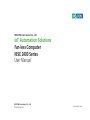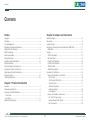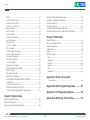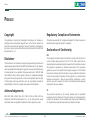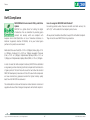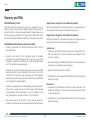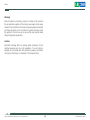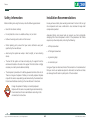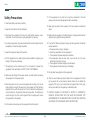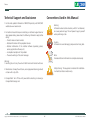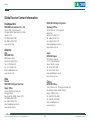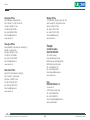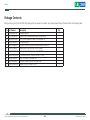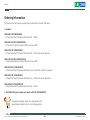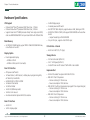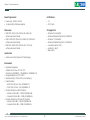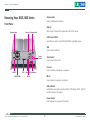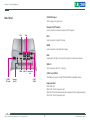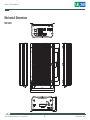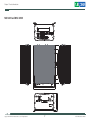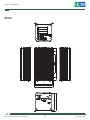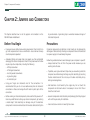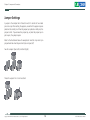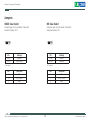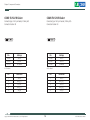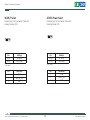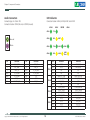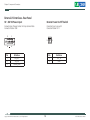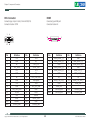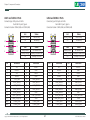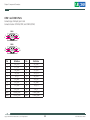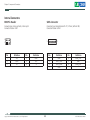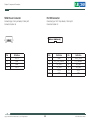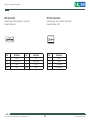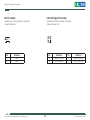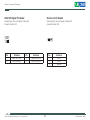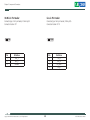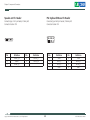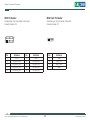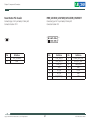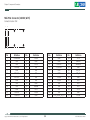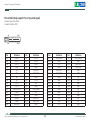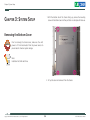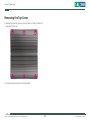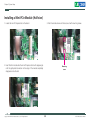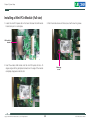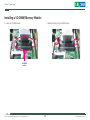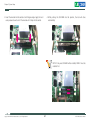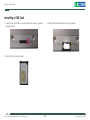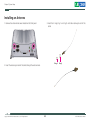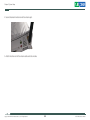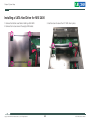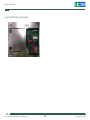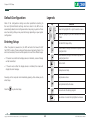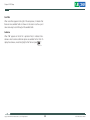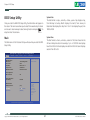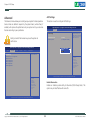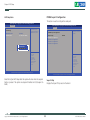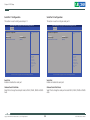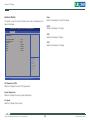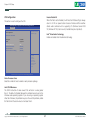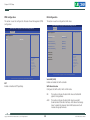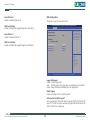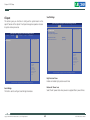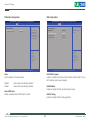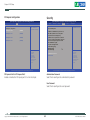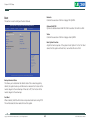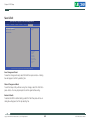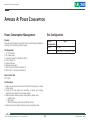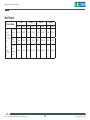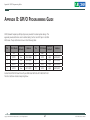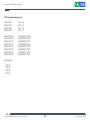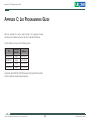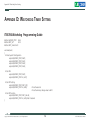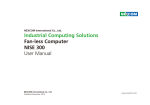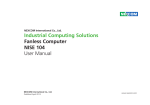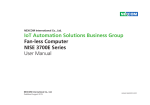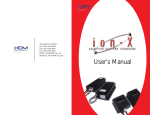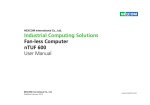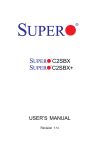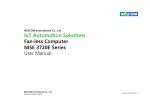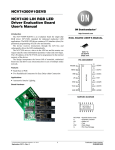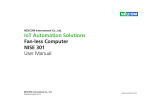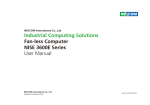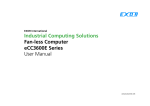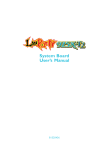Download IoT Automation Solutions Fan-less Computer NISE 2400
Transcript
NEXCOM International Co., Ltd. IoT Automation Solutions Fan-less Computer NISE 2400 Series User Manual NEXCOM International Co., Ltd. Published July 2015 www.nexcom.com Contents Contents Preface Chapter 2: Jumpers and Connectors Copyright .............................................................................................. iv Disclaimer............................................................................................... iv Acknowledgements................................................................................ iv Regulatory Compliance Statements......................................................... iv Declaration of Conformity....................................................................... iv RoHS Compliance.................................................................................... v Warranty and RMA................................................................................. vi Safety Information.................................................................................viii Installation Recommendations................................................................viii Safety Precautions................................................................................... ix Technical Support and Assistance............................................................. x Conventions Used in this Manual............................................................. x Global Service Contact Information......................................................... xi Package Contents..................................................................................xiii Ordering Information.............................................................................xiv Before You Begin.....................................................................................9 Precautions .............................................................................................9 Jumper Settings.....................................................................................10 Locations of the Jumpers and Connectors for NISB 2400........................11 NISB 2400..........................................................................................11 Jumpers.................................................................................................13 CMOS Clear Select.............................................................................13 ME Clear Select..................................................................................13 COM3 5V/12V/RI Select......................................................................14 COM4 5V/12V/RI Select......................................................................14 3G/Wi-Fi Select...................................................................................15 AT/ATX Power Select..........................................................................15 Connector Pin Definitions......................................................................16 External I/O Interfaces - Front Panel....................................................16 USB 3.0 Port...................................................................................16 COM 3 and COM 4 Ports................................................................16 CFast Card Slot...............................................................................17 SIM Card Connector.......................................................................17 Audio Connectors...........................................................................18 LED Indicators.................................................................................18 External I/O Interfaces - Rear Panel.....................................................19 9V - 30V DC Power Input................................................................19 Remote Power On/Off Switch..........................................................19 DVI-I Connector..............................................................................20 Chapter 1: Product Introduction Overview.................................................................................................1 Hardware Specifications...........................................................................2 Knowing Your NISE 2400 Series...............................................................4 Front Panel...........................................................................................4 Rear Panel............................................................................................5 Mechanical Dimensions............................................................................6 Copyright © 2015 NEXCOM International Co., Ltd. All Rights Reserved. ii NISE 2400 Series User Manual Contents Installing a Mini-PCIe Module (Full-size)..................................................39 Installing a SO-DIMM Memory Module..................................................40 Installing a SIM Card..............................................................................42 Installing an Antenna.............................................................................43 Installing a SATA Hard Drive for NISE 2400.............................................45 Installing a SATA Hard Drive for NISE 2410 and NISE 2420.....................47 HDMI..............................................................................................20 LAN1 and USB 2.0 Ports..................................................................21 LAN2 and USB 2.0 Ports..................................................................21 COM 1 and COM 2 Ports................................................................22 Internal Connectors............................................................................23 BIOS Pin Header..............................................................................23 SATA Connector..............................................................................23 SATA Power Connector...................................................................24 Port 80 Connector..........................................................................24 GPS Connector...............................................................................25 CPU Fan Connector.........................................................................25 RTC Pin Header...............................................................................26 LAN1 LED Signal Pin Header............................................................26 LAN2 LED Signal Pin Header............................................................27 3G Line-out Pin Header...................................................................27 3G Mic-in Pin Header......................................................................28 Line-in Pin Header...........................................................................28 Speaker-out Pin Header...................................................................29 PS2 Keyboard/Mouse Pin Header.....................................................29 GPIO Pin Header.............................................................................30 MCU Flash Pin Header.....................................................................30 Reset Button Pin Header..................................................................31 PWR_LED/HDD_LED/SMB_BUS/S3/SW_ON/RESET............................31 12VSB DC-IN...................................................................................32 Mini-PCIe Connector (3G, Wi-Fi).....................................................33 Mini-PCIe Connector (mSATA, Wi-Fi)...............................................34 PCIe x4 Slot (Only support PCIe x1 speed & signal)..........................35 Chapter 4: BIOS Setup About BIOS Setup..................................................................................48 When to Configure the BIOS..................................................................48 Default Configuration............................................................................49 Entering Setup.......................................................................................49 Legends.................................................................................................49 BIOS Setup Utility...................................................................................51 Main..................................................................................................51 Advanced ..........................................................................................52 Chipset...............................................................................................60 Security..............................................................................................62 Boot...................................................................................................63 Save & Exit.........................................................................................64 Appendix A: Power Consumption System Mode..................................................................................66 Appendix B: GPI/O Programming Guide...............67 Appendix C: Led Programming Guide...................69 Chapter 3: System Setup Appendix D: Watchdog Timer Setting.................. 70 Removing the Bottom Cover .................................................................36 Removing the Top Cover........................................................................37 Installing a Mini-PCIe Module (Half-size).................................................38 Copyright © 2015 NEXCOM International Co., Ltd. All Rights Reserved. iii NISE 2400 Series User Manual Preface Preface Copyright Regulatory Compliance Statements This publication, including all photographs, illustrations and software, is protected under international copyright laws, with all rights reserved. No part of this manual may be reproduced, copied, translated or transmitted in any form or by any means without the prior written consent from NEXCOM International Co., Ltd. This section provides the FCC compliance statement for Class A devices and describes how to keep the system CE compliant. Declaration of Conformity FCC Disclaimer This equipment has been tested and verified to comply with the limits for a Class A digital device, pursuant to Part 15 of FCC Rules. These limits are designed to provide reasonable protection against harmful interference when the equipment is operated in a commercial environment. This equipment generates, uses, and can radiate radio frequency energy and, if not installed and used in accordance with the instructions, may cause harmful interference to radio communications. Operation of this equipment in a residential area (domestic environment) is likely to cause harmful interference, in which case the user will be required to correct the interference (take adequate measures) at their own expense. The information in this document is subject to change without prior notice and does not represent commitment from NEXCOM International Co., Ltd. However, users may update their knowledge of any product in use by constantly checking its manual posted on our website: http://www.nexcom.com. NEXCOM shall not be liable for direct, indirect, special, incidental, or consequential damages arising out of the use of any product, nor for any infringements upon the rights of third parties, which may result from such use. Any implied warranties of merchantability or fitness for any particular purpose is also disclaimed. Acknowledgements CE The product(s) described in this manual complies with all applicable European Union (CE) directives if it has a CE marking. For computer systems to remain CE compliant, only CE-compliant parts may be used. Maintaining CE compliance also requires proper cable and cabling techniques. NISE 2400, NISE 2400A, NISE 2410, NISE 2410E and NISE 2420 are trademarks of NEXCOM International Co., Ltd. All other product names mentioned herein are registered trademarks of their respective owners. Copyright © 2015 NEXCOM International Co., Ltd. All Rights Reserved. iv NISE 2400 Series User Manual Preface RoHS Compliance How to recognize NEXCOM RoHS Products? NEXCOM RoHS Environmental Policy and Status Update For existing products where there are non-RoHS and RoHS versions, the suffix “(LF)” will be added to the compliant product name. NEXCOM is a global citizen for building the digital infrastructure. We are committed to providing green products and services, which are compliant with European Union RoHS (Restriction on Use of Hazardous Substance in Electronic Equipment) directive 2011/65/EU, to be your trusted green partner and to protect our environment. All new product models launched after January 2013 will be RoHS compliant. They will use the usual NEXCOM naming convention. RoHS restricts the use of Lead (Pb) < 0.1% or 1,000ppm, Mercury (Hg) < 0.1% or 1,000ppm, Cadmium (Cd) < 0.01% or 100ppm, Hexavalent Chromium (Cr6+) < 0.1% or 1,000ppm, Polybrominated biphenyls (PBB) < 0.1% or 1,000ppm, and Polybrominated diphenyl Ethers (PBDE) < 0.1% or 1,000ppm. In order to meet the RoHS compliant directives, NEXCOM has established an engineering and manufacturing task force to implement the introduction of green products. The task force will ensure that we follow the standard NEXCOM development procedure and that all the new RoHS components and new manufacturing processes maintain the highest industry quality levels for which NEXCOM are renowned. The model selection criteria will be based on market demand. Vendors and suppliers will ensure that all designed components will be RoHS compliant. Copyright © 2015 NEXCOM International Co., Ltd. All Rights Reserved. v NISE 2400 Series User Manual Preface Warranty and RMA NEXCOM Warranty Period Repair Service Charges for Out-of-Warranty Products NEXCOM manufactures products that are new or equivalent to new in accordance with industry standard. NEXCOM warrants that products will be free from defect in material and workmanship for 2 years, beginning on the date of invoice by NEXCOM. HCP series products (Blade Server) which are manufactured by NEXCOM are covered by a three year warranty period. NEXCOM will charge for out-of-warranty products in two categories, one is basic diagnostic fee and another is component (product) fee. Repair Service Charges for Out-of-Warranty Products NEXCOM will charge for out-of-warranty products in two categories, one is basic diagnostic fee and another is component (product) fee. NEXCOM Return Merchandise Authorization (RMA) ▪▪ Customers shall enclose the “NEXCOM RMA Service Form” with the returned packages. System Level ▪▪ Component fee: NEXCOM will only charge for main components such as SMD chip, BGA chip, etc. Passive components will be repaired for free, ex: resistor, capacitor. ▪▪ Customers must collect all the information about the problems encountered and note anything abnormal or, print out any on-screen messages, and describe the problems on the “NEXCOM RMA Service Form” for the RMA number apply process. ▪▪ Items will be replaced with NEXCOM products if the original one cannot be repaired. Ex: motherboard, power supply, etc. ▪▪ Customers can send back the faulty products with or without accessories (manuals, cable, etc.) and any components from the card, such as CPU and RAM. If the components were suspected as part of the problems, please note clearly which components are included. Otherwise, NEXCOM is not responsible for the devices/parts. ▪▪ Replace with 3rd party products if needed. ▪▪ If RMA goods can not be repaired, NEXCOM will return it to the customer without any charge. Board Level ▪▪ Customers are responsible for the safe packaging of defective products, making sure it is durable enough to be resistant against further damage and deterioration during transportation. In case of damages occurred during transportation, the repair is treated as “Out of Warranty.” ▪▪ Component fee: NEXCOM will only charge for main components, such as SMD chip, BGA chip, etc. Passive components will be repaired for free, ex: resistors, capacitors. ▪▪ If RMA goods can not be repaired, NEXCOM will return it to the customer without any charge. ▪▪ Any products returned by NEXCOM to other locations besides the customers’ site will bear an extra charge and will be billed to the customer. Copyright © 2015 NEXCOM International Co., Ltd. All Rights Reserved. vi NISE 2400 Series User Manual Preface Warnings Read and adhere to all warnings, cautions, and notices in this guide and the documentation supplied with the chassis, power supply, and accessory modules. If the instructions for the chassis and power supply are inconsistent with these instructions or the instructions for accessory modules, contact the supplier to find out how you can ensure that your computer meets safety and regulatory requirements. Cautions Electrostatic discharge (ESD) can damage system components. Do the described procedures only at an ESD workstation. If no such station is available, you can provide some ESD protection by wearing an antistatic wrist strap and attaching it to a metal part of the computer chassis. Copyright © 2015 NEXCOM International Co., Ltd. All Rights Reserved. vii NISE 2400 Series User Manual Preface Safety Information Installation Recommendations Before installing and using the device, note the following precautions: Ensure you have a stable, clean working environment. Dust and dirt can get into components and cause a malfunction. Use containers to keep small components separated. ▪▪ Read all instructions carefully. ▪▪ Do not place the unit on an unstable surface, cart, or stand. Adequate lighting and proper tools can prevent you from accidentally damaging the internal components. Most of the procedures that follow require only a few simple tools, including the following: ▪▪ Follow all warnings and cautions in this manual. ▪▪ When replacing parts, ensure that your service technician uses parts specified by the manufacturer. ▪▪ A Philips screwdriver ▪▪ A flat-tipped screwdriver ▪▪ Avoid using the system near water, in direct sunlight, or near a heating device. ▪▪ A grounding strap ▪▪ The load of the system unit does not solely rely for support from the rackmounts located on the sides. Firm support from the bottom is highly necessary in order to provide balance stability. ▪▪ An anti-static pad Using your fingers can disconnect most of the connections. It is recommended that you do not use needle-nose pliers to disconnect connections as these can damage the soft metal or plastic parts of the connectors. ▪▪ The computer is provided with a battery-powered real-time clock circuit. There is a danger of explosion if battery is incorrectly replaced. Replace only with the same or equivalent type recommended by the manufacturer. Discard used batteries according to the manufacturer’s instructions. CAUTION! Danger of explosion if battery is incorrectly replaced. Replace with the same or equivalent type recommended by the manufacturer. Discard used batteries according to the manufacturer’s instructions. Copyright © 2015 NEXCOM International Co., Ltd. All Rights Reserved. viii NISE 2400 Series User Manual Preface Safety Precautions 11.If the equipment is not used for a long time, disconnect it from the power source to avoid damage by transient overvoltage. 1.Read these safety instructions carefully. 2.Keep this User Manual for later reference. 12.Never pour any liquid into an opening. This may cause fire or electrical shock. 3.Disconnect this equipment from any AC outlet before cleaning. Use a damp cloth. Do not use liquid or spray detergents for cleaning. 13.Never open the equipment. For safety reasons, the equipment should be opened only by qualified service personnel. 4.For plug-in equipment, the power outlet socket must be located near the equipment and must be easily accessible. 14.If one of the following situations arises, get the equipment checked by service personnel: a.The power cord or plug is damaged. b.Liquid has penetrated into the equipment. c.The equipment has been exposed to moisture. d.The equipment does not work well, or you cannot get it to work according to the user’s manual. e.The equipment has been dropped and damaged. f.The equipment has obvious signs of breakage. 5.Keep this equipment away from humidity. 6.Put this equipment on a stable surface during installation. Dropping it or letting it fall may cause damage. 7.The openings on the enclosure are for air convection to protect the equipment from overheating. DO NOT COVER THE OPENINGS. 15.Do not place heavy objects on the equipment. 8.Make sure the voltage of the power source is correct before connecting the equipment to the power outlet. 16.The unit uses a three-wire ground cable which is equipped with a third pin to ground the unit and prevent electric shock. Do not defeat the purpose of this pin. If your outlet does not support this kind of plug, contact your electrician to replace your obsolete outlet. 9.Place the power cord in a way so that people will not step on it. Do not place anything on top of the power cord. Use a power cord that has been approved for use with the product and that it matches the voltage and current marked on the product’s electrical range label. The voltage and current rating of the cord must be greater than the voltage and current rating marked on the product. 17. CAUTION: DANGER OF EXPLOSION IF BATTERY IS INCORRECTLY REPLACED. REPLACE ONLY WITH THE SAME OR EQUIVALENT TYPE RECOMMENDED BY THE MANUFACTURER. DISCARD USED BATTERIES ACCORDING TO THE MANUFACTURER’S INSTRUCTIONS. 10. All cautions and warnings on the equipment should be noted. Copyright © 2015 NEXCOM International Co., Ltd. All Rights Reserved. ix NISE 2400 Series User Manual Preface Technical Support and Assistance Conventions Used in this Manual 1. For the most updated information of NEXCOM products, visit NEXCOM’s website at www.nexcom.com. Warning: Information about certain situations, which if not observed, can cause personal injury. This will prevent injury to yourself when performing a task. 2.For technical issues that require contacting our technical support team or sales representative, please have the following information ready before calling: – Product name and serial number – Detailed information of the peripheral devices –Detailed information of the installed software (operating system, version, application software, etc.) – A complete description of the problem – The exact wordings of the error messages CAUTION! Caution: Information to avoid damaging components or losing data. Note: Provides additional information to complete a task easily. Warning! 1.Handling the unit: carry the unit with both hands and handle it with care. Safety Warning: This equipment is intended for installation in a Restricted Access Location only. 2.Maintenance: to keep the unit clean, use only approved cleaning products or clean with a dry cloth. 3.CompactFlash: Turn off the unit’s power before inserting or removing a CompactFlash storage card. Copyright © 2015 NEXCOM International Co., Ltd. All Rights Reserved. x NISE 2400 Series User Manual Preface Global Service Contact Information Headquarters NEXCOM Intelligent Systems Taichung Office 15F, No. 920, Chung-Cheng Rd., ZhongHe District, New Taipei City, 23586, Taiwan, R.O.C. Tel: +886-2-8226-7786 Fax: +886-2-8226-7782 www.nexcom.com 16F, No.250, Sec. 2, Chongde Rd., Beitun Dist., Taichung City 406, R.O.C. Tel: +886-4-2249-1179 Fax: +886-4-2249-1172 Email: [email protected] www.nexcom.com.tw NEXCOM International Co., Ltd. America USA NEXCOM USA Japan NEXCOM Japan 2883 Bayview Drive, Fremont CA 94538, USA Tel: +1-510-656-2248 Fax: +1-510-656-2158 Email: [email protected] www.nexcom.com 9F, Tamachi Hara Bldg., 4-11-5, Shiba Minato-ku, Tokyo, 108-0014, Japan Tel: +81-3-5419-7830 Fax: +81-3-5419-7832 Email: [email protected] www.nexcom-jp.com Asia China Taiwan NEXCOM Intelligent Systems Taipei Office NEXCOM China 1F & 2F, Block A, No. 16 Yonyou Software Park, No. 68 Beiqing Road, Haidian District, Beijing, 100094, China Tel: +86-010-5704-2680 Fax: +86-010-5704-2681 Email: [email protected] www.nexcom.cn 13F, No.920, Chung-Cheng Rd., ZhongHe District, New Taipei City, 23586, Taiwan, R.O.C. Tel: +886-2-8226-7796 Fax: +886-2-8226-7792 Email: [email protected] www.nexcom.com.tw Copyright © 2015 NEXCOM International Co., Ltd. All Rights Reserved. xi NISE 2400 Series User Manual Preface Chengdu Office Wuhan Office 9F, Shuxiangxie, Xuefu Garden, No.12 Section 1, South Yihuan Rd., Chengdu, 610061, China Tel: +86-28-8523-0186 Fax: +86-28-8523-0186 Email: [email protected] www.nexcom.cn 1-C1804/1805, Mingze Liwan, No. 519 South Luoshi Rd., Hongshan District, Wuhan, 430070, China Tel: +86-27-8722-7400 Fax: +86-27-8722-7400 Email: [email protected] www.nexcom.cn Shanghai Office Europe Room 603/604, Huiyinmingzun Plaza Bldg., 1, No.609, Yunlin East Rd., Shanghai, 200333, China Tel: +86-21-5278-5868 Fax: +86-21-3251-6358 Email: [email protected] www.nexcom.cn United Kingdom NEXCOM EUROPE 10 Vincent Avenue, Crownhill Business Centre, Milton Keynes, Buckinghamshire MK8 0AB, United Kingdom Tel: +44-1908-267121 Fax: +44-1908-262042 Email: [email protected] www.nexcom.eu Shenzhen Office Room1707, North Block, Pines Bldg., No.7 Tairan Rd., Futian Area, Shenzhen, 518040, China Tel: +86-755-8332-7203 Fax: +86-755-8332-7213 Email: [email protected] www.nexcom.cn Copyright © 2015 NEXCOM International Co., Ltd. All Rights Reserved. Italy NEXCOM ITALIA S.r.l Via Lanino 42, 21047 Saronno (VA), Italia Tel: +39 02 9628 0333 Fax: +39 02 9625570 Email: [email protected] www.nexcomitalia.it xii NISE 2400 Series User Manual Preface Package Contents Before continuing, verify that the NISE 2400 package that you received is complete. Your package should have all the items listed in the following table. Item 1 2 3 4 5 6 7 8 9 10 11 Part Number 6012200052X00 60177A0362X00 7800000078X00 6012200053X00 50311F0326X00 50311F0330X00 4NCPM00203X00 4NCPM00302X00 5060900226X00 50311F0295X00 602DCD1054X00 Description PE Zipper Bag #8 (E)NISE 2400 Quick Reference Guide VER:A Size:A4 DVI-I to VGA Adapter for NISE 104 ST:ADDH27B PE Zipper Bag #3 Flat Head Screw Long Fei:F3x5 Nylok NI+Heat Treatment Round Head Screw Long Fei:P2x3 ISO+Nylon Terminal Blocks 2P Phoenix Contact:1803578 (T)Terminal Blocks 3P Phoenix Contact:1777992 Mini-PCIe Bracket CHYUAN-JYH Flat Head Screw Long Fei:F2x4 Nylok NIGP (E)NISE 2400 DVD Driver VER:1.0 Copyright © 2015 NEXCOM International Co., Ltd. All Rights Reserved. xiii Qty 1 1 1 2 4 4 1 1 1 2 1 NISE 2400 Series User Manual Preface Ordering Information The following information below provides ordering information for the NISE 2400 series. • Barebone NISE 2400 (P/N:10J00240000X0) -- Onboard Intel® Atom™ processor E3827 Dual Core, 1.75GHz NISE 2400-J1900 (P/N:10J00240002X0) -- Onboard Intel® Celeron® Processor J1900 Quad Core, 2.0GHz NISE 2410 (P/N: 10J00241000X0) -- Onboard Intel® Atom™ processor E3827 Dual Core, 1.75GHz with one PCI expansion NISE 2410-J1900 (P/N:10J00241002X0) -- Onboard Intel® Celeron® Processor J1900 Quad Core, 2.0GHz NISE 2410E (P/N: 10J00241001X0) -- Onboard Intel® Atom™ processor E3845 Quad Core, 1.91GHz with one PCIe x1 expansion NISE 2420 (P/N: 10J00242000X0) -- Onboard Intel® Atom™ processor E3845 Quad core, 1.91GHz with two PCI expansions NISE 2400A (P/N:10J00240001X0) -- Onboard Intel® Atom™ processor E3827 Dual Core, 1.75GHz • 24V 60W AC/DC power adapter w/o power cord (P/N: 7400060024X00) Optional Power Adapter: Please use an appropriate AC/DC power adapter compliant with CE or UL safety regulations. Copyright © 2015 NEXCOM International Co., Ltd. All Rights Reserved. xiv NISE 2400 Series User Manual Chapter 1: Product Introduction Chapter 1: Product Introduction Overview Key Features ▪▪ Onboard Intel® Atom™ processor E3827 Dual Core, 1.75GHz (NISE 2400/NISE 2410/NISE 2400A) ▪▪ Onboard Intel® Atom™ processor E3845 Quad Core, 1.91GHz (NISE 2410E/NISE 2420) NISE 2400 Front View ▪▪ Onboard Intel® Celeron® Processor J1900 Quad Core, 2.0GHz (NISE 2400-J1900/NISE 2410-J1900) NISE 2400 Rear View ▪▪ Dual independent display from DVI-I and HDMI ▪▪ 2x Intel® I210IT GbE LAN ports support WoL, Teaming and PXE ▪▪ 4x USB 2.0 & 1 x USB 3.0 ▪▪ 4x RS232 & 2x RS422/485 with auto flow control NISE 2410 Front View ▪▪ 2x Mini-PCIe socket for optional mSATA/Wi-Fi/4G LTE/3.5G NISE 2410 Rear View ▪▪ Support -20 to 70 degrees Celsius extended operating temperature (NISE 2400-J1900/NISE 2410-J1900 only support -5 to 55 degrees Celsius) ▪▪ Support 9-30V DC input NISE 2420 Front View Copyright © 2015 NEXCOM International Co., Ltd. All Rights Reserved. NISE 2420 Rear View 1 NISE 2400 Series User Manual Chapter 1: Product Introduction Hardware Specifications ▪▪ ▪▪ ▪▪ ▪▪ CPU Support 1x HDMI display output 1x remote power on/off switch 2x Intel® I210IT GbE LAN ports, support wake on LAN, Teaming and PXE 2x DB9 for COM3 & COM4, both support RS232/422/485 with auto flow control –– Jumper-free setting on RS232/422/485 ▪▪ 1x 3-pin DC input, support +9 to 30VDC input ▪▪ Onboard Intel Atom™ processor E3827 Dual Core, 1.75GHz ▪▪ Onboard Intel® Atom™ processor E3845 Dual Core, 1.91GHz ▪▪ Support Intel® Atom™ E3800 processor family from single core E3815, dual core E3825/E3826/E3827 and quad core E3845 with different SKUs ® Main Memory ▪▪ 2x DDR3L SO-DIMM socket, support DDR3L 1066/1333 8GB RAM max., un-buffered and non-ECC I/O Interface - Internal ▪▪ 4x GPI and 4 GPO (5V, TTL Type) Display Option Storage Device ▪▪ Dual independent display –– HDMI and DVI-D –– HDMI and VGA (via DVI-I connector) ▪▪ 1x CFast card socket (SATA 2.0) ▪▪ 1x 2.5” HDD space (SATA 2.0) ▪▪ 1x mSATA from mini-PCI socket if SATA HDD is not installed Front I/O Interface Expansion Slot ▪▪ ATX power on/off switch ▪▪ 1x Power Status, 1x HDD access, 1x battery low, 4x programming LEDs, 4x Tx/Rx LEDs, 2x LAN LEDs ▪▪ 2x DB9 RS232 for COM1 & COM2 ▪▪ 1x External CFast socket ▪▪ 1x SIM card holder ▪▪ 1x USB 3.0 (900mA per each) ▪▪ 1x Mic-in & 1x Line-out ▪▪ 2x antenna holes for optional Wi-Fi/3.5G antenna ▪▪ 2x Mini-PCIe socket for optional Wi-Fi/4G LTE/3.5G ▪▪ NISE 2410: One PCI Expansion –– Add-on card length: 176mm max. –– Power consumption: 10W/ slot max. ▪▪ NISE 2410E: One PCIe x4 Expansion (only support PCIe x1 speed & signal) –– Add-on card length: 176mm max. –– Power consumption: 10W/ slot max. ▪▪ NISE 2420: Two PCI Expansion –– Add-on card length: 176mm max. –– Power consumption: 10W/ slot max. Rear I/O Interface ▪▪ 4x USB 2.0 ▪▪ 1x DVI-I display output Copyright © 2015 NEXCOM International Co., Ltd. All Rights Reserved. 2 NISE 2400 Series User Manual Chapter 1: Product Introduction Power Requirement Certifications ▪▪ Power input: +9Vdc to +30Vdc ▪▪ 1x optional 24V, 60W power adapter ▪▪ CE ▪▪ FCC Class A Dimensions OS Support List ▪▪ NISE 2400: 191mm (W) x 200mm (D) x 60mm (H) without wall-mount bracket ▪▪ NISE 2410/2410E: 195mm (W) x 200mm (D) x 90mm (H) without wall-mount bracket ▪▪ NISE 2420: 195mm (W) x 200mm (D) x 111mm (H) without wall-mount bracket ▪▪ ▪▪ ▪▪ ▪▪ ▪▪ ▪▪ ▪▪ Construction Windows 8, 32-bit/64-bit Windows Embedded Standard 8, 32-bit/64-bit Windows 7, 32-bit/64-bit Windows Embedded Standard 7, 32-bit/64-bit Linux Kernel version 3.8.0 Android 4.4, 64-bit Moon Island ▪▪ Aluminum and metal chassis with fanless design Environment ▪▪ ▪▪ ▪▪ ▪▪ Operating Temperature: Ambient with air flow: -20°C to 70°C (According to IEC60068-2-1, IEC60068-2-2, IEC60068-2-14) Storage temperature: -30°C to 85°C Relative humidity: 10% to 95% (non-condensing) Shock Protection: –– HDD: 20G, half sine, 11ms, IEC60068-2-27 –– CFast: 50G, half sine, 11ms, IEC60068-2-27 ▪▪ Vibration Protection w/ HDD Condition: –– Random: 0.5Grms @ 5 ~ 500Hz, IEC60068-2-64 –– Sinusoidal: 0.5Grms @ 5 ~ 500Hz, IEC60068-2-6 ▪▪ Vibration Protection w/ CFast & SSD Condition: –– Random: 2Grms @ 5 ~ 500Hz, IEC60068-2-64 –– Sinusoidal: 2Grms @ 5 ~ 500Hz, IEC60068-2-6 Copyright © 2015 NEXCOM International Co., Ltd. All Rights Reserved. 3 NISE 2400 Series User Manual Chapter 1: Product Introduction Knowing Your NISE 2400 Series Antenna Hole Used to install external antennas. Front Panel USB 3.0 USB 3.0 port to connect the system with USB 3.0/2.0 devices. Line-out Antenna Hole Antenna Hole COM 3 and COM 4 Two DB9 ports used to connect RS232/422/485 compatible devices. SIM Used to insert a SIM card. Power Switch CFast Socket Used to insert a CFast card. Line-out USB 3.0 COM3/COM4 SIM CFast Used to connect a headphone or a speaker. LED Indicators Mic-in Mic-in Used to connect an external microphone. LED Indicators Indicates the power status, hard drive (CFast), RTC battery, LAN1/2, COM1/2 and GPO activity of the system. Power Switch Press to power-on or power-off the system. Copyright © 2015 NEXCOM International Co., Ltd. All Rights Reserved. 4 NISE 2400 Series User Manual Chapter 1: Product Introduction Rear Panel 9V-30V DC Input Used to plug a DC power cord. Remote On/Off Switch Used to connect a remote to power on/off the system. DVI-I LAN DVI-I Used to connect a digital LCD panel. HDMI Used to connect a high-definition display. LAN Dual Gigabit LAN ports to connect the system to a local area network. USB 2.0 Used to connect USB 2.0/1.1 devices. HDMI 9V-30V DC Input USB 2.0 Expansion slot Remote On/Off COM 1 and COM 2 Two DB9 ports used to connect RS232/422/485 compatible devices. COM1 COM2 Expansion Slot NISE 2400: N/A NISE 2410: One PCI expansion slot NISE 2410E: One PCIe x4 expansion slot (only support PCIe x1 speed and signal) NISE 2420: Two PCI expansion slots Copyright © 2015 NEXCOM International Co., Ltd. All Rights Reserved. 5 NISE 2400 Series User Manual Chapter 1: Product Introduction Mechanical Dimensions 25 120 160 200 NISE 2400 65 71 194.49 204.80 216.80 Copyright © 2015 NEXCOM International Co., Ltd. All Rights Reserved. 6 NISE 2400 Series User Manual Chapter 1: Product Introduction 25.00 120.00 160.00 200.00 NISE 2410 and NISE 2410E 90.00 96.00 195.00 204.80 216.80 Copyright © 2015 NEXCOM International Co., Ltd. All Rights Reserved. 7 NISE 2400 Series User Manual Chapter 1: Product Introduction 25.00 120.00 160.00 200.00 NISE 2420 Copyright © 2015 NEXCOM International Co., Ltd. All Rights Reserved. 8 116.50 110.50 195.00 204.80 216.80 NISE 2400 Series User Manual Chapter 2: Jumpers and Connectors Chapter 2: Jumpers and Connectors dry environments. A grounding strap is warranted whenever danger of static electricity exists. This chapter describes how to set the jumpers and connectors on the NISE 2400 series motherboard. Before You Begin Precautions ▪▪ Ensure you have a stable, clean working environment. Dust and dirt can get into components and cause a malfunction. Use containers to keep small components separated. Computer components and electronic circuit boards can be damaged by discharges of static electricity. Working on computers that are still connected to a power supply can be extremely dangerous. ▪▪ Adequate lighting and proper tools can prevent you from accidentally damaging the internal components. Most of the procedures that follow require only a few simple tools, including the following: – A Philips screwdriver – A flat-tipped screwdriver – A set of jewelers screwdrivers – A grounding strap – An anti-static pad Follow the guidelines below to avoid damage to your computer or yourself: ▪▪ Always disconnect the unit from the power outlet whenever you are working inside the case. ▪▪ If possible, wear a grounded wrist strap when you are working inside the computer case. Alternatively, discharge any static electricity by touching the bare metal chassis of the unit case, or the bare metal body of any other grounded appliance. ▪▪ Using your fingers can disconnect most of the connections. It is recommended that you do not use needle-nosed pliers to disconnect connections as these can damage the soft metal or plastic parts of the connectors. ▪▪ Hold electronic circuit boards by the edges only. Do not touch the components on the board unless it is necessary to do so. Don’t flex or stress the circuit board. ▪▪ Before working on internal components, make sure that the power is off. Ground yourself before touching any internal components, by touching a metal object. Static electricity can damage many of the electronic components. Humid environments tend to have less static electricity than Copyright © 2015 NEXCOM International Co., Ltd. All Rights Reserved. ▪▪ Leave all components inside the static-proof packaging that they shipped with until they are ready for installation. ▪▪ Use correct screws and do not over tighten screws. 9 NISE 2400 Series User Manual Chapter 2: Jumpers and Connectors Jumper Settings A jumper is the simplest kind of electric switch. It consists of two metal pins and a cap. When setting the jumpers, ensure that the jumper caps are placed on the correct pins. When the jumper cap is placed on both pins, the jumper is short. If you remove the jumper cap, or place the jumper cap on just one pin, the jumper is open. Refer to the illustrations below for examples of what the 2-pin and 3-pin jumpers look like when they are short (on) and open (off). Two-Pin Jumpers: Open (Left) and Short (Right) Three-Pin Jumpers: Pins 1 and 2 are Short 1 2 3 1 2 3 Copyright © 2015 NEXCOM International Co., Ltd. All Rights Reserved. 10 NISE 2400 Series User Manual Chapter 2: Jumpers and Connectors Locations of the Jumpers and Connectors for NISB 2400 NISB 2400 The figure below is the top view of the NISB 2400 main board which is the main board used in the NISE 2400 series. It shows the locations of the jumpers and connectors. 1 1 3 H11 4 JP13 JP14JP15 2 1 1 6 3 3 1 CN9 DA1 DA3 DA4 2 JP11 DA2 H8 203 203 204 204 1 5 2 BA4 BC4 AA4 LED2A LED2B LED2C LED2D 1 JFW1 JFW1 DC4 CA4 CC4 3 2 6 JP12 AC1 AC2 AC3 AC4 DIMM1 CN8 Remote Power On/Off Push Button J5 DIMM2 9-30V DC Input H9 + + 22 Mic-in Line-out CN7 4 5 1 9 71 73 72 74 CON1/J4 CFast SIM Card 3 2 JP8 4 1 1 2 2 8 CN6 CN5 5 17 1 18 Y 16 PC1 1 24 H6 JP8 S7 1 S1 DVI-I/HDMI 71 73 72 74 19 1 1 U38 5 25 CON1 J4 JP11 17 CN7 JP10 JP9 LAN1/USB2.0 G/R 9 4 10 8 CN5 19 CN4 2 1 6 1 1 5 9 8 11 USB3.0 4 JP1 1 9 14 H2 CN2 JP3 13 1 10 5 1 5 CN1 1 7 20 1 2 2 19 1 2 6 1 H1 JP2 JP4 1 J1 CN1 2 18 3 10 J3 J3 JP1 14 JP16 CN2 J9 COM1 J8 Copyright © 2015 NEXCOM International Co., Ltd. All Rights Reserved. 1 52 JP5 CN3 4 3 15 1 1 1 2 10 J2 19 G/R 2 18 17 5 8 9 4 10 16 18 15 JP6 3 1 51 3 JP5 COM1 COM1/COM2 17 Y JP7 1 CN4 LAN2/USB2.0 NISE 2400 Series User Manual Chapter 2: Jumpers and Connectors J6 4 1 The figure below is the bottom view of the NISB 2400 main board. SATA1 MH5 6HM CN10 61 2 1 71 51 23A 2A 1A 1B 2B 13B 23B 15 25 81 IDE1 CN11 Copyright © 2015 NEXCOM International Co., Ltd. All Rights Reserved. 12 NISE 2400 Series User Manual Chapter 2: Jumpers and Connectors Jumpers CMOS Clear Select ME Clear Select Connector type: 1x3 3-pin header, 2.0mm pitch Connector location: JP13 Connector type: 1x3 3-pin header, 2.0mm pitch Connector location: JP14 1 3 Pin 1-2 On 2-3 On 1 Settings Normal Clear CMOS Pin 1-2 On 2-3 On 1-2 On: default Pin 1 2 3 3 Settings Normal Clear ME 1-2 On: default Definition NC RTC_TEST# GND Copyright © 2015 NEXCOM International Co., Ltd. All Rights Reserved. Pin 1 2 3 13 Definition NC SRTC_TEST# GND NISE 2400 Series User Manual Chapter 2: Jumpers and Connectors COM3 5V/12V/RI Select COM4 5V/12V/RI Select Connector type: 1x5 5-pin header, 2.0mm pitch Connector location: J8 Connector type: 1x5 5-pin header, 2.0mm pitch Connector location: J9 1 1 5 Pin 1-2 On 2-3 On 4-5 On Settings VCC5 VCC12 RI Mode Pin 1-2 On 2-3 On 4-5 On 4-5 On: default Pin 1 2 3 4 5 5 Settings VCC5 VCC12 RI Mode 4-5 On: default Definition VCC5 SP3_RI_T VCC12 SP3_RI_T SP3_RI Copyright © 2015 NEXCOM International Co., Ltd. All Rights Reserved. Pin 1 2 3 4 5 14 Definition VCC5 SP4_RI_T VCC12 SP4_RI_T SP4_RI NISE 2400 Series User Manual Chapter 2: Jumpers and Connectors 3G/Wi-Fi Select AT/ATX Power Select Connector type: 1x3 3-pin header, 2.0mm pitch Connector location: JP16 Connector type: 1x3 3-pin header, 2.0mm pitch Connector location: JP15 1 1 3 3 Pin 1-2 On 2-3 On Pin 1-2 On 2-3 On Settings 3G Mode Wi-Fi Mode 2-3 On: default 2-3 On: default Pin 1 2 3 Settings AT Mode ATX Mode Pin 1 2 3 Definition 3VSB WIFI_3G_OE GND Copyright © 2015 NEXCOM International Co., Ltd. All Rights Reserved. 15 Definition 3VSB AT/ATX_SEL GND NISE 2400 Series User Manual Chapter 2: Jumpers and Connectors Connector Pin Definitions COM 3 and COM 4 Ports Connector type: DB-9 port, 9-pin D-Sub 2x10 20-pin header, 1.25mm pitch Connector location: CN1 (Internal) External I/O Interfaces - Front Panel USB 3.0 Port Connector type: USB 3.0 port Connector location: CN2 COM 3 6 5 4 1 1 5 9 2 1 COM 4 9 10 15 20 19 14 18 CN1 Pin Definition Pin 1 3 5 7 8 MH1 Definition P5V_OC01_C USB_0P_C USB3_RX0_N_C GND USB3_TX0_N_C CHASSIS_GND Pin 2 4 6 7A 9 MH2 Copyright © 2015 NEXCOM International Co., Ltd. All Rights Reserved. Definition USB_0N_C GND USB3_RX0_P_C GND USB3_TX0_P_C CHASSIS_GND Pin 1 3 5 7 9 11 13 15 17 19 MH1 16 Definition SP3_DCD SP3_RXD SP3_TXD SP3_DTR GND SP3_DSR SP3_RTS SP3_CTS SP3_RI NC GND Pin 2 4 6 8 10 12 14 16 18 20 MH2 Definition SP4_DCD SP4_RXD SP4_TXD SP4_DTR GND SP4_DSR SP4_RTS SP4_CTS SP4_RI NC GND NISE 2400 Series User Manual Chapter 2: Jumpers and Connectors CFast Card Slot SIM Card Connector Connector type: Standard CFast connector Connector location: CN6 Connector location: IDE1 C5 C6 C7 C1 C2 C3 SW2 S1 Pin S1 S3 S5 S7 PC2 PC4 PC6 PC8 PC10 PC12 PC14 PC16 MH1 S7 PC1 SW1 PC17 Definition GND SATA_TXN0 SATA_RXN0 GND GND NC NC CFAST_ACCESS NC NC VCC3 GND CHASSIS_GND Pin S2 S4 S6 PC1 PC3 PC5 PC7 PC9 PC11 PC13 PC15 PC17 MH2 Copyright © 2015 NEXCOM International Co., Ltd. All Rights Reserved. Definition SATA_TXP0 GND SATA_RXP0 CFAST_CDI NC NC GND CFAST_ACCESS NC VCC3 GND CFAST_CDO CHASSIS_GND Pin C1 C3 C6 SW1 17 Definition UIM_PWR UIM_CLK UIM_VPP GND Pin C2 C5 C7 SW2 Definition UIM_RESET GND UIM_DATA GND NISE 2400 Series User Manual Chapter 2: Jumpers and Connectors Audio Connectors LED Indicators Connector type: 2x 3.5mm TRS Connector location: CN7A (Mic-in) and CN7B (Line-out) Connector location: LED2A, LED2B, LED2C and LED2D LED2D LED2B LED2C LED2A GPO1 TX1 Line-out GPO2 RX1 BATT Mic-in GPO3 TX2 LAN1 PWR GPO4 RX2 LAN2 HDD CFast Pin Definition Pin Definition Pin Definition Pin Definition 1 3 5 MH2 MH4 22 24 R_CH_GND MIC_GND MIC1_R3 R_CH_GND R_CH_GND OUT_L EXLINEOUT_JD 2 4 MH1 MH3 NH1 23 25 MIC1_L3 MIC_JD R_CH_GND R_CH_GND NC AGND OUT_R A1 A2 A3 A4 A1 A2 A3 A4 A1 A2 A3 A4 A1 A2 A3 A4 VCC5 VCC3 NC NC LAN2_ACT_CON LAN1_ACT_CON BAT_LED_N NC COM2_RXLEDP COM2_TXLEDP COM1_RXLEDP COM1_TXLEDP VCC5 VCC5 VCC5 VCC5 C1 C2 C3 C4 C1 C2 C3 C4 C1 C2 C3 C4 C1 C2 C3 C4 HDD_LED_N PWR_LED_N NC NC LAN2_LED_ACT# LAN1_LED_ACT# GND NC COM2_RXLEDN COM2_TXLEDN COM1_RXLEDN COM1_TXLEDN GPO_PR3 GPO_PR2 GPO_PR1 GPO_PR0 LED2A LED2B LED2C LED2D Copyright © 2015 NEXCOM International Co., Ltd. All Rights Reserved. 18 NISE 2400 Series User Manual Chapter 2: Jumpers and Connectors External I/O Interfaces - Rear Panel 9V - 30V DC Power Input Remote Power On/Off Switch Connector type: Phoenix Contact 1x3 3-pin terminal block Connector location: CN8 Connector type: 2-pin switch Connector location: JP11 3 1 2 G Pin 1 2 3 1 + Definition VIN_VCC VIN_VSS Chassis_GND Copyright © 2015 NEXCOM International Co., Ltd. All Rights Reserved. Pin 1 2 19 Definition PBT_TR GND NISE 2400 Series User Manual Chapter 2: Jumpers and Connectors DVI-I Connector HDMI Connector type: 24-pin D-Sub, 2.0mm-M-180 (DVI) Connector location: CON1 Connector type: HDMI port Connector location: J4 1 8 19 18 17 Pin 1 3 5 7 9 11 13 15 17 19 21 23 C1 C3 C5A MH1 2 1 24 Definition TX2GND NC DDC_DATA TX1GND NC GND TX0GND DDC_DATA_VGA TXCLK+ RED BLUE VGADET CHASSIS_GND Pin 2 4 6 8 10 12 14 16 18 20 22 24 C2 C4 C5B MH2 Copyright © 2015 NEXCOM International Co., Ltd. All Rights Reserved. Definition TX2+ NC DDC_CLK VSYNC_VGA TX1+ NC DVI1_PWR (+5V) HotPlugDet TX0+ DDC_CLK_VGA GND TXCLKGREEN HSYNC_VGA GND CHASSIS_GND Pin 1 3 5 7 9 11 13 15 17 19 MH1 MH3 20 Definition HDMI_DATA2_P_C HDMI_DATA2_N_C GND HDMI_DATA0_P_C HDMI_DATA0_N_C GND NC HDMI_CTRL_CLK_C GND HDMI_HPD CHASSIS_GND CHASSIS_GND Pin 2 4 6 8 10 12 14 16 18 Definition GND HDMI_DATA1_P_C HDMI_DATA1_N_C GND HDMI_CLK_P_C HDMI_CLK_N_C NC HDMI_CTRL_DAT_C HDMI_PWR MH2 MH4 CHASSIS_GND CHASSIS_GND NISE 2400 Series User Manual Chapter 2: Jumpers and Connectors LAN1 and USB 2.0 Ports LAN2 and USB 2.0 Ports Connector type: RJ45 port with LEDs Dual USB 2.0 ports, Type A Connector location: CN5A (USB) and CN5B (LAN) Connector type: RJ45 port with LEDs Dual USB 2.0 ports, Type A Connector location: CN4A (USB) and CN4B (LAN) ACT LINK 17 10 5 8 1 4 Pin 1 3 5 7 9 11 13 15 17 19 21 MH5 MH7 Definition VCC DATA1+ VCC DATA+ V1P5_LAN LAN1_MDI0N LAN1_MDI1N LAN1_MDI2N LAN1_MDI3N LAN1_LINK1G# LAN1_LED_ACT# Chassis_GND Chassis_GND Act Flashing Yellow Off Status Data activity No activity Link Steady Green Steady Orange Off Status 1G network link 100Mbps network link 10Mbps or no link Pin 2 4 6 8 10 12 14 16 18 20 22 MH6 MH8 Copyright © 2015 NEXCOM International Co., Ltd. All Rights Reserved. ACT Definition DATA1GND DATAGND LAN1_MDI0P LAN1_MDI1P LAN1_MDI2P LAN1_MDI3P GND LAN1_LINK100# 3VSB Chassis_GND Chassis_GND 17 10 5 8 1 4 Pin 1 3 5 7 9 11 13 15 17 19 21 MH5 MH7 21 LINK Definition VCC DATA1+ VCC DATA+ V1P5_LAN2 LAN2_MDI0N LAN2_MDI1N LAN2_MDI2N LAN2_MDI3N LAN2_LINK1G# LAN2_LED_ACT# Chassis_GND Chassis_GND Act Flashing Yellow Off Status Data activity No activity Link Steady Green Steady Orange Off Status 1G network link 100Mbps network link 10Mbps or no link Pin 2 4 6 8 10 12 14 16 18 20 22 MH6 MH8 Definition DATA1GND DATAGND LAN2_MDI0P LAN2_MDI1P LAN2_MDI2P LAN2_MDI3P GND LAN2_LINK100# 3VSB Chassis_GND Chassis_GND NISE 2400 Series User Manual Chapter 2: Jumpers and Connectors COM 1 and COM 2 Ports Connector type: DB-9 port, 9-pin D-Sub Connector location: COM1A (COM1) and COM1B (COM2) COM 1 6 1 5 9 COM 2 10 15 Pin 1 3 5 7 9 11 13 15 17 MH1 MH3 14 18 Definition SP1_DCD SP1_TXD ISO_GND SP1_RTS SP1_RI SP2_RXD SP2_DTR SP2_DSR SP2_CTS Chassis_GND Chassis_GND Pin 2 4 6 8 10 12 14 16 18 MH2 MH4 Copyright © 2015 NEXCOM International Co., Ltd. All Rights Reserved. Definition SP1_RXD SP1_DTR SP1_DSR SP1_CTS SP2_DCD SP2_TXD ISO_GND SP2_RTS SP2_RI Chassis_GND Chassis_GND 22 NISE 2400 Series User Manual Chapter 2: Jumpers and Connectors Internal Connectors BIOS Pin Header SATA Connector Connector type: 2x3 6-pin Wafer, 2.0mm pitch Connector location: JFW1 Connector type: Standard Serial ATA 7P (1.27mm, SATA-M-180) Connector location: SATA1 2 6 1 5 Pin 1 3 5 1 Definition VCC CS#0 SO Pin 2 4 6 Copyright © 2015 NEXCOM International Co., Ltd. All Rights Reserved. 7 Pin 1 3 5 7 Definition GND CLK SI 23 Definition GND SATA_TXN2 SATA_RXN2 GND Pin 2 4 6 Definition SATA_TXP2 GND SATA_RXP2 NISE 2400 Series User Manual Chapter 2: Jumpers and Connectors SATA Power Connector Port 80 Connector Connector type: 1x4 4-pin header, 2.0mm pitch Connector location: J6 Connector type: 1x10 10-pin header, 1.0mm pitch Connector location: J3 4 10 1 Pin 1 2 3 4 Definition VCC12 GND GND VCC5 Copyright © 2015 NEXCOM International Co., Ltd. All Rights Reserved. 1 Pin 1 3 5 7 9 MH1 24 Definition GND LPC_CLK0_DEBUG LPC_AD3 LPC_AD1 VCC3 GND Pin 2 4 6 8 10 MH2 Definition PLTRST_3P3# LPC_FRAME# LPC_AD2 LPC_AD0 VCC3 GND NISE 2400 Series User Manual Chapter 2: Jumpers and Connectors GPS Connector CPU Fan Connector Connector type: 1x6 6-pin header, 1.25mm pitch Connector location: J1 Connector type: 1x4 4-pin Wafer, 2.54mm pitch Connector location: CN9 1 1 6 Pin 1 3 5 MH1 Definition 3VSB COM3_TXD GND GND Pin 2 4 6 MH2 Copyright © 2015 NEXCOM International Co., Ltd. All Rights Reserved. 4 Pin 1 2 3 4 Definition NC COM3_RXD VCC3 GND 25 Definition GND VCC12 CPUFANIN CPUFANOUT NISE 2400 Series User Manual Chapter 2: Jumpers and Connectors RTC Pin Header LAN1 LED Signal Pin Header Connector type: 1x2 2-pin header, 1.25mm pitch Connector location: J2 Connector type: 2x2 4-pin header, 2.0mm pitch Connector location: JP8 2 4 2 1 Pin 1 2 Definition GND VBAT Copyright © 2015 NEXCOM International Co., Ltd. All Rights Reserved. 3 1 Pin 1 3 26 Definition LAN1_ACT_CON LAN1_LINK1G# Pin 2 4 Definition LAN1_LED_ACT# LAN1_100#_CON NISE 2400 Series User Manual Chapter 2: Jumpers and Connectors LAN2 LED Signal Pin Header 3G Line-out Pin Header Connector type: 2x2 4-pin header, 2.0mm pitch Connector location: JP5 Connector type: 1x3 3-pin header, 2.54mm pitch Connector location: JP6 4 2 3 1 Pin 1 3 1 Definition LAN2_ACT_CON LAN2_LINK1G# Pin 2 4 Copyright © 2015 NEXCOM International Co., Ltd. All Rights Reserved. 3 Pin 1 2 3 Definition LAN2_LED_ACT# LAN2_100#_CON 27 Definition LOUT_L LOUT_R ANGND NISE 2400 Series User Manual Chapter 2: Jumpers and Connectors 3G Mic-in Pin Header Line-in Pin Header Connector type: 1x3 3-pin header, 2.54mm pitch Connector location: JP7 Connector type: 1x4 4-pin header, 2.0mm pitch Connector location: JP10 1 3 Pin 1 2 3 1 Definition MIC_L MIC_R ANGND Copyright © 2015 NEXCOM International Co., Ltd. All Rights Reserved. 4 Pin 1 2 3 4 28 Definition LIN_L LIN_JD LIN_GND LIN_R NISE 2400 Series User Manual Chapter 2: Jumpers and Connectors Speaker-out Pin Header PS2 Keyboard/Mouse Pin Header Connector type: 1x5 5-pin header, 2.0mm pitch Connector location: JP9 Connector type: 2x4 8-pin header, 2.54mm pitch Connector location: JP4 1 5 Pin 1 3 5 Definition FRONT_L+ AGND FRONT_R- Pin 2 4 Copyright © 2015 NEXCOM International Co., Ltd. All Rights Reserved. Definition FRONT_LFRONT_R+ 2 8 1 7 Pin 1 3 5 7 29 Definition 5VSB KDAT_R KCLK_R GND Pin 2 4 6 8 Definition 5VSB MDAT_R MCLK_R GND NISE 2400 Series User Manual Chapter 2: Jumpers and Connectors GPIO Pin Header MCU Flash Pin Header Connector type: 2x5 10-pin header, 2.0mm pitch Connector location: JP2 Connector type: 1x4 4-pin header, 2.0mm pitch Connector location: JP1 2 10 1 9 Pin 1 3 5 7 9 Definition VCC5 ICH_GPO0_OUT ICH_GPO1_OUT ICH_GPO2_OUT ICH_GPO3_OUT 1 Pin 2 4 6 8 10 Copyright © 2015 NEXCOM International Co., Ltd. All Rights Reserved. Definition GND ICH_GPI0_IN ICH_GPI1_IN ICH_GPI2_IN ICH_GPI3_IN 4 Pin 1 2 3 4 30 Definition 3VSB SBW_TCK SBW_TDIO GND NISE 2400 Series User Manual Chapter 2: Jumpers and Connectors Reset Button Pin Header PWR_LED/HDD_LED/SMB_BUS/S3/SW_ON/RESET Connector type: 1x2 2-pin header, 2.0mm pitch Connector location: JP12 Connector type: 2x7 14-pin header, 2.0mm pitch Connector location: JP3 1 2 Pin 1 2 Definition PMC_RSTBTN# GND Copyright © 2015 NEXCOM International Co., Ltd. All Rights Reserved. 2 14 1 7 Pin 1 3 5 7 9 11 13 31 Definition PWR_LED_N HDD_LED_N SMB_CLK 3VSB SLP_S3# PBT_SW PM_RESET#_J Pin 2 4 6 8 10 12 14 Definition POWER_LED_PWR HDD_LED_PWR SMB_DATA GND PSON GND GND NISE 2400 Series User Manual Chapter 2: Jumpers and Connectors 12VSB DC-IN Connector type: 1x6 6-pin header, 2.5mm pitch Connector location: J5 6 1 Pin 1 3 5 Definition 12VSB 12VSB GND Pin 2 4 6 Copyright © 2015 NEXCOM International Co., Ltd. All Rights Reserved. Definition 12VSB GND GND 32 NISE 2400 Series User Manual Chapter 2: Jumpers and Connectors Mini-PCIe Connector (3G, Wi-Fi) Connector location: CN10 1 2 51 52 Pin 1 3 5 7 9 11 13 15 17 19 21 23 25 Definition PCIEWAKE# N/A N/A CLKREQ# GND REF CLKREF CLK+ GND N/A N/A GND PCIERX0PCIERX0+ Pin 2 4 6 8 10 12 14 16 18 20 22 24 26 Copyright © 2015 NEXCOM International Co., Ltd. All Rights Reserved. Definition +3VSB GND +1.5V N/A N/A N/A N/A N/A GND Disable# RST# +3VSB GND Pin 27 29 31 33 35 37 39 41 43 45 47 49 51 33 Definition GND GND PCIETX0PCIETX0+ GND GND +3VSB +3VSB GND N/A N/A N/A N/A Pin 28 30 32 34 36 38 40 42 44 46 48 50 52 Definition +1.5V SMBCLK SMBDATA GND USB_DUSB_D+ GND N/A N/A N/A +1.5V GND +3VSB NISE 2400 Series User Manual Chapter 2: Jumpers and Connectors Mini-PCIe Connector (mSATA, Wi-Fi) Connector location: CN3 1 2 51 52 Pin 1 3 5 7 9 11 13 15 17 19 21 23 25 Definition PCIEWAKE# N/A N/A CLKREQ# GND REF CLKREF CLK+ GND N/A N/A GND PCIERX0PCIERX0+ Pin 2 4 6 8 10 12 14 16 18 20 22 24 26 Copyright © 2015 NEXCOM International Co., Ltd. All Rights Reserved. Definition +3VSB GND V1P5S N/A N/A N/A N/A N/A GND Disable# RST# +3VSB GND Pin 27 29 31 33 35 37 39 41 43 45 47 49 51 34 Definition GND GND PCIETX0PCIETX0+ GND GND +3VSB +3VSB N/A N/A N/A N/A PCIE_mSATA_SEL_51 Pin 28 30 32 34 36 38 40 42 44 46 48 50 52 Definition +1.5V SMBCLK SMBDATA GND USB_DUSB_D+ GND N/A N/A N/A +1.5V GND +3VSB NISE 2400 Series User Manual Chapter 2: Jumpers and Connectors PCIe x4 Slot (Only support PCIe x1 speed & signal) Connector type: PCIe x4 Slot Connector location: CN11 A1 A32 B1 B32 Pin A1 A2 A3 A4 A5 A6 A7 A8 A9 A10 A11 A12 A13 A14 A15 A16 Definition PRSNT1 VCC12 VCC12 GND NC NC NC NC VCC3 VCC3 PCIEX4_PLTRST GND REFCLK+ REFCLKGND HUB_RXP1 Pin B1 B2 B3 B4 B5 B6 B7 B8 B9 B10 B11 B12 B13 B14 B15 B16 Copyright © 2015 NEXCOM International Co., Ltd. All Rights Reserved. Definition VCC12 VCC12 VCC12 GND SMB_CLK SMB_DATA GND VCC3 NC 3VSB PCIE_WAKE# NC GND HUB_TXP1 HUB_TXN1 GND Pin A17 A18 A19 A20 A21 A22 A23 A24 A25 A26 A27 A28 A29 A30 A31 A32 35 Definition HUB_RXN1 GND NC GND HUB_RXP2 HUB_RXN2 GND GND NC NC GND GND NC NC GND NC Pin B17 B18 B19 B20 B21 B22 B23 B24 B25 B26 B27 B28 B29 B30 B31 B32 Definition PCIE_PRSNT2 GND HUB_TXP2 HUB_TXN2 GND GND NC NC GND GND NC NC GND NC NC GND NISE 2400 Series User Manual Chapter 3: System Setup Chapter 3: System Setup 1.With the bottom side of the chassis facing up, remove the mounting screw on the bottom cover and then put them in a safe place for later use. Removing the Bottom Cover CAUTION! Prior to removing the chassis cover, make sure the unit’s power is off and disconnected from the power sources to prevent electric shock or system damage. Note: Installation for SATA Hard Drive 2.Lift up the cover and remove it from the chassis. Copyright © 2015 NEXCOM International Co., Ltd. All Rights Reserved. 36 NISE 2400 Series User Manual Chapter 3: System Setup Removing the Top Cover 1.Remove the mounting screw on the top cover and then put them in a safe place for later use. 2.Lift up the cover and remove it from the chassis. Copyright © 2015 NEXCOM International Co., Ltd. All Rights Reserved. 37 NISE 2400 Series User Manual Chapter 3: System Setup Installing a Mini-PCIe Module (Half-size) 1.Locate the mini-PCI Express slot on the board. 3.Push the module down and then secure it with mounting screws. 2.Insert the Wi-Fi module into the mini-PCI Express slot at a 45 degree angle until the gold-plated connector on the edge of the module completely disappears inside the slot. Copyright © 2015 NEXCOM International Co., Ltd. All Rights Reserved. Mounting screw 38 NISE 2400 Series User Manual Chapter 3: System Setup Installing a Mini-PCIe Module (Full-size) 1.Locate the mini-PCI Express slot on the board. Remove the LAN module bracket and put it in a safe place. 3.Push the module down and then secure it with mounting screws. LAN module bracket 2.Insert the wireless LAN module into the mini-PCI Express slot at a 45 degree angle until the gold-plated connector on the edge of the module completely disappears inside the slot. Copyright © 2015 NEXCOM International Co., Ltd. All Rights Reserved. Mounting screw 39 NISE 2400 Series User Manual Chapter 3: System Setup Installing a SO-DIMM Memory Module 1.Locate the SO-DIMM socket. 2.Release the lock on the SO-DIMM socket. SO-DIMM sockets Copyright © 2015 NEXCOM International Co., Ltd. All Rights Reserved. 40 NISE 2400 Series User Manual Chapter 3: System Setup 3.Insert the module into the socket at an 90 degree angle. Apply firm and even pressure to each end of the module until it slips into the socket. 4.While pushing the SO-DIMM into the position, the lock will close automatically. NOTE: If only one SO-DIMM will be installed, DIMM 1 must be installed first. DIMM1 DIMM2 Copyright © 2015 NEXCOM International Co., Ltd. All Rights Reserved. 41 NISE 2400 Series User Manual Chapter 3: System Setup Installing a SIM Card 1.Locate the SIM card holder on the front panel and release it by pushing the yellow button. 3.Insert the SIM card holder back to its original position. 2.Place the SIM card into the holder. Copyright © 2015 NEXCOM International Co., Ltd. All Rights Reserved. 42 NISE 2400 Series User Manual Chapter 3: System Setup Installing an Antenna 1.Remove the antenna hole covers located on the front panel. 3.Insert the 2 rings (ring 1 and ring 2) onto the antenna jack end of the cable. Ring 2 2.Insert the antenna jack end of the cable through the antenna hole. Copyright © 2015 NEXCOM International Co., Ltd. All Rights Reserved. 43 Ring 1 NISE 2400 Series User Manual Chapter 3: System Setup 4.Secure the external antenna onto the antenna jack. 5.Attach the other end of the antenna cable onto the module. Copyright © 2015 NEXCOM International Co., Ltd. All Rights Reserved. 44 NISE 2400 Series User Manual Chapter 3: System Setup Installing a SATA Hard Drive for NISE 2400 1.Remove the bottom cover before installing a SATA HDD. 2.Remove the 4 screws around the empty HDD bracket. Copyright © 2015 NEXCOM International Co., Ltd. All Rights Reserved. 3.Use the screws to secure the 2.5” HDD drive in place. 45 NISE 2400 Series User Manual Chapter 3: System Setup 4.Secure the HDD bracket to its original place. Copyright © 2015 NEXCOM International Co., Ltd. All Rights Reserved. 46 NISE 2400 Series User Manual Chapter 3: System Setup Installing a SATA Hard Drive for NISE 2410 and NISE 2420 1.Remove the bottom cover before installing a SATA HDD. 2.Remove the 4 screws around the empty HDD bracket. 3.Use the screws to secure the 2.5” HDD drive in place. 4.Secure the HDD bracket to its original place. Copyright © 2015 NEXCOM International Co., Ltd. All Rights Reserved. 47 NISE 2400 Series User Manual Chapter 4: BIOS Setup Chapter 4: BIOS Setup This chapter describes how to use the BIOS setup program for the NISE 2400 series. The BIOS screens provided in this chapter are for reference only and may change if the BIOS is updated in the future. The settings made in the setup program affect how the computer performs. It is important, therefore, first to try to understand all the setup options, and second, to make settings appropriate for the way you use the computer. To check for the latest updates and revisions, visit the NEXCOM website at www.nexcom.com.tw. When to Configure the BIOS ▪▪ This program should be executed under the following conditions: About BIOS Setup ▪▪ When changing the system configuration ▪▪ When a configuration error is detected by the system and you are prompted to make changes to the setup program The BIOS (Basic Input and Output System) Setup program is a menu driven utility that enables you to make changes to the system configuration and tailor your system to suit your individual work needs. It is a ROM-based configuration utility that displays the system’s configuration status and provides you with a tool to set system parameters. ▪▪ When resetting the system clock ▪▪ When redefining the communication ports to prevent any conflicts ▪▪ When making changes to the Power Management configuration These parameters are stored in non-volatile battery-backed-up CMOS RAM that saves this information even when the power is turned off. When the system is turned back on, the system is configured with the values found in CMOS. ▪▪ When changing the password or making other changes to the security setup Normally, CMOS setup is needed when the system hardware is not consistent with the information contained in the CMOS RAM, whenever the CMOS RAM has lost power, or the system features need to be changed. With easy-to-use pull down menus, you can configure such items as: ▪▪ Hard drives, diskette drives, and peripherals ▪▪ Video display type and display options ▪▪ Password protection from unauthorized use ▪▪ Power management features Copyright © 2015 NEXCOM International Co., Ltd. All Rights Reserved. 48 NISE 2400 Series User Manual Chapter 4: BIOS Setup Default Configuration Legends Most of the configuration settings are either predefined according to the Load Optimal Defaults settings which are stored in the BIOS or are automatically detected and configured without requiring any actions. There are a few settings that you may need to change depending on your system configuration. Key Function Moves the highlight left or right to select a menu. Moves the highlight up or down between sub-menus or fields. Entering Setup Exits the BIOS Setup Utility. When the system is powered on, the BIOS will enter the Power-On Self Test (POST) routines. These routines perform various diagnostic checks; if an error is encountered, the error will be reported in one of two different ways: Scrolls forward through the values or options of the highlighted field. Scrolls backward through the values or options of the highlighted field. ▪▪ If the error occurs before the display device is initialized, a series of beeps will be transmitted. Selects a field. ▪▪ If the error occurs after the display device is initialized, the screen will display the error message. Displays General Help. Load previous values. Powering on the computer and immediately pressing <Del> allows you to enter Setup. Load optimized default values. Press the key to enter Setup: Saves and exits the Setup program. Press <Enter> to enter the highlighted sub-menu Copyright © 2015 NEXCOM International Co., Ltd. All Rights Reserved. 49 NISE 2400 Series User Manual Chapter 4: BIOS Setup Scroll Bar When a scroll bar appears to the right of the setup screen, it indicates that there are more available fields not shown on the screen. Use the up and down arrow keys to scroll through all the available fields. Submenu When “” appears on the left of a particular field, it indicates that a submenu which contains additional options are available for that field. To display the submenu, move the highlight to that field and press . Copyright © 2015 NEXCOM International Co., Ltd. All Rights Reserved. 50 NISE 2400 Series User Manual Chapter 4: BIOS Setup BIOS Setup Utility System Date The date format is <day>, <month>, <date>, <year>. Day displays a day, from Monday to Sunday. Month displays the month, from January to December. Date displays the date, from 1 to 31. Year displays the year, from 1999 to 2099. Once you enter the AMI BIOS Setup Utility, the Main Menu will appear on the screen. The main menu allows you to select from several setup functions and one exit. Use arrow keys to select among the items and press to accept or enter the submenu. System Time Main The time format is <hour>, <minute>, <second>. The time is based on the 24-hour military-time clock. For example, 1 p.m. is 13:00:00. Hour displays hours from 00 to 23. Minute displays minutes from 00 to 59. Second displays seconds from 00 to 59. The Main menu is the first screen that you will see when you enter the BIOS Setup Utility. Aptio Setup Utility - Copyright (C) 2013 American Megatrends, Inc. Main Advanced Chipset Security Boot BIOS Information BIOS Vendor Core Version Compliancy Project Version Build Date and Time American Megatrends 5.009 UEFI 2.3; PI 1.2 N240-012 x64 05/22/2015 12:42:40 CPU Configuration Microcode Patch 901 Memory Information Total Memory 8192 MB GDP Information Intel(R) GOP Driver [N/A] System Date System Time [Sat 06/13/2015] [00:56:04] Save & Exit Set the Date. Use Tab to switch between Date elements. →←: Select Screen ↑↓: Select Item Enter: Select +/-: Change Opt. F1: General Help F2: Previous Values F3: Optimized Defaults F4: Save & Exit ESC: Exit Version 2.16.1242. Copyright (C) 2013 American Megatrends, Inc. Copyright © 2015 NEXCOM International Co., Ltd. All Rights Reserved. 51 NISE 2400 Series User Manual Chapter 4: BIOS Setup Advanced ACPI Settings The Advanced menu allows you to configure your system for basic operation. Some entries are defaults required by the system board, while others, if enabled, will improve the performance of your system or let you set some features according to your preference. This section is used to configure ACPI Settings. Aptio Setup Utility - Copyright (C) 2013 American Megatrends, Inc. Main Advanced Chipset PCIPnP Security ACPI Settings Enable Hibernation ACPI Sleep State Setting incorrect field values may cause the system to malfunction. Aptio Setup Utility - Copyright (C) 2013 American Megatrends, Inc. Main Advanced Chipset Security Boot ► ACPI Settings ► IT8786E Super IO Configuration ► Hardware Monitor ► CPU Configuration ► PPM Configuration ► IDE Configuration ► USB Configuration [Enabled] [S3 (Suspend to RAM)] Exit Enables or Disables System ability to Hibernate (OS/S4 Sleep State). This option may be not effective with some OS. Enable Hibernation Disabled Enabled Save & Exit System ACPI Parameters. →←: Select Screen ↑↓: Select Item Enter: Select +/-: Change Opt. F1: General Help F2: Previous Values F3: Optimized Defaults F4: Save & Exit ESC: Exit Version 2.16.1242. Copyright (C) 2013 American Megatrends, Inc. →←: Select Screen ↑↓: Select Item Enter: Select +/-: Change Opt. F1: General Help F2: Previous Values F3: Optimized Defaults F4: Save & Exit ESC: Exit Enable Hibernation Enables or disables system ability to hibernate (OS/S4 Sleep State). This option may not be effective with some OS. Version 2.16.1242. Copyright (C) 2013 American Megatrends, Inc. Copyright © 2015 NEXCOM International Co., Ltd. All Rights Reserved. 52 NISE 2400 Series User Manual Chapter 4: BIOS Setup IT8786E Super IO Configuration ACPI Sleep State This section is used to configure the serial ports. Aptio Setup Utility - Copyright (C) 2013 American Megatrends, Inc. Main Advanced Chipset PCIPnP Security Aptio Setup Utility - Copyright (C) 2013 American Megatrends, Inc. Exit Advanced ACPI Settings Enable Hibernation ACPI Sleep State [Enabled] [S3 (Suspend to RAM)] Select the ACPI sleep state the system will enter when the SUSPEND button is pressed. IT8786E Super IO Configuration ACPI Sleep State Suspend Disabled S3 (Suspend to RAM) Super Serial Serial Serial Serial IO Chip Port 1 Configuration Port 2 Configuration Port 3 Configuration Port 4 Configuration Set Parameters of Serial Port 1 (COMA) IT8786E →←: Select Screen ↑↓: Select Item Enter: Select +/-: Change Opt. F1: General Help F2: Previous Values F3: Optimized Defaults F4: Save & Exit ESC: Exit →←: Select Screen ↑↓: Select Item Enter: Select +/-: Change Opt. F1: General Help F2: Previous Values F3: Optimized Defaults F4: Save & Exit ESC: Exit Version 2.16.1242. Copyright (C) 2013 American Megatrends, Inc. Version 2.16.1242. Copyright (C) 2013 American Megatrends, Inc. Select the highest ACPI sleep state the system will enter when the suspend button is pressed. The options are Suspend Disabled and S3 (Suspend to RAM). Copyright © 2015 NEXCOM International Co., Ltd. All Rights Reserved. Super IO Chip Displays the Super I/O chip used on the board. 53 NISE 2400 Series User Manual Chapter 4: BIOS Setup Serial Port 1 Configuration Serial Port 2 Configuration This section is used to configure serial port 1. This section is used to configure serial port 2. Aptio Setup Utility - Copyright (C) 2013 American Megatrends, Inc. Aptio Setup Utility - Copyright (C) 2013 American Megatrends, Inc. Advanced Advanced Serial Port 1 Configuration Serial Port Device Settings Onboard Serial Port Mode Serial Port 2 Configuration Enable or Disable Serial Port (COM) [Enabled] IO=248h; IRQ=5; [RS232] Serial Port Device Settings Onboard Serial Port Mode Enable or Disable Serial Port (COM) [Enabled] IO=2F8h; IRQ=3; [RS232] →←: Select Screen ↑↓: Select Item Enter: Select +/-: Change Opt. F1: General Help F2: Previous Values F3: Optimized Defaults F4: Save & Exit ESC: Exit →←: Select Screen ↑↓: Select Item Enter: Select +/-: Change Opt. F1: General Help F2: Previous Values F3: Optimized Defaults F4: Save & Exit ESC: Exit Version 2.16.1242. Copyright (C) 2013 American Megatrends, Inc. Version 2.16.1242. Copyright (C) 2013 American Megatrends, Inc. Serial Port Serial Port Onboard Serial Port Mode Onboard Serial Port Mode Enables or disables the serial port. Enables or disables the serial port. Select this to change the serial port mode to RS232, RS422, RS485 or RS485 Auto. Copyright © 2015 NEXCOM International Co., Ltd. All Rights Reserved. Select this to change the serial port mode to RS232, RS422, RS485 or RS485 Auto. 54 NISE 2400 Series User Manual Chapter 4: BIOS Setup Serial Port 3 Configuration Serial Port 4 Configuration This section is used to configure serial port 3. This section is used to configure serial port 4. Aptio Setup Utility - Copyright (C) 2013 American Megatrends, Inc. Aptio Setup Utility - Copyright (C) 2013 American Megatrends, Inc. Advanced Advanced Serial Port 3 Configuration Serial Port Device Settings Onboard Serial Port Mode Serial Port 4 Configuration Enable or Disable Serial Port (COM) [Enabled] IO=3E8h; IRQ=11; [RS232] Serial Port Device Settings Enable or Disable Serial Port (COM) [Enabled] IO=2E8h; IRQ=10; →←: Select Screen ↑↓: Select Item Enter: Select +/-: Change Opt. F1: General Help F2: Previous Values F3: Optimized Defaults F4: Save & Exit ESC: Exit →←: Select Screen ↑↓: Select Item Enter: Select +/-: Change Opt. F1: General Help F2: Previous Values F3: Optimized Defaults F4: Save & Exit ESC: Exit Version 2.16.1242. Copyright (C) 2013 American Megatrends, Inc. Version 2.16.1242. Copyright (C) 2013 American Megatrends, Inc. Serial Port Serial Port Enables or disables the serial port. Enables or disables the serial port. Onboard Serial Port Mode Select this to change the serial port mode to RS232 or GPS. Copyright © 2015 NEXCOM International Co., Ltd. All Rights Reserved. 55 NISE 2400 Series User Manual Chapter 4: BIOS Setup Hardware Monitor VCore This section is used to monitor hardware status such as temperature, fan speed and voltages. Detects and displays the Vcore CPU voltage. VCC12 Detects and displays 12V voltage. Aptio Setup Utility - Copyright (C) 2013 American Megatrends, Inc. Advanced VCC5 Pc Health Status CPU temperature(DTS) System temperature Fan Speed VCore VCC12 VCC5 VCC3 : : : : : : : Detects and displays 5V voltage. +46 C +30 C N/A +0.900 V +11.952 V +5.040 V +3.326 V VCC3 Detects and displays 3.3V voltage. →←: Select Screen ↑↓: Select Item Enter: Select +/-: Change Opt. F1: General Help F2: Previous Values F3: Optimized Defaults F4: Save & Exit ESC: Exit Version 2.16.1242. Copyright (C) 2013 American Megatrends, Inc. CPU Temperature (DTS) Detects and displays the current CPU temperature. System Temperature Detects and displays the current system temperature. Fan Speed Detects and displays the fan speed. Copyright © 2015 NEXCOM International Co., Ltd. All Rights Reserved. 56 NISE 2400 Series User Manual Chapter 4: BIOS Setup CPU Configuration Execute Disable Bit This section is used to configure the CPU. When this field is set to Disabled, it will force the XD feature flag to always return to 0. XD can prevent certain classes of malicious buffer overflow attacks when combined with a supporting OS (Windows Server 2003 SP1,Windows XP SP2, SuSE Linux 9.2, RedHat Enterprise 3 Update 3). Aptio Setup Utility - Copyright (C) 2013 American Megatrends, Inc. Advanced CPU Configuration Number of cores to enable in each processor package. Intel® Virtualization Technology Socket 0 CPU Information CPU Speed 64-bit 1918 MHz Supported Active Processor Cores Limit CPUID Maximum Execute Disable Bit Intel Virtualization Technology [All] [Disabled] [Enabled] [Disabled] Enables or disables Intel Virtualization technology. →←: Select Screen ↑↓: Select Item Enter: Select +/-: Change Opt. F1: General Help F2: Previous Values F3: Optimized Defaults F4: Save & Exit ESC: Exit Version 2.16.1242. Copyright (C) 2013 American Megatrends, Inc. Active Processors Cores Select the number of cores to enable in each processor package. Limit CPUID Maximum The CPUID instruction of some newer CPUs will return a value greater than 3. The default is Disabled because this problem does not exist in the Windows series operating systems. If you are using an operating system other than Windows, this problem may occur. To avoid this problem, enable this field to limit the return value to 3 or lesser than 3. Copyright © 2015 NEXCOM International Co., Ltd. All Rights Reserved. 57 NISE 2400 Series User Manual Chapter 4: BIOS Setup PPM Configuration IDE Configuration This section is used to configure the Processor Power Management (PPM) configuration. This section is used to configure the SATA drives. Aptio Setup Utility - Copyright (C) 2013 American Megatrends, Inc. Advanced Aptio Setup Utility - Copyright (C) 2013 American Megatrends, Inc. Advanced IDE Configuration PPM Configuration Enable/Disable Intel SpeedStep [Disabled] EIST Enable / Disable Serial ATA Serial-ATA (SATA) SATA Mode [Enabled] [AHCI Mode] Serial-ATA Port 0 SATA Port0 HotPlug [Enabled] [Disabled] Serial-ATA Port 1 SATA Port1 HotPlug [Enabled] [Disabled] SATA Port0 Not Present →←: Select Screen ↑↓: Select Item Enter: Select +/-: Change Opt. F1: General Help F2: Previous Values F3: Optimized Defaults F4: Save & Exit ESC: Exit SATA Port1 Not Present →←: Select Screen ↑↓: Select Item Enter: Select +/-: Change Opt. F1: General Help F2: Previous Values F3: Optimized Defaults F4: Save & Exit ESC: Exit Version 2.16.1242. Copyright (C) 2013 American Megatrends, Inc. Version 2.16.1242. Copyright (C) 2013 American Megatrends, Inc. Serial-ATA (SATA) Enables or disables the SATA controller. EIST Enables or disables Intel SpeedStep. ® SATA Mode Selection Configures the SATA as IDE, AHCI or RAID mode. Copyright © 2015 NEXCOM International Co., Ltd. All Rights Reserved. 58 IDE This option configures the Serial ATA drives as Parallel ATA physical storage device. AHCI This option configures the Serial ATA drives to use AHCI (Advanced Host Controller Interface). AHCI allows the storage driver to enable the advanced Serial ATA features which will increase storage performance. NISE 2400 Series User Manual Chapter 4: BIOS Setup Serial-ATA Port 0 USB Configuration Enables or disables SATA port 0. This section is used to configure the USB. Aptio Setup Utility - Copyright (C) 2013 American Megatrends, Inc. SATA Port0 HotPlug Advanced Enables or disables hot pluggable support on SATA port 0. USB Configuration Serial-ATA Port 1 USB Module Version Enables or disables SATA port 1. 8.10.27 USB Devices: 2 Keyboards, 2 Hubs SATA Port1 HotPlug Legacy USB Support USB3.0 Support XHCI Hand-off EHCI Hand-off Enables or disables hot pluggable support on SATA port 1. Enables Legacy USB support. AUTO option disables legacy support if no USB devices are connected. DISABLE option will keep USB devices available only for EFI applications. [Enabled] [Enabled] [Enabled] [Enabled] →←: Select Screen ↑↓: Select Item Enter: Select +/-: Change Opt. F1: General Help F2: Previous Values F3: Optimized Defaults F4: Save & Exit ESC: Exit Version 2.16.1242. Copyright (C) 2013 American Megatrends, Inc. Legacy USB Support Enable Enables Legacy USB. Auto Disables support for Legacy when no USB devices are connected. Disable Keeps USB devices available only for EFI applications. USB3.0 Support Enables or disables USB 3.0 controller support. XHCI Hand-off and EHCI Hand-off This is a workaround for OSs that does not support XHCI hand-off and EHCI Hand-off. The XHCI and EHCI ownership change should be claimed by the XHCI and EHCI driver respectively. Copyright © 2015 NEXCOM International Co., Ltd. All Rights Reserved. 59 NISE 2400 Series User Manual Chapter 4: BIOS Setup Chipset South Bridge This section gives you functions to configure the system based on the specific features of the chipset. The chipset manages bus speeds and access to system memory resources. Aptio Setup Utility - Copyright (C) 2013 American Megatrends, Inc. Chipset ► Azalia HD Audio ► USB Configuration ► PCI Express Configuration Aptio Setup Utility - Copyright (C) 2013 American Megatrends, Inc. Main Advanced Chipset Security Boot ► South Bridge Save & Exit High Precision Timer Restore AC Power Loss South Bridge Parameters Azalia HD Audio Options [Enabled] [Power On] →←: Select Screen ↑↓: Select Item Enter: Select +/-: Change Opt. F1: General Help F2: Previous Values F3: Optimized Defaults F4: Save & Exit ESC: Exit →←: Select Screen ↑↓: Select Item Enter: Select +/-: Change Opt. F1: General Help F2: Previous Values F3: Optimized Defaults F4: Save & Exit ESC: Exit Version 2.16.1242. Copyright (C) 2013 American Megatrends, Inc. High Precision Timer Enables or disables high precision event timer. Version 2.16.1242. Copyright (C) 2013 American Megatrends, Inc. Restore AC Power Loss South Bridge Select the AC power state when power is re-applied after a power failure. This field is used to configure South Bridge Parameters. Copyright © 2015 NEXCOM International Co., Ltd. All Rights Reserved. 60 NISE 2400 Series User Manual Chapter 4: BIOS Setup PCH Azalia Configuration USB Configuration Aptio Setup Utility - Copyright (C) 2013 American Megatrends, Inc. Aptio Setup Utility - Copyright (C) 2013 American Megatrends, Inc. Chipset Audio Configuration Audio Controller Azalia HDMI Codec Chipset [Enabled] [Enabled] Control Detection of the Azalia device. Disabled = Azalia will be unconditionally disabled Enabled = Azalia will be unconditionally Enabled Auto = Azalia will be enabled if present, disabled otherwise. USB Configuration XHCI Mode [Disabled] USB 2.0(EHCI) Support USB RMH Mode USB EHCI debug [Enabled] [Enabled] [Disabled] →←: Select Screen ↑↓: Select Item Enter: Select +/-: Change Opt. F1: General Help F2: Previous Values F3: Optimized Defaults F4: Save & Exit ESC: Exit Control the USB EHCI (USB 2.0) functions. One EHCI controller must always be enabled. →←: Select Screen ↑↓: Select Item Enter: Select +/-: Change Opt. F1: General Help F2: Previous Values F3: Optimized Defaults F4: Save & Exit ESC: Exit Version 2.16.1242. Copyright (C) 2013 American Megatrends, Inc. Version 2.16.1242. Copyright (C) 2013 American Megatrends, Inc. Azalia USB 2.0(EHCI) Support Control detection of the Azalia device. Enables or disables the Enhanced Host Controller Interface (USB 2.0), one EHCI controller must always be enabled. Disabled Enabled Azalia will be unconditionally disabled. Azalia will be unconditionally Enabled. USB RMH Mode Enables or disables PCH USB rate matching hubs mode. Azalia HDMI Codec USB EHCI Debug Enables or disables internal HDMI codec for Azalia. Copyright © 2015 NEXCOM International Co., Ltd. All Rights Reserved. Enables or disables PCH EHCI debug capability. 61 NISE 2400 Series User Manual Chapter 4: BIOS Setup Security PCI Express Configuration Aptio Setup Utility - Copyright (C) 2013 American Megatrends, Inc. Aptio Setup Utility - Copyright (C) 2013 American Megatrends, Inc. Chipset Main PCI Express Configuration PCI Express Port 0 [Enabled] PCI Express Port 1 [Enabled] PCI Express Port 2 [Enabled] PCI Express Port 3 [Enabled] Advanced Chipset Security Boot Password Description Enable or Disable the PCI Express Port 0 in the Chipset. If ONLY the Administrator’s password is set, then this only limits access to Setup and is only asked for when entering Setup. If ONLY the User’s password is set, then this is a power on password and must be entered to boot or enter Setup. In Setup the User Will have Administrator rights. The password length must be in the following range: Minimum length 3 Maximum length 20 →←: Select Screen ↑↓: Select Item Enter: Select +/-: Change Opt. F1: General Help F2: Previous Values F3: Optimized Defaults F4: Save & Exit ESC: Exit Administrator Password User Password Version 2.16.1242. Copyright (C) 2013 American Megatrends, Inc. Save & Exit Set Administrator Password →←: Select Screen ↑↓: Select Item Enter: Select +/-: Change Opt. F1: General Help F2: Previous Values F3: Optimized Defaults F4: Save & Exit ESC: Exit Version 2.16.1242. Copyright (C) 2013 American Megatrends, Inc. PCI Express Port 0 to PCI Express Port 3 Administrator Password Enables or disables the PCI Express ports 0 to 3 on the chipset. Select this to reconfigure the administrator’s password. User Password Select this to reconfigure the user’s password. Copyright © 2015 NEXCOM International Co., Ltd. All Rights Reserved. 62 NISE 2400 Series User Manual Chapter 4: BIOS Setup Boot Network Controls the execution of UEFI and legacy PXE OpROM. This section is used to configure the boot features. Onboard LAN PXE Aptio Setup Utility - Copyright (C) 2013 American Megatrends, Inc. Main Advanced Chipset Security Boot Boot Configuration Bootup NumLock State Fast Boot [On] [Disabled] Network Onboard LAN PXE Video [Enabled] [Disabled] [Legacy only] Boot Option Priorities Boot Option #1 [UEFI: Built-in EFI . . .] Save & Exit Options to disable onboard LAN PXE ROM or enable it for LAN1 or LAN2 . Select the keyboard NumLock state Video Controls the execution of UEFI and legacy video OpROM. Boot Option Priorities Adjust the boot sequence of the system. Boot Option #1 is the first boot device that the system will boot from, next will be #2 and so forth. →←: Select Screen ↑↓: Select Item Enter: Select +/-: Change Opt. F1: General Help F2: Previous Values F3: Optimized Defaults F4: Save & Exit ESC: Exit Version 2.16.1242. Copyright (C) 2013 American Megatrends, Inc. Bootup NumLock State This allows you to determine the default state of the numeric keypad. By default, the system boots up with NumLock on wherein the function of the numeric keypad is the number keys. When set to Off, the function of the numeric keypad is the arrow keys. Fast Boot When enabled, the BIOS will shorten or skip some check items during POST. This will decrease the time needed to boot the system. Copyright © 2015 NEXCOM International Co., Ltd. All Rights Reserved. 63 NISE 2400 Series User Manual Chapter 4: BIOS Setup Save & Exit Aptio Setup Utility - Copyright (C) 2013 American Megatrends, Inc. Main Advanced Chipset Security Boot Save Changes and Reset Discard Changes and Reset Save & Exit Reset the system after saving the changes. Restore Defaults →←: Select Screen ↑↓: Select Item Enter: Select +/-: Change Opt. F1: General Help F2: Previous Values F3: Optimized Defaults F4: Save & Exit ESC: Exit Version 2.16.1242. Copyright (C) 2013 American Megatrends, Inc. Save Changes and Reset To save the changes and reset, select this field then press <Enter>. A dialog box will appear. Confirm by selecting Yes. Discard Changes and Reset To exit the Setup utility without saving the changes, select this field then press <Enter>. You may be prompted to confirm again before exiting. Restore Defaults To restore the BIOS to default settings, select this field then press <Enter>. A dialog box will appear. Confirm by selecting Yes. Copyright © 2015 NEXCOM International Co., Ltd. All Rights Reserved. 64 NISE 2400 Series User Manual Appendix A: Power Consumption Appendix A: Power Consumption Power Consumption Management Test Configuration Purpose System Configuration The purpose of the power consumption test is to verify the power dissipation of system, and the loading of power supply. Test Equipment 1. 19” LCD Monitor. 2. DC power supply. 3. Operating System OS: Windows 8 (32 bit) 4. Burn In Test Ver7.1 5. Kpower Software. 6. Network test program. 7. USB 2.0 (5V,0.5A (Cement Resistor)) *4. 8. USB 3.0 (5V, 1.0A (Cement Resistor))*1. Sys#1 Product NISE 2400 CPU Intel ® Atom™ CPU E3827 @ 1.75GHz Device Under Test DUT: SYS#1 Test Procedure 1.Make sure mechanical structure and electrical functionality are normal before testing. 2.Install all I/O load devices and according as system input voltage specifications to setup DC Power supply voltage. 3.Measure system maximum power consumption as below mode: ▪▪ Standby mode. ▪▪ BIOS mode. ▪▪ 100% Full loading mode (Include USB load fixture) 4.Measure and record system maximum power consumption value. Copyright © 2015 NEXCOM International Co., Ltd. All Rights Reserved. 65 NISE 2400 Series User Manual Appendix A: Power Consumption Test Result System Mode Intel Atom™ CPU E3827 @ 1.75GHz /8W. ® BIOS Version: N240-002 X64 +9Vdc +12Vdc +24Vdc +30Vdc Imax. Wmax Imax. Wmax Imax. Wmax Imax. Wmax Standby mode. (S3) 0.21A 1.89W 0.21A 2.4W 0.12A 2.88W 0.11A 3.3W BIOS mode 1.28A 11.52W 1.0A 12W 0.51A 12.24W 0.43A 12.9W 100% Full loading mode. 4.04A 36.36W 3.01A 36.12W 1.51A 36.24W 1.21A 36.3W Copyright © 2015 NEXCOM International Co., Ltd. All Rights Reserved. 66 NISE 2400 Series User Manual Appendix B: GPI/O Programming Guide Appendix B: GPI/O Programming Guide GPI/O (General Purpose Input/Output) pins are provided for custom system design. This appendix provides definitions and its default setting for the ten GPI/O pins in the NISE 2400 series. The pin definition is shown in the following table: Pin GPI/O Mode PowerOn Default Address Pin GPI/O Mode PowerOn Default Address 1 VCC - - 2 GND - - 3 GPO0 Low A03h (Bit6) 4 GPI0 High A03h (Bit1) 5 GPO1 Low A02h (Bit5) 6 GPI1 High A05h (Bit5) 7 GPO2 Low A07h (Bit0) 8 GPI2 High A05h (Bit4) 9 GPO3 Low A07h (Bit1) 10 GPI3 High A00h (Bit1) Control the GPO 0/1/2/3 level from I/O port A03h bit6/ A02h bit5 A07h bit0/ A07h bit1. The bit is Set/Clear indicated output High/Low Copyright © 2015 NEXCOM International Co., Ltd. All Rights Reserved. 67 NISE 2400 Series User Manual Appendix B: GPI/O Programming Guide GPIO programming sample code #define GPO0 #define GPO1 #define GPO2 #define GPO3 (0x01 << 6) (0x01 << 5) (0x01 << 0) (0x01 << 1) #define GPO0_HI #define GPO0_LO #define GPO1_HI #define GPO1_LO #define GPO2_HI #define GPO2_LO #define GPO3_HI #define GPO3_LO outportb(0xA03, GPO0) outportb(0xA03, 0x00) outportb(0xA02, GPO1) outportb(0xA02, 0x00) outportb(0xA07, GPO2) outportb(0xA07, 0x00) outportb(0xA07, GPO3) outportb(0xA07, 0x00) void main(void) { GPO0_HI; GPO1_LO; GPO2_HI; GPO3_LO; } Copyright © 2015 NEXCOM International Co., Ltd. All Rights Reserved. 68 NISE 2400 Series User Manual Appendix C: LED Programming Guide Appendix C: Led Programming Guide LEDs are provided for custom system design. This appendix provides definitions and its default setting for the LEDs in the NISE 2400 series. The LED definition is shown in the following table: Pin PowerOn Default Address LED2D-PR0 High A07h (Bit5) LED2D-PR1 High A07h (Bit4) LED2D-PR2 High A07h (Bit3) LED2D-PR3 High A07h (Bit2) Control the LED2D (PR0/ PR1/ PR2/ PR3) level from I/O port A07h bit (2/3/4/5). The bit is Set/Clear indicated output High/Low Copyright © 2015 NEXCOM International Co., Ltd. All Rights Reserved. 69 NISE 2400 Series User Manual Appendix D: Watchdog Timer Setting Appendix D: Watchdog Timer Setting ITE8786 Watchdog Programming Guide #define SUPERIO_PORT 0x2E #define WDT_SET 0x72 #define WDT_VALUE 0x73 void main(void) { # Enter SuperIO Configuration outportb(SUPERIO_PORT, 0x87); outportb(SUPERIO_PORT, 0x01); outportb(SUPERIO_PORT, 0x55); outportb(SUPERIO_PORT, 0x55); # Set LDN outportb(SUPERIO_PORT, 0x07); outportb(SUPERIO_PORT+1 ,0x07); # Set WDT setting outportb(SUPERIO_PORT, WDT_SET); outportb(SUPERIO_PORT+1, 0x90); # Use the second # Use the minute, change value to 0x10 # Set WDT sec/min outportb(SUPERIO_PORT, WDT_VALUE); outportb(SUPERIO_PORT+1, 0x05);#Set 5 seconds } Copyright © 2015 NEXCOM International Co., Ltd. All Rights Reserved. 70 NISE 2400 Series User Manual