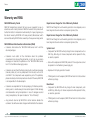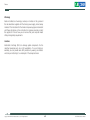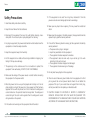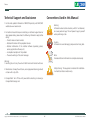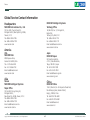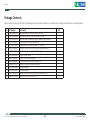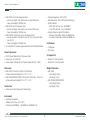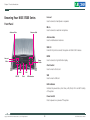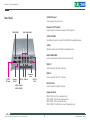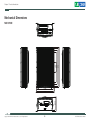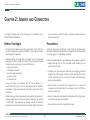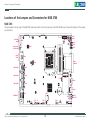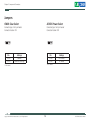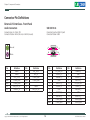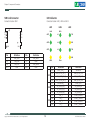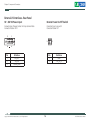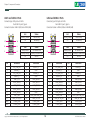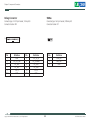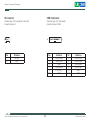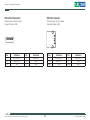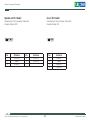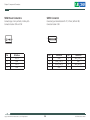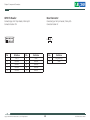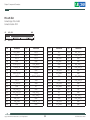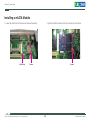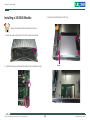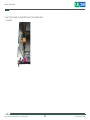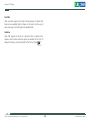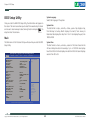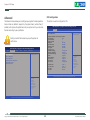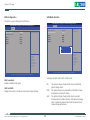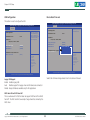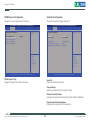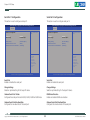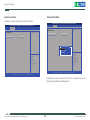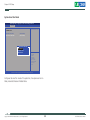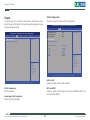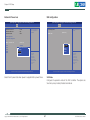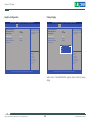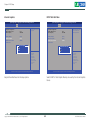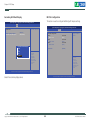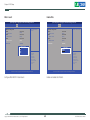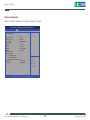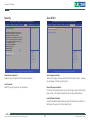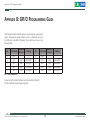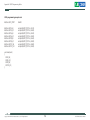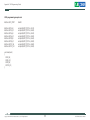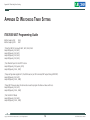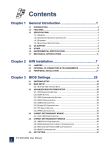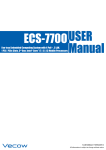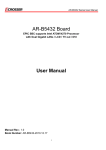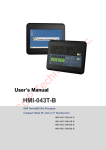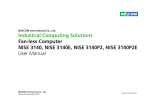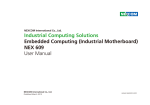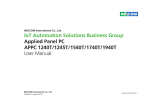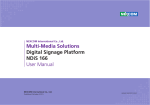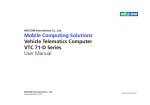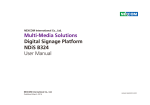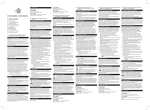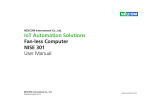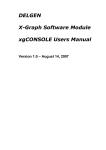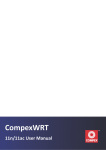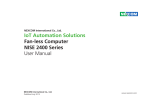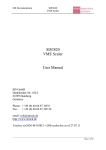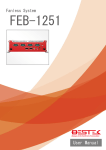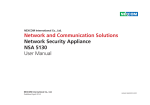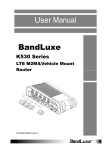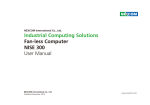Download IoT Automation Solutions Business Group Fan-less
Transcript
NEXCOM International Co., Ltd. IoT Automation Solutions Business Group Fan-less Computer NISE 3700E Series User Manual NEXCOM International Co., Ltd. Published August 2015 www.nexcom.com Contents Contents Preface Chapter 2: Jumpers and Connectors Copyright .............................................................................................. iv Disclaimer............................................................................................... iv Acknowledgements................................................................................ iv Regulatory Compliance Statements......................................................... iv Declaration of Conformity....................................................................... iv RoHS Compliance.................................................................................... v Warranty and RMA................................................................................. vi Safety Information.................................................................................viii Installation Recommendations................................................................viii Safety Precautions................................................................................... ix Technical Support and Assistance............................................................. x Conventions Used in this Manual............................................................. x Global Service Contact Information......................................................... xi Package Contents..................................................................................xiii Ordering Information.............................................................................xiv Before You Begin.....................................................................................8 Precautions .............................................................................................8 Jumper Settings.......................................................................................9 Locations of the Jumpers and Connectors for NISB 3700........................10 NISB 3700..........................................................................................10 Jumpers.................................................................................................12 CMOS Clear Select.............................................................................12 AT/ATX Power Select..........................................................................12 COM3 RI Power Select........................................................................13 Connector Pin Definitions......................................................................14 External I/O Interfaces - Front Panel....................................................14 Audio Connectors...........................................................................14 USB 3.0 Ports..................................................................................14 SIM Card Connector.......................................................................15 LED Indicators.................................................................................15 External I/O Interfaces - Rear Panel.....................................................16 9V - 30V DC Power Input................................................................16 Remote Power On/Off Switch..........................................................16 COM 3 Port....................................................................................17 COM 1 and COM 2 Ports................................................................17 LAN1 and USB 2.0 Ports..................................................................18 LAN2 and USB 2.0 Ports..................................................................18 LAN3 and USB 3.0 Ports..................................................................19 DVI-D Connector.............................................................................20 Chapter 1: Product Introduction Overview.................................................................................................1 Hardware Specifications...........................................................................2 Knowing Your NISE 3700E Series.............................................................4 Front Panel...........................................................................................4 Rear Panel............................................................................................5 Mechanical Dimensions............................................................................6 Copyright © 2015 NEXCOM International Co., Ltd. All Rights Reserved. ii NISE 3700E Series User Manual Contents Chapter 4: BIOS Setup DVI-I Connector..............................................................................20 Internal Connectors............................................................................21 System Fan Connector....................................................................21 LED Pin Header...............................................................................21 Debug Connector...........................................................................22 SMBus............................................................................................22 S3 Connector..................................................................................23 COM 4 Connector..........................................................................23 USB 2.0 JST Connector....................................................................24 USB 2.0 Connector.........................................................................24 Speaker-out Pin Header...................................................................25 Line-in Pin Header...........................................................................25 SATA Power Connectors..................................................................26 SATA1 Connector............................................................................26 SATA2 Connector............................................................................27 GPS Connector...............................................................................27 GPIO Pin Header.............................................................................28 Reset Connector.............................................................................28 4-Pin Power Connector...................................................................29 Mini-PCIe/mSATA Connector...........................................................30 WLAN/GSM Connector...................................................................31 PCIe x16 Slot...................................................................................32 About BIOS Setup..................................................................................46 When to Configure the BIOS..................................................................46 Default Configuration............................................................................47 Entering Setup.......................................................................................47 Legends.................................................................................................47 BIOS Setup Utility...................................................................................49 Main..................................................................................................49 Advanced ..........................................................................................50 Chipset...............................................................................................60 Boot...................................................................................................70 Security..............................................................................................71 Save & Exit.........................................................................................71 Appendix A: Power Consumption.........................72 Appendix B: GPI/O Programming Guide...............74 Appendix C: Led Programming Guide..................76 Appendix D: Watchdog Timer Setting..................78 Chapter 3: System Setup Removing the Top Cover .......................................................................34 Removing the Bottom Cover..................................................................35 Installing a mSATA Module....................................................................36 Installing a SO-DIMM Memory Module..................................................37 Installing a 3G/GSM Module..................................................................38 Installing a SIM Card..............................................................................40 Installing a CFast Card...........................................................................41 Installing a SATA Hard Drive...................................................................42 Installing a PCIe/PCI Expansion Card.......................................................44 Copyright © 2015 NEXCOM International Co., Ltd. All Rights Reserved. iii NISE 3700E Series User Manual Preface Preface Copyright Regulatory Compliance Statements This publication, including all photographs, illustrations and software, is protected under international copyright laws, with all rights reserved. No part of this manual may be reproduced, copied, translated or transmitted in any form or by any means without the prior written consent from NEXCOM International Co., Ltd. This section provides the FCC compliance statement for Class A devices and describes how to keep the system CE compliant. Declaration of Conformity FCC Disclaimer This equipment has been tested and verified to comply with the limits for a Class A digital device, pursuant to Part 15 of FCC Rules. These limits are designed to provide reasonable protection against harmful interference when the equipment is operated in a commercial environment. This equipment generates, uses, and can radiate radio frequency energy and, if not installed and used in accordance with the instructions, may cause harmful interference to radio communications. Operation of this equipment in a residential area (domestic environment) is likely to cause harmful interference, in which case the user will be required to correct the interference (take adequate measures) at their own expense. The information in this document is subject to change without prior notice and does not represent commitment from NEXCOM International Co., Ltd. However, users may update their knowledge of any product in use by constantly checking its manual posted on our website: http://www.nexcom.com. NEXCOM shall not be liable for direct, indirect, special, incidental, or consequential damages arising out of the use of any product, nor for any infringements upon the rights of third parties, which may result from such use. Any implied warranties of merchantability or fitness for any particular purpose is also disclaimed. Acknowledgements CE The product(s) described in this manual complies with all applicable European Union (CE) directives if it has a CE marking. For computer systems to remain CE compliant, only CE-compliant parts may be used. Maintaining CE compliance also requires proper cable and cabling techniques. NISE 3700E, NISE 3700E2, NISE 3700P2 and NISE 3700P2E are trademarks of NEXCOM International Co., Ltd. All other product names mentioned herein are registered trademarks of their respective owners. Copyright © 2015 NEXCOM International Co., Ltd. All Rights Reserved. iv NISE 3700E Series User Manual Preface RoHS Compliance How to recognize NEXCOM RoHS Products? NEXCOM RoHS Environmental Policy and Status Update For existing products where there are non-RoHS and RoHS versions, the suffix “(LF)” will be added to the compliant product name. NEXCOM is a global citizen for building the digital infrastructure. We are committed to providing green products and services, which are compliant with European Union RoHS (Restriction on Use of Hazardous Substance in Electronic Equipment) directive 2011/65/EU, to be your trusted green partner and to protect our environment. All new product models launched after January 2013 will be RoHS compliant. They will use the usual NEXCOM naming convention. RoHS restricts the use of Lead (Pb) < 0.1% or 1,000ppm, Mercury (Hg) < 0.1% or 1,000ppm, Cadmium (Cd) < 0.01% or 100ppm, Hexavalent Chromium (Cr6+) < 0.1% or 1,000ppm, Polybrominated biphenyls (PBB) < 0.1% or 1,000ppm, and Polybrominated diphenyl Ethers (PBDE) < 0.1% or 1,000ppm. In order to meet the RoHS compliant directives, NEXCOM has established an engineering and manufacturing task force to implement the introduction of green products. The task force will ensure that we follow the standard NEXCOM development procedure and that all the new RoHS components and new manufacturing processes maintain the highest industry quality levels for which NEXCOM are renowned. The model selection criteria will be based on market demand. Vendors and suppliers will ensure that all designed components will be RoHS compliant. Copyright © 2015 NEXCOM International Co., Ltd. All Rights Reserved. v NISE 3700E Series User Manual Preface Warranty and RMA NEXCOM Warranty Period Repair Service Charges for Out-of-Warranty Products NEXCOM manufactures products that are new or equivalent to new in accordance with industry standard. NEXCOM warrants that products will be free from defect in material and workmanship for 2 years, beginning on the date of invoice by NEXCOM. HCP series products (Blade Server) which are manufactured by NEXCOM are covered by a three year warranty period. NEXCOM will charge for out-of-warranty products in two categories, one is basic diagnostic fee and another is component (product) fee. Repair Service Charges for Out-of-Warranty Products NEXCOM will charge for out-of-warranty products in two categories, one is basic diagnostic fee and another is component (product) fee. NEXCOM Return Merchandise Authorization (RMA) ▪▪ Customers shall enclose the “NEXCOM RMA Service Form” with the returned packages. System Level ▪▪ Component fee: NEXCOM will only charge for main components such as SMD chip, BGA chip, etc. Passive components will be repaired for free, ex: resistor, capacitor. ▪▪ Customers must collect all the information about the problems encountered and note anything abnormal or, print out any on-screen messages, and describe the problems on the “NEXCOM RMA Service Form” for the RMA number apply process. ▪▪ Items will be replaced with NEXCOM products if the original one cannot be repaired. Ex: motherboard, power supply, etc. ▪▪ Customers can send back the faulty products with or without accessories (manuals, cable, etc.) and any components from the card, such as CPU and RAM. If the components were suspected as part of the problems, please note clearly which components are included. Otherwise, NEXCOM is not responsible for the devices/parts. ▪▪ Replace with 3rd party products if needed. ▪▪ If RMA goods can not be repaired, NEXCOM will return it to the customer without any charge. Board Level ▪▪ Customers are responsible for the safe packaging of defective products, making sure it is durable enough to be resistant against further damage and deterioration during transportation. In case of damages occurred during transportation, the repair is treated as “Out of Warranty.” ▪▪ Component fee: NEXCOM will only charge for main components, such as SMD chip, BGA chip, etc. Passive components will be repaired for free, ex: resistors, capacitors. ▪▪ If RMA goods can not be repaired, NEXCOM will return it to the customer without any charge. ▪▪ Any products returned by NEXCOM to other locations besides the customers’ site will bear an extra charge and will be billed to the customer. Copyright © 2015 NEXCOM International Co., Ltd. All Rights Reserved. vi NISE 3700E Series User Manual Preface Warnings Read and adhere to all warnings, cautions, and notices in this guide and the documentation supplied with the chassis, power supply, and accessory modules. If the instructions for the chassis and power supply are inconsistent with these instructions or the instructions for accessory modules, contact the supplier to find out how you can ensure that your computer meets safety and regulatory requirements. Cautions Electrostatic discharge (ESD) can damage system components. Do the described procedures only at an ESD workstation. If no such station is available, you can provide some ESD protection by wearing an antistatic wrist strap and attaching it to a metal part of the computer chassis. Copyright © 2015 NEXCOM International Co., Ltd. All Rights Reserved. vii NISE 3700E Series User Manual Preface Safety Information Installation Recommendations Before installing and using the device, note the following precautions: Ensure you have a stable, clean working environment. Dust and dirt can get into components and cause a malfunction. Use containers to keep small components separated. ▪▪ Read all instructions carefully. ▪▪ Do not place the unit on an unstable surface, cart, or stand. Adequate lighting and proper tools can prevent you from accidentally damaging the internal components. Most of the procedures that follow require only a few simple tools, including the following: ▪▪ Follow all warnings and cautions in this manual. ▪▪ When replacing parts, ensure that your service technician uses parts specified by the manufacturer. ▪▪ A Philips screwdriver ▪▪ A flat-tipped screwdriver ▪▪ Avoid using the system near water, in direct sunlight, or near a heating device. ▪▪ A grounding strap ▪▪ The load of the system unit does not solely rely for support from the rackmounts located on the sides. Firm support from the bottom is highly necessary in order to provide balance stability. ▪▪ An anti-static pad Using your fingers can disconnect most of the connections. It is recommended that you do not use needle-nose pliers to disconnect connections as these can damage the soft metal or plastic parts of the connectors. ▪▪ The computer is provided with a battery-powered real-time clock circuit. There is a danger of explosion if battery is incorrectly replaced. Replace only with the same or equivalent type recommended by the manufacturer. Discard used batteries according to the manufacturer’s instructions. CAUTION! Danger of explosion if battery is incorrectly replaced. Replace with the same or equivalent type recommended by the manufacturer. Discard used batteries according to the manufacturer’s instructions. Copyright © 2015 NEXCOM International Co., Ltd. All Rights Reserved. viii NISE 3700E Series User Manual Preface Safety Precautions 11.If the equipment is not used for a long time, disconnect it from the power source to avoid damage by transient overvoltage. 1.Read these safety instructions carefully. 2.Keep this User Manual for later reference. 12.Never pour any liquid into an opening. This may cause fire or electrical shock. 3.Disconnect this equipment from any AC outlet before cleaning. Use a damp cloth. Do not use liquid or spray detergents for cleaning. 13.Never open the equipment. For safety reasons, the equipment should be opened only by qualified service personnel. 4.For plug-in equipment, the power outlet socket must be located near the equipment and must be easily accessible. 14.If one of the following situations arises, get the equipment checked by service personnel: a.The power cord or plug is damaged. b.Liquid has penetrated into the equipment. c.The equipment has been exposed to moisture. d.The equipment does not work well, or you cannot get it to work according to the user’s manual. e.The equipment has been dropped and damaged. f.The equipment has obvious signs of breakage. 5.Keep this equipment away from humidity. 6.Put this equipment on a stable surface during installation. Dropping it or letting it fall may cause damage. 7.The openings on the enclosure are for air convection to protect the equipment from overheating. DO NOT COVER THE OPENINGS. 15.Do not place heavy objects on the equipment. 8.Make sure the voltage of the power source is correct before connecting the equipment to the power outlet. 16.The unit uses a three-wire ground cable which is equipped with a third pin to ground the unit and prevent electric shock. Do not defeat the purpose of this pin. If your outlet does not support this kind of plug, contact your electrician to replace your obsolete outlet. 9.Place the power cord in a way so that people will not step on it. Do not place anything on top of the power cord. Use a power cord that has been approved for use with the product and that it matches the voltage and current marked on the product’s electrical range label. The voltage and current rating of the cord must be greater than the voltage and current rating marked on the product. 17. CAUTION: DANGER OF EXPLOSION IF BATTERY IS INCORRECTLY REPLACED. REPLACE ONLY WITH THE SAME OR EQUIVALENT TYPE RECOMMENDED BY THE MANUFACTURER. DISCARD USED BATTERIES ACCORDING TO THE MANUFACTURER’S INSTRUCTIONS. 10. All cautions and warnings on the equipment should be noted. Copyright © 2015 NEXCOM International Co., Ltd. All Rights Reserved. ix NISE 3700E Series User Manual Preface Technical Support and Assistance Conventions Used in this Manual 1. For the most updated information of NEXCOM products, visit NEXCOM’s website at www.nexcom.com. Warning: Information about certain situations, which if not observed, can cause personal injury. This will prevent injury to yourself when performing a task. 2.For technical issues that require contacting our technical support team or sales representative, please have the following information ready before calling: – Product name and serial number – Detailed information of the peripheral devices –Detailed information of the installed software (operating system, version, application software, etc.) – A complete description of the problem – The exact wordings of the error messages CAUTION! Caution: Information to avoid damaging components or losing data. Note: Provides additional information to complete a task easily. Warning! 1.Handling the unit: carry the unit with both hands and handle it with care. Safety Warning: This equipment is intended for installation in a Restricted Access Location only. 2.Maintenance: to keep the unit clean, use only approved cleaning products or clean with a dry cloth. 3.CompactFlash: Turn off the unit’s power before inserting or removing a CompactFlash storage card. Copyright © 2015 NEXCOM International Co., Ltd. All Rights Reserved. x NISE 3700E Series User Manual Preface Global Service Contact Information Headquarters NEXCOM Intelligent Systems Taichung Office 15F, No. 920, Chung-Cheng Rd., ZhongHe District, New Taipei City, 23586, Taiwan, R.O.C. Tel: +886-2-8226-7786 Fax: +886-2-8226-7782 www.nexcom.com 16F, No.250, Sec. 2, Chongde Rd., Beitun Dist., Taichung City 406, R.O.C. Tel: +886-4-2249-1179 Fax: +886-4-2249-1172 Email: [email protected] www.nexcom.com.tw NEXCOM International Co., Ltd. America USA NEXCOM USA Japan NEXCOM Japan 2883 Bayview Drive, Fremont CA 94538, USA Tel: +1-510-656-2248 Fax: +1-510-656-2158 Email: [email protected] www.nexcom.com 9F, Tamachi Hara Bldg., 4-11-5, Shiba Minato-ku, Tokyo, 108-0014, Japan Tel: +81-3-5419-7830 Fax: +81-3-5419-7832 Email: [email protected] www.nexcom-jp.com Asia China Taiwan NEXCOM Intelligent Systems Taipei Office NEXCOM China 1F & 2F, Block A, No. 16 Yonyou Software Park, No. 68 Beiqing Road, Haidian District, Beijing, 100094, China Tel: +86-010-5704-2680 Fax: +86-010-5704-2681 Email: [email protected] www.nexcom.cn 13F, No.920, Chung-Cheng Rd., ZhongHe District, New Taipei City, 23586, Taiwan, R.O.C. Tel: +886-2-8226-7796 Fax: +886-2-8226-7792 Email: [email protected] www.nexcom.com.tw Copyright © 2015 NEXCOM International Co., Ltd. All Rights Reserved. xi NISE 3700E Series User Manual Preface NEXCOM Shanghai Chengdu Office Room 603/604, Huiyinmingzun Plaza Bldg., 1, No.609, Yunlin East Rd., Shanghai, 200333, China Tel: +86-21-5278-5868 Fax: +86-21-3251-6358 Email: [email protected] www.nexcom.cn 9F, Shuxiangxie, Xuefu Garden, No.12 Section 1, South Yihuan Rd., Chengdu, 610061, China Tel: +86-28-8523-0186 Fax: +86-28-8523-0186 Email: [email protected] www.nexcom.cn NEXCOM Surveillance Technology Shenzhen Office Room202, Building B, the GuangMing Industrial Zone Zhonghua Rd., Minzhi Street, Longhua District, Shenzhen, China Tel: +86-755-8364-7768 Fax: +86-755-8364-7738 Email: [email protected] www.nexcom.cn Room1707, North Block, Pines Bldg., No.7 Tairan Rd., Futian Area, Shenzhen, 518040, China Tel: +86-755-8332-7203 Fax: +86-755-8332-7213 Email: [email protected] www.nexcom.cn NEXCOM United System Service Hui Yin Ming Zun Building Room 1108, Building 11, 599 Yunling Road, Putuo District, Shanghai, 200062, China Tel: +86-21-6125-8282 Fax: +86-21-6125-8281 Email: [email protected] www.nexcom.cn Copyright © 2015 NEXCOM International Co., Ltd. All Rights Reserved. Wuhan Office 1-C1804/1805, Mingze Liwan, No. 519 South Luoshi Rd., Hongshan District, Wuhan, 430070, China Tel: +86-27-8722-7400 Fax: +86-27-8722-7400 Email: [email protected] www.nexcom.cn xii Europe United Kingdom NEXCOM EUROPE 10 Vincent Avenue, Crownhill Business Centre, Milton Keynes, Buckinghamshire MK8 0AB, United Kingdom Tel: +44-1908-267121 Fax: +44-1908-262042 Email: [email protected] www.nexcom.eu Italy NEXCOM ITALIA S.r.l Via Lanino 42, 21047 Saronno (VA), Italia Tel: +39 02 9628 0333 Fax: +39 02 9625570 Email: [email protected] www.nexcomitalia.it NISE 3700E Series User Manual Preface Package Contents Before continuing, verify that the NISE 3700E package that you received is complete. Your package should have all the items listed in the following table. Item 1 2 3 4 5 6 7 8 9 10 11 12 13 14 15 Part Number 4NCPM00203X00 4NCPM00302X00 50311F0100X00 50311F0143X00 50311F0315X00 50311F0326X00 50311F0330X00 50311P0001X00 50322P0002X00 5044440090X00 5060200113X00 6012200052X00 6012200053X00 60177A0450X00 602DCD1014X00 Description Terminal Blocks 2P Phoenix Contact:1803578 (T)Terminal Blocks 3P Phoenix Contact:1777992 (H)Round Head Screw w/Spring+Flat Washer Long Fei:P3x6L (H)Flat Head Screw Long Fei:F#6-32x8 Round Head Screw Long Fei:P6#32T T10 NYLOK Flat Head Screw Long Fei:F3x5 Nylok NI+Heat Treatment Round Head Screw Long Fei:P2x3 ISO+Nylon Price for Plastic Screw PLASTIC NUT GIN LIAN:M6HW (H)Thermal Pad APUS:3A2015001001500 Thermal Pad APUS:290030003000200 PE Zipper Bag #8 PE Zipper Bag #3 (N)NISE 3700E Quick Reference Guide VER:A SIZE:A4 (N)NISE 3700E DVD Driver VER:1.0 Copyright © 2015 NEXCOM International Co., Ltd. All Rights Reserved. xiii Qty 1 1 2 1 1 4 2 1 1 1 1 1 4 1 1 NISE 3700E Series User Manual Preface Ordering Information The following information below provides ordering information for NISE 3700E series. • Barebone NISE 3700E (P/N: 10J00370000X0) -- 4th Generation Intel® CoreTM i7/i5/i3 Fanless System with one PCIe x4 expansion NISE 3700E2 (P/N: 10J00370001X0) -- 4th Generation Intel® CoreTM i7/i5/i3 Fanless System with two PCIe x4 expansions NISE 3700P2 (P/N: 10J00370002X0) -- 4th Generation Intel® CoreTM i7/i5/i3 Fanless System with two PCI expansions NISE 3700P2E (P/N: 10J00370003X0) -- 4th Generation Intel® CoreTM i7/i5/i3 Fanless System with one PCI and one PCIe x4 expansion • 24V, 120W AC to DC power adapter w/o power core (P/N: 7400120015X00) Optional Power Adapter: Please use an appropriate AC/DC power adapter compliant with CE or UL safety regulations. Copyright © 2015 NEXCOM International Co., Ltd. All Rights Reserved. xiv NISE 3700E Series User Manual Chapter 1: Product Introduction Chapter 1: Product Introduction Overview NISE 3700E Front View NISE 3700E Rear View NISE 3700E2/P2/P2E Front View NISE 3700E2/P2/P2E Rear View Key Features ▪▪ Support 4th generation Intel® Core™ i7/i5/i3 LGA Socket Type Embedded Processor ▪▪ 2x internal Mini-PCIe socket support optional Wi-Fi/3.5G/mSATA/ Fieldbus ▪▪ Intel® Q87 PCH ▪▪ 1x External CFast socket and 1x SIM card socket ▪▪ Support 1x 2.5” SATA HDD ▪▪ Support +9V to 30VDC input; ATX power mode ▪▪ 1x DVI-I, 1x DVI-D, and 1x HDMI with Independent Display Support ▪▪ 1x PCIe x4 expansion (NISE 3700E) ▪▪ Three Intel® GbE LAN ports; Support WoL, teaming and PXE ▪▪ 2x PCI or PCIe x4 expansions (NISE 3700E2/3700P2/3700P2E) ▪▪ 4x USB 3.0, 4x USB 2.0, 1x RS232 and 2x RS232/422/485 with auto flow control Copyright © 2015 NEXCOM International Co., Ltd. All Rights Reserved. 1 NISE 3700E Series User Manual Chapter 1: Product Introduction Hardware Specifications ▪▪ ▪▪ ▪▪ ▪▪ ▪▪ CPU Support ▪▪ Support 4th generation Intel Core™ i7/i5/i3 LGA Socket Type Embedded Processor –– Core™ i7-4770TE, Quad Core, 3.30GHz, 8M Cache –– Core™ i5-4590T, Quad Core, 3.0GHz, 6M Cache –– Core™ i3-4350T, Dual Core, 3.1GHz, 4M Cache –– Pentium® G3320TE, Dual Core, 2.3GHz, 3M Cache –– Celeron® G1820TE, Dual Core, 2.2GHz, 2M Cache ® Rear I/O Interface ▪▪ 3x DB9 for COM1 & COM2 & COM3 –– COM1: RS232/422/485 auto flow control –– COM2: RS232/422/485 auto flow control –– COM3: RS232 ▪▪ 2x USB 3.0 Ports (900mA per each) ▪▪ 4x USB 2.0 Ports (500mA per each) ▪▪ 1x DVI-D port ▪▪ 1x DVI-I port ▪▪ 3x Intel® I210AT GbE LAN Ports; Support WoL, teaming, and PXE ▪▪ 1x 2-pin Remote Power on/off switch ▪▪ +9V to 30V DC input Main Memory ▪▪ 2x DDR3/DDR3L SO-DIMM Socket, support up to 8GB with un-buffered and non-ECC Display Option ▪▪ Three Independent Display –– HDMI + DVI-I + DVI-D ▪▪ Dual Independent Display –– HDMI + DVI-I –– HDMI + DVI-D –– DVI-I + DVI-D Storage Device ▪▪ 1x CFast (SATA 3.0) ▪▪ 1x 2.5” HDD (SATA 3.0) ▪▪ 1x mSATA (internal mini-PCIe socket) Front I/O Interface Status LEDs ▪▪ 3x LAN Active LEDs/1x CFast access LEDs ▪▪ 3x GPO Status/COM1/2 TX/RX LEDs ▪▪ 1x HDD Access LEDs Expansion Slot ▪▪ NISE 3700E: One PCIe x4 Expansion Slot –– Add-on card length: 169mm max. –– Power Consumption: 10W/slot max. Front I/O Interface ▪▪ 1x ATX power on/off switch ▪▪ 1x HDMI Copyright © 2015 NEXCOM International Co., Ltd. All Rights Reserved. 2x USB 3.0 Ports (900mA per each) 1x Line-out and 1x Mic-in 2x Antenna Holes 1x External CFast socket 1x SIM Card holder 2 NISE 3700E Series User Manual Chapter 1: Product Introduction ▪▪ NISE 3700E2: Two PCIe x4 Expansion Slots –– Add-on card length: One 169mm max, and one 240mm max. –– Power Consumption: 10W/slot max. ▪▪ NISE 3700P2: Two PCI Expansion Slots –– Add-on card length: One 169mm max, and one 240mm max. –– Power Consumption: 10W/slot max. ▪▪ NISE 3700P2E: One PCIe x4 and one PCI Expansion Slot –– Add-on card length: One 169mm max. for PCIe x4, and one 240mm max. for PCI. –– Power Consumption: 10W/slot max. ▪▪ 2x internal Mini-PCIe socket support optional Wi-Fi/3.5G/mSATA/Fieldbus ▪▪ Storage Temperature: -20°C to 85°C ▪▪ Relative Humidity: 10% to 93% (Non-Condensing) ▪▪ Shock Protection: –– HDD: 20G, half sine, 11ms, IEC60068-27 –– CFast: 50G, half sine, 11ms, IEC60068-27 ▪▪ Vibration Protection with HDD Condition: –– Random: 0.5Grms @ 5~500 Hz, IEC60068-2-64 –– Sinusoidal: 0.5Grms @ 5~500 Hz, IEC60068-2-6 Certifications ▪▪ CE Approval ▪▪ FCC Class A Power Requirement ▪▪ AT/ATX Power Mode (default: ATX power mode) ▪▪ Power input: +9 to +30V DC ▪▪ Power adapter: Optional AC to DC power adapter (24V DC, 120W) OS Support List Dimensions Weight Information ▪▪ NISE 3700E: 215mm (W) x 272mm (D) x 93mm (H) without wall mount bracket (8.5” x 10.7” x 3.7”) ▪▪ NISE 3700E2/3700P2/3700P2E: 215mm (W) x 272mm (D) x 114mm (H) without wall mount bracket (8.5” x 10.7” x 4.5”) ▪▪ NISE 3700E: –– Gross Weight: 5.9kg –– Net Weight: 4.5kg ▪▪ NISE 3700E2/3700P2/3700P2E: –– Gross Weight: 6.4kg –– Net Weight: 5.0kg ▪▪ Windows 7 32-bit and 64-bit ▪▪ Windows 8.1 32-bit and 64-bit Construction ▪▪ Aluminum and metal chassis with fanless design Environment ▪▪ Operating Temperature: Ambient with air flow: -5°C to 55°C (According to IEC60068-2-1, IEC60068-2-2, IEC60068-2-14) Copyright © 2015 NEXCOM International Co., Ltd. All Rights Reserved. 3 NISE 3700E Series User Manual Chapter 1: Product Introduction Knowing Your NISE 3700E Series Line-out Used to connect a headphone or a speaker. Front Panel Mic-in Antenna Hole Used to connect an external microphone. Antenna Hole Antenna Hole Used to install external antennas. USB 3.0 Dual USB 3.0 ports to connect the system with USB 3.0/2.0 devices. HDMI Line-out Mic-in Used to connect a high-definition display. Power Switch CFast Socket Used to insert a CFast card. HDMI USB 3.0 SIM CFast SIM LED Indicators Used to insert a SIM card. LED Indicators Indicates the power status, hard drive, LAN, CFast, Wi-Fi and GPO activity of the system. Power Switch Press to power-on or power-off the system. Copyright © 2015 NEXCOM International Co., Ltd. All Rights Reserved. 4 NISE 3700E Series User Manual Chapter 1: Product Introduction Rear Panel 9V-30V DC Input Used to plug a DC power cord. Remote On/Off Switch COM3: RS232 Used to connect a remote to power on/off the system. LAN1/LAN2/LAN3 COM1 & COM2 Two DB9 ports used to connect RS232/422/485 compatible devices. COM3 DB9 port used to connect RS232 compatible devices. LAN1/LAN2/LAN3 Used to connect the system to a local area network. USB 3.0 Used to connect USB 3.0/2.0 devices. 9V-30V DC Input Remote On/Off USB 3.0 USB 2.0 Expansion slots USB 2.0 DVI-D & DVI-I Used to connect USB 2.0/1.1 devices. DVI-D & DVI-I COM1 & COM2: RS232/422/485 Used to connect a digital LCD panel. Expansion Slots NISE 3700E: One PCIe x4 expansion slot NISE 3700E2: Two PCIe x4 expansion slots NISE 3700P2: Two PCI expansion slots NISE 3700P2E: One PCIe x4 and one PCI expansion slot Copyright © 2015 NEXCOM International Co., Ltd. All Rights Reserved. 5 NISE 3700E Series User Manual Chapter 1: Product Introduction Mechanical Dimensions 68 204 234 264 272 NISE 3700E 92.73 100.73 214.66 224.68 236.68 Copyright © 2015 NEXCOM International Co., Ltd. All Rights Reserved. 6 NISE 3700E Series User Manual Chapter 1: Product Introduction 68 204 264 272 NISE 3700E2/ NISE 3700P2/ NISE 3700P2E 113.73 121.73 214.97 224.68 236.68 Copyright © 2015 NEXCOM International Co., Ltd. All Rights Reserved. 7 NISE 3700E Series User Manual Chapter 2: Jumpers and Connectors Chapter 2: Jumpers and Connectors dry environments. A grounding strap is warranted whenever danger of static electricity exists. This chapter describes how to set the jumpers and connectors on the NISE 3700E series motherboard. Before You Begin Precautions ▪▪ Ensure you have a stable, clean working environment. Dust and dirt can get into components and cause a malfunction. Use containers to keep small components separated. Computer components and electronic circuit boards can be damaged by discharges of static electricity. Working on computers that are still connected to a power supply can be extremely dangerous. ▪▪ Adequate lighting and proper tools can prevent you from accidentally damaging the internal components. Most of the procedures that follow require only a few simple tools, including the following: – A Philips screwdriver – A flat-tipped screwdriver – A set of jewelers screwdrivers – A grounding strap – An anti-static pad Follow the guidelines below to avoid damage to your computer or yourself: ▪▪ Always disconnect the unit from the power outlet whenever you are working inside the case. ▪▪ If possible, wear a grounded wrist strap when you are working inside the computer case. Alternatively, discharge any static electricity by touching the bare metal chassis of the unit case, or the bare metal body of any other grounded appliance. ▪▪ Using your fingers can disconnect most of the connections. It is recommended that you do not use needle-nosed pliers to disconnect connections as these can damage the soft metal or plastic parts of the connectors. ▪▪ Hold electronic circuit boards by the edges only. Do not touch the components on the board unless it is necessary to do so. Don’t flex or stress the circuit board. ▪▪ Before working on internal components, make sure that the power is off. Ground yourself before touching any internal components, by touching a metal object. Static electricity can damage many of the electronic components. Humid environments tend to have less static electricity than Copyright © 2015 NEXCOM International Co., Ltd. All Rights Reserved. ▪▪ Leave all components inside the static-proof packaging that they shipped with until they are ready for installation. ▪▪ Use correct screws and do not over tighten screws. 8 NISE 3700E Series User Manual Chapter 2: Jumpers and Connectors Jumper Settings A jumper is the simplest kind of electric switch. It consists of two metal pins and a cap. When setting the jumpers, ensure that the jumper caps are placed on the correct pins. When the jumper cap is placed on both pins, the jumper is short. If you remove the jumper cap, or place the jumper cap on just one pin, the jumper is open. Refer to the illustrations below for examples of what the 2-pin and 3-pin jumpers look like when they are short (on) and open (off). Two-Pin Jumpers: Open (Left) and Short (Right) Three-Pin Jumpers: Pins 1 and 2 are Short 1 2 3 1 2 3 Copyright © 2015 NEXCOM International Co., Ltd. All Rights Reserved. 9 NISE 3700E Series User Manual Chapter 2: Jumpers and Connectors Locations of the Jumpers and Connectors for NISB 3700 NISB 3700 LED4 SW1 H19 24 3 1 23 1 1 1 6 H15 LED2 1 3 LED1 2 1 2 1 H14 2 H13 4 LED3 JP9 1 H17 PW1 3 1 C1 C2 C3 C4 A1 A2 A3 A4 JP7 C4 CON1 2 JP7 C3 J2 GPS1 C2 PW1 Remote Power On/Off Switch Power Switch C1 H16 H18 LED4 JP8 C1 C2 C3 C4 A1 A2 A3 A4 3 9V-24V DC Input 2 The figure below is the top view of the NISB 3700 main board which is the main board used in the NISE 3700E series. It shows the locations of the jumpers and connectors. LED3 LED2 LED1 A1 A2 A3 A4 1 DIMM2 74 72 73 71 74 72 36 35 34 25 18 9 26 27 28 29 30 31 32 33 73 71 DIMM1 39 38 37 1 10 15 6 + COM1 S1 40 COM1 COM1 COM2 CFast SIM Card 24 20 5 21 22 1 23 5 14 PC1 S7 CFAST1 19 18 10 9 8 7 4 3 2 PC17 1 A B C D E F G H J K L M N P R T U V W Y AA AB AC AD AE AF AG AH AJ AK AL AM AN AP AR AT AU AV AW AY 1 15 H10 16 2 10 1 2 4 1 18 17 21 20 10 1 2 19 14 4 BAT1 5 G/R 19 LAN1 9 20 PCH1 K 10 8 USB3 JFW1 4 MH4 A MH3 5 30 H7 41 1 5 6 LAN1 USB3 LAN1/USB 3.0 18 Y 22 HDMI COM4 17 18 MINI1 H9 H8 20 MINI1 COM4 19 G/R 9 4 10 8 LAN2 1 17 51 204 203 21 17 5 LAN2 HDMI1 LAN2/USB 3.0 52 1 18 22 Y 204 203 32 19 20 31 LAN3 4 5 LAN3 14 17 13 12 11 10 6 1 18 30 27 28 29 1 JP6 COM3 LAN3/USB 3.0 16 CPU1 15 14 H11 COM3 18 1 H5 DVI1 USB 3.0 2 22 AU1 MH5 MIC-IN LINE-OUT 1 USB2 MH6 USB2 DVI-D/DVI-I AU1 5 1 1 10 4 H1 H2 4 1 IN1 SPK1 3 1 6 1 JP3 2 3 1 2 Copyright © 2015 NEXCOM International Co., Ltd. All Rights Reserved. JP2 FAN1 USB1 1 J1 10 JP1 9 JP1 10 1 H4 DE1 16 24 H3 1 B5A 8 1 B2 DE1 J1 2 JP4 USB1 B4 4 B5B 5 B3 40 B1 25 32 48 H6 1 9 9 17 33 41 25 DVI1 NISE 3700E Series User Manual Chapter 2: Jumpers and Connectors 5HM 6HM The figure below is the bottom view of the NISB 3700 main board. 53TC C528 93TC + SIM1 81TC 1MIS 988R + + C571 CN3 7 CN4 Copyright © 2015 NEXCOM International Co., Ltd. All Rights Reserved. 11 1 51 81 71 1 CN2 7 A1 A2 CN3 CN1 A82 CN4 1 A81 WIFI1 1 B81 4 B82 1 727C 827C 907C 017C 527C 627C PCIE1 4 B2 B1 327C 427C 1EICP 15 1IFIW 2 C569 C572 25 C568 61 C561 NISE 3700E Series User Manual Chapter 2: Jumpers and Connectors Jumpers CMOS Clear Select AT/ATX Power Select Connector type: 1x3 3-pin header Connector location: JP2 Connector type: 1x3 3-pin header Connector location: JP8 1 3 Pin 1-2 On 2-3 On 1 Pin 1-2 On 2-3 On Settings Normal Clear BIOS Settings Settings ATX Mode AT Mode 1-2 On: default 1-2 On: default Copyright © 2015 NEXCOM International Co., Ltd. All Rights Reserved. 3 12 NISE 3700E Series User Manual Chapter 2: Jumpers and Connectors COM3 RI Power Select Connector type: 1x5 5-pin header Connector location: JP6 1 5 Pin 1-2 On 2-3 On 4-5 On Settings VCC5 VCC12 Ring 4-5 On: default Copyright © 2015 NEXCOM International Co., Ltd. All Rights Reserved. 13 NISE 3700E Series User Manual Chapter 2: Jumpers and Connectors Connector Pin Definitions External I/O Interfaces - Front Panel Audio Connectors USB 3.0 Ports Connector type: 2x 3.5mm TRS Connector location: AU1A (Mic-in) and AU1B (Line-out) Connector type: Dual USB 3.0 ports Connector location: USB3 Line-out 1 Mic-in Pin 1 3 5 MH2 MH4 22 24 10 Definition AGND AGND MIC_OUT-R Chassis_GND Chassis_GND LINE_OUT_LC LINEOUT_JD Pin 2 4 MH1 MH3 NH1 23 25 Copyright © 2015 NEXCOM International Co., Ltd. All Rights Reserved. Definition MIC_OUT-L MIC_JD Chassis_GND Chassis_GND 9 5 18 14 Pin 1 3 5 7 9 11 13 15 17 MH1 MH3 AGND LINE_OUT_RC 14 4 13 Definition P5V_USB_P01 USB2P0_C USB3RN1_C GND USB3TP1_C USB2N1_C GND USB3RP2_C USB3TN2_C Chassis_GND Chassis_GND Pin 2 4 6 8 10 12 14 16 18 MH2 MH4 Definition USB2N0_C GND USB3RP1_C USB3TN1_C P5V_USB_P01 USB2P1_C USB3RN2_C GND USB3TP2_C Chassis_GND Chassis_GND NISE 3700E Series User Manual Chapter 2: Jumpers and Connectors SIM Card Connector LED Indicators Connector location: SIM1 Connector location: LED1, LED2 and LED3 C5 C6 C7 C1 C2 C3 SW2 Pin C1 C3 C6 SW1 LED1 LED2 LAN GPO LED3 ACT1 #1 TX1 ACT2 #2 RX1 ACT3 #3 TX2 SW1 Definition UIM_PWR UIM_CLK UIM_VPP GND Pin C2 C5 C7 SW2 Definition UIM_RESET GND UIM_DATA GND RX2 HDD LED1 LED2 LED3 Copyright © 2015 NEXCOM International Co., Ltd. All Rights Reserved. 15 Pin A1 A2 A3 A4 A1 A2 A3 A4 A1 A2 A3 A4 CFast Definition CFAST_DET_P LAN3_ACT#_LED_P LAN2_ACT#_LED_P LAN1_ACT#_LED_P SATALED#_P SIO_GP54_64_P SIO_GP55_65_P SIO_GP56_66_P RX2_P TX2_P RX1_P TX1_P Pin C1 C2 C3 C4 C1 C2 C3 C4 C1 C2 C3 C4 Definition SATALED# LAN3_ACT#_LED LAN2_ACT#_LED LAN1_ACT#_LED CFAST_DET SIO_GP54_64 SIO_GP55_65 SIO_GP56_66 COM2_RXLEDN COM2_TXLEDN COM1_RXLEDN COM1_TXLEDN NISE 3700E Series User Manual Chapter 2: Jumpers and Connectors External I/O Interfaces - Rear Panel 9V - 30V DC Power Input Remote Power On/Off Switch Connector type: Phoenix Contact 1x3 3-pin terminal block Connector location: PW1 Connector type: 2-pin switch Connector location: JP7 3 1 2 G Pin 1 2 3 1 + Definition VIN_VCC VIN_VSS Chassis_GND Copyright © 2015 NEXCOM International Co., Ltd. All Rights Reserved. Pin 1 2 16 Definition GND PBT_PU_C NISE 3700E Series User Manual Chapter 2: Jumpers and Connectors COM 3 Port COM 1 and COM 2 Ports Connector type: DB-9 port, 9-pin D-Sub 1x10 10-pin header Connector location: COM3 Connector type: DB-9 port, 9-pin D-Sub Connector location: COM1A (COM1) and COM1B (COM2) COM 1 6 6 1 5 9 10 10 1 11 Definition COM_DCD#3 COM_TXD3 GND COM_RTS#3 COM_RI#3_T GND Pin 2 4 6 8 10 MH2 Copyright © 2015 NEXCOM International Co., Ltd. All Rights Reserved. 9 COM 2 10 15 Pin 1 3 5 7 9 MH1 5 Definition COM_RXD3 COM_DTR#3 COM_DSR#3 COM_CTS#3 GND GND Pin 1 3 5 7 9 11 13 15 17 MH1 MH3 17 14 18 Definition COM_ISODCD#1 COM_ISOTXD1 ISO_GND COM_ISORTS#1 COM_ISORI#1 COM_ISORXD2 COM_ISODTR#2 COM_ISODSR#2 COM_ISOCTS#2 Chassis_GND Chassis_GND Pin 2 4 6 8 10 12 14 16 18 MH2 MH4 Definition COM_ISORXD1 COM_ISODTR#1 COM_ISODSR#1 COM_ISOCTS#1 COM_ISODCD#2 COM_ISOTXD2 ISO_GND COM_ISORTS#2 COM_ISORI#2 Chassis_GND Chassis_GND NISE 3700E Series User Manual Chapter 2: Jumpers and Connectors LAN1 and USB 2.0 Ports LAN2 and USB 2.0 Ports Connector type: RJ45 port with LEDs Dual USB 2.0 ports, Type A Connector location: LAN1A (USB) and LAN1B (LAN) Connector type: RJ45 port with LEDs Dual USB 2.0 ports, Type A Connector location: LAN2A (USB) and LAN2B (LAN) ACT LINK 17 10 5 8 1 4 Pin 1 3 5 7 9 11 13 15 17 19 21 MH5 MH7 Definition P5V_USB_P45 USB2N4_C P5V_USB_P45 USB2P5_C LAN1_VCC LAN1_MDI0N LAN1_MDI1N LAN1_MDI2N LAN1_MDI3N LAN1_LINK LAN1_ACT#_LED Chassis_GND Chassis_GND Act Flashing Yellow Off Status Data activity No activity Link Steady Green Steady Orange Off Status 1G network link 100Mbps network link No link Pin 2 4 6 8 10 12 14 16 18 20 22 MH6 MH8 Copyright © 2015 NEXCOM International Co., Ltd. All Rights Reserved. ACT Definition USB2P4_C GND USB2N5_C GND LAN1_MDI0P LAN1_MDI1P LAN1_MDI2P LAN1_MDI3P GND LAN1_LINK100#_LED LAN1_ACTPW Chassis_GND Chassis_GND 17 10 5 8 1 4 Pin 1 3 5 7 9 11 13 15 17 19 21 MH5 MH7 18 LINK Definition P5V_USB_P45 USB2N4_C P5V_USB_P45 USB2P5_C LAN2_VCC LAN2_MDI0N LAN2_MDI1N LAN2_MDI2N LAN2_MDI3N LAN2_LINK LAN2_ACT#_LED Chassis_GND Chassis_GND Act Flashing Yellow Off Status Data activity No activity Link Steady Green Steady Orange Off Status 1G network link 100Mbps network link No link Pin 2 4 6 8 10 12 14 16 18 20 22 MH6 MH8 Definition USB2P4_C GND USB2N5_C GND LAN2_MDI0P LAN2_MDI1P LAN2_MDI2P LAN2_MDI3P GND LAN2_LINK100#_LED LAN2_ACTPW Chassis_GND Chassis_GND NISE 3700E Series User Manual Chapter 2: Jumpers and Connectors LAN3 and USB 3.0 Ports Connector type: RJ45 port with LEDs Dual USB 3.0 ports, Type A Connector location: LAN3A (USB) and LAN3B (LAN) ACT LINK 27 20 10 18 1 9 Pin 1 3 5 7 9 11 13 15 14 13 5 4 Definition P5V_USB_P23 USB2P2_C USB3RN3_C GND USB3TP3_C USB2N3_C GND USB3RP4_C Act Flashing Yellow Off Status Data activity No activity Link Steady Green Steady Orange Off Status 1G network link 100Mbps network link No link Pin 2 4 6 8 10 12 14 16 Copyright © 2015 NEXCOM International Co., Ltd. All Rights Reserved. Definition USB2N2_C GND USB3RP3_C USB3TN3_C P5V_USB_P23 USB2P3_C USB3RN4_C GND Pin 17 19 21 23 25 27 29 31 19 Definition USB3TN4_C LAN3_VCC LAN3_MDI0N LAN3_MDI1N LAN3_MDI2N LAN3_MDI3N LAN3_LINK LAN3_ACT#_LED Pin 18 20 22 24 26 28 30 32 Definition USB3TP4_C LAN3_MDI0P LAN3_MDI1P LAN3_MDI2P LAN3_MDI3P GND LAN3_LINK100#_LED LAN3_ACTPW NISE 3700E Series User Manual Chapter 2: Jumpers and Connectors DVI-D Connector DVI-I Connector Connector type: 24-pin D-Sub, 2.0mm-M-180 (DVI) Connector location: DVI1A Connector type: 24-pin D-Sub, 2.0mm-M-180 (DVI) Connector location: DVI1B 1 8 25 32 17 24 41 48 Pin 1 3 5 7 9 11 13 15 17 19 21 23 Definition DVI1_DATA2_N_C GND NA DVI1_CTRL_DAT_C DVI1_DATA1_N_C GND NA GND DVI1_DATA0_N_C GND NA DVI1_CLK_P_C Pin 2 4 6 8 10 12 14 16 18 20 22 24 Copyright © 2015 NEXCOM International Co., Ltd. All Rights Reserved. Definition DVI1_DATA2_P_C NA DVI1_CTRL_CLK_C NA DVI1_DATA1_P_C NA DVI1_PWR_C DVI1_HPD DVI1_DATA0_P_C NA NA DVI1_CLK_N_C Pin 25 27 29 31 33 35 37 39 41 43 45 47 B1 B3 B5A MH1 MH3 20 Definition DVI2_DATA2_N_C GND NA DVI2_CTRL_DAT_C DVI2_DATA1_N_C GND NA GND DVI2_DATA0_N_C GND VGA_DAT_C DVI2_CLK_P_C RED_VGA BLUE_VGA VGA_GND Chassis_GND Chassis_GND Pin 26 28 30 32 34 36 38 40 42 44 46 48 B2 B4 B5B MH2 MH4 Definition DVI2_DATA2_P_C NA DVI2_CTRL_CLK_C VS_VGA DVI2_DATA1_P_C NA DVI2_PWR_C DVI2_HPD DVI2_DATA0_P_C VGA_CLK_C NA DVI2_CLK_N_C GREEN_VGA HS_VGA VGA_GND Chassis_GND Chassis_GND NISE 3700E Series User Manual Chapter 2: Jumpers and Connectors Internal Connectors System Fan Connector LED Pin Header Connector type: 1x4 4-pin Wafer, 2.54mm pitch Connector location: FAN1 Connector type: 2x12 24-pin header, 2.0mm pitch Connector location: LED4 1 4 Pin 1 2 3 4 Definition GND +12V FAN TAC FAN CTL Copyright © 2015 NEXCOM International Co., Ltd. All Rights Reserved. 2 24 1 23 Pin 1 3 5 7 9 11 13 15 17 19 21 23 21 Definition TX1_P RX1_P TX2_P RX2_P LAN1_ACT#_LED_P LAN2_ACT#_LED_P LAN3_ACT#_LED_P CFAST_DET_P SIO_GP54_64_P SIO_GP55_65_P SIO_GP56_66_P SATALED#_P Pin 2 4 6 8 10 12 14 16 18 20 22 24 Definition COM1_TXLEDN COM1_RXLEDN COM2_TXLEDN COM2_RXLEDN LAN1_ACT#_LED LAN2_ACT#_LED LAN3_ACT#_LED CFAST_DET SIO_GP54_64 SIO_GP55_65 SIO_GP56_66 SATALED# NISE 3700E Series User Manual Chapter 2: Jumpers and Connectors Debug Connector SMBus Connector type: 1x10 10-pin header, 1.0mm pitch Connector location: DE1 Connector type: 1x3 3-pin header, 2.00mm pitch Connector location: JP1 10 1 Pin 1 3 5 7 9 MH1 Definition GND CLK_PCI_P80 LPC_AD3 LPC_AD1 VCC3 GND 1 Pin 2 4 6 8 10 MH2 Copyright © 2015 NEXCOM International Co., Ltd. All Rights Reserved. 3 Pin 1 2 3 Definition RST_SIO_N LPC_FRAME# LPC_AD2 LPC_AD0 VCC3 GND 22 Definition SMB_CLK SMB_DAT GND NISE 3700E Series User Manual Chapter 2: Jumpers and Connectors S3 Connector COM 4 Connector Connector type: 1x2 2-pin header, 2.0mm pitch Connector location: J1 Connector type: 1x10 10-pin header Connector location: COM4 2 10 10 1 Pin 1 2 Definition SLP_S3# GND Copyright © 2015 NEXCOM International Co., Ltd. All Rights Reserved. 11 Pin 1 3 5 7 9 MH1 23 Definition COM_DCD#4 COM_TXD4 GND COM_RTS#4 COM_RI#4_T GND Pin 2 4 6 8 10 MH2 Definition COM_RXD4 COM_DTR#4 COM_DSR#4 COM_CTS#4 GND GND NISE 3700E Series User Manual Chapter 2: Jumpers and Connectors USB 2.0 JST Connector USB 2.0 Connector Connector type: 1x6 6-pin header Connector location: USB1 Connector type: 1x4 4-pin header Connector location: USB2 1 11 6 6 4 Pin 1 3 5 Definition P5V_USB_P10 USB2P10_C NA Pin 2 4 6 Copyright © 2015 NEXCOM International Co., Ltd. All Rights Reserved. Definition USB2N10_C NA GND Pin 1 3 MH1 24 Definition P5V_USB_P11 USB2P11_C GND Pin 2 4 MH2 Definition USB2N11_C GND GND NISE 3700E Series User Manual Chapter 2: Jumpers and Connectors Speaker-out Pin Header Line-in Pin Header Connector type: 1x5 5-pin header, 2.0mm pitch Connector location: SPK1 Connector type: 1x4 4-pin header, 2.0mm pitch Connector location: IN1 1 1 5 Pin 1 3 5 Definition OUT-LR+_C AGND OUT-RR-_C Pin 2 4 Copyright © 2015 NEXCOM International Co., Ltd. All Rights Reserved. Definition OUT-LR-_C OUT-RR+_C 4 Pin 1 2 3 4 25 Definition LINE1-L1 AGND LINEIN_JD LINE1-R1 NISE 3700E Series User Manual Chapter 2: Jumpers and Connectors SATA Power Connectors SATA1 Connector Connector type: 1x4 4-pin Wafer, 2.54mm pitch Connector location: CN1 and CN2 Connector type: Standard Serial ATA 7P (1.27mm, SATA-M-180) Connector location: CN3 1 1 4 Pin 1 2 3 4 Definition VCC12 GND VCC5 GND Copyright © 2015 NEXCOM International Co., Ltd. All Rights Reserved. 7 Pin 1 3 5 7 26 Definition GND SATA_TXN0_C SATA_RXN0_C GND Pin 2 4 6 Definition SATA_TXP0_C GND SATA_RXP0_C NISE 3700E Series User Manual Chapter 2: Jumpers and Connectors SATA2 Connector GPS Connector Connector type: Standard Serial ATA 7P (1.27mm, SATA-M-180) Connector location: CN4 Connector type: 1x6 6-pin header, 1.0mm pitch Connector location: GPS1 1 1 7 Pin 1 3 5 7 Definition GND SATA_TXN1_C SATA_RXN1_C GND Pin 2 4 6 Copyright © 2015 NEXCOM International Co., Ltd. All Rights Reserved. Definition SATA_TXP1_C GND SATA_RXP1_C 6 Pin 1 3 5 MH1 27 Definition GPS_BAT UART_TXD4 GND GND Pin 2 4 6 MH2 Definition GPS_LED UART_RXD4 VCC3 GND NISE 3700E Series User Manual Chapter 2: Jumpers and Connectors GPIO Pin Header Reset Connector Connector type: 2x5 10-pin header, 2.0mm pitch Connector location: JP4 Connector type: 1x2 2-pin header, 2.5mm pitch Connector location: J2 2 10 1 9 Pin 1 3 5 7 9 Definition VCC5 GPIO60 GPIO61 GPIO62 GPIO63 2 Pin 2 4 6 8 10 Copyright © 2015 NEXCOM International Co., Ltd. All Rights Reserved. Definition GND GPIO64 GPIO65 GPIO66 GPIO67 1 Pin 1 2 28 Definition PM_RESET#_J GND NISE 3700E Series User Manual Chapter 2: Jumpers and Connectors 4-Pin Power Connector Connector type: 2x2 4-pin header Connector location: CON1 11 22 33 44 Pin 1 2 3 4 Definition GND GND VIN_3 VIN_3 Copyright © 2015 NEXCOM International Co., Ltd. All Rights Reserved. 29 NISE 3700E Series User Manual Chapter 2: Jumpers and Connectors Mini-PCIe/mSATA Connector Connector location: MINI1 1 2 51 52 Pin 1 3 5 7 9 11 13 15 17 19 21 23 25 Definition WAKE_N NC NC MINICARD2CLKREQ# GND CLK_MINI_N_C CLK_MINI_P_C GND NC NC GND PCIE_mSATA_RXP_C _C PCIE_mSATA_RXN_C Pin 2 4 6 8 10 12 14 16 18 20 22 24 26 Copyright © 2015 NEXCOM International Co., Ltd. All Rights Reserved. Definition 3VSB_MINI2 GND 1V5_MINI2 NC NC NC NC NC GND MINICARD2DIS# RST_MINIPCIE2 3VSB_MINI2 GND Pin 27 29 31 33 35 37 39 41 43 45 47 49 51 30 Definition GND GND PCIE_mSATA_TXN_C PCIE_mSATA_TXP_C GND GND 3VSB_MINI2 3VSB_MINI2 GND NC NC NC PCIE_mSATA_SEL_51 Pin 28 30 32 34 36 38 40 42 44 46 48 50 52 Definition 1V5_MINI2 SMB_CLK SMB_DAT GND USB2N9_C USB2P9_C GND NC NC NC 1V5_MINI2 GND 3VSB_MINI2 NISE 3700E Series User Manual Chapter 2: Jumpers and Connectors WLAN/GSM Connector Connector location: WIFI1 1 2 51 52 Pin 1 3 5 7 9 11 13 15 17 19 21 23 25 Definition WAKE_N NC NC MINICARD1CLKREQ# GND CLK_WIFI_N_C CLK_WIFI_P_C GND NC NC GND PCIE_RN3_WIFI_C PCIE_RP3_WIFI_C Pin 2 4 6 8 10 12 14 16 18 20 22 24 26 Copyright © 2015 NEXCOM International Co., Ltd. All Rights Reserved. Definition 3VSB_MINI1 GND 1V5_MINI1 UIM_PWR UIM_DATA UIM_CLK UIM_RESET UIM_VPP GND MINICARD1DIS# RST_MINIPCIE1 3VSB_MINI1 GND Pin 27 29 31 33 35 37 39 41 43 45 47 49 51 31 Definition GND GND PCH_WIFI_TXN4 PCH_WIFI_TXP4 GND GND 3VSB_MINI1 3VSB_MINI1 GND CL_CLK_C CL_DAT_C CL_RST#_C NC Pin 28 30 32 34 36 38 40 42 44 46 48 50 52 Definition 1V5_MINI1 SMB_CLK SMB_DAT GND USB2N8_C USB2P8_C GND NA NA NC 1V5_MINI1 GND 3VSB_MINI2 NISE 3700E Series User Manual Chapter 2: Jumpers and Connectors PCIe x16 Slot Connector type: PCIe x16 Slot Connector location: PCIE1 A1 A11 A12 A82 B1 B11 B12 B82 Pin A1 A2 A3 A4 A5 A6 A7 A8 A9 A10 A11 A12 A13 A14 A15 A16 A17 A18 Definition PCIE_PRSNT1 VCC12 VCC12 GND PCIEX16_TCK PCIEX16_TDI NC PCIEX16_TMS VCC3 VCC3 RST_PCIEX16 GND CLK_PEG_A_P CLK_PEG_A_N GND PEG_RXP0 PEG_RXN0 GND Pin B1 B2 B3 B4 B5 B6 B7 B8 B9 B10 B11 B12 B13 B14 B15 B16 B17 B18 Copyright © 2015 NEXCOM International Co., Ltd. All Rights Reserved. Definition VCC12 VCC12 VCC12 GND PCIE_SMCLK PCIE_SMDAT GND VCC3 PCIEX16_TRST# 3VSB 3VSB NC GND PEG_TXP0_C PEG_TXN0_C GND PRSNT2#_1_C GND Pin A19 A20 A21 A22 A23 A24 A25 A26 A27 A28 A29 A30 A31 A32 A33 A34 A35 A36 32 Definition NC GND PEG_RXP1 PEG_RXN1 GND GND PEG_RXP2 PEG_RXN2 GND GND PEG_RXP3 PEG_RXN3 GND NC NC GND PEG_RXP4 PEG_RXN4 Pin B19 B20 B21 B22 B23 B24 B25 B26 B27 B28 B29 B30 B31 B32 B33 B34 B35 B36 Definition PEG_TXP1_C PEG_TXN1_C GND GND PEG_TXP2_C PEG_TXN2_C GND GND PEG_TXP3_C PEG_TXN3_C GND NC NC GND PEG_TXP4_C PEG_TXN4_C GND GND NISE 3700E Series User Manual Chapter 2: Jumpers and Connectors Pin A37 A38 A39 A40 A41 A42 A43 A44 A45 A46 A47 A48 A49 A50 A51 A52 A53 A54 A55 A56 A57 A58 A59 Definition GND GND PEG_RXP5 PEG_RXN5 GND GND PEG_RXP6 PEG_RXN6 GND GND PEG_RXP7 PEG_RXN7 GND NC GND PEG_RXP8 PEG_RXN8 GND GND PEG_RXP9 PEG_RXN9 GND GND Pin B37 B38 B39 B40 B41 B42 B43 B44 B45 B46 B47 B48 B49 B50 B51 B52 B53 B54 B55 B56 B57 B58 B59 Copyright © 2015 NEXCOM International Co., Ltd. All Rights Reserved. Definition PEG_TXP5_C PEG_TXN5_C GND GND PEG_TXP6_C PEG_TXN6_C GND GND PEG_TXP7_C PEG_TXN7_C GND NC GND PEG_TXP8_C PEG_TXN8_C GND GND PEG_TXP9_C PEG_TXN9_C GND GND PEG_TXP10_C PEG_TXN10_C Pin A60 A61 A62 A63 A64 A65 A66 A67 A68 A69 A70 A71 A72 A73 A74 A75 A76 A77 A78 A79 A80 A81 A82 33 Definition PEG_RXP10 PEG_RXN10 GND GND PEG_RXP11 PEG_RXN11 GND GND PEG_RXP12 PEG_RXN12 GND GND PEG_RXP13 PEG_RXN13 GND GND PEG_RXP14 PEG_RXN14 GND GND PEG_RXP15 PEG_RXN15 GND Pin B60 B61 B62 B63 B64 B65 B66 B67 B68 B69 B70 B71 B72 B73 B74 B75 B76 B77 B78 B79 B80 B81 B82 Definition GND GND PEG_TXP11_C PEG_TXN11_C GND GND PEG_TXP12_C PEG_TXN12_C GND GND PEG_TXP13_C PEG_TXN13_C GND GND PEG_TXP14_C PEG_TXN14_C GND GND PEG_TXP15_C PEG_TXN15_C GND NC NC NISE 3700E Series User Manual Chapter 3: System Setup Chapter 3: System Setup 2.Remove the screws then lift up the cover and remove it from the chassis. Removing the Top Cover CAUTION! Prior to removing the chassis cover, make sure the unit’s power is off and disconnected from the power sources to prevent electric shock or system damage. 1.Locate the 6 screws on the top cover. Copyright © 2015 NEXCOM International Co., Ltd. All Rights Reserved. 34 NISE 3700E Series User Manual Chapter 3: System Setup Removing the Bottom Cover 1.Locate the 6 screws on the bottom cover. Copyright © 2015 NEXCOM International Co., Ltd. All Rights Reserved. 2.Remove the screws then lift up the bottom cover and remove it from the chassis. 35 NISE 3700E Series User Manual Chapter 3: System Setup Installing a mSATA Module 2.Insert the mSATA module into the slot and secure it with screws. 1.Locate the mSATA slot on the board and remove the bracket. mSATA slot Copyright © 2015 NEXCOM International Co., Ltd. All Rights Reserved. Screws Screws 36 NISE 3700E Series User Manual Chapter 3: System Setup Installing a SO-DIMM Memory Module Remove the top cover before installing a SO-DIMM module. 2.Insert the SO-DIMM modules into the sockets and apply even pressure to both ends of each module until they are locked by the latches. 1.Locate the SO-DIMM sockets. SO-DIMM sockets Copyright © 2015 NEXCOM International Co., Ltd. All Rights Reserved. 37 NISE 3700E Series User Manual Chapter 3: System Setup Installing a 3G/GSM Module 3.Unscrew the HDD bracket and lift it up. Remove the top cover before installing an antenna. 1.Locate the antenna hole cover on the front panel and remove it. Screw 2.Install the antenna jack through the hole, and fix the cable with rings. Copyright © 2015 NEXCOM International Co., Ltd. All Rights Reserved. 38 NISE 3700E Series User Manual Chapter 3: System Setup 4.Insert the 3G module into the 3G/GSM slot and fix the cable onto the 3G module. Copyright © 2015 NEXCOM International Co., Ltd. All Rights Reserved. 39 NISE 3700E Series User Manual Chapter 3: System Setup Installing a SIM Card 1.Locate the SIM card holder on the front panel and release it by pushing the yellow button. 3.Secure the SIM card holder back to its original position. 2.Place the SIM card into the holder. Copyright © 2015 NEXCOM International Co., Ltd. All Rights Reserved. 40 NISE 3700E Series User Manual Chapter 3: System Setup Installing a CFast Card 1.Locate the CFast socket on the front and remove its cover. Copyright © 2015 NEXCOM International Co., Ltd. All Rights Reserved. 2.Insert the CFast card into the slot, then secure the cover back to its original location. 41 NISE 3700E Series User Manual Chapter 3: System Setup Installing a SATA Hard Drive 1.Remove the bottom cover of the chassis. Copyright © 2015 NEXCOM International Co., Ltd. All Rights Reserved. 2.Unscrew the HDD bracket and lift it up. 42 NISE 3700E Series User Manual Chapter 3: System Setup 3.Unscrew the SATA connector. 5.Connect the SATA connector to the HDD and secure the HDD bracket back to its original location. 4.Place the HDD into the HDD bracket and secure the HDD with screws. Copyright © 2015 NEXCOM International Co., Ltd. All Rights Reserved. 43 NISE 3700E Series User Manual Chapter 3: System Setup Installing a PCIe/PCI Expansion Card Note: NISE 3700E is equipped with one PCIe x4 expansion slot. NISE 3700E2 is equipped with two PCIe x4 expansion slots. NISE 3700P2 is equipped with two PCI expansion slots. NISE 3700P2E is equipped with one PCIe x4 expansion slot and one PCI expansion slot. The example shown in the following instructions is NISE 3700E 1.Remove the chassis bottom cover. Copyright © 2015 NEXCOM International Co., Ltd. All Rights Reserved. 2.Remove the screws on the riser bracket. 44 NISE 3700E Series User Manual Chapter 3: System Setup 3.Remove the screw on the expansion cover. Copyright © 2015 NEXCOM International Co., Ltd. All Rights Reserved. 4.Insert the PCIe/PCI expansion card and fasten the screw to secure the card in place. 45 NISE 3700E Series User Manual Chapter 4: BIOS Setup Chapter 4: BIOS Setup This chapter describes how to use the BIOS setup program for the NISE 3700E series. The BIOS screens provided in this chapter are for reference only and may change if the BIOS is updated in the future. The settings made in the setup program affect how the computer performs. It is important, therefore, first to try to understand all the setup options, and second, to make settings appropriate for the way you use the computer. To check for the latest updates and revisions, visit the NEXCOM web site at www.nexcom.com.tw. When to Configure the BIOS ▪▪ This program should be executed under the following conditions: About BIOS Setup ▪▪ When changing the system configuration ▪▪ When a configuration error is detected by the system and you are prompted to make changes to the setup program The BIOS (Basic Input and Output System) Setup program is a menu driven utility that enables you to make changes to the system configuration and tailor your system to suit your individual work needs. It is a ROM-based configuration utility that displays the system’s configuration status and provides you with a tool to set system parameters. ▪▪ When resetting the system clock ▪▪ When redefining the communication ports to prevent any conflicts ▪▪ When making changes to the Power Management configuration These parameters are stored in non-volatile battery-backed-up CMOS RAM that saves this information even when the power is turned off. When the system is turned back on, the system is configured with the values found in CMOS. ▪▪ When changing the password or making other changes to the security setup Normally, CMOS setup is needed when the system hardware is not consistent with the information contained in the CMOS RAM, whenever the CMOS RAM has lost power, or the system features need to be changed. With easy-to-use pull down menus, you can configure such items as: ▪▪ Hard drives, diskette drives, and peripherals ▪▪ Video display type and display options ▪▪ Password protection from unauthorized use ▪▪ Power management features Copyright © 2015 NEXCOM International Co., Ltd. All Rights Reserved. 46 NISE 3700E Series User Manual Chapter 4: BIOS Setup Default Configuration Legends Most of the configuration settings are either predefined according to the Load Optimal Defaults settings which are stored in the BIOS or are automatically detected and configured without requiring any actions. There are a few settings that you may need to change depending on your system configuration. Key Function Moves the highlight left or right to select a menu. Moves the highlight up or down between sub¬menus or fields. Entering Setup Exits the BIOS Setup Utility. When the system is powered on, the BIOS will enter the Power-On Self Test (POST) routines. These routines perform various diagnostic checks; if an error is encountered, the error will be reported in one of two different ways: Scrolls forward through the values or options of the highlighted field. Scrolls backward through the values or options of the highlighted field. ▪▪ If the error occurs before the display device is initialized, a series of beeps will be transmitted. Selects a field. ▪▪ If the error occurs after the display device is initialized, the screen will display the error message. Displays General Help. Load previous values. Powering on the computer and immediately pressing <Del> allows you to enter Setup. Load optimized default values. Press the key to enter Setup: Saves and exits the Setup program. Press <Enter> to enter the highlighted sub¬menu Copyright © 2015 NEXCOM International Co., Ltd. All Rights Reserved. 47 NISE 3700E Series User Manual Chapter 4: BIOS Setup Scroll Bar When a scroll bar appears to the right of the setup screen, it indicates that there are more available fields not shown on the screen. Use the up and down arrow keys to scroll through all the available fields. Submenu When “” appears on the left of a particular field, it indicates that a submenu which contains additional options are available for that field. To display the submenu, move the highlight to that field and press . Copyright © 2015 NEXCOM International Co., Ltd. All Rights Reserved. 48 NISE 3700E Series User Manual Chapter 4: BIOS Setup BIOS Setup Utility System Language Selects the language of the system. Once you enter the AMI BIOS Setup Utility, the Main Menu will appear on the screen. The main menu allows you to select from several setup functions and one exit. Use arrow keys to select among the items and press to accept or enter the submenu. System Date The date format is <day>, <month>, <date>, <year>. Day displays a day, from Monday to Sunday. Month displays the month, from January to December. Date displays the date, from 1 to 31. Year displays the year, from 1999 to 2099. Main The Main menu is the first screen that you will see when you enter the BIOS Setup Utility. System Time The time format is <hour>, <minute>, <second>. The time is based on the 24-hour military-time clock. For example, 1 p.m. is 13:00:00. Hour displays hours from 00 to 23. Minute displays minutes from 00 to 59. Second displays seconds from 00 to 59. Aptio Setup Utility - Copyright (C) 2015 American Megatrends, Inc. Main Advanced Chipset Boot Security BIOS Information BIOS Vendor Core Version Compliancy Project Version Build Date and Time American Megatrends 4.6.5.4 UEFI 2.3.1; PI 1.2 N370-003 x64 04/02/2015 14:49:51 Processor Information Name Brand String Frequency Processor ID Stepping Number of Processors Microcode Revision GT Info Haswell Intel(R) Pentium(R) CPU 2300 MHz 306c3 C0 2Core(s) / 2Thread(s) 1c GT1 (700 MHz) IGFX VBIOS Version Memory RC Version Total Memory Memory Frequency 2170 1.8.0.0 8192MB (DDR3) 1333 Mhz PCH Information Name PCH SKU LynxPoint Q87 Save & Exit ▲ Choose the system default language →←: Select Screen ↑↓: Select Item Enter: Select +/-: Change Opt. F1: General Help F2: Previous Values F3: Optimized Defaults F4: Save & Exit ESC: Exit ▼ Version 2.17.1246. Copyright (C) 2015 American Megatrends, Inc. Copyright © 2015 NEXCOM International Co., Ltd. All Rights Reserved. 49 NISE 3700E Series User Manual Chapter 4: BIOS Setup Advanced CPU Configuration The Advanced menu allows you to configure your system for basic operation. Some entries are defaults required by the system board, while others, if enabled, will improve the performance of your system or let you set some features according to your preference. This section is used to configure the CPU. Aptio Setup Utility - Copyright (C) 2015 American Megatrends, Inc. Advanced CPU Configuration Intel(R) Pentium(R) CPU G3320TE @ 2.30GHz 306c3 CPU Signature 6 Processor Family 1c Microcode Patch 100 MHz FSB Speed 2300 MHz Max CPU Speed 800 MHz Min CPU Speed 2300 MHz CPU Speed 2 Processor Cores Not Supported Intel HT Technology Supported Intel VT-x Technology Not Supported Intel SMX Technology Supported 64-bit Supported EIST Technology Supported CPU C3 state Supported CPU C6 state Not Supported CPU C7 state Setting incorrect field values may cause the system to malfunction. Aptio Setup Utility - Copyright (C) 2015 American Megatrends, Inc. Main ► ► ► ► ► ► Advanced Chipset Boot Security CPU Configuration SATA Configuration USB Configuration IT8783F Super IO Configuration IT8783F H/W Monitor Smart Fan Function ▲ Save & Exit CPU Configuration Parameters L1 L1 L2 L3 Data Cache Code Cache Cache Cache Number of cores to enable in each processor package. →←: Select Screen ↑↓: Select Item Enter: Select +/-: Change Opt. F1: General Help F2: Previous Values F3: Optimized Defaults F4: Save & Exit ESC: Exit 32 kB x 2 32 kB x 2 256 kB x 2 3072 kB ▼ Version 2.17.1246. Copyright (C) 2015 American Megatrends, Inc. →←: Select Screen ↑↓: Select Item Enter: Select +/-: Change Opt. F1: General Help F2: Previous Values F3: Optimized Defaults F4: Save & Exit ESC: Exit Version 2.17.1246. Copyright (C) 2015 American Megatrends, Inc. Copyright © 2015 NEXCOM International Co., Ltd. All Rights Reserved. 50 NISE 3700E Series User Manual Chapter 4: BIOS Setup Intel® Virtualization Technology Aptio Setup Utility - Copyright (C) 2015 American Megatrends, Inc. Enables or disables Intel Virtualization technology. Advanced Microcode Patch FSB Speed Max CPU Speed Min CPU Speed CPU Speed Processor Cores Intel HT Technology Intel VT-x Technology Intel SMX Technology 64-bit EIST Technology CPU C3 state CPU C6 state CPU C7 state 1c 100 MHz 2300 MHz 800 MHz 2300 MHz 2 Not Supported Supported Not Supported Supported Supported Supported Supported Not Supported L1 L1 L2 L3 32 kB x 2 32 kB x 2 256 kB x 2 3072 kB Data Cache Code Cache Cache Cache Active Processor Cores Limit CPUID Maximum Intel Virtualization Technology EIST CPU C states [All] [Disabled] [Disabled] [Disabled] [Disabled] ▲ Number of cores to enable in each processor package. EIST Enables or disables Intel® SpeedStep. CPU C States Enables or disables CPU C States support for power saving. →←: Select Screen ↑↓: Select Item Enter: Select +/-: Change Opt. F1: General Help F2: Previous Values F3: Optimized Defaults F4: Save & Exit ESC: Exit ▼ Version 2.17.1246. Copyright (C) 2015 American Megatrends, Inc. Active Processors Cores Select the number of cores to enable in each processor package. Limit CPUID Maximum The CPUID instruction of some newer CPUs will return a value greater than 3. The default is Disabled because this problem does not exist in the Windows series operating systems. If you are using an operating system other than Windows, this problem may occur. To avoid this problem, enable this field to limit the return value to 3 or lesser than 3. Copyright © 2015 NEXCOM International Co., Ltd. All Rights Reserved. 51 NISE 3700E Series User Manual Chapter 4: BIOS Setup SATA Configuration SATA Mode Selection This section is used to configure the SATA drives. Aptio Setup Utility - Copyright (C) 2015 American Megatrends, Inc. Aptio Setup Utility - Copyright (C) 2015 American Megatrends, Inc. Advanced Advanced SATA Controller(s) SATA Mode Selection [Enabled] [AHCI] SATA1 SATA2 CFAST MSATA Empty Empty Empty Empty Enable or disable SATA Device. SATA Controller(s) SATA Mode Selection [Enabled] [AHCI] SATA1 SATA2 CFAST MSATA Empty Empty Empty Empty SATA Mode Selection IDE AHCI IDE →←: Select Screen ↑↓: Select Item Enter: Select +/-: Change Opt. F1: General Help F2: Previous Values F3: Optimized Defaults F4: Save & Exit ESC: Exit Determines how SATA controller(s) operate. →←: Select Screen ↑↓: Select Item Enter: Select +/-: Change Opt. F1: General Help F2: Previous Values F3: Optimized Defaults F4: Save & Exit ESC: Exit Version 2.17.1246. Copyright (C) 2015 American Megatrends, Inc. Version 2.17.1246. Copyright (C) 2015 American Megatrends, Inc. Configures the SATA as IDE, AHCI or RAID mode. SATA Controller(s) Enables or disables SATA device. IDE RAID AHCI SATA1 to MSATA Displays information on the devices connected to these interfaces. Copyright © 2015 NEXCOM International Co., Ltd. All Rights Reserved. 52 This option configures the Serial ATA drives as Parallel ATA physical storage device. This option allows you to create RAID or Intel Matrix Storage configuration on Serial ATA devices. This option configures the Serial ATA drives to use AHCI (Advanced Host Controller Interface). AHCI allows the storage driver to enable the advanced Serial ATA features which will increase storage performance. NISE 3700E Series User Manual Chapter 4: BIOS Setup USB Configuration Device Reset Time-out This section is used to configure the USB. Aptio Setup Utility - Copyright (C) 2015 American Megatrends, Inc. Aptio Setup Utility - Copyright (C) 2015 American Megatrends, Inc. Advanced Advanced USB Configuration USB Configuration USB Module Version 8.10.31 USB Devices: 1 Keyboard, 1 Mouse, 2 Hubs Legacy USB Support XHCI Hand-off EHCI Hand-off [Enabled] [Enabled] [Enabled] USB hardware delays and time-outs: Device reset time-out [20 sec] Enables Legacy USB support. AUTO option disables legacy support if no USB devices are connected. DISABLE option will keep USB devices available only for EFI applications. USB Module Version USB mass storage device Start Unit command time-out. 8.10.31 USB Devices: 1 Keyboard, 1 Mouse, 2 Hubs Legacy USB Support XHCI Hand-off EHCI Hand-off 10 20 USB hardware delays and time-outs: 30 Device reset time-out 40 →←: Select Screen ↑↓: Select Item Enter: Select +/-: Change Opt. F1: General Help F2: Previous Values F3: Optimized Defaults F4: Save & Exit ESC: Exit [Enabled] [Enabled] [Enabled] Device reset time-out sec sec sec sec[20 sec] →←: Select Screen ↑↓: Select Item Enter: Select +/-: Change Opt. F1: General Help F2: Previous Values F3: Optimized Defaults F4: Save & Exit ESC: Exit Version 2.17.1246. Copyright (C) 2015 American Megatrends, Inc. Version 2.17.1246. Copyright (C) 2015 American Megatrends, Inc. Selects the USB mass storage device’s start unit command timeout. Legacy USB Support Enable Enables Legacy USB. Auto Disables support for Legacy when no USB devices are connected. Disable Keeps USB devices available only for EFI applications. XHCI Hand-off and EHCI Hand-off This is a workaround for OSs that does not support XHCI hand-off and EHCI hand-off. The XHCI and EHCI ownership change should be claimed by the XHCI driver. Copyright © 2015 NEXCOM International Co., Ltd. All Rights Reserved. 53 NISE 3700E Series User Manual Chapter 4: BIOS Setup IT8783F Super IO Configuration Serial Port 0 Configuration This section is used to configure the serial ports. This section is used to configure serial port 0. Aptio Setup Utility - Copyright (C) 2015 American Megatrends, Inc. Aptio Setup Utility - Copyright (C) 2015 American Megatrends, Inc. Advanced Advanced IT8783F Super IO Configuration IT8783F Super IO Chip Serial Port 0 Configuration Serial Port 1 Configuration Serial Port 2 Configuration Serial Port 3 Configuration Serial Port 0 Configuration Set Parameters of Serial Port O (COMA) IT8783F Enable or Disable Serial Port (COM) Serial Port Device Settings [Enabled] IO=3F8h; IRQ=4; Change Settings Onboard Serial Port 0 Mode Onboard Serial Port Max Baud Rate [IO=3F8h; IRQ=4;] [RS232] [115200 bps] →←: Select Screen ↑↓: Select Item Enter: Select +/-: Change Opt. F1: General Help F2: Previous Values F3: Optimized Defaults F4: Save & Exit ESC: Exit →←: Select Screen ↑↓: Select Item Enter: Select +/-: Change Opt. F1: General Help F2: Previous Values F3: Optimized Defaults F4: Save & Exit ESC: Exit Version 2.17.1246. Copyright (C) 2015 American Megatrends, Inc. Version 2.17.1246. Copyright (C) 2015 American Megatrends, Inc. IT8783F Super IO Chip Serial Port Displays the Super I/O chip used on the board. Enables or disables the serial port. Change Settings Selects an optimal setting for the Super IO device. Onboard Serial Port 0 Mode Configures the serial port mode to RS232, RS422, RS485 or RS485 Auto. Onboard Serial Port Max Baud Rate Configures the max baud rate of the serial port. Copyright © 2015 NEXCOM International Co., Ltd. All Rights Reserved. 54 NISE 3700E Series User Manual Chapter 4: BIOS Setup Serial Port 1 Configuration Serial Port 2 Configuration This section is used to configure serial port 1. This section is used to configure serial port 2. Aptio Setup Utility - Copyright (C) 2015 American Megatrends, Inc. Aptio Setup Utility - Copyright (C) 2015 American Megatrends, Inc. Advanced Advanced Serial Port 1 Configuration Serial Port 2 Configuration Enable or Disable Serial Port (COM) Enable or Disable Serial Port (COM) Serial Port Device Settings [Enabled] IO=2F8h; IRQ=3; Serial Port Device Settings [Enabled] IO=3E8h; IRQ=6; Change Settings Onboard Serial Port 1 Mode Onboard Serial Port Max Baud Rate [IO=2F8h; IRQ=3;] [RS232] [115200 bps] Change Settings RS485 Auto Direction Onboard Serial Port Max Baud Rate [IO=3E8h; IRQ=6;] [Disabled] [115200 bps] →←: Select Screen ↑↓: Select Item Enter: Select +/-: Change Opt. F1: General Help F2: Previous Values F3: Optimized Defaults F4: Save & Exit ESC: Exit →←: Select Screen ↑↓: Select Item Enter: Select +/-: Change Opt. F1: General Help F2: Previous Values F3: Optimized Defaults F4: Save & Exit ESC: Exit Version 2.17.1246. Copyright (C) 2015 American Megatrends, Inc. Version 2.17.1246. Copyright (C) 2015 American Megatrends, Inc. Serial Port Serial Port Change Settings Change Settings Onboard Serial Port 1 Mode RS485 Auto Direction Onboard Serial Port Max Baud Rate Onboard Serial Port Max Baud Rate Enables or disables the serial port. Enables or disables the serial port. Selects an optimal setting for the Super IO device. Selects an optimal setting for the Super IO device. Configures the serial port mode to RS232, RS422, RS485 or RS485 Auto. Enables or disables RS485 auto direction. Configures the max baud rate of the serial port. Copyright © 2015 NEXCOM International Co., Ltd. All Rights Reserved. Configures the max baud rate of the serial port. 55 NISE 3700E Series User Manual Chapter 4: BIOS Setup Serial Port 3 Configuration This section is used to configure serial port 3. Aptio Setup Utility - Copyright (C) 2015 American Megatrends, Inc. Advanced Serial Port 3 Configuration Enable or Disable Serial Port (COM) Serial Port Device Settings [Enabled] IO=2E8h; IRQ=7; Change Settings RS485 Auto Direction Onboard Serial Port 3 Mode Onboard Serial Port Max Baud Rate [IO=2E8h; IRQ=7;] [Disabled] [RS232] [115200 bps] →←: Select Screen ↑↓: Select Item Enter: Select +/-: Change Opt. F1: General Help F2: Previous Values F3: Optimized Defaults F4: Save & Exit ESC: Exit Version 2.17.1246. Copyright (C) 2015 American Megatrends, Inc. Serial Port Enables or disables the serial port. Change Settings Selects an optimal setting for the Super IO device. Onboard Serial Port 3 Mode Configures the serial port mode. Onboard Serial Port Max Baud Rate Configures the max baud rate of the serial port. Copyright © 2015 NEXCOM International Co., Ltd. All Rights Reserved. 56 NISE 3700E Series User Manual Chapter 4: BIOS Setup IT8783F H/W Monitor CPU:Vcore This section is used to monitor hardware status such as temperature, fan speed and voltages. Detects and displays the Vcore CPU voltage. +3.3V Detects and displays 3.3V voltage. Aptio Setup Utility - Copyright (C) 2015 American Megatrends, Inc. Advanced +12V Pc Health Status System Temperature CPU Temperature CPU FAN Speed System FAN Speed CPU:Vcore +3.3V +12V +5V : : : : : : : : Detects and displays 12V voltage. +39 °c +41 °c N/A 6308 RPM +1.712 V +3.216 V +11.968 V +4.999 V +5V Detects and displays 5V voltage. →←: Select Screen ↑↓: Select Item Enter: Select +/-: Change Opt. F1: General Help F2: Previous Values F3: Optimized Defaults F4: Save & Exit ESC: Exit Version 2.17.1246. Copyright (C) 2015 American Megatrends, Inc. System Temperature Detects and displays the current system temperature. CPU Temperature Detects and displays the current CPU temperature. CPU FAN Speed and System FAN Speed Detects and displays the current CPU fan and system fan speed. Copyright © 2015 NEXCOM International Co., Ltd. All Rights Reserved. 57 NISE 3700E Series User Manual Chapter 4: BIOS Setup Smart Fan Function CPU Smart Fan Mode This section is used to configure the smart fan function. Aptio Setup Utility - Copyright (C) 2015 American Megatrends, Inc. Aptio Setup Utility - Copyright (C) 2015 American Megatrends, Inc. Advanced Advanced Pc Health Status Pc Health Status CPU Smart Fan Mode System Smart Fan Mode CPU Smart Fan Mode Select CPU Smart Fan Mode System Smart Fan Mode [Full on Mode] [Full on Mode] CPU Smart Fan Mode Select [Full on Mode] [Full on Mode] CPU Smart Fan Mode Full on Mode Automatic Mode Manual Mode →←: Select Screen ↑↓: Select Item Enter: Select +/-: Change Opt. F1: General Help F2: Previous Values F3: Optimized Defaults F4: Save & Exit ESC: Exit →←: Select Screen ↑↓: Select Item Enter: Select +/-: Change Opt. F1: General Help F2: Previous Values F3: Optimized Defaults F4: Save & Exit ESC: Exit Version 2.17.1246. Copyright (C) 2015 American Megatrends, Inc. Version 2.17.1246. Copyright (C) 2015 American Megatrends, Inc. Configures the smart fan mode of the CPU fan, the options are Full on Mode, Automatic Mode and Disable Mode. Copyright © 2015 NEXCOM International Co., Ltd. All Rights Reserved. 58 NISE 3700E Series User Manual Chapter 4: BIOS Setup System Smart Fan Mode Aptio Setup Utility - Copyright (C) 2015 American Megatrends, Inc. Advanced Pc Health Status CPU Smart Fan Mode System Smart Fan Mode System Smart Fan Mode Select [Full on Mode] [Full on Mode] System Smart Fan Mode Full on Mode Automatic Mode Manual Mode →←: Select Screen ↑↓: Select Item Enter: Select +/-: Change Opt. F1: General Help F2: Previous Values F3: Optimized Defaults F4: Save & Exit ESC: Exit Version 2.17.1246. Copyright (C) 2015 American Megatrends, Inc. Configures the smart fan mode of the system fan, the options are Full on Mode, Automatic Mode and Disable Mode. Copyright © 2015 NEXCOM International Co., Ltd. All Rights Reserved. 59 NISE 3700E Series User Manual Chapter 4: BIOS Setup Chipset PCH-IO Configuration This section gives you functions to configure the system based on the specific features of the chipset. The chipset manages bus speeds and access to system memory resources. This section is used to configure PCH-IO configuration. Aptio Setup Utility - Copyright (C) 2015 American Megatrends, Inc. Chipset Intel PCH RC Version Intel PCH SKU Name Intel PCH Rev ID Aptio Setup Utility - Copyright (C) 2015 American Megatrends, Inc. Main Advanced Chipset Boot Security ► PCH-IO Configuration ► System Agent (SA) Configuration Save & Exit 1.8.0.0 Q87 05/C2 USB Configuration settings ► USB Configuration ► PCH Azalia Configuration PCH Parameters →←: Select Screen ↑↓: Select Item Enter: Select +/-: Change Opt. F1: General Help F2: Previous Values F3: Optimized Defaults F4: Save & Exit ESC: Exit Restore AC Power Loss [Power On] LAN1 LAN2 LAN3 WIFI1 MINI1 [Enabled] [Enabled] [Enabled] [Enabled] [Enabled] →←: Select Screen ↑↓: Select Item Enter: Select +/-: Change Opt. F1: General Help F2: Previous Values F3: Optimized Defaults F4: Save & Exit ESC: Exit Version 2.17.1246. Copyright (C) 2015 American Megatrends, Inc. LAN1 to LAN3 Version 2.17.1246. Copyright (C) 2015 American Megatrends, Inc. Enables or disables LAN1 to LAN3 controllers. PCH-IO Configuration WIFI1 and MINI1 PCH-IO parameters. Enables or disables the PCI Express root port for WLAN/GSM (WIFI1) and mini-PCIe/mSATA (MINI1). System Agent (SA) Configuration System Agent (SA) parameters. Copyright © 2015 NEXCOM International Co., Ltd. All Rights Reserved. 60 NISE 3700E Series User Manual Chapter 4: BIOS Setup Restore AC Power Loss USB Configuration Aptio Setup Utility - Copyright (C) 2015 American Megatrends, Inc. Aptio Setup Utility - Copyright (C) 2015 American Megatrends, Inc. Chipset Intel PCH RC Version Intel PCH SKU Name Intel PCH Rev ID Chipset 1.8.0.0 Q87 05/C2 USB Configuration Select AC power state when power is re-applied after a power failure. XHCI Mode Mode of operation of xHCI controller. [Smart Auto] ► USB Configuration ► PCH Azalia Configuration Restore AC Power Loss LAN1 LAN2 LAN3 WIFI1 MINI1 [Power On] [Enabled] [Enabled] Restore AC Power Loss Power[Enabled] Off Power[Enabled] On [Enabled] Last State XHCI Mode Smart Auto Auto Enabled Disabled Manual →←: Select Screen ↑↓: Select Item Enter: Select +/-: Change Opt. F1: General Help F2: Previous Values F3: Optimized Defaults F4: Save & Exit ESC: Exit Version 2.17.1246. Copyright (C) 2015 American Megatrends, Inc. →←: Select Screen ↑↓: Select Item Enter: Select +/-: Change Opt. F1: General Help F2: Previous Values F3: Optimized Defaults F4: Save & Exit ESC: Exit Version 2.17.1246. Copyright (C) 2015 American Megatrends, Inc. XHCI Mode Selects the AC power state when power is re-applied after a power failure. Configures the operation mode of the XHCI controller. The options are Smart Auto, Auto, Enabled, Disabled and Manual. Copyright © 2015 NEXCOM International Co., Ltd. All Rights Reserved. 61 NISE 3700E Series User Manual Chapter 4: BIOS Setup PCH Azalia Configuration System Agent (SA) Configuration This section is used to configure the System Agent (SA) configuration. Aptio Setup Utility - Copyright (C) 2015 American Megatrends, Inc. Chipset Aptio Setup Utility - Copyright (C) 2015 American Megatrends, Inc. PCH Azalia Configuration Azalia [Auto] Chipset Control Detection of the Azalia device. Disabled = Azalia will be unconditionally disabled Enabled = Azalia will be unconditionally Enabled Auto = Azalia will be enabled if present, disabled otherwise. System Agent Bridge Name System Agent RC Version VT-d Capability Haswell 1.8.0.0 Unsupported Check to enable VT-d function on MCH. ► Graphics Configuration ► NB PCIe Configuration ► Memory Configuration Azalia Disabled Enabled Auto →←: Select Screen ↑↓: Select Item Enter: Select +/-: Change Opt. F1: General Help F2: Previous Values F3: Optimized Defaults F4: Save & Exit ESC: Exit →←: Select Screen ↑↓: Select Item Enter: Select +/-: Change Opt. F1: General Help F2: Previous Values F3: Optimized Defaults F4: Save & Exit ESC: Exit Version 2.17.1246. Copyright (C) 2015 American Megatrends, Inc. Version 2.17.1246. Copyright (C) 2015 American Megatrends, Inc. Azalia Control detection of the Azalia device. Graphics Configuration Disabled Enabled Auto NB PCIe Configuration Configures the graphics chip settings. Azalia will be unconditionally disabled. Azalia will be unconditionally disabled. Azalia will be enabled if present, disabled otherwise. Configures the NB PCI Express settings. Memory Configuration Configures the memory settings. Copyright © 2015 NEXCOM International Co., Ltd. All Rights Reserved. 62 NISE 3700E Series User Manual Chapter 4: BIOS Setup Graphics Configuration Primary Display Aptio Setup Utility - Copyright (C) 2012 American Megatrends, Inc. Aptio Setup Utility - Copyright (C) 2015 American Megatrends, Inc. Chipset Graphics Configuration IGFX VBIOS Version IGfx Frequency Primary Display Internal Graphics DVMT Total Gfx Mem ► LCD Control Chipset 2170 700 MHz Graphics Configuration IGFX VBIOS Version IGfx Frequency Select which of Auto/IGFX/PEG/ PCIE/SG Graphics device should be Primary Display Or select SG for Switchable Gfx. [Auto] [Auto] [256M] Primary Display Internal Graphics DVMT Total Gfx Mem ► LCD Control 2170 700 MHz [Auto] [Auto] [256M] Auto IGFX PEG PCIE →←: Select Screen ↑↓: Select Item Enter: Select +/-: Change Opt. F1: General Help F2: Previous Values F3: Optimized Defaults F4: Save & Exit ESC: Exit Version 2.17.1246. Copyright (C) 2015 American Megatrends, Inc. Select which of Auto/IGFX/PEG/ PCIE/SG Graphics device should be Primary Display Or select SG for Switchable Gfx. Primary Display →←: Select Screen ↑↓: Select Item Enter: Select +/-: Change Opt. F1: General Help F2: Previous Values F3: Optimized Defaults F4: Save & Exit ESC: Exit Version 2.17.1246. Copyright (C) 2015 American Megatrends, Inc. Selects which of Auto/IGFX/PEG/PCIE graphics device should be primary display. Copyright © 2015 NEXCOM International Co., Ltd. All Rights Reserved. 63 NISE 3700E Series User Manual Chapter 4: BIOS Setup Internal Graphics DVMT Total Gfx Mem Aptio Setup Utility - Copyright (C) 2015 American Megatrends, Inc. Aptio Setup Utility - Copyright (C) 2015 American Megatrends, Inc. Chipset Graphics Configuration IGFX VBIOS Version IGfx Frequency Primary Display Internal Graphics DVMT Total Gfx Mem ► LCD Control Chipset 2170 400 MHz Graphics Configuration IGFX VBIOS Version IGfx Frequency Keep IGD enabled based on the setup options. Primary Display Internal Graphics DVMT Total Gfx Mem ► LCD Control [Auto] [Auto] [256M] Internal Graphics Auto Disabled Enabled →←: Select Screen ↑↓: Select Item Enter: Select +/-: Change Opt. F1: General Help F2: Previous Values F3: Optimized Defaults F4: Save & Exit ESC: Exit Select DVMT5.0 Total Graphic Memory size used by the Internal Graphics Device. [Auto] [Auto] [256M] DVMT Total Gfx Mem 128M 256M MAX Version 2.17.1246. Copyright (C) 2015 American Megatrends, Inc. →←: Select Screen ↑↓: Select Item Enter: Select +/-: Change Opt. F1: General Help F2: Previous Values F3: Optimized Defaults F4: Save & Exit ESC: Exit Version 2.17.1246. Copyright (C) 2015 American Megatrends, Inc. Keeps IGD enabled based on the setup options. Copyright © 2015 NEXCOM International Co., Ltd. All Rights Reserved. 2170 700 MHz Selects DVMT5.0 Total Graphic Memory size used by the Internal Graphics Device. 64 NISE 3700E Series User Manual Chapter 4: BIOS Setup LCD Control Primary IGFX Boot Display Aptio Setup Utility - Copyright (C) 2015 American Megatrends, Inc. Aptio Setup Utility - Copyright (C) 2015 American Megatrends, Inc. Chipset Chipset LCD Control Primary IGFX Boot Display Secondary IGFX Boot Display [DVI(UP)] [DVI(DOWN)] LCD Control Select the Video Device which will be activated during POST. This has no effect if external graphics present. Secondary boot display selection will appear based on your selection. VGA modes will be supported only on primary display Primary IGFX Boot Display Secondary IGFX Boot Display [DVI(UP)] [DVI(DOWN)] Primary IGFX Boot Display CRT DVI(UP) HDMI DVI(DOWN) →←: Select Screen ↑↓: Select Item Enter: Select +/-: Change Opt. F1: General Help F2: Previous Values F3: Optimized Defaults F4: Save & Exit ESC: Exit Version 2.17.1246. Copyright (C) 2015 American Megatrends, Inc. Select the Video Device which will be activated during POST. This has no effect if external graphics present. Secondary boot display selection will appear based on your selection. VGA modes will be supported only on primary display →←: Select Screen ↑↓: Select Item Enter: Select +/-: Change Opt. F1: General Help F2: Previous Values F3: Optimized Defaults F4: Save & Exit ESC: Exit Version 2.17.1246. Copyright (C) 2015 American Megatrends, Inc. Selects the video device which will be activated during POST. This has no effect if external graphics is present. Secondary boot display selection will appear based on your selection. VGA modes will be supported only on primary display. Copyright © 2015 NEXCOM International Co., Ltd. All Rights Reserved. 65 NISE 3700E Series User Manual Chapter 4: BIOS Setup Secondary IGFX Boot Display NB PCIe Configuration This section is used to configure Northbridge PCI Express settings. Aptio Setup Utility - Copyright (C) 2015 American Megatrends, Inc. Chipset Aptio Setup Utility - Copyright (C) 2015 American Megatrends, Inc. LCD Control Select Secondary Display Device Primary IGFX Boot Display Secondary IGFX Boot Display Chipset [DVI(UP)] [DVI(DOWN)] Secondary IGFX Boot Display Disabled CRT DVI(UP) HDMI DVI(DOWN) →←: Select Screen ↑↓: Select Item Enter: Select +/-: Change Opt. F1: General Help F2: Previous Values F3: Optimized Defaults F4: Save & Exit ESC: Exit NB PCIe Configuration PEG0 PEG0 - Gen X PEG1 PEG1 - Gen X PEG2 PEG2 - Gen X Not Present [Auto] Not Present [Auto] Not Present [Auto] Enable PEG [Enabled] Configure PEG0 B0:D1:F0 Gen1-Gen3 →←: Select Screen ↑↓: Select Item Enter: Select +/-: Change Opt. F1: General Help F2: Previous Values F3: Optimized Defaults F4: Save & Exit ESC: Exit Version 2.17.1246. Copyright (C) 2015 American Megatrends, Inc. Version 2.17.1246. Copyright (C) 2015 American Megatrends, Inc. Selects the secondary display device. Copyright © 2015 NEXCOM International Co., Ltd. All Rights Reserved. 66 NISE 3700E Series User Manual Chapter 4: BIOS Setup PEG0 - Gen X PEG1 - Gen X Aptio Setup Utility - Copyright (C) 2015 American Megatrends, Inc. Aptio Setup Utility - Copyright (C) 2015 American Megatrends, Inc. Chipset Chipset NB PCIe Configuration PEG0 PEG0 - Gen X PEG1 PEG1 - Gen X PEG2 PEG2 - Gen X Not Present [Auto] Not Present [Auto] Not Present [Auto] Enable PEG [Enabled] PEG0 - Gen X Auto Gen1 Gen2 Gen3 Configure PEG0 B0:D1:F0 Gen1-Gen3 Not Present [Auto] Not Present [Auto] Not Present [Auto] Enable PEG [Enabled] PEG1 - Gen X Auto Gen1 Gen2 Gen3 →←: Select Screen ↑↓: Select Item Enter: Select +/-: Change Opt. F1: General Help F2: Previous Values F3: Optimized Defaults F4: Save & Exit ESC: Exit Version 2.17.1246. Copyright (C) 2015 American Megatrends, Inc. Configure PEG1 B0:D1:F1 Gen1-Gen3 →←: Select Screen ↑↓: Select Item Enter: Select +/-: Change Opt. F1: General Help F2: Previous Values F3: Optimized Defaults F4: Save & Exit ESC: Exit Version 2.17.1246. Copyright (C) 2015 American Megatrends, Inc. Configure PEG0 B0:D1:F0 Gen1-Gen3. Copyright © 2015 NEXCOM International Co., Ltd. All Rights Reserved. NB PCIe Configuration PEG0 PEG0 - Gen X PEG1 PEG1 - Gen X PEG2 PEG2 - Gen X Configure PEG1 B0:D1:F1 Gen1-Gen3. 67 NISE 3700E Series User Manual Chapter 4: BIOS Setup PEG2 - Gen X Enable PEG Aptio Setup Utility - Copyright (C) 2015 American Megatrends, Inc. Aptio Setup Utility - Copyright (C) 2015 American Megatrends, Inc. Chipset Chipset NB PCIe Configuration PEG0 PEG0 - Gen X PEG1 PEG1 - Gen X PEG2 PEG2 - Gen X Not Present [Auto] Not Present [Auto] Not Present [Auto] Enable PEG [Enabled] PEG2 - Gen X Auto Gen1 Gen2 Gen3 Configure PEG2 B0:D1:F2 Gen1-Gen3 Not Present [Auto] Not Present [Auto] Not Present [Auto] Enable PEG [Enabled] To enable or disable the PEG. Enable PEG Disabled Enabled →←: Select Screen ↑↓: Select Item Enter: Select +/-: Change Opt. F1: General Help F2: Previous Values F3: Optimized Defaults F4: Save & Exit ESC: Exit Version 2.17.1246. Copyright (C) 2015 American Megatrends, Inc. →←: Select Screen ↑↓: Select Item Enter: Select +/-: Change Opt. F1: General Help F2: Previous Values F3: Optimized Defaults F4: Save & Exit ESC: Exit Version 2.17.1246. Copyright (C) 2015 American Megatrends, Inc. Configure PEG2 B0:D1:F2 Gen1-Gen3. Copyright © 2015 NEXCOM International Co., Ltd. All Rights Reserved. NB PCIe Configuration PEG0 PEG0 - Gen X PEG1 PEG1 - Gen X PEG2 PEG2 - Gen X Enables or disables the PEG slot. 68 NISE 3700E Series User Manual Chapter 4: BIOS Setup Memory Configuration Detects and displays information on the memory installed in the system. Aptio Setup Utility - Copyright (C) 2015 American Megatrends, Inc. Chipset Memory Information Memory RC Version Memory Frequency Total Memory Memory Voltage DIMM#0 DIMM#1 DIMM#2 DIMM#3 CAS Latency (tCL) Minimum delay time CAS to RAS (tRCDmin) Row Precharge (tRPmin) Active to Precharge (tRASmin) XMP Profile 1 XMP Profile 2 1.8.0.0 1333 Mhz 8192 MB (DDR3) 1.50v Not Present Not Present 8192 MB (DDR3) Not Present 9 9 9 24 Not Supported Not Supported →←: Select Screen ↑↓: Select Item Enter: Select +/-: Change Opt. F1: General Help F2: Previous Values F3: Optimized Defaults F4: Save & Exit ESC: Exit Version 2.17.1246. Copyright (C) 2015 American Megatrends, Inc. Copyright © 2015 NEXCOM International Co., Ltd. All Rights Reserved. 69 NISE 3700E Series User Manual Chapter 4: BIOS Setup Boot Quiet Boot Enabled Disabled This section is used to configure the boot features. Displays OEM logo instead of the POST messages. Displays normal POST messages. Aptio Setup Utility - Copyright (C) 2015 American Megatrends, Inc. Main Advanced Chipset Boot Boot Configuration Setup Prompt Timeout Bootup NumLock State 1 [On] Quiet Boot Fast Boot [Disabled] [Disabled] Launch PXE OpROM policy Onboard LAN PXE [Enabled] [Disabled] Security Save & Exit Fast Boot Enables or disables fast boot technology to speed up the system boot time. This is achieved by skipping specific tests during BIOS POST routine. Number of seconds to wait for setup activation key. 65535(0xFFFF) means indefinite waiting. Launch PXE OpROM Policy Controls the execution of UEFI and legacy PXE OpROM. Onboard LAN PXE Boot Option Priorities Enables or disables onboard LAN PXE ROM. →←: Select Screen ↑↓: Select Item Enter: Select +/-: Change Opt. F1: General Help F2: Previous Values F3: Optimized Defaults F4: Save & Exit ESC: Exit Boot Option Priorities Adjusts the boot sequence of the system. Boot Option #1 is the first boot device that the system will boot from, next will be #2 and so forth. Version 2.17.1246. Copyright (C) 2015 American Megatrends, Inc. Setup Prompt Timeout Selects the number of seconds to wait for the setup activation key. 65535(0xFFFF) denotes indefinite waiting. Bootup NumLock State This allows you to determine the default state of the numeric keypad. By default, the system boots up with NumLock on wherein the function of the numeric keypad is the number keys. When set to Off, the function of the numeric keypad is the arrow keys. Copyright © 2015 NEXCOM International Co., Ltd. All Rights Reserved. 70 NISE 3700E Series User Manual Chapter 4: BIOS Setup Security Save & Exit Aptio Setup Utility - Copyright (C) 2015 American Megatrends, Inc. Main Advanced Chipset Boot Security Password Description If ONLY the Administrator’s password is set, then this only limits access to Setup and is only asked for when entering Setup. If ONLY the User’s password is set, then this is a power on password and must be entered to boot or enter Setup. In Setup the User Will have Administrator rights. The password length must be in the following range: Minimum length 3 Maximum length 20 Administrator Password User Password Aptio Setup Utility - Copyright (C) 2015 American Megatrends, Inc. Main Save & Exit Advanced Chipset Save Changes and Reset Discard Changes and Reset Set Administrator Password Boot Security Save & Exit Set Administrator Password Load Optimized Defaults →←: Select Screen ↑↓: Select Item Enter: Select +/-: Change Opt. F1: General Help F2: Previous Values F3: Optimized Defaults F4: Save & Exit ESC: Exit →←: Select Screen ↑↓: Select Item Enter: Select +/-: Change Opt. F1: General Help F2: Previous Values F3: Optimized Defaults F4: Save & Exit ESC: Exit Version 2.17.1246. Copyright (C) 2015 American Megatrends, Inc. Version 2.17.1246. Copyright (C) 2015 American Megatrends, Inc. Administrator Password Save Changes and Reset Select this to reconfigure the administrator’s password. To save the changes and reset, select this field then press <Enter>. A dialog box will appear. Confirm by selecting Yes. User Password Select this to reconfigure the user’s password. Discard Changes and Reset To exit the Setup utility without saving the changes, select this field then press <Enter>. You may be prompted to confirm again before exiting. Load Optimized Defaults To restore the BIOS to default settings, select this field then press <Enter>. A dialog box will appear. Confirm by selecting Yes. Copyright © 2015 NEXCOM International Co., Ltd. All Rights Reserved. 71 NISE 3700E Series User Manual Appendix A: Power Consumption Appendix A: Power Consumption Test Configuration System Configuration Sys#1 Chassis NISE 3700E VER:B CPU Intel® Core™ i7-4770TE Processor, 2.3GHz, 45W (Turbo boost disabled) CPU Cooler CPU Heatsink for NISE 3700E VER:A SHYUNG SHUHN Memory 2x Transcend DDR3-1600, 4GB, SO-DIMM ,TS512MSK64V6H Motherboard NISB3700 REV:B HDD Hitachi HDD HEJ421080G9SA00 CFast ADATA ISC3E-032GT Power Supply FSP FSP120-ACB 120W Riser Card NISK37E1 VER:A NVRAM Module NISK-NVRAM VER:A Copyright © 2015 NEXCOM International Co., Ltd. All Rights Reserved. 72 NISE 3700E Series User Manual Appendix A: Power Consumption Power Consumption Management Test Data Purpose Sys #1 The purpose of the power consumption test is to verify the power dissipation of system, and the loading of power supply. (Disabled Turbo Boost) +24V Test Equipment 1. GWInstek PSW 80-40.5 DC power supply. 2. Windows 7 x32 Pro Operating System 3. Burn In Test Ver7.1 4. Kpower Software. 5. Network test program. 6. USB 2.0 (5V, 0.5A(Cement Resistor))*4. 7. USB 3.0 (5V, 1.0A(Cement Resistor))*4. Full-Loading Mode 2.98A Total 71.52W Standby S3 Mode 0.063A Total 1.51W Device Under Test DUT: sys#1/ Test Procedure 1. Use Device Manager to examine devices. 2. Use DC power supply to measure the power consumption. 3. Measure system maximum power consumption in the modes below: S3 mode. Idle mode. Full loading mode (Include USB load fixture). 4. Record the power usage (in watts). Copyright © 2015 NEXCOM International Co., Ltd. All Rights Reserved. 73 NISE 3700E Series User Manual Appendix B: GPI/O Programming Guide Appendix B: GPI/O Programming Guide GPI/O (General Purpose Input/Output) pins are provided for custom system design. This appendix provides definitions and its default setting for the ten GPI/O pins in the NISE 3700E series. The pin definition is shown in the following table: Pin GPI/O Mode PowerOn Default Address Pin GPI/O Mode PowerOn Default Address 1 VCC - - 2 GND - - 3 GPI Low A05h (Bit0) 4 GPO Low A05h (Bit4) 5 GPI Low A05h (Bit1) 6 GPO Low A05h (Bit5) 7 GPI Low A05h (Bit2) 8 GPO Low A05h (Bit6) 9 GPI Low A05h (Bit3) 10 GPO Low A05h (Bit7) JP4 – GPI/O Connector Control the GPO pin (4/6/8/10) level from I/O port A05h bit (4/5/6/7). The bit is Set/Clear indicated output High/Low. Copyright © 2015 NEXCOM International Co., Ltd. All Rights Reserved. 74 NISE 3700E Series User Manual Appendix B: GPI/O Programming Guide GPIO programming sample code #define GPIO_PORT 0xA00 #define GPO4_HI #define GPO4_LO #define GPO6_HI #define GPO6_LO #define GPO8_HI #define GPO8_LO #define GPO10_HI #define GPO10_LO outportb(GPIO_PORT+5, 0x10) outportb(GPIO_PORT+5, 0x00) outportb(GPIO_PORT+5, 0x20) outportb(GPIO_PORT+5, 0x00) outportb(GPIO_PORT+5, 0x40) outportb(GPIO_PORT+5, 0x00) outportb(GPIO_PORT+5, 0x80) outportb(GPIO_PORT+5, 0x00) void main(void) { GPO4_HI; GPO6_LO; GPO8_HI; GPO10_LO; } Copyright © 2015 NEXCOM International Co., Ltd. All Rights Reserved. 75 NISE 3700E Series User Manual Appendix C: LED Programming Guide Appendix C: Led Programming Guide LEDs are provided for custom system design. This appendix provides definitions and its default setting for the LEDs in the NISE 3700E series. The LED definition is shown in the following table: Pin PowerOn Default Address A4 Low A04h (Bit6) A3 Low A04h (Bit5) A2 Low A04h (Bit4) Control the GPO (A2/A3/A4) level from I/O port A04h bit (4/5/6). The bit is Set/Clear indicated output High/Low. Copyright © 2015 NEXCOM International Co., Ltd. All Rights Reserved. 76 NISE 3700E Series User Manual Appendix C: LED Programming Guide GPIO programming sample code #define GPIO_PORT 0xA00 #define GPO4_HI #define GPO4_LO #define GPO6_HI #define GPO6_LO #define GPO8_HI #define GPO8_LO #define GPO10_HI #define GPO10_LO outportb(GPIO_PORT+5, 0x10) outportb(GPIO_PORT+5, 0x00) outportb(GPIO_PORT+5, 0x20) outportb(GPIO_PORT+5, 0x00) outportb(GPIO_PORT+5, 0x40) outportb(GPIO_PORT+5, 0x00) outportb(GPIO_PORT+5, 0x80) outportb(GPIO_PORT+5, 0x00) void main(void) { GPO4_HI; GPO6_LO; GPO8_HI; GPO10_LO; } Copyright © 2015 NEXCOM International Co., Ltd. All Rights Reserved. 77 NISE 3700E Series User Manual Appendix D: Watchdog Timer Setting Appendix D: Watchdog Timer Setting ITE8783E WDT Programming Guide #define Superio_Port #define Superio_LDN 0x2E 0x07 ;*Enter the MB PnP mode with 0x87, 0x01, 0x55, 0x55 outportb(Superio_Port, 0x87); outportb(Superio_Port, 0x01); outportb(Superio_Port, 0x55); outportb(Superio_Port, 0x55); ;*Set LDN=0x07 point to the WDT function outportb(Superio_Port, Superio_LDN); outportb(Superio_Port+1, 0x07); ;*Setup configuration register 0x72, if set 90h is second, set 10h is minute (WDT output through PWROK1) outportb(Superio_Port, 0x72); outportb(Superio_Port+1, 0x90); ;*Setup WDT time-out value. this demo code is used to program the time-out value with 4 sec. outportb(Superio_Port, 0x73); outportb(Superio_Port+1, 0x04); ;*Exit the MB PnP Mode outportb(Superio_Port, 0x02); outportb(Superio_Port+1, 0x02); Copyright © 2015 NEXCOM International Co., Ltd. All Rights Reserved. 78 NISE 3700E Series User Manual