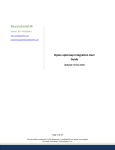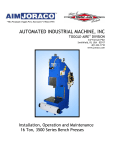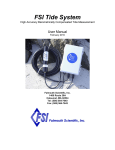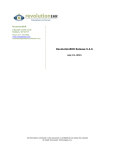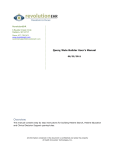Download Zeiss Forum Integration User Guide
Transcript
RevolutionEHR Phone: 877-REVEHR-1 www.revolutionehr.com [email protected] Zeiss Forum Integration User Guide Updated: 13 Nov 2015 Page 1 of 29 All information contained in this document is confidential and solely the property of Health Innovation Technologies, Inc. Table of Contents Table of Contents ................................................................................................. 2 Introduction ........................................................................................................ 3 Step 1: Installing the Software .............................................................................. 4 Step 2: Configuration ........................................................................................... 8 Step 3: Run for Zeiss Forum ................................................................................ 13 Appendix A: Browser settings for RevIntegrator for Imaging.................................... 17 Appendix B: Zeiss Forum - EMR Worklist Directory ................................................. 20 Appendix C: Zeiss Forum - Merging to RevolutionEHR patients ............................... 26 Appendix D: Broadcasting configurations ............................................................. 28 IMPORTANT NOTE: This User Manual is designed to provide practices all fundamental information required to perform the setup without assistance. However, if assistance is needed, we request that a call be scheduled with Customer Support. Due to the technical component and time required when assisting practices with device integration, a scheduled call will ensure that the appropriate Subject Matter Expert is available and has sufficient time to provide the help needed. To request a call with a Subject Matter Expert, please email [email protected]. In addition, if you have a device rep coming onsite to help set up any new or existing equipment that will integrate with RevolutionEHR, be sure to email ahead if you believe you will need assistance from RevolutionEHR. Copyright notice: Zeiss Forum® is a registered trademark of Carl Zeiss Meditec, Inc. Page 2 of 29 All information contained in this document is confidential and solely the property of Health Innovation Technologies, Inc. Introduction The RevIntegrator for Imaging is a software application that installs and runs on PCs to integrate RevolutionEHR to Zeiss Forum®. This software is designed to work behind-the-scenes to retrieve data from RevolutionEHR and send it to Forum. Once this software is configured you generally won’t have to interact with it. The software should be installed and configured on every Forum PC in the practice. Three quick steps to get it working: 1) Install 2) Configure 3) Run Contact Information For help with installation and configuration of this software contact: Customer Support at 1-800-201-4143 extension 2 Page 3 of 29 All information contained in this document is confidential and solely the property of Health Innovation Technologies, Inc. Step 1: Installing the Software The RevIntegrator for Imaging is free software that can be downloaded and used by any RevolutionEHR customer. There is no special licensing or fees required to use it. It requires the following prerequisites to run on a PC: A Supported Operating System: Windows 7 or above, Windows 7 Service Pack 1 or above, Windows Server 2003 Service Pack 2, Windows Server 2008, Windows Server 2008 R2, Windows Server 2008 R2 SP1, Windows Vista Service Pack 1, Windows XP Service Pack 3 A Supported PC: with an Intel-compatible x86 or x64 processor, recommended minimum of Pentium 1 GHz or higher with 512 MB RAM or more, minimum disk space of 600 MB for x86 processors or 1.5 GB for x64 processors. Software installed: Microsoft .NET Framework 4 Client Profile or above, which requires Windows Installer 3.1 or later, and Internet Explorer 9 or later Microsoft Windows Installer 4.5 or above, which can be downloaded from Microsoft’s Web site. The latest version of the RevIntegrator for Imaging software can be downloaded from: http://insight.revolutionehr.com/wp-content/uploads/RevIntegratorforImaging.msi Page 4 of 29 All information contained in this document is confidential and solely the property of Health Innovation Technologies, Inc. To install the software double-click the RevIntegratorforImaging.msi and the process will begin. If a User Account Control dialog box appears click Yes to allow it to make changes to this computer. Windows 10 Note: When attempting to install this software on Windows 10, Windows SmartScreen might display the warning shown below: This is due to fact that RevolutionEHR does not digitally sign it's installations. Click the checkbox "I understand the risk and want to run this app". Then click the Run anyway button to start the installation process. Page 5 of 29 All information contained in this document is confidential and solely the property of Health Innovation Technologies, Inc. When complete the final installation screen will say “Installation Complete” and click the close button to exit this process. The RevIntegrator for Imaging is now installed and it can be launched from either of the places shown below. The icon will appear on the Windows Desktop: Page 6 of 29 All information contained in this document is confidential and solely the property of Health Innovation Technologies, Inc. From the Start Menu, under RevolutionEHR, then RevIntegrator for Imaging: Page 7 of 29 All information contained in this document is confidential and solely the property of Health Innovation Technologies, Inc. Step 2: Configuration The first time the RevIntegrator for Imaging is run, it will need to be configured. From the Edit menu click the Settings menu option. Page 8 of 29 All information contained in this document is confidential and solely the property of Health Innovation Technologies, Inc. The Settings dialog box will appear. The items on the Integrator tab are required. The following page contains important details about retrieving the User Name, Password and Location Id for your practice. Page 9 of 29 All information contained in this document is confidential and solely the property of Health Innovation Technologies, Inc. Enter values for the User Name, Password, and Location Id fields above, to obtain the values, log into RevolutionEHR, go into Administration, then to General > Practice Preferences. On the Partner Integrations tab, there’s a “Device Interfaces” section that will list the various device interfaces. Credentials for the RevEHR Integrator for Imaging are used for this software (oral area on the diagram below): Administration > General > Practice Preferences > Device Interfaces Page 10 of 29 All information contained in this document is confidential and solely the property of Health Innovation Technologies, Inc. The Location Id is also in the Administration area. Under General click the Locations menu option. From the Location Listing enter the # (Location Id is 377 in the diagram below) for the current practice location. Administration > General > Locations > Location Listing On the Extensions tab of the Settings dialog box, update the Zeiss Forum configuration settings by clicking Forum Extension: Page 11 of 29 All information contained in this document is confidential and solely the property of Health Innovation Technologies, Inc. Below is a screenshot of the Forum Integration Configuration dialog box. The EMR Worklist Directory and Launch Forum Command are required configuration settings. See Appendix B for detailed information on the EMR Worklist Directory. The Launch Forum Command will already be completed. After entering this information, while in the Settings dialog box, click Save and then click Close. It is not recommended that the Forum Username and Password be entered. Page 12 of 29 All information contained in this document is confidential and solely the property of Health Innovation Technologies, Inc. Step 3: Run for Zeiss Forum Enable the Zeiss Forum Integration From the Additional Preferences tab, enable the Zeiss Forum Integration. Administration > General > Practice Preferences > Additional Preferences Note: After enabling the Zeiss Forum Integration log out of the RevolutionEHR web application, then log back in to see the newly enabled buttons. Page 13 of 29 All information contained in this document is confidential and solely the property of Health Innovation Technologies, Inc. The RevIntegrator for Imaging is meant to work behind-the-scenes to integrate with other software applications like Zeiss Forum. The application will run in the background when actions are taken in RevolutionEHR. The screenshots show that you can export a Patient’s demographics to Zeiss Forum by clicking the Export to Zeiss Forum link and button. NOTE: Appendix A of this document contains important configurations based on the web browser. The RevIntegrator for Imaging goes to work querying the latest patient demographics from RevolutionEHR and then exporting them to Zeiss Forum. In the export data the Patient Id from RevolutionEHR is populated along with Issuer of Patient Id equal to “RevolutionEHR”. These details establish RevolutionEHR as the golden record* for patient information. In other words use RevolutionEHR to enter and maintain your patient records and then export that data to other systems. *Golden record is an Information Systems concept for Single Source of Truth (SSOT). Click for more details Page 14 of 29 All information contained in this document is confidential and solely the property of Health Innovation Technologies, Inc. Additionally, Zeiss Forum can be launched within a patient encounter. This process exports patient demographics and then opens Forum to the Patient and Encounter equivalent. Note: Appendix C has instructions on merging patient data from RevolutionEHR into Zeiss Forum If this wasn’t already configured, the first time the integration is run, the Forum Configuration dialog box below will be displayed. The EMR Worklist Directory setting must point to the network drive location of the Forum server. Appendix C has more information on configuring this setting. Page 15 of 29 All information contained in this document is confidential and solely the property of Health Innovation Technologies, Inc. The following fields of information are exported from RevolutionEHR into Zeiss Forum. RevolutionEHR Field Zeiss Forum Field Patient’s last name Family name Patient’s first name Given name Patient’s middle name Middle name Patient suffix Name suffix Patient Id Patient id Issuer of Patient Id “RevolutionEHR” (literal text) Patient’s Date of Birth Patients birth date Patient’s sex Gender Encounter Id Accession number Encounter Start Date Start date Encounter Start Time Start time Forum Configuration Checklist: General RevIntegrator for Imaging configuration settings Zeiss Forum settings configured at first use emr_worklist shared directory setup on server (see Appendix B for more details) server drive letter mapped or UNC path set on local PC Web browser settings Page 16 of 29 All information contained in this document is confidential and solely the property of Health Innovation Technologies, Inc. Appendix A: Browser settings for RevIntegrator for Imaging The RevIntegrator for Imaging uses a custom MIME type in the web browser to launch actions on local PCs. This means that each web browser must have configuration settings. For each of the supported browsers there are configuration instructions below. This configuration should only need to be done once on the PC. Firefox – clicking on the Export to Zeiss Forum displays a popup window, click OK and the RevIntegrator for Imaging application will start. Page 17 of 29 All information contained in this document is confidential and solely the property of Health Innovation Technologies, Inc. Google Chrome When first clicking the “Export to Zeiss Forum” button in Google Chrome shows that a popup was blocked. Click the option for “Always allow pop-ups from …” and then click Done. Page 18 of 29 All information contained in this document is confidential and solely the property of Health Innovation Technologies, Inc. Internet Explorer When first clicking the “Export to Zeiss Forum” button in Microsoft’s Internet Explorer, the View Downloads dialog box appears. Click the Open button, on the highlighted file, to export the Patient’s demographic data and launch Forum. Page 19 of 29 All information contained in this document is confidential and solely the property of Health Innovation Technologies, Inc. Appendix B: Zeiss Forum - EMR Worklist Directory When you run the Zeiss Forum integration the EMR Worklist Directory is an essential network location where the RevIntegrator for Imaging writes files. Our integration leverages a feature that is set up and configured on the Zeiss Forum server. First there is a directory structure that must be created on the server, and second the feature must be configured in Zeiss Forum. The screenshot below depicts the directory structure that must be setup on the Forum Server: Page 20 of 29 All information contained in this document is confidential and solely the property of Health Innovation Technologies, Inc. The screenshot below depicts the configuration made on the Zeiss Forum server. EMR Interface Directory: should be set to the server’s drive and path location Activate EMR Interface: check the box to enable it Inside the RevIntegrator for Imaging is the Forum Configuration screen. The EMR Worklist Directory and Launch Forum Command configuration settings are required. The EMR Worklist Directory should either be set to the mapped drive letter (not the server’s C:\emrinterface\emr_worklist directory, but the server’s shared directory mapped as a drive letter) or UNC path (for example \\servername\emrinterface\emr_worklist). Page 21 of 29 All information contained in this document is confidential and solely the property of Health Innovation Technologies, Inc. The directory is a feature of Zeiss Forum and it “watches” this directory for XML files, then imports those files automatically. There are two options for creating the emrinterface\emr_worklist directory: Option 1) Run the Forum Server Setup tool for automating this process. A tool has been created under the RevolutionEHR, RevIntegrator for Imaging menu called the Forum Server Setup. This tool can be run on the Zeiss Forum server and it automates the creation of the directory structure, sets the security permissions on this directory and then creates a network share. Finally the tool writes the UNC path of the shared directory into the EMR Worklist Directory configuration setting. From the Start Menu, navigate to the RevolutionEHR menu structure, RevIntegrator for Imaging and click on the Forum Server Setup icon. The software app will appear, enter a drive letter and click the Perform Setup button. Finally click Exit. Page 22 of 29 All information contained in this document is confidential and solely the property of Health Innovation Technologies, Inc. Option 2) Manually setup and configure the EMR Worklist Directory. If the Forum emrinterface directory has not been shared on the Forum Server, follow the directions below to manually set this up. Log into the Forum server to configure directory. On the hard drive create an emrinterface directory, for example C:\emrinterface. Create two subdirectories, underneath the emrinterface directory, called emr_storage and emr_worklist, for example C:\emrinterface\emr_worklist. Set permissions on the emrinterface directory to Everyone having Full Control. Page 23 of 29 All information contained in this document is confidential and solely the property of Health Innovation Technologies, Inc. Now the directory is all setup, switch to the Sharing tab and share this directory. Once either Option 1 or 2 is complete update the EMR Interface Configuration on the Zeiss Forum server. While logged into the Forum Server, launch the Zeiss Forum Viewer software. From the System menu, choose the Configuration Administration menu option, finally click the EMR Interface Configuration menu option. The EMR Interface Configuration dialog box appears. Enter the drive letter and path to the ..\emrinterface directory that was created in the previous step. The screenshot below is configured to the E:\emrinterface directory. Additionally click the Activate EMR Interface checkbox and finally click Save. Page 24 of 29 All information contained in this document is confidential and solely the property of Health Innovation Technologies, Inc. Now the Zeiss Forum server will be monitoring the ..\emrinterface directory for XML files. When the RevIntegration for Imaging writes XML files to the ..\emrinterface\emr_worklist subdirectory Forum will pick up those files, import the patient demographics and then launch the Forum Viewer to display that patient. Important Note: If the EMR Interface Configuration menu options is disabled, contact Zeiss to obtain the proper license. This can happen if you’re on permanent licenses and have not purchased an EMR license. The screenshot below depicts the disabled menu option: Page 25 of 29 All information contained in this document is confidential and solely the property of Health Innovation Technologies, Inc. Appendix C: Zeiss Forum - Merging to RevolutionEHR patients RevolutionEHR is acting as the “golden record” for patient data. That means you create and maintain patients in RevolutionEHR and export them to other systems. Practices that have been using Zeiss Forum for a while might have a large list of patients, DICOM images and notes. Rather than creating and maintaining duplicate patient records (new one from RevolutionEHR, historic record already in Forum from past encounters) in Forum, we’re recommending that you merge historic patients into the newly created RevolutionEHR patient. To merge patients follow the direction below: 1) While in Zeiss Forum, with the specific displayed, right-click to open a submenu. Click the Show Patient in Patient Administration menu option. Forum > highlighted patient > Show Patient in Patient Administration Page 26 of 29 All information contained in this document is confidential and solely the property of Health Innovation Technologies, Inc. The specific RevolutionEHR patient is selected on the left-hand side of the Patient Administration screen. Then select the historic patient on the right-hand side. Click the “Merge patient data with left patient” button. This will merge the patient data together while preserving the RevolutionEHR Patient Id. Page 27 of 29 All information contained in this document is confidential and solely the property of Health Innovation Technologies, Inc. Appendix D: Broadcasting configurations The RevIntegrator for Imaging should be installed and configured on every Forum PC in your practice. The latest version of the RevIntegrator for Imaging software can be downloaded from: http://insight.revolutionehr.com/wp-content/uploads/RevIntegratorforImaging.msi Once you have a single PC configured and integrated properly you can use that PC to broadcast out its configurations to all other PCs. While logged into the first configured and running PC, click Settings and from the LAN Configs tab click the Start Server button. This action begins the process of updating all other PCs in your practice. 1 Page 28 of 29 All information contained in this document is confidential and solely the property of Health Innovation Technologies, Inc. Move to each of the other PCs in your practice, start the RevIntegrator for Imaging software. Inside the Settings dialog box, click LAN Configs click the Launch Client button. The RevIntegrator for Imaging will close down while it locates the originally configured PC and copies those configuration settings. 1 Click Exit then relaunch the RevIntegrator for Imaging to see that the original configuration settings have been copied over to this PC. Page 29 of 29 All information contained in this document is confidential and solely the property of Health Innovation Technologies, Inc.