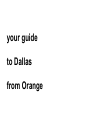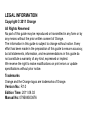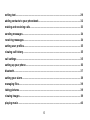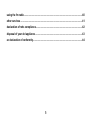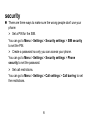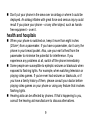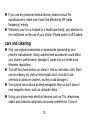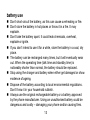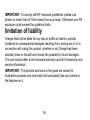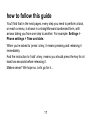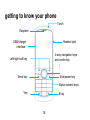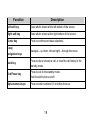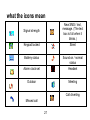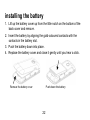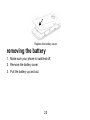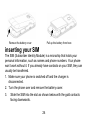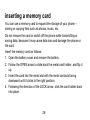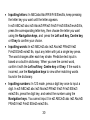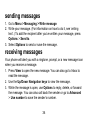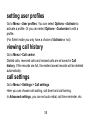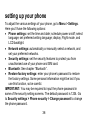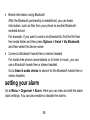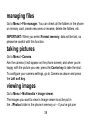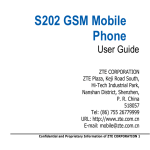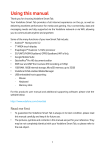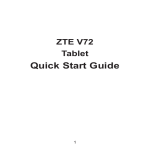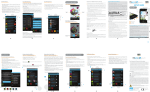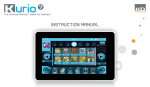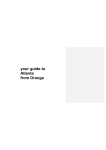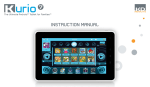Download your guide to Dallas from Orange
Transcript
your guide to Dallas from Orange LEGAL INFORMATION Copyright © 2011 Orange All Rights Reserved No part of this guide may be reproduced or transmitted in any form or by any means without the prior written consent of Orange. The information in this guide is subject to change without notice. Every effort has been made in the preparation of this guide to ensure accuracy, but all statements, information, and recommendations in this guide do not constitute a warranty of any kind, expressed or implied. We reserve the right to make modifications on print errors or update specifications without prior notice. Trademarks Orange and the Orange logos are trademarks of Orange. Version No.: R1.0 Edition Time: 2011.09.02 Manual No: 079584503676 what’s in it for you… security .............................................................................................................................. 6 understanding exposure to radio frequency (rf) energy ............................................ 15 limitation of liability ........................................................................................................ 16 how to follow this guide................................................................................................. 17 getting to know your phone........................................................................................... 18 locking and unlocking the keypad ................................................................................ 20 what the icons mean ...................................................................................................... 21 installing the battery....................................................................................................... 22 removing the battery ...................................................................................................... 23 inserting your sim........................................................................................................... 24 inserting a memory card ................................................................................................ 26 charging the battery ....................................................................................................... 27 powering your phone on/off .......................................................................................... 29 turning the torch on/off .................................................................................................. 29 3 writing text....................................................................................................................... 29 adding contacts to your phonebook............................................................................. 32 making and receiving calls ............................................................................................ 33 sending messages.......................................................................................................... 34 receiving messages........................................................................................................ 34 setting user profiles........................................................................................................ 35 viewing call history......................................................................................................... 35 call settings ..................................................................................................................... 35 setting up your phone .................................................................................................... 36 bluetooth.......................................................................................................................... 37 setting your alarm........................................................................................................... 38 managing files................................................................................................................. 39 taking pictures ................................................................................................................ 39 viewing images ............................................................................................................... 39 playing music .................................................................................................................. 40 4 using the fm radio........................................................................................................... 40 other services ................................................................................................................. 41 declaration of rohs compliance..................................................................................... 42 disposal of your old appliance ...................................................................................... 43 ec declaration of conformity.......................................................................................... 44 5 security There are three ways to make sure the wrong people don’t use your phone: ¾ Set a PIN for the SIM. You can go to Menu > Settings > Security settings > SIM security to set the PIN. ¾ Create a password so only you can access your phone. You can go to Menu > Settings > Security settings > Phone security to set the password. ¾ Set call restrictions. You can go to Menu > Settings > Call settings > Call barring to set the restrictions. 6 safety precautions This section includes all the important ‘dos and don’ts’ about using your phone safely and efficiently. It might not be the most interesting thing you‘ve ever read, but it could prevent you from damaging your phone, yourself, or even someone else. So please spare a moment to take it all in. Thank you. safe operation Keep the phone at least 1.5cm from your body when making or receiving a call. Keep the phone out of the reach of small children. They could hurt themselves. Don’t touch the phone with wet hands because this might give you an electric shock, hurting you and/or your phone. 7 vehicles and driving Please obey the traffic laws and regulations on the use of your phone in the country where you’re driving. Only make or receive calls using the hands-free feature of the phone. – and only if legal where you’re driving. If you’re not making or taking a legal hands-free call, pull off the road, park and switch off the engine before using your phone. Switch off your phone at petrol stations, even if you are not filling your own tank. Electronic systems in vehicles, such as anti-lock brakes, airbags, speed control and fuel injection equipment, aren’t normally affected by the radio transmissions from your phone. The manufacturer of such equipment can tell you whether it’s adequately shielded from radio transmissions. However, if you suspect that problems are being caused by radio transmissions, don’t turn on the phone until the problem has been checked out by a qualified technician. 8 Don’t put your phone in the area over an airbag or where it could be deployed. An airbag inflates with great force and serious injury could result if you place your phone – or any other object, such as handsfree equipment – over it. health and hospitals When your phone is switched on, keep it more than eight inches (20cm+) from a pacemaker. If you have a pacemaker, don’t carry the phone in your breast pocket. Also, use your ear furthest from the pacemaker to minimise the potential for interference. If you experience any problems at all, switch off the phone immediately. Some people are susceptible to epileptic seizures or blackouts when exposed to flashing lights. For example, when watching television or playing video games. If you’ve ever had seizures or blackouts, or if you have a family history of them, please consult your doctor before playing video games on your phone or using any feature that involves flashing lights. Hearing aids can be affected by phones. If that’s happening to you, consult the hearing aid manufacturer to discuss alternatives. 9 If you use any personal medical device, please consult the manufacturer to make sure it won’t be affected by RF (radio frequency) energy. Whenever you’re in a hospital or a healthcare facility, pay attention to the restrictions on the use of your phone. Please switch it off if asked. care and cleaning Only use original accessories or accessories approved by your phone’s manufacturer. Using unauthorised accessories could affect your phone’s performance, damage it, cause injury or break local telecoms regulations. Turn off the phone before you clean it. Use an anti-static cloth. Don’t use an ordinary dry cloth or electrostatic cloth. And don’t use chemical or abrasive cleaners, as they could damage it. Your phone can produce an electromagnetic field, so don’t place it near magnetic items, such as computer disks. Using your phone near electrical devices such as TVs, telephones, radios and personal computers can cause interference. If you’re 10 concerned about how your phone might affect them, consult the manufacturers before using it. High temperatures can shorten phone life. Don’t expose yours to direct sunlight or leave it in hot places – like on a radiator or on the dashboard of a car parked in the sunshine. Keep your phone dry. Liquid may damage it. Don’t drop, knock or harshly treat your phone. It’s a sensitive device. Don’t take apart the phone or its battery. Don’t store the phone with flammable or explosive articles. Don’t charge your phone without its battery. Don’t touch the antenna when you’re on the phone – it’ll affect call quality and possibly make it use more power than necessary. Don’t use other sharp objects to operate the keys or the touchscreen. Don’t use or leave your phone in a dusty or dirty environment. 11 explosives and inflammables Switch off your phone before entering any potentially explosive environments, such as petrol stations, chemical depots or storage facilities. Do not remove, install, or charge batteries in explosive environments. To avoid possible interference with blasting operations, switch off your phone when you’re near electrical blasting caps, in a blasting area, or any areas where signs ask you to switch off electronic devices. Obey all signs and instructions about phone usage. flying It’s forbidden to use your mobile when flying, as it could interfere with the plane’s communication systems. Please switch off your phone before take-off. You also need permission from a crew member to use your phone while the plane is on the tarmac. If your phone has an automatic power-on feature, please check that it won’t automatically switch itself on during the flight. 12 battery use Don’t short-circuit the battery, as this can cause overheating or fire. Don’t store the battery in hot places or throw it in a fire. It may explode. Don’t take the battery apart. It could leak chemicals, overheat, explode or ignite. If you don’t intend to use it for a while, store the battery in a cool, dry place. The battery can be recharged many times, but it will eventually wear out. When the operating time (talk time and standby time) is noticeably shorter than normal, the battery should be replaced. Stop using the charger and battery when either get damaged or show evidence of ageing. Dispose of the battery according to local environmental regulations. Don’t throw it in your household rubbish. Always use the original rechargeable battery or a battery approved by the phone manufacturer. Using an unauthorised battery could be dangerous and costly – damaging your phone and/or causing fires. 13 WARNING In the unlikely event of a battery leak, keep the chemical discharge well away from your eyes and skin. If it does come into contact with either, immediately flush thoroughly with clean water and consult a doctor. 14 understanding exposure to radio frequency (RF) energy Your mobile device is a radio transmitter and receiver. It is designed not to exceed the limits for exposure to radio waves recommended by international guidelines. These guidelines were developed by the International Commission on Non-Ionizing Radiation Protection (ICNIRP) to make sure everybody stays safe, regardless of age and health. The guidelines use a unit of measurement known as Specific Absorption Rate (SAR). The SAR limit for mobile devices is 2.0 W/kg and the highest SAR value for this one when tested for use at the ear was 1.11 W/kg (carried out in accordance with EN 62209-1). (Mobiles can, of course, be used in other positions as described in this guide.) As SAR is measured at your phone’s highest transmitting power, the actual SAR of this phone while operating is typically below that indicated above. This is because it automatically chooses the lowest power level required to communicate with the network. 15 IMPORTANT: To comply with RF exposure guidelines, please use phone no closer than of 15mm away from your body. Otherwise your RF exposure could exceed the guideline limits. limitation of liability Orange shall not be liable for any loss of profits or indirect, special, incidental or consequential damages resulting from, arising out of, or in connection with using this product, whether or not Orange had been advised, knew or should have known the possibility of such damages. The user should refer to the enclosed warranty card for full warranty and service information. IMPORTANT: The pictures and icons in the guide are meant for illustrative purposes only and might not look exactly like your phone or the features on it. 16 how to follow this guide You’ll find that in the next pages, every step you need to perform a task, or reach a menu, is shown in a straightforward condensed form, with arrows taking you from one step to another. For example: Settings > Phone settings > Time and date. When you’re asked to ‘press’ a key, it means pressing and releasing it immediately. And the instruction to ‘hold’ a key, means you should press the key for at least two seconds before releasing it. Makes sense? We hope so. Let’s go for it… 17 getting to know your phone Torch Earpiece Headset jack USB/charger interface 4-way navigation keys and centre key Left/right soft key End/power key Send key Alpha numeric keys * key # key 18 Function Description Left soft key Does what’s shown at the left bottom of the screen. Right soft key Does what’s shown at the right bottom of the screen. Centre key Press to confirm and make selections. 4-way navigation keys Navigate – up down, left and right – through the menu. Send key Press to dial or answer a call, or view the call history in the standby mode. End/Power key Press to exit to the standby mode. Hold to switch phone on/off. Alpha numeric keys Press to enter numbers 0-9 or letters from a-z. 19 locking and unlocking the keypad Locking the keypad stops you doing things by mistake. In the standby mode, press the left soft key and then press the * key within two seconds to lock the keypad. Do the same to unlock it. And – don’t worry – you can answer an incoming call normally even when the keypad is locked. 20 what the icons mean Signal strength New SMS / text, message. (The text box is full when it blinks.) Keypad locked Silent Battery status Sound on / normal status Alarm clock set Headset Outdoor Meeting Call diverting Missed call 21 installing the battery 1. Lift up the battery cover up from the little notch on the bottom of the back cover and remove. 2. Insert the battery by aligning the gold-coloured contacts with the contacts in the battery slot. 3. Push the battery down into place. 4. Replace the battery cover and close it gently until you hear a click. Remove the battery cover Push down the battery 22 Replace the battery cover removing the battery 1. Make sure your phone is switched off. 2. Remove the battery cover. 3. Pull the battery up and out. 23 Remove the battery cover Pull up the battery from here inserting your SIM The SIM (Subscriber Identity Module) is a microchip that holds your personal information, such as names and phone numbers. Your phone won’t work without it. If you already have contacts on your SIM, they can usually be transferred. 1. Make sure your phone is switched off and the charger is disconnected. 2. Turn the phone over and remove the battery cover. 3. Slide the SIM into the slot as shown below with the gold contacts facing downwards. 24 4. Replace the battery. 5. Replace the back cover. To remove the SIM, simply reverse the process. 25 inserting a memory card You can use a memory card to expand the storage of your phone – storing or copying files such as photos, music, etc. Do not remove the card or switch off the phone while transmitting or saving data, because it may cause data loss and damage the phone or the card. Insert the memory card as follows: 1. Open the battery cover and remove the battery. 2. Follow the OPEN arrow to slide back the metal card holder, and flip it up. 3. Insert the card into the metal slot with the metal contacts facing downward until it clicks to the right position. 4. Following the direction of the LOCK arrow, click the card holder back into place. 26 Slide the metal card holder Flip up the metal card holder Insert the memory card Flip the card holder back and lock it charging the battery Your phone is powered by a lithium ion rechargeable battery. To give it a long and healthy life, use it straight from the pack without charging. Then exhaust it completely and then recharge it completely… at least three 27 times. Your new battery’s top performance is achieved only after three complete charge and discharge cycles. 1. Connect the charger cable to the phone as shown in the diagram below. 2. Plug it into a mains socket. 3. The battery charging indicator will appear on the screen. 4. When the indicator shows the battery is fully charged, disconnect the charger. 28 powering your phone on/off Make sure your SIM is in your phone. Then hold the End/Power key to power on/off the phone. The phone will automatically search for the network. turning the torch on/off The torch is on the top of your phone. In the standby mode, hold the 0 key. writing text To select your preferred language (English, French or Spanish), go to Menu > Settings > Phone settings > Language. Press the # key to change the input mode. ¾ In English you can use these input methods: eZi abc, eZi ABC, eZi Abc, ABC, abc, Abc, 123. ¾ In French you can use these input methods: eZi fr, eZi FR, eZi Fr, FR, fr, Fr, 123. ¾ In Spanish you can use these input methods: eZi es, eZi ES, eZi Es, ES, es, Es, 123. 29 • • • Inputting letters: In ABC/abc/Abc/FR/fr/Fr/ES/es/Es, keep pressing the letter key you want until the letter appears. In eZi ABC/eZi abc /eZi Abc/eZi FR/eZi fr/eZi Fr/eZi ES/eZi es/eZi Es, press the corresponding letter key, then choose the letter you want using the Navigation keys, and press the Left soft key, Centre key or 0 key to confirm your choice. Inputting words: In eZi ABC/eZi abc /eZi Abc/eZi FR/eZi fr/eZi Fr/eZi ES/eZi es/eZi Es, input any letter with just a single key press. The word changes after each key stroke. Predictive text input is based on a built-in dictionary. When you see the correct word, confirm it with the Left soft key, Centre key or 0 key. If the word is incorrect, use the Navigation keys to view other matching words found in the dictionary. Inputting numbers: In 123 mode, press a digit key once to input a digit. In eZi ABC/eZi abc /eZi Abc/eZi FR/eZi fr/eZi Fr/eZi ES/eZi es/eZi Es, press the digit key, and select the number using the Navigation keys. You cannot input 0 in eZi ABC/eZi abc /eZi Abc/eZi FR/eZi fr/eZi Fr/eZi ES/eZi es/eZi Es. 30 • • • • In ABC/abc/Abc/FR/fr/Fr/ES/es/Es, keep pressing the digit key until the number you want appears. Inputting symbols: Press the * key to enter symbol mode, select the required symbol using Navigation keys and then press the Left soft key or Centre key to confirm it. In eZi ABC/eZi abc /eZi Abc/eZi FR/eZi fr/eZi Fr/eZi ES/eZi es/eZi Es, press the 1 key, and select the required symbol using the Navigation keys. In ABC/abc/Abc/FR/fr/Fr/ES/es/Es, keep pressing the 1 key until the required symbol appears. Inputting a space: Press the 0 key. (It does not work in 123 mode.) Deleting a character: Press the Right soft key to clear a character. Hold the Right soft key to delete all characters and clear the display. Moving the cursor: Use the Left/Right navigation keys to move the cursor to left or right in the text. 31 adding contacts to your phonebook There are some numbers that you may want to call again and again, so it makes sense to add these numbers to your Phonebook. You can then access these numbers quickly and easily. 1. Go to Menu > Phonebook > Add new contact. 2. Select to save the number to SIM or phone. 3. Edit the information and save it. • You can also save a number right after you’ve made or received a phone call or a message from someone who is not yet in your Phonebook list. • To delete someone from your Phonebook list, first select the name, and then select Options > Delete. 32 making and receiving calls The most basic way to make a call is to input a number in standby mode and press the Send key. You can also make a call from your Phonebook. • To call someone: Go to Menu > Phonebook. Use the Up/Down Navigation keys to find the name of the person you want to call. You can also type in the first letter of the name of the person you want to call to find the right name, and press the Send key. • To receive a call, press the Send key. • To end a call, press the End/Power key. • To reject a call, press the End/Power key. Make sure that you are in an area with sufficient coverage to make calls. The strength of the network signal is indicated on the Status Bar of the screen. 33 sending messages 1. Go to Menu > Messaging > Write message. 2. Write your message. (For information on how to do it, see ‘writing text’.) To add the recipient after you’ve written your message, press Options > Send to. 3. Select Options to send or save the message. receiving messages Your phone will alert you with a ringtone, prompt, or a new message icon when you receive a message. 1. Press View to open the new message. You can also go to Inbox to read the message. 2. Use the Up/Down Navigation keys to view the message. 3. While the message is open, use Options to reply, delete, or forward the message. You can also call back the sender or go to Advanced > Use number to save the sender’s number. 34 setting user profiles Go to Menu→User profiles. You can select Options→Activate to activate a profile. Or you can select Options→Customize to edit a profile. (For Silent mode you only have a choice of Activate or not). viewing call history Go to Menu > Call center. Dialled calls, received calls and missed calls are all saved in Call history. If the records are full, the earliest saved records will be deleted automatically. call settings Go to Menu > Settings > Call settings. Here you can choose call waiting, call divert and call barring. In Advanced settings, you can set auto redial, call time reminder, etc. 35 setting up your phone To adjust the various settings of your phone, go to Menu > Settings. Here you’ll have the following options: • Phone settings: set the time and date; schedule power on/off; select language; set preferred writing language; display; Flight mode, and LCD backlight. • Network settings: automatically or manually select a network, and set your preferred networks. • Security settings: set the security features to protect you from unauthorised use of your phone and SIM card. • Bluetooth: See chapter “Bluetooth”. • Restore factory settings: enter your phone’s password to restore the factory settings. Some personal information might be lost if you use this function, so be careful. IMPORTANT: You may be required to input the phone password in some of the security setting screens. The default password is 1234. Go to Security settings > Phone security > Change password to change the phone password. 36 Bluetooth Go to Menu > Settings > Bluetooth. The Bluetooth devices must be paired before the communication is performed. • Turn on or off the Bluetooth on your phone Go to Power, you can turn on or off Bluetooth. • Make your phone visible Go to Visibility, you can choose to be visible or not. When your phone is visible, and the Bluetooth is turned on, all other Bluetoothenabled devices within range can detect your phone. • Create a Bluetooth partnership 1. Go to My device > Search new device to search other Bluetoothenabled devices and list them. 2. Select the desired device name in the list and press Pair. 3. Enter a passcode (1 up to 16 characters), and then press OK. When the opposite party enters the same passcode, the connection will be established. Sometimes the devices can be paired automatically without entering password. 37 • Beam information using Bluetooth After the Bluetooth partnership is established, you can beam information, such as files from your phone to another Bluetoothenabled device. For example, if you want to send a multimedia file, find the file from the media folder and then press Options > Send > Via Bluetooth, and then select the device name. • Connect a Bluetooth hands-free or stereo headset For hands-free phone conversations or to listen to music, you can use a Bluetooth hands-free or stereo headset. Go to Search audio device to search for the Bluetooth hands-free or stereo headset. setting your alarm Go to Menu > Organiser > Alarm. Here you can view and edit the alarm clock settings. You can also enable or disable the alarms. 38 managing files Go to Menu > File manager. You can check all the folders in the phone or memory card, create new ones or rename, delete the folders, etc. IMPORTANT: When you select Format memory, data will be lost, so please be careful with this function. taking pictures Go to Menu > Camera. Aim the camera (it will appear on the phone screen) and when you’re happy with the picture you see, press the Centre key to take the shot. To configure your camera settings, go to Camera as above and press the Left soft key. viewing images Go to Menu > Multimedia > Image viewer. The images you want to view in Image viewer must be put in the ..\Photos folder in the phone’s memory or – if you’ve got one 39 installed – the memory card. Go to Options > Storage where you can choose which one. Then you can select an image and view it. playing music Go to Menu > Multimedia > Audio player. You can play music from your phone’s memory or from a memory card.You can choose which in List > Options > Settings > Pre. Playlist. Also, in List > Options, you can refresh your playlist and make personal settings. using the FM radio Go to Menu > Multimedia > FM radio. The first thing to do is plug in the earphones that come with your phone. They act as the antenna to catch radio signals. Now you can search for, listen to, and save radio channels. (The quality of reception will depend on the signal strength of the radio station where you are.) Use the Up/Down navigation keys to adjust volume, the Left/Right 40 navigation keys to tune the frequency, and the Centre key to pause. Select Options to enter the submenu where you will find: • Channel list: edit up to 30 channels. • Manual input: manually input a channel. • Auto search: automatically search for channels. • Settings: turn on/off background play. You can also turn on the Loudspeaker when headset is inserted. other services In Multimedia, you can use STK (SIM card Toolkit) services. These are value-added services that may be provided by your network. 41 Declaration of RoHS Compliance To minimise the environmental impact and take more responsibility for the earth we live on, this document shall serve as formal declaration that the Dallas manufactured by ZTE CORPORATION is compliant with Directive 2002/95/EC of the European Parliament -RoHS (Restriction of Hazardous Substances) with respect to the following substances: (1) Lead (Pb) (2) Mercury (Hg) (3) Cadmium (Cd) (4) Hexavalent Chromium (Cr (VI)) (5) Polybrominated biphenyls (PBB’s) (6) Polybrominated diphenyl ethers (PBDE’s) (Compliance is evidenced by written declaration from our suppliers, assuring that any potential trace contamination levels of the substances listed above are below the maximum level set by EU 2002/95/EC, or are exempt due to their application.) Dallas manufactured by ZTE CORPORATION, meets the require-ments of EU 2002/95/EC. 42 Disposal of Your Old Appliance 1. When this crossed-out wheeled bin symbol is attached to a product, it means the product is covered by the European Directive 2002/96/EC. 2. All electrical and electronic products should be disposed of separately from the municipal waste stream via designated collection facilities appointed by the government or the local authorities. 3. The correct disposal of your old appliance will help prevent potential negative consequences for the environment and human health. For this product’s recycling information based on WEEE directive, please send an e-mail to [email protected] 43 Always remember to recycle: the cardboard packing that comes with your phone is ideal for recycling too. EC DECLARATION OF CONFORMITY It is hereby declared that following designated product: Product Type: GSM Dual-Band GPRS Digital Mobile Phone Model No: Dallas Complies with the essential protection requirements of the Radio and Telecommunication Terminal Equipment Directive (EC Directive 1999/5/EC) and the Electromagnetic Compatibility Directive (2004/108/EC). This declaration applies to all specimens manufactured identical to the samples submitted for testing/evaluation. Assessment of compliance of the product with the requirements relating to the Radio and Telecommunication Terminal Equipment Directive (EC Directive 1999/5/EC) and the Electromagnetic Compatibility Directive(2004/108/EC) was performed by American TCB (Notified Body No.1588), based on the following standards: 44 Safety EMC Radio EN 60950-1:2006; EN 301 489-1 V1.8.1; EN 301 489-7 V1.3.1; EN301489-17 V2.1.1;EN55020:2007;EN55013:2001/A2 EN 301 511 V9.0.2;EN300328 V1.7.1; EN 50360:2001; EN 62209-1:2006; EN 62209-2:2010; EN50332-1:2000;EN50332-2:2003 This declaration is the responsibility of the manufacturer: ZTE Corporation ZTE Plaza, Keji Road South, Hi-Tech, Industrial Park, Nanshan District,Shenzhen, Guangdong, 518057, P.R.China Authorised person signing for the company: Xu feng Quality Director Of ZTE Corporation Name in block letters & position in the company Shenzhen, 5th Aug 2011 Place & date Legally valid signature Health 45