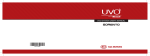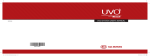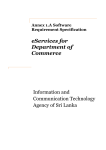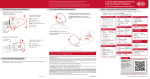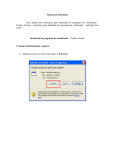Download Beacon Health Strategies NYCCP Western Region Behavioral
Transcript
Beacon Health Strategies NYCCP Western Region Behavioral Health Organization eServices User Manual Process of Registration for accessing eServices Step 1: Go to https://provider.beaconhs.com/ Step 2: Choose Register Step 3: Since the providers have been contracted to NYCCP, please choose the option to register for the same. Step 4: Please go through all the terms and conditions mentioned in the next page. If you do accept them, choose “I accept Beacon Health Strategies’ Terms and Conditions for use of eServices”. Click on “Next”: Step 5: You must see the screen shown below: Rules of Registration: 1) Please use an username that consists of both characters/ numbers 2) Please use a password that is at least 8 characters in length and is a combination of special characters (!@#$%^&*()_) , regular characters (upper/lower case combination when possible) and also numbers. 3) Please choose a security question whose answer is easy to remember. You need it to reset lost passwords or verifications for other forms. 4) Fill in all the fields. 5) When filling in the provider information, choose the Provider name under which you are registering. For example, if you are a provider for “BRY-LIN” hospital, choose the same from the drop down list. Choosing another provider will result in a revoke of the login account. 6) The Tax ID when not available should instead be populated with your NPI value from any of your sites. Step 6: Once done with the form, please verify all the details provided once more and hit “Submit”. On a successful submission, you will see the screen shown below: Step 7: You account has now been created but still is awaiting activation. This activation will be completed by Beacon within two hours of an account registration. Process of Creating a Notice of Admission Step 1: Once your account has been activated, you should be able to login to the eServices portal for creating Notices of Admission for your members. Go to https://provider.beaconhs.com/login.aspx to login to your account. Step 2: Once logged in, you should see the following menu items available to the left of the screen for navigating through the portal: Step 3: You should choose NOA to access the option available to you. Clicking on NOA will show you further options: Step 4: Click on Notice of Admission to submit one. You will see a screen asking for the member’s information to pull up the details from the Database. You must enter at least one value in each of the steps (for example, you can fill in Member ID and First Name or you can choose Member ID and Last Name ,etc). Once filled, hit on “Search for Member”. If the member is available, you will see the screen showing the number of members found with similar criteria along with an option to Choose to do a NOA (Notice of Admission). Step 5: You should see the screen shown below. Choosing it will now begin the process of submitting the Notice of Admission. Please make sure that you are choosing the type of service and the site of Service for servicing the member. On completion of this step, hit “Next”. You will see the following screen. Once done with submission of the form, hit Submit shown at the bottom of the form: For submission, you need to fill in all the “required fields”. Any “required field” not filled in will show as: On a successful submission, you should see the result page as shown: Process of submitting a Discharge request for a member: Step 1: After login, please click on NOA and choose Discharge Summary. The screen which comes up should have all the members that are eligible to be discharged by you. Choose the member you would like to Discharge and click “Discharge”: You should see this screen : Please fill in all the information. Once done, click “SUBMIT REQUEST”. On a successful submission, you should see this screen: ------------------------------------------------------END OF MANUAL----------------------------------------------
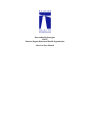
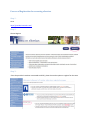
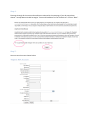
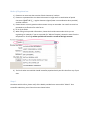
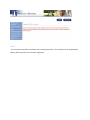
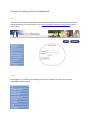
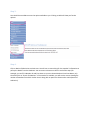
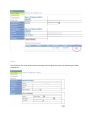
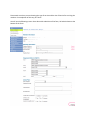
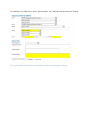
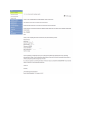
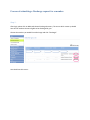
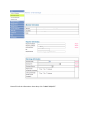
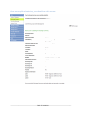
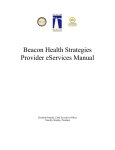
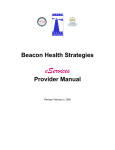
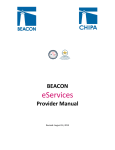
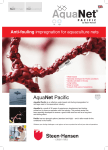
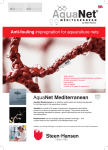
![2010 [FACILITATOR]](http://vs1.manualzilla.com/store/data/005655528_1-cab0d059d42c2f5dfa4b2de0f050c49f-150x150.png)