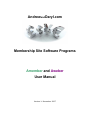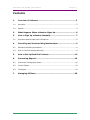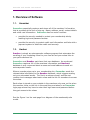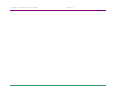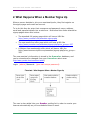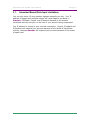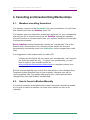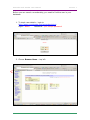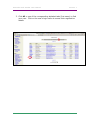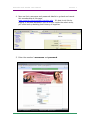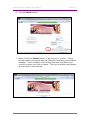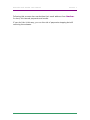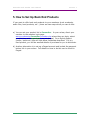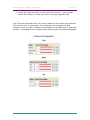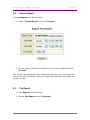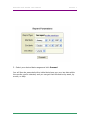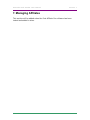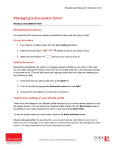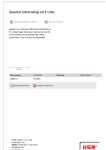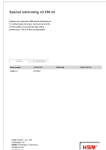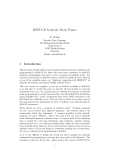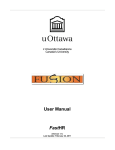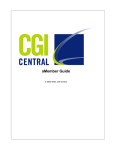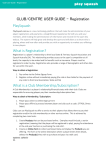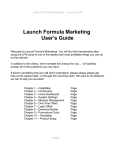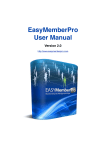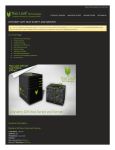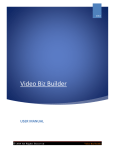Download 3. Amember User Manual - Andrew and Daryl Grant
Transcript
AndrewandDaryl.com Membership Site Software Programs Amember and Aweber User Manual Version 1: November 2007 Amember and Aweber User Manual Version 1 Contents 1. Overview of Software ................................................................ 3 1.1. Amember ..............................................................................................3 1.2. Aweber .................................................................................................3 2. What Happens When a Member Signs Up................................... 6 3. How to Sign Up a Member Manually ........................................... 7 3.1. Amember Manual Data Input Limitations ....................................................8 4. Cancelling and Unsubscribing Memberships............................... 9 4.1. Members cancelling themselves ................................................................9 4.2. How to Cancel a Member Manually ............................................................9 5. How to Set Up Back End Products .............................................15 6. Generating Reports ...................................................................16 6.1. Customers Demography Report .............................................................. 16 6.2. Income Report ..................................................................................... 18 6.3. Tax Report........................................................................................... 18 7. Managing Affiliates ...................................................................20 November 2007 2 of 20 Amember and Aweber User Manual Version 1 1. Overview of Software 1.1. Amember Amember essentially captures and stores all of the members’ information that is provided at the time of sign up. Name, address, email, contact details and credit card information. Amember has two main functions: provides the security needed to protect your membership site by enabling login and password access. provides the security to protect credit card information and links with a payment system to debit the credit card securely. 1.2. Aweber Aweber is simply an autoresponder software program that automates the emailing of your marketing funnel to your free list and your eclass links to your paid members list. Amember and Aweber each have their own database. As mentioned Amember captures ALL of the members information and Aweber’s database is only concerned about a name and email address to send out autoresponder emails. When a member signs up to your membership site, Amember sends the relevant data information to the Aweber database, which triggers sending out your automated emails. The first is a welcome email, and the rest contain short messages about each eclass and the link for members to access the eclass. Each eclass is stored on your website in the members only area, so the when the member clinks on the link in the email they are taken to an Amember login page where they have to enter their login name and password before they get access to the eclass. See the Figure 1 on the next page for a diagram of the membership site model. November 2007 3 of 20 Amember and Aweber User Manual November 2007 Version 1 4 of 20 Amember and Aweber User Manual November 2007 Version 1 5 of 20 Amember and Aweber User Manual Version 1 2. What Happens When a Member Signs Up When a person decides to join your membership site, they first register on the signup page and create an account. To to do this they do enter their username and password, name, address, email and payment details into a web form. Most sites have three alternative signup pages where this is done. The standard full paying page which will have a URL like http://www.yoursite.com/amember.signup.php The one month free offer page which will have a URL like http://www.yoursite.com/amember/signup.php?price_group=-257 A lifetime free membership offer which will have a URL like http://www.become-stylish.com/amember/signup.php?price_group=259 The new member’s information is stored in the Amember database, and can be viewed and/or changed from your Amember admin area (http://www.yoursite.com/amember/admin) Login: (admin) Password: (your own unique password). The user is also added into your Aweber mailing list in order to receive your lessons automatically as you’ve scheduled them to send. November 2007 6 of 20 Amember and Aweber User Manual Version 1 3. How to Sign Up a Member Manually If you need to add a member to the database manually for any reason; maybe because you are giving someone a free membership or you just want to give someone access to the lessons before they’ve made their payment, you can do so quickly and easily. However: Before proceeding, please read section 3.1 below. Firstly you will need to decide if the membership is: a) standard – charged straight away b) one month free – charged after one month c) lifetime free membership – never charged Each membership site will have three sign up pages as a template (others can be created if necessary). As mention earlier, there are generally three signup pages. a) standard –(charged straight away) http://yourdomain.com/amember/signup.php b) one month free – (charged after one month) http://yourdomain.com/amember/signup.php?price_group=-257 c) JV Partner/Lifetime – (never charged) http://yourdomain.com/smember/signup.php?price_group=-259 These pages will look identical however, as an example, the product information on the one month free signup page will reflect that the membership is for a one month free trial, whereas the standard page will show a product or products with the full price per month. Depending on what type of membership you are entering, depends on which URL page you go to in order to enter the details. It is best to use this manual process to enter members using the signup page (rather than the admin area) because the information is automatically sent through to Aweber so that members can start receiving their emails, otherwise you would need to re-enter details in Aweber. November 2007 7 of 20 Amember and Aweber User Manual 3.1. Version 1 Amember Manual Data Input Limitations You can only enter 10 new member signups manually per day. Your IP address is logged and multiple entries will cause flags to be raised in Aweber, Clickbank, Paypal and 2Checkout because it will suspect fraudulent activity and you run the risk of your account being suspended. You IP address is unique to your internet connection. Paypal, Clickbank and 2Checkout will suspend your account because of the threat of fraudulent activity, whereas Aweber will suspend your account because of the threat of spam mail. November 2007 8 of 20 Amember and Aweber User Manual Version 1 4. Cancelling and Unsubscribing Memberships 4.1. Members cancelling themselves If a member cancels via the Amember link you provide them, this will then also cancel them from the Aweber email list. If a member does not make their subscription payment for your membership site and you fail to remove them from the Aweber mailing list manually – they will continue to receive emails from your system, but they won’t be able to access the eclasses. Every Aweber email automatically includes an “unsubscribe” link at the bottom which unsubscribes from receiving eclass emails but does not automatically unsubscribe them from Amember which charges their credit card. It is suggested in each eclass email you add a PS: “clicking the link below will not cancel your membership, it will remove you from the email list only. To cancel your membership, you will need to login to your member profile at www.yourdomain.com/amember/member.php to completely cancel your membership.” We also recommend that you include this information on the Members Only Frequently Asked Question Page of your website, otherwise you will be receiving phone calls from people asking why their credit card had been charged when they had already unsubscribed. 4.2. How to Cancel a Member Manually If someone requests cancellation before their subscription period has ended, or you wish to cancel a member for some other reason you can do so manually. November 2007 9 of 20 Amember and Aweber User Manual Version 1 Before you can cancel a membership, you need to find the user in your database 1. To check user details – login to http://www.yourdomain.com/amember/admin Login: admin Password: your unique password 2. Choose Browse Users – top left November 2007 10 of 20 Amember and Aweber User Manual Version 1 3. Click All or one of the corresponding alphabet tabs (first name) to find your user. Click on the user’s login name to access their registration details November 2007 11 of 20 Amember and Aweber User Manual Version 1 4. Now use their username and password details to go back and cancel this membership at this page www.yoursite.com/amember/member.php. It’s best to do this by logging in as them because if you do it from inside the admin area, you could end up deleting their history all together. 5. Enter the member’s username and password. November 2007 12 of 20 Amember and Aweber User Manual 6. Version 1 Hit the Cancel button. 7. When you hit the Cancel button, it will ask you to confirm. Then a pop up window will appear with the following cancellation confirmation message. If your browser is set to block pop-ups, hold down your control key when you click on cancel. The pop-up window may appear as a new tab in your browser. November 2007 13 of 20 Amember and Aweber User Manual Version 1 Following this process also unsubcribes their email address from Aweber. In short, this cancels payments and emails. If you don’t do it this way, you run the risk of payments stopping but still receiving the eclasses. November 2007 14 of 20 Amember and Aweber User Manual Version 1 5. How to Set Up Back End Products If you want to offer back end products to your members (such as ebooks, audio files, hard products, etc…) there are two ways which you can do this: a) You can set up a product list in Amember. In your eclass, direct your member to the member login page www.yourdomain.Amember/member.php where they can login, select product they wish to purchase, pay via paypal. For a digital product (audio / ebook etc) this will then allow immediate download. If it is a hard product, you will be emailed details of purchase for you to distribute. b) Another alternative is to set up a Paypal account and include the payment button link in your eclass. Full details on how to do this can be found in Paypal. November 2007 15 of 20 Amember and Aweber User Manual Version 1 6. Generating Reports Amember features several built-in reporting functions that help you analyze your site and memberships. 6.1. Customers Demography Report 1. On the left menu, click Reports. 2. Choose Customers Demography, and click Proceed. November 2007 16 of 20 Amember and Aweber User Manual Version 1 3. Select the fields you want to view and click Proceed. (you can also select the number of users you want to view per page as well) You’ll then be presented with your report, based on the criteria you selected. This will give you an idea where your customers are coming from and whether or not you have a higher concentration of members from a particular location. Demographics are helpful when planning your marketing strategies. November 2007 17 of 20 Amember and Aweber User Manual 6.2. Version 1 Income Report Choose Reports from the left menu. 4. Select “Income Report” and click Proceed. 5. Choose which months you would like to view your income and click Proceed. You will then be presented with a table that shows you your income within the months you’ve selected; and you can get that information by week, by month, or daily. 6.3. Tax Report 1. Click Reports from left menu 2. Choose Tax Report and click Proceed. November 2007 18 of 20 Amember and Aweber User Manual Version 1 3. Select your desired date ranges and click Proceed. You will then be presented with a table that shows you your tax data within the months you’ve selected; and you can get that information by week, by month, or daily. November 2007 19 of 20 Amember and Aweber User Manual Version 1 7. Managing Affiliates This section will be added when the Post Affiliate Pro software has been tested and added to sites. November 2007 20 of 20