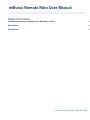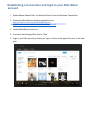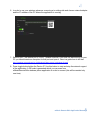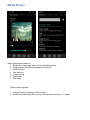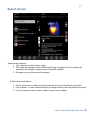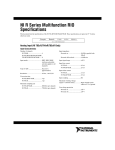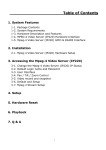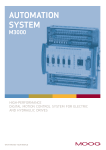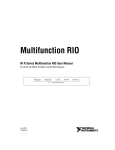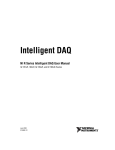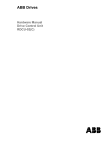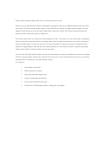Download mMusic Remote Pandora Application Manual
Transcript
mMusic Remote Rdio User Manual Table of Contents Establishing a Connection and login to your Rdio Music account. 2 Media Screen 4 Search Screen 5 mMusic Remote Rdio Application Manual 1 Establishing a Connection and login to your Rdio Music account. 1. Install mMusic Remote Rdio for Windows Phone 8 from the Windows Phone Store 2. Download mMusicRemote windows application from http://mclicker.com/Content/mMusicRemote.msi Or http://mmusicremote.com/Content/mMusicRemote.msi 3. Install mMusicRemote and run it. 4. In order to start listening Rdio click on “Rdio”. 5. Login to your Rdio account by clicking on “sign in” button in the upper left corner of the main view. 2 6. In order to use your windows phone as a remote go to settings tab and choose network adapter and the IP address of the PC where the application is running. 7. Select a port – the default port is 10552 - please note that if you have fire wall running on your PC you should create an exception for that port and open it. Here is a guide how to do that: http://windows.microsoft.com/en-US/Windows7/Open-a-port-in-Windows-Firewall 8. Press toggle button bellow the Device IP. Use this button to start and stop the network support of the application. A QR code is generated which you can scan from mMusicRemoteRdio windows phone application in order to connect (this will be needed only one time). mMusic Remote Rdio Application Manual 3 Media Screen Now Playing screen features 1. Song info – song name, artist, album and album picture 2. Song progress bar with time passed and time left 3. Volume control 4. Like the song 5. Previous song 6. Play/Pause 7. Next song Station screen features 1. Change Station by taping on station name; 2. Create new station by artist or song or album name and tap on “+” button 4 Search Screen Search screen features 1. Type search term (artist, album, song). 2. Tree views are populated, Artist, Albums and Songs. By taping on Artist or Album the application will navigate to details view for that artist or album. 3. By taping on a song the song will be played. Details view of artist/album 1. Picture, artist name or album and artist name with a picture of the album or the artist. 2. Play all button – in case of album will play all songs in case of artist will play the top songs. 3. List of top songs in case of artist or album songs in case of album. mMusic Remote Rdio Application Manual 5