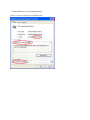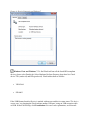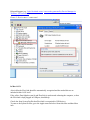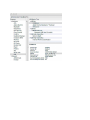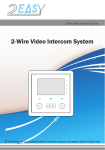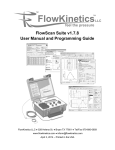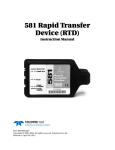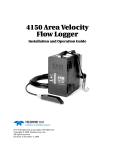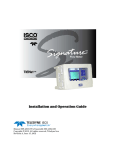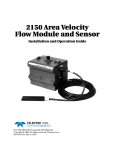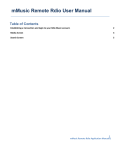Download Troubleshooting FlowLink
Transcript
Troubleshooting FlowLink Polar FlowLink is a plug-in product. You computer should automatically recognize it without additional driver installation. In Windows: If the computer does not recognize the device for some reason a notice USB Device not Recognized is shown in the computer taskbar. Try these troubleshooting tips to enable connection. 1. Check that you have installed the latest Windows drivers correctly by opening the Device Manager. On Windows XP: Start → Control panel → System → Hardware → Device Manager On Windows Vista: Start → Control panel → System and Maintenance → Device Manager. On Windows 7: Start → Control panel → Device Manager. If you are prompted for an administrator password or confirmation, type the password or provide confirmation. 2. In Device Manager, go to Human Interface Devices → double click USB Human Interface Device. Picture 1. Device Manager on Windows XP. Picture 2. Device Manager on Windows 7. 3. Check that the device is working properly. Picture 3. Device Properties on Windows XP. Picture 4. Device Properties on Windows7. Windows Vista and Windows 7: To find FlowLink from all the listed HID-compliant devices, please select Details tab. Select Hardware Ids from Property drop-drow list. Check device VID (vendor id) and PID (product id). FlowLink has them as follows: VID 0DA4 PID 0003 If the USB Human Interface Device is marked with an error and device status states 'This device cannot start', try plugging the FlowLink into another USB port / using an USB extension cable or HUB. If these do not help, click Troubleshoot. For error code explanations, see Microsoft Help and Support (e.g. Code 10-related errors / error codes generated by Device Manager in Windows XP Professional ). Picture 5. Device status: 'cannot start'. In Mac OS X: Also in Mac the FlowLink should be automatically recognized and the needed drivers are included in Mac OS X itself. If the yellow Data light does not lit and FlowLink is not detected rebooting the computer, so that the FlowLink is kept plugged in USB port, should help. Check also from System Profiler that FlowLink is recognized in USB devices. To enter to the System Profiler, go to the Apple menu and select About this Mac and then More info.