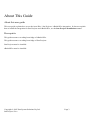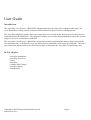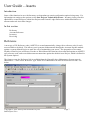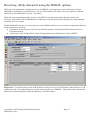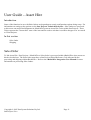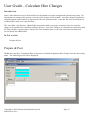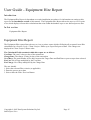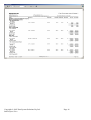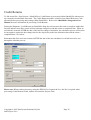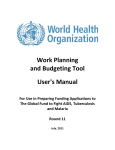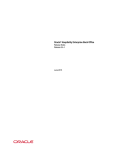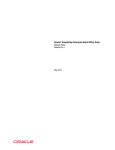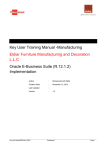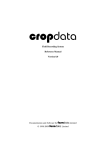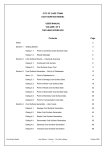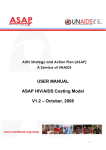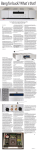Download StarProjects - Integration
Transcript
Star System Solutions Pty Ltd Asset Hire Star Projects eBackOffice Integration Version 6.x / 7.x User Manual Copyright © 2005 Star System Solutions Pty Ltd. Star Projects V6.x Page 1 Asset Hire / Star Projects / eBackOffice Integration About This Guide................................................................................................................................................... 3 About this user guide ....................................................................................................................................... 3 Prerequisite ....................................................................................................................................................... 3 User Guide ............................................................................................................................................................. 4 Introduction ...................................................................................................................................................... 4 In this chapter ................................................................................................................................................... 4 User Guide - Asset Hire Installation..................................................................................................................... 5 Introduction ...................................................................................................................................................... 5 In this section .................................................................................................................................................... 5 Installation ...................................................................................................................................................... 5 Integration....................................................................................................................................................... 5 User Guide - Asset Hire Overview ........................................................................................................................ 6 User Guide - Assets................................................................................................................................................ 7 Introduction ...................................................................................................................................................... 7 In this section .................................................................................................................................................... 7 Reference........................................................................................................................................................ 7 Account Reference ......................................................................................................................................... 8 Inventory ........................................................................................................................................................ 9 Receiving (Only relevant if using the SERIAL option) .............................................................................. 10 User Guide - Asset Hire....................................................................................................................................... 11 Introduction .................................................................................................................................................... 11 In this section .................................................................................................................................................. 11 Sales Order ................................................................................................................................................... 11 Shipping........................................................................................................................................................ 12 User Guide - Calculate Hire Charges................................................................................................................. 13 Introduction .................................................................................................................................................... 13 In this section .................................................................................................................................................. 13 Prepare & Post.............................................................................................................................................. 13 User Guide - Equipment Hire Report ................................................................................................................. 15 Introduction .................................................................................................................................................... 15 In this section .................................................................................................................................................. 15 Equipment Hire Report ................................................................................................................................ 15 User Guide - Asset Returns ................................................................................................................................. 17 Introduction .................................................................................................................................................... 17 In this section .................................................................................................................................................. 17 Credit Returns............................................................................................................................................... 18 Copyright © 2005 Star System Solutions Pty Ltd. Star Projects V6.x Page 2 About This Guide About this user guide This user guide explains how to use the Asset Hire / Star Projects / eBackOffice integration. It does not explain how to install the integration for Star Projects and eBackOffice, see the Star Projects Installation manual. Prerequisite This guide assumes a working knowledge of eBackOffice. This guide assumes a working knowledge of Star Projects. Star Projects must be installed. eBackOffice must be installed. Copyright © 2005 Star System Solutions Pty Ltd. Star Projects V6.x Page 3 User Guide Introduction The Asset Hire / Star Projects / eBackOffice Integration has been developed for companies who require an Asset Rental Hire tracking system to interface between their Star Projects and accounting systems. The Asset Hire integration enables Extra type transactions to be created in Star Projects based on the period of rental information in eBackOffice. The integration enables you to reduce double handling between the systems, and gives access to customisation capabilities. The Asset Hire / Star Projects / eBackOffice integration works by calculating the number of days between the last calculation date, or the date the Asset was booked out in eBackOffice until a user specified date. The Extra type transactions when posted use the Star Projects Rates to determine the Asset Hire cost and charge rates. In this chapter Asset Hire Installation Asset Hire Overview Assets Asset Hire Calculate Hire Charges Asset Hire Report Asset Returns Copyright © 2005 Star System Solutions Pty Ltd. Star Projects V6.x Page 4 User Guide - Asset Hire Installation Introduction Some of the functions in use with Star Projects / Asset Hire / eBackOffice are dependant on certain configuration options being setup. For information on setting up Star Projects and eBackOffice options see the Star Projects Installation manual and Star Projects Technical Reference. Please note: The Asset Hire program must be loaded and run on a computer with Star Projects installed In this section Installation Integration Installation From the Star Projects CD ROM ensure the following files are transferred to the applicable computers hard drive: EquipHire.CRL Install.sql PA EquipHire_SAL.rpt PAAssetHire.exe (required to be copied onto each workstation that will run the calculation) Copy the 'PA EquipHire_SAL.rpt' into the Star Projects reports path. This directory location can be found in the Star Projects Options Explorer, under the Reports, Options folder. Open Module Manager, select the Tools menu and import the report list EquipHire.CRL, replacing 'NONE' of the existing report lists. Integration Using 'SQL Query Analyser' load the SQL Script 'Install.sql'. Ensure the instructions within the install script are followed before executing. Copyright © 2005 Star System Solutions Pty Ltd. Star Projects V6.x Page 5 User Guide - Asset Hire Overview Assets available for hire are represented in eBackOffice using one of two mechanisms: inventory items OR serial numbers; and within Star Projects, the assets are represented by Resources. The act of “hiring” an asset is performed by shipping a Sales Order to a Project or Phase. Once “hired” an asset is then tracked as a Task in Star Projects. The new Asset Hire application is used to calculate charges for the hired asset to the Project, and finally when the asset is returned the eBackOffice Credit Return process is used to complete the Task in Star Projects. In addition to this, each asset creates an ASSETS type reference code in eBackOffice, which enables the Accounts Payable integration to Star Projects to charge disbursements to an Asset Project. Calculation of the Asset Hire charges track the length of the hire by automatically updating the Task end date when charges are posted and enable on costing of 'hire' charges to Projects. An Equipment Hire Report is available to view or print a list of un-posted Asset Hire charges based on user-defined criteria and up to a specified date. Copyright © 2005 Star System Solutions Pty Ltd. Star Projects V6.x Page 6 User Guide - Assets Introduction Some of the functions in use with Inventory are dependant on certain configuration options being setup. For information on setting up the options see the Star Projects Technical Reference. Inventory items created in eBackOffice create Resources within Star Projects and General Ledger References within eBackOffice to allocate and track Asset Hire charges. In this section Reference Account Reference Inventory Receiving Reference A new type of GL Reference code (ASSETS) is created automatically, along with a reference code for each asset available to be hired. This allows you to generate disbursements through the Accounts Payable module against a system defined Project to track the cost of maintaining your assets. The integration of Accounts Payable to Star Projects will detect Voucher or Debit Memo lines that have been allocated against an ASSETS type reference code, and create disbursement transactions against the default Asset Project, which is defined in the System Options. The form to create the Reference link is available from the General Ledger Maintenance System menu in eBackOffice. Create a new Reference Type 'ASSETS' in eBackOffice to track all Asset Hire records. See below: Copyright © 2005 Star System Solutions Pty Ltd. Star Projects V6.x Page 7 Account Reference To provide Asset Hire integration allocation to Star Projects Clients/Projects/Phases within eBackOffice the General Ledger Account Reference must be linked to the eBackOffice 'ASSETS' Reference. The form to create the Account Reference link is available from the General Ledger Maintenance System menu in eBackOffice. Select the account where the Account Filter field is all underscores and allocate the Reference Type 'ASSETS' to the General Ledger Account. See below: Copyright © 2005 Star System Solutions Pty Ltd. Star Projects V6.x Page 8 Inventory To link eBackOffice Inventory to Asset Hire / Star Projects the Inventory Item Number must have a Resource Type of 'E' or 'H' allocated to the Inventory item. Create the resource types manually in eBackOffice through the Inventory module. The Asset Hire integration can track items in one of two ways, PART / Item No or SERIAL / Serial Lot, set within Star Projects - Options Explorer – Interfaces - Asset Hire - Asset integration level. The tracking options are as follows: 1. PART - When an inventory item is created with the type being 'E' or 'H', a reference code is created in eBackOffice and a resource is created in Star Projects. This option uses the 'item code' to represent the Reference Code and Resource Code, making the Item no the asset that can be hired out, returned and billed. 2. SERIAL - When a serial number is RECEIVED into stock for an inventory item with the first two characters of the code being 'EH' and the type being 'E' or 'H', a reference code is created in eBackOffice and a resource is created in Star Projects. This option uses the 'serial number' to represent the Reference Code and Resource Code, making the Lot/Ser No. the asset that can be hired out, returned and billed. Once an asset hire inventory item is saved within eBackOffice a Reference Type 'ASSETS' is automatically set up, if not already created, and the Reference Code for the item is added to enable tracking of all Asset Hire items. Please note: To track inventory items at the SERIAL level inventory must be set up with the Lot/Bin Trk and Serial Trk checkboxes selected. If only tracking at PART level, you do not need to worry about Serial Lot Tracking. See below: Copyright © 2005 Star System Solutions Pty Ltd. Star Projects V6.x Page 9 Receiving (Only relevant if using the SERIAL option) When the Asset integration / tracking level is set as SERIAL, receiving items creates a Reference Code in eBackOffice and Resource in Star Projects. A Lot or Serial Number for items received is required to link the Star Projects and eBackOffice systems. See below: When the Asset integration/tracking level is set as PART, receiving items simply allocates stock to the inventory, a Reference Code in eBackOffice and Resource in Star Projects have already been created when the inventory item was created. Within eBackOffice the use of a receiving Lot or Serial Number links the two systems by creating the following when purchases are received. o A Resource in Star Projects to be used for allocation against a Client/Project/Phase when the asset is hired and returned o A Reference Code in eBackOffice General Ledger allocated to the Reference Type 'ASSETS' Please note: To track inventory items at the Serial level using the Lot or Serial Number as the Reference Code and Resource the 'Asset integration level' option value must be set to 'SERIAL'. This option can be found in the Star Projects Options Explorer under the Interfaces, Asset Hire folder. Copyright © 2005 Star System Solutions Pty Ltd. Star Projects V6.x Page 10 User Guide - Asset Hire Introduction Some of the functions in use with Sales Orders are dependant on certain configuration options being setup. For information on setting up the options see the Star Projects Technical Reference. Sales Orders are processed to hire assets out and posted shipments in eBackOffice generate Asset Hire Tasks within Star Projects. These Tasks represent the "current hire" state of the item and are used to calculate Asset Hire charges to be 'on costed' to Client Projects. In this section Sales Order Shipping Sales Order To link Asset Hire / Star Projects / eBackOffice a Sales Order is processed within eBackOffice when assets are hired or booked out. The Sales Order must have a Star Projects linked Reference Code allocated before processing and shipping within eBackOffice. Refer to the eBackOffice Integration User Manual for more information on processing Sales Orders. Copyright © 2005 Star System Solutions Pty Ltd. Star Projects V6.x Page 11 Shipping Posted Sales Orders for inventory shipped / hired creates Tasks within Star Projects. See below: o The Task is for the Client/Project/Phase linked to the eBackOffice Sales Order Reference Code. o The Task in Star Projects has a Resource allocated that is linked to eBackOffice depending on tracking option set up as following: • Part - Resource links to the inventory 'Item code' • Serial - Resource links to the inventory 'Lot/Ser No' o The Task Start Date and End Date are linked to the eBackOffice Sales Order shipped date and Asset Hire process up to date when asset hire charges calculated are posted. Copyright © 2005 Star System Solutions Pty Ltd. Star Projects V6.x Page 12 User Guide - Calculate Hire Charges Introduction Some of the functions in use with Asset Hire are dependant on certain configuration options being setup. For information on setting up the options see the pervious sections of this manual. Asset hire charges prepared are calculated based on the number of days between the last calculation date, or the date the asset was booked out in eBackOffice until a user specified date. The Asset Hire / Star Projects / eBackOffice integration enables extra type transaction lines for asset hire charges to be included on Client/Project/Phase invoices. Asset Hire Charges are calculated as required up until the Task end date is greater than or equal to the Task complete date set once the asset has been returned or received back into eBackOffice. In this section Prepare & Post Prepare & Post Within the Asset Hire / Equipment Hire system select 'Calculate Equipment Hire Charges' from the Processing menu. The following screen will be displayed: Copyright © 2005 Star System Solutions Pty Ltd. Star Projects V6.x Page 13 How to prepare and post Asset Hire charges: 1) Double click or press Ctrl+z to zoom in the edit boxes to select any required criteria to prepare the asset hire charges for. 2) Select the Process Up To Date from the drop down calendar. The asset hire number of days is calculated as the number of days between the last calculation date (process up to date) or the end date of the asset hire task and the selected process up to date or the returned / completed date. 3) Select the Prepare button to display all the asset hire charges that meet the selected criteria within the grid fields as follows: o Task id - defines the unique identification code allocated by Star Projects o Task desc - the actual name of the task o Client code - defines the client assigned to the asset hire charge o Client name - the actual name of the client o Project code - defines the project assigned to the asset hire charge o Project desc - the actual name of the project o Project id - defines the unique identification code allocated to the project by Star Projects o Subproject code - defines the phase assigned to the asset hire charge o Subproject desc - the actual phase name o Subproject id - defines the unique identification code allocated to the phase by Star Projects o Resource code - defines the resource corresponding to the Item No or Lot / Serial number assigned to the asset hire charge o Resource desc - defines the actual name of the resource corresponding to the inventory item description within eBackOffice o Target start date - the date the asset was booked out of eBackOffice or the date of shipment o Target completed date - the last process up to date or the date the asset was booked out of eBackOffice, recorded in Star Projects as the Task End Date o Completed date - the date the asset was received back into eBackOffice, recorded in Star Projects as the Task Completed Date o Resource class code - defines the class assigned to the resource for the asset hire charge o Company code - defines the company assigned to the asset hire charge o Company name - the actual company name o Cost rate - the daily dollar cost rate defined by the Star Projects rate o Charge rate - the daily dollar charge rate defined by the Star Projects rate o No of days - the number of days calculated between the Target completed date and the Process up to date or Completed date o Extended cost - cost rate multiplied by number of days o Extended charge - charge rate multiplied by number of days o Rate code - defines the Star Projects rate assigned to the asset hire charge o Scale code - defines the Star Projects scale assigned to the asset hire charge o Trx ctrl num - displays the internal system control number 4) Select the Post button to create within Star Projects work in progress an Extra type transaction line for the asset hire charge based on the period of rental allocated to the relevant Client/Project/Phase. Extra type transactions lines created within Star Projects can then be prepared and invoiced as normal for the selected Client/Project/Phase. Refer to the Star Projects Processing Manual or eBackOffice Integration User Manual for invoicing information. Copyright © 2005 Star System Solutions Pty Ltd. Star Projects V6.x Page 14 User Guide - Equipment Hire Report Introduction The Equipment Hire Report is dependant on certain installation procedures, for information on setting up this report see the Installation section of this manual. The Equipment Hire Report allows the user to view or print a list, which displays all asset hire calculations that exist within the database up to a user defined process date. In this section Equipment Hire Report Equipment Hire Report The Equipment Hire report allows the user to view or print a report which will display all un-posted Asset Hire calculations for a Invoice Cycle / Client / Project / Phase up to a specified process date. Hire charges are displayed in Client / Project / Phase order. The Calculated Fields contained within this report are as follows: Cost Rate: The cost $ value per day of the transaction Charge Rate: The charge $ value per day of the transaction No of Days: The total number of hire days between the Target Date and End Date or process up to date selected Ext Cost: No of Days multiplied by the Cost Rate Ext Charge: No of Days multiplied by the Charge Rate The user should: 1. Select the relevant Filter criteria (as applicable) 2. Enter the process up to date 3. Select either the Print / Preview Button Copyright © 2005 Star System Solutions Pty Ltd. Star Projects V6.x Page 15 Copyright © 2005 Star System Solutions Pty Ltd. Star Projects V6.x Page 16 User Guide - Asset Returns Introduction Some of the functions in use with Sales Orders Credit Returns are dependant on certain configuration options being setup. For information on setting up the options see the Star Projects Technical Reference. Credit Returns are processed when hired assets are returned and posting credit memos in eBackOffice close Asset Hire Tasks within Star Projects. The Asset Hire system calculates charges as required up until the asset has been returned or received back into eBackOffice. In this section Credit Return Copyright © 2005 Star System Solutions Pty Ltd. Star Projects V6.x Page 17 Credit Returns To link Asset Hire / Star Projects / eBackOffice a Credit Return is processed within eBackOffice when assets are returned or booked back into stock. The Credit Return must have a Star Projects linked Reference Code allocated before processing and posting within eBackOffice. Refer to the eBackOffice Integration User Manual for more information on processing Credit Returns. Posting the Shipment / Credit Return in eBackOffice flags the relevant asset hire task as complete within Star Projects and the Asset Hire system will not calculate charges beyond this return or completed date. When an asset hired is returned AFTER the date of the last Hire charges calculation, the calculation process will need to be run again to capture the hire charges due for the days between the last calculation date and the return / completed date. See below: Remember that if the asset was returned AFTER the date of the last calculation it will still need to be run through the calculate process. Please note: When tracking inventory using the SERIAL level option the Lot / Ser No is required when processing Credit Returns to link with the relevant Star Projects Task. Copyright © 2005 Star System Solutions Pty Ltd. Star Projects V6.x Page 18