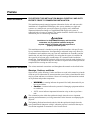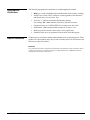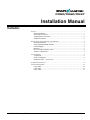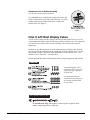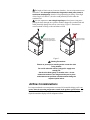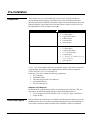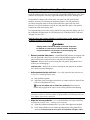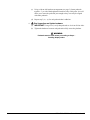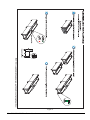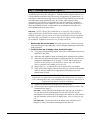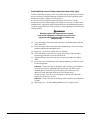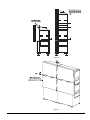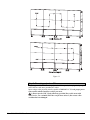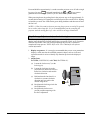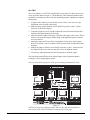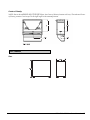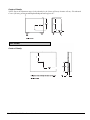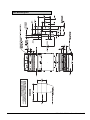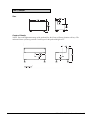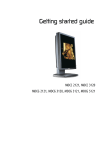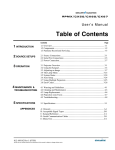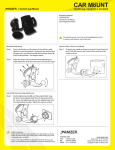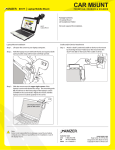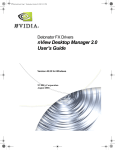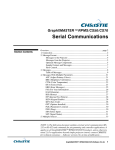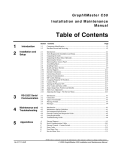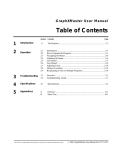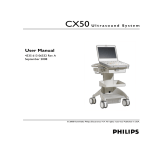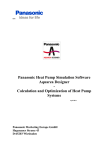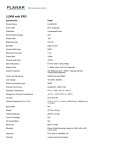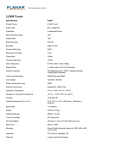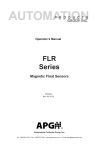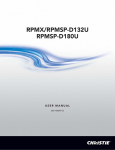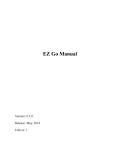Download Preface - Christie
Transcript
Preface About this Manual PLEASE READ THIS INSTALLATION MANUAL CAREFULLY AND IN ITS ENTIRETY PRIOR TO COMMENCING INSTALLATION. This installation manual contains important information for the safe and successful installation of a GraphXMASTER display cube system, whether as a single unit system or as a multiple unit system (also known as a display wall). Additional important information relating to a GraphXMASTER display cube system is contained in the relevant user manual. The installer should be familiar with all such information prior to commencing installation. CAUTION Installation of a GraphXMASTER display wall should be undertaken only by qualified installers having the requisite training, knowledge, skill and experience to properly install the system. This installation manual is intended to provide qualified installers with specific stepby-step installation information, from unpacking to advanced image setup. However, circumstances and conditions may vary from one installation site to another, and the installer has sole and final responsibility for seeing that the system is installed with due regard for all relevant safety considerations. It is assumed in this installation manual that, GraphXMASTER pedestals will be used to create the main platform for a 2 x 2 display wall. Installation steps are described in sequence and each step should be completed before moving on to the next step. Notational Conventions The various notational conventions used throughout this manual are described below. Warnings, Cautions, and Notes Signal words, such as Warning, Caution and Notes are used in this manual to point the reader to specific information or instructions that warn of safety related hazards which may be present and how to avoid them. Observe all warnings and instructions marked on all products and product components. • WARNING: A warning indicates the potential for bodily harm and tells you how to avoid them. • Caution: A caution indicates the potential of damaging equipment and how to avoid them. • NOTE: A note indicates important information or tips on how to perform a task. The exclamation point within the equilateral triangle alerts the user to important operating and maintenance (servicing) instructions in the literature accompanying the projector. The lightning flash and arrowhead symbol within the equilateral triangle alerts the user to uninsulated “dangerous voltage” within the projector’s enclosure that may be of sufficient magnitude to constitute a risk of electric shock. CX50/CX60/CX67 Installation Manual i Typographical Conventions The following typographical conventions are used throughout the manual. • • • • • • • Graphic Illustrations Bold type is used to highlight important information such as safety warnings. Dialog boxes, menus, icons, references to other segments of the document, and special notes, are set in Italic Type. An arrow “>” indicates movement through menu options. For example, File > Save indicates select Save from the File menu. Operational states are CAPITALIZED. For example, turn device ON. Push-buttons, LEDs and operational switches are in SMALL CAPS. Bullets precede listed items, where order is of no significance. Numbered items are to be performed in the order in which they appear. All drawings are provided to enhance understanding of the accompanying text. These graphics are representations only; they are not necessarily drawn to scale and may not represent your specific product. Disclaimer Every effort has been made to ensure that the information in this manual is accurate and reliable. Due to constant research, however, information is subject to change without notice. CHRISTIE assumes no responsibility for omissions or inaccuracies. ii CX50/CX60/CX67 Installation Manual CX50/CX60/CX67 Installation Manual Contents: Preface..................................................................................................................................i About this Manual .........................................................................................................i Notational Conventions .................................................................................................i Typographical Conventions ..........................................................................................ii Graphic Illustrations .....................................................................................................ii Display Cube Safety Warnings and Guidelines ...................................................................2 Stacking Limitations .....................................................................................................2 Using GraphXMASTER Pedestals ...............................................................................2 External Support ...........................................................................................................2 Hardware ......................................................................................................................3 How to Lift/Hoist Display Cubes .................................................................................4 Airflow Considerations.................................................................................................5 Pre-Installation....................................................................................................................6 Components ..................................................................................................................6 Service and Support......................................................................................................6 Installation Steps – An Overview .................................................................................7 Installation Instructions .......................................................................................................8 Technical Information........................................................................................................25 CX50-100U ................................................................................................................25 CX60-100U ................................................................................................................28 CX67-100U ................................................................................................................31 54-017219-04P Rev. 1 (07/04) CX50/CX60/CX67 Installation Manual Display Cube Safety Warnings and Guidelines The following safety guidelines apply to all GraphXMASTER display cube products, unless otherwise indicated. WARNING Please read the following warnings before commencing installation, to ensure the safety of those working at the installation site. Stacking Limitations There are specific stacking limitations for each display cube product. Do not stack display cubes higher than the specified stacking limits when using the approved GraphXMASTER pedestal. (See table below.) Stacking display cubes higher than what is recommended increases the possibility of the display wall becoming unstable and unsafe and also increases the chance that the pedestals may buckle from the extra weight. Model* Stacking Limit CX50-100U 5 high CX60-100U 5 high CX67-100U 5 high *Includes all 38-GFX003-xx (CX50), 38-GFX004-xx (CX60), and 38-GFX005-xx (CX67). Using GraphXMASTER Pedestals It is strongly recommended that GraphXMASTER pedestals be used with GraphXMASTER display cube products. It is the responsibility of the installer to ensure that GraphXMASTER display cubes are mounted to/within a secure structure that can adequately support the weight of the stacked display cubes. If a display wall is built with any other platform, it is the responsibility of the installer to ensure that the platform is stable and can support the weight of the display cubes (to their stacking limits) and provide enough mounting locations so that each display cube is fastened to it using its four mounting points. Display cubes, however mounted or secured, should not be stacked on a non-level or inclined surface, and should only be stacked on a level surface. See also External Support. Ensure pedestals are level before stacking display cubes. 2 CX50/CX60/CX67 Installation Manual External Support Stacked display cubes can tip over and cause injury or damage unless properly secured. It is extremely important the display wall be supported during and after installation to a structurally sound surface such as a permanent wall or an “installerapproved” free-standing external support structure. Under all circumstances, display cubes must be stacked on a level surface. If display cubes are stacked on a non-level or inclined surface, there is an increased risk that the stacked cubes (even when mounted in secured or free-standing external structures) could tip over and cause serious injury or damage. It is strongly recommended that GraphXMASTER pedestals be used to create the platform for a GraphXMASTER display wall. Hardware Specific hardware is provided for fastening one display cube to another display cube or to a pedestal. This hardware is specific for the size of the display cube being installed. Throughout the manual, references are made to “top-to-bottom” and “side-to-side” mounting. These signal words indicate the type of hardware arrangement required when fastening the various display cube products. An illustration and description of each hardware arrangement is provided below. Unless indicated otherwise, use all the hardware provided when fastening the various display cube products. Hardware for side-to-side mounting For cube-to-cube and pedestal-to-pedestal Use a threaded screw, coupled with a spring (S) and flat (F) washer on the one side of the extrusion and a flat (F) washer and nut (N) on the other. See Figure 1. Figure 1. CX50/CX60/CX67 Installation Manual 3 Hardware for top-to-bottom mounting For cube-to-cube and cube-to-pedestal Use a threaded screw coupled with a spring (S) washer and flat (F) washer on the upper side of the extrusion – no nut or washer required on the underside because a captive nut already exists. See Figure 2. Figure 2. How to Lift/Hoist Display Cubes A crew of two or more can lift a display cube into position on the first row. It is not recommended that display cubes be lifted into position on higher rows. Lift equipment or a specific hoist system can be used to lift display cubes into position on these higher rows. Eyebolts are provided separately to assist in the hoisting of a display cube. Eyebolt sizes are specifically chosen to suit the weight and size of the display cube. Use only the eyebolts provided – DO NOT make substitutions. Eyebolt Kit for CX50 - #38804838-01, for CX60/CX67 - #38-804839-01. Follow the guidelines below when hoisting cubes, using lift equipment and eyebolts: Assembled together, these components will create the 4 single leg slings required to lift each cube. It is important that each component of the sling meets the working load limit and size specified. How to Assemble a Single Leg Sling To assemble each sling, link together a connecting link, length of chain, another connecting link and a sling link. 4 CX50/CX60/CX67 Installation Manual The length of chain can vary between situations – the most important item to remember is that the angle between the sling and the load (cube frame) is at minimum 45°(degrees) when the lift equipment begins lifting. If the angle of the sling is less than 45°, the cube could potentially buckle under the resultant load. It is also important to use 4 single leg slings and not just two long ones – passing the chain through one eyebolt to another changes the resultant load and could potentially damage the cube or cause injury. Figure 3. illustrates the correct method of lifting a cube and what to avoid. Applied load even on all sides. Angle between sling and load must be at 45 degrees minimum. 45 Min. Resultant load and angle of loading on the eyebolt changes. 45 Min. Figure 3. Hoisting Precautions Ensure no person(s) is standing under or near the cube being hoisted. Do not lift cube with uneven, jerky pulls – apply even steady pull. Set the cube down gently on another cube – do not release the tension in the slings until they are in place and someone can pull them off without them hitting the exposed optical mirror. Airflow Considerations It is important that the room temperature measured all around the display wall is no greater than the operating temperature stated in the product specifications. It is up to the installer to determine, based on their installation, how much “open” area is required around the display wall for adequate airflow. CX50/CX60/CX67 Installation Manual 5 Pre-Installation Components Each display cube is pre-assembled at the factory and is carefully packaged to prevent damage during shipping. The display cube comes with the projector and optical mirror already installed. All hardware required to fasten the display cubes and pedestals together is provided. Refer to the table below to ensure you have received the right hardware for your display cube model. Model CX50-100U CX60/CX67-100U Hardware (shipped with each display cube) • 8 M8 screws • 12 flat washers • 8 split lock washers • 8 M8 hex nuts • 4 screen bolts • nylon spacers • • • • • • 8 – 5/16 x 3 ¼” screws 12 flat washers 8 split lock washers 8 – 5/16-18 hex nuts 4 screen bolts 2 – 5/16 x 1 ¾” screws (used for top • nylon spacers row screen mounting) A User’s Kit, which includes such items as manuals, keypad, and various setup tools, is provided for each display system. Additional kits can be purchased separately CX50/CX60/CX67 User’s Kit 38-804829-02. Ensure the User’s Kit contains the following components: • User’s Manual • Installation Guide • IR remote keypad (with 2 AA batteries) • Assorted ball drivers • lint free cotton gloves Additional Tools Required In addition to the components provided with your display cube and User’s Kit, you may require the following tools during the setup and installation process: • eye leveling tools (NOTE: Multiple levels are useful for large installations.) • torque wrench Service and Support 6 Fully trained service technicians are available to quickly diagnose and correct system related problems. If you encounter any problems during the setup and installation of your system, contact the authorized dealer from which the system was purchased. CX50/CX60/CX67 Installation Manual Installation Steps – An Overview A series of specific tasks must be performed to successfully assemble a GraphXMASTER display wall. The following tasks are listed in the order in which they must be completed. For each task listed below, there is a heading in the body of the manual describing the necessary steps to complete the task. STEP Refer to Page STEP 1 – Unpack display cubes and pedestals 8 STEP 2 – Unpack and stabilize screens* 9 STEP 3 – Assembling the platform 10 STEP 4 – Installing display cubes 13 STEP 5 – Installing display screens 16 STEP 6 – Installing a display cube top cover (optional) 18 STEP 7 – Applying permanent external support 18 STEP 8 – Connecting sources 19 STEP 9 – Powering projectors ON 20 STEP 10 – Image adjustments (mechanical setup) 21 STEP 11 – Image adjustments (software setup) 24 * NOTE: Screen dimensions can change based on environment conditions. It is recommended screens be stabilized to the ambient environment before installation. See page 9 for complete details. CX50/CX60/CX67 Installation Manual 7 Installation Instructions Instructions required for assembling a CX50/CX60 or CX67 display wall are listed in this subsection in the order they should be completed. Always complete a step before moving on to the next one. NOTE: Unless indicated otherwise, instructions apply to all models. Only qualified installers should attempt installation of a GraphXMASTER display wall. Step 1 - Unpack display cubes and pedestals The display cube is shipped fully assembled. It is carefully packaged with material and shipping brackets that prevent it from being damaged during shipping. All packaging material and shipping brackets must be removed prior to installation. To prepare the display cube for installation, do the following: 1. Remove the display cube from shipping carton. 2. Remove the rear access panel. (Figure 4.) FOR CX50 – Loosen the 2 screws located in the keyhole slots. Remove the 12 screws located along the outer edge of the panel and the 2 screws located in the center. NOTE: The rear access panel on CX50’s 38-GFX003-05 and 38-GFX00306 do not have the 2 screws in the center. FOR CX60/CX67 – Loosen the 2 screws located in the keyhole slots and remove the 12 screws located along the outer edge of the panel. Figure 4. 3. Remove all packaging material, such as straps and foam blocks, surrounding the projector. 4. 8 Remove the shipping bracket in CX50 and CX60 display cubes located between the projector and the front cube frame. This bracket must be removed prior to installation and stacking. To remove the shipping bracket: CX50/CX60/CX67 Installation Manual For CX50 & CX60 – Remove 2 screws securing one end of the bracket to the projector and 2 screws from the other end securing it to the front frame. See Figure 5. Caution Remove the shipping bracket on the CX50 and CX60 cubes before installation and stacking otherwise, you could damage the projector and cube frame. Figure 5. 5. Check the cable connections between modules to ensure they have not become loose during shipping. An interconnect drawing can be found in Appendix A, to assist in connecting projector harnesses. 6. Remove the projector’s lens cap. 7. Repeat the above steps for each display cube. Step 2 - Unpack and stabilize screens It is strongly recommended screens be stabilized to the environmental conditions of the site for at least 24 hours prior to installation.* By stabilizing screens, there is a greater chance of maintaining the consistent spacing set between them (Step 4) after installation. 1. Remove each screen from its packaging. TIP: Keep the micro-foam material and use it to stand the screens on. 2. Allow the screens to stand vertically for at least 24 hours, if not more, at the installation site. Do not lean screens against a wall, scaffolding or any other objects to prevent them from getting scratched or tipping over. Do not lay screens flat. Since screens are the last component installed on a wall, keep them in a low traffic area during the build. * For maximum benefit, allow the screens to stabilize to ambient conditions for up to 14 days prior to installation, if possible. CX50/CX60/CX67 Installation Manual 9 Step 3 - Assembling the platform (Figure 6.) The GraphXMASTER pedestal, commonly called a base, is strongly recommended to create the platform necessary for constructing a GraphXMASTER display wall. These pedestals are designed to vertically support the display cube to their stacking limit. Each pedestal is shipped with a front panel, rear panel, one side panel and the hardware necessary for fastening two pedestals together. The side panel that is provided is designed so that it can be used on either the right or left side of the pedestal. In a typical installation, only the two end pedestals require a side panel to complete the look of the display wall. It is important that you have the correct pedestal for your particular display wall. Use the 38-804802-02 Pedestal Kit for CX50 display wall, 38-804814-02 for CX60 and 38-804831-01 for CX67. Read the safety and warning guidelines, provided earlier in this manual, before beginning assembly of the platform. WARNING Display cubes, however mounted or secured, should not be stacked on a non-level or inclined surface, and should only be stacked on a level surface to prevent tipping and serious injuries. 1. Remove pedestal side panels – GraphXMASTER pedestals are shipped with one side panel and a front cover. In order to fasten pedestals together, the side panels must first be removed. Remove side panels on all pedestals. FOR CX50 - Remove the 8 screws securing the side panel to the pedestal. Set it aside to prevent damaging it. FOR CX60/CX67 - Remove the 10 screws securing the side panel to the pedestal. Set it aside to prevent damaging it. 2. Adjust pedestal height until level – It is really important that pedestals are level prior to installing display cubes. (a) Push pedestals together (b) Adjust the feet by turning them clockwise or counter-clockwise until all four sides of each pedestal are level. Do not over-adjust feet in CX60/CX67 pedestals. Ensure the feet remain fully engaged in the captive screw on the pedestal when adjusting. Alternative Method: Flip pedestals over (so feet are pointing up) and adjust feet until they are all level with one another. Flip them back over and ensure they are level. Adjust, if necessary, until level. 3. Align and secure pedestals – It is recommended that you begin assembling the platform from the center – working out to each end. (a) Align the pedestals mounting holes (3 per side). Rear edges must be flush. (b) Verify that pedestals are level. Make any adjustments to the pedestal feet necessary. Pedestals must be level prior to installation of display cubes. 10 CX50/CX60/CX67 Installation Manual (c) Using a side-to-side hardware arrangement (see page 3), fasten pedestals together – 3 per side. Hand-tighten the hardware only at this point - this will allow you to move the pedestals just enough so they can easily be aligned with other pedestals. (d) Repeat step 3 (a) – (c) for each pedestal that is added on. 4. Final inspection and tighten hardware (a) IMPORTANT! Using a level, verify that pedestals are level on all four sides. (b) Tighten the hardware between each pedestal to fully secure the platform. WARNING Pedestals must be level before proceeding to Step 3 – Installing display cubes. CX50/CX60/CX67 Installation Manual 11 Figure 6. 12 CX50/CX60/CX67 Installation Manual Step 3 - Installing display cubes (Figure 7.) Once the platform is complete and stable, rows of display cubes can be added. Assembling cubes takes time and patience. Each cube must be aligned and level as it is being installed with other cubes. The process of alignment is an important one – if you neglect to take the time to align cubes as they are being installed you will end up with undesirable image problems because the screens, when aligned, will be misaglined. Trying to correct an alignment error near the bottom of a completely assembled display wall is near impossible. Therefore it is best to take the time to recheck the alignment of a row of cubes and fix any misalignment errors that exist before adding on the next row of cubes. FOR CX50 – NOTE: A Spacer Kit (38-804830-01) is required if you are going to install a CX50-100U (38-GFX003-01) display cube model with a CX50-100U (38GFX001-02) model. The kit includes several bars and hardware that are installed to the CX50-100U (38-GFX003-01) model to make the two display models compatible for installation. Installation instructions are provided with the kit. 1. Remove the rear access panel from each display cube, if it has not already been done during the unpacking stage. Ensure complete unpacking procedure has been performed. 2. Install the first row of display cubes (work left to right) (a) Using proper lifting/hoisting method, lift a cube over the pedestal (from rear) and lower it into place. (b) Adjust the cube slightly to align its mounting holes with that of the pedestal. (c) Secure the cube and pedestal together using the hardware in a top-to-bottom arrangement (hand-tighten only, see page 3.) NOTE: Hand-tightening the hardware at this point gives you flexibility to square and center display cubes to pedestals before adding on the next row. (d) Repeat step 2 (a) – (c) until the first row of display cubes are installed. (e) Check and re-check display cubes to ensure they are centered on the pedestal and level with one another. Rear edges between the display cubes and pedestal must be flush. IMPORTANT! Alignment is very important between display cubes and pedestals. It is easier to correct a misalignment early in the installation process then to try and correct a compounded one near the end of the installation. (f) Tighten all hardware between display cubes and pedestals. (g) Secure display cubes together using the hardware provided in a side-to-side arrangement (see page 3.). FOR CX50 – Secure each side of the display cube with two sets of hardware. Use only the two lower mounting holes on each side. DO NOT use the mounting hole located at the top of the display cube otherwise it will interfere with the placement of the next row of display cubes. (Does not apply for top row.) FOR CX60/CX67 – Secure each side of the display cube with three sets of hardware (6 total). Use all three mounting holes on each side. CX50/CX60/CX67 Installation Manual 13 3. Install additional rows of display cubes (work from left to right) Continue installation of display cubes in a similar manner as the first row. Ensure that you follow the lifting and hoisting safeguards listed at the beginning of this manual when lifting a display cube into position. It is also necessary to properly support the display wall while it is being constructed to prevent it from tipping and causing serious injuries to those at the installation site. A qualified installer should determine the method and frequency of support required. Refer to External Support at the beginning of this manual for safety guidelines. WARNING Externally support the display wall as it is being constructed, regardless of its height, to prevent it from tipping and causing serious injuries to those at the installation site. (a) Lower the display cube into position and align its mounting holes with that of the lower cube. (b) Fasten the upper and lower display cube together using 4 screws in a top-tobottom arrangement (hand-tighten only). (c) Repeat (a) – (b) until all display cubes are installed. (d) Verify that display cubes are level, square and centered. The rear edges between upper and lower cubes should be flush. (e) Tighten hardware inserted in step 3(b) to secure upper and lower display cubes. (f) Secure the sides of each display cube using the hardware provided in a sideto-side arrangement. FOR CX50 – Secure each side of the display cube with two sets of hardware. Use only the two lower mounting holes on each side. DO NOT use the mounting hole located at the top of the display cube otherwise it will interfere with the placement of the next row of display cubes. For top row only - Use three sets of hardware to secure each side of the display cube on the top row only. FOR CX60 – Secure each side of the display cube with three sets of hardware (6 total). (g) Repeat step 3(a) – (f) when adding additional rows of display cubes. 14 CX50/CX60/CX67 Installation Manual Figure 7. CX50/CX60/CX67 Installation Manual 15 Step 4 - Installing display screens (Figure 8. and Figure 9.) Display screens can be installed once the last row of display cubes are installed and fully secure. Begin installing the bottom, center screen first, working out to each end of the display wall before moving on to the next row. An important part of installing display screens is creating an even 1mm gap around each of them. Achieving this consistent gap will unify the displayed image across the wall, making it look balanced. Use extreme care when handling screens, so as not to scratch or leave other marks on its sensitive surface. Scratches, fingerprints or any other mark on the screen will negatively affect an image. WARNING At least two people are required to safely transport and lift screens into place. Do not bump the edges of the screen against the cube frame or on any other hard surface. Wear cotton gloves provided in the User’s Kit when handling screens. 1. Install bottom row, center screen first – Working in pairs, lift the screen straight up and over the opening in the display cube. Some display cube models have two screws that protrude from the top of the cube frame. Use these to assist in installation – hang the screen on these screws with one person still supporting the screen from the front. Secure the screen to the display cube frame using the four long threaded rods provided. Hand-tighten the screen in place. 2. Install next screen – Repeat step 2 for the next display cube. Slide several 1mm nylon spacers between the two screens to ensure an even gap. Check to ensure screens are level and the gap between them remains even at 1mm. Adjust the screens as necessary. 3. Tighten screws – Once the screens are in place, tighten the screws to fully secure them. Tighten screws to a torque setting of 8.5 ft lb. Remove spacers when complete. 4. Install next screen –Repeat step 3 and step 4 until all screens are installed for that row. Make sure screens are secure before moving on to the next row. 5. Continue screen installation on next row – Begin installing screens on the next row. Start in the center and work out to the end of the row. Repeat step 2 – 4. Ensure there is an even gap between all screens and that each screen is secured (torque 8.5 ft lb) before moving on the next row. 6. Last (top) row – When securing the screens to the top row use the two shorter screws supplied to secure the top portion of the screen and the two longer threaded rods at the bottom. z z 16 CX50/CX60/CX67 Installation Manual Figure 8. Figure 9. CX50/CX60/CX67 Installation Manual 17 Step 5 - Installing a display cube top cover (optional) An optional Top Cover Kit is available, which contains a cover and the necessary hardware for installation. The top cover can only be installed on the top row of display cubes and is used to complete the overall look of the display wall and to prevent the accumulation of dust on internal components. Refer to the instruction sheet provided in the kit for complete installation instructions. (38-804805-02 for CX50, 38-804813-02 for CX60 and 38-804833-01 for CX67) Step 6 - Applying permanent external support GraphXMASTER display walls, regardless of their overall height, must incorporate some method of permanent external support. Reinforcing the structure with external support will prevent the wall from tipping from unforeseen circumstances, such as earthquakes etc. The method and frequency of external support required for an installation should be based on its size and determined/implemented by a qualified installer. Review local safety building codes for specific requirements. Consider the following when designing external support for a display wall: • The size of the installation (number of stacked display cubes) Do not exceed the stacking limitations. • • • • • Physical characteristics of the cube installation (weight, center of gravity, mounting hole location) – Refer to the Appendix for technical information on the various display cube models. Are you using Christie designed GraphXMaster pedestals? Type of material used for external support The strength/stability of the vertical or horizontal surface to which external support will be secured Frequency of external support Figure 10. illustrates two possible external support methods – using threaded rods to secure the display wall to a ceiling or using rectangular support bars secured to a rear wall. 18 CX50/CX60/CX67 Installation Manual The external support methods described in this manual are examples only. External support for a display wall should be designed and implemented by a qualified installer. All display walls must be externally supported. Ceiling Example 2: Bar mount between cube and wall Example 1: Threaded rods between cube and ceiling Figure 10. Step 7 - Connecting sources A variety of external sources can be connected to the main input panel of the Electronics Module (EM). The EM is the module secured separately to the side of the cube frame. Each display cube is designed with “channels” in the belly pan and sides to allow for source cables to be routed from one projector to another. The method for routing cables depends directly on the display cube model used. Properly routing cables will prevent them from becoming tangled and falling in the optical light path of the projector. FOR CX50 – Cable routing method #1 - see Figure 11. FOR CX60/CX67 – Cable routing method #1 or #2 – see Figure 11. CX50/CX60/CX67 Installation Manual 19 Figure 11. Step 8 - Powering projectors ON Plug an approved line cord into the projector’s AC receptacle, then plug the 3-pronged end of the line cord into a grounded AC outlet. Input voltage to the projector must be capable of 100-240 VAC. Use the proper power source and a suitable rated line cord for your area. 1) Do not use the 120V (North American, provided) line cord in areas with 220V service. Use a suitable 220V line cord for these areas. 2) Do not use a line cord that has been damaged. 20 CX50/CX60/CX67 Installation Manual Press and hold for approximately 1 second to turn the projector on or off with a single key press. Or press POWER followed immediately by ON or OFF if you want to guarantee the correct toggle (useful if you are unsure of the present status). When powering down, the cooling fans in the projector stay on for approximately 30 seconds before turning off. During this cool down period, the POWER LED is flashing red and the FAN and LAMP LED remain green during shutdown and then turn off once the fan is off. NOTES: 1) Wait 30 seconds in between powering the projector on and off. In general, hot re-strikes reduce lamp life. 2) It is recommended that you do not unplug the projector until the cooling fan is off – the FAN LED is no longer illuminated. Step 9 - Image Adjustments (mechanical setup) The first step in setting up a display wall is to mechanically adjust each projector so that the image displayed is focused and fills the screen with as little, or no, geometric distortion as possible. Then you can begin adjusting the projector’s software to complete the setup process. NOTE: Refer to the User’s Manual for all software related adjustments. 1. Display test pattern – It is strongly recommended that you use a test pattern that displays a solid outer border with bold geometric shapes, such as circles and squares that make it easier to identify any distortion present in the displayed image. 2. Adjust focus. For CX50 (38-GFX003-01) and CX60 (38-GFX004-01): (a) Loosen the lock screw (C) on the lock ring (A). (b) Loosen the lock ring (A) on the projection lens until it can easily be turned in a clockwise and counterclockwise direction. (c) Hold and turn the lens barrel in a clockwise or counter-clockwise direction until you achieve the desired image focus. (d) Re-tighten the lock ring to lock the focus adjustment. (e) Re-tighten the lock screw to prevent possible tampering with the focus adjustment. Figure 12. CX50/CX60/CX67 Installation Manual 21 For CX50 (38-GFX003-02, 38-GFX003-05, 38-GFX003-06), CX60 (38GFX004-02) and CX67 (38-GFX005-xx): (f) Loosen the lock screw on the barrel of the lens. (Figure 13.) Figure 13. (g) Grasping the lock screw, slide it to the left and right until the desired focus is achieved. (Figure 14.) Figure 14. (h) Tighten the lock screw to lock the focus adjustment. 3. Adjust Image Geometry – The projection head module is mounted to a uniquely designed 6-axis adjustment mechanism that is used during the setup process to fine-tune the geometry of the image. It does this by moving the module about the X, Y and Z-axes in varying degrees. How closely the image appears to match between screens is determined by the quality of adjustments made during this step in the setup process. When adjusting a wall, begin with an end unit on the bottom row then adjust the units adjacent to it. Once these are closely matched, then move to the next unit and continue the process. Work your way across and up until all units have been adjusted. At completion, lock the adjustments in place by tightening the two lock screws on the adjuster, located just below AR and AL, and the smaller setscrews on the collar of each adjustment screw before moving on to the next step. Do not over-adjust the screws on the adjuster. If you are finding it difficult to adjust the adjuster, it is probably because you have reached the end of the adjustment range. In this case, it is recommended that you return the adjuster back to the nominal position and begin adjustment again. ☛TIP: It is recommended that you note of the position of the screws on the side of the adjuster before you begin adjusting. This will help you return the adjuster back to its original location quickly, if required. 22 CX50/CX60/CX67 Installation Manual Adjusting CX50 and CX60: WARNING Loosen the two adjuster lock screws and lower the stabilizer brackets before making any 6-axis adjustments. 1. Unlock the two lock screws located below AR and AL and if required, the setscrews located on the collar of each adjustment screw. 2. Lower the two stabilizer brackets supporting the projector. 3. Adjust vertical position to center the image. Zoom the image out (make smaller) until it fits within the borders of the screen. 4. Adjust keystone and tilt. 5. Zoom the image in (make larger) to fill the screen. 6. Repeat any adjustments if necessary, until the image appears correct. 7. It is strongly recommended that you tighten the lock screws located below AR and AL and the smaller setscrews located on each adjustment screw to prevent any tampering of adjustments. Figure 15. Figure 16. CX50/CX60/CX67 Installation Manual 23 For CX67: The 6-axis adjuster in a CX67 has 4 adjustment screws and a lever that can be in one of two positions. Refer to Figure 17. when adjusting. This illustration identifies how to adjust the mechanism to correct the most common geometric adjustments required during setup. 1. Using the 2mm Allen key loosen all lock screws. There is one lock screw per adjustment screw (located at the center). 2. Make the image smaller than the screen. With E in position 1, turn C counter clockwise to zoom the image in. 3. Center the image on screen. Turn B to adjust the Vertical Position and turn D to adjust the Horizontal position of the image. 4. Adjust tilt until the edge of the image is parallel to the edges of the screen. Turn A clockwise to move the image to tilt the image to the right and counter clockwise to tilt it to the left. 5. Adjust the image until it is perfectly rectangular to fit the screen (no keystone). With E in position 2, turn C to adjust vertical keystone and E to adjust horizontal keystone. 6. Enlarge the image to fill the screen. With E in position 1, turn C clockwise until the image fills the screen, but does not spill over to the adjacent screens. 7. If necessary, adjust horizontal and vertical position to center the image. The final image should fill the screen and all shapes in the test pattern (squares, rectangles, circles) should appear normal. All views are from the perspective of the person making the adjustments (rear). Figure 17. NOTE: For projectors manufactured late 2005 use the same 6-axis adjustment instructions as the CX50 and CX60 described on the previous page. 24 CX50/CX60/CX67 Installation Manual Step 10 - Image Adjustments (software setup) Most installations require some kind of software setup to optimize settings so the projector displays the brightest and sharpest image(s). Using the instructions and descriptions in the User’s Manual adjust the various software options listed below, in order. The User’s Manual describes in detail how to access and change projector software settings. Unless otherwise indicated, instructions apply to both stand-alone and multipledisplay installations. 1. Set the two-position switch on the projection head module to the desired power level you want to operate the projector in. This setting should be the same for each projector in your display wall. 2. Display an external signal. 3. Setup projector ID number(s). 4. In the Tiling Setup menu (access through the Configuration menu), define the location of the projector in the display wall – Projector Row and Projector Column. 5. Select Image Orientation in the Configuration menu and change the orientation of the displayed image to suit the installation. For example in rear screen installations select Rear from the pull down list for the image to display correctly from the audiences perspective. 6. Choose the Language (Configurations menu) you want all your menus to appear in. PROJECTOR 7. If working with multiple projectors, press and enable All Projectors for one projector in a serial network to YES. For all other projectors this option should be set to NO. 8. Select Auto Setup from the Main menu, to give the projector a chance to setup the best possible settings for the chosen incoming signal. 9. Verify Video Standard (in the Video Options menu) is correct for the signal you are using. 10. Change Resize Presets if you want the image displayed at any other resolution other than native. 11. Adjust Pixel Phase and Pixel Tracking to eliminate any noise in the displayed image – accessible from the Size and Position menu. 12. Adjust H-Position and V-Position (in Size and Position menu) to re-center the image on screen. 13. Adjust Size (in Size and Position menu) first until the image is at the desired width then adjust Vertical Stretch. Adjusting one option may have an affect on the other, repeat adjustment if necessary. 14. If required, readjust H-Position and V-Position to center the image. 15. Use the options in the Color Setup menu to adjust color temperature. 16. Adjust black levels and input levels – for quick setup of these, select Auto Input Levels from the Input Levels menu.. 17. Adjust color primaries. Refer to the detailed, step-by-step instruction in the User’s Manual – Matching Colors of Multiple Projectors. CX50/CX60/CX67 Installation Manual 25 APPENDIX A Technical Information • • • • For reference only. All dimensions in inches. Center of gravity is calculated with the projector and mirror in nominal position. Coordinates are approximate. Screen dimensions can vary depending on environmental conditions. See page 9 for details. CX50-100U CX50 Display Cube • • • • 38-GFX003-01 38-GFX003-02 38-GFX003-05 38-GFX003-06 Size: 26 CX50/CX60/CX67 Installation Manual Center of Gravity: NOTE: Due to the adjustment range of the light engine, the Center of Gravity location will vary. The indicated Center of Gravity position is with respect to the light engine in the nominal position. CX50 Pedestal • 38-804802-02 Size: CX50/CX60/CX67 Installation Manual 27 Center of Gravity: NOTE: Due to the adjustment range of the pedestal feet, the Center of Gravity location will vary. The indicated Center of Gravity position is with respect to the pedestal height at 36”. CX50 Screen • 38-804810-01 Center of Gravity: 28 CX50/CX60/CX67 Installation Manual CX50 Mounting Info CX50/CX60/CX67 Installation Manual 29 CX60-100U CX60 Display Cube • • • 38-GFX004-01 38-GFX004-02 38-GFX004-03 Size: Center of Gravity: NOTES: Due to the adjustment range of the light engine, the Center of Gravity location will vary. The indicated Center of Gravity position is with respect to the light engine in the nominal position. 30 CX50/CX60/CX67 Installation Manual CX60 Pedestal • 38-804814-02 Size: Center of Gravity: NOTE: Due to the adjustment range of the pedestal feet, the Center of Gravity location will vary. The indicated Center of Gravity position is with respect to the pedestal height at 36”. CX50/CX60/CX67 Installation Manual 31 CX60 Screen • • 38-804811-02 38-804811-03 Center of Gravity: 32 CX50/CX60/CX67 Installation Manual CX60 Mounting Info CX50/CX60/CX67 Installation Manual 33 CX67-100U CX67 Display Cube • • • • • 38-GFX005-01 38-GFX005-02 38-GFX005-03 38-GFX005-06 38-GFX005-07 Size: Center of Gravity: NOTE: Due to the adjustment range of the light engine, the Center of Gravity location will vary. The indicated Center of Gravity position is with respect to the light engine in the nominal position. 34 CX50/CX60/CX67 Installation Manual CX67 Pedestal • 38-804831-01 Size: Center of Gravity: NOTE: Due to the adjustment range of the pedestal feet, the Center of Gravity location will vary. The indicated Center of Gravity position is with respect to the pedestal height at 32”. CX50/CX60/CX67 Installation Manual 35 CX67 Screen • 38-804832-01 Center of Gravity: 36 CX50/CX60/CX67 Installation Manual CX67 Mounting Info CX50/CX60/CX67 Installation Manual 37 Interconnections Drawing The following drawing illustrates how the various electronic boards are connected. NOTE: The IR PCB is located in the electronic module in RPMX (38-GFX101-01) and in the PHM in RPMX (38-GFX101-02/05). In both cases, the IR PCB connects to the Control PCB. 38 CX50/CX60/CX67 Installation Manual