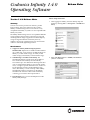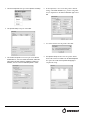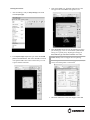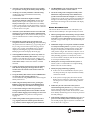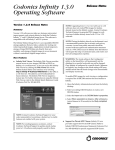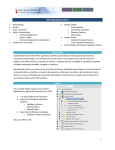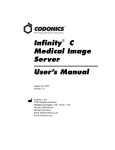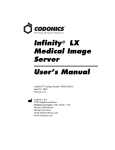Download Infinity_v140_RelNot..
Transcript
Codonics Infinity 1.4.0 Operating Software Release Notes Version 1.4.0 Release Notes Printer Setup Instructions: Summary 1. After logging into Infinity, from the desktop setup the Printer by selecting Start -> All Programs -> DICOM Print Setup. Version 1.4.0 software provides new features, product improvements, and corrects defects for the Codonics Infinity® C Medical Image Server. The software is only compatible with Infinity C systems. It is not compatible with Infinity LX systems. The Infinity Medical Image Server is an expandable DICOM storage appliance that provides a solution for storing and retrieving medical images. Applications include temporary storage of large DICOM data sets directly from any modality, and storage of digital images in an environment without a centralized, digital image archive. New Features ◆ Support for Infinity Medical Image Expansion Modules (EM). Expansion is available in 3TB increments up to 9 TBs total. A user can have one EM attached to an Infinity C (5.7 TBs usable storage), two EMs (8.7 TBs usable storage) or three EMs (11.7 TBs usable storage). ◆ SmartRoutingTM of studies from Infinity. The SmartRouting feature provides users the capability to have studies stored to Infinity and automatically forwarded to up to five destinations. Routing rules allow users to configure their Infinity to route specific studies, series, or images to specific destinations. Or, studies can be automatically routed to another DICOM storage device, like Infinity, to create a backup of their Infinity. SmartRouting requires a feature key on the Infinity SmartDrive for activation which can be obtained by contacting your Codonics Sales representative. ◆ DICOM print. Users can now DICOM print from the Infinity Study Manager. 2. Enter User Name (default = ADMIN) and Password (default = Codonics). 3. The Dx Print Spooler will open. Select Spooler and Setup. 6. In the Layout tab, a user can set their printer’s default settings. The Printer resolution (i.e., printer’s imageable area) is dependent on the Size and Medium Type. Select OK. 4. The Spooler Setup will open. Select New. 7. You will be asked to test the printer. Select OK. 5. The Create new printer screen will open. In the Printer Parameters tab, enter the Printer User Name, Client AE Title, Printer AE Title, Printer IP Address, Printer Port Number, and select either Enable Grayscale or Color. 8. The Spooler Setup will show the new printer added. Select Test and then click OK when the DxPrintSpooler box opens. Select OK on the Spooler Setup page to complete the setup. Printing Instructions: 3. Click on the printer icon. The Print confirmation screen will appear. Select the Name of the printer to use. 1. After evaluating a study in Study Manager, select File and Compose page. 4. Select Properties which will open the Layout page for the job. On this page, a user can override the system default settings for a specific job by adjusting the settings for Size, Medium Type and Printer resolution. Select OK. 2. The Template Page Layout will open. Select the DICOM printer in the Printer field. Then select the Add icon which will open the Add screen. Select which frames you want to print and then select OK. NOTE: Infinity does not support true size printing. NOTE: To print unlisted media sizes (e.g., A, A4, 14x36, 14x51) consult the printer’s user manual. 5. The Print confirmation screen will reappear. Select OK. ◆ A Silence Alarm button was added to the System Status user interface. If the system is beeping, a user can now mute the system using the mute icon on the System Status user interface. This mechanism is in addition to the mute button on the front of the chassis. Product Improvements ◆ Improved configurator. To support the new product features, the configurator found on the SmartDrive has been improved. A user can add feature keys and set up the SmartRouting feature in the configurator. The instructions for set up are found in the Infinity Quick Reference Guide which comes with each Infinity. ◆ ◆ Updated RSS feedreader icon in the system tray. To alert a user, the RSS feedreader will now pulse when there is a new event. To stop the pulsing, click on the icon and open up the feedreader. A database backup is created each night. Contact Codonics Technical support if there is a need to access the backup. Do not reboot during this time. See Known Common Issues. Defects Corrected ◆ The Infinity Viewer may display incorrect slice location information. As described in Infinity Product Bulletin 301 (part number 903-300-001), incorrect slice location information may be displayed by the Infinity Study Manager and DICOM Viewer. In the software 1.4.0, the viewer does not display the slice location information such as image plane orientation, direction or distance with regards to the DICOM referential zero. ◆ The Configurator did not detect problems with IP, subnet, or gateway addresses. If a user enters an incorrect IP, subnet, or gateway address (e.g., 256.xxx.xxx.xxx) in the Configurator, there is now a warning to the user that it is incorrect. ◆ Support for Internet Explorer 6. The System Status user interface is properly displayed using IE6. ◆ An upgrade install will now preserve DICOM stations configured in the Study Manager. The DICOM stations will not need to be reentered into the Study Manager. Known Common Issues This section details common issues with Infinity 1.4.0 software that are likely to be experienced by most users. ◆ Rebooting the Infinity between 3:30 AM and 4:30 AM (system clock) during a database backup will cause Infinity to stop working. Do not reboot your system during this time. Contact Codonics Tech Support if a reboot occurs and the system needs to be restarted. ◆ Disconnecting the SAS cable or power cable to the EM during data transfer can lead to loss of data. Refer to Infinity Medical Image EM User’s Manual for further details. ◆ The LEDs on the Infinity C hard drives are red until the Infinity software is running. The LEDs on the front of each hard drive are red when the Infinity is turned on and stay red until the Infinity software is running. Do not pull a drive during this time. ◆ The Login dialog box is delayed for Remote Desktop Connection. When a user first opens Remote Desktop Connection for Infinity, there is at least a 30-second delay before the Login dialog box opens. During this time, a blank blue background is displayed. This condition only occurs for the first time after a reboot. Subsequent logins occur more quickly. ◆ Automatic system shutdown will not occur if studies are opened for viewing in the Infinity Study Manager. ◆ The Help About screen on the Infinity Web Viewer incorrectly states that the version is Beta 1. ◆ Audit logs are not fully enabled as a default setting. Audit logging must be enabled from the Infinity Administration tool. ◆ ◆ E-mail status notifications might be handled incorrectly by different e-mail clients. Hotmail treats Infinity e-mail as spam and requires that a user click Display the Message. Yahoo!® Mail also treats Infinity e-mail as spam and puts it in the spam folder. A user has to go to the spam mailbox and click the e-mail to indicate to Yahoo! that it is not spam. The locale setting in the Configurator utility on the SmartDrive will permanently set the database for a specific locale and cannot be changed. Once Infinity is configured to a specific locale ( Japanese or English), any changes to the locale setting will cause studies stored before the locale change to be unsearchable and display incorrectly. ◆ ◆ ◆ ◆ ◆ ◆ Automatic system shutdown will not occur if DICOM settings are not saved and the Infinity Administration tool remains open. A user should save their settings and close the Administration tool before shutting down the system. Refreshing the System Status user interface page navigates a user back to the main page. When refreshing the System Status user interface (e.g., by pressing the F5 key or using a browser button), the main page always displays. For example, if the Drives page is currently displayed, refreshing the page does not refresh the Drives page but instead displays the main page. Selecting Search without any criteria may return too many studies in the Infinity Web Viewer. A message will alert a user that there are too many studies. Use a criteria in one of the searchable fields (e.g., Smith in the Patient Name Field) to reduce the number of studies returned. Sorting on columns in the Browser tab of the Infinity Web Viewer may display a message that too many studies exist if the current search criteria returns too many studies. Known Uncommon Issues This section details uncommon issues with Infinity 1.4.0 software that are unlikely to be experienced by most users. ◆ When exporting studies from Infinity, Storage Commit is not supported. If the Storage Commit box is selected in the Export Tab of the Administration Tool, the Infinity will retry the storage commit request, but will ultimately not succeed. ◆ WARNING: Images for one patient could be included in a study for another patient. If a patient’s images have the same Study UID as another patient’s images, then images from one patient could be retrieved with the other patient’s images. This situation could also occur if the Administration tool is incorrectly configured to use a Study Matching type that is not Study UID, such as Accession Number or Study ID, and the chosen identifier is not unique within the facility. ◆ Infinity does not accept certain transfer syntaxes. A transfer syntax of 1.2.840.10008.1.2.2 - Explicit VR Big Endian cannot be stored to Infinity. ◆ Infinity beeping and muting capability: Using the Infinity Web Viewer browser’s Back button can cause the Login prompt to display. It is recommended not using the Back button when using the Infinity Web Viewer. When using the Infinity Web Viewer, pressing the Enter key rather than clicking on the Search button when searching may cause the user to be logged out. ◆ If a user makes changes to their user preference settings in the Infinity Web Viewer and then exits the browser without logging out, the changes are not saved for future sessions. Save preference settings before logging out. ◆ When storing studies in the Japanese locale, Latin 1 (e.g., English) names that include special characters (e.g., umlauts) will not display the special characters. ◆ If there is an issue with the RAID card, the system will beep. The beep can only be muted after Infinity software has started. ◆ If the system was improperly shut down and the RAID card is in a failure or critical state, the system will beep for two to three minutes during software start-up. ◆ Studies may be sent to the trash if the system is rebooted during study transfer. It is possible that patient images will be placed in the trash if the system is rebooted during a study transfer. Do not reboot or shut down Infinity until all images from a study are present in the Study Manager. ◆ In the Infinity Configurator, attempting to cut, copy, or paste text in the fields produces incorrect outputs. A user should properly type in any letters or numbers and not use shortcuts to copy text. ◆ ◆ ◆ ◆ A hard power loss could result in data corruption. To prevent this condition, connect Infinity to a Codonicsrecommended Uninterruptible Power Supply (UPS) and minimize the number of times Infinity is hard powered down. If the SmartDrive is inserted or removed from the Infinity, the tree on the left side of the System Status user interface will become out of sync with the panes on the right. A user should either refresh the browser using CTRL+F5, or close the System Status user interface and reopen it to correct the issue. Deleting a study using the Infinity Study Manager when it is still receiving studies causes orphan files. If a user deletes a study while it is still being received, the remaining incoming files will still be processed, but will not belong to any study. 5. Click the Apply button. ◆ Opening two instances of the Administration tool can cause errors. Opening two Administration tools and then closing the second one can cause the first tool to go into a state in which making changes and saving them causes errors. ◆ It may take up to two minutes after resetting minimum temporary storage before DICOM services will start. ◆ When permanent storage is full, to Query/Retrieve studies stored on Infinity, use the AE title temp set up on the DICOM Store SCU (e.g., workstation). ◆ When performing an upgrade from 1.2.0, if the system name is not set or the system name is changed when performing the upgrade, DICOM stations configured in the Study Manager will not be preserved. ◆ Infinity cannot compress certain study types. Infinity will not compress Enhanced CT or Enhanced MR studies using lossy compression when the system is configured to compress incoming studies. ◆ Upgrading from 1.1.0 or 1.2.0 software to 1.4.0 software does not create JPEG images for studies already stored on the Infinity system. Contact Codonics Technical Support to generate JPEG images for web viewing of studies already stored with 1.1.0 or 1.2.0 software. Reboot time may take longer when Infinity is in a critical state (e.g., if the RAID array is rebuilding). The time it takes for Infinity to reboot is longer when it is in a critical state than when it is in an optimal state. ◆ When Infinity is set to Japanese locale, it may display question marks when hovering over Windows® system time. Manually setting the format to English and then back to Japanese refreshes Infinity and displays the Technical Support appropriate kanji characters. 1. Open the Start menu and click Control Panel. If problems occur during software installation, contact Codonics Technical Support between the hours of 8:30AM and 5:30PM EST (weekends and U.S. holidays excluded). 2. Click Regional and Language Options. 3. Select English Format. 4. Select Japanese Format. Phone: +1-440-243-1198 Email: [email protected] Website: www.codonics.com Get it all with just one call 1-800-444-1198 All registered and unregistered trademarks are the property of their respective owners. Specifications subject to change without notice. Copyright © 2008-2010 Codonics, Inc. Printed in the U.S.A. Patent Pending. Part No. 901-231-001.05 17991 Englewood Drive Cleveland, OH 44130 USA (440) 243-1198 (440) 243-1334 Fax Email [email protected] www.codonics.com Codonics Limited KK New Shibaura Bldg. F1 1-3-11, Shibaura Minato-ku, Tokyo, 105-0023 JAPAN Phone: 81-3-5730-2297 Fax: 81-3-5730-2295