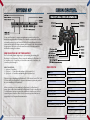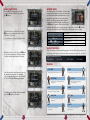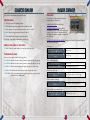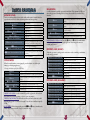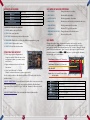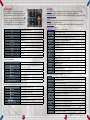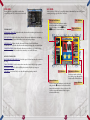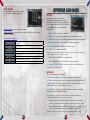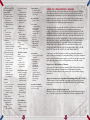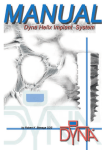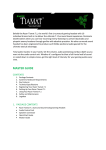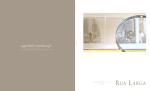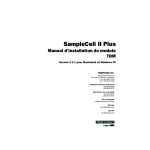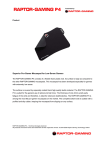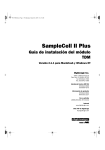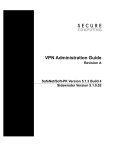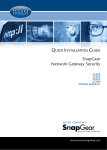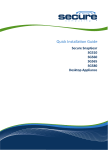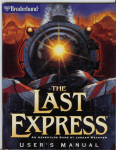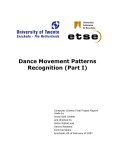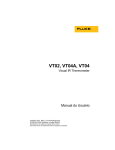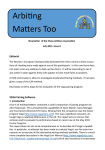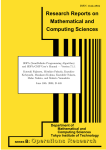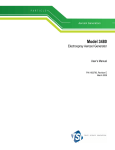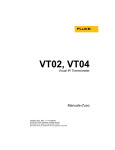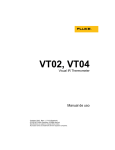Download FPR Manual (Agetec) - Fire Pro Wrestling Arena
Transcript
� �������������������������������������������� �������������������������������������������������������������������� �� ����� ������ ����������� ��� ������������ ���� ����������� ���������� ��������� ��� ���������� ����� �������������������������������������������������������������������������������������������������� �������������������������������������������������������������������������������������������������� ������ ������������� ������ ����������� ���� �������� ����������� ����������� ���������� ��������� ��� ������������������������������������������������������������������������������������������������� �������������������������������������������������������������������������������������������������� ����������������������������������������������������������������������������������������� ���������������������������������������������������������������������������������� �� ���������� �� ���������������� �� ���������������� �� ���������� �� ������������������������ �� ��������������������������������������� �� ������������������� ���������������������������������������������������� ����������������������������������������������������������������������������� ���������������������������������������������������������������������� �� ������������������������������������������������������������������������������������ �� ������������������������������������������������������������������������������ �� �������������������������������������������������� � ������������������������������������������������� �� ������������������������������������������������ ����������������������������������������������������������������������������� ����� ������ ���� ������� ������������ ��� ���� ����������� ���� ��� ���� ���������� ���������� ����������������� �������� ��� �� ���������� �������� ��� ������� ���������� ����������� ��� ����� ��� ���� ����������������������������������������������������������������������������������������������������� ��������������������������������������������� ���������������������������������������������������������������������������������������������������� ������������������������������������������������������������������������������������������������ ���������� ����������������������������������������� �� ���������������������������������������������������������������������������������������������� �� ���������������������������������������������������� �� ������������������������������������������������������������������������������� �� ��������������������������������������������������������������� �� ����������������������������������������������������������������������������������������������� � ��������������������������������������������������������������������������������������������������� � �������������������������������������������������������������������� SETTING UP MENU CONTROL Set up your PlayStation®2 computer entertainment system according to the instructions supplied with your system. Check that the system is turned on (the on/standby indicator is green). Insert the Fire Pro Wrestling Returns disc in the system with the label side facing up. Attach game controllers and other peripherals as appropriate. Follow the on-screen instructions and refer to this manual for information on using the software. How to use mutiltap (for PlayStation®2) Fire Pro Wrestling Returns supports up to 8 players using the multitap (for PlayStation®2) (sold separately). Please connect the multitap (for PlayStation®2) to controller port 1 or controller port 2 and then connect the controllers to the controller port A through D. WHAT IS NEEDED: 1 - 2 players: 2 Controllers 3 - 5 players: 3 – 5 Controllers and multitap (for PlayStation®2) x 1 6 – 8 players: 6 – 8 Controllers and multitap (for PlayStation®2) x 2 There are 2 types of multitap (for PlayStation®2): SCPH-10090 U and SCPH-70120 U. Please check your PlayStation®2 computer entertainment system and purchase the correct multitap (for PlayStation®2). When connecting one or two multitap (for PlayStation®2) to PlayStation®2 system, please either connect multitap (for PlayStation®2) to the controller port 1 on PlayStation®2 system or connect the controller to controller port A before connecting more controllers. Please do not connect any products that are not supported by Sony Computer Entertainment, Inc. Menu Controls Ω button å button Open /close list Move cursor to left ≈ button Directional button Confirm selection Move cursor/make selection √ button Right analog stick Open submenu Shortcut selection ∂ button ç button Move cursor to right Cancel/Return to previous screen START button Start game/Confirm all selections 2 3 STARTING A GAME Press the START button at the Title Screen. Match Settings Match Settings must be decided before a match can start. Use the up and down directional buttons to highlight selections and use the Left and Right directional button to change selections. You can also use the ≈ button to open a menu and make changes there. *Match Setting options vary depending on the game mode chosen. *Press the START button to exit the match settings and proceed to the wrestler select screen. Settings Main Menu Screen. 1. GAME MODES: Compete in various match modes. 2. EDIT: Edit wrestlers, referees, organizations, teams, belts, etc. 3. OPTIONS: Set gameplay settings. 4. DATA: Save/Load game data or copy data. Game Modes 1. EXHIBITION: Single match against a CPU opponent or human players. 2. TOURNAMENT: Single-elimination matches arranged in a conventional ladderstyle format. 3. LEAGUE: Set up a league and compete. 4. TEAM MATCH: Each team consists of 5 wrestlers competing as a team. 5. BATTLE ROYAL: Free-for-all with each wrestler trying to be the last man standing. 6. TITLE MATCH: Match competing for a champion belt. 7. MATCH MAKER: Become a promoter and try to produce a profit. *Game data can be saved on memory card (8MB)(for PlayStation®2). Minimum of 917KB free space is required to save the game data. 4 You can save up to 4 match settings. Decide the player entry (see page 8 for details). From 1 versus 1 and up Blue/Red Corner to 4 versus 4 in a tag match. Decide the victory condition: 3 count, 2 count, Fall Only, Give Up, and Rule Escape in Cage Deathmatch. Wrestlers can be eliminated by being thrown over Over-Rope the top rope. Time Decide match duration: 3, 5, 10, 15, 20, 30, 45, 60 minutes, or unlimited. Matches Set match numbers to play: 1 match or best of 3. Ring Select a ring for the match. Venue Select the venue where the match will be held. COM Skill Set CPU skill level. (1 Lowest ~ 10 Highest). Speed Set match speed from 100% ~ 800%. COM Skip Set ON/OFF to skip a match between CPU wrestlers. Referee Select a referee for the match. Rope Pins and submission holds are broken if a wrestler is touching the rope. Match continues until all the wrestlers from one team are eliminated in Elimination a multi-wrestler match. Wrestlers automatically return to the ring after being thrown out or Lumber exiting the ring. All participating wrestlers in a tag match are allowed in the ring at the Tornado same time. During a tag match, teammates are allowed to interfere if a wrestler is in Cut Play danger of being pinned or under a submission hold. The referee counts to 5 for an illegal act, and the wrestler is disqualified DQ Count if the act is still present at count 5. Outside The referee counts to 20 when a wrestler is outside the ring. BGM Select the background music for the match. Critical Select the frequency rate for Critical Hits. 5 About Player Entry On the Match Settings screen move the cursor to the Blue or Red Corner and press the ≈ button. When the cursor is on “Wrestler”, press the ≈ button to open the menu window. Select “Wrestler” or “Second”. *Second cannot be selected as the first wrestler. Wrestler Select Select the wrestlers for the match. Use the up and down directional buttons to move the cursor, and use the left and right directional buttons to cycle through the organizations. Use the left analog stick to cycle through groups within the same organization. After selecting the wrestlers, press the ≈ button to continue. Now use the left and right directional buttons to select the wrestler’s appearance. Press the ≈ button to proceed to the match. Press the START button to randomly select a wrestler. Directional button Up and Down Directional button Left and Right ≈ button å and ∂ buttons Left analog stick Select wrestler Cycle organizations/select appearance Confirm selections Cycle organizations Cycle Groups Starting the Match When the cursor is on “1P”, press the ≈ button to open the menu window. Select the number of players that will participate in the match. After selecting the wrestlers and their appearance and once all the settings have been decided, the match begins. Some venues feature an entrance movie for the wrestlers. Venues with Entrance Movies SPIKE DOME NO.1 RING WEST DOME USA DOME Referees Press the down directional button to increase the number of participants for the match. Select the participating players and “Wrestler” or “Second” for the additional participants. PANTHER SAGA A traditional referee that follows the book. His officiating is considered conservative. SEPTIEGO IMADA Indie referee whose officiating is lenient on illegal acts. SWA referee who often makes controversial calls. DAI To finish, press the left direction button, then press the ≈ button on “Confirm.” 6 TAKI Referee representing the Women’s wrestling with quick moves and rational calls. A theatrical and dramatic referee. MR. FAIR JOE A well respected referee that officiates with fairness. A legendary referee in the world of wrestling. REI CINDY A female referee who officiates deathmatches. Very quick to respond, but weak to physical contact. 7 MATCH RULES Basic rules for the matches are as the following: Normal Match 1. WIN: Take count 3 in pinned position. 2. WIN: Opponent gives up (taps) under a submission hold. 3. LOSE: Staying on top of a corner post when count 5 is called. 4. LOSE: Illegal act is present when count 5 is called. 5. LOSE: Outside the ring when count 20 is called. 6. BREAK: A pin, hold, or submission near the rope. SWA/S-1 Rule (Rule 1-6 will apply) 7. LOSE: Unable to stand within a 10 count after being knockout. Change Match Rules Rules can be changed with the following options. 1. 3 COUNT: Match ends when taking 3 counts in pinned position or give up. 2. 2 COUNT: Match ends when taking 2 counts in pinned position or give up. 3. GIVE UP: Match ends when the participants give up or by a knockout. 4. FALL ONLY: Match ends when taking 3 counts in pinned position. 5. ESCAPE: Match ends when the participant escapes from a cage ring (only available in Cage Deathmatch). GAME MODES Exhibition You can play a single match with detailed settings that you decided on. NORMAL MATCH: Normal rules. CAGE DEATHMATCH: Ring will be surrounded by a steel cage. Match Setting rule Escape can be selected for this match mode. The first participant successfully escaping from the cage wins. CAGE WITH ESCAPE ENABLED: Wrestler can climb the cage from the apron. The controls are below: From Apron Directional button (towards cage) + √ Grab the cage button (or ≈ button) Directional button (towards cage) + Ω Shake the cage button While grabbing the cage Directional button Directional button + Ω button Move on cage Attack while grabbing the cage Near the top of the cage Directional button up + √ button (or ≈ button) Go over to the opposite side of the cage Near the bottom of the cage Directional button down + √ button (or ≈ button) Go down to the outside ring or apron Near top of the cage around corner Directional button left or right + √ button (or ≈ button) 8 Climb on the cage corner 9 BARBED WIRE DEATHMATCH: This deadly deathmatch is enclosed in electrified barbed wire. When the wrestler is whipped into the wire, an explosion will occur and the wrestler may start to bleed. Also an explosive can be set around the ring to be detonated at a decided time. This explosion inflicts heavy damage to everyone in the ring. LANDMINE DEATHMATCH: Landmines are set around the ring and fluorescent tubes or barbed wires can be set in front of the corner posts. When the wrestler is tossed outside the ring, an explosion occurs, inflicting damage to the wrestler. SWA RULES MATCH: This mode is played with mix marital arts rules. Various match settings can be decided including: Number of rounds and TKO rule. S-1 RULES MATCH:This mode is played with rules that don’t allow grappling. Only striking attacks can be used and the match is decided by Knockout. The match is played as a single match. Special rules for S-1 rules: NO GRAPPLING/SUBMISSION. NO RUNNING INSIDE THE RING. GRUESOME FIGHTING: The match is played in an octagon ring. It can only be played as a single match. Special rules for Gruesome Fighting: GIVE UP: Match ends by Knockout or give up. NO ROPE. Tournament Elimination-style tournament can be played. Participating wrestlers are placed in brackets to face each other and the winner advances to the next round. Fatigue and damage is carried over to the next round. The match settings can be set in detail. Minimum of 3 wrestlers and maximum of 32 wrestlers can be assigned. League Round robin-style league can be played. The winner earns fixed points for a win or draw. The one with the most points will be the champion. A minimum of 4 wrestlers and a maximum 64 wrestlers can be assigned. Wrestlers can be placed into groups and the number for those groups can be decided by the player. 2 and 4 groups PARTICIPANTS: A maximum of 64 wrestlers can be assigned when a league is decided and played in groups. FINAL KNOCKOUT STAGE: If the League is played in groups, the final knockout stage will decide the champion. From 1 to 3 qualifying wrestlers can be selected. The bracket will automatically be determined depending on the points earned. Z V C c v X Z V C c v X 10 5 Point System Win: fall/give up/KO Win: DQ/ring-out Draw: time up Draw: ring-out Lose: DQ/ring-out Lose: fall/give up/KO 2 Point System Win: fall/give up/KO Win: DQ/ring-out Draw: time up Draw: ring-out Lose: DQ/ring-out Lose: fall/give up/KO 5 4 2 0 0 0 2 2 1 0 0 0 11 Team Match Teams consisting of 5 wrestlers face each other in a series of single matches. The match style can be selected from Elimination, Round-robin, or Tug-of-War. If the Team Match is played as Elimination, the fatigue and damage will be carried over to the next match. ELIMINATION: The winner stays to face the next opponent. A team that defeats the opposing team’s 5th wrestler is the winner. ROUND ROBIN: Wrestlers from each team will face each other. The team with the better record wins. The team order can be decided by the player. TUG-OF-WAR: The matches are played as Round Robin style, but the team order is set by the computer. About Edit Team: An original team can be used to play this mode. The original team must be created or edited prior. Select “Edit Team” on the Team Match main menu screen. Existing team can be edited or a custom team can be created. Enter the team name and select the wrestlers. Battle Royal Up to eight wrestlers can fight against each other. There are 5 different rules for Battle Royal. NORMAL: Eliminated wrestlers are forced to leave the ring. FIRST WIN: First pinfall wins the match. ENDLESS: Eliminated wrestlers stay in the ring and continue to fight. OVER-ROPE: Any participant that is tossed over the rope (thrown outside the ring) is eliminated. TIME: The match starts with two wrestlers and the other participants enter the ring at timed intervals. After the participants are determined the entrance order must be assigned. Title Match Match Maker The player is assigned the duty of a promoter who books matches. This allows the player to create a complete match card or a series of cards. The player will be rewarded with FP points depending how well the crowd was entertained. SEASON: Host 12 events COMPETITION: Host a single event RANKING: View FP points from Season and Competition BASIC MATCH MAKER MODE FLOW 1. ORGANIZATION/VENUE: Select the organization and a venue to host the event. 2. MATCH MAKER: Book the matches. Select Match Style: Normal, Cage Deathmatch, Barbed Wire Deathmatch, Landmine Deathmatch, SWA Rules Match, and S-1 Rules Match. *Some match styles cannot be selected depending on the venue. Match Settings: Decide match settings. Wrestler Select: To book wrestlers cost FP and the more popular a wrestler the more they cost. Some wrestlers cannot be booked at the beginning of a season. 3. HOST EVENT: Each match will be evaluated. 4. EVENT RESULT: Crowd satisfaction percentage, overall score and FP earned will be displayed. Title Match is a mode to decide which wrestler is worthy to earn a title belt. 12 13 MATCH CONTROLS Standing (strike): The key to standing attacks is to use weak strikes at the start of a match. Once the opponent becomes tired or hurt; start using medium and strong strikes. Directional button √ button ≈ button Ω button + directional button Ω button √ button + ≈ button ç button + directional button Move wrestler Weak strike Medium strike Strong strike 1 Strong strike 2 Strong strike 3 Run towards the selected direction Run left or right (when the wrestler is on the ç button + directional button L/R diagonal line between the corner posts) Use breathing to avoid fatigue å button Circle around the opponent ∂ button + directional button L/R Walk toward the opponent or away from the ∂ button + directional button Up/Down opponent Left analog stick Execute Performance Front Grapple: When the wrestler makes contact (grapple), press the button once at the right timing to perform a grapple move. *Pressing the button rapidly does NOT help. √ button ≈ button Ω button √ button + ≈ button ç button + directional button ∂ button + ç button ∂ button Small move (different move with directional button) Medium move (different move with directional button) Big move 1 (finisher) (different move with directional button) Big move 2 (finisher) Irish Whip (throw opponent toward the rope) Throw opponent over the top rope Front face lock FRONT FACE LOCK: Use this command to grab the opponent by the head and drag them away from their partner or closer to your own partner. CONTEST OF STRENGTH: When the wrestlers perform the same move while grappling, they go into a “Contest of Strength”. Press the directional button rapidly to win. OVER-ROPE: While front grappling press the ∂ and ç button simultaneously to throw the opponent over the top rope (outside the ring). 14 Back Grapple: Use this command to grab the opponent from behind. This command can be used when the opponent is standing dazed or facing other wrestlers in a multi-wrestler situation. √ button ≈ button Ω button √ button + ≈ button ç button + directional button Back small move (different move with directional button) Back medium move (different move with directional button) Back big move 1 (finisher) (different move with directional button) Back big move 2 (finisher) Irish Whip (throw opponent toward the rope) BACK GRAPPLE COUNTER: Press the √ button or ≈ button to make counter move when grabbed from behind by the opponent. The timing is the same as a normal grapple move. Opponent down (face up): When the opponent is on the ground, various moves such as striking or submission holds can be performed. √ button near opponent’s head √ button near opponent’s feet ≈ button near opponent’s head ≈ button near opponent’s feet Ω button near opponent’s head Ω button near opponent’s feet Run toward opponent + Ω button ∂ button Lift opponent to feet Roll the opponent to face down Down move 1 (to opponent’s upper body) Down move 2 (to opponent’s lower body) Down move 3 (to opponent’s upper body) Down move 4 (to opponent’s lower body) Running strike Drag opponent Opponent down (face down): √ button near opponent’s head √ button near opponent’s feet ≈ button near opponent’s head ≈ button near opponent’s feet Ω button near opponent’s head Ω button near opponent’s feet Run toward opponent + Ω button ∂ button Lift opponent to feet Roll the opponent to face up Down move 5 (to opponent’s upper body) Down move 6 (to opponent’s lower body) Down move 7 (to opponent’s upper body) Down move 8 (to opponent’s lower body) Running strike Drag opponent 15 When your wrestler is down on the ground, there are three ways to possibly avoid an opponent’s attack. Time standing √ button Play dead ≈ button ≈ button + directional button Up/Down Roll Running Attack: Use the following commands to use moves while running. Press toward the opposite direction while running to stop Small move √ button Medium move ≈ button Big move Ω button Running strike Run toward opponent + Ω button Execute corner move when the opponent is Run toward corner post + Ω button dazed in the corner Run towards the corner and run-up a corner Run toward corner post + hold √ button post and attack to the standing opponent Run towards the corner and run-up a corner Run toward corner post + hold ≈ button post and attack to the standing opponent Directional button Diving Attack from the Corner Post: Use the following commands to move from the top of a corner post. √ button ≈ button Ω button √ button + ≈ button Post move 1 Post move 2 Post move 3 Post move 4 *Some wrestlers cannot climb the corner post. Press the √ button or ≈ button + directional button (press towards the corner post) to use Deadly Drive and throw the opponent from the top of a corner post. Diving Attack to the Outside/Inside the Ring: Diving attacks can be used when the opponent is outside the ring. If nobody is outside, these moves cannot be used. Run toward outside + hold Ω button Ω button + directional button while on the apron Ω button + directional button near the rope Diving attack from inside the ring to the opponent outside the ring Slingshot attack from the apron to the opponent inside the ring Slingshot attack from inside the ring to the opponent outside the ring *Some wrestlers cannot use corner post climbing attack. *Some wrestlers cannot use diving/slingshot attacks. Running Counter: THROW THE OPPONENT OUTSIDE THE RING: When grappled near the rope, press the ç button + directional button (towards outside) to throw the opponent outside the ring. If the opponent is fatigued, he/she will be dazed when getting up. Use these commands to counter attack the opponent when Irish Whipped. √ button ≈ button Ω button √ button + ≈ button å button Small move counter Medium move counter Big move counter Standing attack counter Feint move *Feint move may not be used depending on the wrestler’s fight style. THROW THE OPPONENT INSIDE THE RING: When grappled near the ring while staying outside the ring, press the ç button + directional button (towards ring) to throw the opponent into the ring. If the opponent is fatigued, he/she will be dazed while getting up. Corner Grapple: When throwing the opponent towards the left or right corners, he/she will be dazed while leaning on the post. Grapple the opponent while dazed and command the following moves to use corner grapple attacks. Ω button + directional button Up/ left or right/down) ∂ button 16 Corner grapple move (three different moves depending on the direction pressed) Tree of woe (hang the opponent upside down) 17 Top-rope Move (Avalanche-style move): There are some corner post moves that set the opponent on top of a turnbuckle and throw him/her from it. When you set the opponent on top of a turnbuckle, the wrestlers grapple at which time you can press the Ω button to a use top-rope move. When the opponent sets you on top of turnbuckle, press the √ button, ≈ button or the Ω button to counter move. Irish Whip Counter: When getting Irish Whipped by the opponent, press the ≈ or √ button when making contact with the rope to evade the opponent attack (not all the time). √ BUTTON: Put your arms around the rope to stop. This may not work if the opponent is running towards you to attack. ≈ BUTTON: Stop at the rope and counter attack. *Beside the actions above, you may throw the opponent towards the rope when getting Irish Whipped. Grapple on the Apron: When one of the wrestlers is on the apron and the other is inside the ring and they are involved in a grapple. Press the √, ≈, or Ω button to use the Apron move. THROW OPPONENT TO THE APRON: When your wrestler grapples the opponent near the rope, press the ∂ button + directional button (press towards the outside) to throw the opponent to the Apron. Face Lock Position: When the opponent tries to tackle and take you down to the ground, your wrestler sometimes puts the opponent under a face lock position while standing. Press the √, ≈, or Ω button to perform an attack move. Face Lock Position Counter: Press the √, ≈, or Ω button to perform a counter move when the opponent performs a face lock position. Back-Mount Position: Some moves take the opponent to the ground and assume a back mount position. Press the √, ≈, or Ω button to perform an attack move when the wrestlers performs a back-mount position action. Back-Mount Position Counter: Press the √, ≈, or Ω button to perform a counter move when the opponent performs a back-mount position. Corner-to-Center Move: When the opponent is down and around the center of the ring, go to the left or right side corner post and press the Ω button + directional button (press towards the post) to perform the corner-to-center move. Your wrestler will perform the attack move when the opponent stands up. Guard Position (Mount Position): Some moves take the opponent to the ground and assume guard position (mount position). Press the √, ≈, or Ω button to use the attack move when the wrestler makes a guard position action. Guard Position (Mount Position) Counter: If the opponent takes the guard position on your wrestler, press the √, ≈, or Ω button to perform a counter move. 18 ñ *This move will only be successful if the opponent is standing dazed. 19 EDIT MODE Other Moves Press ≈ button rapidly Press directional button rapidly Press any button(s) rapidly Escape from a pin. Escape from a submission or hold. Recover from down. Voluntarily release the pin, submission, or Voluntarily release the pin or hold ≈ button hold. This can be used to make the match more exciting. *The wrestler sometimes can be knocked out (KO). KO is different from a normal down. When the wrestler is knocked out, the referee will stop the match immediately (TKO). If the opponent is knocked out but your wrestler gets him/her up on their feet, the match will continue until he/she is downed again. Tag Match Control: å and directional button (near corner) ∂ button after grappling from behind ∂ button + directional button UP after grappling from behind Any button while getting pinned or under submission hold From the apron ∂ button + directional button Opponent on the top of corner post √ button + directional button Tag out. It can be done while having the opponent under a face lock position. Grab the opponent. Grab the opponent and have your partner attack from the corner post. Cut play to help your partner escape from a pin, submission or hold. Grab the opponent inside the ring while standing on the apron. Grab the opponent who is standing on top of the corner post while you’re on the apron. Double Team Grapple (Front): Edit Wrestler This section describes the Edit Wrestler in detail. After selecting Edit Wrestler, you will see the organization/group list on the left side and the wrestler list on the right side. All edit commands will be done by using menu windows which appear by pressing the √ button. Short cut commands are available by using the right analog stick. Organization/Group List Window Directional button Up and Down ç button √ button ≈ button Right analog stick Move cursor Open/close the wrestler list (when the specific organization is selected) Open/close submenu Return to the previous screen Move cursor to the wrestler list (right side of the screen) Short cut commands SUBMENU WINDOW COMMANDS: 1. TOP: Return to the top of the list Press the √, ≈, or Ω button to perform a double team move when two wrestlers grab an opponent. The move is dependent on the wrestler and who is making the move. 2. OPEN/CLOSE ALL: Open and close all subcategories. Double Team Grapple (Back): 5. EDIT NAME: Edit the name of an organization or group. Press the √, ≈, or Ω button to perform a double team move when two wrestlers grab an opponent from behind. The move is dependent on the wrestler and who is making the move. Double Team Grapple (Corner): Press the √, ≈, or Ω button to perform a double team corner move when two wrestlers grab an opponent near the corner post. The move is dependent on the wrestler and who is making the move. Your turn comes after your partner attacks the opponent at the corner, press and hold the Ω button + ∂ button until the attack hits the opponent. 20 3. CREATE NEW: Create a new organization or group. 4. SORT: Switch wrestler’s positions within an organization or group. 6. CHANGE LOGO: Change organization’s logo. 7. DELETE: Delete a selected organization or group. (6). CHANGE ATTRIBUTE (WHEN SPECIFIC TEAM IS SELECTED): Change the attribute of a group or organization. 21 Wrestler List Window Directional button Up and Down ç button √ button ≈ button Right analog stick Edit Wrestler Window Commands Move cursor Return to Organization/Group list window Open/close submenu View wrestler information Short cup commands SUBMENU WINDOW COMMANDS: 1. TOP: Go back to the top of the list. 1. EDIT NAME: Change the name of a wrestler. 2. EDIT SKILL: Edit the skills of a wrestler. 3. APPEARANCE: Edit the appearance of a wrestler. 4. MOVESETS: Edit the moves and decide special/critical and voices. 5. PARAMETER: Edit the parameters of the wrestler. 6. CPU LOGIC: Edit the CPU Logic of the wrestler. 7. FINISHER NAME EDIT: Change the name of the finisher move. 2. NEW: Create a new wrestler. 3. SWITCH: Switch current position of the wrestler. 4. TRANSFER: Transfer the wrestler to the different organization or group. 5. EDIT NAME: Edit a wrestler’s name. 6. DELETE: Delete the selected wrestler. Creating a New Wrestler 1. Select any group in the Organization/ Group List window. When the cursor is on an organization name, you cannot create a new wrestler. 2. Open a submenu window in the Wrestler List window. 3. Select “Model Wrestler” or “Default Wrestler” and enter the name to create a new wrestler. Newly created wrestler or edited wrestler will have “ED” mark on the left of the wrestler’s name. MODEL WRESTLER: Use a model wrestler from the list to create a new wrestler. Data that will be carried over to the new wrestler will include: Wrestler Name, Appearance, Moveset, and CPU Logic. “Skill” and “Parameter” will not be carried over. DEFAULT WRESTLER: Create a new wrestler from a default wrestler. 22 8. OTHERS: Edit a wrestler’s profile. Edit Name: Change the wrestler’s name. Alphabet and symbols can be used to enter the wrestler name. Press the √ button to open the submenu window or use right analog stick to open the shortcut menu window. “Flip” is used to change the display order of the first and last name. “Space” is used to put a space or symbol between first and last name. Use the å and ∂ buttons to cycle through the fist name, last name, flip, space, and nickname. First Name: Maximum of 7 characters Last Name: Maximum of 9 characters Flip: ON/OFF Space: Space or a symbol between first and last name ç button ≈ button √ button å button ∂ button START button Right analog stick Erase character Insert character Open/close submenu window Move cursor to the left Move cursor to the right Exit edit name Shortcut menu 23 Appearance: Edit the appearance of a created wrestler. Select the base for each body part and decide the appearance for each layer. The color for each layer can be edited in detail. Press the ç button to edit the color. Color can be edited by adjusting RGB colors or choosing from the color samples from the submenu window. Style Size Head Chest Waist Upper Arm Lower Arm Wrist Thigh Calf Feet Fighting style of the wrestler Body size Head parts Chest parts Waist parts Upper arm parts Lower arm parts Wrist parts Thigh parts Calf parts Feet parts Control Commands: Directional button Up and Down Make selection Open/close list when selecting a main category ç button Move to palette window Open/close submenu window √ button Ω button Confirm selection ≈ button START button End editing and exit Right analog stick Shortcut menu Control Commands (Palette Window): Directional button Up and Down ç button √ button Ω button ≈ button å/∂ button Right analog stick Select color/gradient/RGB color Go back to Appearance main Open/close submenu window Confirm selection Move cursor on gradient categories Shortcut menu 24 Edit Skill CLASS: Select the weight class the wrestler belongs to. There are two classes: Junior and Heavy. No weight restriction of selecting the weight class. INFORMATION: Decide the wrestler’s information: Height, weight, gender, date of birth, and country. RANK: Decide wrestler’s rank which affects the loudness of the cheer from the audience. “S” is the highest rank. CHARISMA: Set the wrestler attractiveness which affects the loudness of the cheer from the audience. FIGHT STYLE: Fighting style of the wrestler. Orthodox Technician Wrestling Ground Power American Junior Luchador Heel Mysterious Shooter Fighter Grappler Panther Giant Vicious Traditional Orthodox style Great at technical moves Amateur wrestling style using tackles and Suplexes Good at ground attacks and submissions Main style is to maximize strength Mixed style of technical moves and rough attacks Mixed style of various styles Traditional Lucha Libre Main style is rough Technical style heel with oriental elements No entertainment element for this style Main style is kick boxing and karate Main style is Jujutsu Maximize agility and Lucha Libre style Maximize size and power Mixed style excelling at various fighting styles RETURN: Counter move category Orthodox Technician Power American Junior Luchador Heel Mysterious All Round Shooter Fighter Grappler Giant Vicious Orthodox counter style Counter-pinfall moves Power-based counter moves Tough and technical counter moves Lucha Libre based counter moves with Japanese arrangement Orthodox Lucha Libre based counter moves Rough attack based counter moves Heel-based elegant counter moves Mixed styles of counter moves Kick and submission based counter moves Standing-based counter moves Submission hold based counter moves Orthodox counter moves using its giant size Counter moves using agility 25 CRITICAL: Some wrestlers have critical moves that can knock out the opponent. Critical occurs at certain frequency. Finisher Striking Suplex Submission Power Technical Critical can occur when a move set as “Critical” is executed. Critical can occur when a punch or kick (striking attack) lands. Critical can occur when a throwing move is used (holding moves not included). Critical can occur when a submission hold or locking move is executed. Critical can occur when throwing an opponent to the ring mat. Can take 3 counts on pinfall no matter how fatigued the opponent is. RECOVERY: Decide the recovery speed for two variables: Normal and bleeding. Faster the recovery, the more resistant against attacks. BREATHING: Decide the breathing level. Each wrestler has a “Breathing value” and decreases when executing a move against the opponent. When the value reaches 0, the wrestler won’t be able to perform moves for a certain period of time. SPIRIT: Decide the spirit strength. Higher the value, the more a wrestler can mentally endure. ENDURANCE: Endurance for each body part can be decided. The endurance value doesn’t recover during the match. Compatibility for critical and counter move: There’s the compatibility between a fighting style and counter move/critical move. The effect of the move can increase if combination has a good compatibility, and the effect can decrease if combination has a poor compatibility. UP AND DOWN SPEED: Decide the ascending and descending speed when climbing a corner post. SPECIAL: A special skill dictates the wrestler’s personality can be decided. ASCENT STYLE: Decide the value when climbing a corner post: Disable, Enable, or Run. None Stardom Q. Return Over Turn Start Dash Guts Strikeback Finish Blood Hardcore Focus Adapt Hardbody Superstar Warrior 2nd Wind Rage Banish Spirit Monster Do or Die Reborn No special skill. Gets involved with the audience and repeats popular moves. Recover immediately after taking a big move. Becomes more concentrated under disadvantage circumstances. Shows great strength at the beginning of the match. Doesn’t give up easily. Rejuvenates and strikes back when the opponent show signs of fatigue. Extremely effective finisher. Becomes stronger when starting to bleed. Weapon specialist. Focused during the match and has a higher rate of evading a striking attack, submissions, and technical moves. Flexible body and has a higher rate to avoid suplexes and power moves. Strong and healthy body. Stardom and a strong critical finisher. Quick kill and immediate recovery. Strong will to stand up and the ability to over turn the match under disadvantage circumstances. Strong will to stand up and be rejuvenated when the opponent is fatigued. Very focused and can over turn the match under disadvantage circumstances. 100% output from the opponent and 120% output from your own strength to win. Star power, a strong critical finisher, and a flexible body. Strong guts and can strike back and over turn the match. Strong guts, concentration, and a strong iron body. 26 MOVE SPEED: Decide the movement speed of a wrestler. WEAPON: Decide the wrestler’s favorite weapon. THEME SONG: Decide the theme song for the wrestler. VOICE: Decide the voice: Voice 1 and Voice 2. 27 Parameter Edit Movesets Edit Offense Parameter MAIN (MAIN ATTACK): Value set in the parameter is displayed. Main Attack value represents the effectiveness of the move when used against the opponent. Parameter value for abilities can be decided. There are two main categories: Offense and Defense. Each parameter can be set from 1 – 10. Use the directional button Up and Down to make selections and left and right to increase/decrease the value. Use the å and ∂ button to switch between offense and defense category. Punch Kick Throw Joint Stretch Power Agility Arm Tech. Rough Overall Entertain Offense parameter for attacks using hands. Offense parameter for attacks using legs. Offense parameter for suplexes and throws. Offense parameter for joint attacks, accuracy and strength. Offense parameter for moves involving stretch. Offense parameter for power based attacks. Offense parameter for aerial moves and suplexes. Offense parameter for attack using arm power. Offense parameter for technical moves. Offense parameter for attacks using weapons, head butts, and chokes. Offense parameter for overall strength. Offense parameter for entertainment based moves. Defense Parameter Punch Kick Throw Joint Stretch Flying Body Lariat Tech. Rough Overall Entertain Defense parameter against attacks using hands. Defense parameter against attacks using legs. Defense parameter against suplexes. Defense parameter against joint attacks resistance. Defense parameter against moves involving stretch. Defense parameter against aerial attack moves. Defense parameter against attacks using opponent’s body weight. Defense parameter against lariat attacks. Defense parameter against technical moves. Defense parameter against weapons, head butts, and chokes. Defense parameter against overall strength. Defense parameter against entertainment based moves. 28 Moves can be assigned to a wrestler. The move list is on the left and the wrestler’s display is on the right. Use the ç button to display a preview of a selected move. You can move the wrestler’s display by using the left analog stick. Use the å and ß buttons to zoom in and out. SUB (SUB ATTACK): Value represents the effectiveness of the move on a section other than Main Attack value affects. It cumulates overall attack ability. COMPATIBILITY: The overall compatibility between a wrestler’s fight style and the move assigned. Grade A is the best compatibility between them. Critical move, special move, voice 1, and voice 2 can be decided in the assigned moveset. Open the Movesets list and press the ≈ button to move to the bottom section. Use the left directional button to move the cursor to the left. Move the cursor to the left “•” to set the voice and move the cursor to right “•” to set the critical and special. CRITICAL AND SPECIAL: Press the ≈ button once to set “Special” (represented as “S”) and press the ≈ button twice to set “Critical” (represented as “C”). Only one critical and four specials can be assigned to a wrestler. VOICE 1 AND VOICE 2: Press ≈ button once to set “Voice 1” (represented as “V1”) and press the ≈ button twice to set “Voice 2” (represented as “V2”). FINISHER NAME EDIT: Finisher move name can be edited. 29 CPU Logic Action patterns of an edited wrestler when controlled by the CPU can be decided in detail. PERSONALITY PERSONAL TRAITS: Higher this value, the more the wrestler performs moves to entertain the crowd. Edit Logo: When you select “Edit Logo”, you will be taken to thumbnail load screen. If you are creating a new logo, please select “No Data”. Navigation Window Use the directional buttons to make selections and the left analog stick to move the image. Use the ∂ and ƒ button to rotate windows. Edit Window Option Window DISCRETION: Higher this value, the more the wrestler emphasizes on winning. Lower the value, the more the wrestler focuses on dealing damage. FLEXIBILITY: Higher the value the wrestler is more flexible in different circumstances. Lower the value the wrestler attempts to stay with own match plan. COOPERATION: Higher this value, the more a wrestler is cooperative in a tag match. Lower the value, a wrestler has a tenacity to act on his/her own. OTHER TENDENCIES OUTSIDE RETURN COUNT: Decide the speed of how fast a wrestler returns to the ring. TOUCHWORK: Decide the time when a wrestler is more likely to tag a partner. WEAPON USAGE: Decide how likely the wrestler will pick up a weapon. SECOND: Decide how likely a second will interfering during a match. Tool Window Information Window Each layer can be selected for editing. Logo data can be loaded to the selected layer. Palette Window Use the directional buttons to select the grid and press the ≈ button. Use the directional button left and right to select a color to edit. Use the directional button left and right to select the RGB color. 30 31 Layer Window Exit EDIT WINDOW Exit Edit Logo. Undo Undo action. Redo Redo action. Use the directional button down to display this option. Deselect Deselect selected area. Select inverse Inverse selected area. Use the directional button down to display this option. Copy Copy selected area. Cut Cut selected area. Paste Paste copy or cut area. Select image outline ON/OFF. Use the directional button right to show outline options window. Set grid ON/OFF. Use directional button right to show grid options. Outline OPTION WINDOW LAYER WINDOW Grid Gradient Tool Fill the area with a selected color. To select the color to fill, press the √ button and select “Edit Color”. Select the desired color and press the √ button. Select “Tool” to go back. Gradient tool using the selected 1st and 2nd color to fill with gradient. Gradient Tool E Elliptical gradient tool. Gradient Tool lozenge Lozenge-shaped gradient tool. Tool Type Tool used to type horizontally. Tool Type (vertical) Tool used to type vertically. Outline Tool Draw an outline around the selected area. Transform Tool Transform tool. Fill Tool *Press the directional button UP to show all options. Ring Edit: Layers Hide/unhide layer. Select the layer and press the ≈ button to hide/unhide the selected layer. Load Load sample logo data. Delete NAME EDIT: Enter the name for your new ring. Delete selected layer. TURNBUCKLE: Select the type of turnbuckle: *Press and hold ƒ button to move the cursor faster. Marquee Tool R Rectangular marquee tool. Marquee Tool E Elliptical marquee tool. Magic Wand Magic wand tool. Airbrush tool with a rectangular dot using the foreground color. Use the directional buttons to select the starting point. Press and hold the ≈ button to drag the cursor using the directional buttons. Airbrush tool with an Elliptical dot using the foreground color. Use the directional buttons to select the starting point. Press and hold the ≈ button and drag the cursor using the directional buttons. TOOL WINDOW Airbrush R Airbrush E Line Tool Tool used to draw lines. 32 A custom ring can be created for your matches. Please select “Edit Ring” in the Edit main menu. Type A: Cylinder Type B: Triangle Type C: Triangle-shaped mat TURNBUCKLE COLOR: Select the turnbuckle color. POST COLOR: Select the corner post color. ROPE COLOR: Select the rope color. MAT TYPE: Select the ring mat from Type A, Type B, and Type C. RING MAT COLOR: Select the ring mat color. APRON COLOR: Select the ring apron color. LOGO: Select the logo for the mat. *Use the left analog stick to rotate the ring and use the ∂ and ß buttons to zoom in and out. 33 OPTIONS AND DATA Edit Referee: A custom referee can be created to officiate. Select “Referee” in the Edit main menu. NAME ENTRY: Enter the name for the referee. APPEARANCE: Referee appearance can be set in details. Please see wrestler appearance on page 24. EDIT REFEREE SKILLS: Recovery time after colliding with a wrestler or involved in Down Time explosion. Fall Count Fall count speed. DQ Count DQ count speed. Ringout Count Ringout count speed. Move SP (move speed) Movement speed. Run in Check How fast the referee check cut the play during a tag match. Involvement How fast the referee check cut play. Voice Select female or male voice. Options Various game settings can be decided. Use the directional button up and down to make selections and use the directional button left and right to change the values. You can also press the Ω button to open the submenu to make changes. 1. SOUND: Decide between Stereo and Mono. 2. BGM MENU: Set the background music volume for the menu screens. 3. THEME ENTRANCE BGM: Set the background music volume for theme songs. 4. BGM VOLUME: Set the background music volume for the matches. 5. ENTRANCE MOVIE: Set ON/OFF the entrance movies. 6. VIBRATION: Set vibration ON/OFF. *This title supports the vibration function for up to 2 players and doesn’t support the vibration function if there’re 3 or more players. 7. SHORTCUT: Set ON/OFF the shortcut submenus. 8. CHECK SAVE OPTIONS: Set ON/OFF the check save function. 9. DEMO BATTLE SETTINGS: Set the demo battle cards for the title movie. 10. CREDITS: View the credits. Save/Load The save and load data can be managed. 1. SAVE: Save the game data to a memory card (8MB)(for PlayStation®2). 2. LOAD: Load the game data stored on a memory card (8MB)(for PlayStation®2). 3. WRESTLER DATA COPY: Copy edited wrestler data from a memory card (8MB)(for PlayStation®2) to the PlayStation®2 system. 4. LOGO DATA COPY: Copy edited logo data from a memory card (8MB)(for PlayStation®2) to the PlayStation®2 system. *If you would like to copy the edited wrestler data to a different memory card (8MB)(for PlayStation®2), please follow the steps below: 1. Insert the memory card (8MB)(for PlayStation®2) with data stored in the system. Copy wrestler data to the system on “Wrestler Data Copy” screen. 2. Insert a different memory card (8MB)(for PlayStation®2) in the system. Select “Save” to save the data to the memory card (8MB)(for PlayStation®2). *Edited wrestler(s) copied to the system will be stored in the “Retired” section. 34 35 FIRE PRO WRESTLING RETURNS CREIDTS Spike Co., Ltd. Executive Producer Mitsutoshi Sakurai General Producer Maki Kimura Localization Producer Satoshi Akaishizawa Producer Hiroyuki Yamaguchi Sales Eiichiro Iizuka Koji Yukita Atsushi Narui Hiroaki Ogawa Marketing Satoshi Koike Tomoko Asakawa Takuro”Anthony”Inoue Shunsuke Kousaka Tomo Nakamura WEB site Management Hiroyuki Takahashi Production Support Yoshinori Terasawa Ryota Haino Kazuhiro Watanabe Hiroshi Hiratsuka Hiroyuki Abe Makoto Sugiura Daisuke Sugisawa Atsuko Nito Takashi Hayasaka Keigo Nakamura Y’sK Inc. Producer Hiroyuki Yonezawa Direction & Planning Toshiaki Tamura Assistant Direction Takashi Kobayashi Program Akito Yoneda Animation Design & Planning Support Atushi Otani Kazuhito Kimura Graphic Takeshi Kadoma Localization Assistant Planning Tatsushi Okumura Localization Program Tatsuya Kageyama Akihisa Suwa Localization Graphic Miki Sakata S-NEO Co., Ltd. Main Program Takeshi Aikoh Program Takehiko Ozawa Tetuya Tanabe Shinichi Nakamoto Information Direction & Graphic Satoru Minei Graphic Kazuhisa Watarigawa AGETEC Localization Team: Executive Producer Hide Irie Producer Mark Johnson Product Manager Hiro Fukuoka DIGIT KINO Co.,Ltd. Wrestler Face Graphic Seiichiro Ishiguro Kensuke Nishi Atsushi Matsuda Satoshi Hatsutani Dimension Cruise: Music Composition Takafumi Wada Yoko Wada Mituhiro Uehara Guitar Satoshi Izumi Casting Support: Art Quest Co.,Ltd. Kenproduction Co., Ltd. Genki Project Recording Studio: Iphigeneia Studio Voice Actors: Tomoyuki Shimura Hikaru Hanada Kayato Ohashi Kosuke Takaguchi Masahito Yabe Ian Gibb Jeff Gedert Ryan Drees Maki Sawamura Hikaru Tokita Saki Umesato Y’sK Inc. Special Thanks: DIGITAL Hearts CO.,LTD Sony Music Communications Inc. S•A•Dorufu Noriko Cohen Yuri Haniuda Keith Miyamoto David Silviera Sheri Snow Sandbox Strategies SVG Distribution, Inc. Miki Takashima Terry Wolfinger Bill Wood Critical Special Thanks: Everyone at Fireproclub.com for all their support. Agetec, Inc. Limited Warranty - Software Agetec, Inc. warrants to the original purchaser of this Agetec, Inc. product that the medium on which this software program is recorded is free from defects in materials and workmanship for a period of ninety (90) days from the date of purchase. Agetec, Inc. agrees for a period of ninety (90) days to either repair or replace, at its option, the Agetec, Inc. product. You must call (408) 736-8001 to receive instructions to obtain repair/replacement services. This warranty shall not be applicable and shall be void if the defect of the Agetec, Inc. product has arisen through abuse, unreasonable use, mistreatment or neglect. THIS WARRANTY IS IN LIEU OF ALL OTHER WARRANTIES AND NO OTHER REPRESENTATIONS OR CLAIMS OF ANY NATURE SHALL BE BINDING ON OR OBLIGATE AGETEC, INC. ANY IMPLIED WARRANTIES APPLICABLE TO THE SOFTWARE PRODUCT, INCLUDING WARRANTIES OF MERCHANTABILITY AND FITNESS FOR A PARTICULAR PURPOSE, ARE LIMITED TO THE NINETY (90) DAY PERIOD DESCRIBED ABOVE. IN NO EVENT WILL AGETEC, INC. BE LIABLE FOR INCIDENTAL OR CONSEQUENTIAL DAMAGES RESULTING FROM POSSESSION, USE, OR MALFUNCTION OF THE AGETEC, INC. SOFTWARE PRODUCT. Some states do not allow limitations as to how long an implied warranty lasts and/or exclusions or limitations of consequential damages, so the above limitations and/or exclusions of liability may not apply to you. This warranty gives you specific legal rights, and you may also have other rights which vary from state to state. Repair/ Service After Expiration of Warranty If your game disc requires repair after expiration of the 90-day Limited Warranty Period, you may contact the Consumer Service Department at the number listed below. You will be advised of the estimated cost of repair and the shipping instructions. Agetec, Inc. Customer Service Department/Technical Support Line (408) 736-8001 Call this number for help in installing or operating our products and for general product questions. Representatives are available Monday-Friday, 8:30am-4:00pm Pacific Time. Agetec, Inc. Online at http://www.agetec.com Our news is always cool! Visit our website and find out what’s happening at Agetec, Inc. — new titles, new products, and fresh tidbits about the new gaming world! BEST SCORE Inc. Sound SE Direction & Casting Mitunobu Nishimoto Sound SE Atuhiro Motoyama 36 37