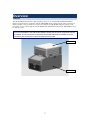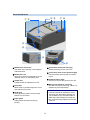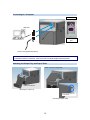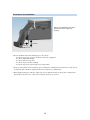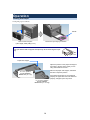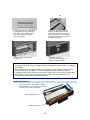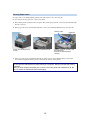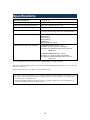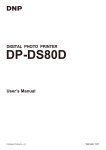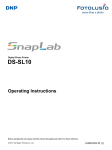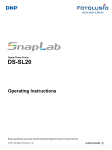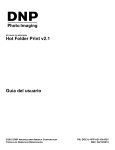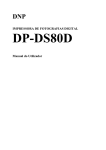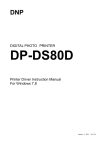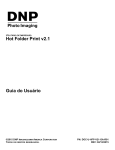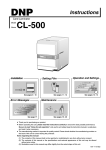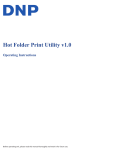Download Operating Instructions
Transcript
TURNING UNIT OP-TU80X Operating Instructions © 2014 Dai Nippon Printing Co., Ltd. 3-00D-317-11 (1) Safety Precautions This product is designed with proper safety considerations in mind. However, as with all electronic appliances, improper operation may result in accident, severe injury, or death due to fire, electric shock, etc. To reduce the risk of accidents, be sure to adhere to the following. Follow the safety precautions Carefully read the safety precautions on pages 5 and 6. Perform periodic inspections We recommend performing periodic inspections to ensure prolonged and safe use. For details on inspections and costs, contact a service representative. Discontinue use in the event of malfunction Contact a service representative immediately in such cases. If the following errors occur… Warning indications The following indications are used in this document and on this product. Be aware of the meanings of these indications, and read the following carefully. WARNING Failure to obey these warnings may result in severe injury or death due to fire or electric shock. CAUTION Failure to obey these warnings may result in injury or damage to surrounding property due to electric shock or other accidents. Caution symbols Smoke is emitted Unusual sounds or odors are emitted Water or foreign objects enter the unit’s interior The unit is dropped or the cabinet is damaged Caution (1) Disconnect the power cord and connection cord. (2) Contact your dealer or a service representative. Electric shock Prohibited actions Prohibited Never dismantle Wet hand caution Never wet Instructions Obey 2 Hand caution WARNING WARNING for connected printer The printer must be earthed. For pluggable equipment, the socket-outlet be installed near the equipment and shall be easily accessible. To disconnect the main power, unplug the AC IN connector. When installing the unit, incorporate a readily accessible disconnect device in the fixed wiring, or connect the power plug to an easily accessible socket-outlet near the unit. If a fault should occur during operation of the unit, operate the disconnect device to switch the power supply off, or disconnect the power plug. To reduce the risk of fire or electric shock, do not expose this apparatus to rain or moisture. To avoid electrical shock, do not open the cabinet. Refer servicing to qualified personnel only. This product shall not be used in the residential area. For the Customers in the U.S.A. Any changes or modifications not expressly approved by the party responsible for compliance could void the user’s authority to operate the equipment. This equipment has been tested and found to comply with the limits for a Class A digital device, pursuant to Part 15 of the FCC Rules. These limits are designed to provide reasonable protection against harmful interference when the equipment is operated in a commercial environment. This equipment generates, uses, and can radiate radio frequency energy and, if not installed and used in accordance with the instruction manual, may cause harmful interference to radio communications. Operation of this equipment in a residential area is likely to cause harmful interference in which case the user will be required to correct the interference at his own expense. Use a proper power cord for your local power supply. 1. Use the approved Power Cord (3-core mains lead) /Appliance Connector / Plug with earthing-contacts that conforms to the safety regulations of each country if applicable. 2. Use the Power Cord (3-core mains lead) / Appliance Connector /Plug conforming to the proper ratings (Voltage, Ampere). If you have questions on the use of the above Power Cord/ Appliance Connector/Plug, please consult a qualified service personnel or the distributor. For the Customers in Europe This is a Class A product. In a domestic environment, this product may cause radio interference in which case the user may be required to take adequate measures. The manufacturer of this product is Dai Nippon Printing Co.,Ltd. 1-1-1, Ichigaya Kagacho, Shinjuku-ku, Tokyo 162-8001, Japan. The importer for R&TTE and RoHS is DNP PHOTO IMAGING EUROPE SAS, ZI PARIS NORD II -BP 5 1077, 22 A VENUE DES NATIONS, PARC SILIC -VILLEPINTE, 95948 ROISSY CDG CEDEX, FRANCE. If you want to dispose this product, do not mix with general household waste. There is a separate collection system for used electronics products in accordance with legislation under the WEEE Directive (Directive 2012/19/EU) and is effective only within European Union. For details, consult your dealer. 3 Table of Contents Warning ......................................................................................................................................... 5 Caution .......................................................................................................................................... 6 Overview........................................................................................................................................ 7 Features ....................................................................................................................................................7 Parts Identification....................................................................................................................................8 Preparation .................................................................................................................................... 9 Checking the Components........................................................................................................................9 Installation ................................................................................................................................... 10 Removing the Blind Plate from the Bottom of the Printer .....................................................................10 Connecting the Printer to the Unit..........................................................................................................10 Connecting to a Computer......................................................................................................................12 Attaching the Output Tray and Paper Slider...........................................................................................12 Precautions for Installation.....................................................................................................................13 Operation..................................................................................................................................... 14 Loading Print Paper................................................................................................................................14 Loading Ink Ribbons ..............................................................................................................................15 Printing ...................................................................................................................................................16 Miscellaneous.............................................................................................................................. 17 Cleaning the Cleaning Roller .................................................................................................................17 Clearing Paper Jams ...............................................................................................................................18 Specifications .............................................................................................................................. 19 4 Warning WARNING Electric shock Prohibited Failure to obey the following may result in electric shock, severe injury, or death. Obey Prohibited Never wet Always transport the unit with two or more people. Carrying the unit alone may result in lower back and other injuries due to the weight of the unit. Do not install or operate the unit in locations with excessive oily smoke, steam, humidity, or dust. Installing the unit in the above types of locations may result in electric shock. Operating the unit in a location that does not meet the conditions described in this manual may result in electric shock or injury. Prohibited Do not operate the unit in locations exposed to water. Exposure to water may result in electric shock due to electrical leakage. Prohibited 5 Do not damage the connection cord. Damaging the connection cord may result in electric shock. Do not pinch the cord between the unit and any wall, rack, shelf, etc. Do not modify or damage the cord. Do not place heavy objects on or pull on the cord. Always hold the cord by its connector when disconnecting the cord. Keep the cord away from heaters, and do not apply heat to the cord. If the connection cord is damaged, contact your dealer or a service representative about a replacement. Do not allow water or foreign objects to enter the unit. Doing so may result in electric shock. If water or foreign objects enter the unit, disconnect the printer’s power cord from the power outlet immediately, and contact your dealer or a service representative. Do not move the printer while it is connected. Moving the printer while it is connected may result in injuries due to the printer or this unit dropping. When moving the unit, always disconnect the connection cord and remove the printer beforehand. Never dismantle Do not dismantle or modify the unit. Doing so may result in electric shock or injury. Contact your dealer or a service representative for inspections of the unit’s interior and repairs. Prohibited Caution CAUTION Prohibited Failure to obey the following may result in injury or damage to surrounding property. Hand caution Prohibited Obey Prohibited Hand caution Be careful to avoid getting hands caught. Be careful when placing the printer onto this unit for connection, and avoid getting your fingers caught between the devices. Wet hand caution Do not install the unit in unstable locations. Installing the unit on an unstable surface or a surface that is not level may result in injury due to drops. Be sure to verify the sturdiness of the surface before installation. Obey Always run cables properly. Improperly placed connection cords may result in injury due to tripping and drops. Run the cables so that they will not be in your way. Prohibited Do not stand on or place heavy objects on the unit. Doing so may result in injuries due to falls or damage to the unit. 6 Do not look into the output slot at close range. Print sheets are ejected from the output slot. Contact with ejected print sheets may result in injury or blindness. Do not look into the memory card slot at close range. Ejected cards may result in injury or blindness. Do not get your hands or fingers caught when opening and closing the maintenance lid. Doing so may result in injury. Do not touch the connections cord’s connector with wet hands. Connecting or disconnecting the cord’s connector with wet hands may result in electric shock. Turn off the connected printer before performing maintenance. Failure to do so may result in electric shock. Do not install the output tray in locations where it may obstruct human traffic. Installing the unit in locations where the output tray juts out into paths frequented by people may result in accidental bumps. Overview Features The OP-TU80X Turning Unit is a duplex printing option for use with the DP-DS80D Digital Photo Printer. Using this unit in conjunction with the DP-DS80D allows printing on both sides of print sheets. Duplex printing can be performed on cut sheets loaded into the OP-TU80X. Simplex printing can be performed on paper rolls loaded into the DP-DS80D. The ink ribbon loaded into the DP-DS80D is used for both processes. Notes This unit is intended for use with the DP-DS80D. Always use the unit in conjunction with the DP-DS80D. The unit cannot be connected and used with the DS80. For details on printer operations, refer to the user’s manual supplied with the printer. DP-DS80D OP-TU80X 7 Parts Identification ⑤ ⑥ ① ② ⑦ ⑧ ③ ④ ⑨ ⑩ Maintenance lid screws Use these when opening or securing the maintenance lid. Connection hooks (left and right) These secure the printer to the unit. Connection hook screws (left and right) Use these when securing the connection hooks. Maintenance lid Open this to perform maintenance on the cleaning roller or to clear paper jams. Communication cable Use this to connect the printer to the unit. Output slot Printed sheets are ejected from here. SD card slot (used for servicing) SD card slot used for servicing. This is not used during normal operation. Scrap box Blank areas of printed images are cut off and collected in this box. Notes This SD card slot is intended for use in servicing only. Dai Nippon Printing will not be liable for any recorded media or data that is lost through use of this slot. Do not insert foreign objects into the SD card slot. Guide pins These guide the printer into the proper position for connection. Paper guide Paper passes through here during printing. 8 Preparation Checking the Components Check that the unit and all the following accessories are included in the package. Input tray* (1) Output tray (1) Scrap box* (1) Paper slider (1) CD-ROM (1) Before Using this Unit (1) * Installed inside the turning unit. Notes Be careful when lifting the unit out of the box to avoid back injuries. We recommend storing the box and packaging materials after unpacking, as they can be used when transporting the unit. When transporting the unit, remove the print paper from the unit beforehand. Failure to remove these items before transport may result in malfunctions. 9 Installation Removing the Blind Plate from the Bottom of the Printer Carefully place the printer upside down. Loosen the thumbscrew, and remove the blind plate from the bottom of the printer. Store the removed blind plate and thumbscrew. Notes For details on printer operations, refer to the user’s manual supplied with the printer. Be sure to turn off the printer before connecting it to the unit. Connecting the Printer to the Unit Check the locations of the connection points on the bottom of the printer and the holes in which the guide pins will be inserted (shown above). Check that the guide pins on both sides are inserted in the holes at the bottom of the printer. Check that the connection hooks on the unit (shown above) are open. Place the printer on the unit from above while aligning the positions of the guide pins with the holes. Raise the connection hooks, and secure the connection hook screws. Notes Avoid getting your fingers caught when placing the printer on the unit. Keep your hands away from the open lever when carrying the printer. Carrying the printer by the open lever may result in malfunctions. 10 Open lever Notes Be careful when moving the printer or when connecting the printer to the unit. Dropping the printer may result in injuries or malfunctions. When placing the printer on the unit, make sure the guide pins are inserted into the printer. If you want to move the units after installation, always disconnect the printer from the unit and move the units separately. Communication cable port Connect the communication cable to the communication cable port on the printer. Notes The connector of the communication cable and the port must align properly. Check the pin positions, and connect the cable securely. Communication cable Indentation 11 Protrusion Connecting to a Computer USB port USB cable Power supply port Power cord (supplied with printer) Notes For details on printer connection, refer to the user’s manual supplied with the printer. Attaching the Output Tray and Paper Slider Attach from above diagonally. Attach from above. Attaching the output tray Attach to the scrap box on the printer. Attaching the paper slider 12 Precautions for Installation Refer to the illustration to the left to attach and use the output tray properly. 160 mm 220 mm Do not install the unit in the following types of locations. - Locations exposed to excessive vibration from nearby equipment. - Locations with high humidity. - Locations with excessive dust. - Locations exposed to direct sunlight. - Locations exposed to extreme high or low temperatures. To prevent the printer from overheating, do not obstruct the ventilation holes with cloth or other objects. Overheating due to blocked ventilation holes may result in fire or malfunction. When printing with paper rolls, the output tray may not hold more than one sheet due to curling in the printed sheets. In such cases, remove the each sheet after they are ejected. 13 Operation Loading Print Paper Load print paper as follows. Handle Remove the scrap box. (Lift it slightly while pulling it out.) Pull out the input tray by its handle. Notes Use your other hand to support the input tray when removing the input tray Paper size stopper Adjust the position of the paper size stopper according to the size of the paper you are using as illustrated to the left. Remove the paper size stopper, and attach the tabs to adjust its position. 8 × 12 in. position (for DP-DS80DX MEDIA SET (8 × 12)) If the paper size stopper is not positioned properly, the paper size cannot be detected properly, and paper jams may result. 8 × 10.75 in. position (for DP-DS80DX MEDIA SET (8 × 10.75)) 14 Tab Protective sheets are inserted at the top and bottom of each package of print paper. These sheets prevent dust contamination during print paper replacement. Remove the print paper from the package, including the protective sheets, and place it in the input tray. Insert the paper so that the edge of the paper is placed under the tab on the paper size stopper. Attach the scrap box. (Lift the scrap box slightly and attach it to the two hooks.) Insert the input tray inside the turning unit. Notes Touching the surface of the print paper will result in fingerprint contamination and reduced print quality. Do not load more than one pack’s worth of print paper into the input tray. Doing so may result in paper jams. In addition, be sure to load the print paper so that the paper is completely within the tray and does not protrude. Failure to do so may result in paper jams. Always attach the scrap box to prevent scraps of paper from falling inside the unit. The protective sheets are ejected during printing. Loading Ink Ribbons Load the new ribbon in the ribbon cassette. Rotate the ribbon in the direction of the arrow, and remove any slack in the ribbon. Take-up side (white) Supply side (black) 15 Load into this compartment. Load so that the supply side (black) is in the front. Close the mechanical unit. Notes For details on loading media in the printer, refer to the “Printer Setup” section in the user’s manual supplied with the printer. Printing When preparation is complete, set the power switch on the printer to ON. Power switch When initialization is complete, the POWER LED on the printer will light, and the printer will be ready to print. Replacement of print media (i.e., ink ribbons and print paper) can also be performed while the printer is turned on. 16 Miscellaneous Cleaning the Cleaning Roller The cleaning roller removes dust and other particles from print paper surfaces during printing. If dust and other particles appear frequently on printed images, clean the cleaning roller to restore its ability to remove dust. Cleaning roller Turn off the printer, and loosen the maintenance lid screws. Open the maintenance lid. Guide tab Hold the guide tab, and lift it until the guide locks. Wipe the cleaning roller with a cloth dampened with ethanol while rotating the roller. Notes Do not open the maintenance lid while printing is in progress. Doing so will stop the printing operation. After maintenance is complete, be sure to close the guide and maintenance lid. Be sure to secure the maintenance lid screws tightly. 17 Clearing Paper Jams If a paper jam occurs during duplex printing, use methods to to clear the jam. If you cannot clear the paper jam, contact your dealer. Turn off the printer, and then turn it on again. The jammed paper will be cut and ejected automatically into the scrap box. If the paper jam is not cleared with method , refer to the following illustrations to clear the jam. Cleaning roller Loosen the maintenance lid screws. Open the maintenance lid. Guide tab Hold the guide tab, and lift it until the guide locks. Remove the jammed paper carefully. If the paper jam is not cleared with methods and , refer to the troubleshooting section in the user’s manual supplied with the printer, and check the interior of the printer. Notes Do not open the maintenance lid while printing is in progress. Doing so will stop the printing operation. After you finish clearing the paper jam, be sure to close the guide and maintenance lid. Be sure to secure the maintenance lid screws tightly. 18 Specifications Operating temperature 5 C to 35 C Operating humidity 35% to 80% (non condensing) Dimensions (excluding protrusions) 322 × 500 × 248 mm (W × D × H) Weight Approx. 15 kg (turning unit only) Memory card slot SD card (1) (Used only for servicing and not for normal operation.) Supplied accessories Input tray (1) Output tray (1) Scrap box (1) Paper slider (1) CD-ROM (1) Before Using this Unit (1) Dedicated print media (not supplied) DP-DS80DX MEDIA SET (8 × 12) Ink ribbon: 8 × 12 in. prints; 110 images Print paper: 55 sheets per pack; 203 × 348 mm paper size DP-DS80DX MEDIA SET (8 × 10.75) Ink ribbon: 8 × 10.75 in. prints; 130 images Print paper: 65 sheets per pack; 203 × 311 mm paper size Power is supplied to the unit from the connected DP-DS80D via a dedicated cable. This unit is a duplex printing option for use with the DP-DS80D Digital Photo Printer. Do not use the unit with any other device. Design and specifications are subject to change without notice. Be sure to verify operation before use. Dai Nippon Printing will not be liable for prints and recorded data that result from malfunctions that occur during operation of the unit, printer, recording media, external storage, and other devices. Dai Nippon Printing will not be liable for any loss of profits or other losses due to malfunctions or other reasons during or after the warranty period. 19