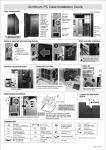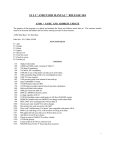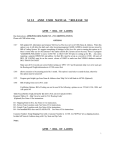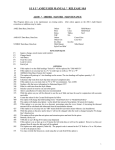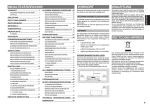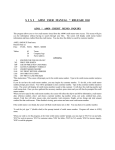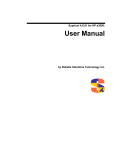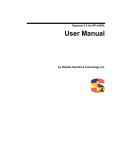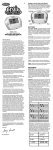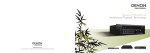Download sisi * ams2 user manual * release 10.0 ainq * a7110
Transcript
S I S I * AMS2 USER MANUAL * RELEASE 10.0 AINQ * A7110 NAME AND ADDRESS SEARCH This program will enable you to search for customer numbers through various methods. You may search by name, customer number, DBA/AKA, Zip code, bill-to, pay-from, corp cust-no, distr-customer number. NA Data Base; NA Data Set Files: FM7110, KSAM OPTIONS 1355 1499 Use customer abbrev Display inactive A menu will appear with selection items of methods to inquire/search. You may select item 1 thru 4 or (f8) to exit. When making a 1 thru 4 selection hit return, when pressing F8 to exit, you will return to the menu. Selection (1) name - you will be prompted to enter the name of the customer you are searching for. For a store with a 'the' in the store name, do not type in 'the'. (e.g., The Attic; type in Attic). If return is pressed without typing in a selection, all customers will be show alphabetically. To do a search, there is no need to type in the full customer name, the first few letters will be sufficient for a search. Selection (2) customer no - When this selection is made, the program will display a sub-menu selection for customer number. This will enable you to inquire by customer number, bill-to number, pay-from number, corporate customer number and distribution account number. Sub Menu Selections: Selection (1) customer number - this selection will prompt for a single-line format view or name and address screen view. Type in the customer number and press return. The program will prompt you to include address details. Answer N or Y (default is N). When answer is 'Y' the customer address will appear. When answer is 'N' only city will appear. The data viewed is customer number, customer name, City, State, Bill-to number, Pay-from number, corp-customer number and distribution account number (bill of lading system users). Sub Selection (2) bill to - when this selection is made, type in the bill-to number and press return. The screen will prompt you to include address details N/Y. (default is N). This will show all the ship-to's against that bill-to number. Sub Selection (3) Pay-from - when this selection is made, type in the pay-from number. The screen will prompt you to include address details N/Y (default is N). This will show all the ship-to's against the pay-from number. Sub Selection (4) Corp - When this selection is made, type in the corp-customer number. The screen will prompt you to include address details N/Y default is N). This will show all the ship-to's against the corp-customer number. Sub Selection (5) Dist (by option for bill of lading) or old acct number - when this selection is made, type in the distribution customer number. This screen will prompt you to include address details N/Y (default is N). This will show all the ship-to's against the dist-customer number. S I S I * AMS2 USER MANUAL * RELEASE 10.0 Selection (3) DBA/AKA - When this selection is made, the screen will prompt you for the DBA/AKA. This must be typed in in the 'DBA/(slash) or 'AKA/(slash)' format followed by the name (the name may be left out and all will display). AINQ * A7110 NAME AND ADDRESS SEARCH *Note*the DBA/AKA must be set up properly in address-2 of the name and address (A7100) screen. The customer number, customer name, DBA, address, City, State, bill-to, pay-from, corp cust and dist-acct will show. Selection (4) Zip Code - When this selection is made, the screen will prompt you to input the zip code. Input zip code and press return. All entries with that zip code will appear. The screen will display customer number, customer-name, address, city, state, zip code, bill-to, pay-from, corp-cust and dist acct. *Note* At any time the screen is prompting you for data, do not type in '=NX, NX1, NX2, NX3, NX4, NX5, NX6,NX7, NX8' unless you wish to change inquiry screens or exit program. To exit the screen you may type in F8 until you are back to the inquiry menu. Another method is when the screen is prompting you for data to type in 'NX1' for cut and sold, 'NX2 for work in process, 'NX3' for customer status, 'NX4' for fabric inquiry, 'NX6' for invoice inquiry, 'NX7' for credit memo inquiry. 2