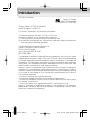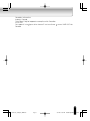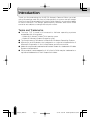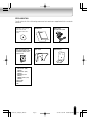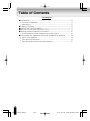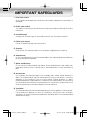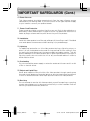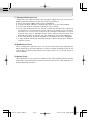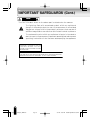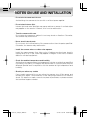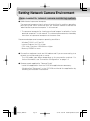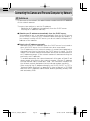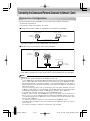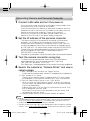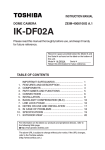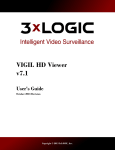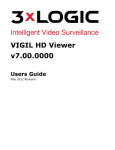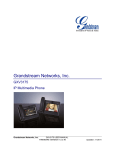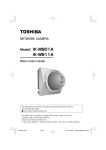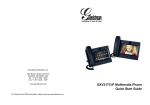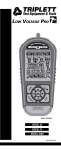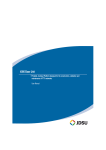Download IK-WB15A Safety Precautions
Transcript
NETWORK CAMERA Model: IK-WB15A Safety Precautions See the instruction manual (PDF file) contained in the CD-ROM for settings, operations and other information. The application Acrobat Reader is needed to see PDF files. If you do not have this application, download it from the Website of Adobe Systems Incorporated. For information on the latest our products and peripheral devices, refer to the following Web page. ■ http://www.ipvideo.toshiba.com The above URL is subject to change without prior notice. If the URL changes, refer to the Toshiba website (http://www.toshiba.com). #001_SafetyPre_IKWB15A Page 1 06.4.28, 10:04 AM Adobe PageMaker 6.5J/PPC Introduction FCC(US) Information Tested To Comply With FCC Standards FOR HOME OR OFFICE USE Product Name : NETWORK CAMERA Model Number(s) : IK-WB15A FCC Notice "Declaration of Conformity Information" This device complies with part 15 of the FCC Rules. Operation is subject to the following two conditions : (1) This device may not cause harmful interference, and (2) this device must accept any interference received, including interference that may cause undesired operation. Toshiba America Information System, Inc. Security & Network Video Products 9740 Irvine Boulevard, Irvine, California 92618-1697 (877)696-3822 This equipment has been tested and found to comply with the limits for a Class B digital device, pursuant to part 15 of the FCC Rules. These limits are designed to provide reasonable protection against harmful interference in a residential installation. This equipment generates, uses and can radiate radio frequency energy and, if not installed and used in accordance with the instructions, may cause harmful interference to radio communications. However, there is no guarantee that interference will not occur in a particular installation. If this equipment does cause harmful interference to radio or television reception, which can be determined by turning the equipment off and on, the user is encouraged to try to correct the interference by one or more of the following measures: - Reorient or relocate the receiving antenna. - Increase the separation between the equipment and receiver. - Connect the equipment into an outlet on a circuit different from that to which the receiver is connected. - Consult the dealer or an experienced radio/TV technician for help. Warning : Changes or modifications made to this equipment, not expressly approved by Toshiba or parties authorized by Toshiba could void the user's authority to operate the equipment. 2 #002-016_SafetyPre_IKWB15A Page 2 06.4.28, 10:05 AM Adobe PageMaker 6.5J/PPC Canadian Information Industry Canada This Class B digital apparatus complies with Canadian ICES-003. Cet appareil num rique de la classe B est conforme Canada. norme NMB-003 du 3 #002-016_SafetyPre_IKWB15A Page 3 06.4.28, 10:05 AM Adobe PageMaker 6.5J/PPC Introduction Thank you for purchasing the IK-WB15A Network Camera. Before you start using the camera, read this User's Guide carefully to ensure correct usage. Once you have finished reading this User's Guide, keep it in a convenient place for future reference. The design, specifications, software, and User's Guide contents are subject to change without prior notice. Terms and Trademarks ● The term "OS" is used in this manual to indicate operating systems compatible with this product. − Windows 2000: Microsoft® Windows® 2000 operating system − Windows XP: Microsoft® Windows® XP operating system ● The formal name of Windows® is Microsoft® Windows® Operating System. ● Microsoft ® and Windows ® are trademarks or registered trademarks of Microsoft® Corporation in the United States and other countries. ● Adobe is a registered trademark and Acrobat Reader is a trademark of Adobe Systems Incorporated. ● Other product names appearing in this User's Guide may be trademarks or registered trademarks of their respective holders. 4 #002-016_SafetyPre_IKWB15A Page 4 06.4.28, 10:05 AM Adobe PageMaker 6.5J/PPC Accessories Confirm that all of the following accessories have been supplied with the network camera. CD-ROM Contains the instruction manual and Camera Finder software. Quick Start Guide WARRANTY Rear cover (waterproof cover and attachment holder for indoor and outdoor installation) with a tripod screw hole Sun visor AC adapter Power cord DC extension cable IK-WB15A Wall bracket Screw set ・M4 screws (x6) (Silver) ・M3 screws (x4) (Black) ・Self-tapping screw (Black) ・Wood screws (x4) (Silver) Wire clamp EMI core TIE 5 #002-016_SafetyPre_IKWB15A Page 5 06.4.28, 10:05 AM Adobe PageMaker 6.5J/PPC Table of Contents Introduction ● Introduction ............................................................................................................... 2 ● ● Terms and Trademarks .............................................................................................. 4 Accessories ................................................................................................................... 5 ● Table of Contents ................................................................................................... 6 ● IMPORTANT SAFEGUARDS ................................................................................ 7 ● NOTES ON USE AND INSTALLATION .......................................................... 11 ● Setting Network Camera Environment ......................................................... 12 ● Items needed for network camera monitoring system ................................ 12 ● Connecting the Camera and Personal Computer by Network ............. 13 ● ● ● About the IP Address .............................................................................................. 13 Connection Configuration ....................................................................................... 14 Connecting Camera and Personal Computer .................................................. 15 6 #002-016_SafetyPre_IKWB15A Page 6 06.4.28, 10:05 AM Adobe PageMaker 6.5J/PPC IMPORTANT SAFEGUARDS 1. Read Instructions All the safety and operating instructions should be read before the product is operated. 2. Retain Instructions The safety instructions and instruction manual should be retained for future reference. 3. Heed Warnings Comply with all warnings on the product and in the instruction manual. 4. Follow Instructions Follow all operating and use instructions. 5. Cleaning Disconnect this video product from the power supply before cleaning. 6. Attachments Do not use attachments not recommended by the video product manufacturer as they may cause hazards. 7. Water and Moisture Do not use this video product near water. Some examples are: near a bath tub, wash bowl, kitchen sink, or laundry tub, in a wet basement, or near a swimming pool. 8. Accessories Do not place this video product on an unstable cart, stand, tripod, bracket or table. The video product may fall, causing serious injury to a person, or serious damage to the product. Use only with stand, tripod, bracket, or table recommended by the manufacturer, or sold with the video product. Any mounting of the product should follow the manufacturer's instructions, and should use a mounting accessory recommended by the manufacturer. 9. Ventilation This video product should never be placed near or over a radiator or heat register. If this product is placed in a built in installation verify that there is proper ventilation so that the camera temperature operates within the recommended temperature range. 7 #002-016_SafetyPre_IKWB15A Page 7 06.4.28, 10:05 AM Adobe PageMaker 6.5J/PPC IMPORTANT SAFEGUARDS (Cont.) 10. Power Sources This video product should be operated only from the type of power source indicated on the marking label. If you are not sure of the type of power supply to your location, consult your product dealer. 11. Power-Cord Protection Power cords should be routed so that they are not likely to be walked on or pinched by items placed upon or against them. Pay particular attention to cords at plugs, screws and the point where they exit the product. 12. Installation Install this video product on a firm and solid part of the ceiling or wall. If installed on a weak place the camera could fall causing injury and damage. 13. Lightning For additional protection on this video product during a lightning storm, or when it is left unattended and unused for long periods of time, unplug it from the wall outlet and disconnect the power supply and cable system. This will prevent damage to the video product due to lightning and power-line surges. If lightning occurs, do not touch the unit or any connected cables in order to avoid electric shock. 14. Overloading Do not overload the power supply or extension cords as this can result in a risk of fire or electric shock. 15. Object and Liquid Entry Never push objects of any kind into this video product through openings as they may touch dangerous electrical points or short-out parts that could result in a fire or electrical shock. Never spill liquid of kind on the video product. 16. Servicing Do not attempt to service this video product yourself as opening or removing covers may expose you to dangerous electricity or other hazards. Refer all servicing to qualified service personnel. 8 #002-016_SafetyPre_IKWB15A Page 8 06.4.28, 10:05 AM Adobe PageMaker 6.5J/PPC 17. Damage Requiring service Disconnect this video product from the power supply and refer servicing to qualified service personnel under the following conditions. a. When the power-supply cord or plug is damaged. b. If liquid has been spilled, or objects have fallen into the video product. c. If the video product has been exposed to rain or water. d. If the video product does not operate normally by following the operating instructions in the instruction manual. Adjust only those controls that are covered by the instruction manual as an improper adjustment of other controls may result in damage and will often require extensive work by a qualified technician to restore the video product to its normal operation. e. If the video product has been dropped or the cabinet has been damaged. f. A video product exhibiting a distinct change in performance can indicate a need for service. 18. Replacement Parts When replacement parts be sure the service technician uses replacement parts specified by the manufacturer or have the same characteristics as the original part. Unauthorized substitutions may result in fire, electric shock or other hazards. 19. Safety Check Upon completion of any service or repairs to this video product, ask the service technician to perform safety checks to determine that the video product is in proper operating condition. 9 #002-016_SafetyPre_IKWB15A Page 9 06.4.28, 10:05 AM Adobe PageMaker 6.5J/PPC IMPORTANT SAFEGUARDS (Cont.) The CAUTION label, shown on the above part, is attached on the camera. The lightning flash with arrowhead symbol, within an equilateral triangle, is intended to alert the user to the presence of uninsulated "dangerous voltage" within the product's enclosure that may be of sufficient magnitude to constitute a risk of electric shock to persons. The exclamation point within an equilateral triangle is intended to alert the user to the presence of important operating and maintenance (servicing) instructions in the literature accompanying the appliance. WARNING: TO REDUCE THE RISK OF FIRE OR ELECTRIC SHOCK, DO NOT EXPOSE THIS APPLIANCE TO RAIN OR MOISTURE. FIELD INSTALLATION: THIS INSTALLATION SHOULD BE MADE BY A QUALIFIED SERVICE PERSON AND SHOULD CONFORM TO ALL LOCAL CODES . 10 #002-016_SafetyPre_IKWB15A Page 10 06.4.28, 10:05 AM Adobe PageMaker 6.5J/PPC NOTES ON USE AND INSTALLATION ・ Do not aim the camera at the sun Avoid aiming the camera at the sun with or without power applied. ・ Do not shoot intense light Intense light such as a spotlight may cause a bloom or smear. A vertical stripe may appear on the screen. However, this is not a malfunction. ・ Treat the camera with care Do not drop the camera or subject it to strong shock or vibration. Otherwise, the camera may malfunction. ・ Never touch internal parts Do not touch the internal parts of the camera other than the parts specified. Otherwise, the camera may malfunction. ・ Install the camera where no video noise appears Install the camera away from video noise. If cables are wired near electric lighting wires or a TV set, noise may appear in images. In this event, relocate cables or reinstall equipment. ・ Check the ambient temperature and humidity Avoid using the camera where the temperature is hotter or colder than specified. Otherwise, the quality of images may deteriorate or internal parts may be affected. Special care is required to use the camera at high temperature and humidity. ・ Should you notice any trouble If any trouble occurs while you are using the camera, turn off the power and contact your dealer. Continued use in this state might cause fire or electric shock. For details on repair, consult the place of purchase, or please contact the technical support number. 11 #002-016_SafetyPre_IKWB15A Page 11 06.4.28, 10:05 AM Adobe PageMaker 6.5J/PPC Setting Network Camera Environment Items needed for network camera monitoring system ● Administrator's personal computer The personal computer that is given all authorities for setting, operating, monitoring and other functions with the network camera is called the "administrator's personal computer" in this manual. * The personal computer for viewing monitored images is called the "user's personal computer" in this manual. The network camera can be viewed by more than one personal computer at the same time. Recommended personal computer operating conditions ・ Windows 2000 or XP as OS ・ Internet Explorer Ver 6.0 or later ・ CPU: Intel Pentium III 800MHz or higher ・ Memory: 256MB or more ● Connection equipment such as LAN cables and if you are connecting to a network you could need a hub or router. ・ The LAN cable type differs depending on the connection method. For further information, see "Connection Configuration" on page 14. ● Camera search application "Camera Finder" ・ Install this application from the CD-ROM supplied as an accessory. (Double-click "Setup.exe" in the CD-ROM and install the application by following the onscreen instructions. 12 #002-016_SafetyPre_IKWB15A Page 12 06.4.28, 10:05 AM Adobe PageMaker 6.5J/PPC Connecting the Camera and Personal Computer by Network IP Address To connect to the network, the administrator needs to set the IP address of the network camera. There are two options to set the IP address. ・ Obtaining an IP address automatically from the DHCP server ・ Entering an IP address manually ● Obtaining an IP address automatically from the DHCP server Your camera is set to get data automatically from the DHCP server (DHCP ON/OFF is set to ON in "Network-Basic Settings") by default. If your network is using a DHCP server, you do not need to change the IP address of the camera. ● Entering the IP address manually. ・ Manually enter the IP address when the DHCP server is not used or when the DHCP server is not utilized even when connected. ・ The IP address of the network camera is sometimes updated or changed from time to time when the DHCP server is used. For this reason, the network camera sometimes cannot be connected due to an IP address change. (if the network camera is accessed using the previously set IP address.) To enable accessing the network camera in this case, a fixed IP address needs to be set to the network camera. (Set an IP address through manual input) Please also read the instruction manauls for the network system equipment(router,hub and modem) carefully. ・ When entering the IP address manually, set DHCP ON/OFF to OFF in "Network-Basic Settings" on page 84 in User's Manual in CD-ROM and enter the IP address, subnet mask, default gateway, primary DNS and secondary DNS. 13 #002-016_SafetyPre_IKWB15A Page 13 06.4.28, 10:05 AM Adobe PageMaker 6.5J/PPC Connecting the Camera and Personal Computer by Network (Cont.) Connection Configuration Two configurations are available for connecting a network cameras. ・Crossover connection ・Connection via a hub, switch, or router ●Using a crossover cable to establish a connection (example) Network camera Personal computer IP address 192.168.0.30 IP address 192.168.0.50 LAN cable (crossover) Crossover cable is not provided with the product. ●Establishing a connection via a hub (example) Network camera IP address 192.168.0.30 Internet Personal computer Hub IP address 192.168.0.50 LAN cable(straight through) LAN cable(straight through) LAN cable (straight through) and Hub is not provided with the product. NOTE You do not need to assign an IP address to a hub. The IP address of your camera after purchasing from the store is automatically set to 192.168.0.30 in case DHCP is not used. Set the IP address of your personal computer in the same subnet. (The network segment must be the same segment when directly connecting using a cross cable or connecting through the hub) When connecting more than one camera, connect each camera using IP Address 192.168.0.30 and change the IP addresses of the second and subsequent cameras to other IP addresses, such as 192.168.0.31. ● You can also use the LAN port of your broadband router. However, when using the broadband router, if the DHCP server function is set to "ON", turn on the power after connecting the camera with the router. The camera gets the IP address from the router's DHCP server and it may not be 192.168.0.30. For more information, read your user's guide for broadband router. It is also recommended to set the computer's IP address from the router's DHCP server. For more information, read your computer's user's guide. ● ● 14 #002-016_SafetyPre_IKWB15A Page 14 06.4.28, 10:05 AM Adobe PageMaker 6.5J/PPC Connecting Camera and Personal Computer 1 Connect LAN cable and turn the power on. ・ If you are using a hub, connect the LAN cable (straight cable) from the camera to the hub. Power-up the camera. ・ If you are connecting the camera to a personal computer, with the computer turned on connect the LAN cable (cross cable) from the camera to the personal computer. Power-up the camera. ・ If using PoE connect the LAN cable (straight cable) from the camera to the PoE hub. A PoE power supply is required. 2 Set the IP address of the personal computer. ・ This step is used only if the camera is connected to the personal computer. The IP address of the computer must be set up to communicate with the camera. The camera is set to 192.168.0.30 so select an address that is close to the camera. An example would be 192.168.0.25. The subnet mask number must be 255.255.255.0 .Please refer to the personal computers manual for the procedure. ・ Set the IP address to 192.168.0.50 (and subnet mask to 255.255.255.0) as an example. ・ For details on the procedure, refer to the user's guide of the personal computer. 3 Test the camera connection using ping. ・ To locate the command prompt select start, select programs, select accessories, start a command prompt. Type "ping 192.168.0.30" and press "Enter" key. ・ If the "Reply from..." message appears, the connection is correctly established. 4 Search the camera by "Camera Finder" and view a camera image. 1. Start "Camera Finder" and click the "Search" button. ・ Confirm that the camera name "nwcam15" is displayed in the camera list. 2. Click "nwcam15", to select. ・ Check that the camera name, IP address and HTTP port number are displayed in the "Network Camera Log-in" field in the bottom. 3. Click the "Administrator" button or the "User" button. ・ When you click the "Administrator" button, a screen for inputting the user name and password will appear. Enter the administrator log-in ID and password. ・ Administrator login ID at the time of the purchase is set as "root", and its password is set as "ikwb". ・ User login ID at the time of the purchase is set as "guest", and its password is set as "guest". 4. A camera image screen of the network camera will appear. NOTE ● ● ● To view images without using "Camera Finder," launch the Internet browser, enter URL http://192.168.0.30/ in the address box and press "ENTER." It takes about 30 seconds to activate the camera. If a port number other than "80" is set, designate the port number by suffixing it after ":" as in http://192.168.0.30:NN/,, where NN is the new port number. #002-016_SafetyPre_IKWB15A Page 15 06.4.28, 10:05 AM 15 Adobe PageMaker 6.5J/PPC TOSHIBA AMERICA INFORMATION SYSTEMS, INC. Security & Network Video Products 9740 Irvine Boulevard, Irvine California 92618-1697 Phone Number: (877)696-3822 #002-016_SafetyPre_IKWB15A Page 16 06.4.28, 10:05 AM Adobe PageMaker 6.5J/PPC