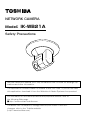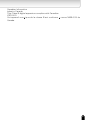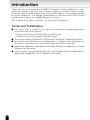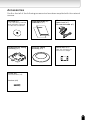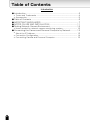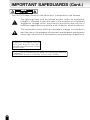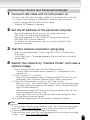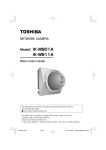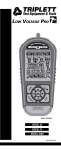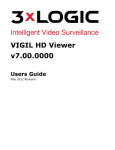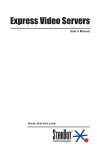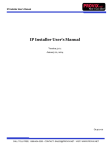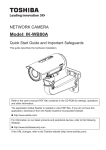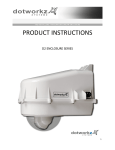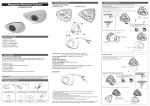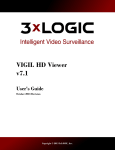Download pdf
Transcript
NETWORK CAMERA Model: IK-WB21A Safety Precautions See the instruction manual (PDF file) contained in the CD-ROM for settings, operations and other information. The application Acrobat Reader is needed to see PDF files. If you do not have this application, download it from the Website of Adobe Systems Incorporated. For information on the latest products and peripheral devices, refer to the following Web page. ■ http://www.netcam.toshiba.com The above URL is subject to change without prior notice. If the URL changes, refer to the Toshiba website (http://www.toshiba.com). Introduction FCC(US) Information Tested To Comply With FCC Standards FOR HOME OR OFFICE USE Product Name : NETWORK CAMERA Model Number(s) : IK-WB21A FCC Notice "Declaration of Conformity Information" This device complies with part 15 of the FCC Rules. Operation is subject to the following two conditions : (1) This device may not cause harmful interference, and (2) this device must accept any interference received, including interference that may cause undesired operation. Toshiba America Information System, Inc. Security & Network Video Products 9740 Irvine Boulevard, Irvine, California 92618-1697 (877)696-3822 This equipment has been tested and found to comply with the limits for a Class B digital device, pursuant to part 15 of the FCC Rules. These limits are designed to provide reasonable protection against harmful interference in a residential installation. This equipment generates, uses and can radiate radio frequency energy and, if not installed and used in accordance with the instructions, may cause harmful interference to radio communications. However, there is no guarantee that interference will not occur in a particular installation. If this equipment does cause harmful interference to radio or television reception, which can be determined by turning the equipment off and on, the user is encouraged to try to correct the interference by one or more of the following measures: - Reorient or relocate the receiving antenna. - Increase the separation between the equipment and receiver. - Connect the equipment into an outlet on a circuit different from that to which the receiver is connected. - Consult the dealer or an experienced radio/TV technician for help. Warning : Changes or modifications made to this equipment, not expressly approved by Toshiba or parties authorized by Toshiba could void the user's authority to operate the equipment. 2 Canadian Information Industry Canada This Class B digital apparatus complies with Canadian ICES-003. Cet appareil num rique de la classe B est conforme Canada. norme NMB-003 du 3 Introduction Thank you for purchasing the IK-WB21A Network Camera. Before you start using the camera, read this User's Guide carefully to ensure correct usage. Once you have finished reading this User's Guide, keep it in a convenient place for future reference. The design, specifications, software, and User's Guide contents are subject to change without prior notice. This camera is for indoor use only. Do not install it outdoors. Terms and Trademarks ● The term "OS" is used in this manual to indicate operating systems compatible with this product. − Windows 2000: Microsoft® Windows® 2000 operating system − Windows XP: Microsoft® Windows® XP operating system ● The formal name of Windows® is Microsoft® Windows® Operating System. ● Microsoft ® and Windows ® are trademarks or registered trademarks of Microsoft® Corporation in the United States and other countries. ● Adobe is a registered trademark and Acrobat Reader is a trademark of Adobe Systems Incorporated. ● Other product names appearing in this User's Guide may be trademarks or registered trademarks of their respective holders. 4 Accessories Confirm that all of the following accessories have been supplied with the network camera. CD-ROM (x1) The instruction manual and software Camera Finder are contained. Quick Start Guide (x1) WARRANTY (x1) AC adapter (x1) Power cord (x1) DC extension cable (x1) IK-WB21A Attachment for ceiling mounting (x1) Cover for ceiling mounting (x1) Ferrite core (x1) See the following for ferrite core usage. Screw set Wood screws (x4) Anchor (x4) 5 Table of Contents Introduction ● Introduction ............................................................................................................... 2 ● ● Terms and Trademarks .............................................................................................. 4 Accessories ................................................................................................................... 5 ● Table of Contents ................................................................................................... 6 ● IMPORTANT SAFEGUARDS ................................................................................ 7 ● NOTES ON USE AND INSTALLATION .......................................................... 11 ● Setting Network Camera Environment ......................................................... 12 ● Items needed for network camera monitoring system ................................ 12 ● Connecting the Camera and Personal Computer by Network ............. 13 ● ● ● 6 About the IP Address .............................................................................................. 13 Connection Configuration ....................................................................................... 14 Connecting Camera and Personal Computer .................................................. 15 IMPORTANT SAFEGUARDS 1. Read Instructions All the safety and operating instructions should be read before the product is operated. 2. Retain Instructions The safety instructions and instruction manual should be retained for future reference. 3. Heed Warnings All warnings on the product and in the instruction manual should be adhered to. 4. Follow Instructions All operating and use instructions should be followed. 5. Cleaning Disconnect this camera from the power supply before cleaning. 6. Attachments Do not use attachments not recommended by the camera manufacturer as they may cause hazards. 7. Water and Moisture Do not use this camera near water, for example, near a bath tub, wash bowl, kitchen sink, or laundry tub, in a wet basement, or near a swimming pool and the like. 8. Accessories Do not place this camera on an unstable cart, stand, tripod, bracket or table. The camera may fall, causing serious injury to a child or adult, and serious damage to the product. Use only with stand, tripod, bracket, or table recommended by the manufacturer, or sold with the camera. Any mounting of the product should follow the manufacturer's instructions, and should use a mounting accessory recommended by the manufacturer. 9. Ventilation This camera should never be placed near or over a radiator or heat register. This camera should not be placed in a built-in installation such as a bookcase or rack unless proper ventilation is provided or the manufacturer's instructions have been adhered to. 7 IMPORTANT SAFEGUARDS (Cont.) 10. Power Sources This camera should be operated only from the type of power source indicated on the marking label. If you are not sure of the type of power supply to your location, consult your product dealer. 11. Power-Cord Protection Power-Supply cords should be routed so that they are not likely to be walked on or pinched by items placed upon or against them, paying particular attention to cords at plugs, screws and the point where they exit from the product. 12. Installation This camera should be installed on a firm and solid part of the ceiling or wall. If installed on a soft and weak place, the camera unit may fall. A person under it may be injured and things under it may be damaged. 13. Lightning For added protection for this camera during a lightning storm, or when it is left unattended and unused for long periods of time, unplug it from the wall and disconnect the power supply and cable system. This will prevent damage to the camera due to lightning and power-line surges. If lightning occurs, do not touch the unit or any connected cables in order to avoid electric shock. 14. Overloading Do not overload power supply and extension cords as this can result in a risk of fire or electric shock. 15. Object and Liquid Entry Never push objects of any kind into this camera through openings as they may touch dangerous voltage points or short-out parts that could result in a fire or electrical shock. Never spill liquid of any kind on the camera. 16. Servicing Do not attempt to service this camera yourself as opening or removing covers may expose you to dangerous voltage or other hazards. Refer all servicing to qualified service personnel. 8 17. Damage Requiring service Disconnect this camera from the power supply and refer servicing to qualified service personnel under the following conditions. a. When the power-supply cord or plug is damaged. b. If liquid has been spilled, or objects have fallen into the camera. c. If the camera has been exposed to rain or water. d. If the camera does not operate normally by following the operating instructions in the instruction manual. Adjust only those controls that are covered by the instruction manual as an improper adjustment of other controls may result in damage and will often require extensive work by a qualified technician to restore the camera to its normal operation. e. If the camera has been dropped or the cabinet has been damaged. f. When the camera exhibits a distinct change in performance-this indicates a need for service. 18. Replacement Parts When replacement parts are required, be sure the service technician has used replacement parts specified by the manufacturer with the same characteristics as the original part. Unauthorized substitutions may result in fire, electric shock or other hazards. 19. Safety Check Upon completion of any service or repairs to this camera, ask the service technician to perform safety checks to determine that the camera is in proper operating condition. 9 IMPORTANT SAFEGUARDS (Cont.) The CAUTION label, shown on the above part, is attached on the camera. The lightning flash with arrowhead symbol, within an equilateral triangle, is intended to alert the user to the presence of uninsulated "dangerous voltage" within the product's enclosure that may be of sufficient magnitude to constitute a risk of electric shock to persons. The exclamation point within an equilateral triangle is intended to alert the user to the presence of important operating and maintenance (servicing) instructions in the literature accompanying the appliance. WARNING: TO REDUCE THE RISK OF FIRE OR ELECTRIC SHOCK, DO NOT EXPOSE THIS APPLIANCE TO RAIN OR MOISTURE. FIELD INSTALLATION: "THIS INSTALLATION SHOULD BE MADE BY A QUALIFIED SERVICE PERSON AND SHOULD CONFORM TO ALL LOCAL CODES . " 10 NOTES ON USE AND INSTALLATION ・ Do not aim the camera at the sun Do not aim the camera at the sun or point it at sun even if you are not shooting. ・ Do not shoot intense light Intense light such as a spotlight may cause a bloom or smear. A vertical stripe may appear on the screen. However, this is not a malfunction. ・ Treat the camera with care Do not drop the camera or subject it to strong shock or vibration. Otherwise, the camera may malfunction. ・ Never touch internal parts Do not touch the internal parts of the camera other than the parts specified. Otherwise, the camera may malfunction. ・ Install the camera where no video noise appears If cables are wired near electric lighting wires or a TV set, noise may appear in images. In this event, relocate cables or reinstall equipment. ・ Check the ambient temperature and humidity Avoid using the camera where the temperature is hotter or colder than specified. Otherwise, the quality of images may deteriorate or internal parts may be affected. Special care is required to use the camera at high temperature and humidity. ・ Should you notice any trouble If any trouble occurs while you are using the camera, turn off the power and contact your dealer. Continued use in this state might cause fire or electric shock. For details on repair, consult the place of purchase, or please contact the technical support number. 11 Setting Network Camera Environment Items needed for network camera monitoring system ● Administrator's personal computer The personal computer that is given all authorities for setting, operating, monitoring and other functions with the network camera is called the "administrator's personal computer" in this manual. * The terminal equipment only for viewing monitored images is called the "user's personal computer" in this manual. More than one user's personal computer can view monitored images of one network camera. User's personal computers can view monitored images of a maximum nine cameras. Recommended personal computer operating conditions ・ Windows 2000 or XP as OS ・ Internet Explorer Ver 6.0 or later ・ CPU: Intel Pentium III 800MHz or higher ・ Memory: 256MB or more ● Network camera (TOSHIBA network camera IK-WB21A) ・ Please purchase the required and appropriate number of cameras corresponding to the desired camera installation locations. ● Connection equipment such as a hub and router suiting the network system environment and LAN cable ・ The LAN cable type differs depending on the connection method. For further information, see "Connection Configuration" on page 14. ● Camera search application "Camera Finder" ・ Install this application from the CD-ROM supplied as an accessory. (Double-click "Setup.exe" in the CD-ROM and install the application in accordance with the instructions in the screen) 12 Connecting the Camera and Personal Computer by Network IP Address To connect to the network, the administrator needs to set the IP address of the network camera. There are two options to set the IP address. ・ Obtaining an IP address automatically from the DHCP server ・ Entering an IP address manually ● Obtaining an IP address automatically from the DHCP server Your camera is set to get data automatically from the DHCP server (DHCP ON/OFF is set to ON in "Network/Basic Settings") by default. If your network is using a DHCP server, you do not need to change the IP address of the camera. ● Entering the IP address manually. ・ Manually enter the IP address when the DHCP server is not used or when the DHCP server is not utilized even when connected. ・ The IP address of the network camera is sometimes updated or changed from time to time when the DHCP server is used. For this reason, the network camera sometimes cannot be connected due to an IP address change. (if the network camera is accessed using the previously set IP address.) To enable accessing the network camera in this case, a fixed IP address through needs to be set to the network camera. (Set an IP address through manual input) Please also read the instruction manauls for the network system equipment(router,hub and modem) carefully. ・ When entering the IP address manually, set DHCP ON/OFF to OFF in "Network Basic Setting" on page 86 in Advanced User's Manual in CD-ROM and enter the IP address, subnet mask, default gateway, primary DNS and secondary DNS. 13 Connecting the Camera and Personal Computer by Network (Cont.) Connection Configuration Two configurations are available for connection of network cameras. ・Crossover connection ・Connection via a hub, switch, or router ●Using a crossover cable to establish a connection (example) Network camera Personal computer IP address 192.168.0.30 IP address 192.168.0.50 LAN cable (crossover) Crossover cable is not provided with the product. ●Establishing a connection via a hub (example) Network camera IP address 192.168.0.30 Internet Personal computer Device (Router, Switch or Hub) IP address 192.168.0.50 LAN cable(straight through) LAN cable(straight through) LAN cable (straight through) and Hub is not provided with the product. NOTE You do not need to assign an IP address to a hub. The IP address of your camera after purchasing from the store is automatically set to 192.168.0.30 in case DHCP is not used. Set the IP address of your personal computer in the same subnet. (The network segment must be the same segment when directly connecting using a cross cable or connecting through the hub) When connecting more than one camera, connect each camera using IP Address 192.168.0.30 and change the IP addresses of the second and subsequent cameras to other IP addresses, such as 192.168.0.31. ● You can also use the LAN port of your broadband router. However, when using the broadband router, if the DHCP server function is set to "ON", turn on the power after connecting the camera with the router. The camera gets the IP address from the router's DHCP server and it may not be 192.168.0.30. For more information, read your user's guide for broadband router. It is also recommended to set the computer's IP address from the router's DHCP server. For more information, read your computer's user's guide. ● ● 14 Connecting Camera and Personal Computer 1 Connect LAN cable and turn the power on. Connect the LAN cable (straight cable) to the camera from the hub. Or, connect the camera to a personal computer with the power turned on using the LAN cable (cross cable). ・ Connect AC Adaptor to camera. 2 Set the IP address of the personal computer. ・ Set the IP address which you are not using other than 192.168.0.30 (camera's IP address). ・ Set the IP address to 192.168.0.50 (and subnet mask to 255.255.255.0) as an example. ・ For details on the procedure, refer to the user's guide of the personal computer. 3 Test the camera connection using ping. ・ Start a command prompt. Type "ping 192.168.0.30" and press "Enter" key. ・ If the "Reply from..." message appears, the connection is correctly established. 4 Search the camera by "Camera Finder" and view a camera image. 1. Start "Camera Finder" and click the "Search" button. ・ Confirm that the camera name "nwcam 21" is displayed in the camera list. 2. Click "nwcam 21", to select. ・ Check that the camera name, IP address and HTTP port No. are displayed in the "Network Camera Log-in" field in the bottom. 3. Click the "Administrator" button or the "User" button. ・ When you click the "Administrator" button, a screen for inputting the user name and password will appear. Enter the administrator log-in ID and password. ・ Administrator login ID at the time of the purchase is set as "root", and its password is set as "ikwb". ・ User login ID at the time of the purchase is set as "guest", and its password is set as "guest". 4. A camera image screen of the network camera will appear. NOTE ● ● ● To view images without using "Camera Finder," launch the Internet browser, enter URL http://192.168.0.30/ in the address box and press "ENTER." It takes about 30 seconds to activate the camera. If a port number other than "80" is set, designate the port number by suffixing it after ":" as in http://192.168.0.30:88/. 15 TOSHIBA AMERICA INFORMATION SYSTEMS, INC. Security & Network Video Products 9740 Irvine Boulevard, Irvine California 92618-1697 Phone Number: (877)696-3822