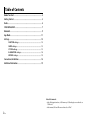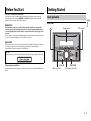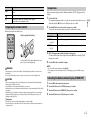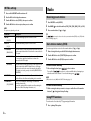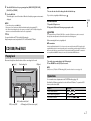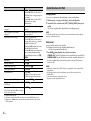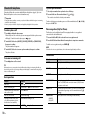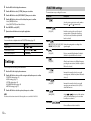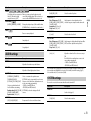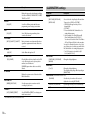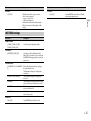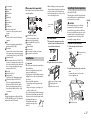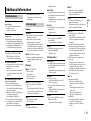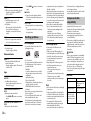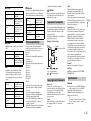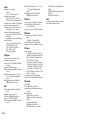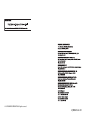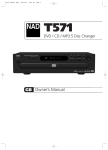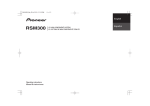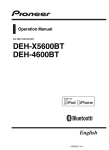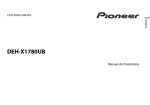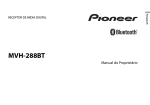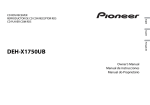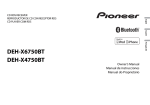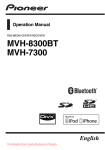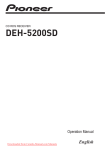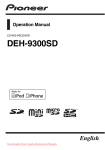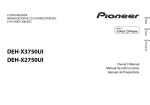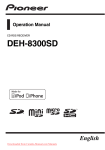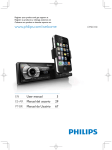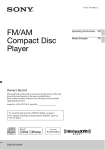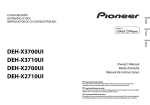Download FH-X779BT Owner`s Manual
Transcript
CD RDS RECEIVER English FH-X779BT FH-X579UI Owner’s Manual Table of Contents Before You Start....................................................................................... 3 Getting Started........................................................................................ 3 Radio.......................................................................................................... 6 CD/USB/iPod/AUX................................................................................... 7 Bluetooth.................................................................................................. 9 App Mode ............................................................................................... 11 Settings ................................................................................................... 12 FUNCTION settings .............................................................................. AUDIO settings...................................................................................... SYSTEM settings ................................................................................... ILLUMINATION settings....................................................................... MIXTRAX settings ................................................................................. 12 13 13 14 15 Connections/Installation ..................................................................... 16 Additional Information ........................................................................ 19 About this manual: • In the following instructions, a USB memory or USB audio player are referred to as “USB device”. • In this manual, iPod and iPhone are referred to as “iPod”. 2 En Before You Start WARNING Basic operation English Thank you for purchasing this PIONEER product To ensure proper use, please read through this manual before using this product. It is especially important that you read and observe WARNINGs and CAUTIONs in this manual. Please keep the manual in a safe and accessible place for future reference. Getting Started FH-X779BT • Do not attempt to install or service this product by yourself. Installation or servicing of this product by persons without training and experience in electronic equipment and automotive accessories may be dangerous and could expose you to the risk of electric shock, injury or other hazards. • Do not attempt to operate the unit while driving. Make sure to pull off the road and park your vehicle in a safe location before attempting to use the controls on the device. Display window DISP (display) CAUTION • Do not allow this unit to come into contact with moisture and/or liquids. Electrical shock could result. Also, damage to this unit, smoke, and overheating could result from contact with liquids. • Always keep the volume low enough to hear outside sounds. CAUTION This product is a class 1 laser product classified under the Safety of laser products, IEC 60825-1:2007. If you experience problems Should this unit fail to work properly, please contact your dealer or nearest authorized PIONEER Service Station. BAND/ SRC (source)/OFF /DIMMER M.C. (multi-control) dial En 3 FH-X579UI Frequently used operations Display window DISP (display) The available buttons vary depending on the unit. Operation Purpose /DIMMER BAND/ SRC (source)/OFF M.C. (multi-control) dial Remote Control VOLUME +/– MUTE / * SRC (source) * DISP (display) Head Unit Press SRC/OFF to turn on the power. Press and hold SRC/OFF to turn off the power. Press SRC to turn on the power. Press and hold SRC to turn off the power. Adjust the volume Turn the M.C. dial. Press VOLUME + or –. Press MUTE to mute the unit. Press again to unmute. Select a source Press SRC/OFF repeatedly. Press SRC repeatedly. Change the display information Press DISP repeatedly. Press DISP repeatedly. Return to the previous display/list Press Press / to select the next/previous folder. /DIMMER. Return to the normal display Press BAND/ from the menu . – Answering a call Press . Press . Ending a call Press . Press . * When this unit's blue/white lead is connected to the vehicle’s auto-antenna relay control terminal, the vehicle's antenna extends when this unit's source is turned on. To retract the antenna, turn the source off. Display indication Indication Description Appears when a lower tier of the menu or folder exists. Appears when the automatic answering function is set (page 10). (Only for Bluetooth-compatible models.) Appears when the * FH-X579UI has different indications for these buttons. Remote Control Turn on the power* button is pressed. Appears when the local seek tuning function is set (page 12). Appears when a traffic program is received. Appears when traffic announcements are received (page 12). Appears when the sound retriever function is set (page 13). Appears when random/shuffle play is set (except when BT AUDIO is selected as the source). 4 En Indication Description Setup menu Appears when repeat play is set (except when BT AUDIO is selected as the source). Appears when the iPod control function is set (page 8). Preparing the remote control 1 2 Remove the insulation sheet before use. How to replace the battery Press the M.C. dial. The setup menu disappears after 30 seconds of no operation. If you prefer not to set at this time, turn the M.C. dial to select [NO], then press to confirm. English Appears when a Bluetooth connection is made (page 9). (Only for Bluetooth-compatible models.) When you turn the ignition switch to ON after installation, [SET UP :YES] appears in the display. Turn the M.C. dial to select the options, then press to confirm. To proceed to the next menu option, you need to confirm your selection. Menu Item Description CLOCK SET Set the clock. FM STEP Select the FM tuning step from 100 kHz or 50 kHz. [100], [50] MW STEP Select the MW tuning step from 10 kHz or 9 kHz. [10], [9] 3 Insert the CR2025 (3 V) battery with the plus (+) and minus (–) poles orientated properly. 4 [QUIT :YES] appears when all the settings have been made. To return to the first item of the setup menu, turn the M.C. dial to select [QUIT :NO], then press to confirm. Press the M.C. dial to confirm the settings. NOTES WARNING • Keep the battery out of the reach of children. Should the battery be swallowed, consult a doctor immediately. • Do not expose the battery or remote control to excessive heat such as direct sunlight or fire. CAUTION • There is a potential danger of explosion if the battery is incorrectly replaced. When replacing the battery, replace it with the same type. • Do not handle or store the battery with metallic tools or objects. • If the battery leaks, remove the battery and wipe the remote control completely clean. Then install a new battery. • When disposing of used batteries, compliance with governmental regulations or environmental institutions’ rules that apply in your country/area must be followed that pertain to any special handling needed for disposal. • You can cancel the menu setting by pressing SRC/OFF. • These settings can be made at any time from the SYSTEM settings (page 13) and INITIAL settings (page 6). Canceling the demonstration display (DEMO OFF) 1 2 3 4 Press the M.C. dial to display the main menu. Turn the M.C. dial to select [SYSTEM], then press to confirm. Turn the M.C. dial to select [DEMO OFF], then press to confirm. Turn the M.C. dial to select [YES], then press to confirm. Important • Do not store the remote control in high temperatures or direct sunlight. • Do not let the remote control fall onto the floor, where it may become jammed under the brake or accelerator pedal. En 5 J INITIAL settings 1 2 3 4 Radio Press and hold SRC/OFF until the unit turns off. Press the M.C. dial to display the main menu. Turn the M.C. dial to select [INITIAL], then press to confirm. Turn the M.C. dial to select an option, then press to confirm. NOTE The options vary depending on the unit. Receiving preset stations 1 2 3 Press SRC/OFF to select [RADIO]. Press BAND/ to select the band from [FM1], [FM2], [FM3], [MW], [SW1] or [SW2]. Press a number button (1/ to 6/ ). Menu Item Description TIP FM STEP Select the FM tuning step from 100 kHz or 50 kHz. The / buttons can be also used to select a preset station when [SEEK] is set to [PCH] in the FUNCTION settings (page 12). [100], [50] MW STEP Select the MW tuning step from 10 kHz or 9 kHz. [10], [9] SP-P/O MODE [REAR/SUB.W] [SUB.W/SUB.W] [REAR/REAR] Select when there is a full-range speaker connected to the rear speaker output leads and there is a subwoofer connected to the RCA output. Select when there is a passive subwoofer connected directly to the rear speaker output leads and there is a subwoofer connected to the RCA output. Select when there are full-range speakers connected to the rear speaker output leads and RCA output. If there is a full-range speaker connected to the rear speaker output leads, and the RCA output is not used, you may select either [REAR/SUB.W] or [REAR/REAR]. S/W UPDATE Select to update the unit to the latest Bluetooth software. For details on Bluetooth software and updating, visit our website. SYSTEM RESET Select [YES] to initialize the unit settings. The unit will be restarted automatically. (Some of the settings will be retained even after resetting the unit, such as Bluetooth pairing information, etc.) [YES], [CANCEL] Best stations memory (BSM) The six strongest stations are stored on the number buttons (1/ 1 2 3 ). Turn the M.C. dial to select [FUNCTION], then press to confirm. Turn the M.C. dial to select [BSM], then press to confirm. To seek a station manually 1 After selecting the band, press / to select a station. Press and hold / then release to seek an available station. Scanning stops when the unit receives a station. To cancel seek tuning, press / . NOTE [SEEK] needs to be set to [MAN] in the FUNCTION settings (page 12). To store stations manually 1 While receiving the station you want to store, press and hold one of the number buttons (1/ to 6/ ) until it stops flashing. Using PTY functions The unit searches for a station by PTY (program type) information. 1 6 En to 6/ After selecting the band, press the M.C. dial to display the main menu. Press during FM reception. 2 3 Turn the M.C. dial to select a program type from [NEWS/INFO], [POPULAR], [CLASSICS] or [OTHERS]. Press the M.C. dial. The unit begins to search for a station. When it is found, its program service name is displayed. PTY list To eject a disc, stop playback first then press . USB device/iPod 1 Open the USB port cover. 2 Plug in the USB device/iPod using an appropriate cable. English NOTES • To cancel the search, press the M.C. dial. • The program of some stations may differ from that indicated by the transmitted PTY. • If no station is broadcasting the type of program you searched for, [NOT FOUND] is displayed for about two seconds and then the tuner returns to the original station. CD 1 Insert a disc into the disc loading slot with the label side up. CAUTION Use an optional Pioneer USB cable (CD-U50E) to connect the USB device as any device connected directly to the unit will protrude out from the unit, which could be dangerous. For more details about PTY list, visit the following site: http://www.pioneer.eu/eur/products/25/121/tech/CarAudio/PTY.html Before removing the device, stop playback. MTP connection A device installed with Android OS 4.0 or later can be connected to the unit via MTP, using the cable supplied with the device. However, depending on the connected device and the numbers of the files in the device, audio files/songs may not be able to be played back via MTP. Note that MTP connection is not compatible with WAV file formats, and cannot be used with the MIXTRAX function. CD/USB/iPod/AUX Playing back Disconnect headphones from the device before connecting it to the unit. Disc loading slot (eject) USB port AUX 1 Insert the stereo mini plug into the AUX input jack. 2 Press SRC/OFF to select [AUX] as the source. NOTE If [AUX] is set to [OFF] in the SYSTEM settings, [AUX] cannot be selected as a source (page 14). Operations You can make various adjustments in the FUNCTION settings (page 12). Note that the following operations do not work for an AUX device. To operate an AUX device, use the device itself. Purpose Operation Select a folder/album*1 Press 1/ or 2/ Select a track/song (chapter) Press or Fast forward or reverse Press and hold . . or . M.C. (multi-control) dial SRC (source)/OFF AUX input jack (3.5 mm stereo jack) En 7 Purpose Operation Search for a file from a list 1 Press to display the list. 2 Turn the M.C. dial to select the desired file (folder) name or category, then press to confirm. 3 Turn the M.C. dial to select the desired file, then press to confirm. Playback starts. View a list of the files in the selected folder/ Press the M.C. dial when a folder/category category*1 is selected. Play a song in the selected folder/ category*1 Press and hold the M.C. dial when a folder/ category is selected. Alphabetical search (iPod only) 1 Press to display the list. 2 Turn the M.C. dial to select the desired category list, then press to enter the alphabetical search mode. (Turning the M.C. dial twice also enters the alphabetical search mode.) 3 Turn the M.C. dial to select a letter, then press to display the alphabetical list. To cancel alphabetical search, press / DIMMER. Repeat play Press 6/ . Random/shuffle play Press 5/ . Shuffle all play (iPod only) Press and hold 5/ Pause/resume playback Press 4/PAUSE. Sound retriever*2*3 Press 3/S.Rtrv. [1]: Effective for low compression rates [2]: Effective for high compression rates Return to root folder (USB only)*1 Press and hold BAND/ Switch between compressed audio and CD- Press BAND/ DA (CD only) . Change drives in USB device Press BAND/ (Devices that support the USB mass storage device class protocol only) . . Link play mode You can access songs based on the artist, album, or genre currently playing. 1 While listening to a song, press and hold to enter the link play mode. 2 Turn the M.C. dial to select the mode ([ARTIST], [ALBUM], [GENRE]), then press to confirm. The selected song/album will be played after the currently playing song. NOTE The selected song/album may be canceled if you use functions other than those from the link play mode (e.g. fast forward and reverse). iPod control You can control the unit via a connected iPod. The following iPod models are not compatible with this function. – iPod nano 1st generation, iPod with video 1 Press BAND/ during playback, then select the control mode. [CONTROL iPod]: The unit’s iPod function can be operated from the connected iPod. [CONTROL AUDIO]: The unit’s iPod function can only be operated by the buttons on the unit or supplied remote control. In this mode, the connected iPod cannot be turned on or off. NOTES . *1 Compressed audio files only *2 This function is disabled when USB is selected as a source and the MIXTRAX function is on. *3 When there is no 3/S.Rtrv. button on the unit, the sound retriever function can be set by the FUNCTION settings. 8 En Useful functions for iPod • Switching the control mode to [CONTROL iPod] pauses song playback. Use the connected iPod to resume playback. • The following operations are still accessible from the unit, even if the control mode is set to [CONTROL iPod]. – Pause, fast forward/reverse, song/chapter selection • The volume can only be adjusted from the unit. About MIXTRAX (USB/iPod only) The MIXTRAX function creates a non-stop mix of your music library, accompanied by illumination effects. For details on MIXTRAX settings, see page 15. NOTES 1 Press 3/MIX or MIX to turn MIXTRAX on/off. The button varies depending on the unit. Bluetooth (Only for FH-X779BT) Bluetooth connection Important 4 5 6 Turn on the Bluetooth function of the device. Press and hold TIP The Bluetooth connection can be also made by detecting the unit from the Bluetooth device. To do so, [VISIBLE] in the connection menu needs to be set to [ON]. For details on a Bluetooth device operations, refer to the operating instructions supplied with the Bluetooth device. Connection menu Menu Item Description DEVICELIST Display the list of paired Bluetooth devices. “*” appears on the device name when the Bluetooth connection is established. DEL DEVICE Delete the device information. [DELETE YES], [DELETE NO] ADD DEVICE Register a new device. A.CONN Select [ON] to connect to a Bluetooth device automatically. [ON], [OFF] If three or more Bluetooth devices (e.g. a phone and separate audio player) are connected, they may not work properly. 1 2 3 • [DEVICE FULL] appears if the unit has already been paired with three other devices. In this case, delete one of the paired devices. See [DEL DEVICE] or [GUEST MODE] in the connection menu (page 9). • Depending on the device, the PIN code is required in step 6. In this case, input [0000]. English • This function is not compatible with an Android device connected via MTP. • When USB is selected as a source and the MIXTRAX function is in use, the sound retriever function is disabled. • Depending on the file/song, sound effects may not be available. • Turn the MIXTRAX function off if the illumination effects it produces interfere with driving. NOTES VISIBLE [ON], [OFF] PIN CODE Change the PIN code. 1 Press the M.C. dial to display the setting mode. 2 Turn the M.C. dial to select a number. 3 Press the M.C. dial to move the cursor to the next position. 4 After inputting the PIN code, press and hold the M.C. dial. After inputting the PIN code, pressing the M.C. dial returns you to the PIN code input display, and you can change the PIN code. DEV. INFO Switch the device information on the display between the device name and Bluetooth device address. GUEST MODE Select [ON] to move to the [DEL DEVICE] screen automatically when the unit has already been paired with three devices. to display the connection menu. Turn the M.C. dial to select [ADD DEVICE], then press to confirm. The unit starts to search for available devices, then displays them in the device list. • To cancel searching, press the M.C. dial. • If the desired device is not in the list, select [RE-SEARCH]. • If there is no device available, [NOT FOUND] appears in the display. Turn the M.C. dial to select a device from the device list, then press to confirm. Press and hold the M.C. dial to switch the displayed device information between the Bluetooth device address and device name. Select [Pioneer BT Unit] shown in the device display. Make sure the same 6-digit number appears on this unit and the device, then select “Yes” on the device. Select [ON] so that a Bluetooth device can detect the unit when the unit is connected via Bluetooth to another device. [ON], [OFF] A.PAIRING [ON], [OFF] Select [ON] to pair the unit and iPhone automatically when an iPhone is connected to the unit via USB. (This function may not be available depending on the version of iOS you are using.) En 9 Bluetooth telephone First, make a Bluetooth connection with the Bluetooth telephone (page 9). Up to two Bluetooth telephones can be connected simultaneously. The contact is stored in the selected preset number. Important • Leaving the unit on standby to connect to your phone via Bluetooth while the engine is not running can drain the vehicle’s battery. • Be sure to park your vehicle in a safe place and apply the parking brake before operation. 3 To make a call using a preset number, press one of the number buttons (1/ then press the M.C. dial. to 6/ Voice recognition (Only for iPhone) To make a phone call 1 Press to display the phone menu. 2 To preset phone numbers 1 Select a phone number from a phone book or call history. 2 Press and hold one of the number buttons (1/ to 6/ ). When two phones are connected, a phone name appears first then a phone menu will display. To switch to another phone, press again. Turn the M.C. dial to select [MISSED], [DIALLED], [RECEIVED] or [PHONE BOOK], then press to confirm. The phone number list appears. Turn the M.C. dial to select a name or phone number, then press to confirm. The phone call starts. This function is only available when an iPhone equipped with voice recognition is connected to the unit via Bluetooth. 1 Press and hold the M.C. dial to activate the voice recognition mode. 2 Press the M.C. dial and then talk into the microphone to input voice commands. To exit the voice recognition mode, press BAND/ . NOTE For details on the voice recognition features, refer to the manual supplied with your iPhone. Phone menu To answer an incoming call 1 Press when a call is received. Menu Item Description MISSED Display the missed call history. DIALLED Display the dialed call history. RECEIVED Display the received call history. PHONE BOOK*1 Display the contacts which have been transferred from your phone. Set [VISIBLE] in the connection menu to [ON] to browse the contacts via this unit. PRESET 1-6 Recall the preset phone numbers. You can also recall the preset phone numbers by pressing one of the number buttons (1/ to 6/ ). PHONE FUNC Select [ON] to answer an incoming call automatically. TIP When two phones are connected to the unit via Bluetooth and there is an incoming call while one phone is being used for a call, a message will appear in the display. To answer that incoming call, you need to end the existing call. Basic operations Purpose Operation End a call Press Reject an incoming call Press and hold Switch between the current caller and a caller on hold Press the M.C. dial. . when a call is received. Cancel a caller on hold Press and hold Adjust the volume of the caller’s voice (When private mode is on, this function is not available.) Turn the M.C. dial during the call. Turn the privacy mode on or off Press BAND/ 10 En . during the call. A.ANSR*2: [ON], [OFF] ), Menu Item Purpose Operation Select [ON] if the ring tone does not come out from the car speakers. Depending on the connected phone, this function may not work. Search for a file from a list PB INVT Invert the order of names in the phone book (name view). 1 Press to display a list. 2 Turn the M.C. dial to select the desired folder name, then press to confirm. 3 Turn the M.C. dial to select the desired file, then press to confirm. Playback starts. *1 The contacts on your phone will normally be transferred automatically when the phone is connected. If they are not, use your phone to transfer the contacts. *2 If two phones are connected, this function does not work on incoming calls that are received while one of the phones is being used for a call. English Description R.TONE: [ON], [OFF] * Depending on the connected device, these operations may not be available. Bluetooth audio App Mode Important • Depending on the Bluetooth audio player connected to this unit, the available operations will be limited to the following two levels: – A2DP (Advanced Audio Distribution Profile) can only play back songs on your audio player. – AVRCP (Audio/Video Remote Control Profile) can perform functions such as playback, pause, select song, etc. • The sound of the Bluetooth audio player will be muted when the phone is in use. • When the Bluetooth audio player is in use, you cannot connect to a Bluetooth telephone automatically. • Depending on the type of Bluetooth audio player you have connected to this unit, operation and information displayed may vary based on availability and functionality. 1 2 3 You can enjoy listening to an application on an iPhone/Android device via the unit. In some cases, you can control an application by using the unit. For details on compatible devices, visit our website. Important Press SRC/OFF to select [BT AUDIO] as the source. Use of third party apps may involve or require the provision of personally identifiable information, whether through the creation of a user account or otherwise, and for certain applications, the provision of geolocation data. ALL THIRD PARTY APPS ARE THE SOLE RESPONSIBILITY OF THE PROVIDERS, INCLUDING WITHOUT LIMITATION COLLECTION AND SECURITY OF USER DATA AND PRIVACY PRACTICES. BY ACCESSING THIRD PARTY APPS, YOU AGREE TO REVIEW THE TERMS OF SERVICE AND PRIVACY POLICIES OF THE PROVIDERS. IF YOU DO NOT AGREE WITH THE TERMS OR POLICIES OF ANY PROVIDER OR DO NOT CONSENT TO THE USE OF GEOLOCATION DATA WHERE APPLICABLE, DO NOT USE THAT THIRD PARTY APP. Press BAND/ For iPhone users Make a Bluetooth connection with the Bluetooth audio player. to start playback. This function is compatible with iPhones and iPod touches installed with iOS 5.0 or later. Basic operations For Android device users You can make various adjustments in the FUNCTION settings (page 12). This function is compatible with devices that have Android OS 2.3 or later installed and also support Bluetooth SPP (Serial Port Profile) and A2DP (Advance Audio Distribution Profile). Purpose Operation Fast forward or reverse Press and hold Select a track Press or NOTE Repeat play* Press 6/ . Random play* Press 5/ . Pause/resume playback Press 4/PAUSE. or . . PIONEER IS NOT LIABLE FOR ANY THIRD PARTY APPS OR CONTENT, INCLUDING WITHOUT LIMITATION THEIR ACCURACY OR COMPLETENESS. THE CONTENT AND FUNCTIONALITY OF SUCH APPS ARE THE SOLE RESPONSIBILITY OF THE APP PROVIDER. Playback of an application via the unit The Bluetooth connection is available for all units except FH-X579UI. 1 Connect this unit with the mobile device. • iPhone via USB (page 7) • Android device via Bluetooth (page 9) En 11 2 3 4 5 FUNCTION settings Press the M.C. dial to display the main menu. Turn the M.C. dial to select [SYSTEM], then press to confirm. The menu items vary according to the source. Turn the M.C. dial to select [APP CONN.SET], then press to confirm. 6 7 Menu Item Turn the M.C. dial to select one of the below, then press to confirm. • Select [WIRED] for iPhone. • Select [BLUETOOTH] for an Android device. BSM Press SRC/OFF to select [APP]. REGIONAL Store the six strongest stations on the number buttons (1/ to 6/ ) automatically. Operate the mobile device to start up the application. [ON], [OFF] Basic operations You can make various adjustments in the FUNCTION settings (page 12). Purpose Operation Select a track Press or Fast forward or reverse Press and hold Pause/resume playback Press BAND/ Description Limit the reception to the specific regional programs when AF (alternative frequencies search) is selected. (Available only when FM band is selected.) LOCAL FM: [OFF], [LV1], [LV2], [LV3], [LV4] Restrict the tuning station according to the MW/SW: [OFF], [LV1], [LV2] signal strength. . or . TA . [ON], [OFF] Receive current traffic information if available. (Available only when FM band is selected.) [ON], [OFF] Allow the unit to retune to a different frequency providing the same station. (Available only when FM band is selected.) AF Settings You can adjust various settings in the main menu. 1 2 3 Press the M.C. dial to display the main menu. Turn the M.C. dial to select one of the categories below, then press to confirm. • FUNCTION settings (page 12) • AUDIO settings (page 13) • SYSTEM settings (page 13) • ILLUMINATION settings (page 14) • MIXTRAX settings (page 15) Turn the M.C. dial to select the options, then press to confirm. NOTE NEWS [ON], [OFF] Interrupt the currently selected source with news programs. (Available only when FM band is selected.) ALARM [ON], [OFF] Interrupt the currently selected source with emergency announcements. Select [OFF] to disable this function. SEEK [MAN], [PCH] The Bluetooth-related menu items in the following tables are not available for FH-X579UI. Assign or buttons to seek the stations one by one (manual tuning) or select a station from the preset channels. SEL DEVICE Connect a Bluetooth device in the list. 12 En Menu Item S.RTRV Description USB [1] (effective for low compression Enhance compressed audio and restore rich rates), [2] (effective for high sound. (Not available when USB is selected as a compression rates), [OFF] source and the MIXTRAX function is set to on.) [NOR], [REV], [OFF] Cut-off frequency: [50HZ], [63HZ], [80HZ], [100HZ], [125HZ], [160HZ], [200HZ] Output level: [–24] to [+6] Slope level: [–12], [–24] Change the playback speed. (Not available when [CONTROL iPod] is selected in the control mode.) PAUSE Pause or resume playback. PLAY Select the subwoofer phase. SUB.W CTRL*2*3 iPod [FASTER], [NORMAL], [SLOWER] Description Only frequencies lower than those in the selected range are output from the subwoofer. English AUDIO BOOK Menu Item SUB.W*2 iPod BASS BOOST [0] to [+6] Select the bass boost level. HPF SETTING Start playback. Cut-off frequency: [OFF], [50HZ], Only frequencies higher than the high-pass filter [63HZ], [80HZ], [100HZ], [125HZ], (HPF) cutoff are output from the speakers. [160HZ], [200HZ] Slope level: [–12], [–24] STOP Stop playback. SLA AUDIO settings Menu Item [+4] to [–4] Description FADER*1 Adjust the front and rear speaker balance. BALANCE Adjust the left and right speaker balance. EQ SETTING [SUPER BASS], [POWERFUL], [TODOROKI], [VOCAL], [CUSTOM1], [CUSTOM2], [FLAT] Select or customize the equalizer curve. [CUSTOM1] can be set separately for each source. However, each of the below combinations are set to the same setting automatically. Select an equalizer band and • USB, iPod, and APP (iPhone) level for further customizing. • BT AUDIO, and APP (Android) Equalizer band: [80HZ], [250HZ], [CUSTOM2] is a shared setting used for all [800HZ], [2.5KHZ], [8KHZ] sources. Equalizer level: [+6] to [–6] LOUDNESS [OFF], [LOW], [MID], [HI] Adjust the volume level for each source except FM. Each of the below combinations are set to the same setting automatically. • USB, iPod, and APP (iPhone) • BT AUDIO, and APP (Android) *1 Not available when [SUB.W/SUB.W] is selected in [SP-P/O MODE] in the INITIAL settings (page 6). *2 Not available when [REAR/REAR] is selected in [SP-P/O MODE] in the INITIAL settings (page 6). *3 Not available when [OFF] is selected in [SUB.W]. SYSTEM settings You can also access to these menus when the unit is turned off. Menu Item Description CLOCK SET Set the clock (page 5). 12H/24H [12H], [24H] Select the time notation. Compensate for clear sound at low volume. En 13 Menu Item Description ILLUMINATION settings Display the item on the sub information display. Select from “SPEANA,” “LEVEL METER,” “SOURCE,” “CLOCK,” and “OFF.” Menu Item INFO DISPLAY [KEY COLOR], [DISP COLOR], [BOTH COLOR] AUTO PI [ON], [OFF] Search for a different station with the same programming, even if using a preset station. [ON], [OFF] Set to [ON] when using an auxiliary device connected to the unit. AUX MUTE MODE [MUTE], [20dB ATT], [10dB ATT] Mute or attenuate sound automatically when a signal from equipment with a mute function is received. BT AUDIO [ON], [OFF] DIM SETTING Clear the Bluetooth device data (device list, PIN code, call history, phone book, preset phone numbers) stored in the unit. [CLEARED] appears when data is successfully deleted. [SYNC ILLUMI], [SYNC CLOCK], [MANUAL] Displays the system version of the unit and the Bluetooth module. [1] to [10] Select the appropriate connection method according to your device. S.REMOTE [OFF], [PIONEER], [PRESET] Select [PIONEER] or [PRESET] according to your wired remote control. * Not available when [APP] is selected as the source. 14 En Change the display brightness. The available setting ranges differ depending on [DIM SETTING]. PHONE COLOR (Not available for FH-X579UI) [FLASHING] APP CONN. SET* Change the display brightness. BRIGHTNESS BT VERSION [WIRED], [BLUETOOTH] Select color for the keys/display of the unit from 12 preset colors, [SCAN] or [CUSTOM]*. • [SCAN]: Cycle through a variety of colors automatically. • [CUSTOM]*: 1 Press and hold the M.C. dial until the color setting display appears. 2 Set the primary color (R (red)/G (green)/B (blue)) and brightness level ([0] to [60]). You cannot select a level below 10 for all three of R (red), G (green), B (blue) at the same time. You can also customize the preset colors. Select one of the preset colors, then press and hold the M.C. dial until the color setting display appears. * The CUSTOM setting is only available for [KEY COLOR] and [DISP COLOR]. Set the Bluetooth signal on/off. BT MEM CLEAR [YES], [CANCEL] Description COLOR Select the key color when a call is received. Applies the color set by [KEY COLOR]. [FLASH FX1] to [FLASH FX6] Cycle through a variety of colors automatically. [OFF] No change in key color made. Menu Item Description ILLUMI FX [ON], [OFF] Menu Item Description CUT IN FX [ON], [OFF] Turn the MIXTRAX sound effects on/off while manually changing the tracks. English The illumination effect can be seen when; – there is an incoming call – you are on a phone call – a CD is inserted/ejected The illumination effect will activate when the ACC power is turned on/off regardless of this setting. MIXTRAX settings Menu Item Description SHORT PLAYBCK [1.0 MIN], [1.5 MIN], [2.0 MIN], [2.5 MIN], [3.0 MIN], [OFF] Select the length of the playback time. FLASH AREA [KEY/DISPLAY], [KEY], [OFF] Select the area for the illumination effect. When [OFF] is selected, the color set under the ILLUMINATION settings (page 14) is used as the display color. FLASH PATTERN [SOUND LEVEL 1] to [SOUND LEVEL Change the illumination effect according to 6] the sound and bass level. The flash pattern changes according to the sound level. [LOW PASS 1] to [LOW PASS 6] The flash pattern changes according to the bass level. [RANDOM1] The flash pattern changes randomly according to the sound level mode and low pass mode. [RANDOM2] The flash pattern changes randomly according to the sound level mode. [RANDOM3] The flash pattern changes randomly according to the low pass mode. DISPLAY FX [ON], [OFF] Set the MIXTRAX special effects on/off. En 15 Connections/Installation Connections WARNING • Use speakers over 50 W (output value) and between 4 Ω to 8 Ω (impedance value). Do not use 1 Ω to 3 Ω speakers for this unit. • The black cable is ground. When installing this unit or power amp (sold separately), make sure to connect the ground wire first. Ensure that the ground wire is properly connected to metal parts of the car’s body. The ground wire of the power amp and the one of this unit or any other device must be connected to the car separately with different screws. If the screw for the ground wire loosens or falls out, it could result in fire, generation of smoke or malfunction. Ground wire POWER AMP Other devices Metal parts of (Another electronic device car’s body in the car) *1 Not supplied for this unit Important • When installing this unit in a vehicle without an ACC (accessory) position on the ignition switch, failure to connect the red cable to the terminal that detects operation of the ignition key may result in battery drain. 16 En ACC position No ACC position • Use this unit with a 12-volt battery and negative grounding only. Failure to do so may result in a fire or malfunction. • To prevent a short-circuit, overheating or malfunction, be sure to follow the directions below. – Disconnect the negative terminal of the battery before installation. – Secure the wiring with cable clamps or adhesive tape. Wrap adhesive tape around wiring that comes into contact with metal parts to protect the wiring. – Place all cables away from moving parts, such as the shift lever and seat rails. – Place all cables away from hot places, such as near the heater outlet. – Do not connect the yellow cable to the battery by passing it through the hole to the engine compartment. – Cover any disconnected cable connectors with insulating tape. – Do not shorten any cables. – Never cut the insulation of the power cable of this unit in order to share the power with other devices. The current capacity of the cable is limited. – Use a fuse of the rating prescribed. – Never wire the negative speaker cable directly to ground. – Never band together negative cables of multiple speakers. • When this unit is on, control signals are sent through the blue/white cable. Connect this cable to the system remote control of an external power amp or the vehicle’s auto-antenna relay control terminal (max. 300mA 12 V DC). If the vehicle is equipped with a glass antenna, connect it to the antenna booster power supply terminal. • Never connect the blue/white cable to the power terminal of an external power amp. Also, never connect it to the power terminal of the auto antenna. Doing so may result in battery drain or a malfunction. This unit Front output Antenna input Fuse (10 A) Wired remote input Hard-wired remote control adapter can be connected (sold separately). Power cord Perform these connections when not connecting a rear speaker lead to a subwoofer. FH-X779BT Power cord input Microphone input Microphone (4 m) Rear output or subwoofer output Front output Antenna input Fuse (10 A) Wired remote input Hard-wired remote control adapter can be connected (sold separately). Perform these connections when using a subwoofer without the optional amplifier. FH-X579UI Power cord input Rear output or subwoofer output To power cord input Left Right NOTE Change the initial menu of this unit. Refer to [SP-P/O MODE] (page 6). The subwoofer output of this unit is monaural. Power amp (sold separately) Perform these connections when using the optional amplifier. • When installing, to ensure proper heat dispersal when using this unit, make sure you leave ample space behind the rear panel and wrap any loose cables so they are not blocking the vents. Leave ample space 5 cm 5 cm System remote control Connect to blue/white cable. Power amp (sold separately) Connect with RCA cables (sold separately) To front output Front speaker To rear output or subwoofer output Rear speaker or subwoofer DIN Rear-mount 1 Determine the appropriate position where the holes on the bracket and the side of the unit match. Installing the microphone (Only for FH-X779BT) The microphone should be placed directly in front of the driver at a suitable distance to pick up their voice clearly. CAUTION It is extremely dangerous to allow the microphone lead to become wound around the steering column or shift lever. Be sure to install the microphone in such a way that it will not obstruct driving. It is recommended to use the clamps (sold separately) to arrange the lead. English Front speaker Rear speaker White White/black Gray Gray/black Green Green/black Violet Violet/black Black (chassis ground) Connect to a clean, paint-free metal location. Yellow Connect to the constant 12 V supply terminal. Red Connect to terminal controlled by the ignition switch (12 V DC). Blue/white Connect to the system control terminal of the power amp or auto-antenna relay control terminal (max. 300 mA 12 V DC). Subwoofer (4 Ω) When using a subwoofer of 70 W (2 Ω), be sure to connect the subwoofer to the violet and violet/black leads of this unit. Do not connect anything to the green and green/black leads. Not used. Subwoofer (4 Ω) × 2 Orange/white Connect to a car’s illumination signal. Yellow/black (Only for FH-X579UI) If you use equipment with a Mute function, wire this lead to the Audio Mute lead on that equipment. If not, keep the Audio Mute lead free of any connections. To install on the sun visor 1 Fit the microphone lead into the groove. Microphone lead Groove Installation Important • Check all connections and systems before final installation. • Do not use unauthorized parts as this may cause malfunctions. • Consult your dealer if installation requires drilling of holes or other modifications to the vehicle. • Do not install this unit where: – it may interfere with operation of the vehicle. – it may cause injury to a passenger as a result of a sudden stop. • The semiconductor laser will be damaged if it overheats. Install this unit away from hot places such as near the heater outlet. • Optimum performance is obtained when the unit is installed at an angle of less than 60°. 2 Tighten the screws on each side. 2 Install the microphone clip on the sun visor. Lowering the sun visor reduces the voice recognition rate. Truss screw (5 mm × 8 mm) Mounting bracket Dashboard or console Microphone clip En 17 To install on the steering column 1 Slide the microphone base to detach it from the microphone clip. 2 Microphone Microphone clip Microphone base Install the microphone on the rear side of the steering column. Double-sided tape 18 En Additional Information Troubleshooting The repeat play range changes unexpectedly. → Depending on the repeat play range, the selected range may change when another folder or track is being selected or during fast forwarding/reversing. – Select the repeat play range again. A subfolder is not played back. → Subfolders cannot be played when [FLD] (folder repeat) is selected. – Select another repeat play range. The sound is intermittent. → You are using a device, such as a cellular phone, that may cause audible interference. – Move electrical devices that may be causing the interference away from the unit. The sound from the Bluetooth audio source is not played back. → There is a call in progress on a Bluetooth-connected cellular phone. – The sound will be played back when the call is terminated. → A Bluetooth-connected cellular phone is currently being operated. – Stop using the cellular phone. → The connection between the unit and the cellular phone is not established correctly after a call made by a Bluetooth-connected cellular phone. Error messages Common AMP ERROR → This unit fails to operate or the speaker connection is incorrect. → The protective circuit is activated. – Check the speaker connection. – Turn the ignition switch OFF and back to ON again. If the message remains, contact your dealer or an authorized Pioneer Service Station for assistance. NO XXXX (NO TITLE, for example) → There is no embedded text information. – Switch the display or play another track/file. CD player ERROR-07, 11, 12, 17, 30 → The disc is dirty. – Clean the disc. → The disc is scratched. – Replace the disc. ERROR-07, 10, 11, 12, 15, 17, 30, A0 → There is an electrical or mechanical error. – Turn the ignition switch OFF and back to ON, or switch to a different source, then back to the CD player. ERROR-15 → The inserted disc is blank. – Replace the disc. ERROR-23 → Unsupported CD format. FORMAT READ → Sometimes there is a delay between the start of playback and when you start to hear any sound. – Wait until the message disappears and you hear sound. NO AUDIO → The inserted disc does not contain any playable files. – Replace the disc. SKIPPED → The inserted disc contains DRM protected files. – The protected files are skipped. PROTECT → All the files on the inserted disc are embedded with DRM. – Replace the disc. USB device/iPod FORMAT READ → Sometimes there is a delay between the start of playback and when you start to hear any sound. – Wait until the message disappears and you hear sound. NO AUDIO → There are no songs. – Transfer the audio files to the USB device and connect. → The connected USB device has security enabled. – Follow the USB device instructions to disable the security. SKIPPED → The connected USB device contains DRM protected files. – The protected files are skipped. PROTECT → All the files on the connected USB device are embedded with DRM. – Replace the USB device. N/A USB → The connected USB device is not supported by this unit. – Disconnect your device and replace it with a compatible USB device. English The display automatically returns to the normal display. → No operations have been made for about 30 seconds. – Perform an operation. – Make a Bluetooth connection between the unit and the cellular phone again. – Replace the disc. CHECK USB → The USB connector or USB cable has short-circuited. – Check that the USB connector or USB cable is not caught in something or damaged. → The connected USB device consumes more than maximum allowable current. – Disconnect the USB device and do not use it. Turn the ignition switch OFF and back to ACC or ON. Connect only compliant USB devices. → The iPod operates correctly but does not charge. – Make sure the connection cable for the iPod has not shorted out (e.g., not caught in metal objects). After checking, turn the ignition switch OFF and back to ON, or disconnect the iPod and reconnect. ERROR-19 → Communication failed. – Perform one of the following operations, then return to the USB source. • Turn the ignition switch OFF and back to ON. • Disconnect the USB device. • Change to a different source. → iPod failure. – Disconnect the cable from the iPod. Once the iPod’s main menu is displayed, reconnect the iPod and reset it. En 19 ERROR-23 → USB device was not formatted properly. – Format the USB device with FAT12, FAT16 or FAT32. ERROR-16 → The iPod firmware version is old. – Update the iPod version. → iPod failure. – Disconnect the cable from the iPod. Once the iPod’s main menu is displayed, reconnect the iPod and reset it. STOP → There are no songs in the current list. – Select a list that contains songs. NOT FOUND → No related songs. – Transfer songs to the iPod. – Press BAND/ again. to make a connection CHECK APP → Connection to the application failed. – Follow the instructions that appear on the screen. START UP APP → The application has not started running yet. – Operate the mobile device to start up the application. Handling guidelines Discs and player • Use only discs that feature either of the following two logos. Bluetooth device ERROR-10 → The power failed for the Bluetooth module of the unit. – Turn the ignition switch OFF and back to ACC or ON. Apps NO BT DEVICE GO TO BT MENU TO REGISTER → No Bluetooth device found. – Connect the unit and the device via Bluetooth (page 9). CONN. FAILED PRESS BAND KEY TO RETRY → Bluetooth connection failed. – Press BAND/ to make a connection again. DISCONNECTED PRESS BAND KEY TO RETRY → Bluetooth connection failed. 20 En • Use 12-cm discs. • Use only conventional, fully circular discs. • The following types of discs cannot be used with this unit: – DualDiscs – 8-cm discs: Attempts to use such discs with an adaptor may cause the unit to malfunction. – Oddly shaped discs – Discs other than CDs – Damaged discs, including discs that are cracked, chipped or warped – CD-R/RW discs that have not been finalized • Do not write on or apply chemicals to the surface of the discs. • To clean a CD, wipe the disc with a soft cloth outward from the center. • Condensation may temporarily impair the player's performance. Let it rest for about one hour to adjust to a warmer temperature. Also, wipe any damp discs off with a soft cloth. • When using discs that can be printed on label surfaces, check the instructions and the warnings of the discs. Depending on the discs, inserting and ejecting may not be possible. Using such discs may result in damage to this equipment. • Do not attach commercially available labels or other materials to the discs. – The discs may warp making the disc unplayable. – The labels may come off during playback and prevent ejection of the discs, which may result in damage to the equipment. USB storage device • Connections via USB hubs are not supported. • Firmly secure the USB storage device before driving. Do not let the USB storage device fall onto the floor, where it may become jammed under the brake or accelerator pedal. • Depending on the USB storage device, the following problems may occur. – Operations may vary. – The storage device may not be recognized. – Files may not be played back properly. – The device may cause audible interference when you are listening to the radio. disconnected, those settings will return to the original settings. • Incompatible text saved on the iPod will not be displayed by the unit. Compressed audio compatibility • Only the first 32 characters can be displayed as a file name (including the file extension) or a folder name. • The unit may not work properly depending on the application used to encode WMA files. • There may be a slight delay at the start of the playback of audio files embedded with image data, or audio files stored on a USB device with numerous folder hierarchies. CAUTION • Pioneer cannot guarantee compatibility with all USB mass storage devices, and assumes no responsibility for any loss of data on media players, smartphones, or other devices while using this product. • Do not leave discs or a USB storage device in any place that is subject to high temperatures. WMA files File extension Bit rate iPod • Do not leave the iPod in places with high temperatures. • Firmly secure the iPod when driving. Do not let the iPod fall onto the floor, where it may become jammed under the brake or accelerator pedal. • The settings of the iPod such as the equalizer and repeat play are changed automatically when the iPod is connected to the unit. Once the iPod is Sampling frequency Windows Media™ Audio Professional, Lossless, Voice/DRM Stream/Stream with video .wma 48 kbps to 320 kbps (CBR), 48 kbps to 384 kbps (VBR) 32 kHz, 44.1 kHz, 48 kHz Not compatible MP3 files File extension Bit rate Sampling frequency M3u playlist MP3i (MP3 interactive), mp3 PRO .mp3 8 kbps to 320 kbps (CBR), VBR 8 kHz to 48 kHz (32 kHz, 44.1 kHz, 48 kHz for emphasis) 1.0, 1.1, 2.2, 2.3, 2.4 (ID3 tag Version 2.x is given priority over Version 1.x.) Not compatible Not compatible • WAV file formats cannot be connected via MTP. Sampling frequency .wav 8 and 16 (LPCM), 4 (MSADPCM) 16 kHz to 48 kHz (LPCM), 22.05 kHz and 44.1 kHz (MS ADPCM) Disc • Regardless of the length of the blank section between the songs from the original recording, compressed audio discs play with a short pause between songs. Playable folder hierarchy Playable folders Playable files File system Multi-session playback Packet write data transfer Playable folder hierarchy Up to eight tiers (A practical hierarchy is less than two tiers.) Playable folders Up to 500 Playable files Up to 15 000 Playback of copyright- Not compatible protected files Partitioned USB Only the first partition device can be played. iPod compatibility WAV files File extension Quantization bits • There may be a slight delay when starting playback of audio files on a USB storage device with numerous folder hierarchies. Up to eight tiers (A practical hierarchy is less than two tiers.) Up to 99 Up to 999 ISO 9660 Level 1 and 2, Romeo, Joliet Compatible Not compatible • Audiobook, Podcast: Compatible CAUTION Pioneer accepts no responsibility for data lost on the iPod, even if that data is lost while this unit is used. Sequence of audio files The user cannot assign folder numbers and specify playback sequences with this unit. Sequence of audio file depends on the connected device. Note that the hidden files in a USB device cannot be played back. Example of a hierarchy Folder Compressed audio file This unit supports only the following iPod models. Supported iPod software versions are shown below. Older versions may not be supported. Made for – iPod touch (1st through 5th generation) – iPod classic – iPod with video – iPod nano (1st through 7th generation) – iPhone 5s – iPhone 5c – iPhone 5 – iPhone 4s – iPhone 4 – iPhone 3GS – iPhone 3G – iPhone • Operations may vary depending on the generation and/or software version of the iPod. • Users of iPod with the Lightning Connector should use the Lightning to USB Cable (supplied with iPod). • Users of iPod with the Dock Connector should use the CD-IU51. For details, consult your dealer. • Refer to the iPod manuals for information about the file/format compatibility. WMA Windows Media is either a registered trademark or trademark of Microsoft Corporation in the United States and/or other countries. This product includes technology owned by Microsoft Corporation and cannot be used or distributed without a license from Microsoft Licensing, Inc. iPod & iPhone iPhone, iPod, iPod classic, iPod nano, and iPod touch are trademarks of Apple Inc., registered in the U.S. and other countries. Lightning is a trademark of Apple Inc. “Made for iPod” and “Made for iPhone” mean that an electronic accessory has been designed to connect specifically to iPod or iPhone, respectively, and has been certified by the developer to meet Apple performance standards. Apple is not responsible for the operation of this device or its compliance with safety and regulatory standards. Please note that the use of this accessory with iPod or iPhone may affect wireless performance. English Compatible ID3 tag version USB device Android™ Android is a trademark of Google Inc. 01 to 05: Folder number to : Playback sequence Copyright and trademark Bluetooth The Bluetooth® word mark and logos are registered trademarks owned by Bluetooth SIG, Inc. and any use of such marks by PIONEER CORPORATION is under license. Other trademarks and trade names are those of their respective owners. iTunes Apple and iTunes are trademarks of Apple Inc., registered in the U.S. and other countries. MIXTRAX MIXTRAX is a trademark of the PIONEER CORPORATION. Specifications General Rated power source: 14.4 V DC (allowable voltage range: 12.0 V to 14.4 V DC) Grounding system: Negative type Maximum current consumption: 10.0 A Dimensions (W × H × D): D Chassis: 178 mm × 100 mm × 165 mm Nose: 170 mm × 96 mm × 18 mm Weight: 1.2 kg En 21 Audio Maximum power output: 50 W × 4 70 W × 1/2 Ω (for subwoofer) Continuous power output: 22 W × 4 (50 Hz to 15 000 Hz, 5 % THD, 4 Ω load, both channels driven) Load impedance: 4 Ω (4 Ω to 8 Ω allowable) Preout maximum output level: 2.0 V Loudness contour: +10 dB (100 Hz), +6.5 dB (10 kHz) (volume: –30 dB) Equalizer (5-Band Graphic Equalizer): Frequency: 80 Hz/250 Hz/800 Hz/2.5 kHz/8 kHz Equalization range: ±12 dB (2 dB step) Subwoofer (mono): Frequency: 50 Hz/63 Hz/80 Hz/100 Hz/125 Hz/160 Hz/200 Hz Slope: –6 dB/oct, –12 dB/oct Gain: +6 dB to –24 dB Phase: Normal/Reverse CD player System: Compact disc audio system Usable discs: Compact disc Signal-to-noise ratio: 94 dB (1 kHz) (IEC-A network) Number of channels: 2 (stereo) MP3 decoding format: MPEG-1 & 2 Audio Layer 3 WMA decoding format: Ver. 7, 7.1, 8, 9, 10, 11 (2 ch audio) (Windows Media Player) WAV signal format: Linear PCM & MS ADPCM (Non-compressed) USB USB standard specification: USB 2.0 full speed Maximum current supply: 1 A USB Class: MSC (Mass Storage Class) File system: FAT12, FAT16, FAT32 MP3 decoding format: MPEG-1 & 2 Audio Layer 3 22 En WMA decoding format: Ver. 7, 7.1, 8, 9, 10, 11 (2 ch audio) (Windows Media Player) WAV signal format: Linear PCM & MS ADPCM (Non-compressed) FM tuner Frequency range: 87.5 MHz to 108.0MHz Usable sensitivity: 11 dBf (0.8 μV/75 Ω, mono, S/N: 30 dB) Signal-to-noise ratio: 72 dB (IEC-A network) MW tuner Frequency range: 531 kHz to 1 602 kHz (9 kHz) 530 kHz to 1 640 kHz (10 kHz) Usable sensitivity: 25 μV (S/N: 20 dB) Signal-to-noise ratio: 62 dB (IEC-A network) SW tuner Frequency range: 2 300 kHz to 7 735 kHz (2 300 kHz to 2 495 kHz, 2 940 kHz to 4 215 kHz, 4 540 kHz to 5 175 kHz, 5 820 kHz to 6 455 kHz, 7 100 kHz to 7 735 kHz) 9 500 kHz to 21 975 kHz (9 500 kHz to 10 135 kHz, 11 580 kHz to 12 215 kHz, 13 570 kHz to 13 870 kHz, 15 100 kHz to 15 735 kHz, 17 500 kHz to 17 985 kHz, 18 015 kHz to 18 135 kHz, 21 340 kHz to 21 975 kHz) Usable sensitivity: 28 μV (S/N: 20 dB) Signal-to-noise ratio: 62 dB (IEC-A network) Bluetooth (FH-X779BT) Version: Bluetooth 3.0 certified Output power: +4 dBm Maximum (Power class 2) Bluetooth profiles: GAP (Generic Access Profile) SDAP (Service Discovery Application Profile) OPP (Object Push Profile) HFP (Hands Free Profile) 1.6 PBAP (Phone Book Access Profile) A2DP (Advanced Audio Distribution Profile) AVRCP (Audio/Video Remote Control Profile) 1.5 SPP (Serial Port Profile) 1.1 NOTE Specifications and the design are subject to modifications without notice. English 23 En © 2014 PIONEER CORPORATION. All rights reserved. <QRB3493-A> ID