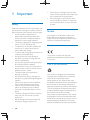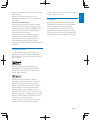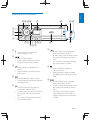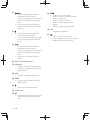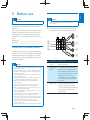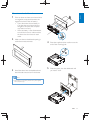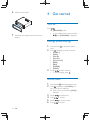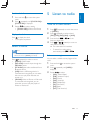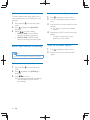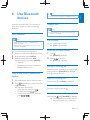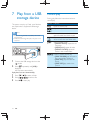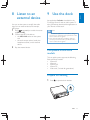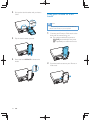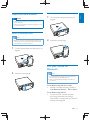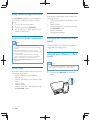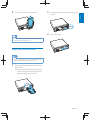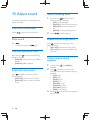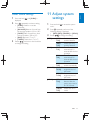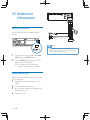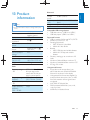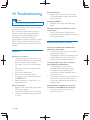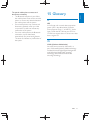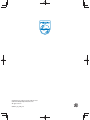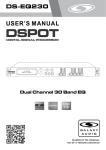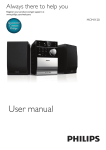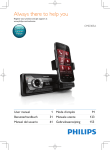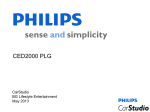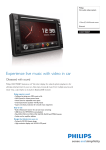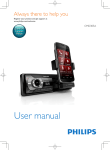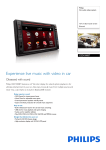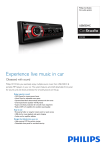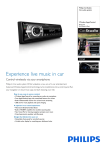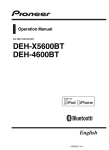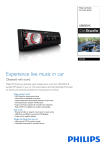Download CMD310 user manual
Transcript
Register your product and get support at
Registre su producto y obtenga asistencia en
Cadastre seu produto e obtenha suporte em
www.philips.com/welcome
CMD310
EN
User manual
3
ES-AR
Manual del usuario
29
PT-BR
Manual do Usuário
67
1 Important
Safety
Notice
2 Your car audio system
Introduction
What's in the box
Overview of the system
3 Before use
Install the car audio system
4 Get started
Turn on
Change system settings
Set the clock
Select a source
5 Listen to radio
Tune to a radio station
Store radio stations in memory
Tune to a preset station
6 Use Bluetooth devices
Pair a device
Play audio from a Bluetooth device
Make a call
7 Play from a USB storage device
Control play
8 Listen to an external device
4
4
4
6
6
6
7
9
9
12
12
12
12
13
13
13
14
14
15
15
15
15
16
16
17
9 Use the dock
17
17
17
18
19
19
20
20
20
20
21
Compatible iPod/iPhone models
Prepare for docking
Load your iPhone or iPod touch
Adjust the dock bracket
Pair your iPhone via Bluetooth
Enjoy audio through the dock
Use the CarStudio application
Charge your iPhone or iPod touch
Undock your iPhone or iPod touch
Store the dock bracket
10 Adjust sound
22
22
22
22
22
22
22
22
23
Adjust the volume level
Mute sound
Use the DBB sound effect
Enable the max sound
Select a listening zone
Enable the full-range sound
Select a preset sound equalizer
Other sound settings
11 Adjust system settings
23
12 Additional information
24
24
24
Reset the system
Replace the fuse
13 Product information
25
14 Troubleshooting
26
26
26
General
About Bluetooth device
15 Glossary
27
EN
3
Eng l i s h
Contents
1 Important
Safety
Read and understand all instructions before you
use the device. If damage is caused by failure to
follow instructions, the warranty does not apply.
Use of controls or adjustments or
performance of procedures other than
herein may result in hazardous radiation
exposure or other unsafe operation.
The device is designed for negative ground
(earth) 12 V DC operation only.
not pick up or make a phone call, nor
watch video when driving.
To ensure safe driving, adjust the volume to
a safe and comfortable level.
Improper fuses can cause damage or
consult a professional.
Use only the supplied mounting hardware
for a safe and secure installation.
To avoid short circuits, do not expose the
device, remote control or remote control
batteries to rain or water.
The device shall not be exposed to
dripping or splashing.
Do not place any sources of danger on
candles).
Never insert objects into the ventilation
slots or other openings on the device.
Clean the device with soft, damp cloth.
Never use substances such as alcohol,
chemicals or household cleaners on the
device.
The dock is designed for iPhone and iPod
touch only. Do not connect any other
device to it.
Risk of damage to the dock bracket: Do
not place or hang any object on it.
4
EN
!
system: Do not place any other object into
the compartment for dock bracket.
Risk of damage to your iPhone or iPod
touch: Unload your iPhone or iPod touch
from the dock before you store the dock
bracket.
Notice
"
!
!
device that are not expressly approved by
Philips Consumer Lifestyle may void the user’s
authority to operate the equipment.
Compliance
This product complies with the radio
interference requirements of the European
Community.
Care of the environment
Your product is designed and manufactured
with high quality materials and components,
which can be recycled and reused.
Never dispose of your product with other
household waste. Please inform yourself about
the local rules on the separate collection of
electrical and electronic products and batteries.
The correct disposal of these products helps
prevent potentially negative consequences on
the environment and human health.
Your product contains batteries, which cannot
be disposed of with normal household waste.
Please inform yourself about the local rules on
separate collection of batteries. The correct
disposal of batteries helps prevent potentially
Other trademarks and trade names are those
of their respective owners.
Eng l i s h
negative consequences on the environment and
human health.
Please visit www.recycle.philips.com for
additional information on a recycling center in
your area.
Environmental information
All unnecessary packaging has been omitted.
We have tried to make the packaging easy to
separate into three materials: cardboard (box),
polystyrene foam (buffer) and polyethylene
(bags, protective foam sheet.)
Your system consists of materials which can
be recycled and reused if disassembled by
a specialized company. Please observe the
local regulations regarding the disposal of
packaging materials, exhausted batteries and old
equipment.
Copyright
2012 © Koninklijke Philips Electronics N.V.
%#
&
notice. Trademarks are the property of
Koninklijke Philips Electronics N.V or their
respective owners. Philips reserves the right
to change products at any time without being
obliged to adjust earlier supplies accordingly.
Trademark notice
The Bluetooth® word mark and logos are
registered trademarks owned by Bluetooth
SIG, Inc. and any use of such marks by Philips is
under license.
Windows Media and the Windows logo
are trademarks, or registered trademarks of
Microsoft Corporation in the United States
and/or other countries.
“Made for iPod” and “Made for iPhone”
mean that an electronic accessory has been
#
$
$#
the developer to meet Apple performance
standards. Apple is not responsible for the
operation of this device or its compliance with
safety and regulatory standards. Please note that
the use of this accessory with iPod or iPhone
may affect wireless performance.
iPod and iPhone are trademarks of Apple Inc.,
registered in the U.S. and other countries.
EN
5
2 Your car audio
system
Congratulations on your purchase, and
&
!$#*!
support that Philips offers, register your product
at www.philips.com/welcome.
Introduction
With this system, you can:
enjoy audio from USB storage devices,
iPhone, iPod touch, and other external
devices,
listen to radio stations,
charge your iPhone or iPod touch, and
make phone calls.
You can enrich sound output with these sound
effects:
Dynamic bass boost (DBB)
Automatic loudness control
Playable media:
USB storage device
Compatibility: USB 2.0, USB 1.1
Class support: MSC (Mass Storage
Class)
File system: FAT16, FAT32
Files: .mp3, .wma
Maximum number of albums/folders:
99
+;!!!
<=>>>
Maximum level of directory: 8
iPhone and iPod models
iPhone 4S
iPhone 4
iPhone 3GS
iPhone 3G
iPod touch (3rd and 4th generations)
6
EN
What's in the box
Check and identify the contents of the package:
a
b
c
d
e
f
g
h
Quick start guide
a Main unit and front panel (with a sleeve)
b Trim plate
c ISO standard connector
d Rubber cushion
e 1 x Screw
f 2 x Disassembly tools
g User manual
h Quick start guide
Eng l i s h
Overview of the system
u t sr
q
p
on
a
b
c
d
ef
jk
ghi
l
m
f
a
In radio mode, press to select the
preset radio station of No. 2.
In radio mode, press and hold to store
the current radio station at channel
No. 2.
For .wma/.mp3 tracks, press to select
the previous album or folder.
Press to answer or redial a call.
Press to hang up a call.
b
Tune to a radio station.
Press to skip to the previous track.
Press and hold to rewind a track.
c
Press to enable or disable the full
sound.
Press and hold to access the sound
setting menu.
g
Press to enable or disable the
maximum volume.
Press and hold to enable or disable
the DBB (dynamic bass boost) sound
effect.
d
Press repeatedly to select a source.
Press and hold to activate the selection
of listening zones.
e
In radio mode, press to select the
preset radio station of No. 1.
In radio mode, press and hold to store
the current radio station at channel
No. 1.
For .wma/.mp3 tracks, press to select
the next album/folder.
h
In radio mode, press to select the
preset radio station of No. 3.
In radio mode, press and hold to store
the current radio station at channel
No. 3.
For tracks, press to select a repeat
mode: repeat the current track, or
repeat all tracks in the current album
or folder.
EN
7
i
s
In radio mode, press to select the
preset radio station of No. 4.
In radio mode, press and hold to store
the current radio station at channel
No. 4.
For tracks, press to start playing all
tracks in the current album or folder
randomly.
j
In radio mode, press to select the
preset radio station of No. 5.
In radio mode, press and hold to store
the current radio station at channel
No. 5.
k
In radio mode, press to select the
preset radio station of No. 6.
In radio mode, press and hold to store
the current radio station at channel
No. 6.
Start, pause, or resume the play of
tracks.
l Dock for iPhone/iPod touch
m MP3-LINK
Connect to the audio output socket
(usually the headphone socket) of an
external device.
n USB
Connect to a USB storage device.
o RESET
Press to reset the system to factory
default settings.
p
Press to eject the dock bracket.
q LCD screen
r
Press once to display the system clock.
Press and hold to access the system
menu.
8
EN
Press to turn on the system.
Press and hold to turn off the system.
Press to mute sound.
$
!#
Rotate to switch between menu
options.
Rotate to adjust the volume level.
t MIC
Integrated microphone.
u
Press to exit the current menu.
Press repeatedly to select a tuner band.
Press and hold to transfer a call.
Connect wires
Caution
Use the controls only as stated in this user manual.
Eng l i s h
3 Before use
Caution
Make sure that all loose leads are insulated with
electrical tape.
Always follow the instructions in this chapter in
sequence.
If you contact Philips, you will be asked for the
model number and serial number of your car
audio system. The model number and serial
number are on its bottom. Write the numbers
here:
Model No.: __________________________
Serial No.: ___________________________
Install the car audio system
1
h
a
b
c
g
d
f
These instructions are for a typical installation.
However, if your car has different requirements,
make the adjustment accordingly. If you have
any question regarding installation kits, consult
your local retailer.
e
1
Caution
This system is designed for negative ground (earth) 12V
DC operation only.
Always install this system in the car dashboard. Other
locations can be dangerous as the rear of the system
heats up during use.
To avoid short-circuit: before you connect, make sure
that the ignition is off.
Make sure that you connect the yellow and red power
supply leads after all other leads are connected.
Make sure that all loose leads are insulated with
electrical tape.
Make sure that the leads do not get caught under
screws iron parts that will move (e.g. seat rail).
Make sure that all ground (earth) leads are run to a
common ground (earth) point.
Use only the supplied mounting hardware for a safe
and secure installation.
?!##
!
need to change the fuse, consult a professional.
When you connect other devices to this system, make
sure that the rating of the car circuit is higher than the
total fuse value of all the connected devices.
Never connect speaker wires to the metal body or
chassis of the car.
Never connect speaker wires with stripes to one another.
Check the car's wiring carefully, and then
connect them to the supplied ISO wires.
2
3
Connector
Connect to
Yellow
wire
Blue/White
wire
The +12V car battery which is
live at all times
The electric antenna control
lead or power supply lead of
the antenna booster. If there is
no electric antenna or antenna
booster, or it is manually
operated telescopic antenna,
it is unnecessary to connect
this lead.
A metal surface of the car.
Connect the black ground
(earth) lead before connecting
the yellow and red power
supply leads.
Black wire
EN
9
Connector
4
5
6
7
8
2
Connect to
Red wire
The +12V power terminal
which is live in the accessory
(ACC) position of the ignition
switch. If there is no accessory
position, connect to the +12V
car battery terminal that is
always live. Make sure that the
black ground (earth) lead is
connected to a metal surface
Green and Left speaker (rear)
green/black
wires
White and Left speaker (front)
white/black
wires
Gray and
Right speaker (front)
gray/black
wires
Right speaker (rear)
Purple
and
purple/
black
wires
Connect the other end of the supplied
standard connector to the car audio
system.
a
b
SUB-W
L
R
REAR LINE OUT
f
c
e
d
g
h
Connector
Connect to
1
2
ANTENNA
External Mic
3
SUBWOOFER
(Socket)
REAR LINE OUT L
(Socket)
REAR LINE OUT R
(Socket)
OE REMOTE (Brown)
FRONT LINE OUT L
FRONT LINE OUT R
Antenna for radio
An external
microphone for
phone call
Subwoofer
4
5
6
7
8
Rear left speaker
Rear right speaker
OE remote
Front left speaker
Front right
speaker
Tip
The pin arrangement for the ISO connectors depends
on the type of vehicle you drive. Be sure to make
proper connections to prevent damage to the system.
10
EN
1
If the car does not have an on-board drive
or navigation computer, disconnect the
negative terminal of the car battery.
If you disconnect the car battery in
a car that has an on-board drive or
navigation computer, the computer
may lose its memory.
If the car battery is not disconnected,
to avoid short-circuit, make sure that
the bare wires do not touch each
other.
Make sure that car dashboard opening is
within these measurements:
18
3m
53.5 mm
2
Eng l i s h
Mount into the dashboard
m
4
Place the supplied rubber cushion over the
end of the mounting bolt.
5
Slide the system into the dashboard until
you hear a "click".
m
5m
mm
53mm
183
3
Install the sleeve into the dashboard and
&;
Note
?!;##
screws, skip this step.
EN
11
6
Attach the trim plate.
4 Get started
Turn on
Press
.
» [WELCOME] scrolls.
7
To turn off the system, press and hold
until [GOODBYE] is displayed.
Reconnect the negative terminal of the car
battery.
Change system settings
1
Press and hold
menu.
2
Press
repeatedly to select an option.
[STORE >]
[AREA]
[LOCAL]
[CLOCK]
[CLOCK 12H]
[BEEP]
[BKO]
[DIMMER]
[DEMO]
3
Rotate
to select a setting.
To exit the setting, press .
to access the system
Set the clock
1
2
3
4
5
6
12
EN
Press and hold
to access the system menu.
Press
repeatedly until [CLOCK] and
the current time is displayed.
» If the clock is not set before, [00:00] is
displayed.
Rotate
Press
Rotate
Press
to set the hour.
!
to set the minute.
!
1
Press and hold
menu.
2
Press
repeatedly until [CLOCK 12H]or
[CLOCK 24H] is displayed.
3
Rotate
to select a setting.
[CLOCK 12H]: 12-hour time format
[CLOCK 24H]: 24-hour time format
5 Listen to radio
Eng l i s h
Set the clock format
to access the system
Display the clock
Press
to display the clock.
To exit, press any button.
Tune to a radio station
1
Press
repeatedly to switch the source
to [RADIO].
2
Press
repeatedly to select a band:
[FM1], [FM2], [FM3], [AM1], or [AM2].
3
Press and hold
or
frequency digits blink.
4
Press
or
repeatedly to tune to a
radio station manually.
» The radio station is broadcast.
Select a source
until the
To search for a radio station
automatically, press
or
Note
.
When all other sources are unavailable, the system
switches the source to [RADIO] automatically.
Press
repeatedly to select a source.
[RADIO]: FM/AM radio
[MP3-LINK]: the audio input through the
MP3-LINK socket
[BT AUDIO]: the audio transferred from a
Bluetooth device
[USB]: When a USB storage device is
connected and recognized, you can select
#
stored on it.
[iPHONE]: When an iPhone or iPod touch
is connected and recognized, you can
select this source to play the playlist of
iPhone or iPod touch.
Select a tuner region
You can select a suitable country/region of the
radio.
1
Press and hold
menu.
2
Press
repeatedly until [AREA] is
displayed.
3
Rotate
to select:
[USA] (United States)
[EUR] (Western Europe)
[RUS] (Russia)
[AUS] (Australia)
[EAS] (Middle East)
[ASI]"$
X
[JAP] (Japan)
[LAT] (Latin America)
to access the system
EN
13
Select a tuner sensitivity
Store stations manually
To receive stations with strong signals only or
more radio stations, you can change the tuner
sensitivity.
1
2
Press
3
Press and hold a numeric button for three
seconds.
» The station is saved in the selected
channel.
4
Repeat steps 2 and 3 to store more radio
stations.
To replace a radio station, store
another one in its channel.
1
Press and hold
menu.
2
Press
repeatedly until [LOCAL] is
displayed.
3
Rotate
to select a setting.
[LOCAL ON] (local on): Search
stations with strong signals only.
[LOCAL OFF] (local off): Search
stations with strong and weak signals.
to access the system
Store radio stations in memory
Tune to a preset station
1
2
Note
You can store a maximum of six stations in each band.
Store stations automatically
1
Press and hold
menu.
2
Press
repeatedly until [STORE >] is
displayed.
3
Press
!
» The strongest stations of the selected
band are saved in preset channel
automatically.
14
EN
to access the system
repeatedly to select a band.
Tune to a radio station that you want to
store.
Press
repeatedly to select a band.
Press a numeric key to select a preset
station.
With this car audio system, you can listen to
audio from a player or make a call through
Bluetooth.
Tip
Eng l i s h
6 Use Bluetooth
devices
You can also control the play on the Bluetooth device.
Make a call
Note
Keep the Bluetooth connection active between the
system and your mobile.
Pair a device
Note
Philips does not guarantee compatibility with all
Bluetooth devices.
Before pairing a device with this system, read its user
Call a number
On your mobile, call a number.
» [CALL---] is displayed.
manual for compatibility.
On your device, follow the steps below.
1
2
3
1
Press .
» [REDIAL] is displayed.
Enter the default password "0000".
» If the pairing is successful, [PAIRED] is
displayed.
2
Press
!
» [CALL---] is displayed.
To disconnect the device, disable the
Bluetooth feature on it.
Pick up an incoming call
Enable it to search other Bluetooth devices.
In the device list, select CMD310.
Play audio from a Bluetooth
device
1
2
Redial the last called number
When the system receives an incoming call, the
phone number or [PHONE IN] is displayed.
Press to answer the call.
Reject an incoming call
Pair the Bluetooth device with this system.
Press and hold
Press
repeatedly to switch the source
to [BT AUDIO].
» Play starts automatically.
End an call
If play does not start, press
.
To pause play, press
again.
To skip to the previous or next track,
press
/
.
until [END] is displayed.
To end an on-going call, press .
Transfer voice to mobile
Press and hold until [TRANSFER] is displayed.
» The loudspeakers are muted, and the
voice comes from your mobile only.
EN
15
7 Play from a USB
storage device
!
#!#[&!
are copied onto a supported USB storage
device.
Control play
During play, follow the instructions below to
control play.
Buttons
Pause or resume play.
/
Note
Philips does not guarantee compatibility with all USB
storage devices.
\]%\&
]%!X!
supported.
RESET
1
Connect the USB storage device to the
socket.
2
Press
repeatedly until [USB] is
displayed.
» Play starts automatically.
If play does not start automatically,
1
2
3
Press
16
EN
Press
Press
/
to select a folder.
/
to start play.
Functions
/
Skip to the previous or next track.
Press and hold to rewind a track or
search forward fast within a track.
Skip to the previous or next folder
when no less than one folder exits.
Select a repeat mode.
[REPEAT TRACK]: repeat the current track
[REPEAT ALL]: repeat all tracks
[REPEAT FOLDER]: repeat all
tracks in the current folder
^`#
[SHUF FOLDER]: play all tracks in
the current folder randomly
[SHUF ALL]: play all tracks randomly
[SHUF OFF]: play tracks in sequence
You can use the system to amplify the audio
input from an external device, for example,
MP3 player.
1
Press
repeatedly to switch the source
to [MP3-LINK].
2
Connect the MP3 link cable to
the MP3-LINK socket on the system,
and
the audio output socket (usually the
headphone socket) on the external
device.
3
9 Use the dock
Eng l i s h
8 Listen to an
external device
An application CarStudio is available in the
iTunes App Store for this car audio system. To
enjoy full features, download the application to
your iPhone or iPod touch.
Note
If the CarStudio application is not installed, a dialog box
prompts you to download it when your iPhone or iPod
touch is docked and recognized.
If the CarAudio application is installed, a dialog box
prompts you to launch it when your iPhone or iPod
touch is docked and recognized.
Play the external device.
Compatible iPod/iPhone
models
This car audio system supports the following
iPod and iPhone models.
iPhone 4S
iPhone 4
iPhone 3GS
iPhone 3G
iPod touch (3rd and 4th generations)
Prepare for docking
1
Press
to eject the dock bracket.
EN
17
2
Pull out the dock bracket until you hear a
"click".
Load your iPhone or iPod
touch
Note
K
CLIC
Before you load your iPhone or iPod touch, make sure
that the dock bracket is in portrait position.
3
Flip the dock bracket upwards.
4
Press and hold RELEASE to loosen the
hooks.
18
EN
1
Connect your iPhone or iPod touch to the
dock with its screen facing you.
» The system switches the source to
[iPHONE] automatically. If not, press
repeatedly to switch the source.
2
Pinch the hooks to secure your iPhone or
iPod touch.
Caution
Switch to portrait mode
1
Turn the dock bracket clockwise by 90
degrees.
2
Adjust the viewing angle.
Eng l i s h
Adjust the dock bracket
When the dock bracket is in portrait position, do not
turn it clockwise.
When the dock bracket is in landscape position, do not
turn it anti-clockwise.
Switch to landscape mode
Note
Before you turn the dock bracket anti-clockwise, make
sure that you can see the indication line on its left side.
If not, pull the dock bracket outwards.
1
Turn the dock bracket anti-clockwise by 90
degrees.
Pair your iPhone via
Bluetooth
2
Adjust the viewing angle.
Note
To use the hands-free function, pair your iPhone with
!{
Make sure that the Bluetooth feature is enabled on
your iPhone.
For an iPhone using iOS 4.X or under
Manually complete the pairing. (Refer to
"Use Bluetooth devices" > "Pair a device")
For an iPhone using iOS 5.X
]!!
!#
the pairing. Afterwards, the pairing is
automatically complete after your iPhone is
docked and recognized.
EN
19
Enjoy audio through the dock
If the CarStudio application is not installed on
your iPhone or iPod touch, follow the steps
below.
1
2
3
Turn on the car audio system.
Switch the source to [iPHONE].
$
iPhone or iPod touch.
Use the CarStudio application
Note
To enjoy the latest features, update the application on
your iPhone or iPod touch when an update message
prompts.
After update, the interface and features may be
different from the description in this section. Follow the
actual operations.
To switch between portrait mode and landscape
mode smoothly, make sure that the auto-orientation
feature on your iPhone or iPod touch is set to
[Portrait Orientation Unlocked] (Portrait Orientation
Unlocked).
Landscape mode
In landscape mode, tap the icons to access the
following features.
Listen to the playlist on the iPhone or iPod
touch.
Listen to radio.
Listen to audio that is transferred through
the MP3-LINK socket.
Use the phone call.
Change sound settings.
Charge your iPhone or iPod
touch
Once the iPhone or iPod touch is docked and
recognized, the charging starts.
Undock your iPhone or iPod
touch
Note
Before you undock your iPhone or iPod touch, make
Portrait mode
In portrait mode, swipe the screen to use one
of the following features.
Display available time and weather
information.
Listen to the playlist on the iPhone or iPod
touch.
Listen to radio.
Change settings.
Listen to audio that is transferred through
the MP3-LINK socket.
20
EN
sure that the dock bracket is in portrait position.
1
Press and hold RELEASE to loosen the
hooks.
Pull out your iPhone or iPod touch.
2
Push the dock panel inwards until you hear
a "click".
Eng l i s h
2
CLICK
3
Tip
Flip up the cover.
For the safety of your property, undock your iPhone or
iPod touch before leaving your car.
Store the dock bracket
Note
Before storage, make sure that you have unloaded your
iPhone or iPod touch and pinched the hooks.
1
Flip the dock bracket downwards until you
hear a "click".
» You can see the indication line on top
of the dock panel. If not, pull the dock
panel outwards until you see it.
K
CLIC
EN
21
10 Adjust sound
The following operations are applicable to all
supported media.
Select a listening zone
1
Press and hold
until one of the
following settings is displayed.
[ALL]: For all passengers
[FRONT-L]: For the front-left seat only
[FRONT-R]: For the front-right seat
only
[FRONT]: For front passengers only
2
Rotate
Adjust the volume level
Rotate
clockwise or anti-clockwise.
Mute sound
Press
.
To restore sound, press
Enable the full-range sound
again.
Use the DBB sound effect
Press and hold
until one of the following
settings is displayed.
[DBB ON]: Dynamic bass boost (DBB) is
enabled.
[DBB OFF]: DBB is disabled.
Enable the max sound
Press
repeatedly to select one of the
following settings.
[FULL ON]: Enable the full-range sound
[FULL OFF]: Use the preset equalizer that
you select
Select a preset sound
equalizer
1
Press and hold
displayed.
2
Press
repeatedly until one of the
following preset sound equalizer settings is
displayed.
[FLAT]`X
[POP] (pop)
[ROCK] (rock)
[JAZZ] (jazz)
[CLASSIC] (classic)
[TECHNO] (techno)
[OPTIMAL] (optimal)
[USER] (user settings)
3
Rotate
to select the sound equalizer
that you want.
Press
repeatedly to select one of the
following settings.
[MAX ON]: Use the maximum sound.
[MAX OFF]: Return to the customized
sound.
22
EN
to select a setting.
until [SUBW] is
1
Press and hold
displayed.
2
Press
repeatedly to select a setting.
[SUBW]: Enable or mute the
subwoofer
[BALANCE]: Balance of sound from
left and right speakers (12L to 12R)
[FADER]: Fade of sound from front
and rear speakers (12R to 12F)
[BASS]: Bass level (-7 to +7)
[TREBLE]: Treble level (-7 to +7)
3
until [SUBW] is
11 Adjust system
settings
Eng l i s h
Other sound settings
1
Press and hold
menu.
2
Press
repeatedly until one of the
following settings is displayed.
[BEEP], [BKO], [DIMMER], or [DEMO]
3
Rotate
[BEEP]
Rotate
clockwise or anti-clockwise
to change the setting.
[BKO]
[DIMMER]
[DEMO]
to access the system
to change the setting.
[BEEP
ON]
[BEEP
OFF]
[BKO
10S]
Enable the beep
sound of buttons.
Disable the beep
sound of buttons.
Turn off the screen
automatically 10
seconds after the last
operation.
[BKO
Turn off the screen
20S]
automatically 20
seconds after the last
operation.
[BKO
Never turn off the
OFF]
screen automatically.
[DIMMER Increase the
HIGH]
brightness level of
the screen.
[DIMMER Decrease the
LOW]
brightness level of
the screen.
[DEMO Demonstrate all
ON]
features after the
system stays inactive
for 120 seconds.
[DEMO Disable the demo
OFF]
mode.
EN
23
12 Additional
information
SUB-W
L
R
REAR LINE OUT
Reset the system
You can reset the system to factory default
settings.
Note
If the fuse gets damaged immediately after it is
replaced, there may be an internal malfunction. In such
case, consult your Philips retailer.
1
Open the cover for the USB socket, MP3LINK socket, and RESET button.
2
Press the RESET button with the tip of a
ball-point pen or toothpick.
» The system is turned off, and all
settings are reset to factory default.
Replace the fuse
If there is no power, check the fuse and replace
it if it is damaged.
1
Detach the front panel and take out the
system.
2
3
Check the electric connection.
4
Replace the fuse.
24
EN
Buy a fuse that matches the voltage of the
damaged fuse (15A)
Note
Product information is subject to change without prior
notice.
Power supply
Fuse
Suitable speaker
impedance
Maximum power
output
Continuous power
output
Pre-Amp output
voltage
Aux-in level
Dimensions
(W x H x D)
Weight
12 V DC (11V - 16V),
negative ground
15 A
4-8
50 W x 4 channels
22 W x 4 RMS (4
10% T.H.D.)
2.5 V
500 mV
188 x 58 x 199.5 mm
1.32 kg
Bluetooth
Output
power
Frequency
band
Range
Standard
Eng l i s h
13 Product
information
0 dBm (Class 2)
2.4000 GHz - 2.4835 GHz ISM
Band
3 meters(free space)
{#
Compatible USB storage devices:
%{`!!%{%{X
%{`#%{%{X
Supported formats:
%{!!!=]"]"[
WMA V4, V7, V8, V9 (L1, L2)
Sampling frequencies
MP3: 32 kKz, 44.1 kKz, 48kKz
WMA: 44.1 kKz, 48 kKz
Bitrates
MP3: 8-320 kbps and variable bitrates
WMA: 64-192 kbps and variable
bitrates
Directory nesting up to a maximum of 8
levels
Number of albums/folders: maximum 99
\!
<<=!;!!>>>
ID3 tag v2.0 or later
Radio
Frequency range
- FM
Frequency range AM(MW)
Usable sensitivity
- FM
Usable sensitivity AM(MW)
(S/N = 20 dB)
87.5-108.0 MHz (100
kHz per step in auto
search and 50 kHz per
step in manual search)
522-1620 kHz (9 kHz)
530-1710 kHz (10 kHz)
8 μV
30 μV
Unsupported formats:
Empty albums: An empty album is an
album that does not contain MP3/WMA
&#
##!##]
example, Word documents (.doc) or MP3
&;
not played.
"""
$+
+#
+"&!
.m4p, .mp4, .aac)
+"!
EN
25
14 Troubleshooting
Warning
Never remove the casing of this apparatus.
To keep the warranty valid, never try to repair
the product yourself.
If you encounter problems when using this
product, check the following points before
requesting service. If the problem remains
unsolved, go to the Philips Web page
(www.philips.com/welcome). When you contact
Philips, make sure that the product is nearby
and the model number and serial number are
available.
General
No power or no sound.
The power supply from car battery is cut
off, or the car battery runs out of energy.
Power the system with car battery.
Car engine is not on. Turn the car engine
on.
Cable is not correctly connected. Check
connections.
Fuse is burnt. Replace fuse.
Volume is too low. Adjust volume.
If the above solutions cannot help, press
the RESET button.
Make sure that the current track is in a
compatible format.
Noise in broadcasts.
Signals are too weak. Select other stations
with stronger signals.
Check the connection of the car antenna.
Change the broadcast setting from stereo
to mono.
26
EN
Preset stations lost.
Battery cable is not correctly connected.
Connect the battery cable to the terminal
that is always live.
Display show ERR-12
USB data error. Check the USB storage
device.
GPS signal reception of the iPhone or iPod
touch is poor.
Remove the iPhone or iPod touch from
the dock, and place it in aother location for
better signal reception.
About Bluetooth device
Cannot pair the Bluetooth enabled device
with the car audio system.
###
required for the system.
The Bluetooth function of the device is not
enabled. Refer to the user manual of the
device for how to enable the function.
The audio quality is poor after connection
with a Bluetooth-enabled device.
The microphone is not correctly
positioned. Adjust the position of the
microphone. For example, stick the
microphone onto the dashboard where
close to the driver.
The Bluetooth reception is poor. Move the
device closer to the car audio system or
remove any obstacle between the device
and the system.
Music playback is unavailable on the system
even after successful Bluetooth connection.
The device cannot be used with the
system to play music.
15 Glossary
Eng l i s h
The paired mobile phone connects and
disconnects constantly.
The Bluetooth reception is poor. Move
the mobile phone closer to the car audio
system or remove any obstacle between
the mobile phone and the system.
Some mobile phones may connect and
disconnect constantly when you make
or end calls. This does not indicate any
malfunction of the system.
For some mobile phones, the Bluetooth
connection may be deactivated
automatically as a power-saving feature.
This does not indicate any malfunction of
the system.
M
MP3
"!&
!#
system. MP3 is the abbreviation of Motion
Picture Experts Group 1 (or MPEG-1) Audio
Layer 3. With the MP3 format, one CD-R or
CD-RW can contain about 10 times more data
than a regular CD.
W
WMA (Windows Media Audio)
An audio format owned by Microsoft, is a
part of Microsoft Windows Media technology.
Includes Microsoft Digital Rights Management
tools, Windows Media Video encoding
technology, and Windows Media Audio
encoding technology.
EN
27
Specifications are subject to change without notice
© 2012 Koninklijke Philips Electronics N.V.
All rights reserved.
CMD310_55_UM_V1.0