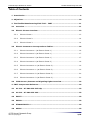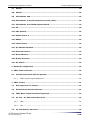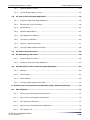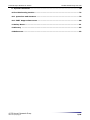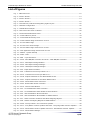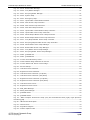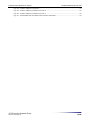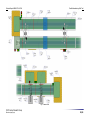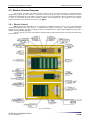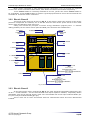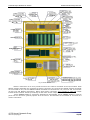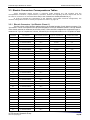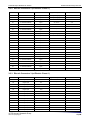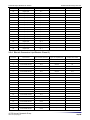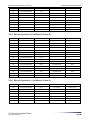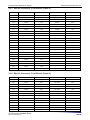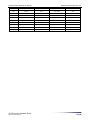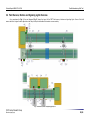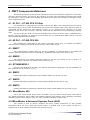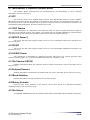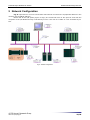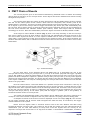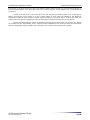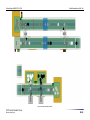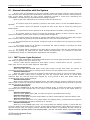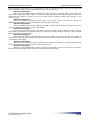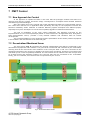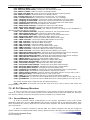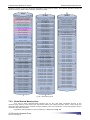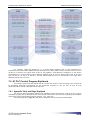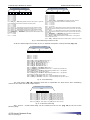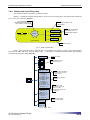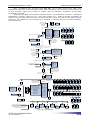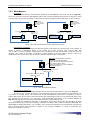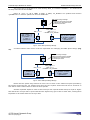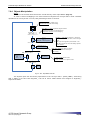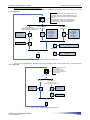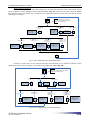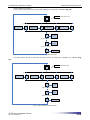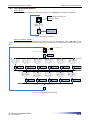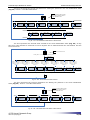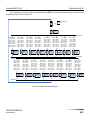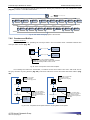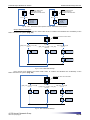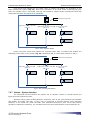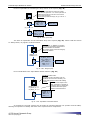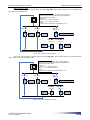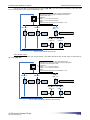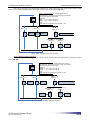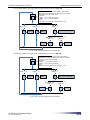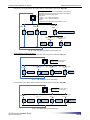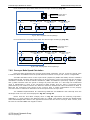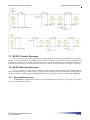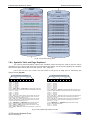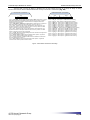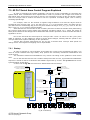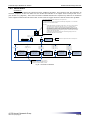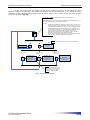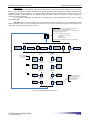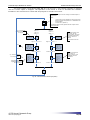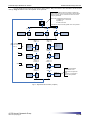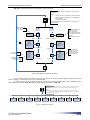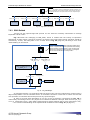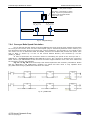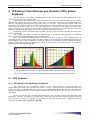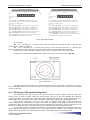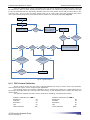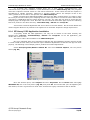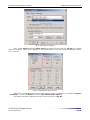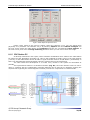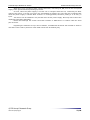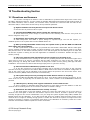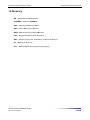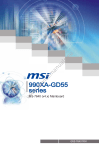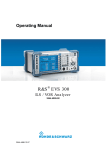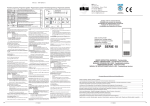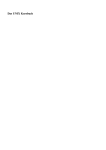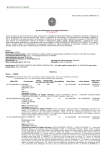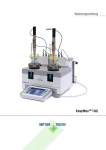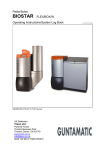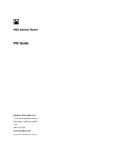Download 3 The Flexible Manufacturing Field Trial
Transcript
www.hurray.isep.ipp.pt Technical Report Flexible Manufacturing Field Trial Ricardo Gomes Nuno Cruz HURRAY-TR-A07004 Version: 0.2 Date: 05-05-2009 Technical Report HURRAY-TR-A07004 Flexible Manufacturing Field Trial Flexible Manufacturing Field Trial Nuno CRUZ, Ricardo GOMES IPP-HURRAY! Polytechnic Institute of Porto (ISEP-IPP) Rua Dr. António Bernardino de Almeida, 431 4200-072 Porto Portugal Tel.: +351.22.8340509, Fax: +351.22.8340509 E-mail: [email protected], [email protected] http://www.hurray.isep.ipp.pt Abstract Within the European project R-Fieldbus (http://www.hurray.isep.ipp.pt/activities/rfieldbus/), an industrial manufacturing field trial was developed. This field trial was conceived as a demonstration test bed for the technologies developed during the project. Because the R-Fieldbus field trial included prototype hardware devices, the purpose of this equipment changed and since the conclusion of the project, several new technologies also emerged, therefore an update of the field trial was required. This document describes an update of the manufacturing field trial. The purpose of this update, the changes and improvements introduced are described in the document. Additionally, this document also provides a reliable source of documentation for the equipment, configuration and software components of the manufacturing field trial. © IPP Hurray! Research Group www.hurray.isep.ipp.pt 1/85 Technical Report HURRAY-TR-A07004 Flexible Manufacturing Field Trial Table of Contents 1 Introduction ..................................................................................................... 9 2 Objectives....................................................................................................... 10 3 The Flexible Manufacturing Field Trial – FMFT ................................................ 11 3.1 Overview .................................................................................................... 11 3.2 Electric Closets Overview ............................................................................ 13 3.2.1 Electric Closet 1 ..................................................................................... 13 3.2.2 Electric Closet 2 ..................................................................................... 14 3.2.3 Electric Closet 3 ..................................................................................... 14 3.3 Electric Connectors Correspondence Tables ................................................ 16 3.3.1 Electric Connector 1 (at Electric Closet 1) ................................................. 16 3.3.2 Electric Connector 2 (at Electric Closet 1) ................................................. 17 3.3.3 Electric Connector 3 (at Electric Closet 1) ................................................. 17 3.3.4 Electric Connector 9 (at Electric Closet 3) ................................................. 18 3.3.5 Electric Connector 10 (at Electric Closet 3) ................................................ 19 3.3.6 Electric Connector 11 (at Electric Closet 3) ................................................ 19 3.3.7 Electric Connector 12 (at Electric Closet 3) ................................................ 20 3.3.8 Electric Connector 13 (at Electric Closet 3) ................................................ 20 3.4 Field Sensors, Buttons and Signaling Lights Overview ................................ 22 4 FMFT Components Reference .......................................................................... 23 4.1 #1 PLC – S7-300 CPU 315-2dp ................................................................... 23 4.2 #2 PLC – S7-200 CPU 226 ........................................................................... 23 4.3 EM277......................................................................................................... 23 4.4 EM222......................................................................................................... 23 4.5 ET200M IM153-1 ........................................................................................ 23 4.6 SM321 ........................................................................................................ 23 © IPP Hurray! Research Group www.hurray.isep.ipp.pt 2/85 Technical Report HURRAY-TR-A07004 Flexible Manufacturing Field Trial 4.7 SM322 ........................................................................................................ 23 4.8 SM323 ........................................................................................................ 23 4.9 MicroMaster 420 ......................................................................................... 23 4.10 MicroMaster 4 Advanced Operator Panel (AOP) .......................................... 23 4.11 MicroMaster 4 ProfiBUS Optional Board ...................................................... 24 4.12 PC ............................................................................................................... 24 4.13 CDC Station................................................................................................. 24 4.14 SITOP Power 5 ........................................................................................... 24 4.15 PS307 ......................................................................................................... 24 4.16 LOGO! Power .............................................................................................. 24 4.17 Air Checker PS1000 .................................................................................... 24 4.18 Infrared Sensors ......................................................................................... 24 4.19 Reed Switches ............................................................................................ 24 4.20 Rotary Actuator .......................................................................................... 24 4.21 Air Valves ................................................................................................... 24 5 Network Configuration ................................................................................... 25 6 FMFT Chain of Events ...................................................................................... 26 6.1 Human Interaction with the System ........................................................... 29 6.1.1 FMFT System Lights Explained ................................................................. 29 7 FMFT Control .................................................................................................. 31 7.1 New Approach for Control ........................................................................... 31 7.2 Decentralized Monitored Areas ................................................................... 31 7.3 FMFT Basic Communications Explained ....................................................... 32 7.4 #1 PLC - S7-300 Control Structure ............................................................. 32 7.4.1 OBs ...................................................................................................... 32 7.4.2 FCs ...................................................................................................... 32 7.5 #1 PLC Memory Structure ........................................................................... 33 © IPP Hurray! Research Group www.hurray.isep.ipp.pt 3/85 Technical Report HURRAY-TR-A07004 Flexible Manufacturing Field Trial 7.5.1 General Memory Areas ........................................................................... 33 7.5.2 Virtual Shared Memory Area .................................................................... 34 7.6 #1 PLC Control Program Explained ............................................................. 35 7.6.1 Symbolic Table and Flags Explained ......................................................... 35 7.6.2 Startup and Cyclic Execution ................................................................... 38 7.6.3 MicroMasters ......................................................................................... 40 7.6.4 Objects Manipulation .............................................................................. 42 7.6.5 CDC Application Related ......................................................................... 46 7.6.6 Counters and Buffers .............................................................................. 49 7.6.7 Human – System Interface ..................................................................... 51 7.6.8 Conveyer Belts Speed Calculation ............................................................ 58 7.7 #2 PLC Control Structure ............................................................................ 59 7.8 #2 PLC Memory Structure ........................................................................... 59 7.8.1 General Memory Areas ........................................................................... 59 7.8.2 Symbolic Table and Flags Explained ......................................................... 60 7.9 #2 PLC Swivel Arms Control Program Explained ......................................... 62 7.9.1 Startup ................................................................................................. 62 7.9.2 Swivel Arms .......................................................................................... 63 7.9.3 S300 Related ........................................................................................ 69 7.9.4 Conveyer Belts Speed Calculation ............................................................ 70 8 IPP-Hurray! Color Detector and Classifier (CDC) Station Explained ................ 71 8.1 CDC Software .............................................................................................. 71 8.1.1 IPP-Hurray! CDC Application Explained ..................................................... 71 8.1.2 IPP-Hurray! CDC Algorithm Explained ....................................................... 72 8.1.3 CDC Camera Calibration ......................................................................... 73 8.1.4 IPP-Hurray! CDC Application Installation ................................................... 74 8.1.5 CDC Station PC...................................................................................... 76 © IPP Hurray! Research Group www.hurray.isep.ipp.pt 4/85 Technical Report HURRAY-TR-A07004 Flexible Manufacturing Field Trial 9 System Limitations ......................................................................................... 78 10 Troubleshooting Section ................................................................................. 79 10.1 Questions and Answers .............................................................................. 79 10.2 FMFT Support Resources ............................................................................ 80 11 Safety Notes ................................................................................................... 81 12 Glossary ......................................................................................................... 82 13 References ...................................................................................................... 83 © IPP Hurray! Research Group www.hurray.isep.ipp.pt 5/85 Technical Report HURRAY-TR-A07004 Flexible Manufacturing Field Trial List of Figures Fig. 1 - FMFT Overview ..................................................................................................... 12 Fig. 2 – Electric Closet 1 ................................................................................................... 13 Fig. 3 – Electric Closet 2 ................................................................................................... 14 Fig. 4 – Electric Closet 3 ................................................................................................... 15 Fig. 5 – Field Sensors, Buttons and Signaling Lights Layout ................................................... 22 Fig. 6 – Network Configuration .......................................................................................... 25 Fig. 7 – Classification Example .......................................................................................... 26 Fig. 8 – Overview of the Chain of Events ............................................................................. 28 Fig. 9 – Decentralized Monitored Areas ............................................................................... 31 Fig. 10 – General Memory Areas ........................................................................................ 34 Fig. 11 – Virtual Shared Memory Area ................................................................................ 35 Fig. 12 – General Status Flags viewed from #1 PLC ............................................................. 36 Fig. 13 - #1 PLC Status Flags ............................................................................................ 36 Fig. 14 - #1 PLC Timer Control Flags .................................................................................. 36 Fig. 15 - #2 PLC Status Flags Viewed From #1 PLC .............................................................. 37 Fig. 16 – CDC Application Flags Viewed From #1 PLC ........................................................... 37 Fig. 17 – OB100 - System Startup ..................................................................................... 38 Fig. 18 – FC80 – INIT ....................................................................................................... 38 Fig. 19 – OB1 - Cyclic Execution ........................................................................................ 39 Fig. 20 – FC36 - MM1 ON/OFF Controller and FC34 – MM2 ON/OFF Controller.......................... 40 Fig. 21 – FC17 - MM2 Speed Change Enabler ...................................................................... 40 Fig. 22 – FC35 - MM1 Speed Change Manager ..................................................................... 41 Fig. 23 – FC33 – MM2 Speed Change Manager .................................................................... 41 Fig. 24 – FC2 - Input Buffer Controller ................................................................................ 42 Fig. 25 – FC9 - Transfers From Conveyer Belt 1 to 3 ............................................................ 43 Fig. 26 – FC10 - Transfers From Conveyer Belt 3 to 1........................................................... 43 Fig. 27 – FC18 - Output Scheduler for the White Buffer Kicker ............................................... 44 Fig. 28 – FC21 - Output Scheduler for the Black Buffer Kicker ............................................... 44 Fig. 29 – FC20 - White Buffer Kicker Controller .................................................................... 45 Fig. 30 – FC23 - Black Buffer Kicker Controller .................................................................... 45 Fig. 31 – FC14 - Camera Fault Monitor ............................................................................... 46 Fig. 32 – FC3 - 1st Classification Stack Controller ................................................................ 46 Fig. 33 – FC4 - 1st Classification Stack Shifter to Stk1a Position ............................................ 47 Fig. 34 – FC5 - 2nd Classification Stack Controller ............................................................... 47 Fig. 35 – FC6 - 2nd Classification Stack Shifter to Stk2a Position ........................................... 47 Fig. 36 – FC7 - Stack Controller for Black and White Outgoing Objects ................................... 48 Fig. 37 – FC8 - Shifter of Outgoing Objects to StkOa Position ................................................ 49 Fig. 38 – FC46 - Conveyer Belt 1 and 3 Counters Updater ..................................................... 49 Fig. 39 – FC11 - Grey Buffer Counter Updater and FC44 - Recycling Buffer Counter Updater ..... 49 Fig. 40 – FC12 - White Buffer Counter Updater and FC13 - Black Buffer Counter Updater.......... 50 Fig. 41 – FC15 - White Buffer Manager ............................................................................... 50 © IPP Hurray! Research Group www.hurray.isep.ipp.pt 6/85 Technical Report HURRAY-TR-A07004 Flexible Manufacturing Field Trial Fig. 42 – FC16 - Black Buffer Manager ................................................................................ 50 Fig. 43 – FC40 - Grey Buffer Manager ................................................................................ 51 Fig. 44 – FC41 - Recycling Buffer Manager .......................................................................... 51 Fig. 45 – FC45 - System Stop ............................................................................................ 52 Fig. 46 – FC47 - Emergency Stop....................................................................................... 52 Fig. 47 – FC37 - Input Buffer Loader Button Monitor ............................................................ 52 Fig. 48 – FC26 - Main Green Lamp Controller ...................................................................... 53 Fig. 49 – FC28 - Main Yellow Lamp Controller ...................................................................... 53 Fig. 50 – FC29 - Main Red Lamp Controller ......................................................................... 54 Fig. 51 – FC30 - Input Buffer Loader Button Lamp Controller................................................. 54 Fig. 52 – FC29 - Input Buffer Green Lamp Controller ............................................................ 55 Fig. 53 – FC24 - White Output Buffer Green Lamp Controller ................................................. 55 Fig. 54 – FC25 - Black Output Buffer Green Lamp Controller ................................................. 56 Fig. 55 – FC31 - Grey Output Buffer Green Lamp Controller .................................................. 56 Fig. 56 – FC32 - Recycling Output Buffer Green Lamp Controller ............................................ 57 Fig. 57 – FC38 - White Buffer Green Lamp Manager ............................................................. 57 Fig. 58 – FC39 - Black Buffer Green Lamp Manager .............................................................. 57 Fig. 59 – FC41 - Grey Buffer Green Lamp Manager .............................................................. 58 Fig. 60 – FC43 - Recycling Buffer Green Lamp Manager ........................................................ 58 Fig. 61 – FC82 - getsMM1calc ............................................................................................ 59 Fig. 62 – FC83 - getsMM2calc ............................................................................................ 59 Fig. 63 – #2 PLC General Memory Areas ............................................................................. 60 Fig. 64 – General Status Flags Viewed from #2 PLC ............................................................. 60 Fig. 65 – #2 PLC Status and Timers Control Flags ................................................................ 61 Fig. 66 - #2 PLC Startup ................................................................................................... 62 Fig. 67 – Left Swivel Arm Scheduler ................................................................................... 63 Fig. 68 – Right Swivel Arm Scheduler ................................................................................. 64 Fig. 69 – Left Swivel Arm Controller (1st phase) .................................................................. 65 Fig. 70 – Left Swivel Arm Controller (2nd phase) ................................................................. 66 Fig. 71 – Right Swivel Arm Controller (1st phase) ................................................................ 67 Fig. 72 – Right Swivel Arm Controller (2nd phase) ............................................................... 68 Fig. 73 – Left Swivel Arm Timers ....................................................................................... 68 Fig. 74 – Right Swivel Arm Timers ..................................................................................... 69 Fig. 75 – POA_S200 Manager ............................................................................................ 69 Fig. 76 – S200_RFSC Manager .......................................................................................... 70 Fig. 77 – getsMM1calclt1 .................................................................................................. 70 Fig. 78 – getsMM1calclt3 .................................................................................................. 70 Fig. 79 - White Compact Fluorescent Lamp (left) and Incandescent Bulb (right) Light Spectrum Rendering [28] ................................................................................................................ 71 Fig. 80 – IB6 and IB7 Description ...................................................................................... 72 Fig. 81 – Camera View ..................................................................................................... 72 Fig. 82 – Algorithm Diagram ............................................................................................. 73 Fig. 83 – Videum Capture Path .......................................................................................... 74 © IPP Hurray! Research Group www.hurray.isep.ipp.pt 7/85 Technical Report HURRAY-TR-A07004 Flexible Manufacturing Field Trial Fig. 84 – Videum Capture Proprieties ................................................................................. 75 Fig. 85 – Videum Capture Properties for Cam 2 ................................................................... 75 Fig. 86 – Videum Capture Properties for Cam 1 ................................................................... 76 Fig. 87 - #2 ET200M and CDC Station PC interface schematic ............................................... 76 © IPP Hurray! Research Group www.hurray.isep.ipp.pt 8/85 Technical Report HURRAY-TR-A07004 Flexible Manufacturing Field Trial 1 Introduction Between January of 2000 and July of 2002, with the common effort of several European educational and commercial institutions, the European R-Fieldbus Project (http://www.hurray.isep.ipp.pt/activities/rfieldbus/) was developed. The main objective of the R-Fieldbus project was to support both the real-time requirements of control and status data as well as a user defined Quality of Service (QoS) for the multimedia communications. Additionally, it supported mobile industrial devices and interoperability with existing devices supported by wired industrial networks. Its architecture was based on the integration of boardband wireless technologies emerging at the time with existing industrial communication protocols such as those specified in the European Standard EN50170 [1]. To demonstrate the technical feasibility of the RFieldbus system in real industrial environments, its reliability, benefits for end-users and the opportunities for technology developers, two different field trials were developed. One was a process automation field trial at an oil refining plant. The other was a manufacturing automation field trial (http://www.hurray.isep.ipp.pt/activities/rfpilot/), built at the School of Engineering from the Polytechnic Institute of Porto (ISEP - Instituto Superior de Engenharia do Porto) by the CISTER/IPP-Hurray! R&D Group. One of the goals of the development of the manufacturing field trial was the possibility of future employment of the equipment for teaching activities and research in the areas of factory floor networks, automation and mobile robotics [2]. However, after four years since the conclusion of the project, the equipment of the manufacturing field trial suffered from lack of updates and the necessary flexibility to fulfill its new goals. To update the manufacturing field trial and introduce actual flexible industrial field technologies, several modifications had to be introduced to the manufacturing field trial to bring additional advantages both as a teaching platform and as a research test bed. © IPP Hurray! Research Group www.hurray.isep.ipp.pt 9/85 Technical Report HURRAY-TR-A07004 Flexible Manufacturing Field Trial 2 Objectives The main objectives in this work are: Remove all deployed software and used prototype modules related with the R-Fieldbus project. Update the manufacturing field trial in order to encompass standard industrial fieldbus technologies. Introduce a new control philosophy based on a Programmable Logic Controller (PLC) instead of a PC application therefore concentrating the main control application in a PLC that may be used for further developments. Implement a user-friendly and simple interface to control the basic operations of the system (start, stop, refill and unload operations). Provide a fully modular hardware and software base for further developments. Implement a fully modular software base and provide compatibility with the OPC standards. Optimize and assure reliability of the process. Provide a reliable source of documentation for the manufacturing field trial testbed by reviewing past documents and adding the necessary ones. © IPP Hurray! Research Group www.hurray.isep.ipp.pt 10/85 Technical Report HURRAY-TR-A07004 Flexible Manufacturing Field Trial 3 The Flexible Manufacturing Field Trial – FMFT The R-Fieldbus project brought several developments in the industrial fieldbuses, and served as a guideline for other projects involving hybrid wired-wireless industrial networks. However, the nature of the prototypes used in this project as well as the fact that they have never entered the industrial market, made its use problematic either because of lack of drivers for recent Operating Systems, lifetime end, limited number and of course its consequent outdate. For this reason, all R-Fieldbus prototype equipment had to be discarded if the testbed was to be updated. The FMFT approach is completely different from its predecessor. The idea is to provide an easy and modular platform for any other industrial equipment that might find its way into the FMFT. Any new or old equipment, may it be for teaching or research purposes, can and should easily be integrated with the FMFT. From a process perspective the FMFT task is simple: identify, classify and sort out traveling objects. 3.1 Overview Presently the FMFT uses a fairly complex system of conveyer belts, IR sensors, swivel arms, pneumatic actuators, exchange terminals (also called I/O Station), electrical motors, programmable logical controllers (PLCs) and other industrial equipment as well as a group of lights to report system status. The general purpose of the FMFT is to have several different objects traveling over the conveyer belts, be able to correctly identify and classify these objects and finally direct the objects to the appropriate container. The current layout of the system is presented in Fig. 1. The system is composed by three conveyer belts for the objects to travel on, two swivel arms that are responsible for transferring objects between two conveyer belts and there are four different buffers to collect the different objects. The pneumatic actuators (or kickers) in the system are located in the Input Buffer area – this one will feed the objects into the system – and two in front of the output buffers for the white and black objects. The two boxes in the middle of each conveyer belt represent the two Color Detector and Classifier (CDC) Stations that identify and classify the moving objects. There are also three electrical closets that store several electrical devices like the PLCs, the motor drivers and the exchange terminals. These provide a safe and organized way to group the different electrical equipments. © IPP Hurray! Research Group www.hurray.isep.ipp.pt 11/85 Technical Report HURRAY-TR-A07004 Flexible Manufacturing Field Trial Fig. 1 - FMFT Overview © IPP Hurray! Research Group www.hurray.isep.ipp.pt 12/85 Technical Report HURRAY-TR-A07004 Flexible Manufacturing Field Trial 3.2 Electric Closets Overview This section describes the FMFT electric closets and its components layout. Information about components reference part number is presented as well as other short information related with the components identification in the FMFT. A special focus is put on the Electric Wiring Transference System in order to accurately describe the hardware updates and modifications. The position of the electric closets described in this section can be found in Fig. 1. 3.2.1 Electric Closet 1 Fig. 2 shows the description of the equipment installed in electric closet 1. The most important equipment deployed here is the PLC #1 – a Siemens PLC model S7-315 2dp – with a digital I/O module SM323 [I0-I1; Q0-Q1], and the exchange terminal #1 ET200M with 2 input modules SM321 [I2-I5] and 3 output modules SM322 [Q2-Q4]. There is also an air valve concentrator installed with 2 bidirectional electro valves that actuate the output kickers. Fig. 2 – Electric Closet 1 © IPP Hurray! Research Group www.hurray.isep.ipp.pt 13/85 Technical Report HURRAY-TR-A07004 Flexible Manufacturing Field Trial Other electric equipment is also installed. Electric connectors #1 to #3 provide an organized access to the electric terminals of both SM321, both SM322 and SM323 I/O modules respectively. #1 DC POWER SUPPLY is exclusively dedicated to #1 PLC, just like the #2 DC POWER SUPPLY is for #1 ET200M. #3 DC POWER SUPPLY is used as a general purpose 24V DC source and its terminals are accessible at #4 and #5 electric connectors. 3.2.2 Electric Closet 2 The layout of this closet can be seen in Fig. 3. In this closet is where the majority of the electric protection components are installed, due to the fact that the main electric power arrives to this closet directly from the laboratory main power line. Taking into account the principles of electric energy distribution (highest power => shortest cabling possible) the two motor drivers (MM1 and MM2) were therefore also installed here. ELECTRIC CONNECTOR STANDARD 2.5 RAIL ELECTRIC CONNECTOR #7 [AC] #8 [AC] 3~ ELECTRIC FUSES ELECTRIC FUSE [F2] [F6] 3~ ELECTRIC FUSES [F1] 3~ ELECTRIC FUSES [F3] 3~ THERMO-MAGNETIC RELAY [F4] 3~ THERMO-MAGNETIC RELAY [F5] MICROMASTER 420 [MM2] 6SE6420-2UD21-5AA0 MICROMASTER 4 AOP 6SE6400-0AO00-0AA1 MICROMASTER 4 PROFIBUS MODULE 6SE6400-1PB00-0AA0 PVC WIRE SLOT MICROMASTER 420 [MM1] 6SE6420-2UD21-5AA0 MICROMASTER 4 AOP 6SE6400-0AO00-0AA1 MICROMASTER 4 PROFIBUS MODULE 6SE6400-1PB00-0AA0 Fig. 3 – Electric Closet 2 3.2.3 Electric Closet 3 In the third electric closet, presented at Fig. 4, the most important equipments deployed are the #2 PLC – S7-200 CPU226 – and its communication and output expansion modules, respectively EM277 and EM222; also can be found at electric closet 3 the #2 ET200M with its two input modules SM321 [I8I11] and 3 output modules SM322 [Q7-Q9]. There is also one air valve concentrator with four unidirectional valves and seven bidirectional installed. © IPP Hurray! Research Group www.hurray.isep.ipp.pt 14/85 Technical Report HURRAY-TR-A07004 Flexible Manufacturing Field Trial Fig. 4 – Electric Closet 3 Electric connectors #9 to #13 provide access to the electric terminals of the I/O modules. Both SM321 modules terminals are connected to electric connector #9; the first two SM322 modules terminals are connected to #10; the 3rd SM322 module terminals are connected to #11; the #12 and #13 connect #2 PLC I/O and EM222 respectively. Notice that electric connector #11 provides a 230V CA output instead of the common 24V DC provided by all the other electric output connectors. #4 DC POWER SUPPLY is exclusively dedicated to #2 ET200M. #5 DC POWER SUPPLY is used to power #2 PLC and as a general purpose 24 V DC source. Its terminals are accessible at #13 and #14 electric connectors. © IPP Hurray! Research Group www.hurray.isep.ipp.pt 15/85 Technical Report HURRAY-TR-A07004 Flexible Manufacturing Field Trial 3.3 Electric Connectors Correspondence Tables These description tables provide a reference guide between the I/O modules and the correspondent connectors, coupled sensors, actuators, buttons and signaling devices. Notice that not all the electric connectors are described since they're not used and are already described in [3]. In order to maintain the consistency of the following “I/O module terminal” assignments, the network configuration must be exactly as specified in section 5, page 25. 3.3.1 Electric Connector 1 (at Electric Closet 1) The first column of the following tables refers to the terminal number of each electric connector. The "I/O module" column corresponds to the physical designation of the I/O hardware module. The logic address of the electric terminal is mentioned in the next column. If the terminal is assigned the equipment's type is mentioned in "Type of coupled item" column, followed by its correspondent label in the "Coupled item label". Terminal I/O module I/O module terminal Type of coupled item Coupled item label 1 #1 ET200M SM321 I2.0 Sensor S7 2 #1 ET200M SM321 I2.1 Sensor S8 3 #1 ET200M SM321 I2.2 Sensor S11 4 #1 ET200M SM321 I2.3 Sensor S12 5 #1 ET200M SM321 I2.4 Sensor S14 6 #1 ET200M SM321 I2.5 Sensor S15 7 #1 ET200M SM321 I2.6 Sensor S16 8 #1 ET200M SM321 I2.7 Sensor S17 9 #1 ET200M SM321 I3.0 Sensor S17A 10 #1 ET200M SM321 I3.1 Sensor S18 11 #1 ET200M SM321 I3.2 Sensor S18A 12 #1 ET200M SM321 I3.3 - - 13 #1 ET200M SM321 I3.4 - - 14 #1 ET200M SM321 I3.5 - - 15 #1 ET200M SM321 I3.6 - - 16 #1 ET200M SM321 I3.7 - - 17 #1 ET200M SM321 I4.0 Button EMER1 18 #1 ET200M SM321 I4.1 - - 19 #1 ET200M SM321 I4.2 - - 20 #1 ET200M SM321 I4.3 - - 21 #1 ET200M SM321 I4.4 - - 22 #1 ET200M SM321 I4.5 - - 23 #1 ET200M SM321 I4.6 - - 24 #1 ET200M SM321 I4.7 - - 25 #1 ET200M SM321 I5.0 - - 26 #1 ET200M SM321 I5.1 - - 27 #1 ET200M SM321 I5.2 - - 28 #1 ET200M SM321 I5.3 - - 29 #1 ET200M SM321 I5.4 - - 30 #1 ET200M SM321 I5.5 - - 31 #1 ET200M SM321 I5.6 - - 32 #1 ET200M SM321 I5.7 - - © IPP Hurray! Research Group www.hurray.isep.ipp.pt 16/85 Technical Report HURRAY-TR-A07004 Flexible Manufacturing Field Trial 3.3.2 Electric Connector 2 (at Electric Closet 1) Terminal I/O module I/O module terminal Type of coupled item Coupled item label 33 #1 ET200M SM322 Q2.0 Signaling light OBBL 34 #1 ET200M SM322 Q2.1 Signaling light OWBL 35 #1 ET200M SM322 Q2.2 Air valve A10 36 #1 ET200M SM322 Q2.3 Air valve A11 37 #1 ET200M SM322 Q2.4 Air valve A12 38 #1 ET200M SM322 Q2.5 Air valve A13 39 #1 ET200M SM322 Q2.6 - - 40 #1 ET200M SM322 Q2.7 - - 41 #1 ET200M SM322 Q3.0 Signaling light ORBL 42 #1 ET200M SM322 Q3.1 - - 43 #1 ET200M SM322 Q3.2 - - 44 #1 ET200M SM322 Q3.3 - - 45 #1 ET200M SM322 Q3.4 - - 46 #1 ET200M SM322 Q3.5 - - 47 #1 ET200M SM322 Q3.6 - - 48 #1 ET200M SM322 Q3.7 - - 49 #1 ET200M SM322 Q4.0 - - 50 #1 ET200M SM322 Q4.1 - - 51 #1 ET200M SM322 Q4.2 - - 52 #1 ET200M SM322 Q4.3 - - 53 #1 ET200M SM322 Q4.4 - - 54 #1 ET200M SM322 Q4.5 - - 55 #1 ET200M SM322 Q4.6 - - 56 #1 ET200M SM322 Q4.7 - - 3.3.3 Electric Connector 3 (at Electric Closet 1) Terminal I/O module I/O module terminal Type of coupled item Coupled item label 61 Digital I/O I0.0 - - 62 Digital I/O I0.1 - - 63 Digital I/O I0.2 - - 64 Digital I/O I0.3 - - 65 Digital I/O I0.4 - - 66 Digital I/O I0.5 - - 67 Digital I/O I0.6 - - 68 Digital I/O I0.7 - - 69 Digital I/O I1.0 - - 70 Digital I/O I1.1 - - 71 Digital I/O I1.2 - - 72 Digital I/O I1.3 - - 73 Digital I/O I1.4 - - 74 Digital I/O I1.5 - - © IPP Hurray! Research Group www.hurray.isep.ipp.pt 17/85 Technical Report HURRAY-TR-A07004 Flexible Manufacturing Field Trial 75 Digital I/O I1.6 - - 76 Digital I/O I1.7 - - 77 Digital I/O Q0.0 - - 78 Digital I/O Q0.1 - - 79 Digital I/O Q0.2 - - 80 Digital I/O Q0.3 - - 81 Digital I/O Q0.4 - - 82 Digital I/O Q0.5 - - 83 Digital I/O Q0.6 - - 84 Digital I/O Q0.7 - - 85 Digital I/O Q1.0 - - 86 Digital I/O Q1.1 - - 87 Digital I/O Q1.2 - - 88 Digital I/O Q1.3 - - 89 Digital I/O Q1.4 - - 90 Digital I/O Q1.5 - - 91 Digital I/O Q1.6 - - 92 Digital I/O Q1.7 - - 3.3.4 Electric Connector 9 (at Electric Closet 3) Terminal I/O module I/O module terminal Type of coupled item Coupled item label 1 #2 ET200M SM321 I8.0 Sensor S1A 2 #2 ET200M SM321 I8.1 Sensor S1 3 #2 ET200M SM321 I8.2 Sensor S2 4 #2 ET200M SM321 I8.3 Sensor S9 5 #2 ET200M SM321 I8.4 Sensor S10 6 #2 ET200M SM321 I8.5 Sensor S13 7 #2 ET200M SM321 I8.6 NO relay contact CDC_on 8 #2 ET200M SM321 I8.7 - - 9 #2 ET200M SM321 I9.0 Button BSTART 10 #2 ET200M SM321 I9.1 Button BSTOP 11 #2 ET200M SM321 I9.2 Button IBload 12 #2 ET200M SM321 I9.3 Button EMER2 13 #2 ET200M SM321 I9.4 - - 14 #2 ET200M SM321 I9.5 - - 15 #2 ET200M SM321 I9.6 - - 16 #2 ET200M SM321 I9.7 - - 17 #2 ET200M SM321 I10.0 - - 18 #2 ET200M SM321 I10.1 - - 19 #2 ET200M SM321 I10.2 - - 20 #2 ET200M SM321 I10.3 - - 21 #2 ET200M SM321 I10.4 - - 22 #2 ET200M SM321 I10.5 - - © IPP Hurray! Research Group www.hurray.isep.ipp.pt 18/85 Technical Report HURRAY-TR-A07004 Flexible Manufacturing Field Trial 23 #2 ET200M SM321 I10.6 - - 24 #2 ET200M SM321 I10.7 - - 25 #2 ET200M SM321 I11.0 - - 26 #2 ET200M SM321 I11.1 - - 27 #2 ET200M SM321 I11.2 - - 28 #2 ET200M SM321 I11.3 - - 29 #2 ET200M SM321 I11.4 - - 30 #2 ET200M SM321 I11.5 - - 31 #2 ET200M SM321 I11.6 - - 32 #2 ET200M SM321 I11.7 - - 3.3.5 Electric Connector 10 (at Electric Closet 3) Terminal I/O module I/O module terminal Type of coupled item Coupled item label 33 #2 ET200M SM322 Q7.0 Air valve A1 34 #2 ET200M SM322 Q7.1 Air valve A2 35 #2 ET200M SM322 Q7.2 - - 36 #2 ET200M SM322 Q7.3 - - 37 #2 ET200M SM322 Q7.4 - - 38 #2 ET200M SM322 Q7.5 - - 39 #2 ET200M SM322 Q7.6 - - 40 #2 ET200M SM322 Q7.7 - - 41 #2 ET200M SM322 Q8.0 Signaling light MRL 42 #2 ET200M SM322 Q8.1 Signaling light MYL 43 #2 ET200M SM322 Q8.2 Signaling light MGL 44 #2 ET200M SM322 Q8.3 Signaling light OBGL 45 #2 ET200M SM322 Q8.4 Signaling light IBBL 46 #2 ET200M SM322 Q8.5 Signaling light IBGL 47 #2 ET200M SM322 Q8.6 Relay coil CDC_control 48 #2 ET200M SM322 Q8.7 #2 PLC input S300_ready 3.3.6 Electric Connector 11 (at Electric Closet 3) 49 #2 ET200M SM322 Q9.0 230V lamp Class1_light 50 #2 ET200M SM322 Q9.1 230V lamp Class2_light 51 #2 ET200M SM322 Q9.2 (230V) - 52 #2 ET200M SM322 Q9.3 (230V) - 53 #2 ET200M SM322 Q9.4 (230V) - 54 #2 ET200M SM322 Q9.5 (230V) - 55 #2 ET200M SM322 Q9.6 (230V) - 56 #2 ET200M SM322 Q9.7 (230V) - © IPP Hurray! Research Group www.hurray.isep.ipp.pt 19/85 Technical Report HURRAY-TR-A07004 Flexible Manufacturing Field Trial 3.3.7 Electric Connector 12 (at Electric Closet 3) Terminal I/O module I/O module terminal Type of coupled item Coupled item label 101 #2 PLC I0.0 Sensor S19 102 #2 PLC I0.1 Sensor S20 103 #2 PLC I0.2 Sensor S21 104 #2 PLC I0.3 Sensor S22 105 #2 PLC I0.4 Sensor S23 106 #2 PLC I0.5 Sensor S24 107 #2 PLC I0.6 Sensor S25 108 #2 PLC I0.7 Sensor S26 109 #2 PLC I1.0 Sensor S19A 110 #2 PLC I1.1 Sensor S20A 111 #2 PLC I1.2 Sensor S21A 112 #2 PLC I1.3 Sensor S22A 113 #2 PLC I1.4 Sensor G1_ok 114 #2 PLC I1.5 Sensor G2_OK 115 #2 PLC I1.6 Sensor G3_OK 116 #2 PLC I1.7 Sensor G4_OK 117 #2 PLC I2.0 #2 ET200M output S300_ready 118 #2 PLC I2.1 - - 119 #2 PLC I2.2 - - 120 #2 PLC I2.3 - - 121 #2 PLC I2.4 - - 122 #2 PLC I2.5 - - 123 #2 PLC I2.6 - - 124 #2 PLC I2.7 - - 3.3.8 Electric Connector 13 (at Electric Closet 3) Terminal I/O module I/O module terminal Type of coupled item Coupled item label 125 #2 PLC Q0.0 Air valve A14 126 #2 PLC Q0.1 Air valve A15 127 #2 PLC Q0.2 Air valve A16 128 #2 PLC Q0.3 Air valve A17 129 #2 PLC Q0.4 Air valve A18 130 #2 PLC Q0.5 Air valve A19 131 #2 PLC Q0.6 Air valve A20 132 #2 PLC Q0.7 Air valve A21 133 #2 PLC Q1.0 Air valve A22 134 #2 PLC Q1.1 Air valve A23 135 #2 PLC Q1.2 Air valve A24 136 #2 PLC Q1.3 Air valve A25 137 #2 PLC Q1.4 Air valve A26 138 #2 PLC Q1.5 Air valve A27 © IPP Hurray! Research Group www.hurray.isep.ipp.pt 20/85 Technical Report HURRAY-TR-A07004 Flexible Manufacturing Field Trial 139 #2 PLC Q1.6 Air valve A28 140 #2 PLC Q1.7 Air valve A29 141 #2 PLC EM222 Q2.0 - - 142 #2 PLC EM222 Q2.1 - - 143 #2 PLC EM222 Q2.2 - - 144 #2 PLC EM222 Q2.3 - - 145 #2 PLC EM222 Q2.4 - - 146 #2 PLC EM222 Q2.5 - - 147 #2 PLC EM222 Q2.6 - - 148 #2 PLC EM222 Q2.7 - - © IPP Hurray! Research Group www.hurray.isep.ipp.pt 21/85 Technical Report HURRAY-TR-A07004 Flexible Manufacturing Field Trial 3.4 Field Sensors, Buttons and Signaling Lights Overview As a complement to Fig. 1, the next diagram (Fig. 5) shows the layout of the FMFT field sensors, buttons and signaling lights. Some of the field sensors had their original location adjusted so that they could provide feedback information more accurately. Fig. 5 – Field Sensors, Buttons and Signaling Lights Layout © IPP Hurray! Research Group www.hurray.isep.ipp.pt 22/85 Technical Report HURRAY-TR-A07004 Flexible Manufacturing Field Trial 4 FMFT Components Reference The following sections provide general information of the most important components of the FMFT and their reference guides. This section will provide a list of the most important documents that should be consulted in order to obtain more detailed information and acquire the necessary knowledge for each of the equipments used. 4.1 #1 PLC – S7-300 CPU 315-2dp This component is responsible for the main control of the FMFT. Technical data of this PLC can be found at [4]. In [5] can be found its installation instructions. The reading of [6] is fully advised in order to understand S7-300 series PLCs main aspects. Further on [7], assumes great relevance as a quick reference guide of the PLC functions, especially those that use statements list programming language (STL). The CPU of this PLC does not have an integrated load memory and thus require a SIMATIC Micro Memory Card for operation [4], therefore #1 PLC makes use of a 2MB Siemens MMC memory card with model number 6ES7953-8LL11-00AA0. 4.2 #2 PLC – S7-200 CPU 226 This component is responsible for the control of the FMFT swivel arms. A complete and detailed user manual for installing and operating with this PLC can be found in [8]. 4.3 EM277 This communication module offers #2 PLC the possibility of communicating in a ProfiBUS-DP network. Detailed information about its installation, capabilities and usage can be found in [9]. 4.4 EM222 This component is an output expansion module for #2 PLC. At present, no use is given to it. Detailed information regarding this module can be found in [10]. 4.5 ET200M IM153-1 There are two ET200M in the FMFT. The detailed information regarding the use and installation of this equipment can be found on in [11]. 4.6 SM321 Detailed information regarding the input module SM321 can be found in [12]. 4.7 SM322 Detailed information regarding the output module SM322 can be found in [13]. 4.8 SM323 Detailed information regarding the digital input/output module SM323 can be found in [14]. 4.9 MicroMaster 420 This is the electric motor driver used in the FMFT. There are two of these drivers, each with its own Advanced Operator Panel (AOP) and ProfiBUS optional board module. Brief operating instructions and basic aspects can be found in [15]. For more complete information consult [16]. 4.10 MicroMaster 4 Advanced Operator Panel (AOP) This module is used to directly configure the driver system parameters. It also provides information about the driver state and current values. A detailed view of the module as well as a complete list of all the system parameters can be found in [16]. © IPP Hurray! Research Group www.hurray.isep.ipp.pt 23/85 Technical Report HURRAY-TR-A07004 Flexible Manufacturing Field Trial 4.11 MicroMaster 4 ProfiBUS Optional Board This module allows communication via ProfiBUS-DP for the MicroMaster 4 series. Detailed information can be found in [17]. 4.12 PC The PC that‟s used runs a 500MHZ Intel processor with 128 MB RAM memory. It has a CP5611 MPI/DP PCI card and 2 Winnov PCI capture cards installed. Also, this PC was modified to supply power to the web cameras in each CDC Station and to be able to signal its state to an I/O Station so that it can automatically startup/shutdown when the system turns on/off. 4.13 CDC Station Each CDC Station is composed of one metal box with two white compact fluorescent lamps of 20W each and a general purpose web camera. The cameras can be manually adjusted as needed and the CDC Station lights and camera are automatically turned on when the system starts up. 4.14 SITOP Power 5 This is the 24V DC power supply module for the #1 PLC. Information about this component can be found in [18]. 4.15 PS307 This is the 24V DC power supply module for the #1 and #2 ET200M. Additional information can be found in [19]. 4.16 LOGO! Power This component is responsible for supplying the FMFT with 24V DC for general purposes (field sensors, signaling lights, etc…). More information regarding it is available in [20] 4.17 Air Checker PS1000 Detailed information about the electronic pressure switch model that is used in the FMFT can be found in [21]. 4.18 Infrared Sensors Detailed information regarding the IR sensors that are used in the FMFT can be found in the [22]. 4.19 Reed Switches Detailed information for this component can be found in [23]. 4.20 Rotary Actuator There are two rotary actuators in the system, one for each swivel arm. Detailed information regarding its specs can be found in [24]. 4.21 Air Valves A complete datasheet of the air valves series used in the FMFT can be found in the [25]. © IPP Hurray! Research Group www.hurray.isep.ipp.pt 24/85 Technical Report HURRAY-TR-A07004 Flexible Manufacturing Field Trial 5 Network Configuration Fig. 6 represents an overview of the FMFT data network as well as the equipments address in the network (I/O, ProfiBUS address). Notice that all the I/O (either physic or logic) are referenced from #1 PLC point of view with the exception of the I/O Module directly controlled by #2 PLC. This one isn‟t visible or even accessible by #1 PLC. Fig. 6 – Network Configuration © IPP Hurray! Research Group www.hurray.isep.ipp.pt 25/85 Technical Report HURRAY-TR-A07004 Flexible Manufacturing Field Trial 6 FMFT Chain of Events The current purpose given to the flexible manufacturing industrial field is to detect and identify objects that are traveling on its conveyer belts. These objects should be classified and sorted correctly throughout the process. The process starts after the system as been powered up and the START button as been pressed. This will run the initial system check routines. Once these are completed, then another press at the START button is necessary. This time it‟ll begin feeding objects from the Input Buffer to conveyer belt 1. As an object is put on the conveyer belt it‟ll trigger an infrared (IR) sensor (S2) that automatically sets the conveyer belt to begin moving so that the object and all the following objects can be transported to the first Color Detector and Classifier Station (CDC Station) where each object shall be classified accordingly to its color. After the classification process the object will either be WHITE, BLACK or GREY. If the object is either WHITE or BLACK (Fig. 7) then it will keep traveling on the first conveyer belt until it reaches its end. By then another conveyer belt will automatically start and will now be the one where these objects will travel on. If the object is WHITE then as soon as it stands in front of the white buffer, it‟ll be kicked out of the conveyer belt into the respective buffer. If the object is BLACK, the situation described before will be identical except the object will only be kicked out when in front of the black buffer. Fig. 7 – Classification Example On the other hand, if the detected object was GREY then as it approaches the end of the conveyer belt it‟s been moving on (conveyer belt 1), it‟ll trip an IR sensor (S9) that will trigger a grabber (3rd or 4th grabber) to catch the object before it can pass and reach the end of the conveyer belt. This grabber will then transport the object to a parallel conveyer belt (conveyer belt 3) moving in the opposite direction the object as been traveling. The object will then pass by the 2nd CDC Station to be reclassified. If the object is GREY then it‟ll keep on traveling along the conveyer belt until it reaches its end and falls down to the grey buffer. Now the reason there‟s a 2nd CDC Station on a parallel conveyer belt is because in case any of the buffers are full then the system will automatically start a recycling process, meaning that any of the objects that have their respective buffer full will be traveling between the 1st and the 3rd conveyer belts. On the 3rd conveyer belt this is done by reclassifying the objects and as they approach the end of the conveyer belt they‟ll pass by an IR sensor (S10) that will trigger a grabber (1st or 2nd grabber) to transfer them back to the 1st conveyer belt. The system will automatically decide if new objects can be added to the process by checking if an overlap or a too close insertion of objects event may occur when the recycling process is taking place. A complete overview of the chain of events is displayed on the next image (Fig. 8). The red lines on the image represent the IR sensors used throughout the field trial that, as mentioned, will trigger certain behaviors in the system. Notice how the objects state is „unknown‟ before each of the CDC Stations and after being transferred between conveyer belts. The reason for this is that the system uses two individual stacks of classification (one for each CDC Station) to keep track of all the objects that are moving on the respective conveyer belt. Since there is no way/need to obtain a “confirmation” classification, something © IPP Hurray! Research Group www.hurray.isep.ipp.pt 26/85 Technical Report HURRAY-TR-A07004 Flexible Manufacturing Field Trial like forcing all objects to pass by both CDC Stations before being sorted, the implemented approach is ideal and performance-wise. Also notice how the “kicking objects” routine happen like it was described previously. Finally, note that at the end of the 2nd conveyer belt there‟s another buffer. This is the recycle buffer. Its purpose in the system is to be a safety buffer in case either the WHITE or the BLACK is accidentally removed while a white or black object is already on conveyer belt 2. If that‟s the case, the system will not trigger the respective kicker and the object will be directed to the recycle buffer. Notice that although the system is capable of feeding a maximum input rate of forty-six objects per minute from the Input Buffer, at the maximum speed available to the conveyer belts the swivel arms will only manipulate objects reliably at a maximum rate of twenty-three objects per minute. © IPP Hurray! Research Group www.hurray.isep.ipp.pt 27/85 Technical Report HURRAY-TR-A07004 Flexible Manufacturing Field Trial Fig. 8 – Overview of the Chain of Events © IPP Hurray! Research Group www.hurray.isep.ipp.pt 28/85 Technical Report HURRAY-TR-A07004 Flexible Manufacturing Field Trial 6.1 Human Interaction with the System In the pursuit for automating as much as possible, human interaction with the system was kept at a minimum level. Although some modifications could be done to the system so that it could operate by itself, at this stage, allowing for some human interaction provides a much more motivating and “controllable” environment for presentations and teaching purposes. Some of the more important forms of human interaction allowed are: The system requires an operator to provide it with power, that is, to turn the POWER button to ON state. The system requires an operator to signal the start of the chain of events by pressing the START button. The system allows for an operator to lift an output buffer to simulate it being emptied. The system allows for anyone to press the Emergency Buttons if there‟s need to stop the system immediately. (Please check section 11 Safety Notes at page 81) The system requires an operator to refill the Input Buffer when it becomes empty and to signal that it as been refilled by pressing the Input Buffer Button next to the mentioned buffer. The system allows for an operator to stop the input of new objects into the system by pressing the STOP button. The system allows for an operator to shutdown the CDC PC Station by pressing the STOP button after the system became stopped. The system allows a bypass to the initial fifteen minute delay from the CDC Stations lights warm-up, by pressing the STOP and the START buttons simultaneously. (It is advised to check the Troubleshooting section to understand the implications of this bypass) 6.1.1 FMFT System Lights Explained For an easier assessment of the testbed status there are several lights spread all over the testbed that assist in a quicker and more intuitive way. There‟s a main beacon composed of three lights: a green, a yellow and a red one – just like a traffic light. There is also one state light near each buffer. Situation description: When both RED and YELLOW lights of the main beacon are ON, that means the system as successfully booted up and is ready to undergo initial routines once the START button is pressed. Situation description: When ALL lights in the field trial are flashing, that means the system is running its initial routines like clearing variables, making sure no objects are over the conveyer belts and so on. If this state continues after the conveyer belts have stopped for a long period of time then please check the troubleshooting section of this document. Situation description: When all main beacon lights are flashing alone, this means that the system is waiting for the CDC Station lights to warm up and the CDC Station PC to boot. This only happens during the start up process and after all conveyer belts stop. Situation description: When the GREEN light of the main beacon is flashing slowly, it means the system as completed successfully all its initial routines and is now ready to start operating as soon as the START button is pressed. Situation description: When the main GREEN light is ON, it means the system is operational and running. Situation description: When any of the lights near each output buffer are ON, it means that the respective buffer is full. Situation description: When any of the lights near every output buffer are flashing slowly, it means that the respective buffer is being manipulated (like being emptied by an operator). Situation description: When any of the GREEN lights near every output buffer are flashing rapidly, it means that the respective buffer as been lift before it was full. If that happens when black or white objects are already in the 2nd conveyer belt, the system correctly assumes that the buffer is unavailable and will redirect all objects from their respective buffer to the recycling buffer , until the unavailable buffer is put back in place. © IPP Hurray! Research Group www.hurray.isep.ipp.pt 29/85 Technical Report HURRAY-TR-A07004 Flexible Manufacturing Field Trial If the mistakenly lifted buffer as no correspondence with the objects traveling in the 2nd conveyer belt then the affected objects will be manipulated as in the recycling process. Situation description: When the main GREEN light is ON and the main RED light is flashing slowly, that means the system will undergo the STOP routine. It means the STOP button as been pressed and the system will disable the input buffer and stop as soon as it clears all the remaining objects still traveling on the conveyer belts. Situation description: When the GREEN, YELLOW and RED lights of the main beacon are ON, this means the EMERGENCY BUTTON as been pressed and the system stops immediately. Situation description: When the GREEN light near the input buffer is ON, it means that the buffer as objects to feed and is enable. Otherwise the buffer is empty or disabled. Situation description: When the Input Buffer Button Light flashes slowly, it means that its buffer is empty. Objects should then be added to the Input Buffer and once ready, this button should be pressed so that the Input Buffer starts feeding objects again. Situation description: When the main RED and YELLOW lights are flashing slowly this means that after the system as concluded a STOP routine successfully (the STOP button was pressed again) and now the CDC Station PC is undergoing a shutdown. Situation description: When the main RED light is ON it means that the system is stopped and the CDC Station PC is turned off, therefore the system can now be turned off safely. Situation description: When the main YELLOW light is flashing rapidly it means that an error as occurred in the process. Please check the troubleshooting section for possible causes and solution. © IPP Hurray! Research Group www.hurray.isep.ipp.pt 30/85 Technical Report HURRAY-TR-A07004 Flexible Manufacturing Field Trial 7 FMFT Control 7.1 New Approach for Control In the approach to update the FMFT it was clear that the prototype modules used had to be removed and that the system should be deeply reconfigured to encompass actual flexible industrial manufacturing field technologies. Also, the system, due to the original goal of the manufacturing field trial, wasn‟t flexible enough. The control was centered on an application built specifically and only for the equipment involved and therefore modularity wasn‟t sufficient to embrace different projects developed from different people, especially from junior developers as well as future updates/upgrades of software and hardware. The lack of modularity of the main control application was definitely overcome by the implementation of a new control philosophy based on a PLC instead of a PC application that, along with a solid documentation source, provides a fully modular software and hardware base for further developments. The successful addition of new equipment and the optimization of the already existent equipment in the testbed is the best witness of the achieved goal. 7.2 Decentralized Monitored Areas The next picture (Fig. 9) represents the logically implemented areas that are monitored by the decentralized equipments in the network. The green area is monitored and controlled by the #2 ET200M, meaning that all the field sensors and actuators in the conveyers belts 1 and 3 are connected to the mentioned equipment. The red area is related to the swivel arms operations, therefore it‟s monitored and controlled by the #2 PLC as previously mentioned. The last colored area is related to the 2nd conveyer belt, so all field sensors and actuators located in the conveyer belt area are connected to the #1 ET200M. Finally, just as a reminder, all of these areas are supervised by the #1 PLC. Fig. 9 – Decentralized Monitored Areas © IPP Hurray! Research Group www.hurray.isep.ipp.pt 31/85 Technical Report HURRAY-TR-A07004 Flexible Manufacturing Field Trial 7.3 FMFT Basic Communications Explained Physically the entire network is connected through RS-485 cabling bus in which the ProfiBUS-DP protocol is implemented. This is used to link the main devices of the network (MicroMasters, PLCs, ETs, CDC Station PC) providing fast data transfer rates with native error control mechanisms, assuring reliable real-time control ability. Even so, there are a few considerations to be mentioned like the fact that there are several field sensors and actuators spread all over the testbed and they DO NOT communicate directly with #1 PLC – where the main control of the process is deployed. Instead the sensors and actuators are linked to one of the exchange terminals (ET) and these stations then communicate with #1 PLC, performing a transparent high level control. #2 PLC has the swivel arms sensors and actuators directly linked to its I/O ports. ProfiBUS-DP is a fieldbus protocol which implements a logical ring, sharing a token with all the masters in the network that need to communicate. In the current testbed there are two masters, the #1 PLC – S7-315-2dp – and the CDC Station PC. All the mapping and addressing in the field trial is referred to the #1 PLC. This happens because of the previously described new control approach. The CDC Station PC as been setup as a master in the network for convenience reasons and predicting further developments. The communication between these two masters is made by running an OPC server and establishing a S7 connection (logic type) between the OPC server and #1 PLC. The OPC server works as an intermediate software layer, connecting the CDC Application and the PLC in a high-level transparent way. This enables any OPC compliant client to write/read values to/from the #1 PLC addresses that are being pooled by the OPC server. Although the previous approach regarding the communication between the CDC Station PC and #1 PLC was to write directly into the ProfiBUS network, this new approach makes everything more modular and easy to follow. 7.4 #1 PLC - S7-300 Control Structure The structure design for programming the main PLC (#1 PLC) on the network was to make it readable after the developers stopped working with it, modular so that old contents could be easily removed and new contents could just as easy be implemented and still present a good performance solution. The code as been written using LADDER logic to improve overall readability (sacrificing the efficiency of writing it in STL) and most importantly it was divided into different functions (FCs) as to resemble object-oriented programming. Also, the number and label of each FC has a correspondence with the “State” number in the program it relates to. Therefore, in the #1 PLC program there are forty-six different custom made functions plus one other special function that is responsible for providing the system with the correct behavior under different situations and apply its routines when necessary. There are also two Organization Blocks (OB‟s) that are used. 7.4.1 OBs The program main entry is the OB1; this OB is cyclically run time and time again by the PLC until it is powered off. This is the block that initializes all the system functions and is responsible for the initial set up and system check routines. The other OB used is the OB100; it‟s a special OB, specific to the S7-3xx PLC series, which is automatically run once on every system startup. It‟s responsible for enabling the initialization of all variables and resetting all states in the program as well as providing the system with an “Always on” bit and setting an important hardware flag to the #2 PLC. 7.4.2 FCs As mentioned it was decided to divide the program routines into several different functions for better organization and easier reading. Also the function number will always correlate with a “State” in the program. The custom made functions list will be displayed along with a short description for each function. FC2 - Input buffer control; manages the input buffer, enables it and determines when the buffer needs to be refilled. FC3 - 1st class stack control; controls the 1st classification stack. © IPP Hurray! Research Group www.hurray.isep.ipp.pt 32/85 Technical Report HURRAY-TR-A07004 Flexible Manufacturing Field Trial FC4 - Shifter to Stk1a; shifts the stack to its Stk1a position. FC5 - 2nd class stack control; controls the 2nd classification stack. FC6 - Shifter to Stk2a; shifts the stack to its Stk2a position. FC7 - Stack cont b&w out; stack controller for black and white outgoing objects. FC8 - Shifter to StkOa; shifts the stack to the StkOa position. FC9 - Transfer from 1 to 3; transfers from conveyer belt 1 to 3 manager. FC10 - Transfer from 3 to 1; transfers from conveyer belt 3 to 1 manager. FC11 - Outgoing for grey buffer; controls the counters associated to the grey buffer. FC12 - Outgoing for white buff; controls the counters associated to the white buffer. FC13 - Outgoing for black buff; controls the counters associated to the black buffer. FC14 - Camera Fault; detects faults related to the cameras. FC15 - White buffer manager; manages the state of the white buffer. FC16 - Black buffer manager; manages the state of the black buffer. FC17 - MM2 speed change enabler; this function checks if a change to the MicroMaster 2 speed is possible and flags it accordingly. FC18 - Out scheduler W buffer; outgoing scheduler for the white buffer kicker. FC20 - White buffer kicker cont; controls the white buffer kicker. FC21 - Out scheduler B buffer; outgoing scheduler for the white buffer kicker. FC23 - Black buffer kicker cont; controls the black buffer kicker. FC24 - OWBL controller; controls the Output White Buffer Green Lamp. FC25 - OBBL controller; controls the Output Black Buffer Green Lamp. FC26 - MGL controller; controls the Main Green Lamp. FC27 - MRL controller; controls the Main Red Lamp. FC28 - MYL controller; controls the Main Yellow Lamp. FC29 - IBGL controller; controls the Input Buffer Green Lamp. FC30 - IBBL controller; controls the Input Buffer load Button Lamp. FC31 - OGBL controller; controls the Output Grey Buffer green Lamp. FC32 - ORBL controller; controls the Output Recycling Buffer green Lamp. FC33 - MM2 speed change manager; manages when MicroMaster2 speed can be changed. FC34 - MM2 ON/OFF Controller; controls when MM2 should be ON or OFF. FC35 - MM1 speed change manager; manages when MicroMaster1 speed can be changed. FC36 - MM1 ON/OFF Controller; controls when MM1 should be ON or OFF. FC37 - IBload button; monitors the Input Buffer LOADer button. FC38 - White buffer lamp manage; manages the White buffer lamp. FC39 - Black buffer lamp manage; manages the Black buffer lamp. FC40 - Grey buffer manager; manages the state of the grey buffer. FC41 - Grey buffer lamp manager; manages the Grey buffer lamp manager. FC42 - Recycling buffer manager; manages the state of the recycling buffer. FC43 - Recycling buffer lamp m; manages the Recycling buffer lamp. FC44 - Outgoing for recycling b; controls the counters associated to the recycling buffer. FC45 - System stop; this function is responsible for stopping the system. FC46 - lt1&3 counters refresh; refreshes counters associated with the conveyer belt 1 and 3. FC47 - Emergency Stop; immediately enforces a full system stop. FC80 – INIT; this is the initialization function. It resets all states and variables. FC82 - getsMM1calc; converts the value of MM1 speed from relative [HEX] to real value in m/s. FC83 - getsMM2calc; converts the value of MM2 speed from relative [HEX] to real value in m/s. The system function that is used with the developed program is: FC81 - TIM_S5TI; this function converts IEC Time to S5 Time. This is used to load values into program timers. 7.5 #1 PLC Memory Structure In order to provide a low level comprehension of the memory structure developed for the main control in #1 PLC, the next two sections present some diagrams that provide information like data type and memory address (except for the system timers) to almost every variable used. 7.5.1 General Memory Areas In order to provide a better comprehension of the memory organization of the main control application deployed in #1 PLC, Fig. 10 shows the memory positions and its correspondent labels. Each block represents one memory block and the colored blocks represent the Virtual Shared Memory Areas (see next section). In order to maintain consistency with the OBs, FCs, Grafcet diagrams and with the configured system network it‟s important that labels, memory positions and/or data types are not changed without a © IPP Hurray! Research Group www.hurray.isep.ipp.pt 33/85 Technical Report HURRAY-TR-A07004 Flexible Manufacturing Field Trial complete revision of all the developed application and network layout. Also special attention should be taken in order to avoid erratic memory positions overlap. S300 (S300) (S300) GEN_STA_FLAGS_o - [1 word] {QW10} GEN_STA_FLAGS_i - [1 word] {IW12} TMR_INB, TIMER {T7} max_BB, INT - [1 word] {MW192} DEB_TMR, TIMER {T8} max_WB, INT - [1 word] {MW194} TMR_MGL, TIMER {T9} max_GB, INT - [1 word] {MW196} S300_STA_FLAGS - [1 word] {QW12} S200_STA_FLAGS - [1 byte] {IB14} NOT USED - [10x byte] {QB14...QB23} TMR_MRL, TIMER {T10} NOT USED - [8x byte] {IB15...IB22} TMR_MYL, TIMER {T11} TMR_IBBL, TIMER {T12} sMM1_to_S200 - [1 word] {QW24} TMR_IBGL, TIMER {T13} TMR_OWBL, TIMER {T14} sMM1 - [1 word] {PQW274} TMR_OBBL, TIMER {T15} MM1_CW - [1 word] {PQW272} TMR_ORBL, TIMER {T16} sMM2 - [1 word] {PQW278} MM2_CW - [1 word] {PQW276} max_RB, INT - [1 word] {MW198} max_IN_BUFF_r (pieces/min), REAL - [2x word] {MD52} IN_BUFF_r (pieces/min), REAL - [2x word] {MD56} Ex_x, BIT – [400x bit] {M300.0 … M349.7} P35x_x, BIT – [32x bit] {M351.0 … M354.7} TMR_OGBL, TIMER {T17} flags, BIT – [216x bit] {M297.0 … M299.7; M355.0 … M379.7} TMR_init1, TIMER {T18} Always_on, BIT – [1 bit] {M350.0} NOT USED - [1 byte] {QB5} TMR_init2, TIMER {T19} COLOR1 - [1 byte] {IB6} T_taoW, TIMER {T20} Stk1a, INT - [1 word] {MW112} NOT USED - [1 byte] {QB6} T_tboW, TIMER {T21} Stk1b, INT - [1 word] {MW114} COLOR2 - [1 byte] {IB7} T_tcoW, TIMER {T22} Stk1c, INT - [1 word] {MW116} T_tdoW, TIMER {T23} Stk1d, INT - [1 word] {MW118} Stk1e, INT - [1 word] {MW120} IBBL_r (flashes/s), REAL - [2x word] {MD200} T_taoB, TIMER {T24} IBGL_r (flashes/s), REAL - [2x word] {MD204} T_tboB, TIMER {T25} Stk1f, INT - [1 word] {MW122} MGL_r (flashes/s), REAL - [2x word] {MD212} T_tcoB, TIMER {T26} Stk1g, INT - [1 word] {MW124} MRL_r (flashes/s), REAL - [2x word] {MD216} T_tdoB, TIMER {T27} Stk1h, INT - [1 word] {MW126} MYL_r (flashes/s), REAL - [2x word] {MD220} TMR_lt1c, TIMER {T28} Stk1i, INT - [1 word] {MW128} OBBL_r (flashes/s), REAL - [2x word] {MD224} TMR_lt2c, TIMER {T29} Stk1j, INT - [1 word] {MW130} OGBL_r (flashes/s), REAL - [2x word] {MD228} TMR_lt3c, TIMER {T30} Stk1k, INT - [1 word] {MW132} ORBL_r (flashes/s), REAL - [2x word] {MD232} TMR_init3, TIMER {T31} Stk1_lenght, INT - [1 word] {MW134} OWBL_r (flashes/s), REAL - [2x word] {MD236} TMR_CDC_on, TIMER {T32} TMR_CDC_off, TIMER {T33} sMM1calc (m/s), REAL - [2x word] {MD272} Stk2a, INT - [1 word] {MW136} Stk2b, INT - [1 word] {MW138} sMM2calc (m/s), REAL - [2x word] {MD276} SPsMM1 - [1 word] {MW280} SPsMM2 - [1 word] {MW282} max_sMM1 - [1 word] {MW284} max_sMM2 - [1 word] {MW286} PV_SPsMM1 - [1 word] {MW288} taoW, S5TIME - [1 word] {MW240} Stk2c, INT - [1 word] {MW140} tboW, S5TIME - [1 word] {MW242} Stk2d, INT - [1 word] {MW142} tcoW, S5TIME - [1 word] {MW244} Stk2e, INT - [1 word] {MW144} tdoW, S5TIME - [1 word] {MW246} Stk2f, INT - [1 word] {MW146} taoB, S5TIME - [1 word] {MW250} Stk2g, INT - [1 word] {MW148} tboB, S5TIME - [1 word] {MW252} Stk2_lenght, INT - [1 word] {MW150} tcoB, S5TIME - [1 word] {MW254} PV_SPsMM2 - [1 word] {MW290} tdoB, S5TIME - [1 word] {MW256} V_sMM1, INT - [1 word] {MW60} StkOa, INT - [1 word] {MW152} StkOb, INT - [1 word] {MW154} var_TMR_INB, S5TIME - [1 word] {MW50} V_sMM2, INT - [1 word] {MW62} StkOc, INT - [1 word] {MW156} var_TMR_ORBL, S5TIME - [1 word] {MW64} StkOd, INT - [1 word] {MW158} out_to_WB, INT - [1 word] {MW106} var_TMR_OGBL, S5TIME - [1 word] {MW66} StkOe, INT - [1 word] {MW160} out_to_BB, INT - [1 word] {MW108} var_TMR_IGBL, S5TIME - [1 word] {MW68} StkOf, INT - [1 word] {MW162} var_TMR_IBBL, S5TIME - [1 word] {MW70} StkOg, INT - [1 word] {MW164} var_TMR_MRL, S5TIME - [1 word] {MW72} StkOh, INT - [1 word] {MW166} var_TMR_MYL, S5TIME - [1 word] {MW74} StkOi, INT - [1 word] {MW168} out_to_RB, INT - [1 word] {MW110} glo_count, INT - [1 word] {MW82} lt1_count, INT - [1 word] {MW84} lt2_count, INT - [1 word] {MW86} var_TMR_MGL, S5TIME - [1 word] {MW76} lt3_count, INT - [1 word] {MW88} var_TMR_OBBL, S5TIME - [1 word] {MW78} WB_count, INT - [1 word] {MW90} var_TMR_OWBL, S5TIME - [1 word] {MW80} BB_count, INT - [1 word] {MW92} var_TMR_lt3c, S5TIME - [1 word] {MW388} GB_count, INT - [1 word] {MW94} var_TMR_lt2c, S5TIME - [1 word] {MW390} StkOj, INT - [1 word] {MW170} StkOk, INT - [1 word] {MW172} StkOl, INT - [1 word] {MW174} StkOm, INT - [1 word] {MW178} RB_count, INT - [1 word] {MW96} var_TMR_lt1c, S5TIME - [1 word] {MW392} to_WB, INT - [1 word] {MW98} StkOn, INT - [1 word] {MW180} StkOo, INT - [1 word] {MW182} StkOp, INT - [1 word] {MW184} StkO_lenght, INT - [1 word] {MW186} to_BB, INT - [1 word] {MW100} GREY, INT - [1 word] {MW380} to_GB, INT - [1 word] {MW102} WHITE, INT - [1 word] {MW382} to_RB, INT - [1 word] {MW104} BLACK, INT - [1 word] {MW384} to_lt2, INT - [1 word] {MW394} COLOR, INT - [1 word] {MW386} Fig. 10 – General Memory Areas 7.5.2 Virtual Shared Memory Area As a way to allow communication between the #1 PLC and other intelligent devices of the network some memory areas have been selected to behave like “shared memory areas”. These areas are called this away because they simulate a single address point where both the #1 PLC and another device can both read and write data. A graphical representation of this mechanism is displayed in Fig. 11. © IPP Hurray! Research Group www.hurray.isep.ipp.pt 34/85 Technical Report HURRAY-TR-A07004 Flexible Manufacturing Field Trial Fig. 11 – Virtual Shared Memory Area For example, “GEN_STA_FLAGS_o/i” is a virtual shared address that in fact represents two unidirectional communication paths between the FMFT PLCs. When data needs to be sent from #1 PLC to #2 PLC it is stored in an output word of the #1 PLC (QW10). That address is mapped in a way that it corresponds to a virtual memory word (VW100) address over at #2 PLC. When data needs to be sent from #2 PLC to #1 PLC it is stored in #2 PLC VW116 address since it corresponds to an input word address (IW12) in the #1 PLC. 7.6 #1 PLC Control Program Explained This section will provide the reader with an overall view of the #1 PLC functions. This is achieved by describing diagrams representing all the developed functions in the #1 PLC as well as side comments/notes to help understand each sequence. 7.6.1 Symbolic Table and Flags Explained The #1 PLC General Symbolic Table of the variables used to develop the code for #1 PLC can be consulted at [26]. Also in that document more specific information can be found regarding the variables referenced in the General Memory Areas (section 7.5.1, page 33). The following picture (Fig. 12) describes in detail the use of the general status flags. © IPP Hurray! Research Group www.hurray.isep.ipp.pt 35/85 Technical Report HURRAY-TR-A07004 Flexible Manufacturing Field Trial GEN_STA_FLAGS_i - [1 word] {IW12} 6 5 4 3 2 1 0 7 6 5 4 3 QB10 QB11 IB12 IB13 7 GEN_STA_FLAGS_o - [1 word] {QW10} 2 1 7 0 6 5 4 3 2 1 0 7 6 5 4 3 2 1 0 Q11.7 – x – not used Q11.6 – x – not used Q11.5 – x – not used Q11.4 – x – not used Q11.3 – x – not used Q11.2 – x – not used Q11.1 – startup_S200_o – startup S200 order outputed from S300, when the transition from 0 to 1 is detected in S200 starts initialization procedure Q11.0 – x – not used Q10.7 – x – not used Q10.6 – x – not used Q10.5 – x – not used Q10.4 – mov_to_3_o – move object to conveyer belt 3 order outputed from S300. When equal to 1 drives necessary procedure to move a piece from the 1st conveyer belt to the 3rd. Q10.3 – mov_to_1_o – move object to conveyer belt 1 order outputed from S300. When equal to 1 drives necessary procedure to move a piece from the 3rd conveyer belt to the 1st. Q10.2 – EMERGENCY_o – EMERGENCY signal outputed from S300. Equal to 1 after major system fault or emergency button pressed. Q10.1 – STOP_o – STOP signal outputed from S300. Equal to 1 when system is stoped or stop order occurs. Q10.0 – RUN_o – RUN signal outputed from S300. Equal to 1 system is in run mode. I13.7 – x – not used I13.6 – x – not used I13.5 – x – not used I13.4 – x – not used I13.3 – x – not used I13.2 – x – not used I13.1 – x – not used I13.0 – S200_set_i – S200 set flag inputed from S200. When equal to 1 signals the correct initialization of the mecanical elements controled by S200 I12.7 – x – not used I12.6 – x – not used I12.5 – x – not used I12.4 – mov_to_3_i – move object to conveyer belt 3 order inputed from S200. When equal to 1 drives acknowledge procedure from reseting “mov_to_3_o” flag. I12.3 – mov_to_1_i – move object to conveyer belt 1 order inputed from S200. When equal to 1 drives acknowledge procedure from reseting “mov_to_1_o” flag. I12.2 – EMERGENCY_i – EMERGENCY signal inputed from S200. Equal to 1 after major fault of S200. I12.1 – x – not used I12.0 – x – not used Fig. 12 – General Status Flags viewed from #1 PLC As for the status flags used in the #1 PLC, a detailed description is also presented (Fig. 13). S300_STA_FLAGS - [1 word] {MW297} MB297 MB298 7 6 5 4 3 2 1 0 7 6 5 4 3 2 1 0 M298.7 – x – not used M298.6 – x – not used M298.5 – x – not used M298.4 – x – not used M298.3 – RB_P – Recycling Buffer Present when = 1 M298.2 – GB_P – Grey Buffer Present when = 1 M298.1 – RB_ok – Recvcling Buffer ok when = 1 M298.0 – BB_ok – Black Buffer ok when = 1 M297.7 – GB_ok – Grey Buffer ok when = 1 M297.6 – WB_ok – White Buffer ok when = 1 M297.5 – IN_BUFF_E – INput BUFFer Empty when = 1 M297.4 – IN_BUFF_en – INput BUFFer enable, when = 1 objects from input buffer are loaded into conveyer belt 1 M297.3 – MM2_SC_en – MicroMaster 2 Speed Change enable, when = 1 are gathered the conditions to change conveyer belt 2 speed M297.2 – MM1_SC_en – MicroMaster 1 Speed Change enable, when = 1 are gathered the conditions to change conveyer belts 1 and 3 speed M297.1 – MM2_on – MicroMaster 2 on, when = 0 stops immediately conveyer belt 2 M297.0 – MM1_on – MicroMaster 1 on, when = 0 stops immediately conveyer belt 1 and 3 Fig. 13 - #1 PLC Status Flags The next picture (Fig. 14) identifies which bit is responsible for which timer when scheduling events for the black and white output kickers. TIMER CONTROL FLAGS - [1 byte] {MB335} MB355 7 6 5 4 3 2 1 0 M355.7 – T_tdoB_on – When equal to 1 T_tdoB_on timer starts counting. M355.6 – T_tcoB_on – When equal to 1 T_tcoB_on timer starts counting. M355.5 – T_tboB_on – When equal to 1 T_tboB_on timer starts counting. M355.4 – T_taoB_on – When equal to 1 T_taoB_on timer starts counting. M355.3 – T_tdoW_on – When equal to 1 T_tdoW_on timer starts counting. M355.2 – T_tcoW_on – When equal to 1 T_tcoW_on timer starts counting. M355.1 – T_tboW_on – When equal to 1 T_tboW_on timer starts counting. M355.0 – T_taoW_on – When equal to 1 T_taoW_on timer starts counting. Fig. 14 - #1 PLC Timer Control Flags Also, #2 PLC - S7-200 status flags can be viewed from the #1 PLC (Fig. 15) by the use of the following flags. © IPP Hurray! Research Group www.hurray.isep.ipp.pt 36/85 Technical Report HURRAY-TR-A07004 Flexible Manufacturing Field Trial S200_STA_FLAGS - [1 byte] {IB14} IB14 7 6 5 4 3 2 1 0 (all read only) I14.7 – x – not used I14.6 – S200_RFSC – S200 Ready For Speed Change. When equal to 1 signals that S200 tasks will not be affected by the speed change of conveyer belts 1 or 3. I14.5 – TF3 – Transference For conveyer belt 3 finished. The transition from 0 to 1 signals the conclusion of the object transference from 1st conveyer belt to 3rd. While equal to 1 the object is over the 3rd conveyer belt. I14.4 – TF1 – Transference For conveyer belt 1 finished. The transition from 0 to 1 signals the conclusion of the object transference from 3rd linear transporter to 1st. While equal to 1 the object is over the 1st conveyer belt. I14.3 – ProtR – Permission to rotate the Right swivel arm. Rotation of the right swivel arm is only allowed when equal to 1. I14.2 – RotR – Rotation of Right swivel arm finished. When equal to 1 signals the conclusion of the rotation procedure of the right swivel. I14.1 – ProtL – Permission to rotate the Left swivel arm. Rotation of the left swivel arm is only allowed when equal to 1. I14.0 – RotL – Rotation of Left swivel arm finished. When equal to 1 signals the conclusion of the rotation procedure of the left swivel. Fig. 15 - #2 PLC Status Flags Viewed From #1 PLC The CDC Application provides the following flags to #1 PLC (Fig. 16). COLOR2 - [1 byte] {IB7} COLOR1 - [1 byte] {IB6} IB7 IB6 7 6 5 4 3 2 1 0 (all read only) I6.7 – x I6.6 – x I6.5 – Class1_ok – Classifier 1 ok flag inputed from DETECTION STATION. When equal to 1 signals that classifier 1 is ready and ok. I6.4 – x I6.3 – COLOR1_Black – when equal to 1 signals that a Black COLORed object was detected in Classifier 1. I6.2 – COLOR1_Grey – when equal to 1 signals that a Grey COLORed object was detected in Classifier 1. I6.1 – COLOR1_White – when equal to 1 signals that a White COLORed object was detected in Classifier 1. I6.0 – COLOR1_lt – when equal to 1 signals that conveyer belt‟s COLOR was detected in Classifier 1. 7 6 5 4 3 2 1 0 (all read only) I7.7 – x I7.6 – x I7.5 – Class2_ok – CLassifier 2 ok flag inputed from DETECTION STATION. When equal to 1 signals that classifier 2 is ready and ok. I7.4 – x I7.3 – COLOR2_Black – when equal to 1 signals that a Black COLORed object was detected in Classifier 2. I7.2 – COLOR2_Grey – when equal to 1 signals that a Black COLORed object was detected in Classifier 2. I7.1 – COLOR2_White – when equal to 1 signals that a Black COLORed object was detected in Classifier 2. I7.0 – COLOR2_lt – when equal to 1 signals that conveyer belt‟s COLOR was detected in Classifier 2. Fig. 16 – CDC Application Flags Viewed From #1 PLC © IPP Hurray! Research Group www.hurray.isep.ipp.pt 37/85 Technical Report HURRAY-TR-A07004 Flexible Manufacturing Field Trial 7.6.2 Startup and Cyclic Execution The system startup is divided in 3 different steps: OB100 – Predefined system startup block. The S7-3xx PLC series have this special block defined to run once every startup (Fig. 17). This Organization Block is automatically executed once at every restart or 'warm-restart' Generates the "Always-on" bit for the program S300_ready is a hardware flag for S200, when = 1, S200 first state unlocked Always_on = 1 OB100 Power ON S300_ready = 0 INIT [FC80] System Startup Calls "INIT" Function Fig. 17 – OB100 - System Startup FC80 – This function block is called at the end of OB100. It‟s meant to reset every system state and start the OB1 and FC47. System limits (max_...) and general constants (BLACK, GREY and WHITE) are also defined at this state (Fig. 18). /All States reset/ 1.0 Resets ALL states. Sets the first state of “Main” and “Emergency Stop”. 47.0 MM1_CW = 47Eh MM2_CW = 47Eh 80.0 max_GB = 15 max_WB = 4 max_BB = 4 max_RB = 4 max_sMM1 = 7000h max_sMM2 = 8000h SPsMM1 = 0 SPsMM2 = 0 PV_SPsMM1 = 0 PV_SPsMM2 = 0 max_IN_BUFF_r = 23 IN_BUFF_r = 0 mov_to_1_o = 0 mov_to_3_o = 0 MM1_ON = 0 MM2_ON = 0 MM2_SC_en = 0 IN_BUFF_en = 0 GB_P = 1 RB_P = 1 COLOR1 = 0 COLOR2 = 0 Startup of MM1 and MM2 by sending them their control words for "stop" Initialization of program variables. Initialization of flags. Attention to "GB_P" and "RB_P" in further developments (NOTE: see its meaning). Initializes communication variables for CDC Station. BLACK = 40 GREY = 36 WHITE = 34 Fig. 18 – FC80 – INIT © IPP Hurray! Research Group www.hurray.isep.ipp.pt 38/85 Technical Report HURRAY-TR-A07004 Flexible Manufacturing Field Trial OB1 – Predefined cyclic execution block (Fig. 19). Like in others S7-3xx PLCs, OB1 is the Organization Block were all the instructions meant to be executed at each execution cycle are placed. At its first execution (after every startup or system reset by emergency activation) all necessary initializations are made. Notice that this block as two distinct operation modes: 1st) Initialization procedure – mechanical initializations, signaling, CDC boot, etc…; 2nd) Main program run – START and STOP commands, all functions call (in #1 PLC code notice that all the functions are called since the #1 PLC internal startup conclusion; the condition for the functions to be executed is controlled by their 1st state activation), timers refresh, etc…. START – Comand button to start system, first press starts initializations startup_S200 – S200 start up order PC_on == 0 CDC_control = 1 TMR_CDC_on = 1 (s) 1.2 MRL_r = 2 MYL_r = 2 MGL_r = 6 IBGL_r = 6 IBBL_r = 6 OWBL_r = 6 OBBL_r = 6 OGBL_r = 6 ORBL_r = 6 17.0 24.0 25.0 26.0 27.0 28.0 29.0 30.0 31.0 32.0 33.0 “TMR_init3” is an „offdelay‟ timer that counts the necessary time to warm-up CDC Station lamps TMR_CDC_off == 0 CDC_control = 0 BSTART == (0->1) A1 = 1 A2 = 0 A10 = 0 A11 = 1 A12 = 0 A13 = 1 S300_ready = 1 startup_S200_o = 1 Class1_light = 1 Class2_light = 1 TMR_init3 = 15 (min) 1.1 MRL = 1 MYL = 1 1.0 1.3 CDC_on ==1 ^ S1A==1 ^ S1==0 ^ S17A==1 ^ S17==0 ^ S18A==1 ^ S18==0 ^ S200_set_i==1 ^ S8==1 ^ S7==1 S200_set_i – S200 start up is finished and OK All “Kickers” retracted and the white and black objects buffer‟s are available startup_S200_o = 0 „CW‟ + [sMM1 = max_sMM1] SPsMM2 = max_sMM2 MM2_SC_en = 1 MM2_on = 1 TMR_init1 = 25 (s) A1 = 0 A11 = 0 A13 = 0 PC_control = 0 1.4 TMR_init1 == 0 1.5 TMR_init2 == 0 ^ S2 == 1 ^ S9 == 1 ^ S10 == 1 ^ S11 == 1 ^ S12 == 1 ^ S13 == 1 ^ S14 == 1 ^ S16 == 1 At this stage the conveyer belts are clear and the system is waiting for classifier‟s lamps warm-up 1.6 “TMR_init1” and “TMR_init2” are „off-delay‟ timers „CW‟ + [sMM1 = 0] TMR_init2 = 25 (s) MM2_on = 0 IBGL_r = 0 IBBL_r = 0 OWBL_r = 0 OBBL_r = 0 OGBL_r = 0 ORBL_r = 0 TMR_init3 == 0 v (BSTOP == (1->0) ^ BSTART == (0->1)) If BSTOP and BSTART are both pressed CDC Station lights warm-up time is skiped. (warning: may result in erratic behavior of CDC Station) 1.7 Class1_ok == 1 ^ Class2_ok == 1 ^ BSTOP == 1 ^ BSTART == 0 1.8 BSTART – Comand button to start system, second press (after initialization sequence) starts system BSTOP == (1->0) 1.11 45.0 1.12 37.0 TMR_CDC_off == 0 CDC_control = 0 BSTART == (0->1) MGL_r = 1 IBGL_r = 1 SPsMM1 = max_sMM1 SPsMM2 = max_sMM2 IN_BUFF_r = max_IN_BUFF_r IN_BUFF_E = 0 IN_BUFF_en = 1 /All stacks reset/ Stk1_lenght = 0 Stk2_lenght = 0 StkO_lenght = 0 CDC_on == 1 CDC_control = 1 TMR_CDC_off = 1 (s) MRL_r = 2 MYL_r = 2 MGL_r = 0 1.13 MRL_r = 0 MYL_r = 0 MGL_r = 0.5 lt1_count = 0 lt2_count = 0 lt3_count = 0 glo_count = 0 WB_count = 0 BB_count = 0 GB_count = 0 RB_count = 0 to_WB = 0 to_BB = 0 to_GB = 0 to_RB = 0 to_lt2 = 0 out_to_WB = 0 out_to_BB = 0 out_to_RB = 0 2.0 3.0 4.0 5.0 6.0 7.0 8.0 9.0 10.0 11.0 12.0 13.0 14.0 15.0 16.0 18.0 19.0 20.0 21.0 22.0 23.0 34.0 35.0 36.0 38.0 39.0 40.0 41.0 42.0 43.0 1.9 CDC_on == 0 1.10 MRL_r = 1 MYL_r = 0 1.14 while (T_taoW_on == 1) while (T_tcoW_on == 1) while (T_tcoB_on == 1) while (T_taoB_on == 1) while (T_tboW_on == 1) while (T_tdoW_on == 1) while (T_tboB_on == 1) while (T_tdoB_on == 1) State „1.10' controls all timers involved in the outgoing kicking operations. The timers were implemented as global so they could be available for both their respective functions (outgoing kickers scheduler and manager functions). T_taoW counting T_tcoW counting T_tboW counting T_taoB counting T_tdoW counting T_tcoB counting T_tboB counting T_tdoB counting 44.0 46.0 Fig. 19 – OB1 - Cyclic Execution © IPP Hurray! Research Group www.hurray.isep.ipp.pt 39/85 Technical Report HURRAY-TR-A07004 Flexible Manufacturing Field Trial 7.6.3 MicroMasters Controllers: The FCs responsible for automatically stopping the MicroMasters are FC36 and FC34 (Fig. 20). These two functions raise the MicroMasters ON or OFF events regarding the presence of objects in each conveyer belt. As part the of startup, in the FC34 the speed change event for that drive is also enabled. MM1 ON/OFF controler. Controls when MM1 should be ON or OFF 36.0 (lt1_count > 0 v lt3_count > 0) ^ MM1_on == 0 MM1_on=1 34.0 lt1_count == 0 ^ lt3_count == 0 ^ MM1_on ==1 36.1 36.2 MM2 ON/OFF controler. Controls when MM2 should be ON or OFF lt2_count > 0 ^ MM2_on == 0 MM2_on = 1 MM2_SC_en = 1 MM1_on = 0 34.1 lt2_count == 0 ^ MM2_on == 1 34.2 MM2_on = 0 Fig. 20 – FC36 - MM1 ON/OFF Controller and FC34 – MM2 ON/OFF Controller MicroMaster 2 Enabling: The FC17 (Fig. 21) manages the flag that signals if the speed on conveyer belt 2 can change. It checks if there‟s a scheduled object to be kicked out of the conveyer belt (“out_to_WB” and “out_to_BB”), to assure that the running timers are consistent with the actual speed. In the #1 PLC this “enabler” only refers to the MM2. To perform a speed change in conveyer belts 1 and 3 it has to be enabled from the #2 PLC since it‟s on that PLC that the objects traffic is controlled. 17.0 MM2 speed change enabler. Controls the permission to change MM2 speed. If there‟s at least one object left to be kicked to the outgoing black or white Buffers, then "MM2_SC_en" flag is disabled. Otherwise the flag is "1". (out_to_WB == 0 ^ out_to_BB == 0) ^ MM2_SC_en==0 (out_to_WB > 0 v out_to_BB > 0) ^ MM2_SC_en==1 MM2_SC_en = 0 17.1 17.2 MM2_SC_en = 1 Fig. 21 – FC17 - MM2 Speed Change Enabler Speed Change Managing: The FC responsible for actually setting the new speed in the MM1 driver is the FC35 (Fig. 22). In order to set a speed at MM1 its communication frame has to be respected (see sections 4.9, 4.10 and 4.11 at page 23 for more references to the MicroMasters), therefore it‟s necessary to write a Control Word (CW) at the start of the frame before the desired speed value. In the developed code it was only necessary to use CW for “run” and “stop” (47Fh and 47Eh respectively). In the Grafcet diagram of Fig. 22 “CW” appears as a high level abstraction to better comprehend its use. To satisfy the modularity requisite, a mechanism was created to provide the possibility to store the desired speed value until the necessary conditions to change that value are fulfilled. After that, the stored value is assigned at state “1.9” (of OB1) but in further developments the programmer should note that a desired speed value should be written to the variable “SPsMM1” in order to guarantee the functional consistency of FC35. © IPP Hurray! Research Group www.hurray.isep.ipp.pt 40/85 Technical Report HURRAY-TR-A07004 Flexible Manufacturing Field Trial The correct way to stop MM1 is to reset the flag “MM1_on” because if SPsMM1 = 0 is written then the stop CW won‟t be sent to MM1. Either at “35.1” or “35.2” sMM1_to_S200, V_sMM1, PV_SPsMM1 are updated and function “getsMM1calc” is called to update the value of “sMM1calc”. MM1 speed change manager. Manages the speed changing of MM1 by evaluating the respective control, flags and set-point value. 35.0 MM1_on == 0 „CW‟ + [sMM1 = 0] sMM1_to_S200 = 0 PV_SPsMM1 = 0 V_sMM1 = 0 /getsMM1calc/ S200_RFSC == 1 ^ MM1_on == 1 ^ SPsMM1 != PV_SPsMM1 35.1 „CW‟ + [sMM1 = SPsMM1] sMM1_to_S200 = SPsMM1 PV_SPsMM1 = SPsMM1 V_sMM1 = SPsMM1 /getsMM1calc/ 35.2 Fig. 22 – FC35 - MM1 Speed Change Manager A similar behavior also occurs in the FC responsible for managing the MM2 speed change (Fig. 23). 33.0 MM2_on==0 „CW‟ + [sMM2 = 0] PV_SPsMM2 = 0 V_sMM2 = 0 /getsMM2calc/ 33.1 MM2 speed change manager. Manages the speed changing of MM2 by evaluating the respective control, flags and set-point value. MM2_SC_en==1 ^ MM2_on==1 ^ SPsMM2 != PV_SPsMM2 33.2 „CW‟ + [sMM2 = SPsMM2] PV_SPsMM2 = SPsMM2 V_sMM2 = SPsMM2 /getsMM2calc/ Fig. 23 – FC33 – MM2 Speed Change Manager Notice that the speed range allowed is from 15% to 100% of the maximum speed provided by the electric motors drivers. For speeds lower then 15% the system would still work but it would be so slow that it doesn‟t make sense to allow for those speeds. Another important aspect to retain is that conveyer belt 2 speed should always be equal or higher than half of the conveyer belt 1 speed otherwise the objects may get to close to each other, making them impossible to be kicked from the conveyer belt. © IPP Hurray! Research Group www.hurray.isep.ipp.pt 41/85 Technical Report HURRAY-TR-A07004 Flexible Manufacturing Field Trial 7.6.4 Objects Manipulation Input: The FC2 is the function that controls the overall activity of the Input Buffer (Fig. 24). In order to avoid overlapping or too close insertion of objects into conveyer belt 1 while a transfer operation from conveyer belt 3 occurs, POA_S200 flag is taken in account. Manages the Input Buffer, enables it and determines when the buffer needs refilling. 2.0 “POA_S200" – Priority of Operation Assigned to S200. Signals that input buffer can‟t load objects into conveyer belt 1 due to the risk of overlapping. IN_BUFF_en == 1 ^ POA_S200 == 0 ^ S1A == 1 ^ S1 == 0 IN_BUFF_r – INput BUFFer load rate, in “objects per minute”. Attention to the value limits, value is float type. NOTE: Max. input rate supported by the hardware = 46.0 A1 = 0 A2 = 1 TMR_INB = 60000/IN_BUFF_r 2.1 S1A == 0 ^ S1 == 1 2.2 DEB_TMR==0 ^ S2==1 IN_BUFF_en = 0 IN_BUFF_E = 1 IBBL_r = 2 IBGL_r = 0 TMR_INB – sets the time rate of the loading operation, value in seconds. DEB_TMR = 2 (s) DEB_TMR – DEBugging TiMeR, is „off-delay‟ type and its used to determine if the input buffer is empty. S2== (1->0) 2.3 2.4 glo_count ++ lt1_count ++ glo_count – global objects counter lt1_count – conveyer belt 1 objects counter TMR_INB == 0 2.5 A1 = 1 A2 = 0 Fig. 24 – FC2 - Input Buffer Controller The objects input rate should be proportional to the conveyer belt 1 speed (sMM1). That being said, if sMM1 is at 100% then IN_BUFF_r can be at 100%. What should never happen is IN_BUFF_r higher than sMM1. © IPP Hurray! Research Group www.hurray.isep.ipp.pt 42/85 Technical Report HURRAY-TR-A07004 Flexible Manufacturing Field Trial Transfers from conveyer belts manager: The FC9 is responsible for determining when a transfer from conveyer belt 1 to 3 can and should occur (Fig. 25). Manages objects transfers from conveyer belt 1 to 3. The transfer decision is made considering the color of the object and actual state of the white and black buffers. The function also controls the conveyer belt‟s counters update in order to avoid conveyer belt 1 stop before the object reachs conveyer belt 2 9.0 S9 == (1->0) Stk1a==WHITE Stk1a==GREY v (Stk1a==WHITE ^ WB_ok==0) ^ WB_ok==1 v (Stk1a==BLACK ^ BB_ok==0) Stk1a=0 Stk1_lenght -mov_to_3_o=1 9.3 9.1 Stk1a==BLACK ^ BB_ok==1 COLOR=WHITE Stk1a=0 Stk1_lenght -to_WB ++ lt2_count ++ to_lt2 ++ 9.4 COLOR=BLACK Stk1a=0 Stk1_lenght -to_BB ++ lt2_count ++ to_lt2 ++ mov_to_3_i==1 mov_to_3_o=0 9.2 9.5 TMR_lt1c = (0,75/sMM1calc)*1000 TMR_lt1c == 0 S9 == (0->1) lt1_count = lt1_count – to_lt2 to_lt2 = 0 9.6 9.7 Fig. 25 – FC9 - Transfers From Conveyer Belt 1 to 3 The FC10 is responsible for determining when a transfer from conveyer belt 3 to 1 can and should occur (Fig. 26). Transfers from conveyer belt 3 to 1 manager. The transfer decision is made considering the color of the object and actual state of the grey buffer. 10.0 S10 == (1->0) Stk2a == GREY ^ GB_ok == 1 Stk2a == WHITE v Stk2a == BLACK v (Stk2a == GREY ^ GB_ok == 0) Stk2a=0 Stk2_lenght -to_GB ++ 10.1 10.2 Stk2a=0 Stk2_lenght -mov_to_1_o=1 mov_to_1_i==1 10.3 mov_to_1_o=0 S10 == (0->1) 10.4 Fig. 26 – FC10 - Transfers From Conveyer Belt 3 to 1 © IPP Hurray! Research Group www.hurray.isep.ipp.pt 43/85 Technical Report HURRAY-TR-A07004 Flexible Manufacturing Field Trial Output Kickers Scheduler: FC18 is the function that sets and monitors for an accurate response of the white buffer kicker when an object is to be directed to the mentioned buffer (Fig. 27). There are only four timers available because the system only allows for a maximum of 4 objects between the kicker area and the IR sensor that triggers the timer. Calculates interception time between an object and the white buffer kicker and also manages the necessary timers. 18.0 S11 == (1->0) stkOa == WHITE ^ S8 == 1 stkOa = 0 StkO_lenght -out_to_WB ++ T_taoW_on == 0 taoW = (0,46/ sMM2calc)*1000 T_taoW_on = 1 18.4 stkOa = 0 StkO_lenght -out_to_RB ++ to_RB ++ 18.1 18.5 tcoW = (0,46/ sMM2calc)*1000 T_tcoW_on = 1 18.6 18.2 stkOa == BLACK stkOa = 0 StkO_lenght -- 18.3 T_taoW_on == 1 ^ T_tboW_on == 1 ^ T_tcoW_on == 1 ^ T_tdoW_on == 0 T_taoW_on == 1 ^ T_tboW_on == 1 ^ T_tcoW_on == 0 T_taoW_on == 1 ^ T_tboW_on == 0 tboW = (0,46/ sMM2calc)*1000 T_tboW_on = 1 stkOa == WHITE ^ S8 == 0 tdoW = (0,46/ sMM2calc)*1000 T_tdoW_on = 1 18.7 S11 == (0->1) 18.8 Fig. 27 – FC18 - Output Scheduler for the White Buffer Kicker Likewise in FC18, FC21 is the function that sets and monitors for an accurate response of the black buffer kicker when an object is to be put in the respective buffer (Fig. 28). Calculates interception time between an object and the black buffer kicker and also manages the necessary timers. 21.0 S12 == (1->0) out_to_BB ++ out_to_RB == 0 ^ S7 == 1 S7 == 0 21.1 21.2 taoB = (0,40/ sMM2calc)*1000 T_taoB_on = 1 21.5 21.3 to_RB ++ out_to_RB -- T_taoB_on == 1 ^ T_tboB_on == 1 ^ T_tcoB_on == 1 ^ T_tdoB_on == 0 T_taoB_on == 1 ^ T_tboB_on == 1 ^ T_tcoB_on == 0 T_taoB_on == 1 ^ T_tboB_on == 0 T_taoB_on == 0 21.4 out_to_RB != 0 tboB = (0,40/ sMM2calc)*1000 T_tboB_on = 1 21.6 tcoB = (0,40/ sMM2calc)*1000 T_tcoB_on = 1 21.7 tdoB = (0,40/ sMM2calc)*1000 T_tdoB_on = 1 Fig. 28 – FC21 - Output Scheduler for the Black Buffer Kicker © IPP Hurray! Research Group www.hurray.isep.ipp.pt 44/85 Technical Report HURRAY-TR-A07004 Flexible Manufacturing Field Trial Output Kickers Controller: FC20 controls the white buffer kicker and updates the respective variables (Fig. 29). Controls the white buffer kicker. 20.0 T_taoW == 1 T_taoW_on = 0 20.1 T_tboW == 1 T_tboW_on = 0 20.2 T_tdoW == 1 T_tcoW == 1 T_tcoW_on = 0 20.5 20.3 20.4 T_tdoW_on = 0 A10=1 A11=0 S17A==0 ^ S17==1 20.6 A10=0 A11=1 S17A==1 ^ S17==0 20.7 out_to_WB -- Fig. 29 – FC20 - White Buffer Kicker Controller The black buffer kicker is controlled by FC23, where its respective variables are updated (Fig. 30). Controls the black buffer kicker. 23.0 T_taoW == 1 T_taoW_on = 0 23.1 T_tboW == 1 T_tboW_on = 0 23.2 T_tdoW == 1 T_tcoW == 1 T_tcoW_on = 0 23.5 23.3 T_tdoW_on = 0 23.4 A12=1 A13=0 S18A==0 ^ S18==1 23.6 A12=0 A13=1 S18A==1 ^ S18==0 23.7 out_to_BB -- Fig. 30 – FC23 - Black Buffer Kicker Controller © IPP Hurray! Research Group www.hurray.isep.ipp.pt 45/85 Technical Report HURRAY-TR-A07004 Flexible Manufacturing Field Trial 7.6.5 CDC Application Related Status Monitor: FC14 checks if the cameras are working properly or not (Fig. 31) and signals accordantly. Camera Fault. Monitors faults in the CDC Station cameras. 14.0 CAM1_ok == 0 v CAM2_ok == 0 IN_BUFF_en = 0 MYL_r = 8 14.1 Fig. 31 – FC14 - Camera Fault Monitor Stacks and Stacks Shifters: The FC3 represents the internal stack created for the 1st classification stack (Fig. 32). It has eleven slots because a maximum of eleven objects can be between the CDC Station and the swivel arm area. Controls the 1st classification stack. 3.0 COLOR1_Black == 1 v COLOR1_Grey == 1 v COLOR1_White == 1 3.1 Stk1a == 0 ^ Stk1b == 0 ^ Stk1c == 0 ^ Stk1d == 0 ^ Stk1e == 0 ^ Stk1f == 0 ^ Stk1g == 0 ^ Stk1h == 0 ^ Stk1i == 0 ^ Stk1j == 0 ^ Stk1k == 0 Stk1a != 0 ^ Stk1b == 0 ^ Stk1c == 0 ^ Stk1d == 0 ^ Stk1e == 0 ^ Stk1f == 0 ^ Stk1g == 0 ^ Stk1h == 0 ^ Stk1i == 0 ^ Stk1j == 0 ^ Stk1k == 0 3.2 3.3 Stk1a = COLOR1 Stk1a != 0 ^ Stk1b != 0 ^ Stk1c == 0 ^ Stk1d == 0 ^ Stk1e == 0 ^ Stk1f == 0 ^ Stk1g == 0 ^ Stk1h == 0 ^ Stk1i == 0 ^ Stk1j == 0 ^ Stk1k == 0 Stk1b = COLOR1 3.4 Stk1a != 0 ^ Stk1b != 0 ^ Stk1c != 0 ^ Stk1d == 0 ^ Stk1e == 0 ^ Stk1f == 0 ^ Stk1g == 0 ^ Stk1h == 0 ^ Stk1i == 0 ^ Stk1j == 0 ^ Stk1k == 0 Stk1c = COLOR1 Stk1a != 0 ^ Stk1b != 0 ^ Stk1c != 0 ^ Stk1d != 0 ^ Stk1e != 0 ^ Stk1f != 0 ^ Stk1g == 0 ^ Stk1h == 0 ^ Stk1i == 0 ^ Stk1j == 0 ^ Stk1k == 0 Stk1a != 0 ^ Stk1b != 0 ^ Stk1c != 0 ^ Stk1d != 0 ^ Stk1e != 0 ^ Stk1f != 0 ^ Stk1g != 0 ^ Stk1h == 0 ^ Stk1i == 0 ^ Stk1j == 0 ^ Stk1k == 0 3.8 3.9 Stk1g = COLOR1 Stk1_lenght ++ 3.5 Stk1d = COLOR1 Stk1a != 0 ^ Stk1b != 0 ^ Stk1c != 0 ^ Stk1d != 0 ^ Stk1e != 0 ^ Stk1f != 0 ^ Stk1g != 0 ^ Stk1h != 0 ^ Stk1i == 0 ^ Stk1j == 0 ^ Stk1k == 0 Stk1h = COLOR1 3.10 Stk1a != 0 ^ Stk1b != 0 ^ Stk1c != 0 ^ Stk1d != 0 ^ Stk1e == 0 ^ Stk1f == 0 ^ Stk1g == 0 ^ Stk1h == 0 ^ Stk1i == 0 ^ Stk1j == 0 ^ Stk1k == 0 3.6 Stk1a != 0 ^ Stk1b != 0 ^ Stk1c != 0 ^ Stk1d != 0 ^ Stk1e != 0 ^ Stk1f == 0 ^ Stk1g == 0 ^ Stk1h == 0 ^ Stk1i == 0 ^ Stk1j == 0 ^ Stk1k == 0 Stk1e = COLOR1 3.7 Stk1f = COLOR1 Stk1a != 0 ^ Stk1b != 0 ^ Stk1c != 0 ^ Stk1d != 0 ^ Stk1e != 0 ^ Stk1f != 0 ^ Stk1g != 0 ^ Stk1h != 0 ^ Stk1i != 0 ^ Stk1j == 0 ^ Stk1k == 0 Stk1a != 0 ^ Stk1b != 0 ^ Stk1c != 0 ^ Stk1d != 0 ^ Stk1e != 0 ^ Stk1f != 0 ^ Stk1g != 0 ^ Stk1h != 0 ^ Stk1i != 0 ^ Stk1j != 0 ^ Stk1k == 0 3.11 3.12 Stk1i = COLOR1 Stk1j = COLOR1 Stk1k = COLOR1 COLOR1_Black == 0 ^ COLOR1_Grey == 0 ^ COLOR1_White == 0 3.13 Fig. 32 – FC3 - 1st Classification Stack Controller © IPP Hurray! Research Group www.hurray.isep.ipp.pt 46/85 Technical Report HURRAY-TR-A07004 Flexible Manufacturing Field Trial The FC4 represents the internal mechanism for shifting the positions in the 1st classification stack (Fig. 33). First In – First Out mechanism. Shifts the stack to the Stk1a position. This is used to update the values in the 1st classification stack. 4.0 Stk1a = Stk1b Stk1b = 0 4.1 Stk1b = Stk1c Stk1c = 0 4.2 Stk1d == 0 Stk1c == 0 Stk1b == 0 Stk1a == 0 Stk1c = Stk1d Stk1d = 0 4.3 Stk1h == 0 Stk1g == 0 Stk1g = Stk1h Stk1h = 0 4.7 4.4 4.8 Stk1e = Stk1f Stk1f = 0 4.5 Stk1i == 0 Stk1h = Stk1i Stk1i = 0 Stk1f == 0 Stk1e == 0 Stk1d = Stk1e Stk1e = 0 Stk1f = Stk1g Stk1g = 0 Stk1j == 0 Stk1i = Stk1j Stk1j = 0 4.9 4.6 4.10 Stk1j = Stk1k Stk1k = 0 Fig. 33 – FC4 - 1st Classification Stack Shifter to Stk1a Position The FC5 represents the internal stack created for the 2nd classification stack (Fig. 34). It only has seven slots because a maximum of seven objects can be fitted between the CDC Station and the swivel arm area. Controls the 2nd classification stack. 5.0 COLOR2_Black == 1 v COLOR2_Grey == 1 v COLOR2_White == 1 5.1 Stk2a == 0 ^ Stk2b == 0 ^ Stk2c == 0 ^ Stk2d == 0 ^ Stk2e == 0 ^ Stk2f == 0 ^ Stk2g == 0 Stk2a != 0 ^ Stk2b == 0 ^ Stk2c == 0 ^ Stk2d == 0 ^ Stk2e == 0 ^ Stk2f == 0 ^ Stk2g == 0 5.2 5.3 Stk2a = COLOR2 Stk2a != 0 ^ Stk2b != 0 ^ Stk2c == 0 ^ Stk2d == 0 ^ Stk2e == 0 ^ Stk2f == 0 ^ Stk2g == 0 Stk2b = COLOR2 5.4 Stk2_lenght ++ Stk2a != 0 ^ Stk2b != 0 ^ Stk2c != 0 ^ Stk2d == 0 ^ Stk2e == 0 ^ Stk2f == 0 ^ Stk2g == 0 Stk2c = COLOR2 5.5 Stk2a != 0 ^ Stk2b != 0 ^ Stk2c != 0 ^ Stk2d != 0 ^ Stk2e == 0 ^ Stk2f == 0 ^ Stk2g == 0 Stk2d = COLOR2 5.6 Stk2a != 0 ^ Stk2b != 0 ^ Stk2c != 0 ^ Stk2d != 0 ^ Stk2e != 0 ^ Stk2f == 0 ^ Stk2g == 0 Stk2e = COLOR2 5.7 Stk2a != 0 ^ Stk2b != 0 ^ Stk2c != 0 ^ Stk2d != 0 ^ Stk2e != 0 ^ Stk2f != 0 ^ Stk2g == 0 Stk2f = COLOR2 5.8 Stk2g = COLOR2 COLOR2_Black == 0 ^ COLOR2_Grey == 0 ^ COLOR2_White == 0 5.9 Fig. 34 – FC5 - 2nd Classification Stack Controller The FC6 represents the internal mechanism for shifting the positions in the 2nd classification stack (Fig. 35). First In – First Out mechanism. Shifts the stack to the Stk2a position. This is used to update the values in the 2nd classification stack. 6.0 6.1 Stk2a = Stk2b Stk2b = 0 6.2 Stk2d == 0 Stk2c == 0 Stk2b == 0 Stk2a == 0 Stk2b = Stk2c Stk2c = 0 6.3 Stk2c = Stk2d Stk2d = 0 6.4 Stk2f == 0 Stk2e == 0 Stk2d = Stk2e Stk2e = 0 6.5 Stk2e = Stk2f Stk2f = 0 6.6 Stk2f = Stk2g Stk2g = 0 Fig. 35 – FC6 - 2nd Classification Stack Shifter to Stk2a Position © IPP Hurray! Research Group www.hurray.isep.ipp.pt 47/85 Technical Report HURRAY-TR-A07004 Flexible Manufacturing Field Trial The FC7 represents the internal stack created for the 3rd classification stack (Fig. 36). It has sixteen slots because a maximum of sixteen objects can be between S9 and the first kicker of conveyer belt 2. Controls the stack for black and white outgoing objects. 7.0 COLOR != 0 7.1 StkOa == 0 ^ StkOb == 0 ^ StkOc == 0 ^ StkOd == 0 ^ StkOe == 0 ^ StkOf == 0 ^ StkOg == 0 ^ StkOh == 0 ^ StkOi == 0 ^ StkOj == 0 ^ StkOk == 0 ^ StkOl == 0 ^ StkOm == 0 ^ StkOn == 0 ^ StkOo == 0 ^ StkOp == 0 7.2 StkOa != 0 ^ StkOb == 0 ^ StkOc == 0 ^ StkOd == 0 ^ StkOe == 0 ^ StkOf == 0 ^ StkOg == 0 ^ StkOh == 0 ^ StkOi == 0 ^ StkOj == 0 ^ StkOk == 0 ^ StkOl == 0 ^ StkOm == 0 ^ StkOn == 0 ^ StkOo == 0 ^ StkOp == 0 StkOa = COLOR COLOR = 0 7.3 StkOa != 0 ^ StkOb != 0 ^ StkOc != 0 ^ StkOd != 0 ^ StkOe != 0 ^ StkOf != 0 ^ StkOg != 0 ^ StkOh != 0 ^ StkOi == 0 ^ StkOj == 0 ^ StkOk == 0 ^ StkOl == 0 ^ StkOm == 0 ^ StkOn == 0 ^ StkOo == 0 ^ StkOp == 0 7.10 StkOa != 0 ^ StkOb != 0 ^ StkOc == 0 ^ StkOd == 0 ^ StkOe == 0 ^ StkOf == 0 ^ StkOg == 0 ^ StkOh == 0 ^ StkOi == 0 ^ StkOj == 0 ^ StkOk == 0 ^ StkOl == 0 ^ StkOm == 0 ^ StkOn == 0 ^ StkOo == 0 ^ StkOp == 0 StkOb = COLOR COLOR = 0 7.4 StkOa != 0 ^ StkOb != 0 ^ StkOc != 0 ^ StkOd != 0 ^ StkOe != 0 ^ StkOf != 0 ^ StkOg != 0 ^ StkOh != 0 ^ StkOi != 0 ^ StkOj == 0 ^ StkOk == 0 ^ StkOl == 0 ^ StkOm == 0 ^ StkOn == 0 ^ StkOo == 0 ^ StkOp == 0 StkOi = COLOR COLOR = 0 7.11 StkOa != 0 ^ StkOb != 0 ^ StkOc != 0 ^ StkOd == 0 ^ StkOe == 0 ^ StkOf == 0 ^ StkOg == 0 ^ StkOh == 0 ^ StkOi == 0 ^ StkOj == 0 ^ StkOk == 0 ^ StkOl == 0 ^ StkOm == 0 ^ StkOn == 0 ^ StkOo == 0 ^ StkOp == 0 StkOc = COLOR COLOR = 0 StkOj = COLOR COLOR = 0 7.12 StkOd = COLOR COLOR = 0 7.5 StkOa != 0 ^ StkOb != 0 ^ StkOc != 0 ^ StkOd != 0 ^ StkOe != 0 ^ StkOf != 0 ^ StkOg != 0 ^ StkOh != 0 ^ StkOi != 0 ^ StkOj != 0 ^ StkOk == 0 ^ StkOl == 0 ^ StkOm == 0 ^ StkOn == 0 ^ StkOo == 0 ^ StkOp == 0 StkOa != 0 ^ StkOb != 0 ^ StkOc != 0 ^ StkOd != 0 ^ StkOe == 0 ^ StkOf == 0 ^ StkOg == 0 ^ StkOh == 0 ^ StkOi == 0 ^ StkOj == 0 ^ StkOk == 0 ^ StkOl == 0 ^ StkOm == 0 ^ StkOn == 0 ^ StkOo == 0 ^ StkOp == 0 StkOk = COLOR COLOR = 0 7.13 StkOa != 0 ^ StkOb != 0 ^ StkOc != 0 ^ StkOd != 0 ^ StkOe != 0 ^ StkOf == 0 ^ StkOg == 0 ^ StkOh == 0 ^ StkOi == 0 ^ StkOj == 0 ^ StkOk == 0 ^ StkOl == 0 ^ StkOm == 0 ^ StkOn == 0 ^ StkOo == 0 ^ StkOp == 0 StkOe = COLOR COLOR = 0 7.6 StkOa != 0 ^ StkOb != 0 ^ StkOc != 0 ^ StkOd != 0 ^ StkOe != 0 ^ StkOf != 0 ^ StkOg != 0 ^ StkOh != 0 ^ StkOi != 0 ^ StkOj != 0 ^ StkOk != 0 ^ StkOl == 0 ^ StkOm == 0 ^ StkOn == 0 ^ StkOo == 0 ^ StkOp == 0 StkO_lenght ++ StkOa != 0 ^ StkOb != 0 ^ StkOc != 0 ^ StkOd != 0 ^ StkOe != 0 ^ StkOf != 0 ^ StkOg != 0 ^ StkOh != 0 ^ StkOi != 0 ^ StkOj != 0 ^ StkOk != 0 ^ StkOl != 0 ^ StkOm == 0 ^ StkOn == 0 ^ StkOo == 0 ^ StkOp == 0 StkOl = COLOR COLOR = 0 7.14 StkOa != 0 ^ StkOb != 0 ^ StkOc != 0 ^ StkOd != 0 ^ StkOe != 0 ^ StkOf != 0 ^ StkOg == 0 ^ StkOh == 0 ^ StkOi == 0 ^ StkOj == 0 ^ StkOk == 0 ^ StkOl == 0 ^ StkOm == 0 ^ StkOn == 0 ^ StkOo == 0 ^ StkOp == 0 StkOf = COLOR COLOR = 0 7.7 7.8 StkOa != 0 ^ StkOb != 0 ^ StkOc != 0 ^ StkOd != 0 ^ StkOe != 0 ^ StkOf != 0 ^ StkOg != 0 ^ StkOh != 0 ^ StkOi != 0 ^ StkOj != 0 ^ StkOk != 0 ^ StkOl != 0 ^ StkOm != 0 ^ StkOn == 0 ^ StkOo == 0 ^ StkOp == 0 StkOm = COLOR COLOR = 0 7.15 StkOa != 0 ^ StkOb != 0 ^ StkOc != 0 ^ StkOd != 0 ^ StkOe != 0 ^ StkOf != 0 ^ StkOg != 0 ^ StkOh == 0 ^ StkOi == 0 ^ StkOj == 0 ^ StkOk == 0 ^ StkOl == 0 ^ StkOm == 0 ^ StkOn == 0 ^ StkOo == 0 ^ StkOp == 0 StkOg = COLOR COLOR = 0 7.9 StkOa != 0 ^ StkOb != 0 ^ StkOc != 0 ^ StkOd != 0 ^ StkOe != 0 ^ StkOf != 0 ^ StkOg != 0 ^ StkOh != 0 ^ StkOi != 0 ^ StkOj != 0 ^ StkOk != 0 ^ StkOl != 0 ^ StkOm != 0 ^ StkOn != 0 ^ StkOo == 0 ^ StkOp == 0 StkOn = COLOR COLOR = 0 7.16 StkOh = COLOR COLOR = 0 StkOa != 0 ^ StkOb != 0 ^ StkOc != 0 ^ StkOd != 0 ^ StkOe != 0 ^ StkOf != 0 ^ StkOg != 0 ^ StkOh != 0 ^ StkOi != 0 ^ StkOj != 0 ^ StkOk != 0 ^ StkOl != 0 ^ StkOm != 0 ^ StkOn != 0 ^ StkOo != 0 ^ StkOp == 0 StkOo = COLOR COLOR = 0 7.17 StkOp = COLOR COLOR = 0 Fig. 36 – FC7 - Stack Controller for Black and White Outgoing Objects © IPP Hurray! Research Group www.hurray.isep.ipp.pt 48/85 Technical Report HURRAY-TR-A07004 Flexible Manufacturing Field Trial The FC8 represents the internal mechanism for shifting the positions in the 3rd classification stack (Fig. 37). First In – First Out mechanism. 8.0 8.1 StkOa = StkOb StkOb = 0 8.2 StkOb = StkOc StkOc = 0 Stk0i == 0 8.9 StkOd == 0 StkOc == 0 StkOb == 0 StkOa == 0 StkOc = StkOd StkOd = 0 8.3 8.10 StkOj = StkOk StkOk = 0 8.11 8.5 StkOe = StkOf StkOf = 0 StkOl == 0 StkOk = StkOl StkOl = 0 8.12 StkOf = StkOg StkOg = 0 8.6 StkOm == 0 StkOl = StkOm StkOm = 0 8.13 StkOh == 0 StkOg == 0 StkOf == 0 StkOe == 0 Stk1d = Stk1e Stk1e = 0 StkOk == 0 StkOj == 0 StkOi = StkOj StkOj = 0 8.4 Shifts the stack to the StkOa position. 8.7 StkOg = StkOh StkOh = 0 8.14 StkOh = StkOi StkOi = 0 StkOo== 0 StkOn== 0 StkOm = StkOn StkOn = 0 8.8 StkOn = StkOo StkOo = 0 8.15 StkOo = StkOp StkOp = 0 Fig. 37 – FC8 - Shifter of Outgoing Objects to StkOa Position 7.6.6 Counters and Buffers System Counters: FC46 is responsible for updating the conveyer belts 1 and 3 counters when a transfer between the conveyer belts occurs (Fig. 38). TF1 == (1->0) lt3_count -lt1_count ++ TF3 == (1->0) lt1_count -lt3_count ++ 46.0 Conveyer belts 1 and 3 counters update. Updates "lt1_count" and "lt2_count" when a transfer between the conveyer belts 1 and 3 occurs. Fig. 38 – FC46 - Conveyer Belt 1 and 3 Counters Updater For tracking the values for each buffer, a number of FCs were create. The FC11 and FC40 are for the grey and the recycling buffers (Fig. 39); the FC12 and FC13 are for the white and black buffers (Fig. 40). 11.0 Outgoing for grey buffer. Controls the counters associated to the grey buffer. S13 == (1->0) 11.1 S16 == (1->0) TMR_lt3c = (0,35/ sMM1calc)*1000 TMR_lt3c == 0 11.2 44.0 Outgoing for recycling buffer. Controls the counters associated to the recycling buffer. lt3_count -GB_count ++ to_GB -glo_count -- 44.1 “TMR_lt3c” is used to delay the updates of the counters so that the conveyer belt isn‟t stopped before the objects fall in the buffer. TMR_lt2c = (0,40/ sMM2calc)*1000 TMR_lt2c == 0 44.2 lt2_count -RB_count ++ to_RB -glo_count -- “TMR_lt2c” is used to delay the updates of the counters so that the conveyer belt isn‟t stopped before the objects fall in the buffer. Fig. 39 – FC11 - Grey Buffer Counter Updater and FC44 - Recycling Buffer Counter Updater © IPP Hurray! Research Group www.hurray.isep.ipp.pt 49/85 Technical Report HURRAY-TR-A07004 Flexible Manufacturing Field Trial Outgoing for white buffer. Controls the counters associated to the white buffer 12.0 13.0 S14 == (0->1) 12.1 Outgoing for black buffer. Controls the counters associated to the black buffer S15 == (0->1) lt2_count -WB_count ++ to_WB -glo_count -- 13.1 lt2_count -BB_count ++ to_BB -glo_count -- Fig. 40 – FC12 - White Buffer Counter Updater and FC13 - Black Buffer Counter Updater Output Buffers Managers: The FC15 checks and updates the white buffer state. It enables and disables the availability of the buffer towards the system (Fig. 41). Manages the state of the white buffer. 15.0 [(WB_count + to_WB) < max_WB] ^ S8==1 to_WB > 0 ^ { [(WB_count + to_WB) == max_WB] v S8==0 } WB_count == max_WB ^ S8==0 15.1 15.2 15.3 WB_ok=1 WB_ok=0 WB_ok=0 S8==1 15.4 WB_count=0 Fig. 41 – FC15 - White Buffer Manager FC16 checks and updates the black buffer state. It enables and disables the availability of the buffer towards the system (Fig. 42). Manages the state of the black buffer. 16.0 to_BB > 0 BB_count == max_BB [(BB_count + to_BB) < max_BB] ^ { [ (BB_count + to_BB) == max_BB] ^ S7==0 ^ S7==1 v S7==0 } 16.1 BB_ok=1 16.2 BB_ok=0 16.3 BB_ok=0 S7==1 16.4 BB_count=0 Fig. 42 – FC16 - Black Buffer Manager © IPP Hurray! Research Group www.hurray.isep.ipp.pt 50/85 Technical Report HURRAY-TR-A07004 Flexible Manufacturing Field Trial FC40 checks and updates the grey buffer state. It enables and disables the availability of the buffer towards the system (Fig. 43). Due to the inexistence of any field sensor monitoring the grey buffer the variable “GB_P” is provided. This flag was created to support further developments that may manipulate this buffer and influence its availability. 40.0 to_GB > 0 ^ { [(GB_count + to_GB) == max_GB] GB_count == max_GB ^ GB_P==0 v GB_P==0 } [(GB_count + to_GB) < max_GB] ^ GB_P==1 40.1 Manages the state of the grey buffer. GB_ok=1 40.2 GB_ok=0 40.3 GB_ok=0 GB_P==1 40.4 GB_count=0 Fig. 43 – FC40 - Grey Buffer Manager Finally, the FC42 checks and updates the recycling buffer state. It enables and disables the availability of the buffer to the system (Fig. 44). Notice that “RB_P” as the same function of “GB_P”. Manages the state of the recycling buffer. 42.0 [(RB_count + to_RB) < max_RB] ^ RB_P==1 to_RB > 0 ^ { [(RB_count + to_RB) == max_RB] v RB_P==0 } RB_count == max_RB ^ RB_P==0 42.1 42.2 42.3 RB_ok=1 RB_ok=0 RB_ok=0 RB_P==1 42.4 RB_count=0 Fig. 44 – FC41 - Recycling Buffer Manager 7.6.7 Human – System Interface The developed interface between the system and an operator consists in several buttons and lights spread throughout the FMFT. Although during system startup/shutdown sequences some of the system buttons (like BSTART and BSTOP) and lights (like MGL, or MYL) may be monitored or actuated without using dedicated functions, in its normal run mode the FMFT uses dedicated functions to raise events and perform operations related with interfacing. The needed functions for those functionalities are described later on. © IPP Hurray! Research Group www.hurray.isep.ipp.pt 51/85 Technical Report HURRAY-TR-A07004 Flexible Manufacturing Field Trial FC45 is responsible for initializing the stop routine of the system (Fig. 45). This function is responsible for stoping the system. When "BSTOP" goes from "1" to "0" the input buffer is disabled and the system continues to work until all conveyer belts are empty. When all conveyer belts are empty "E1_8" is set to “1”. 45.0 BSTOP == (1->0) STOP_o = 1 IN_BUFF_en = 0 MRL_r = 0.5 IBBL_r = 0 45.1 RESET E37_0 RESET E37_1 glo_count == 0 45.2 MRL_r = 0 MYL_r = 0 MGL_r = 0.5 IN_BUFF_E = 0 SET E1_8 Fig. 45 – FC45 - System Stop The FC47 is responsible for the immediate stop of the system (Fig. 46). Please read the section 11 Safety Notes, on page 81 of this document. When "EMER1" or "EMER2" are pressed the system is immediately stopped and all state and variables are restarted. This condition remain until both emergency buttons are released. 47.0 EMER1 == 0 v EMER2 == 0 47.1 EMERGENCY_o = 1 IN_BUFF_en = 0 „CW‟ + sMM1 = 0 MM1_on = 0 „CW‟ + sMM2 = 0 MM2_on = 0 MGL_r = 1 SET E1_0 Fig. 46 – FC47 - Emergency Stop FC37 is dedicated to the Input Buffer Button behavior (Fig. 47). 37.0 IBload == (0 -> 1) ^ IN_BUFF_E == 1 ^ IN_BUFF_en == 0 37.1 Input Buffer loader button. This routine monitors the button near the Input Buffer. As it becomes necessary, the operator must press the button after refilling the buffer. If there's no more objects in the buffer, and there's no anomaly in the process, then by pressing the input buffer button the system restarts its normal behaviour. IN_BUFF_E = 0 IN_BUFF_en = 1 IBBL_r = 0 IBGL_r = 1 Fig. 47 – FC37 - Input Buffer Loader Button Monitor As mentioned, the light system also provides an interface between the operator and the FMFT, allowing the operator to identify the state of the system and its components. © IPP Hurray! Research Group www.hurray.isep.ipp.pt 52/85 Technical Report HURRAY-TR-A07004 Flexible Manufacturing Field Trial Main Signaling Lights: The main green light is controlled by the FC26 (Fig. 48). This function sets the on and off state of the light or its flashing rate. "MGL_r" is the flash rate of main green lamp in flashes/ second. The period of the (50%) dutty cycle applied to the lamp is twice the rate's value. Exceptions: MGL_r = 1.0 => lamp is turned on MGL_r = 0.0 => lamp is turned off NOTE: Max. flash rate supported by the hardware = 10.0 26.0 26.1 MGL_r>0 ^ MGL_r != 1 MGL_r==1 MGL_r==0 26.2 MGL=0 26.3 MGL=1 TMR_MGL=1000/MGL_r TMR_MGL==0 TMR_MGL==0 ^ MGL==0 ^ MGL==1 MGL=1 26.4 26.5 MGL=0 Fig. 48 – FC26 - Main Green Lamp Controller The main yellow light is controlled by the FC28 (Fig. 49). This function sets the on and off state of the light as well as its flashing rate. "MYL_r" is the flash rate of main yellow lamp in flashes/ second. The period of the (50%) dutty cycle applied to the lamp is twice the rate's value. Exceptions: MYL_r = 1.0 => lamp is turned on MYL_r = 0.0 => lamp is turned off NOTE: Max. flash rate supported by the hardware = 10.0 28.0 28.1 MRL_r>0 ^ MRL_r != 1 MYL_r==1 MYL_r==0 MYL=0 28.2 28.3 MYL=1 TMR_MYL=1000/MYL_r TMR_MYL==0 TMR_MYL==0 ^ MYL==0 ^ MYL==1 MYL=1 28.4 28.5 MYL=0 Fig. 49 – FC28 - Main Yellow Lamp Controller © IPP Hurray! Research Group www.hurray.isep.ipp.pt 53/85 Technical Report HURRAY-TR-A07004 Flexible Manufacturing Field Trial The main red light is controlled by the FC27 (Fig. 50). Like the previous functions, this one sets the on and off state of the light or its flashing rate. "MRL_r" is the flash rate of main red lamp in flashes/second. The period of the (50%) dutty cycle applied to the lamp is twice the rate's value. Exceptions: MRL_r = 1.0 => lamp is turned on MRL_r = 0.0 => lamp is turned off NOTE: Max. flash rate supported by the hardware = 10.0 27.0 MRL_r==0 27.1 MRL_r>0 ^ MRL_r != 1 MRL_r==1 MRL=0 27.2 27.3 MRL=1 TMR_MRL=1000/MRL_r TMR_MRL==0 TMR_MRL==0 ^ MRL==0 ^ MRL==1 MRL=1 27.4 27.5 MRL=0 Fig. 50 – FC29 - Main Red Lamp Controller Input Buffer Lights: The Input Buffer Button has a light within. The state and flash rate of that light is controlled by the FC30 (Fig. 51). "IBBL_r" is the flash rate of input buffer button lamp in flashes/second. The period of the (50%) dutty cycle applied to the lamp is twice the rate's value. Exceptions: IBBL_r = 1.0 => lamp is turned on IBBL_r = 0.0 => lamp is turned off NOTE: Max. flash rate supported by the hardware = 10.0 30.0 30.1 IBBL_r>0 ^ IBBL_r != 1 IBBL_r==1 IBBL_r==0 IBBL=0 30.2 30.3 IBBL=1 TMR_IBBL=1000/IBBL_r TMR_IBBL==0 TMR_IBBL==0 ^ IBGL==0 ^ IBBL==1 IBBL=1 30.4 30.5 IBBL=0 Fig. 51 – FC30 - Input Buffer Loader Button Lamp Controller © IPP Hurray! Research Group www.hurray.isep.ipp.pt 54/85 Technical Report HURRAY-TR-A07004 Flexible Manufacturing Field Trial Also associated with the Input Buffer Button is a state light which will signal if the buffer needs refilling. The state and flash rate of that light is controlled by the FC29 (Fig. 52). "IBGL_r" is the flash rate of input buffer green lamp in flashes/second. The period of the (50%) dutty cycle applied to the lamp is twice the rate's value. Exceptions: IBGL_r = 1.0 => lamp is turned on IBGL_r = 0.0 => lamp is turned off NOTE: Max. flash rate supported by the hardware = 10.0 29.0 IBGL_r==0 29.1 IBGL_r>0 ^ IBGL_r != 1 IBGL_r==1 IBGL=0 29.2 29.3 IBGL=1 TMR_IBGL=1000/IBGL_r TMR_IBGL==0 TMR_IBGL==0 ^ IBGL==0 ^ IBGL==1 IBGL=1 29.4 29.5 IBGL=0 Fig. 52 – FC29 - Input Buffer Green Lamp Controller Output Buffers Lights Controllers: Each output buffer has a state light near it. For the white buffer the light state is controlled by the FC24 (Fig. 53). "OWBL_r" is the flash rate of white buffer's green lamp in flashes/second. The period of the (50%) dutty cycle applied to the lamp is twice the rate's value. Exceptions: OWBL_r = 1.0 => lamp is turned on OWBL_r = 0.0 => lamp is turned off NOTE: Max. flash rate supported by the hardware = 10.0 24.0 24.1 OWBL_r > 0 OWBL != 1 OWBL_r == 1 OWBL_r == 0 OWBL = 0 24.2 24.3 OWBL = 1 TMR_OWBL == 0 ^ OWBL == 0 OWBL = 1 24.4 TMR_OWBL = 1000/OWBL_r TMR_OWBL == 0 ^ OWBL == 1 24.5 OWBL = 0 Fig. 53 – FC24 - White Output Buffer Green Lamp Controller © IPP Hurray! Research Group www.hurray.isep.ipp.pt 55/85 Technical Report HURRAY-TR-A07004 Flexible Manufacturing Field Trial For the black buffer, the light state is controlled by the FC25 (Fig. 54). "OBBL_r" is the flash rate of black buffer's green lamp in flashes/second. The period of the (50%) dutty cycle applied to the lamp is twice the rate's value. Exceptions: OBBL_r = 1.0 => lamp is turned on OBBL_r = 0.0 => lamp is turned off NOTE: Max. flash rate supported by the hardware = 10.0 25.0 25.1 OBBL_r > 0 OBBL != 1 OBBL_r == 1 OBBL_r == 0 25.2 OBBL = 0 25.3 OBBL = 1 TMR_OBBL == 0 ^ OBBL == 0 OBBL = 1 TMR_OBBL = 1000/OBBL_r TMR_OBBL == 0 ^ OBBL == 1 25.4 25.5 OBBL = 0 Fig. 54 – FC25 - Black Output Buffer Green Lamp Controller For the grey buffer, the light state is controlled by the FC31 (Fig. 55). "OGBL_r" is the flash rate of grey buffer's green lamp in flashes/second. The period of the (50%) dutty cycle applied to the lamp is twice the rate's value. Exceptions: OGBL_r = 1.0 => lamp is turned on OGBL_r = 0.0 => lamp is turned off NOTE: Max. flash rate supported by the hardware = 10.0 31.0 31.1 OGBL_r > 0 OGBL != 1 OGBL_r == 1 OGBL_r == 0 OGBL = 0 31.2 31.3 OGBL = 1 TMR_OGBL == 0 ^ OGBL == 0 OGBL=1 31.4 TMR_OGBL = 1000/OGBL_r TMR_OGBL == 0 ^ OGBL == 1 31.5 OGBL=0 Fig. 55 – FC31 - Grey Output Buffer Green Lamp Controller © IPP Hurray! Research Group www.hurray.isep.ipp.pt 56/85 Technical Report HURRAY-TR-A07004 Flexible Manufacturing Field Trial And for the recycling buffer the light state is controlled by the FC30 (Fig. 56). "ORBL_r" is the flash rate of recycling buffer's green lamp in flashes/second. The period of the (50%) dutty cycle applied to the lamp is twice the rate's value. Exceptions: ORBL_r = 1.0 => lamp is turned on ORBL_r = 0.0 => lamp is turned off NOTE: Max. flash rate supported by the hardware = 10.0 32.0 32.1 ORBL_r > 0 ^ ORBL_r > 1 ORBL_r == 1 ORBL_r == 0 ORBL = 0 32.2 32.3 ORBL = 1 TMR_ORBL == 0 ^ ORBL == 0 ORBL = 1 TMR_ORBL = 1000/ORBL_r TMR_ORBL == 0 ^ ORBL == 1 32.4 32.5 ORBL = 0 Fig. 56 – FC32 - Recycling Output Buffer Green Lamp Controller Output Buffers Lights Managers: FC38 monitors the white buffer state and sets its light accordingly (Fig. 57). Manages the white buffer lamp in acordance to the buffer state. 38.0 WB_count==max_WB ^ S8==1 WB_ok==1 38.1 OWBL_r=0 38.2 WB_count==max_WB ^ S8==0 WB_count < max_WB ^ S8==0 38.3 38.4 OWBL_r=1 OWBL_r=2 OWBL_r=6 MYL_r=6 Fig. 57 – FC38 - White Buffer Green Lamp Manager FC39 monitors the black buffer state and sets its light accordingly (Fig. 58). Manages the black buffer lamp in acordance to the buffer state. 39.0 BB_count == max_BB ^ S7 == 1 BB_ok == 1 39.1 OBBL_r = 0 39.2 BB_count == max_BB ^ S7 == 0 BB_count < max_BB ^ S7 == 0 39.3 39.4 OBBL_r = 1 OBBL_r = 2 OBBL_r = 6 MYL_r = 6 Fig. 58 – FC39 - Black Buffer Green Lamp Manager © IPP Hurray! Research Group www.hurray.isep.ipp.pt 57/85 Technical Report HURRAY-TR-A07004 Flexible Manufacturing Field Trial FC41 monitors the grey buffer state and sets its light accordingly (Fig. 59). Manages the grey buffer lamp in acordance to the buffer state. 41.0 GB_ok == 1 41.1 GB_count == max_GB ^ GB_P == 1 OGBL_r = 0 41.2 GB_count == max_GB ^ GB_P == 0 GB_count < max_GB ^ GB_P == 0 41.3 41.4 OGBL_r = 1 OGBL_r = 2 OGBL_r = 6 MYL_r = 6 Fig. 59 – FC41 - Grey Buffer Green Lamp Manager FC43 monitors the recycling buffer state and sets its light accordingly (Fig. 60). 43.0 RB_ok == 1 43.1 RB_count == max_RB ^ RB_P == 1 ORBL_r = 0 43.2 Manages the recycling buffer lamp in acordance to the buffer state. RB_count == max_RB ^ RB_P == 0 RB_count < max_RB ^ RB_P == 0 43.3 43.4 ORBL_r = 1 ORBL_r = 2 ORBL_r = 6 MYL_r = 6 Fig. 60 – FC43 - Recycling Buffer Green Lamp Manager 7.6.8 Conveyer Belts Speed Calculation FC82 and FC83 implement the conveyer belts speed calculation. For the #1 PLC the speed value is related to MM1 and MM2 because the speed difference between conveyer belt 1 and 3 is neglectable. The MM1 and MM2 receive in their input words (respectively sMM1 and sMM2) values in standard hexadecimal format, therefore these values have to be converted in order to proceed with the necessary calculations. Because of intrinsic software limitations, sMM1 and sMM2 are previously copied to V_sMM1 and V_sMM2 variables when the speed is changed by FC35 and FC33. In a first step the hexadecimal value is manipulated in order to be converted to REAL format. Then by using a conversion factor (determined by the relation between the absolute maximum hexadecimal value transmitted to MM1 or MM2 and the maximum linear speed of the conveyer belt) a simple multiplication of the properly converted value is sufficient to determine the linear speed of the conveyer belt. The LADDER implementation for determining sMM1calc and sMM2calc was transcript from the developed code in #1 PLC and is displayed in Fig. 61 and Fig. 62. Notice that the first REAL multiply block in Fig. 62 implements the following expression: sMM2calc*(-1), which results in the absolute value of V_sMM2. This happens because the electric motor of the 2nd conveyer belt rotates in the opposite direction from the one for conveyer belts 1 and 3, thus the need to command MM2 with negative values. © IPP Hurray! Research Group www.hurray.isep.ipp.pt 58/85 Technical Report HURRAY-TR-A07004 Flexible Manufacturing Field Trial Fig. 61 – FC82 - getsMM1calc Fig. 62 – FC83 - getsMM2calc 7.7 #2 PLC Control Structure For the #2 PLC the control approach was slightly different than the one described for the #1 PLC. #2 PLC is only responsible for operating the swivel arms, therefore its code isn‟t nearly as extensive and complex as the code in the #1 PLC. Also since this PLC will only be addressing the swivel arms there isn‟t the need for modularity. So the approach for the #2 PLC was to write everything in the main cycle block. 7.8 #2 PLC Memory Structure Like in #1 PLC, in #2 PLC there is also one General Memory Area and one Virtual Shared Memory Area that support the PLC communication. However these memory areas are significantly smaller than in #1 PLC. In order to analyze #2 PLC Virtual Shared Memory Area please direct your attention to Fig. 11. 7.8.1 General Memory Areas In Fig. 63 the considerations made for the General Memory Areas in #1 PLC (page 33, section 7.5.1) are also valid for #2 PLC. © IPP Hurray! Research Group www.hurray.isep.ipp.pt 59/85 Technical Report HURRAY-TR-A07004 Flexible Manufacturing Field Trial S200 (S200) GEN_STA_FLAGS_i - [1 word] {VW100} GEN_STA_FLAGS_o - [1 word] {VW116} tSAFE - [1 word] {VW254} S200_STA_FLAGS - [1 byte] {VB118} T_tSAFE - [time base 100ms] {T41} NOT USED - [8 bytes] {VB119...VB126} NOT USED - [10 byte] {VB104...VB113} T_taL - [time base 10ms] {T33} NOT USED - [4 byte] {VB102...VB105} T_tbL - [time base 10ms] {T34} sMM1_to_S200 - [1 word] {VW114} T_tdL - [time base 10ms] {T36} sMM1calclt1 (m/s), float type - [2x word] {VD268} TLgo1 - [time base 100ms] {T37} sMM1calclt3 (m/s), float type - [2x word] {VD250} TLgo2 - [time base 100ms] {T38} T_tcL - [time base 10ms] {T35} T_teL - [time base 10ms] {T97} TLst - [time base 100ms] {T42} TL_to_1 - [1 byte] {VB50} T_taR - [time base 10ms] {T98} TL_to_3 - [1 byte] {VB51} T_tbR - [time base 10ms] {T99} T_tcR - [time base 10ms] {T100} taL - [1 word] {VW310} TRgo1 - [time base 100ms] {T39} tbL - [1 word] {VW312} TRgo2 - [time base 100ms] {T40} tcL - [1 word] {VW314} TRst - [time base 100ms] {T43} tdL - [1 word] {VW316} teL - [1 word] {VW318} Ex_x, BIT – [400x bit] {V350.0 … 399.7} taR - [1 word] {VW320} tbR - [1 word] {VW322} flags, BIT – [80x bit] {V300.0 … 309.7} tcR - [1 word] {VW324} Fig. 63 – #2 PLC General Memory Areas 7.8.2 Symbolic Table and Flags Explained The #2 PLC General Symbolic Table of the variables used to develop the code for #2 PLC can be consulted at [27]. Also in that document more detailed information can be found regarding the variables referenced in the General Memory Areas (section 7.8.1, page 59). Like in the #1 PLC, the #2 PLC also has access to the group of flags used in monitoring the system status (Fig. 64). GEN_STA_FLAGS_i - [1 word] {VW100} VB100 VB101 7 6 5 4 3 2 GEN_STA_FLAGS_o - [1 word] {VW116} 1 0 7 6 5 4 3 VB116 VB117 2 1 0 V101.7 – x – not used V101.6 – x – not used V101.5 – x – not used V101.4 – x – not used V101.3 – x – not used V101.2 – x – not used V101.1 – startup_S200_i – startup S200 order inputed from S300, when the transition from 0 to 1 is detected in S200 starts initialization procedure. V101.0 – x – not used V100.7 – x – not used V100.6 – x – not used V100.5 – x – not used V100.4 – mov_to_3_i – move object to conveyer belt 3 order inputed from S300. When equal to 1 drives necessary procedure to move an object from the 1st conveyer belt to the 3rd. V100.3 – mov_to_1_i – move object to conveyer belt 1 order inputed from S300. When equal to 1 drives necessary procedure to move na object from the 3rd conveyer belt to the 1st. V100.2 – EMERGENCY_i – EMERGENCY signal inputed from S300. Equal to 1 after major system fault or emergency button pressed. V100.1 – STOP_i – STOP signal inputed from S300. Equal to 1 when system is stoped or stop order occurs. V100.0 – RUN_i – RUN signal inputed from S300. Equal to 1 system is in run mode. 7 6 5 4 3 2 1 0 7 6 5 4 3 2 1 0 V117.7 – x – not used V117.6 – x – not used V117.5 – x – not used V117.4 – x – not used V117.3 – x – not used V117.2 – x – not used V117.1 – x – not used V117.0 – S200_set_o – S200 set flag outputed from S200. When equal to 1 signals the correct initialization of the mecanical elements controled by S200 V116.7 – x – not used V116.6 – x – not used V116.5 – x – not used V116.4 – mov_to_3_o – move object to conveyer belt 3 order outputed from S200. When equal to 1 drives the necessary acknowledge procedure to reset “mov_to_3_i” flag. V116.3 – mov_to_1_o – move object to conveyer belt 1 order outputed from S200. When equal to 1 drives the necessary acknowledge procedure to reset “mov_to_1_i” flag. V116.2 – EMERGENCY_o – EMERGENCY signal outputed from S200. Equal to 1 after major fault of S200. V116.1 – x – not used V116.0 – x – not used Fig. 64 – General Status Flags Viewed from #2 PLC © IPP Hurray! Research Group www.hurray.isep.ipp.pt 60/85 Technical Report HURRAY-TR-A07004 Flexible Manufacturing Field Trial There‟s also a group of flags to identify the #2 PLC status as well as a group of flags to keep track of the timers when transfers between conveyer belts are scheduled (Fig. 65). S200_STA_FLAGS - [1 byte] {VB118} TIMER CONTROL FLAGS - [1 word] {VW308} VB118 7 6 5 4 3 VB308 VB309 2 1 7 0 V118.7 – POA_S200 – Priority of Operation Assigned do S200. When equal to 1 signals S300 that the input buffer kicker adding objects operation must be stoped, in order to assure that objects aren‟t inserted to close to another or overlapped with the ones transfered form conveyer belt 3. V118.6 – S200_RFSC – S200 Ready For Speed Change. When equal to 1 signals that S200 tasks will not be affected by the speed change of conveyer belt 1 or 3. V118.5 – TF3 – Transference For conveyer belt 3 finished. The transition from 0 to 1 signals the conclusion of the object transference from 1st conveyer belt to 3rd. While equal to 1 the object is over the 3rd conveyer belt. V118.4 – TF1 – Transference For conveyer belt 1 finished. The transition from 0 to 1 signals the conclusion of the object transference from 3rd conveyer belt to 1st. While equal to 1 the object is over the 1st conveyer belt. V118.3 – ProtR – Permission to rotate the Right swivel arm. Rotation of the right swivel arm is only allowed when equal to 1. V118.2 – RotR – Rotation of Right swivel arm finished. When equal to 1 signals the conclusion of the rotation procedure of the right swivel. V118.1 – ProtL – Permission to rotate the Left swivel arm. Rotation of the left swivel arm is only allowed when equal to 1. V118.0 – RotL – Rotation of Left swivel arm finished. When equal to 1 signals the conclusion of the rotation procedure of the left swivel. 6 5 4 3 2 1 0 7 6 5 4 3 2 1 0 V309.7 – x – not used V309.6 – TRst_on – When equal to 1 TRst timer starts counting. V309.5 – TLst_on – When equal to 1 TLst timer starts counting. V309.4 – TRgo2_on – When equal to 1 TRgo2 timer starts counting. V309.3 – TRgo1_on – When equal to 1 TRgo1 timer starts counting. V309.2 – T_tcR_on – When equal to 1 T_tcR timer starts counting. V309.1 – T_tbR_on – When equal to 1 T_tbR timer starts counting. V309.0 – T_taR_on – When equal to 1 T_taR timer starts counting. V308.7 – T_tSAFE_on – When equal to 1 T_tSAFE timer starts counting. V308.6 – TLgo2_on – When equal to 1 TLgo2 timer starts counting. V308.5 – TLgo1_on – When equal to 1 TLgo1 timer starts counting. V308.4 – T_teL_on – When equal to 1 T_teL timer starts counting. V308.3 – T_tdL_on – When equal to 1 T_tdL timer starts counting. V308.2 – T_tcL_on – When equal to 1 T_tcL timer starts counting. V308.1 – T_tbL_on – When equal to 1 T_tbL timer starts counting. V308.0 – T_taL_on – When equal to 1 T_taL timer starts counting. Fig. 65 – #2 PLC Status and Timers Control Flags © IPP Hurray! Research Group www.hurray.isep.ipp.pt 61/85 Technical Report HURRAY-TR-A07004 Flexible Manufacturing Field Trial 7.9 #2 PLC Swivel Arms Control Program Explained In order to maximize the system modularity, the #2 PLC is fully responsible for controlling the system swivel arms. Mechanisms were implemented in order to provide a sort of high level control of both swivel arms, thus from #1 PLC point of view it‟s only necessary to order #2 PLC to transfer a object from one conveyer belt to another and wait for #2 PLC “operation concluded” signal. This is done by accessing special flags. For example, when #1 PLC detects a negative edge transition in S9 and the object must be transferred from conveyer belt 1 to 3, the flag “mov_to_3_o” is set (transfer order) and when #2 PLC gets that order an acknowledge flag is also set (from #2 PLC the flag is “mov_to_3_o”; from #1 PLC the flag is “mov_to_3_i”) in order to achieve failsafe. After that #2 PLC will schedule all the necessary activities to fulfill the transfer task (determining the conveyer belts speed, timers loading and managing, actuators control, etc…). When the object as finally been transferred and dropped at its destination the transfer operation is then concluded and will be signaled to #1 PLC. Due to the fact that the actual speed of conveyer belts 1 and 3 is sent to #2 PLC (every time sMM1 is changed), #2 PLC adapts its actions to those speed changes, allowing that the speeds in the conveyer belts to be dynamic affecting #2 PLC operations. #2 PLC also provides mechanisms for the #1 PLC to decide when conveyer belts speed can change and to avoid objects overlapping next to Input Buffer. 7.9.1 Startup In order to perform a correct startup of the FMFT the #2 PLC must accomplish two tasks: 1st) reset its critical variables and logic states; 2nd) perform the necessary mechanical initializations and signal #1 PLC. The mentioned mechanical initializations only concern the lifting of the grabbers in both swivel arms. Due to the fact that #2 PLC has a smaller startup time than #1 PLC, its mechanical initializations sequence is forced to wait for a hardware and software signal sent by #1 PLC. This guarantees the correct synchronization of both PLCs. A closer look of Fig. 66 will reveal more details about #2 PLC startup. Reset of all program states. Set of E1_1, program waits for "startup_S200_i" to start mechanical initializations. At this state all control flags and variables, used troughout the program, are reseted and the state"E1_0" (first state) is initialized. 1.0 *First Scan* Upgoing edge Power ON S200_set_o = 0 S200_RFSC = 0 mov_to_1_o = 0 mov_to_3_o = 0 POA_S200 = 0 ProtL = 0 RotL = 0 ProtR = 0 RotR = 0 TF1 = 0 TF3 = 0 TL_to_1 = 0 TL_to_3 = 0 T_taL_on = 0 T_tbL_on = 0 T_tcL_on = 0 T_tdL_on = 0 T_teL_on = 0 TLgo1_on = 0 TLgo2_on = 0 T_tSAFE_on = 0 T_taR_on = 0 T_tbR_on = 0 T_tcR_on = 0 TRgo1_on = 0 TRgo2_on = 0 /All States reset/ S300_ready == 1 ^ startup_S200_i == (0->1) Sets up inicial position of both swivel arms, i.e., retracts all grabbers. 1.1 (Left Arm) (Right Arm) A14=0 A15=1 A16=0 A17=0 A18=1 A19=0 A20=0 A21=0 A22=0 A23=1 A24=0 A25=0 A26=1 A27=0 A28=0 A29=0 S19==0 ^ S19A==1 ^ S20==0 ^ S20A==1 ^ S23==0 ^ S23A==1 ^ S24==0 ^ S24A==1 Assures that the mechanical initialization is completed and sets "S200_set_o" to signal operation conclusion. 1.2 (Left Arm) (Right Arm) A15=0 A18=0 A23=0 A26=0 S200_set_o=1 ProtL=1 ProtR=1 S200_RFSC=1 This state ensures that the value of the initialized flags (in "E1_2") are copied to work memory. By this point is garanteed the correct initialization of S200. 1.3 All "x.0" function states are started (for x>1). 2.0 3.0 4.0 5.0 6.0 7.0 8.0 9.0 10.0 11.0 Fig. 66 - #2 PLC Startup © IPP Hurray! Research Group www.hurray.isep.ipp.pt 62/85 Technical Report HURRAY-TR-A07004 Flexible Manufacturing Field Trial 7.9.2 Swivel Arms Schedulers: In Fig. 67 is shown the Left Swivel Arm grabbing scheduler. This function sets and monitors an accurate response of the arm when #1 PLC orders the transfer of an object from conveyer belt 3 to 1 (see section 7.9, page 62). There are five timers available because the system only allow for a maximum of five objects between the IR sensor that #1 PLC uses to trigger the timer and the swivel arm grabber. This function handles the rotation of objects from conveyer belt 3 to 1. As an object passes by the sensor "S10" its time until interception with grabber 1 or 2 is calculated and stored in one of the available variables. t(a,b,c,d,e)L : Variable that is loaded to its respective on-delay timer, T_t(a,b,c,d,e)L, which counts the elapsed time from the moment when the order, "move_to_1", is received until the interception moment. The value is calculated dividing the distance between "S10" and the interception point (grabber) by the current speed of conveyer belt 3. That value is then multiplied by 100 in order to convert the result to decades of miliseconds. Finally it‟s subtracted the necessary time for the grabber to go down, in order to obtain an accurate grabbing in the center of the object. It‟s important to note that the mentioned value is calculated regarding the use of OnDelay Timers (ODT) with a 10ms resolution. 2.0 mov_to_1_i == 0 ^ mov_to_1_o == 1 mov_to_1_o = 0 T_taL_on == 0 2.3 2.1 2.4 /getsMM1calclt3/ tbL = (0,65/ sMM1calclt3)*100 - 10 T_tbL_on = 1 2.5 TL_to_1 – Number of objetcs left to tranfer to conveyer belt 1 mov_to_1_o = 1 TL_to_1 ++ 2.2 T_taL_on == 1 ^ T_tbL_on == 1 ^ T_tcL_on == 0 T_taL_on == 1 ^ T_tbL_on == 0 /getsMM1calclt3/ taL = (0,65/ sMM1calclt3)*100 - 10 T_taL_on = 1 mov_to_1_i == 1 ^ mov_to_1_o == 0 T_taL_on == 1 ^ T_tbL_on == 1 ^ T_tcL_on == 1 ^ T_tdL_on == 1 ^ T_teL_on == 0 T_taL_on == 1 ^ T_tbL_on == 1 ^ T_tcL_on == 1 ^ T_tdL_on == 0 /getsMM1calclt3/ tcL = (0,65/ sMM1calclt3)*100 - 10 T_tcL_on = 1 2.6 /getsMM1calclt3/ tdL = (0,65/ sMM1calclt3)*100 - 10 T_tdL_on = 1 2.7 /getsMM1calclt3/ teL = (0,65/ sMM1calclt3)*100 -10 T_teL_on = 1 The value is subtracted by “10” in order to eliminate the delay of the grabber when it‟s going down. It results in a delay of 100ms. Fig. 67 – Left Swivel Arm Scheduler © IPP Hurray! Research Group www.hurray.isep.ipp.pt 63/85 Technical Report HURRAY-TR-A07004 Flexible Manufacturing Field Trial Like the Left Swivel Arm, the Right Arm also has a grabbing scheduler to accomplish the same purpose. However its scheduler was design to support only three timers due to the fact that only a maximum of three objects can fit between the IR sensor that #1 PLC uses to trigger the timer and the swivel arm grabber (Fig. 68). This "function" handles the rotation of objects from conveyer belt 1 to 3. As an object passes by the sensor "S9" its time until interception with grabber 3 or 4 is calculated and stored in one of the available variables. t(a,b,c)R : Variable that is loaded to its respective on-delay timer, T_t(a,b,c)R, which counts the elapsed time from the moment when the order, "move_to_3", is received until the interception moment. The value is calculated dividing the distance between "S10" and the interception point (grabber) by the current speed of conveyer belt 1. That value is then multiplied by 100 in order to convert the result to decades of miliseconds. Finally it‟s subtracted the necessary time for the grabber to go down, in order to obtain an accurate grabbing in the center of the object. It‟s important to note that the mentioned value is calculated regarding the use of On-Delay Timers (ODT) with a 10ms resolution. 3.0 mov_to_3_i == 1 mov_to_3_i == 0 ^ mov_to_3_o == 1 ^ mov_to_3_o == 0 mov_to_3_o=0 3.1 T_taR_on == 0 3.3 3.2 T_taR_on == 1 ^ T_tbR_on == 0 /getsMM1calclt1/ taR = (0,32/ sMM1calclt1)*100 - 15 T_taR_on = 1 3.4 TL_to_3 – Number of objects left to tranfer to conveyer belt 3 mov_to_3_o = 1 TL_to_3 ++ T_taR_on == 1 ^ T_tbR_on == 1 ^ T_tcR_on == 0 /getsMM1calclt1/ tbR = (0,32/ sMM1calclt1)*100 - 15 T_tbR_on = 1 3.5 /getsMM1calclt1/ tcR = (0,32/ sMM1calclt1)*100 - 15 T_tcR_on = 1 The value is subtracted by “15” in order to eliminate the delay of the grabber when it‟s going down. It results in a delay of 150ms. Fig. 68 – Right Swivel Arm Scheduler © IPP Hurray! Research Group www.hurray.isep.ipp.pt 64/85 Technical Report HURRAY-TR-A07004 Flexible Manufacturing Field Trial Controllers: To allow a fully independent operation of each grabber towards its startup position (over conveyer belt 1 or 3) and also to support simultaneous objects grabbing, the thought up solution separates the transfer process in two phases: 1st) Accurate grabbing of the object and rotation of the swivel arm to its opposite position; 2nd) Stabilize the grabber and accurately lower the object. It then signals the conclusion of the operation. The necessary managing and decisions correlates both implemented functions in order to fulfill the transfer task. Fig. 69 refers to the first phase of the Left Swivel Arm transfer operation. It‟s important to note that the timers work in a concurrent mode and once one of them reaches its goal the next states are evaluated, leaving the other timers running. Performs the necessary actions to transfer an object from conveyer belt 3 to the top of conveyer belt 1. After the object gets over conveyer belt 1, "Function 5.0" takes care of the downgoing operations. Actions when interception moment occurs: 1. grabber down + suction ON 2. grabber up 3. rotate swivel arm 4.0 Notice that it's always used the grabber over conveyer belt 3. T_taL == 1 T_taL_on = 0 4.1 T_tbL == 1 T_tbL_on = 0 down + suction on (piece on conveyer belt 3) A17 = 1 A18 = 0 A19 = 1 4.2 T_tcL == 1 T_tcL_on = 0 T_tdL == 1 T_teL == 1 4.4 4.5 T_tdL_on = 0 4.3 S22 == 1 ^ S21 == 0 S22 == 0 ^ S21 == 1 4.6 4.10 S20A == 0 ^ S20 == 1 S19A == 0 ^ S19 == 1 4.7 4.11 S20A == 1 ^ S20 == 0 ^ ProtL == 1 S19A == 1 ^ S19 == 0 ^ ProtL == 1 4.8 4.12 S22 == 0 ^ S21 == 1 S22 == 1 ^ S21 == 0 4.9 4.13 T_teL_on = 0 A14 = 1 A15 = 0 A16 = 1 up A17 = 0 A18 = 1 A14 = 0 A15 = 1 rotate A20 = 1 A21 = 0 RotL = 1 TF1 = 1 A20 = 0 A21 = 1 TF1 – flag that indicates the conclusion of the rotation from conveyer belt 3 to 1. While TF1==1 the object is over conveyer belt 1. RotL = 1 TF1 = 1 Fig. 69 – Left Swivel Arm Controller (1st phase) © IPP Hurray! Research Group www.hurray.isep.ipp.pt 65/85 Technical Report HURRAY-TR-A07004 Flexible Manufacturing Field Trial The second phase is described by Fig. 70. As it can be seen, a new rotation operation is disabled until the current object is dropped. The operation is also timed in order to eliminate the hardware limitation in the swivel arms to rotate and drop objects in accurate time slices. Performs the necessary actions for lowering the transfered object in conveyer belt 1. Actions: 1. assures that 3 s have passed since the previous object have been dropped and garantees 0.3 s stabilization time. 2. lower grabber 3. suction OFF + grabber up 5.0 Notice that it's always used the grabber that holds a object and it's over conveyer belt 1. ProtL – disables new rotation until the object is dropped ProtL = 0 TLst_on = 1 S22 == 0 ^ S21 == 1 ^ RotL == 1 S22 == 1 ^ S21 == 0 ^ RotL == 1 5.1 5.4 TLgo2 == 1 ^ TLst == 1 TLgo1 == 1 ^ TLst == 1 down up + suction off (object on conveyer belt 1) Downgoing edge of TF1 signals the conclusion of transfer operation. A17 = 1 A18 = 0 RotL = 0 TLgo1_on = 0 TLst_on = 0 5.2 5.5 S20A==0 ^ S20==1 S19A==0 ^ S19==1 A17 = 0 A18 = 1 A19 = 0 TLgo2_on = 1 TF1 = 0 ProtL = 1 TL_to_1 -- ProtL = 0 TLst_on = 1 TLst – This On-Delay Timer assures that, after the rotation operation, the object is hold 300ms before being dropped in order to be stabilized. Timer resolution is 100 ms. 5.3 5.6 S20A==1 ^ S20==0 S19A==1 ^ S19==0 A14 = 1 A15 = 0 RotL = 0 TLgo2_on = 0 TLst_on = 0 A14 = 0 A15 = 1 A16 = 0 TLgo1_on = 1 TF1 = 0 ProtL = 1 TL_to_1 – TLgo1(2) are turned ON after the object is dropped in order to count the elapsed time since that moment. 5.7 Fig. 70 – Left Swivel Arm Controller (2nd phase) © IPP Hurray! Research Group www.hurray.isep.ipp.pt 66/85 Technical Report HURRAY-TR-A07004 Flexible Manufacturing Field Trial For the Right Swivel Arm the process is quite similar. Only the sensors and actuators involved will change. Fig. 71 refers to the first phase of the process. Performs the necessary actions to transfer an object from conveyer belt 1 to the top of conveyer belt 3. After the object gets over conveyer belt 3, "Function 9.0" takes care of the downgoing operations. Actions when interception moment occurs: 1. grabber down + suction ON 2. grabber up 3. rotate swivel arm 8.0 Notice that it's always used the grabber over conveyer belt 1. T_taR == 1 T_taR_on = 0 8.1 T_tbR_on = 0 S29 == 1 ^ S28 == 0 down + suction on (object on conveyer belt 1) A22 = 1 A23 = 0 A24 = 1 8.4 S23A == 0 ^ S23 == 1 T_tbR == 1 T_tcR == 1 8.2 8.3 T_tcR_on = 0 S29 == 0 ^ S28 == 1 8.8 A25 = 1 A26 = 0 A27 = 1 S24A == 0 ^ S24 == 1 up A22 = 0 A23 = 1 8.5 8.9 S23A == 1 ^ S23 == 0 ^ ProtR == 1 S24A == 1 ^ S24 == 0 ^ ProtR == 1 8.6 8.10 S29 == 0 ^ S28 == 1 S29 == 1 ^ S28 == 0 A25 = 0 A26 = 1 rotate A28 = 1 A29 = 0 RotR = 1 TF3 = 1 8.7 8.11 A28 = 0 A29 = 1 RotR = 1 TF3 = 1 TF3 – flag that indicates the conclusion of the rotation from conveyer belt 1 to 3. While TF3==1 the object is over the conveyer belt 3 Fig. 71 – Right Swivel Arm Controller (1st phase) © IPP Hurray! Research Group www.hurray.isep.ipp.pt 67/85 Technical Report HURRAY-TR-A07004 Flexible Manufacturing Field Trial Fig. 72 is related with the second phase of the operation. Performs the necessary actions for lowering the transfered object in conveyer belt 3. Actions: 1. assures that 3 s have passed since the previous object have been dropped and garantees 0.3 s stabilization time. 2. lower grabber 3. suction OFF + grabber up 9.0 Notice that it's always used the grabber that holds a object and it's over conveyer belt 3. ProtR – disables new rotation until the object is dropped S29 == 0 ^ S28 == 1 ^ RotR == 1 S29 == 1 ^ S28 == 0 ^ RotR == 1 9.1 9.4 TRgo1 == 1 ^ TRst == 1 TRgo2 == 1 ^ TRst == 1 9.2 9.5 S23A==0 ^ S23==1 S24A==0 ^ S24==1 ProtR = 0 TRst_on = 1 down up + suction off (object on conveyer belt 3) Downgoing edge of TF3 signals the conclusion of transfer operation. A22=1 A23=0 RotR=0 TRgo1_on = 0 TRst_on = 0 A22=0 A23=1 A24=0 TRgo2_on = 1 TF3=0 ProtR=1 TL_to_3 – 9.3 9.6 S23A==1 ^ S23==0 S24A==1 ^ S24==0 ProtR = 0 TRst_on = 1 TRst – This On-Delay Timer assures that, after the rotation operation, the object is hold 300ms before being dropped in order to be stabilized. Timer resolution is 100 ms. A25=1 A26=0 RotR=0 TRgo2_on = 0 TRst_on = 0 A25=0 A26=1 A27=0 TRgo1_on = 1 TF3=0 ProtR=1 TL_to_3 -- TRgo1(2) are turned ON after the object is dropped in order to count the elapsed time since that moment. 9.7 Fig. 72 – Right Swivel Arm Controller (2nd phase) The #2 PLC timers are similar to the #1 PLC timers. A group of flags triggers when they should start counting. To each timer there is a dedicated flag. In order to achieve an organized way to group the mentioned timers they were separate in the Left Swivel Arm timers (Fig. 73) and the Right Swivel Arm timers (Fig. 74) T_t(a,b,c,d,e)L : The need for 5 timers is justified by the fact that a maximum of 5 objects can fit between "S10" and the interception point, therefore each timer counts the elapsed time for interception moment for each respective object. 6.0 T_tSAFE : Stores the necessary time delay which the adding objects operation, performed by the input buffer kicker, should wait in order to assure that pieces aren‟t inserted to close to another or overlapped with the ones transfered form conveyer belt 3. while (T_taL_on == 1) while (T_tbL_on == 1) while (T_tcL_on == 1) T_taL counting T_tbL counting T_tcL counting while (T_tdL_on == 1) while (T_teL_on == 1) while (TLgo1_on == 1) while (TLgo2_on == 1) T_tdL counting T_teL counting TLgo1 counting TLgo2 counting while (TLst_on == 1) while (T_tSAFE_on == 1) TLst counting T_tSAFE counting Fig. 73 – Left Swivel Arm Timers © IPP Hurray! Research Group www.hurray.isep.ipp.pt 68/85 Technical Report HURRAY-TR-A07004 Flexible Manufacturing Field Trial T_t(a,b,c)R : The need for 3 timers is justified by the fact that a maximum of 3 objects can fit between "S9" and the interception point, therefore each timer counts the elapsed time for interception moment for each respective object. 7.0 while (T_taR_on == 1) while (T_tbR_on == 1) while (T_tcR_on == 1) while (TRgo1_on == 1) while (TRgo2_on == 1) while (TRst_on == 1) T_taR counting T_tbR counting T_tcR counting TRgo1 counting TRgo2 counting TRst counting Fig. 74 – Right Swivel Arm Timers 7.9.3 S300 Related #2 PLC has two special flags that provide #1 PLC with the necessary information to manage important critical events. Fig. 75 shows the managing of POA_S200, which is related with the Priority of Operation Assignment to S200. When it becomes necessary to decide if the input buffer kicking operation should be executed by #1 PLC, the POA_S200 is set. A closer look to Fig. 24 (page 42) will bring a more clear understanding of its function. POA_S200: Priority of Operation Assigned to S200. When equal to 1 signals S300 that the input buffer kicker adding objects operation must be stoped, in order to assure that objects aren‟t inserted to close to another or overlapped with the ones transfered form conveyer belt 3. 11.0 POA_S200 == 1 ^ TL_to_1 == 0 POA_S200 == 0 ^ TL_to_1 != 0 11.2 11.1 /getsMM1calctlt1/ tSAFE = (0,5/sMM1calclt1) s T_tSAFE_on = 1 T_tSAFE_on = 0 POA_S200 = 0 T_tSAFE == 1 TL_to_1 != 0 11.3 11.4 POA_S200 = 1 T_tSAFE_on = 0 Fig. 75 – POA_S200 Manager As mentioned before it is imperative that the speed of the conveyer belts doesn‟t change when a object manipulation event is scheduled until it is concluded. Therefore #2 PLC has to inform #1 PLC that such operation is scheduled and should prevent any speed changes. In order to provide that information to #1 PLC a sort of manager (represented by Fig. 76) is continuously monitoring if there‟s any object to be transferred between conveyer belts and if so (TL_to_1 or TL_to_3 different from 0), S200_RFSC (S200 Ready For Speed Change) flag is reset (otherwise is set). For a better understanding of the implemented mechanism refer to Fig. 22 (at page 41). © IPP Hurray! Research Group www.hurray.isep.ipp.pt 69/85 Technical Report HURRAY-TR-A07004 Flexible Manufacturing Field Trial Function 10.0 - "S200_RFSC manager" "S200_RFSC" - S200 Ready For Speed Change - flag is set only while there's no pieobjects to be transfered between conveyer belts 1 and 3. 10.0 S200_RFSC = 0 TL_to_1 != 0 v TL_to_3 != 0 TL_to_1 == 0 ^ TL_to_3 ==0 10.1 10.2 S200_RFSC = 1 Fig. 76 – S200_RFSC Manager 7.9.4 Conveyer Belts Speed Calculation Due to the fact that the objects must be grabbed at the most accurate time possible and because the conveyer belt 1 and 3 don‟t run at the same speed (they‟re actuated by different electric motors), #2 PLC determines the linear speed of conveyer belt 1 and 3 separately. The procedure is very similar to the one used in #1 PLC to determine sMM1 and sMM2, however the variable that provides the speed value sent to MM1 is written by #1 PLC at the Virtual Shared Memory and accessed by #2 PLC (sMM1_to_S200). In order to determine the conversion factor for calculating the speed of the conveyer belt 1 – sMM1calclt1 – the adopted procedure is the same as in the #1 PLC, however to determine the conversion factor used to get sMM1calclt3 several test and successive approximations of its value were made until the necessary accuracy was satisfied. Fig. 77 and Fig. 78 show the develop code which implements the necessary calculations. Notice that the sMM1calclt1 and sMM1calclt3 variables are global and their value is only updated when get_sMM1calclt1 and get_sMM1calclt3 functions are called. Fig. 77 – getsMM1calclt1 Fig. 78 – getsMM1calclt3 © IPP Hurray! Research Group www.hurray.isep.ipp.pt 70/85 Technical Report HURRAY-TR-A07004 8 Flexible Manufacturing Field Trial IPP-Hurray! Color Detector and Classifier (CDC) Station Explained The IPP-Hurray! CDC Station is responsible for the correct detection and classification of the objects traveling over the conveyer belt. Each object in the Manufacturing Field Trial has a color and it can either be Black, Grey or White. Although the objects have clearly distinct base colors, on the field, they‟re not so distinct because no object is completely homogeneous. This means that, for example, you‟ll find black objects that have scratches or grey marks on them, or that some objects have a light reflective surface or even that some white objects have black spots. There‟s also the fact that the conveyer belt has a dark blue-green color that in a particular area gets very dark. Another variable to be accounted is the fact that at the system‟s maximum speed, each object will be under the cameras for less than a second. That being said it‟s imperative that the station is able to filter all these variables and output the correct object color. The thought up solution is based on sampling and on a software that provides a well-defined range for each component (RGB-wise) of the analyzed color. Also, some hardware modifications to the cameras support as well as to the lighting applied to each camera were crucial. Due to the poor color rendering of conventional incandescent bulbs between wavelengths of 400 to 450 nm (black to “dark blue”) those were switched for white compact fluorescent lamps, improving the quality of the acquired image in that critical light spectrum zone. The following graphics sustain this theory (Fig. 79). Fig. 79 - White Compact Fluorescent Lamp (left) and Incandescent Bulb (right) Light Spectrum Rendering [28] The florescent lamps also provided a considerable heat reduction inside each CDC Station. 8.1 CDC Software 8.1.1 IPP-Hurray! CDC Application Explained The IPP-Hurray! CDC application purpose is to communicate the correct detection and classification of the objects to the main control unit – #1 PLC – on the network. As already mentioned in section 7.3, page 32, although the entire network uses ProfiBUS-DP protocol and therefore uses the same physical connection (RS-485), communication between the CDC Station PC and #1 PLC uses a logic S7 connection. On the #1 PLC side there are two bytes reserved for receiving data from the CDC application (IB6 and IB7 for camera 1 and camera 2 respectively). These two bytes will hold certain decimal values that once converted to binary will represent camera state (on/off) and detected color. A diagram explaining what each bit represents is presented in Fig. 80. © IPP Hurray! Research Group www.hurray.isep.ipp.pt 71/85 Technical Report HURRAY-TR-A07004 Flexible Manufacturing Field Trial COLOR2 - [1 byte] {IB7} COLOR1 - [1 byte] {IB6} IB7 IB6 7 6 5 4 3 2 1 0 7 (all read only) I6.7 – x I6.6 – x I6.5 – Class1_ok – Classifier 1 ok flag inputed from DETECTION STATION. When equal to 1 signals that classifier 1 is ready and ok. I6.4 – x I6.3 – COLOR1_Black – when equal to 1 signals that a Black COLORed object was detected in Classifier 1. I6.2 – COLOR1_Grey – when equal to 1 signals that a Grey COLORed object was detected in Classifier 1. I6.1 – COLOR1_White – when equal to 1 signals that a White COLORed object was detected in Classifier 1. I6.0 – COLOR1_lt – when equal to 1 signals that conveyer belt‟s COLOR was detected in Classifier 1. 6 5 4 3 2 1 0 (all read only) I7.7 – x I7.6 – x I7.5 – Class2_ok – CLassifier 2 ok flag inputed from DETECTION STATION. When equal to 1 signals that classifier 2 is ready and ok. I7.4 – x I7.3 – COLOR2_Black – when equal to 1 signals that a Black COLORed object was detected in Classifier 2. I7.2 – COLOR2_Grey – when equal to 1 signals that a Black COLORed object was detected in Classifier 2. I7.1 – COLOR2_White – when equal to 1 signals that a Black COLORed object was detected in Classifier 2. I7.0 – COLOR2_lt – when equal to 1 signals that conveyer belt‟s COLOR was detected in Classifier 2. Fig. 80 – IB6 and IB7 Description For example: IB6 = „0‟ Decimal „0‟ == Binary 0000 0000; therefore the sixth bit will be 0, meaning the camera is OFF. Another example: IB6 = „34‟ Decimal „34‟ == Binary 0010 0010; in this case the sixth bit is 1, meaning the camera is ON and since the second bit is also 1 it means that it has detected a WHITE object. Notice that in order to obtain meaningful value only one color at each time can be build. A typical view of the camera application running can be seen in the next figure (Fig. 81). Fig. 81 – Camera View This application was developed in a way that allows any type and number of cameras to be used with it, although a maximum of two cameras to be acquiring at the same time is coded in the compiled version of this app. 8.1.2 IPP-Hurray! CDC Algorithm Explained The application uses the conveyer belt color to determine when a object enters or leaves the camera view. So when a object enters the camera sight it will try to find and maintain four different points (each point is a 2x2 pixel area inside the sight) matching the same color. If that happens, then it‟s certain that there‟s a full view of the object inside the camera sight and that the sampling can start. Each sample is basically a 7x7 pixel area inside the camera sight where every single pixel is matched against the defined color ranges. Each pixel is stripped of its RGB component and each component is then evaluated. Once the pixel as been classified it is stored on a vector so that when all of the area is evaluated, it can reveal which color is the most dominant on that particular frame. The app will always try to take three samples. This is because statistically the chances of having a draw in determining the most dominant color are low (although still possible). The sampling routine will happen while the samples are fewer than three and the four different points all remain equal. © IPP Hurray! Research Group www.hurray.isep.ipp.pt 72/85 Technical Report HURRAY-TR-A07004 Flexible Manufacturing Field Trial After the classification is done successfully the app will be sending the updated camera values to the OPC server. Still, to avoid constant writing to the network, the values will only be written to the OPC if they are different than the previously detected value for each camera and if that previous value is the „conveyer belt‟. This is to be sure that objects with two or more colors don‟t get classified more than once. The following diagram is presented to better explain the described algorithm (Fig. 82). Camera ON Capture a Frame NO Sample 4 “corners” inside camera sight Are they all equal? YES Get the most dominant color in a 7x7 pixel area. Increment counter by 1. Sample the 4 “corners” again YES Are they still all equal? NO NO Is it BELT? NO YES NO Is it BLACK? NO YES Is the detected color different from previous detected color? Previous color equal “BELT” ? NO YES Is it detected color different than previous detected color? YES NO Is it GREY? Is it WHITE? YES Counter <= max. Samples? NO Check which is the most dominant color for all the collected samples. YES NO YES Write to OPC YES Fig. 82 – Algorithm Diagram 8.1.3 CDC Camera Calibration At the present version the only way to adjust/calibrate the range of colors used is by hardcode, meaning that it‟ll require a new compile of the application. The method used in the present calibration was to continuously sample for a determined area in the camera area sight while the conveyer belt was moving, or just sampling when a object was under the camera sight. The software adjustments done to the cameras for sampling are displayed as follow: Software calibration for CAM 1: Brightness 60 Contrast 25 Saturation 60 Hue 50 Video Standard PAL © IPP Hurray! Research Group www.hurray.isep.ipp.pt Software calibration for CAM 2: Brightness 65 Contrast 25 Saturation 60 Hue 50 NTSC Video Standard 73/85 Technical Report HURRAY-TR-A07004 Flexible Manufacturing Field Trial To re-create this sampling method there are 2 files named “ValuesCam1.exe” and “ValuesCam2.exe” (both are available in “\CDC Station\Bin” from the FMFT Backup CD). This programs write their respective decimal values to a file named “stdout.txt”. These values can then be copied to a spreadsheet to identify minimum, maximum or average sample values. An example of this is the “Color_Measures.xls” file that is also present in the FMFT Backup CD. Please note that these applications WON‟T connect to the OPC, meaning that if you want to make the conveyer belt move while you‟re sampling then the main app must be run first to ensure that an OPC connection is established and the system boots-up correctly. The main app can then be closed and the sampling apps can begin their work. Also take into account that both these apps require the following files to be present in the same directory: „font14x24.bmp‟, „SDL.dll‟ and „escapi.dll‟. There‟s also a manual adjustment that can be done in the CDC Station. On each CDC Station the camera support allows for its position to be adjusted so it can better sample the image capture area. 8.1.4 IPP-Hurray! CDC Application Installation To properly install the CDC application, one only has to extract to the same directory the following files „Cam.exe‟, „font14x24.bmp‟, „SDL.dll‟ and „escapi.dll‟. To run the application, just double-click „Cam.exe‟ file. The source code is also available in the FMFT Backup CD. One very important thing to be mentioned regarding the app installation and the cameras is that if a fresh install as been made, the cameras require software adjustments so that the CDC app can work properly. The following is an example guide to perform the needed adjustments. Select Start\Programs\Winnov Videum NT and select Videum Capture, like the picture shows (Fig. 83). Fig. 83 – Videum Capture Path Once the window opens, select Capture and then Properties. On the Device field select (1): WnvVid32.dll, like in the next picture (Fig. 84) and press OK. This means that you‟ll be adjusting the 2nd camera, so this is a good time to check if the cameras are rightly connected to the PC boards. © IPP Hurray! Research Group www.hurray.isep.ipp.pt 74/85 Technical Report HURRAY-TR-A07004 Flexible Manufacturing Field Trial Fig. 84 – Videum Capture Proprieties Next, select Capture and then Video Source and follow the next picture (Fig. 85) to correctly adjust the settings. These same settings are also transcribed in the CDC Camera Calibration section 8.1.3, page 73. Fig. 85 – Videum Capture Properties for Cam 2 When done, press OK. Now it‟s time to adjust the properties on camera 1. For that go to Capture … Properties … and on the Device field select (0): Videum Video Capture. The settings should be adjusted to be like in the next picture (Fig. 86) © IPP Hurray! Research Group www.hurray.isep.ipp.pt 75/85 Technical Report HURRAY-TR-A07004 Flexible Manufacturing Field Trial Fig. 86 – Videum Capture Properties for Cam 1 Finally, there might be the need to slightly center the cameras. If so, one can adjust them physically or by software. The software way is by selecting Capture and then Videum Configure. On the next screen select the radial button for Composite and then the correspondent More Options. In the next screen you‟ll have an Image Centering interface which you can use to center the image. 8.1.5 CDC Station PC As already mentioned in this report, some hardware modifications were made to the CDC Station PC where the CDC Application originally ran. This PC was modified to supply power to the web cameras (+5V DC) in each CDC Station and to be able to signal its status state to an I/O Station (#2 ET200M) so that it can automatically startup/shutdown when the system turns on/off respectively. The idea behind this development is to make every module in the system as automated as possible. The implemented solution is a hardware interface (Fig. 87). Since the interface uses two microrelays it complies with the independent grounding between the PC and the #2 ET200M, meeting the requirements regarding the electromagnetic immunity of electronic components in industrial fields. Fig. 87 - #2 ET200M and CDC Station PC interface schematic © IPP Hurray! Research Group www.hurray.isep.ipp.pt 76/85 Technical Report HURRAY-TR-A07004 Flexible Manufacturing Field Trial When RL1 coil is energized, SPDT contact commutes, connecting PS_ON pin from the ATX power supply to the ground and thus powering up the PC. So now, when the power supply is on RL2 coil is energized with 12V DC, commuting its SPDT contact. This puts a „1‟ at CDC_on input in the #2 ET200M. By analogy one can reach the conclusion that when the power supply is off RL2 SPDT contact is in resting position, therefore putting a „0‟ at CDC_on input. This device can be installed in any PC that uses an ATX power supply. One only has to follow the displayed connections schematic. Notice that although the chosen connection interface is DB9 there‟s no relation with the serial port of the PC. Regarding the software set up in the PC Station, an additional document was created to assist in case there‟s the need to perform a fresh install of the CDC PC Station [29]. © IPP Hurray! Research Group www.hurray.isep.ipp.pt 77/85 Technical Report HURRAY-TR-A07004 Flexible Manufacturing Field Trial 9 System Limitations There are known limitations in the system capabilities. Some of these were deliberately created by the developing team (these are mainly software based limitations and has such can be changed to represent and satisfy the system needs) while the others exist due to the limitations inherent with the use of some of the hardware in the FMFT. The following are the known limitations in the FMFT: White and Black Output Buffers have a software limit in their capacity. They are limited to hold a maximum of four objects each. Grey Output Buffer can hold a maximum number of fifteen objects. Notice that this buffer doesn‟t have a “reset mechanism” (lifting the buffer to simulate being emptied) like the above buffers, so it‟ll only reset when the system undergoes a stop routine. The maximum speed of the Conveyer Belt 1 is 0.186 m.s-1. The maximum speed of the Conveyer Belt 2 is 0.179 m.s-1. The maximum speed of the Conveyer Belt 3 is 0.191 m.s-1. The Input Buffer can feed the system with forty-six objects per minute but the system Swivel Arms can only operate reliably at a rate of twenty-three objects per minute. Therefore the latter rate is the maximum feeding rate for the system. © IPP Hurray! Research Group www.hurray.isep.ipp.pt 78/85 Technical Report HURRAY-TR-A07004 Flexible Manufacturing Field Trial 10 Troubleshooting Section 10.1 Questions and Answers This section is designed to assist in case of difficulties or problems that might occur when using the FMFT. Although extensive, it won‟t predict all possible difficulties and situations that might present to the reader therefore, when in doubt, use common sense, research the resources that are listed in this document and/or consult with an IPP-Hurray! Group resident specialist. Q: System initiated correctly but the conveyer belt doesn’t start. A: Check if the air-pressure valve is open. Q: Turning the POWER button doesn’t make the system boot-up. A: Check if there‟s a power outage or power failure in the building. Also check if every fuse and thermo-magnetic relay is ok. Q: Everything was working but suddenly everything stopped. A: Most likely there was either a power outage or a power surge. Turn off the system, reestablish power to the system and turn the POWER button on. Q: After pressing the START button once, the system boots up but the RED and YELLOW main lights don’t stop flashing. A: Did it pass fifteen minutes since you pressed the start button? Remember that the CDC lights require a fifteen minutes warm-up after a system shutdown. The system will only be ready to run after this period of time. If the fifteen minutes period is over and the lights are still flashing then it could also be that the system is waiting for the CDC application to establish a connection. Restart the app if it‟s already running. Q: The color detection and classification doesn’t seem to be working at all. A: If the classification isn‟t working AT ALL then it‟s probably because the CDC Station lights need more time to heat up or there‟s a problem with the OPC connection. In case of the last, check the “OPC_Client.log” for debug and double check if all steps were made correctly during CDC app and FMFT installation. There‟s also the chance that the app simply froze or just isn‟t running. Q: Can’t download modifications/updates to #1 PLC. A: Is the PLC turned on? Is the PG/PC interface set to internal? Is the name of the computer specified correctly everywhere? The Station Name in NCM must be the same as in Station Configurator as well as the name of the PC as indicated in the Control Panel. No period in the end of the name. Case must be the same (NAME, Name and name are all different). Q: The system has power but pressing the START button doesn’t do anything. A: Are the RED and YELLOW main lights on? If so, turn off the system and turn it back on. If not, check if the #1 PLC is physically set on RUN mode. Also, check if neither of the EMERGENCY buttons is pressed. Q: “Black spots”/“Grainy view” appear sometimes on the camera view. A: This is usually an indication that either there‟s to much light in the CDC Station or that the cameras CCD is breaking down. No real solution besides a hardware change. Q: Sometimes the CDC Station doesn’t classify correctly. A: Are both lights in the CDC Station turned on? Have the lights been on for more than 15 minutes? The used lights in both the CDC Station require some time to be able to produce the right intensity of light for the correct classification. Are you using the system objects? Only GREY, WHITE and BLACK objects will be classified. It can also mean that there‟s a problem with the power supply of the cameras since it might be feeding enough power to enable the cameras to capture an image but not the enough to process it correctly. It could also mean that a new calibration is necessary. Check the “Color Detector and Classifier Station Explained” Section for details. © IPP Hurray! Research Group www.hurray.isep.ipp.pt 79/85 Technical Report HURRAY-TR-A07004 Flexible Manufacturing Field Trial Q: The CDC Application won’t start. A: Are the camera drivers installed? Are the devices plugged-in? Check the “stderr.txt” file for more information and debug. Q: The CDC Application starts but no image is displayed. A: This usually happens if the app can‟t make a connection to the OPC server. Is the system powered on? Are the red camera sights displayed? If so then you forgot to turn on the lights or there‟s no power going to the lights. Be prepared to restart the app because as soon as the lights are turned on, the flashes will trigger the app classification. In any case, the lights should be on at least for fifteen minutes BEFORE the system is run, to ensure correct results. Q: There’s a Siemens window on screen. It says that I need some software licenses. A: This only happens the first time you run the CDC app after a PC reboot/shutdown. There is no need for alarm. Just close the window or ignore it. The reason for this is that the system doesn‟t have the S7 License installed. Q: The conveyer belts don’t stop after the first time the START button was pressed. A: Check if all the output buffers are placed correctly. Also check if all the field sensors are working properly and finally check if there‟s air pressure in the system. Q: I have the need to perform some debug to be sure that the classification is done properly. What’s the best set up? A: Such debug can be made in many ways. The one we mostly used was to tap into the OPC server with an OPC Client and check if the values being updated corresponded to those that we expected. Also, if you have a programming station at your disposal you can use STEP7 monitor functions to check the status of each of the color stacks in real-time. Q: What are the implications in bypassing the CDC Station lights warm-up? A: If this bypass is used in the very first time the system is run (after a prolonged shutdown time) the lights WON‟T be able to produce the necessary light intensity required by the IPP-Hurray! CDC App to correctly classify the objects. This bypass was created to allow a quick shutdown-boot up by not requiring the initial fifteen minute wait. Q: The FMFT System Lights Section directed me to the troubleshooting section. What happened? A: If the main YELLOW light is flashing rapidly then an error in the process as occurred for sure. At this point, only two reasons can create such an error, either one of the output buffers was lifted before its maximum capacity was reached or the IPP-Hurray! CDC App was closed or failed while the system was running. To turn the light off, fix whatever reason cause it to start in the first place and then signal for a system stop. 10.2 FMFT Support Resources Additionally to this document itself, most of the referenced documents exist in digital and in paper format. Also, all the mentioned software is available as a support resource. Along with the paper versions, the FMFT Backup CD contain all the mentioned documents. © IPP Hurray! Research Group www.hurray.isep.ipp.pt 80/85 Technical Report HURRAY-TR-A07004 Flexible Manufacturing Field Trial 11 Safety Notes One VERY IMPORTANT note must be point out regarding the safety of anyone in contact with the Flexible Manufacturing Field Trial. The Emergency Buttons that are currently installed are NOT HARDWIRED but are logically implemented in the #1 PLC. This means that if the #1 PLC or on of the exchange terminals (ET200M) hangs or stops responding or shuts down, these buttons will NOT WORK. In a critical emergency situation the FMFT main power switch, located outside the #2 electric closet, should be used. Although obvious, the operator must be aware that interfering with the FMFT field sensors may trigger mechanical components like kickers, electric motors and conveyer belts or swivel arms, which may result in severe injuries. A safety distance is recommended and should be kept from the FMFT in order to prevent accidents while the system is powered, working or in stand by. All electric safety precautions should be taken in account when an intervention on the FMFT is taking place, especially if it is inside one of the electric closets. In order to safely work on the FMFT, turn OFF its main electric power at the lab general electric closet (make sure the three current breaking elements related with the FMFT are OFF). Also, as a precaution, close the FMFT air supply and unplug the air pipe from the air intake to purge the remaining air from the circuit. © IPP Hurray! Research Group www.hurray.isep.ipp.pt 81/85 Technical Report HURRAY-TR-A07004 Flexible Manufacturing Field Trial 12 Glossary DP – Decentralized Peripherals ProfiBUS – Process Fieldbus AOP – Advanced Operator Panel CDC – Color Detect and Classify NCM – Network Configuration Manager PLC – Programmable Logical Controller OPC – Object linking and embedding for Process Control ET – Exchange Terminal STL – Statements List programming language © IPP Hurray! Research Group www.hurray.isep.ipp.pt 82/85 Technical Report HURRAY-TR-A07004 Flexible Manufacturing Field Trial 13 References [1] IPP-HURRAY, “RFieldbus Website http://www.hurray.isep.ipp.pt/activities/rfieldbus/. – [2] IPP-HURRAY, “RFieldbus Manufacturing http://www.hurray.isep.ipp.pt/activities/rfpilot/. Project Field Summary”, Trial Website”, 2002, 2002, online at: online at: [3] Ricardo GOMES, “HURRAY-TR-A07005 - FMFT Electric Schematic Revision/Update”, IPPHurray!, Porto, Portugal, 04/27/2007. [4] SIEMENS, “Manual – SIMATIC S7-300, CPU 31xC and CPU 31x Technical Data”, Nürnberg, Germany, 01/2006. [5] SIEMENS, “Operating Instructions – SIMATIC S7-300, CPU 31xC and CPU 31x: Installation”, Nürnberg, Germany, 01/2006. [6] SIEMENS, “Getting Started – SIMATIC Automation System S7-300”, Nürnberg, Germany, 01/2006. [7] SIEMENS, “Instruction List – SIMATIC S7-300, CPU 31xC, CPU 31x, IM 151-7 CPU, BM 147-1 CPU, BM 147-2 CPU”, Nürnberg, Germany, 01/2006. [8] SIEMENS, “SIMATIC S7-200 Programmable Controller System Manual”, Nürnberg, Germany, 08/2005, in digital format at: “\Technical Documents\S7-200.pdf” in the FMFT Backup CD. [9] SIEMENS, “SIMATIC S7-200 Programmable Controller System Manual, Appendix A – EM 277 PROFIBUS-DP Module Specifications”, Nürnberg, Germany, 08/2005, in digital format at: “\Technical Documents\S7-200.pdf” in the FMFT Backup CD. [10] SIEMENS, “SIMATIC S7-200 Programmable Controller System Manual”, pp. 396, Nürnberg, Germany, 08/2005, in digital format at: “\Technical Documents\S7-200.pdf” in the FMFT Backup CD. [11] SIEMENS, “Operating Instructions – SIMATIC Distributed I/O device ET200M”, Nürnberg, Germany, 02/2006, in digital format at: “\Technical Documents\ET200M.pdf” in the FMFT Backup CD. [12] SIEMENS, “Manual – SIMATIC Automation System S7-300 Module Data”, pp. 3-17, Nürnberg, Germany, 08/2006. [13] SIEMENS, “Manual – SIMATIC Automation System S7-300 Module Data”, pp. 3-107, Nürnberg, Germany, 08/2006. [14] SIEMENS, “Manual – SIMATIC Automation System S7-300 Module Data”, pp. 3-116, Nürnberg, Germany, 08/2006. [15] SIEMENS, “Operating Instructions (Compact) – MICROMASTER420 0.12 kW – 11 kW”, Erlangen, Germany, 07/2004, in digital format at: “\Technical Documents\MM420.pdf” in the FMFT Backup CD. [16] SIEMENS, “Operating Instructions – MICROMASTER420 0.12 kW – 11 kW”, Erlangen, Germany, 07/2005, in digital format at: “\Technical Documents\MM420_full.pdf” in the FMFT Backup CD. [17] SIEMENS, “Operating Instructions – MICROMASTER PROFIBUS Optional Board”, Erlangen, Germany, 02/2002, in digital format at: “\Technical Documents\MM4_PROFIBUS.pdf” in the FMFT Backup CD. [18] SIEMENS, “SITOP Power Supplies, SITOP power, LOGO!Power”, pp. 4-3, Germany, 2004, in digital format at: “\Technical Documents\Siemens_PS.pdf” in the FMFT Backup CD. © IPP Hurray! Research Group www.hurray.isep.ipp.pt 83/85 Technical Report HURRAY-TR-A07004 Flexible Manufacturing Field Trial [19] SIEMENS, “SITOP Power Supplies, SITOP power, LOGO!Power”, pp. 2-3, Germany, 2004, in digital format at: “\Technical Documents\Siemens_PS.pdf” in the FMFT Backup CD. [20] SIEMENS, “SITOP Power Supplies, SITOP power, LOGO!Power”, pp. 13-8, Germany, 2004, in digital format at: “\Technical Documents\Siemens_PS.pdf” in the FMFT Backup CD. [21] SMC, “Air Checker: Electronic Pressure Switch, Series PS1000/PS1100”, in digital format at: “\Technical Documents\Airchecker PS1000.pdf” in the FMFT Backup CD. [22] DATASENSOR, “Miniature Amplified Sensors, S3 Series”, Italy, 07/2005, in digital format at: “\Technical Documents\IR Sensors.pdf” in the FMFT Backup CD. [23] SMC, “Auto Switch Guide: Reed Switches/Solid State Switches”, in digital format at: “\Technical Documents\Reed Switch.pdf” in the FMFT Backup CD. [24] SMC, “Rotary Actuator Rack & Pinion Style, Series CRA1”, in digital format at: “\Technical Documents\Rotary actuator.pdf” in the FMFT Backup CD. [25] SMC, SMC general catalog Section 2, in digital format at: “\Technical Documents\Air Valves.pdf” in the FMFT Backup CD. [26] Nuno Cruz, Ricardo Gomes, “S300 Symbol Table”, IPP-Hurray!, Porto, Portugal, 10/01/2007, in digital format at: “\1 PLC\Printed code\S300_Symbol_Table.pdf” in the FMFT Backup CD. [27] Nuno Cruz, Ricardo Gomes, “S200 Symbol Table”, IPP-Hurray!, Porto, Portugal, 09/21/2007, in digital format at: “\2 PLC\Printed code\S200_Symbol_Table.pdf” in the FMFT Backup CD. [28] Jay Salsburg, “Specifying Light & http://www.salsburg.com/lightcolor/lightcolor.html. Color”, consulted on 03/28/2007, online at: [29] Nuno CRUZ, “HURRAY-TR-A07006 - CDC PC Station Guide - Tutorial”, IPP-Hurray!, Porto, Portugal, 03/05/2007. © IPP Hurray! Research Group www.hurray.isep.ipp.pt 84/85