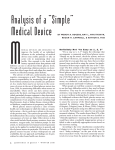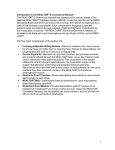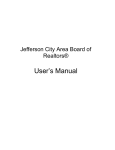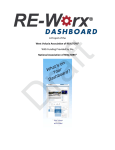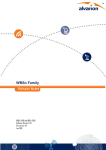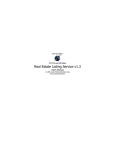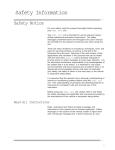Download National Association of REALTORS® (“NRDS”) Code of Ethics
Transcript
National Association of REALTORS® (“NRDS”) Code of Ethics Training Reports (The following is from the chapter of the NRDS User Manual on COE Reports - instructions and screen samples) COE Reports The COE Reports function allows a POE to run a report to view all their active (Status A and P) members (Type R and RA) who have completed the COE requirement for renewing members in a particular cycle. There is also an option to view the active members who do not have a COE course for a particular cycle. Please note that after a 4 year cycle has completed, a member who has not taken the course should be changed to Status S (suspended) until March 1 when they should be changed to either Active if they have taken the course or Terminated if they have not. If the report is run between December 31 and March 1 at the end of a four year cycle, status S will be included as well. The COE course must be entered by POEs into the member's Education record in NRDS. If the member takes the COE course online at realtor.org, realtor.org will add that course automatically for you and inform the POE via the NRDS Daily Changes report. If the member does not take the course at realtor.org, the POE must enter the course themselves, however the member met the requirement (classroom course, by act of renewing their license, etc). For the report to work correctly for you, you must follow the guidelines for entering the COE course number in NRDS. The Group Code must be BPP, the Course Code must be COEC and the Course Number must reflect the year and the cycle. For example, cycle 3 covers 2009 through 2012. For the Course Number, you would enter 2009C3, 2010C3, 2011C3 or 2012C3. These reports will look for the presence of a Course Number with C3 or the absence of a Course Number containing C3 (when running it for cycle 3). So if you have decided to use XX-Y443 as the Course Number to indicate a COE course, that member will appear on the WITHOUT report. As a requirement for an association to accept a new member, you are obligated to make sure the new member has taken the COE for new members as part of their orientation. Since it would be 'impossible' for an association to accept someone as a new member without this, the new members are excluded from either report since they, of course, would have met the requirement as a new member or they would not be a member and would not be in NRDS. So for the particular cycle, any active member with a join date within that four year period is excluded. For example: cycle 3 runs from 2009 through 2012. Any active member in NRDS with a Join Date within 2009 through 2012 will not appear on either report. These reports are intended for you to track your 'continuing' members and their obligation to take the COE course every 4 years. Also, Realtor Emeritus who are active (status A or P, type R or RA) are excused from the COE course obligation. When reviewing your WITHOUT report, please be sure to make note of which of those members are your Realtor Emeritus, if any, as you will not need to remind them to take the course. The locals associations are responsible for making sure their primary members have met the COE requirement. If a local association is POE for more than one board, they will be able to run the reports for any of those boards. If a state association acts as the POE for any of their local board(s), they will be able to run the reports for those local boards only. From the NRDS main admin menu, select COE Reports. You are first asked to select if you wish the report of active member who do not have an Education record with the cycle code (Without) or the active members who do have an Education record with the cycle code (With). COE Cycle allows you to select the Cycle. Cycle 3 covers 2009 through 2012. By selecting the cycle, the report will look for the member with (or without) the course number that matches the cycle selected. The Association drop down box will display the local boards for which you are the POE. NOTE: State Associations - if you have any members at large (members whose Primary Local is actually the state), you will see the state association listed. This applies only to members at large and NOT the entire state. Select Run Report to display the report on your screen where you can print. The WITHOUT report will list the Member ID, name, License, Status, Office ID, Office Name and Email address. Again, this is every active member who does not have an Education record where the Course Number contains the cycle code (i.e. C3). 2 The WITH report displays the same fields as well as the Course Number and Course Completion Date. These are the active members who do have an Education record where the Course Number contains the appropriate cycle code. On both reports, the Save as CSV button allows you to open the report in Excel and save. This allows you to sort and select how you like when working with the data. You may, for example, run the WITHOUT report as a CSV file, open in Excel, copy the Email Address column and build a group in your own email system to send out a reminder to the members who still need to take the course. You also may want to sort the report by Office ID, cut and paste, and send the broker a list of renewing members in their office who have (or have not) taken the course. 3