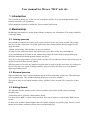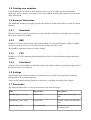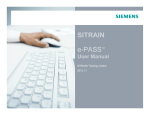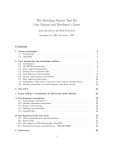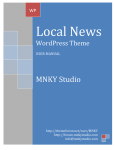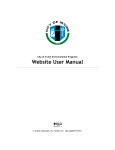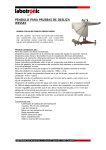Download User manual for Wessex `2014` web site
Transcript
User manual for Wessex '2014' web site 1 Introduction This is aimed at admin user of the web site (committee mainly). It is expected that member side function should be self explanatory. All the dashboard options are under the 'Wessex admin' main menu. 2 Membership Membership information is stored along with the wordpress user information. The unique identifier is the login name. 2.1 Joining process New members complete the joining form, which results in a new user being created. The joining date is set to the current date. For youth applications the parent/guardian must be logged in and apply for them. A blank 'renewal date' indicates they are not yet members. An email is sent with login details, they then login to pay (this verifies the email address) A 'pay membership now' button on the membership widget area take them to the payment page where the amount owed and payment options are given. They pay by the paypal link or off line. In all cases the web site takes no action at this point (note an option for an email alert could be added). When payment is received, the 'Member list/edit' menu is used to set the renew date, by clicking on renew in the list view. Select 'Pending members' only to keep the list short so you can find the applying members easily. 2.2 Renewal process When membership is due a payment button appear in the membership widget area. This takes then to the payment page. This and the following process is as for new members. This process also covers lapsed members if they still have a user account. The joining fee is then added. 2.3 Editing Details The 'Member list/edit' menu provide a list of members with section options such as pending members only. A edit sheet can be opened to edit members details. For most field a 'BMC' version is also provided. This can be used to record what the BMC has on record. In most cases members should update their own details using the 'my profile' page. However some details are not made available to them such as membership type. 2.4 Creating new members If the membershio sec needs to add a member, then it is best to simply use the membership application proces. However a wordpress user can be added, then the edit details used to put in the other information. 2.5 Export of information The dashboard member export page provides the output of member information to a file in various formats. 2.5.1 Newsletter Details of members who have joined since a specified date. Suitable for including in the newsletter. Note other formats to be added. 2.5.2 BMC Produces a CVS file in the format required by the BMC for all current members. Where the BMC varient of a field is set this is used, otherwise the main profile data is used. Note BMR ref and main contact set under 'Setting'. 2.5.3 CVS Produces a CVS file containing all the data held for all users. Hence includes pending and lapsed members. 2.5.4 Post labels produce a file of postal addresses. Members at the same address (based on giving the login name of the other person), are combined. 2.6 Settings The 'Settings' menu allows a number of parameters to be set. These are things that will change infrequently such as membership rates. There is only limited checking on these so make sure everything is working after changes. 2.7 Shortcodes The following shortcodes are used to insert data on the main web pages: Code Page used on Description [membership_renew_date] Join the club Outputs the membership renew date. [membership_rates_table] Join the club Outputs a table of membetship rates. [membership_rate] Pay membership Outputs the payment due from the current user. Use [membership_rate paypal=yes] to include paypal charges [membership_description] Pay membership Description of membership type, including if lapsed The following short codes are used to produce complete pages: Code Page used on Accessed from Description [hut_calendar] Booking Main menu Outputs the hut calendar [hut_book_form] Hut Booking Form Link from hut calendar Form to enter hut page bookin details [hut_book_list] Hut Booking list Main menu [meet_list] Meet List Main Menu Outputs list of meets [meet_detail] Meet Detail Link from meet list page Outputs details of meet and meet bookings [meet_book] Meet Book Link from Meet Details page Form to enter meet booking [meet_book_admin] Meet Book Admin Link from Meet Details page Admin only page to edit meet bookings [member_application] Membership Application Link from Join The Club page Form for membership application [member_list] Members List Main menu Outputs list of members with option to display details. Main menu Provides form for member to edit own details [member_profile_edit] My profile In addition [file_list folder='folder_name'] produce a list of files stored in a folder 'folder_name'. Admin option to add and delete files. This can be used on its own on a page or mixed with other information. Multiple file list can be on the same page (with different folder names). Used for the document library mainly. 3 Hut Hut booking are added automatically and an email sent. The dashboard page is used to confirm bookings (usually once paid) and edit bookings. 4 Meets The meet dashboard page allows the creation and editing of meets. This is also linked from the meet detail page to provide quick access. 5 Mailing list A link to the mailing list is include. This allows selection of mailing list subscriptions by members on their profile page, or by admin on the member edit page. Setup of mail list is on the dashboard under 'Mailman'. If selected there new members are automatically subscribed.