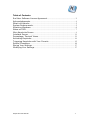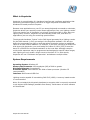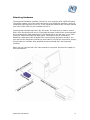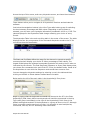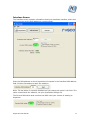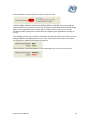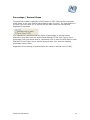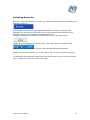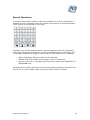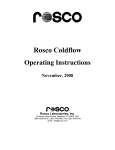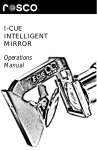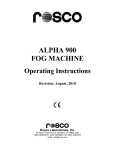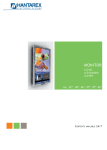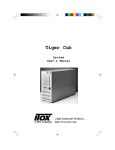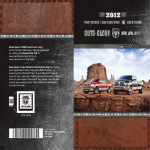Download Keystroke User Manual
Transcript
User Manual
Keystroke is a trademark of Rosco Laboratories, Inc. and may be registered in the United States or in
other jurisdictions including internationally. Other product names, logos, designs, titles, words or phrases
mentioned within this publication may be trademarks, servicemarks, or tradenames of Rosco Laboratories,
Inc. or other entities and may be registered in certain jurisdictions including internationally.
Copyright © 2005 Rosco Laboratories, Inc. All rights reserved. This manual may not be copied,
photocopied, reproduced, translated, or published in any electronic or machine-readable form
in whole or in part without prior written approval of Rosco Laboratories, Inc.
First Edition: November 2005
Rosco Laboratories, Inc.
Table of Contents
End User Software License Agreement ............................................................... 2
Acknowledgements...................................................................................................... 4
What is Keystroke ........................................................................................................ 5
System Requirements ................................................................................................ 5
Attaching Hardware..................................................................................................... 6
Notes on DMX ................................................................................................................ 7
Main Keystroke Screen .............................................................................................. 8
Interface Screen ......................................................................................................... 11
Percentage / Decimal Views................................................................................... 13
Activating Keystroke ................................................................................................. 14
Triggering Keystroke with Your Console ........................................................... 15
Special Characters ..................................................................................................... 16
Saving Your Settings ................................................................................................ 17
Modifying Your Settings........................................................................................... 17
Keystroke User Manual
1
ATTENTION: This software is provided under the following "END USER SOFTWARE LICENSE AGREEMENT" which is a
legal agreement between you (either as an individual or a single entity) and Rosco Laboratories Inc. ("Rosco
Laboratories") defining what you may do with the software and contains limitations on warranties and/or remedies.
PLEASE CAREFULLY READ ALL TERMS AND CONDITIONS OF THIS LICENSE AGREEMENT BEFORE INSTALLING THE
SOFTWARE. INSTALLING THE SOFTWARE INDICATES YOUR ACKNOWLEDGMENT THAT YOU HAVE READ THIS LICENSE
AGREEMENT AND YOUR ACCEPTANCE OF THE TERMS AND CONDITIONS THEREIN. IF YOU DO NOT CONSENT TO THE
TERMS OF THIS AGREEMENT, PLEASE RETURN THE SOFTWARE, WITH ALL OTHER RELATED MATERIALS, TO YOUR PLACE
OF PURCHASE FOR A FULL REFUND.
END USER SOFTWARE LICENSE AGREEMENT
The license set forth below is granted by Rosco Laboratories ("Licensor").
This software program was provided on either floppy disk, CD-ROM or other data storage medium (the "Media") in
machine readable form (the "Licensed Program") and may include a user manual in print or electronic format
("Documentation"). The Media, Licensed Program and Documentation are collectively referred to herein as the "Licensed
Product" and are individually referred to as the "Components".
1. LICENSE: You (the "Licensee") have the limited, non-exclusive, revocable right to install and use the Licensed
Program on a computer for use with the use and operation of Licensor's "Keystroke" hardware product in accordance with
this License Agreement. You may also install additional copies of the Licensed Program on additional computers for
evaluation purposes only, provided that the owners of the additional computers agree to be bound by the terms and
conditions of this Agreement and use the Licensed Program only to control the use of Licensor's "Keystroke" hardware
product. You may physically transfer the Licensed Program from one computer system to another provided that the
Licensed Program is used only for the operation of Licensor's "Keystroke" hardware product. You may not translate,
convert to another programming language, reverse engineer, decompile or disassemble the Licensed Product or any
component thereof, except to the extent the foregoing restriction is prohibited by applicable law. Licensee acknowledges
and agrees that all right, title and interest in and to the Licensed Product are and shall remain with Licensor and its
strategic partners. This Agreement does not convey to Licensee an interest in or to the Licensed Product, but only a
limited right to use the Licensed Product in accordance with the terms of this Agreement.
2. COPIES AND MODIFICATIONS: The Licensed Product, and each of its Components, is copyrighted to the fullest
extent of the law under the laws of the United States of America and International Laws. You may not copy, duplicate,
replicate or otherwise reproduce or modify the Licensed Product or any Component thereof in any manner whatsoever,
except as explicitly provided by this License Agreement. You may make one copy of the Licensed Program solely for
backup purposes only if you have not been provided with a backup copy. You must reproduce and include the following
copyright notice on the backup copy: "© 2005 Rosco Laboratories Inc."
3. CONFIDENTIALITY: The Licensed Product is protected by copyright, patent, trade secret and trademark law. By
accepting this License, you expressly acknowledge, accept and agree that the Licensed Product including, without
limitation, its data processing algorithms, innovations, concepts, and look and feel is proprietary in nature, and that the
Licensed Product contains valuable confidential information developed or acquired at great expense and through
extensive efforts by Licensor. You will not disclose to others or utilize such trade secrets or proprietary information except
as provided herein. You agree to protect the Licensed Product from unauthorized copying, use or disclosure and to inform
anyone having access to the Licensed Product of its confidential and proprietary nature and to obligate any such persons
to the same obligations that Licensee has hereunder. This obligation shall survive the termination of this Agreement.
4. TERM: This License is effective from the moment you install the Licensed Program until the License is terminated. You
may terminate this license by ceasing all use of the Licensed Product, erasing or destroying the Licensed Program
residing on any computer, together with any copy thereof (including the hard disk copy) made in support of your use of
the Licensed Program and returning all original, copies, backups of the Licensed Program on any Media not destroyed and
all other Components of the Licensed Product to Licensor. If you fail to comply with any term of this Agreement or any
other written Agreement with respect to the Licensed Product, Licensor may (but is not obligated to, and failure to do so
shall not constitute a waiver of Licensor's rights under this License Agreement) terminate this license upon notice to you
and you must then promptly cease all further use of the Licensed Program, destroy all copies of the Licensed Program
and return all original, copies, backups of the Licensed Program on any media not destroyed and all other Components of
the Licensed Product to Licensor. In the event of breach by Licensee, termination by Licensor shall not be Licensor's sole
or exclusive remedy, and shall not be interpreted as to inhibit or prevent Licensor from seeking any other relief or
remedy against Licensee or third party.
5. REMEDIES: Licensee acknowledges and agrees that it would be difficult to measure damage to the Licensor or any of
its subsidiaries or affiliates for any breach by the Licensee of the covenants set forth in this License Agreement and that
injury to the Licensor from any such breach would be impossible to calculate, and that money damages would therefore
be an inadequate remedy for any such breach. Accordingly, the Licensor shall be entitled, in addition to all other remedies
available hereunder or under law or equity, to injunctive or such other equitable relief (including specific performance) as
a court may deem appropriate to restrain or remedy any breach of such covenants (in any event without the need to post
a bond or other security and without any showing of any actual damage sustained by the Licensor).
6. LIMITED WARRANTY: Licensor warrants that the Licensed Product shall perform in accordance with the Licensed
Product specifications in effect at the time of delivery and shall be free from defects in materials and workmanship, when
given normal, proper and intended usage, for a period of thirty (30) days after purchase from Licensor or its authorized
distributor. Defective Licensed Product returned to Licensor within the thirty (30) day warranty period with proof of
purchase which proves to be defective upon inspection by Licensor shall be replaced without charge. Replacement
Licensed Product Components will be warranted for the remainder of the original thirty (30) day warranty period. Licensor
shall have no obligation to make repair or replacements which are required by normal wear and tear, or which result, in
whole or in part, from catastrophe, accident, abuse, misapplication, fault or negligence of Licensee, or from improper or
unauthorized use of the Licensed Product (including any use by third parties and by Licensee's employees, consultants
and agents who are not authorized users), or use of the Licensed Product in a manner for which it is not designed, or by
causes external to the Licensed Product. This remedy is your exclusive remedy for breach of this warranty. No suit or
action shall be brought against Licensor more than one (1) year after the alleged cause of action has accrued. This limited
warranty gives you specific legal rights and you may also have other rights which vary from jurisdiction to jurisdiction.
THIS LIMITED WARRANTY SHALL NOT EXTEND TO ANYONE OTHER THAN THE ORIGINAL USER OF THE LICENSED
Keystroke User Manual
2
PRODUCT.
7. LIMITATIONS OF WARRANTIES AND LIABILITY: It is Licensee's sole responsibility to choose, maintain and match
the hardware and software components of a microcomputer system which will operate the Licensed Program. Licensor
makes no representations or warranties that the Licensed Program is compatible with your hardware or software
configuration and does not guarantee uninterrupted service thereof or correction of errors thereto.
EXCEPT FOR THE WARRANTY ABOVE, THE LICENSED PRODUCT IS LICENSED ON AN "AS IS" BASIS, WITHOUT ANY
OTHER WARRANTIES OR CONDITIONS, EXPRESS OR IMPLIED, INCLUDING BUT NOT LIMITED TO WARRANTIES OF
MERCHANTABLE QUALITY, MERCHANTABILITY OR FITNESS FOR A PARTICULAR PURPOSE, OR THOSE ARISING BY LAW,
STATUTE, USAGE OF TRADE, OR COURSE OF DEALING. ALL SUCH WARRANTIES ARE EXPRESSLY DISCLAIMED. NO
OTHER WARRANTY OR GUARANTEE GIVEN BY ANY PERSON, FIRM OR CORPORATION WITH RESPECT TO THE LICENSED
PRODUCT OR DELIVERY OF THE LICENSED PRODUCT SHALL BIND LICENSOR OR ANYONE ELSE WHO HAS BEEN
INVOLVED IN THE CREATION, PRODUCTION OR DELIVERY OF THE SOFTWARE (SOME COUNTRIES, STATES OR
PROVINCES DO NOT ALLOW LIMITATIONS ON HOW LONG AN IMPLIED WARRANTY LASTS, SO THE ABOVE LIMITATIONS
MAY NOT APPLY TO YOU).
THE ENTIRE RISK AS TO THE RESULTS AND PERFORMANCE OF THE LICENSED PRODUCT IS ASSUMED BY YOU. NEITHER
LICENSOR NOR ANY OTHER PERSON, FIRM OR SHALL HAVE ANY LIABILITY TO YOU OR ANY OTHER PERSON OR ENTITY
FOR ANY INDIRECT, INCIDENTAL, SPECIAL, OR CONSEQUENTIAL DAMAGES WHATSOEVER CAUSED BY THE USE, MISUSE
OR INABILITY TO USE THE SOFTWARE, WHETHER ON ACCOUNT OF NEGLIGENCE OR OTHERWISE OR BY FAILURE TO
CONFORM TO ANY EXPRESS OR IMPLIED WARRANTIES OR CONDITIONS, INCLUDING WITHOUT LIMITATION, LOSS OF
REVENUE OR PROFIT, EXPENSE OR INCONVENIENCE, LOST OR DAMAGED DATA OR OTHER COMMERCIAL OR ECONOMIC
LOSS, EVEN IF LICENSOR HAS BEEN ADVISED OF THE POSSIBILITY OF SUCH DAMAGES, OR THEY ARE FORESEEABLE.
LICENSOR IS ALSO NOT RESPONSIBLE FOR CLAIMS BY A THIRD PARTY. OUR MAXIMUM AGGREGATE LIABILITY TO YOU
AND THAT OF OUR DEALERS AND SUPPLIERS SHALL NOT EXCEED THE AMOUNT PAID BY YOU FOR THE LICENSED
PRODUCT. THE LIMITATIONS IN THIS SECTION SHALL APPLY WHETHER OR NOT THE ALLEGED BREACH OR DEFAULT IS
A BREACH OF A FUNDAMENTAL CONDITION OR TERM OR A FUNDAMENTAL BREACH. SOME COUNTRIES, STATES OR
PROVINCES DO NOT ALLOW THE EXCLUSION OR LIMITATION OF INCIDENTAL OR CONSEQUENTIAL DAMAGES, SO THE
ABOVE LIMITATION OR EXCLUSION MAY NOT APPLY TO YOU.
8. SUPPORT AND UPGRADES: The Licensed Product is provided "AS IS". Licensor and its distributors do not provide
support and are not responsible for maintaining or helping you to use the Licensed Program. Licensor may, from time to
time, without obligation to do so, create upgrades or updates of the Licensed Program. Licensee may obtain such
upgrades at its own expense. Such upgrades shall be deemed integrated into and a part of the Licensed Program and the
upgraded Licensed Program shall be treated under this License Agreement on the same terms as the original Licensed
Program. The application of upgrades to the Licensed Program shall not create additional licenses nor shall it create
multiple instances of the Licensed Program. Once Licensee obtains an upgrade to the Licensed Program, it must be
applied immediately and only that upgraded version of the Licensed Program may be operated by the Licensee. Under no
circumstances may the Licensee operate both the upgraded version of the Licensed Program and the pre-upgraded
version of the Licensed Program at the same time on any computer or computers.
9. SEVERABILITY: In the event that any of the provisions of this Agreement shall be held by a court or other tribunal of
competent jurisdiction to be unenforceable, the remaining portions of this Agreement shall remain in full force and effect.
10. ACKNOWLEDGMENTS: By installing the Licensed Program, you acknowledge that you have read this License
Agreement, understand it, and agree to be bound by its terms and conditions. You also agree that this License Agreement
is the complete and exclusive statement of agreement between the parties and supersedes all proposals or prior
agreements, verbal or written, and any other communications between the parties relating to the subject matter of this
agreement. No amendment to this agreement shall be effective unless signed by an authorized officer of Licensor.
11. TRANSFER: You may transfer the Licensed Product to a third party for that third party's evaluation of the Licensed
Product, provided that the third party agrees to the terms and conditions of this License Agreement. If the transfer
includes a transfer or rental of Licensor's "Keystroke" hardware product, then that third party may use the Licensed
Program only in connection with the operation of Licensor's "Keystroke" hardware product, provided that you assign all of
your rights under this License Agreement to the third party, cease all use of the Licensed Product, and ensure that the
third party agrees to the terms and conditions of this License Agreement. Licensee may not otherwise assign, sublicense,
rent, lease, convey, encumber or otherwise transfer the Licensed Product. Licensee shall not export the Licensed Product
or transfer it to another who exports it in violation of applicable law.
12. SURVIVAL: You agree that sections 3, 6 and 7 shall survive termination of this agreement for any reason and shall
be binding upon and inure to the benefits of the parties and their legal representatives, successors and permitted
transferees and assigns.
13. APPLICABLE LAW: This License Agreement shall be governed and construed in accordance with the laws of the
State of New York applicable to agreements negotiated, executed and performed wholly within New York.
14. NO WAIVER: The failure of either party to enforce any rights granted hereunder or to take action against the other
party in the event of any breach hereunder shall not be deemed a waiver by that party as to subsequent enforcement of
rights or subsequent actions in the event of future breaches.
15. RESTRICTED RIGHTS: If the Licensed Product is acquired by or for the U.S. Government, then it is provided with
Restricted Rights. Use, duplication or disclosure by the U.S. Government is subject to restrictions as set forth in
subparagraph (c)(1)(ii) of The Rights in Technical Data and Computer Software clause at DFARS 252.227-7013, or
subparagraphs (c)(1) and (2) of the Commercial Computer Software - Restricted Rights at 48 CFR 52.227-19, or clause
18-52.227-86(d) of the NASA Supplement to the FAR, as applicable, or any successor regulations.
16. GENERAL: This License Agreement shall be binding upon and shall inure to the benefit of the parties hereto and their
respective successors. This paragraph shall not be construed to alter or modify the prohibitions upon assignments or
transfers by Licensee expressed elsewhere in this Agreement.
Keystroke User Manual
3
Acknowledgements
Keystroke is based on the RamBox PC Controller, originally developed by the
students of Colorado State University, Ft. Collins, CO.
The RAMbox design and development team was a collaborative learning project
teaming undergraduate engineering and theatre students charged to develop new
technologies expanding entertainment production control.
Department of Electrical and Computer Engineering:
Robert Burke, Steven Decker, Robert Duran, Jr., Chris Hoover, Adrienne Iguchi,
Matthew Johnson, Jonathan Kim, Kevin Peach , Terrell Phillips, John Rhoades, Emily
Shideler, and Bryan Thompson
Theatre Program:
Jennifer Chan, Elliot Cooper, Bryan Morton and Eric Stone
Faculty Advisors:
M. Barrett Cleveland Department of Theatre California State University - Northridge
John E. Mahan Department of Electrical and Computer Engineering Colorado State
University
Colorado State University Research Foundation:
Gary Amato
Tara J. Marostica
Rosco Laboratories Team
Software Development: Jennifer Chan
Graphics: Donna Nicol
Hardware Interface by: Sand Network Systems
Product Manager: Miles Dudgeon
Executive Producer: Stan Schwartz
Keystroke User Manual
4
What is Keystroke
Keystroke is a combination of a hardware interface and a software application that
allows any DMX based lighting controller to trigger keyboard commands on a
Windows XP based personal computer.
Because most applications on your PC can accept keyboard commands or shortcuts,
Keystroke allows you remotely control these applications from your lighting console.
The most popular use of Keystroke is to trigger PowerPoint slides in time with your
lighting cues; however, Keystroke can also activate sound cues, and other PC
applications you are using for controlling special effects.
The Keystroke hardware "listens" to the DMX signal generated by a lighting console
for the DMX channel (1-512) you assign in the Keystroke software. You will also
define the commands the slave pc executes when Keystroke receives a predefined
value at its DMX channel address. For example, if you were controlling a PowerPoint
slide show with Keystroke, you could assign the value of 100% (255) to send the
slave PC a SPACE bar command to advance to the next slide. Although complex
multi-stroke sequences may be programmed and assigned to specific value ranges,
each lighting cue only sends a single event to the slave PC. In other words,
Keystroke will not "hold down the space bar" and advance multiple slides.
System Requirements
Operating System: Windows XP
Memory Requirements: 128 megabytes (MB) of RAM or greater
Disk Requirements: 8 megabytes
Processor Speed: Intel Pentium 300-MHz or faster processor (Pentium III
recommended)
Interface: One Powered USB Port
Lighting console capable of transmitting DMX 512 (1990). A memory based console
is recommended.
Note: Do not attach the Keystroke hardware to computer that is currently connected
to the Horizon USB Package (available from Rosco). Performance of either software
will be affected.
Keystroke User Manual
5
Attaching Hardware
The Keystroke hardware interface connects to your computer with a USB A/B cable.
The smaller square end of the cable connects to your Keystroke interface, while the
rectangular end connects to your PC. If the Keystroke software has not been started
then none of the LEDs on your interface will be lit.
The Keystroke interface has two 5 pin XLR ports. The male port is used to receive
DMX, while the female XLR port is a DMX pass through. Please follow recommended
wiring practices for DMX equipment. If your Keystroke is the last item in your DMX
chain you should terminate the DMX signal. Termination can be achieved by
attaching a DMX terminator available from most lighting equipment vendors. You
may also set the Keystroke interface to terminate by moving the termination jumper,
found inside the interface. Only qualified personnel should open the Keystroke
interface.
Many user will connect their PCs video output to a projector and use the imagery in
their productions:
Keystroke User Manual
6
Notes on DMX
A DMX universe consists of 512 sets of information (channels), and each channel has
256 steps (0-255 Decimal Value) of control. Most lighting consoles are configured so
that channels are controlled by percentage values (0-100%) to facilitate data entry
for programmers.
The problem is that DMX does not allow for half steps. For example, the percentage
value of 10% does not have a decimal value of 25.5 (255/10). Instead, the console
must either round the value down to 25 or up to 26 based on a set of math rules
formulated to create an output curve as close as possible to a straight line. The
graph below in Figure 1 charts the first 10% of the output from a popular console.
Note that the actual DMX decimal values (in green) cross back and forth across the
mathematical trend line.
DMX
Value
0255
Percentage Displayed On Screen
Understanding this process is important, because Keystroke responds to 0-255
Decimal values. To account for any variations between different consoles, we have
included the ability for you to define value ranges when programming your Keystroke
rather than fixed values. For example, instead of programming Keystroke to send the
DOWN ARROW command at a set value of 10%, select the range between 9 - 11%
as shown in Figure 2A. Assigning a range of values to your Keystroke commands will
insure that the unit will receive the proper range for the console to execute the
desired instructions.
Keystroke User Manual
7
Main Keystroke Screen
When Keystroke first starts you will be presented with the main Keystrokes screen:
This screen is where most of your time will be spent using Keystroke where you will
define the keyboard commands required to trigger your application running on a PC.
Keystroke has two drop down menus: File and Help. The File menu contains
functions to save your work, open an existing Keystroke file, and exit the program.
The Help menu contains the help system.
Keystroke User Manual
8
Across the top of this screen, and every Keystroke screen, are these three buttons:
These buttons allow you to navigate all of Keystroke's functions and activate the
software.
Just below the navigation buttons is the View Type radio button group for switching
the view between percentage and DMX values. Depending on which button is
selected, you will enter your Keystroke information formatted 0-100% or 0-255. The
values displayed in the Keystrokes Table change reflecting your choice of entry
format.
The Keystrokes Table is the main scrolling table in the center of the screen. The table
displays the four key components of the commands Keystroke sends to the PC for
controlling the active application.
The Start and End fields define the range for the channel to execute a specific
command and will display your choice of either percentage of DMX values. The
largest field displays the keyboard commands Keystroke will send to the PC when so
instructed by the console. The final Seq/Press (Sequence or Press) field displays how
you choose the commands to be sent to the PC. Press, the default mode, sends all of
the keystrokes at once while the Sequence mode sends them one at a time.
You can change the Keystroke settings by selecting a row in the table and then
clicking on the Edit or Delete buttons located above the table.
Below and to the left of the main table is the Keystroke(s) Entry Area:
Begin by typing what the keyboard commands will be sent to the PC in the Enter
Keystroke(s) field. Next, define how Keystroke will send the commands in the Key
Type radio group immediately to the right of the Keystroke(s) field. Press is the
default setting and sends all of the keystrokes in a group at once to the PC. Although
Press is normally used to send only one key, it is also able to send multiple key
commands, such as, Alt f for accessing menu commands.
Keystroke User Manual
9
If you need to send a sequence of characters one at a time, such as typing "Hello
World!" into a word processor, then select the Sequence button under Key Type.
Note that the Sequence Timing group is now active for selecting how fast Keystroke
will send the multiple key sequence to the PC.
Below the Keystroke(s) entry field are the DMX Start and DMX End fields for defining
the DMX level the at which the lighting console instructs Keystroke to send the
proper commands to the PC triggering the next event. These fields only accept
numeric values in either percentage or DMX as selected by the View Type radio
button at the top of the main screen. To ensure that Keystroke receives a valid
channel value from the lighting console for each set of commands, we suggest that
you use a range of values, starting at 5 and ending at 10, instead of a entering the
same value in each field.
To the right of the Enter Keystroke(s) entry area is a keypad for special characters
that are difficult to type. Clicking on one of these buttons enters special code into the
Keystrokes field.
Keystroke User Manual
10
Interface Screen
The Interface screen contains information about your hardware interface, and it also
where you can set the DMX address to cue Keystroke.
Enter the DMX address to which Keystroke will respond in the Interface DMX address
field. Click the Set button to apply the selection.
Note: The set button is normally disabled until you change the value in the field. This
value is saved with the software, not your Keystrokes settings file.
The Current DMX Value area monitors the DMX value your console is sending to
Keystroke.
Keystroke User Manual
11
If the interface is not present this area will look like this:
You can toggle between viewing percentage values or decimal values by using the
radio buttons to the right of the field. By specifying a DMX Start and DMX End range
back in the Keystrokes menu, rather than a single numeric value, your console
should be sending Keystroke a valid value for triggering the application running on
the PC.
The interface screen also includes information that will be useful in the event you are
having difficulty making Keystroke work. Your view should be similar to this when
the Interface is attached and working properly:
If the interface is not connected or is not responding the view will look like this:
Keystroke User Manual
12
Percentage / Decimal Views
The Keystroke software responds to DMX values (0-255). Most consoles represent
these values in the more familiar percentage format (0-100%). The radio buttons in
the View Type tool allow you to choose how the DMX values are entered and
displayed in Keystroke.
It is important to remember that the choice of percentage or decimal values
determines how DMX levels are entered and displayed. If the View Type is set to
percentage, then you cannot enter a value above 100 in either the DMX Start or DMX
End field. If View Type is set to decimal and you enter 100, then the resulting
percentage value is 39%.
Regardless of the settings, Keystroke saves the values in decimal form (0-255).
Keystroke User Manual
13
Activating Keystroke
When the Keystroke application is running, a button Keystroke button is added to the
Task Bar of your PC.
If this button is visible, then the Keystroke software is running in Setup mode.
Although you can see the DMX value sent by the console via the interface screen,
Keystroke cannot send keyboard commands to the PC.
Activate Keystroke by clicking the Activate button at the top of the screen.
Keystroke is minimized to the System Tray, and it will begin to respond to DMX.
Keystroke will also minimize using any of the standard Windows methods.
Simply click on the Keystroke icon in the System Tray to return to the Setup mode.
To get back to the Keystroke Setup mode just double click on the icon in the system
tray, or right click on the icon and select setup.
Keystroke User Manual
14
Triggering Keystroke with Your Console
We recommend using Keystroke with a memory style lighting console. While it is
possible to use Keystroke with any console supporting DMX, most memory desks will
provide the programmed repeatability needed to use Keystroke most effectively in a
production environment.
Keystroke responds to a change in the DMX value only once; it does not repeatedly
send keyboard commands while the DMX level stays constant. Keystroke waits for
changes in the DMX signal. If you defined a Keystroke command within a range of
DMX values, Keystroke sends that command only once, even if the signal is moving
to multiple locations within that range. For example; if you set the space bar to press
when the channel is at any level between 1-50 and time the fade for 5 seconds,
Keystroke sends only one space command. If, however, you fade past 50 and
subsequently fade the channel below 50, then Keystroke sends the space command
again.
Typically a Keystroke trigger is programmed on a bump or zero count cue. Bump
timing is important, because it possible to program many commands across a
channel with Keystroke. During a fade from 0-100% Keystroke might trigger ten
different commands instead of the single required event.
To insure Keystroke commands trigger in time with a lighting cue, we recommend
the following steps:
1. Set the Keystroke's channel to a level in the center of the selected DMX range
and save that value with a time of 0 as Cue 1.
2. Auto-follow Cue 1 with a 0 count (or very short) wait time and save as Cue 2.
(The Keystroke channel value tracks from cue 1.)
3. Auto-follow Cue 2 with a wait time equal or greater than Cue 2's fade time.
Set the Keystroke channel to 0 and save as Cue 3. Keystroke is now reset and
ready for its next command to trigger an action on the PC.
Note: Steps for programming auto-follow cues depend on your console, and some
refer to this function as linking cues. Please refer to your console's manual if you
need additional information on how to program auto-follow cues or macros.
Keystroke User Manual
15
Special Characters
A variety of commands needed to control an application on a PC are impossible or
awkward to type. Keystroke solves this problem with a grid of 28 special characters
to the right of the Keystroke(s) entry field.
Clicking on any of these buttons enters a special Keystroke code into Keystroke(s)
entry field. Using these special keys, as well as standard keyboard commands, you
can program Keystroke to trigger a wide variety of commands on a PC, including:
•
•
•
Start a PowerPoint slide show with the F5 command.
Advance PowerPoint slides with the space, enter, or down keys.
Play the next track in a Winamp audio play list by sending the CONTROL-ALTPAGEDOWN keys.
Windows XP has certain restrictions on which keyboard commands are allowed to be
sent to the PC. Most notable is that you cannot send Control-ALT-Delete
Keystroke User Manual
16
Saving Your Settings
Once Keystroke is programmed to trigger an application, store the settings using the
Save feature under the File menu to a folder of your choice. Although multiple
Keystroke setup files may be stored on a computer, only one can be active at any
given time.
Keystroke loads the last saved file each time it opens.
Modifying Your Settings
Modifying an existing Keystroke setting starts by clicking on the command to change
in the Keystrokes table. The Edit and Delete buttons above the table become active.
Click on the Edit button, and the Keystroke setting will load into the Enter
Keystroke(s) field. Make any changes and click the Modify button to save them. To
restore the original values, click on Reset instead of Modify.
Keystroke User Manual
17
www.rosco.com
52 Harbor View Ave., Stamford, CT 06902 • (203)708-8900 • 1(800)ROSCO NY
1265 Los Angeles St., Glendale, CA 91204 • (818)543-6700 • 1(800)ROSCO LA
1241 Denison Street, #44, Markham, Ontario, L3R 4B4 • (905) 475-1400 • 1(888)ROSCO TO
Kangley Bridge Road, Sydenham, SE26 5AQ, London, UK • +44 (0)208 659 2300
C/Oro,76 Polígono Industrial Sur, 28770 Colmenar Viejo, Madrid. España • (34) 918 473 900
R. Antônio de Barros, 827, 03401-000 São Paulo-SP • 55(11)6198 2865
PO Box 873, Artarmon, NSW, 1570, 42 Sawyer Lane, Artarmon, NSW, 2064 • (02) 9906 6262
Keystroke User Manual
18