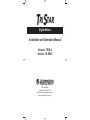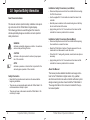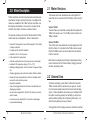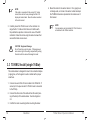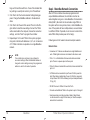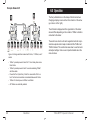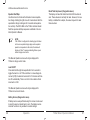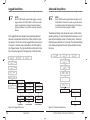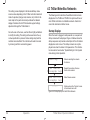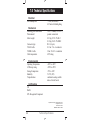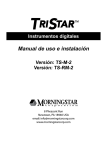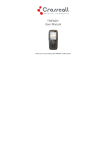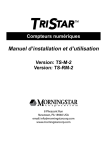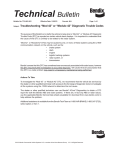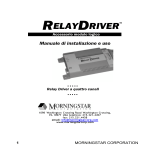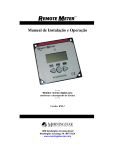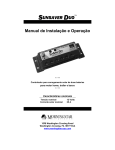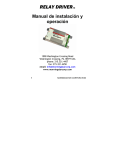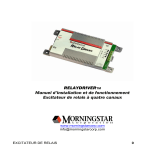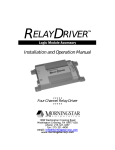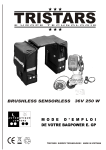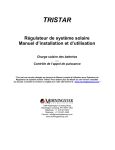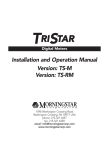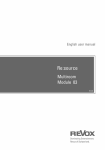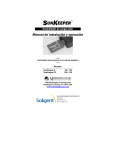Download TS-M-2 Manual
Transcript
TRISTAR Digital Meters Installation and Operation Manual Version: TS-M-2 Version: TS-RM-2 8 Pheasant Run Newtown, PA 18940 USA email: [email protected] www.morningstarcorp.com TS-RM-2 Dimensions in inches [mm] Contents 1.0 Important Safety Information 2.0 Meter Description 2.1 Meter Versions 2.2 General Use 3.1 General Information 3.0 Installation 4 6 7 7 9 9 3.2 TS-M-2 Install (single TriStar) 10 3.3 TS-RM-2 Install (single TriStar) 12 3.4 Multi-TriStar Network Setup 14 4.0 Operation 4.1 Backlighting 4.2 Single TriStar System 4.3 TriStar MeterBus Networks 2 21 22 23 35 5.0 Troubleshooting 6.0 Warranty 7.0 Technical Specifications 40 43 44 TriStar Meter 2 Operator’s Manual 3 1.0 Important Safety Information Installation Safety Precautions (Local Meter) • Disconnect all power sources from the controller before mounting the TS-M-2 local meter. Save These Instructions • Use the supplied RJ-11 meter cable to connect the meter to the controller. This manual contains important safety, installation and operating instructions for the TriStar Meter 2 digital displays. The following symbols are used throughout this manual to indicate potentially dangerous conditions or mark important safety instructions: • Bend the power conductors in the conduit wiring box so that they do not touch the back of the meter. • Apply silicon gel to the RJ-11 connections on the meter and the controller for maximum protection from corrosion. Installation Safety Precautions (Remote Meter) WARNING: Indicates a potentially dangerous condition. Use extreme caution when performing this task. ! CAUTION: Indicates a critical procedure for safe and proper operation of the controller. NOTE: Indicates a procedure or function that is important for the safe and proper operation of the controller. Safety Information • Read all of the instructions and cautions in the manual before beginning installation. • There are no user serviceable parts inside the TriStar Meter 2. Do not disassemble or attempt to repair. • There are no fuses or disconnects inside the TriStar Meter 2. Do not attempt to repair. 4 Important Safety Information • Disconnect all power sources from the controller before opening the conduit box to connect the meter. • Mount the TriStar Meter 2 indoors. Prevent exposure to the elements and do not allow water to enter the meter. • Protect the RJ-11 wiring with grommets, conduit, and wire clips as necessary. • Apply silicon gel to the RJ-11 connections on the meter and the controller for maximum protection from corrosion. About this Manual This manual provides detailed installation and usage instructions for the TriStar Meter 2 digital meters. Only qualified electricians and technicians who are familiar with solar system design and wiring practices should install the TriStar Meter 2. The usage information in this manual is intended for the system owner/operator. TriStar Meter 2 Operator’s Manual 5 2.0 Meter Description TriStar controllers are technically advanced and professional solar battery chargers and load controllers. Two digital LCD meters are available for the TriStar family of controllers, and their displays are identical. One version is mounted on the controller; the other is mounted in a remote location. This manual will help you to become familiar with the TriStar meters’ features and capabilities. Some of these follow: • Intertek ETL Recognized for use with Morningstar’s TriStar family of charge controllers • Complies with CE and LVD standards • Suitable for 12, 24, 48 Vdc systems • Fully protected from wiring faults • Controller-mounted and remote versions can be used together • Extended LCD temperature rating (-20oC to +70oC) • Multilingual display (English, French, German, Portuguese, Spanish) • Displays aggregate system data from multiple TriStar controllers • Manual Ah resets and equalization control for individual controllers and for multi-controller systems • Diagnostic capabilities • View internal logged data stored in TriStar controllers that have datalogging capability • Remote version supplied with 30m (98.4 ft), cable may be shortened if needed • Connections are by standard RJ-11 6-position modular plugs • 5-year standard warranty 2.1 Meter Versions This manual covers two standard versions of a digital LCD meter that can be used with the TriStar family of solar controllers. Version TS-M-2: This local meter is provided as an assembly that replaces the TriStar front access cover. The TS-M-2 meter mounts to the TriStar controller. Version TS-RM-2: This remote meter is provided with a mounting plate and 30m (98.4 ft) of cable. It is identical to the TS-M-2 version except that the TS-RM-2 version can be mounted at some distance from the controller. Both meters can display the full range of operating and diagnostic information for the TriStar’s battery charging, load and diversion operating modes. 2.2 General Use The meter will display a great deal of information about the TriStar controller and the operation of your system. In addition, the meters enable manual functions and controller diagnostics. These capabilities will increase your confidence that the system is working properly and will help you to improve system reliability, battery life, and system performance. It is worth the time getting to know your meter! The organization of the display screens is described in Section 6 Meter Description TriStar Meter 2 Operator’s Manual 7 4.0. It is easy to move around the various display areas and to scroll up or down, and left or right using the four pushbuttons as indicated below: 3.0 Installation The TriStar meters can be added to the controller when it is first installed, or at anytime after the controller has been in service. 3.1 General Information LEFT RIGHT UP DOWN Due to power requirements, there is a limit of two meters that can be used with a single TriStar controller. There is also a limit of five meters per MeterBus network. Any combination of local and remote meter is permitted. Only one meter can have an active backlight at any given time. The installation steps will differ depending on the number of TriStar controllers in the system. For Single TriStar Systems: • Mount the meter to the TriStar (TS-M-2) or in a remote location (TS-RM-2) • Connect the meter cable to the RJ-11 connectors • adjust the meter settings For Systems with 2 or More TriStar Controllers: • Use a meter or MSView PC software to adjust the MeterBus address of each TriStar controller in the system. • Mount the meter to the TriStar (TS-M-2) or in a remote location (TS-RM-2). • Connect the meter(s) and controllers to a HUB-1 (sold separately) • adjust the meter settings NOTE: A TriStar meter may be connected to each TriStar in a multi-TriStar system without the use of a HUB-1. This configuration will not provide total system information; each meter will only display the information for one controller. 8 Meter Description TriStar MPPT Operator’s Manual 9 NOTE: Both meters are rated for indoor use only. socket on the TriStar. Looking at the back of the meter, connect to the left RJ-11 socket. There is a limit of two meters per single TriStar, five meters per MeterBus network. A single controller cannot power 3 meters. When connected to a TriStar, the meter will automatically display the correct operating mode (Solar Charging / Load / Diversion). No adjustments to the meter are required. If replacing or extending the meter cable, see Section 5.2. 3.2 TS-M-2 Install (single TriStar) To install the local controller-mounted meter to a single TriStar, follow these steps in order: ! CAUTION: Risk of Shock Disconnect all power to the TriStar. The meter will not be damaged if connected with power, but power should be disconnected before the access cover is removed for safety. ! CAUTION: Equipment Damage Do not allow the local meter to hang or dangle from the RJ-11 cable when connected to the TriStar. The resulting stress on the cable could damage the meter or connectors. Figure 3-1. Meter connections 1. Use a large phillips screwdriver to remove the 4 access cover screws. 2. Connect the RJ-11 cable to the meter and to the RJ-11 10 Installation TriStar Meter 2 Operator’s Manual 11 NOTE: If the cable is connected to the wrong RJ-11 meter socket, there will not be any damage and the LCD display will remain blank. Move the cable connection to the other socket. 3. Carefully mount the TS-M-2 cover on the controller. Arrange the RJ-11 cable so that it does not interfere with the pushbutton operation or obscure the view of the LED indicators. Fasten the meter using the same 4 screws that secured the blank access cover. ! 4. Mount the meter to the wall or cabinet. If a 2-gang box is not being used, cut a hole in the wall or cabinet sized per the TS-RM-2 dimensions provided on the inside cover of this manual. NOTE: 2 remote meters can be installed if a TS-M-2 meter is not attached to the TriStar controller. CAUTION: Equipment Damage Do not force the cover into place. If the large power wires are too high in the wiring compartment, pushing the meter onto the wires will damage the meter. 3.3 TS-RM-2 Install (single TriStar) The remote meter is designed to mount into a standard duplex (2-gang) box, or flush against a wall or cabinet with a proper sized hole. 1. Connect one end of the 30 meter cable to the TriStar RJ-11 socket (or to the open socket if a TS-M-2 meter is mounted to the TriStar). 2. Connect the other end of the cable to the left socket (looking at the back) of the remote meter. See the diagram in 2.2. 3. Confirm the meter is working before mounting the meter. 12 Installation TriStar Meter 2 Operator’s Manual 13 3.4 Multi-TriStar Network Setup Multiple TriStar controllers can be networked together using a Morningstar MeterBus Communication Hub (HUB-1) and RJ11 cables. Networking controllers together on a MeterBus network allows one or more TriStar digital meters to communicate with all controllers on the network. This enables the display of total system data on the meter. Additionally, each individual controller’s data may be viewed in separate menus. To install either version meter in a MeterBus network, follow these steps in order: Step 1 - Program Unique MeterBus Addresses Each device on the MeterBus network must have a unique MeterBus address. All TriStars have a default MeterBus address of 1. Choose a controller to be controller #1 and mark it with a pen or sticker. This controller will keep the default MeterBus address 1. There are two ways to program the remaining TriStars with unique addresses. TriStar PWM controllers can only be modified using Morningstar MSView PC software. TriStar MPPT controllers can be modified with MSView or directly from the TriStar Meter 2 Advanced Setup menu. Instructions for both methods are provided. Modify the MeterBus Address with the TriStar Meter 2 1. Connect a TriStar local or remote meter to the second TriStar in the system. 2. Wait for the meter to power up and detect the connected TriStar. Once the meter has fully started, scroll to the bottom 14 Installation of the main menu to the Logged Data screen. Press and hold the down pushbutton for 3 seconds until the Advanced Setup menu appears. See the Advanced Setup menu topic in section 4.2 for more details on how to access this menu. 3. In the Advanced Setup menu, scroll down to the MeterBus Address screen. Scroll left or right to increment/decrement the MeterBus address to the desired value. 4. When finished, push the up pushbutton to exit the menu. The LEDs on the controller should display a fault sequence indicating that memory has been modified. 5. Cycle power to the controller to reset the fault condition. 6. Disconnect the meter from the second controller. Repeat steps 1 - 5 for each additional TriStar in the system, programming each controller with addresses 3, 4, 5, etc. A maximum of 15 TriStar controllers are possible on a single MeterBus network. NOTE: The Morningstar Relay Driver has a default factory MeterBus address of 9. If a RelayDriver is present in the system, skip address 9 when programming the TriStars and resume numbering at address 10. Modify the MeterBus Address using MSView PC Software Morningstar’s MSView PC software is available for free on our website. Download the latest version and install it. Follow these steps in order to change the MeterBus address: 1. Open MSView and select the setup wizard for your model TriStar controller from the Tools menu. 2. If custom settings are already programmed, read the set- TriStar Meter 2 Operator’s Manual 15 tings out first and then edit them. If one of the standard battery settings is used (most common), click “Create New”. 3. Click “Next” until the Communications Settings dialog appears. Change the MeterBus address to the desired address. 4. Click “Next” until the end of the wizard. Then click the Program button to load the new settings. Connect the TriStar with a serial cable to the computer, choose the connection settings, and click “Next” to program the controller. 5. Repeat steps 1-4 for each TriStar in the system, programming each controller with addresses 3, 4, 5, etc. A maximum of 15 TriStar controllers are possible on a single MeterBus network. NOTE: The controller does not have to be configured to use custom settings. When the MeterBus address is changed in custom settings memory, the programmed address is used for all modes of operation. Step 2 - MeterBus Network Connections After all TriStar controllers have been programmed with unique MeterBus addresses, the controllers must be networked together using one or more MeterBus Communication Hubs (HUB-1). Be careful not to overload a single TriStar in the system with too many meters, hubs, or other MeterBus devices. If the system will have multiple meters, wire each meter to a different TriStar. If possible, do not connect a meter to the same TriStar that provides power to the hub(s). Following are a list of network rules and example networks. Network Rules A maximum of 15 devices are allowed on a single MeterBus network. TriStar digital meters are not included in the device count. Ports 1 - 4 on the MeterBus Communication Hub are isolated ports. There is no power output on these ports. Ports A & B are not isolated from each other, but are isolated from ports 1-4. A TriStar must be connected to Input Power Port B to power the hub. When linking multiple hubs, Power Out Port A is connected to Input Power Port B of the following hub. (see Example Network # 3, pg. 20) DO NOT connect a TriStar to Power Out Port A Connect each additional TriStar in the system to ports 1 through 4 Avoid connecting more than two Hubs, Meters, Relay Drivers or other devices to a single TriStar meter port. See the example networks for more details. 16 Installation TriStar Meter 2 Operator’s Manual 17 Example Network #1 Example Network #2 TriStar 1 1 TS-RM-2 TS-RM-2 TriStar E HUB METER MeterBus Communication Hub E HUB METER MeterBus Communication Hub MODEL: HUB-1 FOR INDOOR USE ONLY TriStar With TS-M-2 FOR USE WITH MORNINGSTAR METERBUS NETWORKS ONLY MODEL: HUB-1 FOR INDOOR USE ONLY TriStar 2 Relay Driver 3 Figure 3-3. A medium-sized network with 3 TriStars, 2 meters, and a Relay Driver. 2 TriStar Figure 3-2. A simple two TriStar system with Remote Meter. • TriStar 1 provides power both to a hub and to a single Remote Meter connected to Output Power Port A. • TriStar 2 is connected to Port 1 on the Hub and is electrically isolated from TriStar 1. NOTE: Electrical isolation protects controllers, cables, and other system equipment from damaged due to poor or disconnected system grounds. 18 FOR USE WITH MORNINGSTAR METERBUS NETWORKS ONLY Installation • TriStar 1 provides power to the hub and Remote Meter. • TriStar 2 powers the Relay Driver and TriStar 3 powers the Local Meter. It is good practice to distribute the network meters and Relay Driver as shown to avoid loading a single TriStar with all of the network accessories. • All three TriStars are isolated from each other in this system. NOTE: Information is shared across the entire MeterBus network. A meter can be connected anywhere in the system and will always show full aggregate system information as well as information about each controller on the network. This is true regardless of the meter model (TS-M-2 / TS-RM-2). TriStar Meter 2 Operator’s Manual 19 Example Network #3 4.0 Operation 2 1 Link Out X 3 MEETERHUB MeterBus Communication Hub 4 Link In FOR USE WITH MORNINGSTAR METERBUS NETWORKS ONLY Y MODEL: HUB-1 FOR INDOOR USE ONLY 5 6 7 E HUB METER MeterBus Communication Hub 8 The four pushbuttons are in the shape of directional arrows. Changing a display screen will be in the direction of the arrow (up or down / left or right). Link Out FOR USE WITH MORNINGSTAR METERBUS NETWORKS ONLY Z MODEL: HUB-1 FOR INDOOR USE ONLY 9 10 E HUB METER MeterBus Communication Hub 11 The information displayed and the organization of the meter screens differs depending on the number of TriStar controllers connected to the meter. FOR USE WITH MORNINGSTAR METERBUS NETWORKS ONLY MODEL: HUB-1 FOR INDOOR USE ONLY 12 13 TriStar Figure 3-4. A large multi-hub network with 3 hubs, 13 TriStars, and 2 meters. The exact menu structure for each supported controller is provided on separate meter maps included with the TS-M-2 and TS-RM-2 meters. This section discusses how to use the meter and adjust settings. It also covers important details about the menu structure. • TriStar 1 provides power to hubs X & Y. Do not daisy-chain more than 2 hubs. • TriStar 2 provides power to hub Z to avoid overloading TriStar 1 with three hubs. • Power Out Port A (Link Out) of hub Z is connected to Port 4 on hub Y so that communication is maintained between all 3 hubs. • TriStars 3 & 9 each power a TriStar Local Meter. • All TriStars are electrically isolated. 20 Installation TriStar MPPT Operator’s Manual 21 4.1 Backlighting 4.2 Single TriStar System The first push of any of the four meter pushbuttons will turn on the backlight. The backlight will remain on for 5 minutes from the last button press. NOTE: When turning on the backlight, there is no change in the display. The second press of any pushbutton will then change the display screen. This applies to both TS-M-2 and TS-RM-2 meter versions. NOTE: Only one meter will be backlit at a time. Pushing a button on a second meter on the network will automatically turn off the backlight on the first meter. If the meter is connected to a TriStar PWM controller, the backlighting will begin to dim when battery voltage falls below 12.7 Volts. Backlighting will continue to dim proportionally to the battery voltage down to 10.0 Volts. The backlight draws very low power and would consume less than 1 amp-hour of energy if it were turned on for a full 24 hour period. The following section describes the TS-M-2 and TS-RM-2 operation in systems with one or more meters connected to a single TriStar controller. See section 4.3 for information pertaining to meters connected in multi-TriStar MeterBus networks. Startup Displays When the meter is plugged in and powered on, a sequence of startup screens will be displayed. Figure 4-1 below shows the startup sequence and provides a description of the information displayed on each screen. The startup screens are only displayed once when the meter is first powered on. This information can also be found under “TriStar Settings” during normal operation. Searching... Meter is searching the network for devices. 01 Devices Morningstar Corp Reports the number of devices found on the network. ©2009 v01.01.01 SN:09300001 ©2009 v01.01.01 HW v01.01 SW v01 (Operating Displays) Meter firmware version and controller serial number Meter firmware version and controller hardware/software version. Startup ends on one of the operating displays. Figure 4-1. Startup screens 22 Operation TriStar Meter 2 Operator’s Manual 23 Operating Displays Manual Operations Operating Display screens show the general operating information for the controller and cumulative information collected over time. These display screens are configured in a continuous circular loop and can be quickly accessed by scrolling either left or right. The number of Operating Displays and the exact information displayed in each screen varies depending on the TriStar controller model and mode of operation (charge, load, diversion, etc). Refer to the meter map for the particular TriStar model purchased for detailed display information. Figure 4-2 below shows an example layout of Operating Displays. Screens located below the Operating Displays provide for various resets and manual functions. Additional display screens for resets and manual functions can be found in the Diagnostics menu. Figure 4-3 shows the location of the Manual Operation displays in the menu. 54.3V 1323W 25C 34.5AV FLOATA 50.4V 56.8V 82.5AhT 4kWhT Operating Display Reset Ah (Hold 2 sec) Equalize START (Hold 2 sec) Operating Display } Operating Display Manual Operations Diagnositics (Press ) Reset Ah (Hold 2 sec) TriStar Settings (Press ) Equalize START (Hold 2 sec) Logged Data (Press ) Advanced Setup (Press ) Diagnositics (Press ) Figure 4-3. Manual Operation displays TriStar Settings (Press ) Below is a full list of possible Manual Operation screens that can be displayed. Only operations that are relevant to the TriStar model and mode are displayed on the meter. Logged Data (Press ) Advanced Setup (Press ) Figure 4-2. Example Operating Displays 24 Operation Reset Amp-hours This display screen can be used to reset the reset-able Ah value. Additionally, this operation will reset the battery minimum and battery maximum values displayed in the Operating Displays. Hold the right arrow pushbutton for 2 seconds and TriStar Meter 2 Operator’s Manual 25 all three values will be reset to zero. Equalize Start/Stop Use this screen to initiate and terminate a manual equalization charge. Holding the right arrow for 2 seconds will start the equalization charge. Hold again for 2 seconds and equalization will stop. The SOC LEDs on the TriStar controller should flash the equalize start/stop sequence as defined in the controller Operator’s Manual. Reset Total Amp-hours (Diagnostics menu) This display will reset the total Ah and total kWh counters to zero. These values are normally not reset. However, if a new battery is installed for example, the owner may wish to reset these counters. NOTE: If the TriStar is configured for a battery type that does not have an equalize charge stage and an equalize operation is requested on the meter, the meter will display an “Error!” message indicating that an equalization charge cannot occur. This Manual Operation screen will only be displayed for TriStars in charge control mode. Load On/Off Press and hold the right arrow pushbutton for 2 seconds to toggle the load on or off. If the controller is in low voltage disconnect (LVD), the load will reconnect for 10 minutes and then turn off automatically. There is no limit to the number of load reconnects in LVD. This Manual Operation screen will only be displayed for TriStars in load control mode. Battery Service (Diagnostics menu) If battery service was performed early, this screen can be used to reset the service interval back to zero. The battery service reminder function is only enabled in custom settings. 26 Operation TriStar Meter 2 Operator’s Manual 27 Diagnostics Menu The Diagnostics Menu lists faults, alarms, and technical diagnostic information about the controller. This information may be useful for troubleshooting problems with the controller or solar system. Operating Display Operating Display Operating Display Manual Operation Display Manual Operation Display Diagnositics (Press ) TriStar Settings (Press ) Logged Data (Press ) Advanced Setup (Press ) ( to Return) Diagnostics Faults: NONE Alarms: NONE Battery --- C 54.13V 23.45A Battery Sense 53.85V valid State: Float Solar: 66.42V Last Eq: 22d total: 11357Ah reset: 1234.5Ah TriStar: 35 C 123456 hours Battery Service 14d( 2s reset) Reset Ah total (Hold 2sec) Figure 4-4. Diagnostics Menu meter map for the particular model purchased for detailed display information. Faults & Alarms If a “Fault” or “Alarm” condition flashes on one of the main Operating Displays, navigate down to the Diagnostics Menu for a list of existing faults or alarms. The faults and alarms lists are always displayed on the first 2 screens of the Diagnostics Menu. Use the left and right pushbuttons to scroll through each list of faults and alarms, if any exist. Using the Diagnostic Data A full set of operating information is displayed below the fault and alarm display screens. These values are real-time and can change while the screen is being displayed. Following are a few notes about the diagnostic data: • Battery temperature is displayed only if a Remote Temperature Sensor is connected to the controller. • Battery Voltage is measured at the controller battery terminals. • Battery Sense displays the actual battery voltage measured with the Battery Sense wires. If sense wires are not connected, the screen will display “invalid”. • Solar Voltage is measured at the solar input terminals. • Last Eq reports the number of days since the last equalization charge. • TriStar temperature is the heatsink temperature on the controller. • TriStar hours are the length of time the controller has been in operation.. The exact information displayed in the Diagnostics Menu screens varies depending on the TriStar controller model and mode of operation (charge, load, diversion, etc). Refer to the 28 Operation TriStar Meter 2 Operator’s Manual 29 TriStar Settings Menu The TriStar Settings menu provides the following functions: • confirms the setup and settings switches (DIP switches) are configured correctly • provides hardware and software version numbers for technical support • screens to select a language or change the units of temperature values on the meter Operating Display Operating Display Operating Display Manual Operation Display Diagnositics ) (Press Logged Data (Press ) Advanced Setup (Press ) The second display screen provides the meter hardware and software version. Following the version displays is a list of screens that provide specific information describing the operating mode and charging / load settings. This information can be used to confirm that the controller has been adjusted and setup as desired. If any of these values do not seem correct, review the TriStar Operator’s Manual and confirm that the settings switches are configured correctly. Manual Operation Display TriStar Settings (Press ) Information Displayed The first display screen shows the TriStar controller’s hardware and software revision as well as the controller serial number. These numbers are helpful if technical support is required. ( to Return) TriStar Settings HW v01.01 SW v01 Serial: 09330001 Meter v01.01.01 Mode: Charge 48V (fixed) Battery #: 7 Float: 53.60V Absorption 61.60V MPPT Equalize: 64.00V Manual only Language: English Units: °C Language and Temperature Selections The bottom two display screens provide for selecting a language or different temperature units. Scrolling left or right on the Language screen provides selection of one of five languages: • • • • • English French German Spanish Portuguese Scrolling left or right on the Units screen allows the user to choose between °C and °F temperature display on the meter. Figure 4-5. TriStar Settings Menu 30 Operation TriStar Meter 2 Operator’s Manual 31 Logged Data Menu Advanced Setup Menu NOTE: Not all TriStar models support data logging or viewing logged data on the TriStar Meter 2. Refer to the meter map for the particular model purchased for detailed display information or consult the controller Operator’s Manual. The Logged Data menu displays select operating data that has been collected and stored in the TriStar controller’s internal memory. The structure of the Logged Data menu is shown in Figure 4-6. Use the down pushbutton to scroll through the list of logged values. The right pushbutton scrolls back in time. The menu will wrap back to the beginning in both directions. Operating Display Operating Display Operating Display Operating Display Manual Operation Display Diagnositics (Press ) Diagnositics ) (Press TriStar Settings (Press ) TriStar Settings (Press ) ( to Return) Logged Data Today: Battery 51.2 Vmax Today: Battery 45.5 Vmin Today: Battery 1234.5 Ah Day: -01 Battery 51.2 Vmax Day: -01 Battery 45.5 Vmin Day: -01 Battery 1234.5 Ah Day:-XXX Battery 51.2 Vmax Day:-XXX Battery 45.5 Vmin Day:-XXX Battery 1234.5 Ah Today: Faults Day: Alarms Day: Day:-XXX Faults NONE Day:-XXX Alarms NONE NONE Today: NONE Today’s Data -01 Faults NONE -01 Alarms NONE Yesterday’s Data Figure 4-6. Logged Data menu 32 Operating Display Manual Operation Display Manual Operation Display Advanced Setup (Press ) The Advanced Setup menu allows the user to modify certain operating settings. To enter the Advanced Setup menu, scroll down to the last display screen in the main menu. Press and hold the down pushbutton for 3 seconds. The Advanced Setup entry display will appear. Press the right pushbutton to enter the menu. Operating Display Manual Operation Display Logged Data (Press ) NOTE: Not all TriStar models support Advanced Setup on the TriStar Meter 2. Refer to the meter map for the particular model purchased for detailed display information or consult the controller Operator’s Manual. Operation Data X Days Ago Logged Data (Press ) ( 3 seconds ) Advanced Setup (Press ) ( to Return) Advanced Setup Meter address 1 Other X Values Figure 4-7. Advanced Setup menu TriStar Meter 2 Operator’s Manual 33 The setting values displayed in the Advanced Setup menu screens varies depending on the TriStar controller model and mode of operation (charge, load, diversion, etc). Refer to the meter map for the particular model purchased for detailed display information. Not all TriStar models support settings adjustment through the TriStar Meter 2. For each value in the menu, use the left and right pushbuttons to modify the setting. The setting will be saved when the up or down pushbutton is pressed. Some settings may fault the controller when modified. The controller will need to be reset by removing and then reconnecting power. 4.3 TriStar MeterBus Networks The following section describes the additional meter screens displayed on the TS-M-2 and TS-RM-2 in systems with two or more TriStar controllers on a MeterBus network. Section 4.2 covers the individual controller menus. Startup Displays When the meter is plugged in and powered on, a sequence of startup screens will be displayed. Figure 4-8 below shows the startup sequence and provides a description of the information displayed on each screen. The startup screens are only displayed once when the meter is first powered on. This information can also be found under “System Settings” in the System menu during normal operation. Searching... Meter is searching the network for devices. 02 Devices Morningstar Corp Reports the number of devices found on the network. ©2009 v01.01.01 Morningstar Corp Meter firmware version. SYSTEM Startup ends on the “System” screen in the network device list. Figure 4-8. Startup Displays for Multi-TriStar Networks 34 Operation TriStar Meter 2 Operator’s Manual 35 Network Device List System Information Menu The Network Device List is a top level menu that contains a screen for each controller on the network. There is also an additional “SYSTEM” screen that provides system-wide information. The System Information menu displays the following: An example Network Device List is shown in figure 4-9 below. The example system has two controllers: a charge controller and a TS-45 in Load mode. System System Information Menu TS-MPPT-45-150V Charge (01) TS-MPPT-45-150V Information Menu TS-45 Load (02) TS-45 Information Menu Figure 4-9. Network Device List Each device screen displays the model number, the mode of operation, and the MeterBus address. Pressing the down button on any of the device screens will advance to the controller information menu. The information menu varies depending on the TriStar controller model and mode of operation (charge, load, diversion, etc). The structure of the controller information menus is described in Section 4.2. Refer to the meter map for the particular model purchased for detailed display information. • Operating Displays show aggregate system data • Manual Operation screens for system-wide control • System Settings menu to adjust meter settings System Operating Display Controller #1 Top Menu Controller #X Top Menu Operating Display Operating Display Reset Ah (Hold 2sec) Equalize START (Hold 2 sec) Turn Load OFF (Hold 2 sec) System Settings (Press ) ( to Return) System Settings Meter Version v01.01.01 Language English Units C Figure 4-10. System Information menu. Pressing the down pushbutton on the “SYSTEM” screen will advance to the System Information menu. The System Information menu is a special menu that is described in the next topic. 36 Operation TriStar Meter 2 Operator’s Manual 37 System Operating Displays The quantity and type of Operating Displays in the System Information menu depends on the controllers in the system. ing Displays list. Battery Temperature Battery Voltage Total System Diversion Watts If one or more charge controllers are in the system, the Operating Displays in Figure 4-11 will be included in the Operating Displays list. 50.4V 227W 23C 4.5A DIV Total System Diversion Current Battery Temperature Battery Voltage Total System Diversion Amp-hours 50.4V 23C 5.0Ah 4.5A DIV Total System Diversion Current Figure 4-13. Total system diversion Operating Displays Battery Temperature Battery Voltage Total System Charging Watts 50.4V 2243W 23C 44.5A CHRG Total System Charge Current Battery Temperature Battery Voltage Total System Charging Amp-hours 50.4V 23C 160.7Ah 44.5A CHRG Total System Charge Current Battery Temperature Battery Voltage Total System Charging Watt-hours Daily 50.4V 23C 6560Wh 44.5A CHRG Total System Charge Current Figure 4-11. Total system charge Operating Displays If one or more load controllers are in the system, the Operating Displays in Figure 4-12 will be included in the Operating Displays list. System Manual Operation Displays Display screens located below the Operating Displays provide for various resets and manual functions. These commands are broadcast across the network to all controllers. See the Manual Operations topic in Section 4.2 for more information. System Settings Menu This menu displays the meter hardware and software version and also provides adjustments for the meter language and temperature units. Battery Temperature Battery Voltage Total System Load Watts 50.4V 811W 23C 16.1A LOAD Total System Load Current Battery Temperature Battery Voltage Total System Load Amp-hours 50.4V 23C 45.2Ah 16.1A LOAD Total System Load Current Figure 4-12. Total system load Operating Displays If one or more diversion controllers are in the system, the Operating Displays in Figure 4-13 will be included in the Operat- 38 Operation TriStar Meter 2 Operator’s Manual 39 5.0 Troubleshooting The TriStar Meter 2 displays data transmitted digitally from the TriStar controller(s). There should not be any conflicts between the values displayed on the meter and information collected from the controller through other communication interfaces. For this reason, the meter troubleshooting focuses on mechanical and electrical issues with the meter and meter connection. 5.1 Troubleshooting Steps There is no display: • the RJ-11 cable may be plugged into the wrong connector socket - move to the other socket on the meter • the connector may be loose in the socket - remove and reconnect, press firmly until the plug “clicks” • there may be a break in the RJ-11 cable wire (see section 5.2) • battery voltage may be too low, check the TriStar Operator’s Manual for minimum operating voltage. Backlight is dim or does not light: • if there is enough ambient light in the room, the backlighting may not be noticeable • battery voltage may be too low, check the TriStar Operator’s Manual for minimum operating voltage. • if there are substantial differences between the map and the display, either the wrong map is used or the controller is not configured for the correct operating mode The meter does not respond to button pushes • press the pushbutton down harder - it will not break • try other pushbuttons to confirm one or more are working • if others work, the faulty button may have dirt on the contact • to clean: disconnect the power remove the 2 Phillips screws that fasten the meter to the cover plate remove the meter assembly from the yellow button pad clean the pushbutton contacts and circuit board contacts with alcohol and a cotton swab. reassemble the meter Dirt is trapped between the display and the label window • to clean: disconnect the power remove the 2 Phillips screws that fasten the meter to the cover plate remove the meter assembly from the yellow button pad clean the label window and screen with a damp cloth and dry. reassemble the meter The meter map provided does not match the meter display • the meter map may not match the meter display due to software revisions, the latest maps are available for download on our website 40 Troubleshooting TriStar Meter 2 Operator’s Manual 41 5.2 RJ-11 Cable Repair The meter connecting cable is a standard 6-conductor telephone cable with RJ-11 modular connectors. If the cable or connectors are damaged, they can either be repaired or replaced. A standard flat 6-wire phone cable should be used. With the RJ-11 connectors, the cable assembly appears as shown in figure 5-1. 1 1 6.0 Warranty The TriStar Meter 2 is warranted to be free from defects in material and workmanship for a period of FIVE (5) years from the date of shipment to the original end user. Morningstar will, at its option, repair or replace any such defective products. CLAIM PROCEDURE Before requesting warranty service, check the Operator’s Manual to be certain that there is a fault with the TriStar Meter 2. Return the defective product to your authorized Morningstar distributor with shipping charges prepaid. Provide proof of date and place of purchase. To obtain service under this warranty, the returned products must include the model, serial number and detailed reason for the failure. This information is critical to a rapid disposition of your warranty claim. Morningstar will pay the return shipping charges if the repairs are covered by the warranty. WARRANTY EXCLUSIONS AND LIMITATIONS This warranty does not apply under the following conditions: • Damage by accident, negligence, abuse or improper use. • Unauthorized product modification or attempted repair • Damage occurring during shipment Figure 5-1. Meter cable assembly A 4-wire cable can also be used for shorter distances. THE WARRANTY AND REMEDIES SET FORTH ABOVE ARE EXCLUSIVE AND IN LIEU OF ALL OTHERS, EXPRESS OR IMPLIED. MORNINGSTAR SPECIFICALLY DISCLAIMS ANY AND ALL IMPLIED WARRANTIES, INCLUDING, WITHOUT LIMITATION, WARRANTIES OF MERCHANTABILITY AND FITNESS FOR A PARTICULAR PURPOSE. No Morningstar distributor, agent or employee is authorized to make any modification or extension to this warranty. MORNINGSTAR IS NOT RESPONSIBLE FOR INCIDENTAL OR CONSEQUENTIAL DAMAGES OF ANY KIND, INCLUDING BUT NOT LIMITED TO LOST PROFITS, DOWNTIME, GOODWILL OR DAMAGE TO EQUIPMENT OR PROPERTY. 8 Pheasant Run Newtown PA 18940 Email: [email protected] www.morningstarcorp.com 42 Troubleshooting TriStar MPPT Operator’s Manual 43 7.0 Technical Specifications Electrical Self consumption 7.5 mA (not backlit) 42.5 mA with backlighting Mechanical Mounting plate dimensions Plate material Meter weight Connector type TS-M-2 cable TS-RM-2 cable Cable temperature Environmental Operating Temperature LCD temp. rating Storage Temperature Humidity Tropicalization 116 x 116 mm(4.56 x 4.56”) powder coated steel 0.23 kg / 0.5 lb TS-M-2 0.18 kg / 0.4 lb TS-RM-2 RJ-11 (6-pin) 0.13 m / 5 in - 6 conductor 30 m / 98.4 ft - 6 conductor 60°C rating -40°C to +60°C -20°C to +70°C -55C to +85C 5-95 % (NC) conformal coating on both sides of circuit board Certifications CE RoHS ETL Recognized Component Specifications subject to change without notice. Designed in the U.S.A. Assembled in Taiwan. MS-ZMAN-TSM2-01-A 09/09 44 Technical Specifications