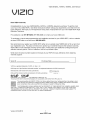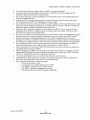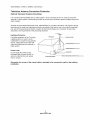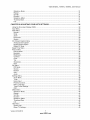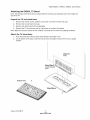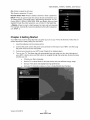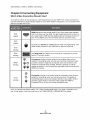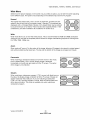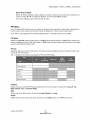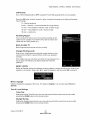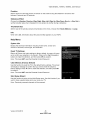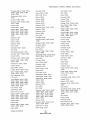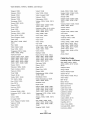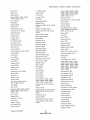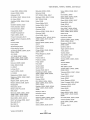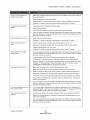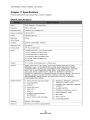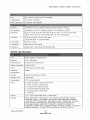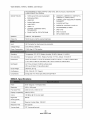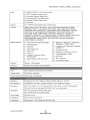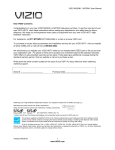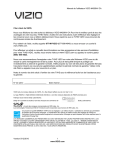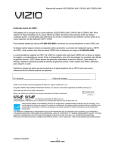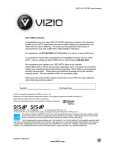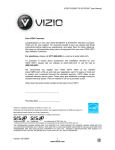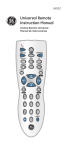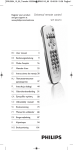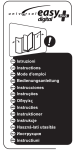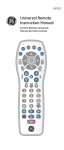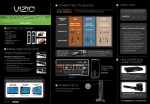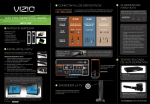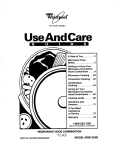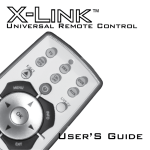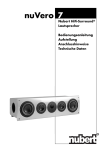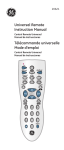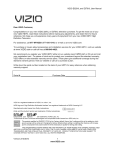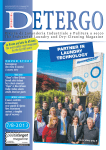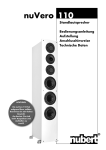Download VIZIOE420VLE470VL/ E550VL User Manual Dear VlZIO Customer
Transcript
VIZIOE420VL E470VL/ E550VL User Manual Dear VlZIO Customer, Congratulations on your new VIZIO E420VL, E470VL, or E550VL television purchase. To get the most out of your new VIZIO HDTV, read these instructions before making any adjustments, and retain them for future reference. We hope you will experience many years of enjoyment from your new VIZIO HDTV High Definition Television. For assistance, call 877-MYVlZIO (877-698-4946) or e-mail us at www.VIZIO.com. To purchase or inquire about accessories and installation services for your VlZlO HDTV, visit our website at www.VlZlO.com or call toll free at 888-849-4623. We recommend you register your VlZlO HDTV either at our website www.VlZlO.com or fill out and mail your registration card. For peace of mind and to protect your investment beyond the standard warranty, VIZIO offers on-site extended warranty service plans. These plans give additional coverage during the standard warranty period. Visit our website or call us to purchase a plan. Write down the serial number located on the back of your HDTV for easy reference when obtaining warranty support: Serial #: Purchase Date VIZIO is a registered trademark of VIZIO, Inc. dba V, Inc. HDMI logo and "High Definition Multimedia Interface" are registered trademarks of HDMI Licensing LLC. Manufactured under license from Dolby Laboratories. _,,_,_'_!_ _, ,,_ _,,,,_i_o Dolby and the double-D symbol are trademarks of Dolby Laboratories. ..................................... i_!iiii_iii :i_:_,i_l l.... #uSurteundHD and #uV01ume are trademarks of SRS Labs, Inc. TruSurround HD and TruVolume technologies are incorporated under license from SRS Labs, Inc. This product qualifies for ENERGY STAR in the "factory default (Home Use)" setting and this is the setting in which power savings will be achieved. Changing the factory default picture setting or enabling other features will increase power consumption that could exceed the limits necessary to qualify for Energy Star rating. THE TRADEMARKS SHOWN HEREIN ARE THE PROPERTY OF THEIR RESPECTIVE OWNERS; IMAGES USED ARE FOR ILLUSTRATION PURPOSES ONLY. VIZlO, THE V LOGO, WHERE VISION MEETS VALUE AND OTHER VIZlO TRADEMARKS ARE THE INTELLECTUAL PROPERTY OF VIZlO INC. PRODUCT SPECIFICATIONS ARE SUBJECT TO CHANGE WITHOUT NOTICE. © 2010 VIZlO INC. ALL RIGHTS RESERVED. Version 2/12/2010 1 www.VlZlO.com VIZIO E420VL / E470VL / E550VL User Manual Important Safety Instructions Your HDTV is designed and manufactured to operate within defined design limits. Misuse may result in electric shock or fire. To prevent your HDTV from being damaged, the following rules should be observed for the installation, use, and maintenance of your HDTV. Read the following safety instructions before operating your HDTV. Keep these instructions in a safe place for future reference, To reduce the risk of electric shock or component damage, switch off the power before connecting other components to your HDTV. Unplug the power cord before cleaning your HDTV. A damp cloth is sufficient for cleaning your HDTV. Do not use a liquid or a spray cleaner for cleaning your HDTV. Do not use abrasive cleaners. Always use the accessories recommended by the manufacturer to insure compatibility. When moving your HDTV from an area of low temperature to an area of high temperature, condensation may form in the housing. Wait before turning on your HDTV to avoid causing fire, electric shock, or component damage. Use only with the cart, stand, tripod, bracket, or table specified by manufacturer or sold with your HDTV. When a cart is used, use caution when moving the cart/HDTV combination to avoid injury from tip-over. Do not place your HDTV on an unstable cart, stand, or table. If your HDTV falls, it can injure a person and cause serious damage to your HDTV. Use only a cart or stand recommended by the manufacturer or sold with your HDTV. A distance of at least three feet should be maintained between your HDTV and any heat source, such as a radiator, heater, oven, amplifier etc. Do not install your HDTV close to smoke. Operating your HDTV close to smoke or moisture may cause fire or electric shock. Slots and openings in the back and bottom of the cabinet are provided for ventilation. To ensure reliable operation of your HDTV and to protect it from overheating, be sure these openings are not blocked or covered. Do not place your HDTV in a bookcase or cabinet unless proper ventilation is provided. Never push any object into the slots and openings on your HDTV cabinet. Do not place any objects on the top of your HDTV. Doing so could short circuit parts causing a fire or electric shock. Never spill liquids on your HDTV. Your HDTV should be operated only from the type of power source indicated on the label. If you are not sure of the type of power supplied to your home, consult your dealer or local power company. Do not apply pressure or throw objects at your HDTV. This may compromise the integrity of the display. The manufacturer's warranty does not cover user abuse or improper installations. The power cord must be replaced when using different voltage than the voltage specified. For more information, contact your dealer. Your HDTV is equipped with a three-pronged grounded plug (a plug with a third grounding pin}. This plug will fit only into a grounded power outlet. This is a safety feature. If your outlet does not accommodate the three-pronged, have an electrician install the correct outlet, or use an adapter to ground your HDTV safely. Do not defeat the safety purpose of the grounded plug. When connected to a power outlet, power is always flowing into your HDTV. To totally disconnect power, unplug the power cord. intended to alert the user to the presence of un-isolated, dangerous voltage within the inside of your HDTV that may be of /J_X\\,, • The lightning flash with arrowhead symbol within an equilateral triangle is sufficient magnitude to constitute a risk of electric shock to persons. The exclamation point within an equilateral triangle is intended to alert the user to the presence of important operating and servicing instructions in the literature accompanying your HDTV. Do not overload power strips and extension cords. Overloading can result in fire or electric shock. 2 www,VlZlO,com VIZIOE420VL/ E470VL • • • • • • • • • • • • • • / E550VL User Manual The wall socket should be installed near your HDTV and easily accessible. Only power of the marked voltage can be used for your HDTV. Any other voltage than the specified voltage may cause fire or electric shock Do not touch the power cord during lightning. To avoid electric shock, avoid handling the power cord during electrical storms. Unplug your HDTV during a lightning storm or when it will not be used for long period of time. This will protect your HDTV from damage due to power surges. Do not attempt to repair or service your HDTV yourself. Opening or removing the back cover may expose you to high voltages, electric shock, and other hazards. If repair is required, contact your dealer and refer all servicing to qualified service personnel. Keep your HDTV away from moisture. Do not expose your HDTV to rain or moisture. If water penetrates into your HDTV, unplug the power cord and contact your dealer. Continuous use in this case may result in fire or electric shock. Do not use your HDTV if any abnormality occurs. If any smoke or odor becomes apparent, unplug the power cord and contact your dealer immediately. Do not try to repair your HDTV yourself. Avoid using dropped or damaged appliances. If your HDTV is dropped and the housing is damaged, the internal components may function abnormally. Unplug the power cord immediately and contact your dealer for repair. Continued use of your HDTV may cause fire or electric shock. Do not install your HDTV in an area with heavy dust or high humidity. Operating your HDTV in environments with heavy dust or high humidity may cause fire or electric shock. Follow instructions for moving your HDTV. Ensure that the power cord and any other cables are unplugged before moving your HDTV. When unplugging your HDTV, hold the power plug, not the cord. Pulling on the power cord may damage the wires inside the cord and cause fire or electric shock. When your HDTV will not be used for an extended period of time, unplug the power cord. To reduce risk of electric shock, do not touch the connector with wet hands. Insert batteries in accordance with instructions. Incorrect polarities may cause the batteries to leak which can damage the remote control or injure the operator. If any of the following occurs, contact the dealer: o The power cord fails or frays. o Liquid sprays or any object drops into your HDTV. o Your HDTV is exposed to rain or other moisture. o Your HDTV is dropped or damaged in any way. o The performance of your HDTV changes substantially. Version 2/12/2010 3 www.VlZlO.com VIZIO E420VL / E470VL / E550VL User Manual Television External Antenna Television Connection Antenna Protection Grounding If an outside antenna/satellite dish or cable system is to be connected to the TV, make sure that the antenna or cable system is electrically grounded to provide some protection against voltage surges and static charges. Article 810 of the National Electrical Code, AN SI/NFPSA 70, provides information with regard to proper grounding of the mast and supporting structure, grounding of the lead-in wire to an antenna discharge unit, size of the grounding conductors, location of antenna discharge unit, connection to grounding electrodes, and requirements of the grounding electrode. Lightning Protection GROUND CLAMP For added protection of the TV during a lightning storm or when it is left unattended or unused for long periods of time, unplug the TV from the wall outlet and disconnect the antenna or cable system. ANTENNA LEAD IN WIRE ANTENNA DISCHARGE UNIT (NECSECTION 810-20) GROUNDING CONDUCTORS (NECSECTIO_ 810-21) Power Lines Do not locate the antenna near overhead light or power circuits, or where it could fall into such power lines or circuits. GROUND CLAMPS ELECTRIC SERVICE EQUIPMENT Remember, the screen of the coaxial cable is intended installation. 4 www.VlZlO.com POWER SERVICE GROUNDING ELECTRODE SYSTEM (NEC_ to be connected to earth in the building 250,pA_'XH) VIZIOE420VL/ E470VL Advisory / E550VL User Manual of the DTV Transition The nationwide switch to digital television broadcasting will be complete on June 12, 2009, but your local television stations may switch sooner. After the switch, analog-only television sets that receive TV programming through an antenna will need a converter box to continue to receive over-the-air TV. Watch your local stations to find out when they will turn off their analog signal and switch to digital-only broadcasting. Analog-only TVs should continue to work as before to receive low power, Class A or translator television stations and with cable and satellite TV services, gaming consoles, VCRs, DVD players, and similar products. For additional information, contact the parties listed below, as appropriate: FCC (US Federal Communications Commission) http://www.fcc.gov/ Phone: 1-888-CALL-FCC TTY: 1-888-TELL-FCC Fax: 1-866-418-0232 (1-888-225-5322) (1-888-835-5322) E-mail: [email protected] NTIA (National Telecommunications and Information Administration) http://www.ntia.doc.gov/ 1-888-DTV-2009 Listings of US Television Stations http://www.high-techproductions.com/usTVstations.htm Note: Your VIZIO HDTV is capable of receiving Digital Broadcasts, required. Version 2/12/2010 5 www.VlZIO.com and no Digital Converter Box is VIZIOE420VL/ E470VL / E550VL User Manual Table of Contents Important Safety Instructions..................................................................................................................... Television Antenna Connection Protection ............................................................................................... Advisory of the DTV Transition.................................................................................................................. CHAPTER 1 SETTING UP YOUR HDTV ................................................................................... Attaching the E420VL TV Stand .............................................................................................................. Attaching the E470VL TV Stand .............................................................................................................. Wall Mounting your HDTV ....................................................................................................................... CHAPTER Front Panel .............................................................................................................................................. Side Panel Controls ................................................................................................................................. Side Panel Connection ............................................................................................................................ Rear Panel Connections .......................................................................................................................... 14 14 14 15 REMOTE AND CONNECTIONS 11 12 13 14 3 VIZIO CONTROLS 10 .......................................................... CHAPTER 2 BASIC 2 4 ,5 CONTROL ................................................................................. Installing the Batteries ............................................................................................................................. Remote Control Range ............................................................................................................................ VIZIO Remote Control Precautions ......................................................................................................... E420VL Remote Control Buttons ............................................................................................................ E470VL & E550VL Remote Control Buttons ........................................................................................... CHAPTER 4 GETTING STARTED ............................................................................................. CHAPTER 5 USING YOUR HDTV FOR THE FIRST TIME ....................................................... Select Input Source ................................................................................................................................. Watching a TV Program .......................................................................................................................... Viewing Digital TV Program Information ................................................................................................. CHAPTER 6 CONNECTING EQUIPMENT ................................................................................ Which Video Connection Should I Use? ................................................................................................. Connecting Your Cable or Satellite Box .................................................................................................. Using HDMI (Best) ............................................................................................................................... HDMI Connections for Cable or Satellite Boxes with DVI ................................................................... Using Component Video (Better) ......................................................................................................... Using Composite Video (Good) ........................................................................................................... Using Coaxial (Antenna) (Good) .......................................................................................................... Connecting Your DVD Player .................................................................................................................. Using HDMI (Best) ............................................................................................................................... HDMI Connections for DVD Players with DVI ..................................................................................... Using Component Video (Better) ......................................................................................................... Using Composite (AV) Video (Good) ................................................................................................... Connecting Coaxial (RF) ......................................................................................................................... Using Your Antenna or Digital Cable for Standard or Digital TV ......................................................... Connecting Your VCR or Video Camera ................................................................................................. Connecting a Home Theater System ...................................................................................................... Using RCA ............................................................................................................................................... Using Optical (S/PDIF) ............................................................................................................................ Connecting a Computer ........................................................................................................................... Using RGB (VGA) ................................................................................................................................ Using HDMI .......................................................................................................................................... CHAPTER 7 VIEWING PICTURES ............................................................................................ Viewing Pictures ...................................................................................................................................... 6 www.VlZlO.com 16 16 16 16 17 18 19 20 20 20 21 22 22 23 23 23 24 24 24 25 25 25 26 26 27 27 27 28 28 28 29 29 29 30 30 VIZIOE420VL/ E470VL / E550VL User Manual Slideshow Mode ................................................................................................................................... Repeat .................................................................................................................................................. Sort By ................................................................................................................................................. Duration ............................................................................................................................................... Slideshow Effect .................................................................................................................................. Thumbnail Size .................................................................................................................................... Info ....................................................................................................................................................... CHAPTER 8 ADJUSTING YOUR HDTV SETTINGS ................................................................. Using the On-screen Display (OSD) ....................................................................................................... Input Menu ............................................................................................................................................... Wide Menu .............................................................................................................................................. Normal .................................................................................................................................................. Wide ..................................................................................................................................................... Zoom .................................................................................................................................................... Panoramic ............................................................................................................................................ Stretch .................................................................................................................................................. CC (Closed Caption) Menu ..................................................................................................................... Analog Closed Caption ........................................................................................................................ Digital Closed Caption ......................................................................................................................... Digital CC Style .................................................................................................................................... Sleep Timer Menu ................................................................................................................................... Picture Menu ........................................................................................................................................... Picture Mode ........................................................................................................................................ Backlight .............................................................................................................................................. Brightness ............................................................................................................................................ Contrast ............................................................................................................................................... Color ..................................................................................................................................................... Tint ....................................................................................................................................................... Sharpness ............................................................................................................................................ More ..................................................................................................................................................... PIP Menu ................................................................................................................................................. PIP Mode ............................................................................................................................................. Source .................................................................................................................................................. Position ................................................................................................................................................ Size ...................................................................................................................................................... Audio .................................................................................................................................................... Settings Menu .......................................................................................................................................... Audio Menu .......................................................................................................................................... Tuner .................................................................................................................................................... Name Input .......................................................................................................................................... Parental Controls ................................................................................................................................. Menu Language ................................................................................................................................... Time & Local Settings .......................................................................................................................... CEC ...................................................................................................................................................... Media Menu ............................................................................................................................................. Slideshow Mode ................................................................................................................................... Repeat .................................................................................................................................................. Sort By ................................................................................................................................................. Duration ............................................................................................................................................... Slideshow Effect .................................................................................................................................. Thumbnail Size .................................................................................................................................... Info ....................................................................................................................................................... Help Menu ............................................................................................................................................... System Info .......................................................................................................................................... Reset TV Settings ................................................................................................................................ Version 2/12/2010 7 www.VlZlO.com 31 31 31 31 31 31 31 32 32 32 33 33 33 33 33 33 34 34 34 34 34 34 34 34 34 35 35 35 35 35 37 37 37 37 37 37 38 38 40 41 41 43 43 44 44 44 44 44 45 45 45 45 45 45 45 VIZIOE420VL/ E470VL / E550VL User Manual Clear Memory (Factory Default) .......................................................................................................... Start Setup Wizard ............................................................................................................................... CHAPTER 9 PROGRAMMING THE VIZIO UNIVERSAL REMOTE CONTROL ....................... Using a Cable or Satellite Box Remote ................................................................................................... Programming other devices ................................................................................................................. Programming your Blu-Ray or DVD Player ......................................................................................... Programming your Home Theater System .......................................................................................... Programming your Cable or Satellite Set-Top Box .............................................................................. Searching for Device Codes ................................................................................................................ Reset Remote to Factory Settings .......................................................................................................... Remote Control Codes ............................................................................................................................ Television Codes ................................................................................................................................. Cable Box Codes ................................................................................................................................. Satellite Receiver Codes ...................................................................................................................... PVR Codes .......................................................................................................................................... DVD Player Codes ............................................................................................................................... Amplifier / Receiver / Tuner Codes ...................................................................................................... Audio Accessory Codes ....................................................................................................................... VCR Codes .......................................................................................................................................... CHAPTER 10 MAINTENANCE AND TROUBLESHOOTING .................................................... Cleaning the TV and Remote Control ..................................................................................................... Troubleshooting Guide ............................................................................................................................ Telephone & Technical Support .............................................................................................................. Compliance .............................................................................................................................................. FCC Class B Radio Interference Statement ........................................................................................... CHAPTER 11 SPECIFICATIONS 45 45 46 46 46 46 46 47 47 47 48 48 54 55 56 56 58 60 60 62 62 62 65 65 65 .............................................................................................. 66 E420VL Specifications ............................................................................................................................. E470VL Specifications ............................................................................................................................. E550VL Specifications ............................................................................................................................. Preset PC Resolutions ............................................................................................................................ Resolution through RGB Input ................................................................................................................ 66 67 68 70 70 WARRANTY ............................................................................................................................... INDEX ......................................................................................................................................... 8 www.VlZlO.com 71 72 VIZIOE420VL/ E470VL Opening / E550VL User Manual the Package Your HDTV and its accompanying accessories are carefully packed in a cardboard carton that has been designed to protect it from transportation damage. After you have opened the carton, check that your HDTV is in good condition and that all of the contents are included. The glass surface can easily be scratched or broken, so handle your HDTV gently and never place your HDTV with the glass facing downwards on a surface without protective padding. IMPORTANT: Package Save the carton and packing material for future shipping. Contents • VlZlO E420VL or E470VL or E550VL • • • VIZIO remote control VR15 (E420VL only) VIZIO remote control VUR13 (E470VL and E550VL only) AA batteries for the VR15 remote control (2) AAA batteries for the VUR13 remote control (2) Power cord Detachable base with thumbscrew (E420VL and E470VL only) This user manual • • Quick Setup Guide Registration Card • • • • HDTV Accessories and Services Additional certified accessories for your HDTV are sold separately, including: • Wall mounts • High Definition cables • Extra or replacement remote controls • Sound Bars • Blu-ray DVD Players VlZlO also offers installation services and extended warranty services for your HDTV. To purchase or inquire about additional accessories and services for your VIZIO HDTV, visit our website at www.VIZIO.com or call us toll free at 877-MYVlZIO (877-698-4946). Caution: Do not apply pressure or throw objects at your HDTV (including game controllers). This may compromise the integrity of the display. user abuse or improper installations. Version 2/12/2010 The manufacturer's 9 www.VlZIO.com warranty does not cover VIZIO E420VL / E470VL / E550VL User Manual Chapter I Setting Up Your HDTV • • • • • • • • Read this user manual carefully before installing your HDTV. The power consumption of your HDTV is about 111W (E420VL); 134W (E470VL); 138W (E550VL) average. Use the included AC/DC power adapter. When an extension cord is required, use one with the correct power rating. The cord must be grounded and the grounding feature must not be compromised. Install your HDTV on a fiat surface to avoid tipping. For proper ventilation, you must allow a 1" space between the back of your HDTV and the wall. Avoid installing your HDTV in places with high humidity, dust, or smoke so you do not shorten the service life of the electronic components. Install your HDTV in a level, landscape orientation, with the VIZIO logo at the bottom to prevent poor ventilation and excessive component damage. If you want to mount your HDTV on the wall, see below for additional information. Read this user manual carefully before installing your HDTV. VIZIO offers professional installation services including home networking. Contact VIZIO for more information on these services at 877-MYVlZIO (877-698-4946) or www.VIZIO.com. 10 www.VlZlO.com VIZIO E420VL / E470VL / E550VL User Manual Attaching the E420VL TV Stand Note: We strongly recommend that two people perform the setup and assembly due to the weight and size of the TV. Unpack the TV and stand base: 1. Remove the remote control, batteries, and power cord from the foam end caps. 2. Remove the two top foam end caps. 3. Remove the stand base from the packaging. 4. Remove the TV from the box and lay it face down on a clean, flat surface. Note: Make sure that the surface is free of debris to prevent the TV screen from getting scratched. Attach the TV stand base: 1. Push the stand base onto the stand neck (already connected to TV). 2. On the bottom of the base, insert the thumb screw and tighten. Move the TV into an upright position. Vizio TV (back) Stand Neck (already attached to TV) Bottom view Stand Version 2/12/2010 11 www.VIZIO.com VIZIO E420VL / E470VL / E550VL User Manual Attaching the E470VL TV Stand Note: We strongly recommend that two people perform the setup and assembly due to the weight and size of the TV. Unpack the TV and stand base: 1. Remove the remote control, batteries, and power cord from the foam end caps. 2. Remove the two top foam end caps. 3. Remove the stand base from the packaging. 4. Remove the TV from the box and lay it face down on a clean, flat surface. Note: Make sure that the surface is free of debris to prevent the TV screen from getting scratched. Attach the TV stand base: 1. Align the stand base to the back of the TV. 2. Insert the four screws provided and tighten. 12 www.VIZIO.com VIZIO E420VL / E470VL / E550VL User Manual Wall Mounting your HDTV Your HDTV can be mounted on the wall for viewing. If you choose to mount your HDTV on the wall, follow the instructions below. 1. Write down the serial number located on the back of your HDTV in the space provided on page 1 to have it handy if you need to call for support. 2. Remove the stand base and neck: a. Disconnect the cables from your HDTV. b. Place your HDTV face down on a soft, flat surface to prevent damage to the screen. c. Remove the six (6) screws holding the stand neck, and then remove the neck and base. Note: To remove the base from the neck, unscrew thumbscrew on bottom. 3. Mount your HDTV on the wall: a. Attach your HDTV to a wall mount (sold separately) using the mounting holes in the back panel of your HDTV. b, Read the instructions that came with your specific wall mount to properly hang your HDTV. Screw Size M6 Screw Length 20.0 mm Screw Pitch 1.0 mm Hole Pattern VESA standard Screw Size M8 Screw Length 25 mm Screw Pitch 1.25 mm Hole Pattern VESA standard Version 2/12/2010 200 x 200 mm spacing 400 x 200 mm spacing 13 www.VlZlO.com VIZIO E420VL / E470VL / E550VL User Manual Chapter 2 Basic Controls and Connections Front Panel 1. Remote Control Sensor--Point the remote control directly at this window on the lower left corner of your HDTV for the best response to the remote signal. 2. POWER 'VlZlO' LIGHTmThe VIZIO name lights white when powered on and orange when powered off. Side Panel Controls POWER ( _ )--Turn your HDTV on by pressing the button once. Press the button again to turn your HDTV off. MENU--Press to launch the on-screen menu. If a sub-menu is active, this button will proceed to the next level. MENU CH A CH V VOL+ UOL - CH A/TmPress to change the channels up or down. While the menu is active, these buttons function as up and down controls. VOL + / - --Press to increase or decrease the speaker volume. While the menu is active, these buttons function as left and right controls. INPUT INPUT (ENTER) --Press to cycle through the various devices connected to your TV (called Inputs). The inputs cycle in the following sequence: TV, AV, Comp, HDMI-1, HDMI-2, HDMI SIDE, RGB, and Media. After you have stepped through the entire sequence, you will return to the beginning. Additionally, when the OSD is active, this button confirms the menu function to be adjusted. Side Panel Connection HDMl--Connect digital video devices such as a DVD player or Set-Top Box through this all digital connector. There are additional HDMI connectors on the back. USB: • Insert a FAT/FAT32 formatted USB drive to view pictures. • Service port for use by a professional service technician. 14 www.VlZlO.com VIZIOE420VL/ E470VL / E550VL User Manual Rear Panel Connections , 2. , , 5. , 7. HDMI 1reConnect digital video devices such as a DVD player or Set-Top Box through this all digital connector. There is an additional HDMI connector on the side. HDMI 2 with L/R AudiomConnect another digital video device such as a DVD player or Set-Top Box through this all digital connector. For users who want to connect to a DVI enabled device, use a DVI-HDMI cable and connect the analog audio output of the device to the L / R AUDIO here. Your VIZIO Certified HDMI-DVI cables are available for purchase from www.VIZIO.com or by calling 877-MYVlZIO (877-698-4946). RGB PC--Connect the video and audio from a computer here. Connect a 1/8" mini plug stereo connector from the computer to the TV if you want the sound to come from the HDTV speakers. AV--Connect composite video devices, such as a VCR or game console. Use the white and red connectors to connect the external audio from the same source. DTV/TV-- Connect to an antenna or digital cable source. For digital TV stations in your area visit www.antennaweb.org. For cable and satellite Set-Top boxes, we recommend that you use a HDMI or component cable connection for high definition image quality. COMPONENT (Y Pb/Cb Pr/Cr with L/R Audio)--Connect as a DVD Player or set top box here. AUDIO OUT: • • Version 2/12/2010 component video devices such OPTICAL--When digital TV is selected for viewing, the audio associated with the programming will be available on the S/PDIF Optical connector for connection to a VIZIO Sound Bar or your Home Theater system. ANALOG L/R--Connect the audio from the HDTV to an external device, such as a home theater system, external amplifier, or stereo. Speakers cannot be connected directly here. 15 www.VlZlO.com VIZIOE420VL/ E470VL / E550VL User Manual Chapter 3 VIZIO Remote Control Installing the Batteries 1. Remove the battery cover. 2. Insert the batteries into the remote control. Make sure that you match the (+) and (-) symbols on the batteries with the (+) and (-) symbols inside the battery compartment. 3. Replace the battery cover. Precautionary Tips for Inserting the Batteries: • Do not mix new and old batteries. This may result in cracking or leakage that may cause a fire or lead to personal injury. • Inserting the batteries incorrectly may also result in cracking or leakage that may cause a fire or lead to personal injury. • Dispose of batteries according to local hazardous waste regulations. • Keep the batteries away from children and pets. Remote Control Range • Point the remote control directly at this sensor for the best response to the remote signal. • Do not place any obstacles between the remote control and the remote control sensor. The effective range of the remote control is approximately 22 feet (7 meters) from the front of the remote control sensor, 30 ° to the left and right, 20 ° up and down. VIZIO Remote Control Precautions The remote control should be kept dry and away from heat sources. Avoid humidity. If the TV responds erratically to the remote control or does not respond at all, check the batteries. If the batteries are low or exhausted, replace them with fresh batteries. When not using the remote control for a long period of time, remove the batteries. Do not take the batteries apart, heat them, or throw them into a fire. Do not subject the remote control to undue physical stress, such as striking or dropping it. Do not attempt to clean the remote control with a volatile solvent. Wipe it with a clean, damp cloth. 16 www.VlZlO.com VIZIO E420VL / E470VL / E550VL User Manual E420VL Remote Control Buttons POWER ( _ )--Press to turn the TV on from the Standby mode. Press it again to return to the Standby mode. CEC-Supported Buttons: CEC needs to be set up and enabled for these buttons to work. See CEC on page 44 for more information. • (Record)--Press to begin recording on your CEC-supported device. II (Pause)--Press • (Play)--Press • (Stop)--Press device. to pause playback on your CEC-supported device. to start Playback on your CEC-supported to stop playback/recording device. on your CEC-supported 14_(Previous)--Press supported device. to skip the previous track on your CEC- (Reverse)--Press device. to reverses playback on your CEC-supported _,_(Fast Forward)--Press supported device. I_i_1 (Next)--Press device. EXIT--Press to fast forward playback on your CEC- to skip to the next chapter on your CEC-supported to exit from open menus. MENU--Press to open the On-Screen Display (OSD) menu. OK--Press this button to display the Channel List. Press to confirm selections for On-Screen Display (OSD) menus. Silver Diamond (represented by • • _1 • in the manual instructions)Pressing up, down, left, or right on the points of the diamond are used to navigate the OSD menu. They will also be used as value settings when the slide bar is shown on the screen and option settings to turn a feature off or on. BACK--Press GUlDEmPress TV program. to return to a previous OSD menu. to display detailed program information when viewing a digital Color Buttons (Yellow, Blue, Red, & Green)mThese do not operate any functions on your HDTV. VOL +/- --Press buttons currently to turn the volume up or down. MEDIA - Use this button to access the USB drive to view your pictures. MUTE--Press to turn the sound on and off. LAST-- Press to recall the previously viewed channel. CH +/---Press to change the channels up or down HDMI--Press to select the HDMI input. Press repeatedly to cycle between both HDMI inputs. AV--Press to select the AV input. TV--Press to select the TV input. Number Button Pad--Press to select a channel or enter a password. INPUT--Press to cycle through the various devices connected to your TV (called Inputs). The inputs cycle in the following sequence: TV, AV, Comp, HDMI-1, HDMI-2, HDMI SIDE, RGB, and Media. After you have stepped through the entire sequence, you will return to the beginning. - (DASH)--Press to insert a dash between the main and sub-channels. For example, channel 28-2 would be selected by the button sequence 2, 8, DASH, 2. Version 2/12/2010 17 www.VlZlO.com VIZIOE420VL/ E470VL E470VL / E550VL User Manual & E550VL Remote Control Buttons POWER ( _ )--Press to turn the TV on from the Standby mode. Press it again to return to the Standby mode. Device Buttons: • DVD--Press to select a DVD player that has been programmed to work with this remote. See page 46 to program your remote control. • AUDIO--Press to select a Home Theater System or Audio Amplifier that has been programmed to work with this remote. See page 46 to program your remote control. • CABLE--Press to select a cable or satellite Set-Top box that has been programmed to work with this remote. See page 46 to program your remote control. • TV--Press to return to TV mode. If the remote is not working, press this button to return the functions back to TV. CEC-Supported Buttons: CEC needs to be set up and enabled for these buttons to work. See CEC on page 44 for more information. • (Record)--Press to begin recording on your CEC-supported device. II (Pause)--Press • (Play)--Press • (Stop)--Press device. to pause playback on your CEC-supported device. to start Playback on your CEC-supported to stop playback/recording device. on your CEC-supported 144(Previous)--Press supported device. to skip the previous track on your CEC- (Reverse)--Press device. to reverses playback on your CEC-supported _,_(Fast Forward)--Press supported device. I_I_1 (Next)--Press device. EXIT--Press to fast forward playback on your CEC- to skip to the next chapter on your CEC-supported to exit from open menus. MENU--Press to open the On-Screen Display (OSD) menu. OK--Press this button to display the Channel List. Press to confirm selections for On-Screen Display (OSD) menus. Silver Diamond (represented by • • _1 • in the manual instructions)--Pressing up, down, left, or right on the points of the diamond are used to navigate the OSD menu. They will also be used as value settings when the slide bar is shown on the screen and option settings to turn a feature off or on. BACK--Press to return to a previous OSD menu. GUlDEmPress to display detailed program information when viewing a digital TV program. Color Buttons (Yellow, Blue, Red, & Green)mThese on your HDTV. VOL +/- --Press buttons currently do not operate any functions to turn the volume up or down. MEDIA - Use this button to access the USB drive to view your pictures. MUTE--Press LAST-- to turn the sound on and off. Press to recall the previously viewed channel. CH +/---Press HDMI--Press to change the channels up or down to select the HDMI input. Press repeatedly to cycle between both HDMI inputs. 18 www.VlZlO.com VIZIOE420VL/ E470VL AV--Press to select the AV input. TV--Press to select the TV input. Number Button Pad--Press / E550VL User Manual to select a channel or enter a password. INPUT--Press to cycle through the various devices connected to your TV (called Inputs). The inputs cycle in the following sequence: TV, AV, Comp, HDMI-1, HDMI-2, HDMI SIDE, RGB, and Media. After you have stepped through the entire sequence, you will return to the beginning. - (DASH)--Press to insert a dash between the main and sub-channels. For example, channel 28-2 would be selected by the button sequence 2, 8, DASH, 2. Chapter 4 Getting Started Your HDTV has a built-in setup App that runs when you turn on your TV for the first time. Follow the onscreen directions to easily setup your new HDTV. 1. , , 4. Insert the batteries into the remote control. Connect the power cord to the power cord connector on the back of your HDTV, and then plug the power cord into an AC wall socket. Connect your devices to your HDTV (see Chapter 6 for detailed steps). Turn on your TV. The Setup App will automatically play and guide your thru the initial setup of your HDTV. Use the Arrow and OK buttons to navigate through the setup App. During the setup process you will: • Choose your Menu language • Set the TV to Home Mode for the best picture and most efficient energy usage. • Set your Time Zone and Daylight Savings preferences • Add your TV channels (unless you have a Cable/Satellite Set-Top Box) Version 2/12/2010 19 www.VlZlO.com VIZIO E420VL / E470VL / E550VL User Manual Chapter 5 Using your HDTV for the first time Select Input Source Select the input source for your HDTV by pressing the INPUT button on the remote control or the side of your TV. Pressing this button will cycle you through the following options: TV, AV, Comp, HDMI-1, HDMI-2, HDMI SIDE, RGB, and Media. Turn on your device and you will see a picture on your HDTV. If there is no picture, make sure you have selected the correct input on your HDTV. Note: If the selected device is RF connected, your HDTV needs to be in TV mode and on either channel 3 or channel 4 matching the channel which has been selected on the back of the VCR, Cable Box, External TV Tuner or Satellite Receiver. Refer to Owner or User's Manual of such equipment for details. Watching a TV Program Before you start watching TV, make sure that any cable, satellite or off-air antenna connections are secure. Also, verify that the AC/DC power adapter is plugged into a correctly grounded electrical outlet or surge protector. 1. Press the power button on the remote control. The VlZlO logo on the front will light up white. 2. Select the input to which your device is connected that provides TV programming (i.e. TV, HDMI, COMP). Note: You should be able to see a picture. If you do not, make sure that all of your HDTV connections are secure and you have selected the correct video input source. Each press of the INPUT button on the remote control will cycle through the available inputs. Press the button until the input associated with the device you want to view is shown. 3. When using the TV input, press the channel buttons on the remote control or the TV to change the channel. The channel buttons will not work if you are watching a program using HDMI, Component, or AV inputs. 2O www.VlZlO.com VIZIO E420VL / E470VL / E550VL User Manual Viewing Digital TV Program Information When the channel is changed or when you press the GUIDE button, an information header is shown over the picture for a few seconds. Each press of the GUIDE button will display more information about the program: Version 2/12/2010 21 www.VlZlO.com VIZIO E420VL / E470VL / E550VL User Manual Chapter 6 Connecting Which Video Connection Equipment Should I Use? You have six options for connecting your video equipment box to your HDTV from a basic connection to the most advanced for digital displays. Based on your Home Theater configuration, you can decide which option is the right one for you. Best (digital) HDMI delivers the best image quality of any of the cable types available and it's all done over one cable. You get a great picture and cut down on your cable clutter. HDMI provides digital quality and amazing sound so if your TV has HDMI, this is the connection type you should be using. HDM] Best (digital) Connect your antenna or coaxial cable to watch TV programming. This cable usually comes from your cable box or right out of the wall. Good (analog) Best (analog) The RGB (VGA) port allows you to connect your computer so you can use the TV as your monitor. _ _ _pb VL Component consists of three cables for transmitting video and two cables for transmitting audio: one red and one white. Component video provides a sharper image than Composite video and should be used instead of composite when possible. However, because it is still an _@ Pr analog connection, it won't provide the high-quality video and audio that HDMI can produce. Y Better (analog) R ........ Good L (analog) R Composite consists of one yellow cable for transmitting video and two cables for transmitting audio: one red and one white. It is capable of transmitting stereo sound and standard definition video (480i). While it provides a good image, it has lower image quality than HDMI or Composite. So try to use one of those connections first. Note: To maintain the display quality, use a VlZIO certified HDMI cable. This cable is available in 6, 8, and 12 foot lengths. Visit www.vizio.com or call 1-888-VlZlOCE (1-888-849-4623) for details. 22 www.VlZlO.com VIZIOE420VL/ E470VL Connecting Your Cable or Satellite / E550VL User Manual Box Using HDMI (Best) I Cable/Satellite Box I oo I Cable and Satellite Boxes that have a HDMI digital interface should be connected using HDMI for optimal results. To maintain image quality, use a VIZIO certified HDMI cable. This cable is available in 6, 15, and 30 foot lengths. Visit www.VIZIO.com or call 877-MYVlZIO (877-698-4946) for details. 1. Turn off your HDTV and cable/satellite box. 2. Connect an HDMI cable to the HDMI output of your cable/satellite box and the other end to the HDMI 1 or 2 jack on your HDTV. 3. Turn on the power to your HDTV and your cable/satellite box. 4. Select HDMI-1, HDMI-2, or HDMI SIDE using the INPUT button on the remote control or side of the TV. Note: The HDMI input on your HDTV supports High-bandwidth Digital Content Protection (HDCP). HDCP encrypts the transmission between the video source and the digital display for added security and protection. Refer to your cable/satellite Set-Top box user manual for more information about the video output requirements of the product or consult your cable or satellite operator. HDMI Connections for Cable or Satellite Boxes with DVI ' O°'1 L R 1. Turn off the power to your HDTV and HDTV cable/satellite box. 2. Using a HDMI-DVI cable, connect the DVI end to your cable/satellite the HDMI 2 jack on your HDTV. 3. Connect the audio cables (white and red) from the DVI audio output jacks on the cable/satellite box to the HDMI 2 L and R AUDIO jacks on your HDTV. 4. Turn on the power to your HDTV and your cable/satellite box. 5. Select HDMI-2 using the INPUT button on the remote control or side of the TV. Version 2/12/2010 23 www.VlZlO.com box and the HDMI end to VIZIO E420VL / E470VL / E550VL User Manual Using Component Video (Better) , Cable/Satellite Y L Pb Box Pr R 1. Turn off your HDTV and cable/satellite box. 2. Connect the component cables (green, blue, and red) from your cable/satellite COMPONENT jacks on your HDTV. 3. Connect the audio cables (white and red) from your Set-Top box to the COMPONENT AUDIO jacks on your HDTV. 4. Turn on your HDTV and cable/satellite box. 5. Select Comp using the INPUT button on the remote control or side of the TV. Using Composite Video ,oo]} box to the L and R (Good) , Cable/Satellite VIDEO R Box L 1. 2. Turn off your HDTV and Set-Top box. Connect the video cable (yellow) from your Set-Top box to the AVjack 3. Connect the audio cables (white and red) on your Set-Top box to the AV L and R AUDIO jacks on your HDTV. 4. 5. Turn on your HDTV and Set-Top box. Select AV using the INPUT button on the remote control or side of the TV. Using Coaxial (Antenna) (yellow) on your HDTV. (Good) I Cable/Satellite Box I Oo I COAXIAL 1. 2. 3. 4. 5. Turn off the power to your HDTV. Connect the coaxial (RF) connector from your antenna or digital cable to the DTV/TV CABLE/ANTENNA connector on your HDTV. Turn on the power to your HDTV. Select TV using the INPUT button on the remote control or side of the TV. Search for new channels. See Auto Channel Scan on page 24 for more information on scanning for channels. 24 www.VlZIO.com VIZIOE420VL/ E470VL Connecting / E550VL User Manual Your DVD Player Using HDMI (Best) DVD DVD players that have a HDMI digital interface should be connected using HDMI for optimal results. To maintain image quality, use a VIZIO certified HDMI cable. This cable is available in 6, 15, and 30 foot lengths. Visit www.VIZIO.com or call 877-MYVlZIO (877-698-4946) for details. , Turn off your HDTV and DVD player. 2. Connect a HDMI cable to the HDMI output of your DVD player and the other end to the HDMI 1 or 2 jack on your HDTV. 3. Turn on the power to your HDTV and your DVD player. 4. Select HDMI-1, HDMI-2, or HDMI SIDE using the INPUT button on the remote control or side of the TV. Note: The HDMI input on your HDTV supports High-bandwidth Digital Content Protection (HDCP). HDCP encrypts the transmission between the video source and the digital display for added security and protection. Refer to your DVD player user manual for more information about the video output requirements. HDMI Connections for DVD Players with DVI -- 4oo DVD R 1. Turn off your HDTV and DVD player. 2. Using a HDMI-DVI cable, connect the DVI end to your DVD player and the HDMI end to the HDMI 2 Jack on your HDTV. 3. Connect the audio cables (white and red) from the DVI audio output jacks on the DVD player to the HDMI 2 L and R AUDIO jacks on your HDTV. 4. Turn on the power to your HDTV and your DVD player. 5. Select HDMI-2 using the INPUT button on the remote control or side of the TV. Version 2/12/2010 25 www.VlZIO.com VIZIOE420VL/ E470VL Using Component / E550VL User Manual Video (Better) Y , Pb Pr L R Turn off the power to your HDTV and DVD player. 2. Connect the component cable (green, blue, and red) from your DVD player to the COMPONENT jacks on your HDTV. 3. Connect the audio cables (white and red) from your DVD player to the COMPONENT AUDIO jacks on your HDTV. 4. Turn on the power to your HDTV and DVD player. 5. Select COMP using the INPUT button on the remote control or side of the TV. Using Composite (AV) Video L and R (Good) VIDEO R L 1. Turn off the power to your HDTV and DVD player. 2. Connect the Video cable (yellow) from your DVD player to the AVjack 3. Connect the audio cables (white and red) on your DVD player to the AV L and R AUDIO jacks on your HDTV. 4. Turn on the power to your HDTV and DVD Player. 5. Select AV using the INPUT button on the remote control or side of the TV. 26 www.VlZlO.com on your HDTV. VIZIOE420VL/ E470VL Connecting / E550VL User Manual Coaxial (RF) Using Your Antenna or Digital Cable for Standard or Digital TV CABLE BOX COAXIAL 1. Turn off the power to your HDTV. 2. Connect the coaxial (RF) connector from your antenna or cable to the DTV/TV CABLE/ANTENNA connector on your HDTV. 3. Turn on the power to your HDTV. 4. Select TV using the INPUT button on the remote control or side of the TV. 5. Search for new channels. See Auto Channel Scan on page 40 for more information on scanning for channels. Connecting Your VCR or Video Camera [oo I I oo Ivc VIDEO R L Note: Refer to your VCR or Video Camera user manual for more information about the video output requirements of the product, 1. Turn off the power to your HDTV and VCR or video camera. 2. Connect the yellow AV cable from your VCR or video camera to the AV jack on your HDTV. 3. Connect the audio cables on your VCR or video camera to the corresponding L and R AUDIO jacks on your HDTV. 4. Turn on the power to your HDTV and VCR or video camera. 5. Select AV using the INPUT button on the remote control or side of the TV. Version 2/12/2010 27 www.VlZlO.com VIZIOE420VL/ E470VL Connecting / E550VL User Manual a Home Theater System Using RCA 1 1 , 2. , 4. , Turn off the power to the HDTV and Receiver/Amp. Using an audio cable (white and red connectors), connect the cable to the audio input connectors on the Receiver/Amp and connect the other end to the AUDIO OUT audio connectors on the back of the HDTV. Turn on the power to the HDTV and Receiver/Amp. Press the MENU button on the remote control to open the OnScreen Display (OSD) menu. Press • on the remote control to highlight the Audio menu, and then press OK to select. 6. Press • on the remote control to select TV SPEAKERS. 7. Press • on the remote control to select OFF so the sound from the HDTV will be routed through your Receiver/Amp system. Notes: Refer to your Receiver/Amp user manual to select the corresponding audio input. The audio output is not amplified and cannot be connected directly to external speakers. Using Optical (S/PDIF) 1 SPDIF (OPTICAL) If your sound system has a S/PDIF (optical) digital audio input you can connect it from your sound system to the OPTICAL digital audio out on your HDTV. This is active when receiving audio with the programs being viewed no matter what input is being used. 1. Connect one end of the optical cable to optical connectors on the home theater and the other end to the OPTICAL jack on your HDTV. 2. Turn on the power to your HDTV and home theater. 3. Change the input on your home theater to optical. See your home theater user manual for more information. 28 www.VlZlO.com VIZIO E420VL / E470VL / E550VL User Manual Connecting a Computer Using RGB (VGA) 1. Set computer to a resolution supported by your HDTV (see Preset PC Resolutions on page 70). If your computer supports it, we recommend 1920x1080. 2. Turn off the power to your HDTV and computer. 3. Connect the RGB (VGA) cable from your computer to the RGB PC jack on of your HDTV. 4. Connect the 1/8-inch audio cable from your computer to the RGB PC Audio jack on your HDTV. This step is optional and only needed if you want to transmit audio from the computer through the TV. 5. Turn on the power to your HDTV and computer. 6. Select RGB (VGA) using the INPUT button on the remote control or side of the TV. Note: Refer to your PC computer user manual for more information about the video output requirements. Using HDMI R 1. Turn off your HDTV and computer. 2. Connect a HDMI cable to the HDMI output of your computer and the other end to the HDMI 3 jack on your HDTV. 3. Connect the audio cables (white and red) from the audio output jacks on the computer to the HDMI 2 L and R AUDIO jacks on your HDTV. 4. Turn on the power to your HDTV and your computer. 5. Select HDMI-2 using the INPUT button on the remote control or side of the TV. Version 2/12/2010 29 www.VlZlO.com VIZIO E420VL / E470VL / E550VL User Manual Chapter 7 Viewing Pictures Connect a USB flash drive to the USB port on your HDTV to view pictures. • USB drives that are USB 2.0 and FAT or FAT32 are supported. The USB Port does not support external hard drives or USB hubs. • If your USB drive is oversized and does not physically fit in the USB port, use a USB extension cable. Connect one end of the cable to your USB drive and the other end to the USB port. • Supported file extensions include .jpg and .jpeg. Note: Even the supported format files listed above may or may not play properly or completely, depending on the USB device, bit rate stream, and other content characteristics, as well as other factors, Viewing Pictures 1. Insert a USB device with digital content containing photos into the USB port on the side of your HDTV. If a USB device is already connected, press MENU on the remote control and select Media. A message will appear asking if you want to play multimedia content. 2. Press _1 or • to highlight OK, and then press OK to select it. The Picture folder will be displayed. 3. Press OK to select it. A menu will be displayed showing the folders and files that are on your USB device. 4. Press _1 or • to highlight the folder or file you want to play, and then press OK to select it. The file will play. See Adjusting Photo Settings on page 31 below to adjust various settings including setting up a slideshow and setting picture duration. 5. When finished, press MEDIA once to return to the previous screen or repeatedly to return to the main menu. 3O www.VlZlO.com VIZIO E420VL / E470VL / E550VL User Manual Adjusting Photo Settings When viewing pictures you can adjust various settings, including slideshow, picture duration, etc. 1. 2. 3. 4. Insert a USB device containing pictures and select the folder or files that you want to play. Press MENU. The Picture menu will be displayed. Press • or • on the remote control to highlight a Picture menu option, and then press _1 or • to adjust the setting. Press MENU once to close the menu. Slideshow Mode Choose from Shuffle, Single, and Sequence to set the slideshow mode. Press OK to start and stop the slideshow. • Single will display one picture selected from the thumbnails for the interval set in the Duration option and return to the thumbnails. If the Repeat option is set to On, the selected picture will be displayed until you press EXIT. • Sequence will show your pictures in the order they are listed on your USB device until you stop the slideshow. • Shuffle will show your pictures in random order until you stop the slideshow. Repeat Choose from On or Off to repeat the slideshow. Sort By You can choose to sort the pictures on the USB device by Photo Date, File Date, or alphabetically (File A-Z). Duration Set the amount of time the picture will remain on the screen during the slideshow. Choose a time between 5 seconds and 32 seconds. Slideshow Effect Choose from Random, Dissolve, Wipe Right, Wipe Left, Wipe Up, Wipe Down, Box In, or Box Out to set the transition type when changing from one picture to another during a slideshow. Thumbnail Size Set the size of the preview pictures (thumbnails) in the menu. Choose from Small, Medium, or Large. Info When set to On, information about the picture briefly appears on your HDTV. Version 2/12/2010 31 www.VlZlO.com VIZIO E420VL / E470VL / E550VL User Manual Chapter 8 Adjusting Using the On-screen Your HDTV Settings Display (OSD) The remote control or the control buttons on the side of the TV can control all the function settings. The OSD allows you to adjust contrast, brightness and other settings. The TV will save changes made to the settings, even if the TV is turned off. The OSD consists of several menu options. The main menu options may vary depending on your selected input source. Note: Some of the main menu options may have additional submenus, for example, the TV Rating submenu for Parental Controls. , 2. , 4. , , Press MENU. The OSD opens. Press 4, I_, •, or • on the remote control to select one of the menu options: • Input • Wide • CC • Sleep Timer • Picture • PIP • Settings • Media • Help Press OK to select the option or feature you want to adjust. After the menu option is displayed, press • or • on the remote control to select one of the items to adjust. Press OK to select it, and then press _1, I_, •, or • to adjust the selection. Press BACK once to return to the previous screen. To return to your program once adjustments have been completed, you can do one of the following: a. Press the EXIT button on the remote control. Input Menu Select the Input Source for your HDTV. Choose from TV, AV, Comp, HDMI-1, HDMI-2, HDMI SIDE, RGB, and Media. 32 www.VlZlO.com VIZIO E420VL / E470VL / E550VL User Manual Wide Menu Select how the picture displays on the screen. As you select an option, you will see the screen adjusting to the different sizes. The options vary depending on the selected input and the TV program: Normal The original 4:3 aspect ratio (1.33:1 source) is preserved, so black bars are added to the left and right of the display image. Standard TV broadcasts are displayed with a 4:3 Aspect Ratio. Movies in 4:3 Aspect Ratio may be referred to as pan-and-scan or full frame. These movies were originally filmed in 16:9 (widescreen), and then modified to fit a traditional TV screen (4:3). Wide Wide mode allows you to view the entire picture. This is recommended for HDMI and RGB (Computer) viewing so you can see the complete picture without the image overstretching beyond the viewing area. For 720p, 1080i, 1080p only. Zoom Zoom mode will "zoom in" to the center of the image, allowing 4:3 images to be viewed in original aspect ratio without stretching the black bars. The top and the bottom of the image are cropped out, though. Panoramic When watching a standard broadcast or full frame movie in this mode, the 4:3 Aspect Ratio (1.33:1 source) display image is stretched horizontally on the left and right sides to fill the TV screen. The center of the image is not stretched. Stretch When watching a widescreen program (1.78:1 source) with black bars on the sides, the display image will stretch to fill the TV screen. People will appear wider than they really are. If you are watching a widescreen (1.85:1 or 2.35:1 source) program or movie, there will still be black bars at the top and bottom. This mode is available only when watching a widescreen program. Version 2/12/2010 33 www.VlZlO.com VIZIOE420VL/ E470VL / E550VL User Manual CC (Closed Caption) Menu Adjust closed caption options. Analog Closed Caption The CC feature is available when watching regular analog TV. Select from Off, CCl, CC2, CC3, and CC4. Closed Caption for regular TV is usually CCl or CC2. Digital Closed Caption The CC feature is available when watching digital TV. Select from CCl, CC2, CC3, CC4, or CS1, CS2, CS3, CS4, CS5, CS6, or Off. Digital CC Style The Digital CC Style feature is available when watching digital TV. • • • • • • • • Caption Style: Select either As Broadcaster or Custom. If Custom is selected you can customize the way Closed Caption is displayed. The options available are: Text Size: Make CC text larger or smaller. Color: Choose a text color for CC display Opacity: Make text more or less transparent. BG Color: Choose a background color for CC text. BG Opacity: Make the background for CC text more or less transparent. Window Color: Choose a text frame color for CC text. Window Opacity: transparent. Make the text frame for CC text more or less Sleep Timer Menu Select the timer to turn off the TV in 30, 60, 90, 120 or 180 minutes. Picture Menu Adjust picture options including brightness, contrast, and advanced picture settings. Picture Mode Choose from Standard, Movie, Game, Vivid, Football, Golf, Basketball, or Custom. Each input (i.e. HDMI, COMP, etc) remembers the custom setting you created. Select Custom to manually adjust Backlight, Brightness, Contrast, Color, Tint, Sharpness, and to access the More menu where further adjustments can be made. Backlight Adjust the brightness to affect the overall brilliance of the picture not the Brightness (black level) or Contrast (white level) of the picture. Brightness Adjust black levels in the picture. If the brightness is too low you will not be able to see the detail in darker parts of the picture and if the brightness is too high the picture will look washed out. Note: Brightness is only available when Picture Mode is set to Custom. 34 www.VlZlO.com VIZIOE420VL/ E470VL / E550VL User Manual Contrast Adjust the white levels in the picture. If the contrast is too low the picture will look washed out and if the contrast is too high you will not be able to see any detail in the bright parts of a picture. Note: Contrast is only available when Picture Mode is set to Custom. Color Adjust the amount of color in the picture. Note: Color is only available when Picture Mode is set to Custom. Tint Adjust the hue of the picture. The easiest way to set tint is to look at flesh tones and adjust for a realistic appearance. In most cases, the default middle position is correct. If people's faces look too orange try reducing the level of color first. Note: Tint is only available when Picture Mode is set to Custom. Sharpness Adjust the sharpness of the edges of elements in the picture. It does not produce detail that otherwise does not exist. This adjustment is helpful when viewing Standard Definition sources. Note: Sharpness is only available when Picture Mode is set to Custom. More Select More to adjust advanced options for fine tuning the picture. Note: The More menu is only available when Picture Mode is set to Custom. Size & Position To select the options in the Size & Position sub-menu, press OK. A new menu will be displayed showing the following Size & Position settings: • Horiz. Position Adjust the horizontal position of the picture. • Vertical Position Adjust the vertical position of the picture. • Horizontal Size Adjust the horizontal size of the picture. • Vertical Size Adjust the vertical size of the picture. Note: The Size & Position function is only available in HDMI, Component, or RGB modes. Version 2/12/2010 35 www.VlZlO.com VIZIOE420VL/ E470VL Color / E550VL User Manual Temperature Color Temperature is the "warmness" or "coolness" of the white areas of the picture. Choose from Custom, Cool, Normal, or Computer. Normal is the setting for television broadcasting. Custom allows you to set a preset calibrated for a white point to suit individual preferences. Cool produces a blue-hued image. Computer sets the white point at the established setting for a computer display (9300K). Each preset may also be adjusted for a customized setting. Advanced Picture To select the options in the Advanced Picture sub-menu, press OK. A new menu will be displayed showing the advanced functions available for fine tuning of the picture. • Smooth Motion Effect The Smooth Motion TM Effect option activates Motion Estimation/Motion Compensation (ME/MC), which suppresses motion judder, or "stuttering" of the image when the camera pans across a scene, or there is horizontal motion in the scene. Choose from Off, Low, Middle, or High. • Real Cinema Mode • The Real Cinema Mode option allows selection of the type of compensation used for the Smooth Motion TM Effect option. Choose from Off, Precision and Smooth. Noise Reduction This feature diminishes picture artifacts caused by the digitizing of image motion content that may be present in the picture. Choose from Off, Low I, Medium, or High. • MPEG NR Reduces white areas between color boundaries. Choose from Off, Low, Medium or Strong. • Color Enhancement This feature increases the picture reproduction performance of the picture by reducing oversaturation of certain colors and improving flesh tones. Choose from Off, Normal, Rich Color, Grn/Flesh, and Grn/Blue. • Adaptive Luma Large areas of brightness in the picture will result in a higher Average Picture Level (APL) and the overall picture will look too light. This feature will lower the APL to counteract this effect. Choose from Off, Low, Medium, Strong, or Extend. • Film Mode Choose from Off or Auto. When set to Off it will stay at 60 fps. When set to Auto, the TV will detect the cadence (for example at 24 frames/second for film, or normal video at 60 fps). Backlight Control Set this feature to OFF, DCR, or OPC. DCR (Dynamic Contrast Ratio) improves the black level performance and increases contrast ratio. OPC (Optimum Power Control) Reduces power consumption while maintaining the same picture brightness. Ambient Light Sensor Choose Off, Low, Medium, or High. When set to Low, Medium, or High, your HDTV will automatically adjust to light changes in the room. 36 www.VlZIO.com VIZIOE420VL/ E470VL Reset Picture / E550VL User Manual Mode Return all Picture settings to factory default. A screen will come up to confirm your selection or to cancel it. Press _1 or • to make the selection, and then press OK to accept it. Note: Only settings under the Picture will be reset. PIP Menu Your TV features PIP mode so you can watch two pictures at the same time. One picture is displayed as the full screen (main screen) and the other picture is displayed in a small window (sub screen). Note: PIP is only available when the Rating Enable option in Parental Controls is set to Off. PIP Mode Select from Off, PIP (Picture-inside-picture) or POP (Picture-outside-picture). In PIP mode a smaller subscreen is displayed on top of the main screen. In POP mode the main screen and sub-screen are of equal size and are positioned side-by-side. Source Select the input source for the sub-screen. The input sources available will vary according to which input is used for the main screen. - Indicates which inputs are available for PIP and POP modes. TV AV (Composite) Component HDMI-1 HDMI-2 HDMI Side RGB (Computer) Position Select where you want the PIP screen positioned over the main screen. Choose from Top Left, Top Right, Bottom Left, and Bottom Right. Size Set the size of the PIP window. Choose from Small, Medium or Large. Audio Select which source will play the audio. Choose from the Main screen or the PIP (sub) screen. Version 2/12/2010 37 www.VlZlO.com VIZIOE420VL/ E470VL Settings / E550VL User Manual Menu Adjust various options including audio settings, scanning for channels, parental controls, date and time, and more. Audio Menu Adjust audio options including balance, equalizer, and advanced audio settings. Audio Mode Choose from Flat, Rock, Pop, Classic or Jazz. Balance Adjust the sound to the left or the right. Lip Sync Lip Sync is designed to adjust the audio of the program being viewed so that it matches the movement of the lips of someone talking on the screen. TV Speakers Turn the internal speakers On or Off. You may want to turn the internal speakers off when listening to the audio through your Home Theater System. 38 www.VlZlO.com VIZIO E420VL / E470VL / E550VL User Manual Advanced Audio To select the options in the Advanced Audio sub-menu, press OK. A new menu will be displayed showing the advanced functions available for fine tuning of the audio. • SRSTruSurround HD When watching TV or a movie, TruSurround HD TM creates an immersive surround sound experience from only two speakers and provides rich bass, clear dialog and high frequency detail. Note: When SRS TruSurround HD is ON, Equalizer adjustments are not available. • SRS TruVolume When the programming switches to a commercial or when changing from channel to channel, volume fluctuations occur. When turned ON, SRS TruVolume provides the listener with a comfortable and consistent volume level. Turn this option off when listening to music. TM • Digital Audio Out This option allows selection of the type of processing for the S/PDIF (Optical connector) when used with a Receiver/Amplifier/Home Theater system. Select to choose from OFF, Dolby Digital or PCM. • Analog Audio Out This option sets the volume control properties when using the RCA (white and red) connectors as audio line out to connect a Receiver/Amplifier/Home Theater system. Choose from Fixed or Variable. When set to Variable, volume from the external speakers will change according to the volume setting on the TV. If it is set to Fixed, the volume can only be changed by the settings on the external stereo system. Equalizer Settings To select the options in the Equalizer Settings sub-menu, press OK. A new menu will be displayed showing the available equalizer functions. Press _1 or • to select Basic or Advanced. EQ Mode (Basic) Adjust Bass and Treble. EQ Mode (Advanced) Adjust volumes of different frequencies. Starting from lowest to the highest, they are 120 Hz, 500Hz, 1.5 kHz, 5 kHz and 10 kHz. 1. Press _1 or • to select the frequency to be adjusted. 2. Use • or • to adjust the selected frequency to your preference. Values above 0 will boost the frequency and values below 0 will attenuate the frequency. Note: The Equalizer adjustment will only be available when SRS TSHD is set to Off. Version 2/12/2010 39 www.VlZlO.com VIZIO E420VL / E470VL / E550VL User Manual Reset Audio Mode Return all Audio settings to factory default. A screen will come up to confirm your selection or to cancel it. Press _1 or • to make the selection, and then press OK to accept it. Note: Only settings under the Audio menu will be reset. Tuner Note: The tuner option can only be selected when your HDTV is in TV input mode. Tuner Mode Select Cable or Antenna depending upon which you have attached to the DTV / TV Input. Auto Channel Scan Automatically search for TV channels that are available in your area. Be sure to first select the correct tuner mode above. The TV will search for analog and digital channels. When the search is done, press OK to begin watching your programs. Partial Channel Search If you believe channels are missed from the auto search, you can do a partial channel search to look for channel in a certain channel range again. Select to scan for Analog, Digital, or both Analog/Digital channels, then press • to highlight the "From" and "To" selection. Press • to select the range of channel numbers you want to start searching in. Press OK to start channel search. Add Analog Channel If your are in fringe/marginal reception areas or you want to receive local broadcasts where Auto Channel Search may not pick up the signals you can manually add channels. Press OK and a new menu will open. Enter the channel number, press • to select Add Channel, and then press OK to add the channel. Skip Channel After the TV has stored all of the available digital channels in memory you will find that some channels are too weak to watch comfortably or they may be channels you do not want to see. Press OK to select the channel to be skipped when using the CH • or CH • button I.An X will appear in channels you have selected to skip. You will still be able to select this channel using the number buttons on the remote control. Analog MTS This feature allows you to select the different languages the broadcaster is transmitting the audio with the program you are watching. This signal is usually Spanish. Choose from Mono, Stereo, or SAP. 4O www.VlZlO.com VIZIO E420VL / E470VL / E550VL User Manual Name Input This feature makes it easier for you to recognize the devices you have connected to your HDTV when you press INPUT. For example, if you have a Blu-Ray DVD player connected to the HDMI-1 input, you can have the input label read HDMI-1 BluRay instead of just HDMI-1. You can select from 10 preset labels. To use one of the 10 preset labels: 1. 2. 3. 4. Parental Select Input Source, and then press OK to show the list of inputs. Press • to select the input label you want to change, and then press OK. Press • to select Input Labels, and then press OK to show the list of 10 preset labels. Press • to select the new input label name, and then press OK. Controls If you want to restrict certain channel and program viewing, you can do this by turning on the Parental Control. Selected programs, movies and channels can then be made available only after an authorized password has been entered and accepted by the TV. To select the options in the Parental sub-menu, press OK and then create and/or enlter a password. A new menu will be displayed showing the following Parental settings: Note: The Parental menu does not appear when the input mode is set to HDMI or RGB. Rating Enable This feature does not operate on this TV. Channel Locks Block individual channels from being displayed. Version 2/12/2010 41 www.VIZIO.com VIZIO E420VL / E470VL / E550VL User Manual USA-TV Note: When Rating Enable is OFF, the USA-TV Rating adjustments are not available. Press OK to block (locked) or allow (unlocked) channels by the following US TV ratings: TV-Y - All children TV-Y7 - Older children TV-G - General audience TV-PG - Guidance suggested TV-14 - Strongly cautioned TV-MA- Mature audience You can also customize the TV ratings for the following content: A - All sub-ratings FV - Fantasy violence D - Sexual dialog L - Adult language S - Sexual situations V - Violence USA-Movie Note: When Rating Enable is OFF, USA-Movie Rating adjustments are not available. Press the OK button to block (locked) or allow (unlocked) channels by the following US Movie ratings: G - General audience PG - Parental guidance suggested PG-13 - Recommended for children 13 years of age or older R - Mature audience NC-17 - No one under 17 years of age X - No one under 17 years of age CAN-English Note: When Rating Enable is OFF, Canadian English Rating adjustments are not available. Press the OK button to block (locked) or allow (unlocked) channels by the following Canadian English ratings: C - Children C8+ - Children 8 years or older G - General Programming, suitable for all audiences PG - Parental guidance 14+ - Viewers 14 years or older 18+ - Adult programming 42 www.VlZlO.com VIZIOE420VL/ E470VL / E550VL User Manual CAN-French Note: When Rating Enable is OFF, Canadian French Rating adjustments are not available. Press the OK button to block (locked) or allow (unlocked) channels by the following Canadian French ratings: G - General audience 8 ans+ - General - not recommended for young children 13 ans+- Not suitable for children under 13 years of age 16 ans+- Not suitable for under 16 years of age 18 ans+- Adults only AIt Rating Region This is reserved for future use in the event the parental control system is ever updated. Your HDTV will be able to receive and update the new rating system to it. Block Unrated TV Block programming that does not have a rating. Change PIN (Password) Enter a new, 4-digit password using the number buttons on the remote control. Enter it a second time to confirm you entered it correctly. Note: Make sure you write down and store the new password in a secure place. The Reset Locks feature does NOT reset the password. RESET LOCKS Return all Parental Control lock settings to factory default. A screen will come up to confirm your selection or to cancel it. Press _1 or • to make the selection, and then press OK to accept it. Menu Language Select to change the language of the menu. The default is English. You can also select French or Spanish. Time & Local Settings Time Zone Setting the correct Time Zone for your area will ensure that the correct time is shown after pressing the GUIDE button on the remote control. Daylight Saving Setting the daylight saving time for your area will ensure that the correct time is shown after pressing the GUIDE button on the remote control. Version 2/12/2010 43 www.VlZlO.com VIZIOE420VL/ E470VL / E550VL User Manual CEC Consumer Electronics Control allows you to control other devices using your HDTV remote control when those devices are connected via HDMI. For example, if a CEC-supported Blu-ray DVD player is connected to your HDTV through HDMI-2 and that player is powered on, your HDTV will automatically change to the HDMI-2 input. Similarly, if your HDTV is powered on first and your change the input to HDMI-2, your Blu-ray player will automatically power on. Also, you can control your CEC-supported device using the transport keys on your HDTV remote control (e.g. Play, Stop, Prev, etc.). When you press one of the buttons on your HDTV, the action will occur on your device. Contact your devices' user manual or manufacturer to check whether your device supports CEC. CEC Function Turn CEC On or Off. When set to Off, your HDTV will not send or receive any CEC commands. Device Discovery Register device with TV. Before CEC will work, perform a Device Discovery to see if there are any CEC supported devices connected to your HDTV. Media Menu When viewing pictures you can adjust various settings, including slideshow, picture duration, etc. 1. 2. 3. 4. Insert a USB device containing pictures and select the folder or files that you want to play. Press MENU. The Picture menu will be displayed. Press • or • on the remote control to highlight a Picture menu option, and then press _1 or • to adjust the setting. Press MENU once to close the menu. Slideshow Mode Choose from Shuffle, Single, and Sequence to set the slideshow mode. Press OK to begin the slideshow. Press EXIT to stop the slideshow. • Single will display one picture selected from the thumbnails for the interval set in the Duration option and return to the thumbnails. If the Repeat option is set to On, the selected picture will be displayed until you press EXIT. • Sequence will show your pictures in the order they are listed on your USB device until you stop the slideshow. • Shuffle will show your pictures in random order until you stop the slideshow. Repeat Choose from On or Off to repeat the slideshow. Sort By You can choose to sort the pictures on the USB device by Photo Date, File Date, or alphabetically (File A-Z). 44 www.VlZlO.com VIZIOE420VL/ E470VL / E550VL User Manual Duration Set the amount of time the picture will remain on the screen during the slideshow. Choose a time between 5 seconds and 32 seconds. Slideshow Effect Choose from Random, Dissolve, Wipe Right, Wipe Left, Wipe Up, Wipe Down, Box In, or Box Out to set the transition type when changing from one picture to another during a slideshow. Thumbnail Size Set the size of the preview pictures (thumbnails) in the menu. Choose from Small, Medium, or Large. Info When set to On, information about the picture briefly appears on your HDTV. Help Menu System Info Display the technical information including model name, version and revision of firmware, source type, and resolution. Reset TV Settings Return all Picture and Audio settings to factory default. A screen will come up to confirm your selection or to cancel it. Press Left or Right Navigation buttons to make the selection, and then press OK to accept it. Note: This does NOT reset the Parental Control Password. Clear Memory (Factory Default) Use this function to reset the TV to the default factory settings. The screen will display a message to confirm that you want to reset the values to factory settings. Press .4 or • to make the selection, and then press OK to accept it. Note: This does NOT reset the Parental Control Password. Start Setup Wizard Use this function to return to the Initial Setup menu. Use this function if you want to have a guided setup when you move your TV. Note: Previously scanned channels will be removed. Version 2/12/2010 45 www.VlZlO.com VIZIOE420VL/ E470VL / E550VL User Manual Chapter 9 Programming the VlZlO Universal Remote Control Program your E470VL and E550VL remote control to work with other devices. Using a Cable or Satellite Box Remote Your VIZIO remote uses codes 000,047, 050,067,329,331 and 339 to work your HDTV. To use a cable or satellite remote to work the HDTV, refer to your cable or satellite remote user guide for more information on how to program the remote. If your cable or satellite remote uses a 5-digit code (like most Direct TV units), first try 11758 and then, if that does not work, 10178. If your cable or satellite remote uses a 4-digit code, try 1758 and then 0178 as an alternative. If your cable or satellite remote uses a 3-digit code (Echostar or Dish Network for example), use code 627. Note: Some buttons may not function as expected on your cable or satellite remote. Typically power, volume and mute will work. Programming other devices Your remote control is programmable and supports up to three different devices. Listed below are the steps for programming your DVD player, Home Theater System, and a Cable or Satellite box. After you find your codes, write them in the table provided. Notes: • If the codes do not work or your brand is not listed, see "Searching for Component Codes." • Sometimes a code listed will only include limited functions. more functionality. Programming your Blu-Ray Try other codes that may include or DVD Player 1. Turn on the DVD player. 2. 3. Press and release the DVD button on your VIZIO universal remote control. Press and hold the SET button until the LED flashes twice. 4. Find the programming code for your DVD player in the code list below and enter it using the number buttons. If the code is accepted, the LED flashes twice after the last digit is entered. If the LED does not flash twice, repeat Steps 2 through 4 with the next code listed. 5. Point the remote control at the DVD player and press POWER. The DVD player will turn off. If the DVD player does not turn off, repeat Steps 2 through 4 with the next code listed for the component and manufacturer. Programming your Home Theater System 1. Turn on the home theater system. 2. 3. Press and release the AUDIO button on your VlZIO universal remote control. Press and hold the SET button until the LED flashes twice. 4. Find the programming code for your home theater system and enter it using the number buttons. If the code is accepted, the LED flashes twice after the last digit is entered. If the LED does not flash twice, repeat Steps 2 through 4 with the next code listed. 5. Point the remote control at the Home Theater System and press POWER. The Home Theater System will turn off. If the Home Theater System does not turn off, repeat Steps 2 through 4 with the next code listed for the component and manufacturer. 46 www.VlZlO.com VIZIOE420VL/ E470VL Programming your Cable or Satellite Set-Top / E550VL User Manual Box 1. Turn on the Cable or Satellite Set-Top Box. 2. 3. Press and release the CABLE button on your VIZIO universal remote control. Press and hold the SET button until the LED flashes twice. 4. Find the programming code for your Cable or Satellite Set-Top Box and enter it using the number buttons. If the code is accepted, the LED flashes twice after the last digit is entered. If the LED does not flash twice, repeat Steps 2 through 4 with the next code listed. 5. DVD Player Home Theater Cable Box Satellite Box VCR Point the remote control at the Cable or Satellite Set-Top Box and press POWER. The Cable or Satellite Set-Top Box will turn off. If the Cable or Satellite Set-Top Box does not turn off, repeat Steps 2 through 4 with the next code listed for the component and manufacturer. Searching for Device Other Other Other Codes If you cannot find the manufacturer in the list or the program code does not work, you can use the remote control to search for the correct device code. 1. Turn on the device. 2. 3. Press the matching device button on your VIZIO universal remote control. Press and hold SET until the LED flashes twice. 4. Press 9 9 1. The LED flashes twice. 5. Point the remote control at the device and then press and hold POWER until the device turns off. Reset Remote to Factory Settings 1. Press and hold SET until the LED flashes twice. 2. Press 9 1 9 1 9. The LED flashes twice. Version 2/12/2010 47 www.VlZlO.com VIZIOE420VL/ E470VL Remote / E550VL User Manual Control Codes Television Codes (Including TV/DVD, TV/VCR, and TV/DVD/VCR) 3M 10195, 888, 10462 Asberg 10353 Astar 10163 Bush 10348,10352,10353 Abex 10065, 10256 ACE 10449 Atlantic 10353 Audinac 10234, 10278 Caihong 10360,10362,10368, 10457,10460 Acer 10164 Audiosonic 10352, 10353 Cailing 10464 Addison 10048, 10231 Admiral: 10045, 10078, 10232, 10236 Audiovox 10054, 10099, 10231, 10234, 10248, 10280, 10287, 10326 Caixing 10366,10367,10378, 10380,10390,10461 Advent 10221, 10291 Aventura 10042 Adventura 10066, 10261 Awa 10048, 10351 Aiko 10053, 10231 Aim 10353 Axion 10154, 10326 Baihehua 10461 Aiwa 10178, 10207 Baihua 10460, 10462 Akai 10027, 10046, 10127, 10153, 10196, 10229, 10238, 10240, 10254, 10267, 10304, 10353 Baite 10458, 10460 A.R. Systems 10352 Akiba 10353 Akito 10348, 10353 Akura 10277, 10353 Alaron 10246, 10273, 10275 Alba 10353 Albatron 10219, 10222, 10286 Alfide 10240 Aileron 10055 Allstar 10353 A-Mark 10248 America Action 10234 Ampro 10220, 10289 Amstrad 10279, 10353 Amtron 10054 byd:sign 10214 Canna Cawer 10034, 10044, 10271 Cascade 10353 Casio 10353 Baosheng 10457, 10460 Barco 10282 Basic Line 10352, 10353 Baur 10249, 10281, 10353 Baysonic 10234 10358, 10365, 10369, 10373, 10378, 10384, 10428, 10458, 10360, 10366, 10370, 10374, 10379, 10385, 10431, 10460, 10362, 10367, 10371, 10376, 10380, 10392, 10448, 10461, Belcor 10047, 10252 Bell & Howell 10045 Anam 10234 Benq 10116, 10159, 10226, 10300 Anam National 10054, 10264 Anhua 10455 Beon 10353 Anitech 10353 Bestar 10352, 10353 Bestar-Daewoo 10352 AOC 10047, 10048, 10049, 10112, 10229, 10248, 10252, 10254, 10263, 10274, 10316 Blaupunkt 10281 10353 Carnivale 10229, 10254 Bang & Otufsen 10244 BaoHuaShi 10462 Beijing 10364, 10368 10372 10377 10383 10394 10457 10462 Candle 10047,10049,10050, 10066,10229,10254,10261, 10265 Cathay 10353 Caton 10355 CCE 10246, 10258, 10353 Celebrity 10046 Celera 10075 Centurion 10051, 10353 Changcheng 10357,10360, 10362,10363,10364,10366, 10367,10368,10369,10370, 10371,10372,10373,10374, 10376,10378,10379,10380, 10384,10385,10392,10448, 10455,10457,10458,10460, 10461,10462 Changfei10360,10362,10368, 10379,10457,10460,10467 Changfeng 10360,10367,10376, 10381,10382,10384,10385, 10392,10457,10462 Changhai10360,10362,10368, 10457,10460,10467 Aolinpiya 10462 Blue Sky 10282, 10353 Boots 10348 Aolinpu 10465 Boxlight 10290 Changhong 10075,10356, 10358,10359,10360,10361, 10362,10369,10371,10376, 10383,10386,10387,10388, 10389,10393,10394,10412, 10427,10433,10436,10448, 10457,10460 Apex 10075, 10095, 10233 BPL 10275, 10353 Chaparral10442 Apex Digital 10288 Archer 10248 Bradford 10054, 10234 Britlian 10160 Chengdu 10360,10368,10457 Chimei10217 Archos 10156 Brinkmann 10353 Ching Tai10231 Ardem 10353 Brockwood Aristona 10353 Broksonic 10078, 10234, 10236, 10248 Chun Yun 10222,10231,10234, 10329,10342 10047, 10252 48 www.VlZlO.com VIZIO E420VL / E470VL / E550VL User Manual Chun_ng 10362,10368,10376, 10384,10385,10392,10405, 10460,10462 Chung Hsin 10048,10234, 10332 Chunlan 10397,10468 Chunsun 10360,10362,10368, 10457,10460 De Graaf10275 ESA 10042,10127 Decca 10348,10353 ESC 10353 De1110019,10124 Denon 10239 Ether10330 Denstar 10284 Europa 10353 Denver 10353 Exquisit10353 Euroman 10353 Desmet 10353 Feilang 10362,10368,10460 Cinego 10327 Diamant 10353 Cinera110231,10280 Diamond Vision 10216, 10328 Feitu 10360,10362,10368, 10457,10460 Citizen 10047,10049,10050, 10053,10054,10062,10064, 10229,10231,10238,10254, 10259,10261,10265,10325, 10347 Digatron 10353 Dimensia 10016 Clairtone 10274 DongBao 10448 Clarion 10234 DongDa 10362,10368,10448, 10460 Clarivox 10353 Clatronic 10353 Cobyl0108 ColoRyme 10047,10049 Colt 10344 Commercial Solutions 10230 Concerto 10047, 10049, 10265 Disney10093 Dixi10353 Donghai10362,10368,10460 Feiyan 10376,10384,10385, 10392,10462 Feiyue 10360,10362,10366, 10367,10368,10378,10380, 10457,10460,10461 Fenmenti10353 Fenner10352 Fe_uson 10048 DongHua 10448 Fidelity 10353 Filmnet10440 Donglin 10391 Dual10353 Finlandia 10275 Finlux10266 Dumont10020,10047,10228, 10252,10266 Firsttine 10352,10353 Firstar10340 Condor 10353 Durabrand 10042,10078,10227, 10234,10236,10248,10272 Conrowa 10422, 10460, 10462 Dux10353 FlexVision 10287 Contec 10234,10268,10269, 10274,10353 D-Vision 10353 Flint 10353 Dwin 10232,10293 Fraba 10353 Dynatech 10262 Friac10353 Dynat_n Frontech 10277 ContedCony 10052,10054 Cosme110353 Craig 10054,10234 10353 Crosley 10034, 10044, 10076 Dynex 10143,10189 Ectec10278 Crown 10054,10058,10234, 10240,10259,10353 Eiki10169,10170 Crown Mustang 10240 Elect_band 10046,10274 Elect_graph CTX 10115 Curtis Mathes 10016, 10027, 10034,10044,10047,10049, 10062,10064,10229,10230, 10232,10238,10239,10254, 10259,10265,10280 10206,10321 Etectrohome 10046,10047, 10049,10078 Elektra 10228 Dawa 10353 DaCron 10047,10049,10064, 10252,10352,10353 Dayu 10458 Version 2/12/2010 10054, 10234, 10277 Galaxis 10353 Ganxin 10457,10461 GBC 10352 Eme_on 10042, 10047, 10049, 10052,10054,10055,10064, 10076,10078,10135,10234, 10236,10252,10259,10269, 10272,10273,10274,10325, 10347,10353 10152,10310 Futu_tech ELG 10353 CyberHome Daewoo 10047,10048,10049, 10053,10064,10076,10231, 10240,10252,10259,10280, 10325,10347,10352,10353 Dansai10353 Funai10042,10054,10055, 10234,10273,10324 Furi10336 Gateway10119,10206,10241, 10322 Elin 10353 C_ron Fujitsu 10050,10055,10208, 10273 Element10136 CXC 10054,10234 10294 Fisher10270,10275 GE 10016,10047,10049,10056, 10057,10070,10088,10230, 10253,10264,10272,10280, 10345 GEC 10353 Geloso 10352 Emp_x10215 Genexxa 10353 Envision 10047,10049,10112, 10229,10254,10316 GFM 10040,10140 Epson 10113,10302 Erres 10250, 10353 49 www.VlZlO.com Gibralter10020,10047,10228, 10229,10252,10254 VIZIO E420VL / E470VL / E550VL User Manual GoldStar 10047, 10048, 10049, 10052, 10064, 10065, 10229, 10252, 10254, 10256, 10272, 10346, 10353 Goodmans 10352, 10353 Gradiente 10036, 10118, 10265, 10271 Granada 10048 10275, 10353 Grandin 10352, 10353 Great Wall 10349 Grundig 10240, 10258, 10266, 10281, 10353 Grunpy 10054, 10055, 10234, 10273 Haler 10139, 10148, 10174, 10209, 10227, 10247, 10354, 10380, 10395, 10396, 10399, 10403, 10404, 10414, 10416, 10417, 10418, 10419, 10421, 10423, 10424, 10466 HaiHong 10362, 10368, 10369, 10370, 10371, 10372, 10373, 10391, 10395, 10448, 10460 Halle 10375 Haiyan 10360, 10366, 10367, 10376, 10378, 10380, 10384, 10385, 10392, 10457, 10461, 10462 Hallmark 10047, 10049, 10272 Hankook 10234, 10330, 10339 Hannspree 10315 Hanseatic 10353 Hantarex 10313, 10353 Hisense 10121,10288,10338, 1035010356,10358,10361, 10368 10381,10382,10386, 10395 10396,10397,10400, 10401 10407,10408,10416, 10417 10418,10419,10426, 10428 10431,10459 InFocus 10125,10290 Hitachi10047,10048,10049, 10052,10131,10184,10239, 1025&10265,10324,10353 Interbuy 10353 Hitachi Fujian 10048,10457, 10459,10461,10462 Intervision 10277, 10353 Homyphone 10353 Hongmei10359,10360,10362, 10366,10367,10368,10376, 10378,10380,10385,10386, 10387,10392,10457,10460, 10461,10462 Hongyan 10457,10462 Hotel TV 10447 Initial10151,10320 Innova 10258 Insignia 10141,10142,10143, 10181,10310 Inteq 10228 Inte_unk 10353 Internal 10353 IR 10351,10352,10353 Irradio 10353 IRT 10280,10284 Isukai10353 ITS 10353 ITV 10352,10353 Janei110066,10261 JBL10034,10044,10058 HP 10301 Hua_ 10460 Huanghaimei10362,10368, 10460 JC Penney10016,10047,10048, 10049,10050,10056,10057, 10062,10064,10065 JCB 10046 Huanghe 10360,10362,10366, 10367,10368,10378,10380, 10383,10395,10406,10457, 10460,10461 Jean 10231,10331,10338, 10340 Huangtong 10362,10368,10460 Jiahua 10357,10363,10375, 10376,10411,10455 JiaLiCai10414,10448,10460, 10462 Huangshan 10360,10362, 10366,10367,10368,10375, 10376,10378,10380,10384, 10385,10392,10457,10460, 10461,10462 Jensen 10047, 10049,10291 Jin_ng 10357,10360,10365, 10455,10457 Huanyu 10352,10359,10360, 10366,10367,10376,10378, 10380,10384,10385,10386, 10387,10392,10457,10459, 10461,10462 Jinhai10359,10386,10387 Harwood 10353 Huaqiang 10376,10384,10385, 10392,10462 Hauppauge 10353 Huari10462 Havermy 10232 Humax 10197 HCM 10279, 10353 Huodateji 10455 Jinxing 10333,10336,10338, 10358,10360,10367,10368, 10375,10376,10377,10383, 10386,10389,10390,10392, 10394,10397,10408,10426, 10457,10462 Helios 10145 Hypson 10277, 10353 Juhua 10457,10461,10462 Hello Kitty 10210, 10280 Hyundai10171,10224 Hewtett Packard 10101, 10301 Iberia 10353 Highline 10353 ICE 10277 JVC 10036,10037,10038, 10052,10057,10059,10078, 10257 Himitsu 10234, 10284 Ilo 10149,10151,10307,10320 Kaige 10457,10460,10461, 10462 Hinari 10353 IMA 10054 Kaisui10353 Imperial 10353 Kamp 10246 Imperial Crown 10458, 10462 Indiana 10353 Kangchong 10359,10386, 10387 Infinity 10034, 10044, 10058 Kanghua 10395 Hantor 10353 Harley Davidson 10260, 10273, 10324 Harman/Kardon 10034, 10044 Harvard 10054, 10234 5O www.VlZlO.com Jinlipu 10386 Jinque 10457,10460,10462 Jinta 10460,10461,10462 VIZIOE420VL/ E470VL / E550VL User Manual Lon_iang 10360,10376,10384, 10385,10392,10457,10462 Lumatron 10353 Minato 10353 Kawasho 10046,10047,10049, 10246,10269 LuxMay Mintek 10151,10320 Luxman 10047,10049,10265 Kaypani10263 Minutz 10056,10253 KDS 10295 LXI10016,10034,10044,10049, 10058,10230,10233,10272 KEC 10234 M & S 10034 Kendo 10353 Melectronic10352,10353 Mitsubishi10047,10048,10049, 10092,10182,10183,10232, 10252,10267,10272,10281, 10353 Kenwood 10047,10049,10229, 10252,10254 Madison 10353 MoDeng 10390 MAG 10295 Monivision 10219,10222,10286 Kioto 10034,10282 Magnasonic10325,10347 Montgomery Wa_ Kiton 10353 Magnavox10034,10044,10047, 10049,10050,10058,10073, 10086,10089,10134,10229, 10254,10257,10273,10316, 10324,10351 Mo_ans Kangti10422,10448,10457, 10458,10460,10461,10462 Kangyi10390,10460,10462 KLH 10075 Ktoss 10261 Ktoss Novabeam 10054,10066 Kneisse110352,10353 Kolin 10048,10234,10337 Kongque 10457,10460,10461, 10462 Konka 10211,10237,10284, 10353,10355,10360,10363, 10372,10375,10388,10389, 10391,10392,10397,10402, 10430 Korpe110353 Kostl0306 K_isen 10298 10353 Mine_a 10048,10266,10281 Minoka 10279,10353 10045 10353 Motorola 10232, 10264, 10295 Moxell 10295 Magnum 10353 MTC 10047, 10048, 10049, 10062,10229,10238,10246, 10252,10254,10262,10265, 10274 Majestic10045 MTEC 10348 Manesth 10277,10353 MuDan 10380, 10411,10438, 10455,10457,10460,10462 Multitec10353 Magnin 10345 Manhattan 10353 Marantz 10034,10044,10047, 10049,10058,10114,10212, 10229,10254,10258,10353 Mark 10352,10353 Matsui10275,10348,10351, 10353 Multitech 10054,10234,10246, 10262,10353 Multivision 10060 NAD 10049,10233,10258, 10265,10272 Naiko 10353 KTV 10054,10064,10229, 10234,10246,10254,10259, 10274 Matsushita 10235,10285 Maxent 10144, 10201, 10206, 10292 Nakamichi10318 Kuaite 10460,10462 Mediator 10250, 10353 Kunlun 10357,10360,10365, 10368,10376,10377,10378, 10379,10455,10457,10458, 10462 Medion 10353 Nansheng 10360,10376,10384, 10385,10392,10457,10462 Lecson 10353 Lenco 10352,10353 Leyco 10277,10353 Megapower10219,10286 Megatron 10049,10239,10248, 10272 MEI10274 Meile 10457,10461,10462 MeiShi10390 Nanbao 10460,10462 NEC 10047,10048,10049, 10162,10212,10218,10229, 10252,10254,10257,10265, 10271,10351,10352 Neckermann 10353 NEI10353 Neovia 10313 LG 10019,10048, 10100,10129, 10167,10175,10185,10198, 10199,10200,10219,10225, 10245,10254,10265,10272, 10286,10323,10353 Memo_x 10042,10045,10048, 10049,10078,10236,10272, 10273,10343,10346 Mengmei10461 Net-TV 10158, 10206, 10292 Neu_nk10353 Liesenk & Tter 10353 Mercury10353 New Tech 10353 Li_tec 10352, 10353 Lihua 10457 Metz 10281,10353 Newave 10231,10335,10339 MGA10047, 10048, 10049, 10229,10252,10254,10272, 10345 Nikkai10277,10353 Lloyd's 10324 Local India TV 10275 Loewe 10058 Loewe Opta 10353 Logik10045,10351 Version 2/12/2010 Micromaxx 10353 Midland 10020,10057,10064, 10065,10228,10230,10256, 10259 51 www.VlZlO.com Netsat10258,10353 Nikko 10049,10053,10229, 10231,10254,10272 Nisato 10278 Nokia 10352 Norcent 10112, 10288, 10301, 10316 VlZlOE420VL/ E470VL / E550VL User Manuai Phitco 10048, 10058, 10254, Nordmende 10353 Normerel 10353 Norwood Micro 10307 Noshi 10251 Novatronic 10352, 10353 NTC 10053, 10231 Okano 10353 Otevia 10096, 10105, 10111, 10242, 10243, 10303, 10305, 10311 10034, 10044, 10047, 10049, 10050, 10052, 10078, 10229, 10252, 10353 Phitips 10032, 10044, 10052, 10104, 10250, 10353 10029, 10033, 10047, 10058, 10134, 10258, 10030, 10034, 10048, 10072, 10177, 10282, 10031, 10035, 10050, 10074, 10187, 10352, Olympus 10314 Phitips Magnavox 10072, 10073 Onwa 10054, 10234 Phoenix 10353 Opera 10353 Phonola 10250, 10353 Oppo 10155 Pilot 10047, 10064, 10229, 10252, 10254, 10259, 10450, 10451, 10452, 10453, 10454 Optimus 10235, 10285, 10343 Optoma 10126, 10194 10031, 10034, Pioneer 10047, 10049, 10212, 10353 Optonica 10061, 10232 Orbit 10353 Ortine 10353 Osaki 10277, 10279, 10348, 10352, 10353 Osio 10353 Quelle 10249, 10266, 10281, 10351, 10353, 10437 Radio Shack/Realistic 10016, 10047, 10049, 10052, 10054, 10061, 10064, 10065 Radiola 10250, 10353 Radiomarelti 10353 RadioShack 10016, 10229, 10230, 10234, 10252, 10254, 10256, 10259, 10265, 10272, 10324, 10353 Radiotone 10353 RBM 10266 RCA 10016, 10017, 10018, 10047, 10048, 10049, 10068, 10077, 10081, 10188, 10230, 10238, 10251, 10252, 10345 Plantron 10353 Realistic 10016, 10229, 10234, 10252, 10254, 10256, 10259, 10265, 10272 Plasmsync 10165 Recor 10353 Playsonic 10353 Rectiligne 10353 Polaroid 10075, 10100, 10109, 10136, 10145, 10190, 10295, 10306, 10310 Reflex 10353 Pionier 10353 Orion 10078, 10193, 10236, 10273, 10351, 10353 Quasar 10057, 10235, 10264, 10285, 10343 Revox 10353 Rex 10277 Osume 10353 Polestar 10441 Otto Versand 10249, 10281, 10353 Palladium 10353 Portland 10047, 10048, 10049, 10053, 10064, 10231, 10252, 10259, 10352 Palsonic 10353 Powerpoint 10353 Roadstar 10277, 10353 Panama 10277, 10353 Panasonic 10010, 10011, 10012, 10013, 10014, 10015, 10048, 10057, 10058, 10080, 10085, 10102, 10173, 10176, 10235, 10264, 10285, 10343 Panasonic/National 10353 Praxis 10443 Rowa 10429 Price Club 10062 Runco 10020, 10212, 10218, 10228, 10229, 10254 Prism 10057 Saige 10457, 10460 Saisho 10277, 10351 Panavision 10353 Profitronic 10353 Saivod 10353 Proline 10353 Sampo 10047, 10049, 10064, 10065, 10161, 10206, 10229, 10254, 10256, 10259, 10263, 10292 Panda 10362, 10368, 10378, 10385, 10392, 10415, 10460, 10357, 10365, 10369, 10380, 10386, 10394, 10422, 10461, Penney 10238, 10253, 10272, Perdio 10359, 10366, 10371, 10383, 10387, 10405, 10455, 10462 10229, 10248, 10254, 10345, 10353 Perfekt 10353 10360, 10367, 10376, 10384, 10390, 10406, 10457, 10230, 10233, 10251, 10252, 10256, 10259, 10346 Prima 10117, 10148, 10213, 10221, 10291 Princeton 10219, 10286 Proscan 10016, 10230 Prosonic 10352, 10353 Protech 10277, 10353 Proton 10047, 10049, 10052, 10248, 10255, 10263, 10272 Protron 10106, 10309 Proview 10120, 10136, 10295 Provision 10353 Pulsar 10020, 10047, 10228, 10252 Pye 10250, 10352, 10353 Qingdao 10455, 10457, 10462 52 www.VlZlO.com RFT 10353 Rhapsody 10246, 10274 R-Line 10353 Ruyi 10457, 10459, 10461 Samsung 10026, 10027, 10028, 10047, 10048, 10049, 10052, 10062, 10064, 10065, 10127, 10128, 10132, 10137, 10138, 10168, 10229, 10238, 10252, 10254, 10256, 10258, 10265, 10272, 10277, 10353 Samsux 10259 Sanjian 10462 Sansei 10280 Sansui 10078, 10107, 10236, 10324, 10353 VIZIOE420VL/ E470VL / E550VL User Manual Sanyo 10047,10048,10097, 10192,10202,10270,10275, 10345,10351 Signature 10045 Sup_-Macy Signet10306 Silva 10353 Sanyuan 10360,10362,10366, 10367,10368,10378,10380, 10457,10460,10461 Silva Schneider 10353 Supreme 10046 SVA 10145,10247,10283, 10288 SBR 10250,10353 Simpson 10050 SlM2 Multimedia 10308 Singer 10353 Scept_ 10123 Schneider10353 Sinudyne 10249,10353 Scimitsu 10252 Sky 10258,10353 Scotch10049,10272 Skygiant10234 Scott10047,10049,10052, 10054,10055,10150,10234, 10252,10272,10273 Skyworth 10360,10368,10376, 10381,10382,10389,10390, 10392,10397,10409,10413, 10415,10420,10432,10457, 10462 Seam 10016,10034,10042, 10044,10047,10049,10055, 10059,10067,10160,10230, 10233,10265,10270,10272, 10273,10324,10346 10066,10261 Sylvania 10034,10035,10039, 10040,10041,10042,10043, 10044,10047,10049,10050, 10058,10133,10229,10254 Symphonic10041,10042, 10054,10067,10234,10324 Synco 10231,10280,10329, 10334,10335,10339 Syntax10105,10243,10303, 10305,10311 Syntax-Bri_ian 10105,10160 Solavox10353 Sysiine 10353 Tacico 10231,10339 Songbai10460 Ta_us 10348 SongRi10448 TaiWah Seg 10277,10353 Soniko 10353 SEI 10249, 10353 Sonitron 10275 SEI-Sinudyne Sonneclair10353 Taishan 10360,10362,10368, 10370,10371,10372,10373, 10374,10379,10457,10460 10353 10444 Tandy10232 Tantec10348 Semivox 10234 Sonoko 10353 Shancha 10457,10462 Sonotor10275 Shangguangdian 10445 Shanghai10359,10360,10362, 10363,10366,10367,10368, 10376,10378,10380,10384, 10385,10386,10387,10392, 10457,10460,10461,10462, 10467 Sontec10353 Tashiko 10353 Sony 10000, 10001, 10002, 10003,10004,10005,10046, 10071,10084,10130,10172, 10249,10324,10351,10353 Tatung 10147,10179,10241, 10248,10262,10264,10307, 10322,10331,10334,10338, 10348,10351 Sound & Vision 10352 TCL 10383,10384,10389, 10390,10398,10410,10420, 10425,10429,10463 Shanshui10358 Shaofeng 10356,10360,10366, 10457,10459,10461 Soundesign 10047,10049, 10050,10054,10055,10234, 10272,10273 Soundwave 10353 Sharp 10022,10023,10024, 10025,10047,10049,10052, 10061,10064,10103,10232, 10259,10268 Sova 10309 Shen Ying 10231 Spe_ricon Shencai10362,10368,10376, 10384,10385,10392,10460, 10462 SOYO 10180,10319 10248 10295 Squareview 10042,10067 ShengCai10386,10448 Srypton 10353 SSS 10047,10054,10234, 10252 Shengti10456 Standard 10352, 10353 Shenyang 10360,10362,10368, 10376,10381,10382,10457, 10460,10462 Stadi_ 10054, 10234, 10353 Sherwood 10460 Studio Experience 10222 Shintoshi10353 Sunstar 10353 Sheng Chia 10232,10335 Shivaki10353 Shogun 10047,10252 Shuyuan 10422 Siemens 10281,10353 Version 2/12/2010 Tec10353 Tech Line 10353 Sowa 10334,10338 Spe_niq Teac10277,10279,10353 Stra_ 10353 Sunwood 10353 SuperScan 10041,10232, 10297 SuperTech 10353 53 www.VlZIO.com Technics10057,10235 TechnoiAce 10273 Technovision 10446 Techview 10223,10296 Techwood 10047,10049,10057, 10248,10265 Teco 10331,10335,10339 Teknika 10034,10044,10045, 10047,10048,10049,10050, 10052,10053,10054,10055, 10062,10064,10231,10234, 10238,10252,10259,10265, 10273 Telecaption 10063 Telecor10353 TeleNnken 10353 Tele_sion 10027,10265, 10353 VIZIO E420VL / E470VL / E550VL User Manual Telegazi 10353 Telesonic 10353 Vibrant 10348 Xing_ Victor 10036, 10059 Telestar 10353 Teletech 10353 Video Concepts 10267 Videocon 10436 Xinghai10362,10368,10376, 10384,10385,10392 Xinsida 10467 Teleview 10353 Videosystem Tennessee Vidikron 10034, 10044, 10212, 10276 10353 Tensai 10352, 10353 10353 Vidtech 10047, 10048, 10049, 10252, 10257, 10272 Tera 10255 Tevion 10353 10362,10368,10460 Xuelian 10359,10366,10367, 10378,10380,10386,10387, 10461 Yamaha 10047,10048,10049, 10229,10252,10254 Yamishi10353 Thomas 10324 Viewsonic 10094, 10110, 10191, 10203, 10204, 10205, 10206, 10297, 10299, 10314 Thomson 10016, 10353 Viking 10066, 10261 Thorn 10348, 10353 Viore 10149, 10304 Visart 10312 Yonggu 10460,10461 Visco 10157 Yousida 10460 Vision 10353 Yuhang 10362,10368,10460 Vito 10434 Zenith 10019,10020,10021, 10045,10047,10069,10078, 10198,10228,10231,10236, 10245,10272,10324 Texet 10352 Thorn-Ferguson Tiane 10457 10438 TMK 10047, 10049, 10265, 10272 TNCi 10228 TOBO 10460, 10462 Tokai 10352, 10353 Vortec 10353 Tophouse 10234 Wards 10016, 10034, 10045, 10047, 10048, 10055, 10056, 10058, 10229, 10252, 10253, 10265, 10272, 10273 Warumaia 10458 Toshiba 10006, 10007, 10008, 10009, 10062, 10063, 10079, 10082, 10083, 10087, 10090, 10091, 10212, 10233, 10238, 10245, 10257, 10266, 10285 Tosonic 10274 YingGe 10448,10460,10461 Yoko 10277 Youlanasi10457,10461 Vizio 10047, 10094, 10122, 10166, 10241, 10297, 10299, 10322, 10323, 11000 Tongguang 10376, 10384, 10385, 10392, 10462 Yapshe 10341 Zhuhai10362,10368,10379, 10460 Waltham 10353 10044, 10049, 10061, 10254, Zonda 10248 Cable Box Codes (Including Cable / PVR Boxes) Watson 10353 ABC 40030, 40031, 40032, 40034, 40053, 40107, 40126, 40127 Totevision 10064, 10259 Wega 10353 Adelphia 40001 Trans Continens 10353 Wega Color 10435 Allegro 40038 Transonic 10353 Weipai 10460 Antronix 40036, 40037 Trical 10268 Apache 40124 Trutech 10146 Westinghouse 10094, 10098, 10186, 10299 Tuntex 10231, 10330 Wharfedale TVS 10078, 10236 White Westinghouse 10076, 10078, 10236, 10353 Uher 10352, 10353 Ultra 10278 10353 Archer 40037, 40038, 40123 AT&T 40003 BBT 40129 Belcor 40125 WinBook 10317 Bell & Howell 40033 Ultravox 10353 Wyse 10316 Unic Line 10353 Universal 10056, 10353 Xiahua 10368, 10384, 10425, Universum 10277, 10281, 10351, 10353 Xiangyang 10376, 10384, 10385, 10392, 10462 Cableview 40035 Univox 10353 Xiangyu 10362, 10368, 10375, 10460 Citizen 40038, 40118 United 10353 US Logic 10307 10360, 10370, 10385, 10457, 10362, 10376, 10390, 10460, 10367, 10380, 10392, 10462 Vegavox 10439 Vestel 10353 Xihu 10360, 10366, 10367, 10376, 10378, 10380, 10384, 10392, 10422, 10457, 10461, 10462 Vexa 10353 Xinaghai 10460, 10462 Vector Research 10229, 10254 54 www.VlZlO.com Belt South 40113 Cable Star 40125 Cable Vision 40005 Cabletenna 40036 Century 40038 Clearmaster 40112 ClearMax 40112 Colour Voice 40039 Comcast 40000, 40007 Comtronics 40040 VIZIO E420VL / E470VL / E550VL User Manual Contec 40041 Pioneer 40002, 40049, 40071, 40109 Unika 40036, 40037, 40038 Coolmax 40112 COX 40000 Popular Mechanics 40111 United Cable 40053 Daeryung 40071 Prelude 40124 Digi 40117 Director 40007 Proscan 40030, 40031 Pulsar 40107 Universal 40036, 40037, 40038, 40125 Dumont 40117 Quasar 40107 Videotron 40122 Eastern 40042 RadioShack 40108,40112, 40123 View Star 40041, 40046, 40048 Viewmaster 40112 RCA 40035 ViewStar 40128 Realistic 40037 Vision 40112 Recoton 40111 Vortex View 40112 Regal 40045 Zenith 40052, 40068, 40107, 40113 Emerson 40123 Everquest 40040, 40108 Focus 40111 Garrard 40038 GC Electronics 40037, 40125 GE 40030, 40031 Gehua 40007 Gemini 40043, 40108, 40123 General Instrument 40007, 40031, 40105 GoldStar 40040, 40109 Goodmind 40123, 40124 Hamlin 40044, 40045 Hitachi 40031 Hytex 40126 Illico 40119 Regency 40042 Rembrandt 40031 Rogers 40119 Runco 40107 V2 40112 Zentek 4011 Satellite Samsung 40006, 40040, 40049, 40069, 40109 Scientific Atlanta 40001, 40002, 40003, 40034, 40071, 40106 Receiver Alpha Digital 40096 AlphaStar 40064 Signature 40031 SL Marx 40040 Apex Digital 40103 Sony 40005, 40114 CaptiveWorks 40088 Channel Master 40097 Standard Component 40050 Jerrold 40007, 40031, 40043, 40053, 40067, 40105, 40108 Starcom 40043, 40053, 40108 LG 40116 Stargate 40040, 40043, 40108, 40123, 40124 Codes (Including Sat / PVR Boxes) AccessHD 40096 Signal 40040, 40043, 40108 Jasco 40038, 40108 Linsay 40132 United Artists 40126 Artec 40092 Chaparral 40056 Coolsat 40089 Coship 40093 Starquest 40043, 40108 Crossdigital 40146 Magnavox 40046 StarSight 40131 Digital Stream 40102 MegaCable 40007 Supercable 40105 DirecTV 40014, 40015, 40016, 40017, 40018, 40019, 40020, 40023, 40024, 40025, 40028, 40029, 40054, 40055, 40077, 40078, 40079, 40135, 40136, 40138, 40141 Memorex 40047, 40107 Motorola 40000, 40003, 40007, 40072, 40105 Movie Time 40048 Multitech 40112 Multivision 40120 NEC 40033 NET Brazil 40070 Nexus 40124 Nova Vision 40121 Novaptex 40134 NSC 40048 Oak 40041, 40126 Pace 40006, 40110 Panasonic 40051,40107 Panther 40117 Paragon 40107 Philips 40038, 40039, 40046 Version 2/12/2010 Supermax 40112 Sylvania 40127 Tandy 40128 Telecaption 40130 TeleView 40040 Texscan 40127 TFC 40133 Time Warner 40004 Timeless 40040 Dish Network System 40008, 40009, 40010, 40011, 40021, 40137, 40139, 40144 Dishpro 40137, 40139, 40144 Drake 40057 Tocom 40032 Echostar 40008, 40021, 40137, 40139, 40144, 40145 Torx 40115 Expressvu 40139, 40144, 40145 Toshiba 40107 GE 40012, 40013, 40098 Trans PX 40105 Tristar 40112 General Instrument 40058, 40142 TS 40115 GOI 40144 Tusa 40043, 40108 TV86 40048 Goodmind 40098 US Electronics 40105 Hitachi 40029, 40065 55 www.VlZIO.com Hisense 40143 VIZIO E420VL / E470VL / E550VL User Manual HTS 40144 Viewsat 40087 Hughes Network Systems 40016, 40018, 40019, 40023, 40025, 40054, 40135 Voom 40142 Humax 40090 Ilo 40143 Insignia 40082 Jerrold 40142 JVC 40008, 40021, 40144 Lasonic 40099 LG 40082 Magnavox 40028, 40094 Memorex 40028 MicroGem 40100 Winegard 40104 Tivo 20238, 20239, 20240, 20242, 20243 Toshiba 20410 Zenith 40020, 40082 Touch 20410 Zentech 40095 UltimateTV 20411 Viewsonic 20410 Voodoo 20410 PVR Codes ZT Group 20410 ABS 20410 Alienware 20410 Btu-Ray DVD Player Codes Denon 20143, 20144 AT&T 20245 Bang & Otufsen 20412 CyberPower 20410 Dell 20410 Insignia 20142 LG 20132 Marantz 20145, 20146 Panasonic 20128, 20129, 20130, 20197, 20198 Motorola 40140, 40142 DirecTV 20238, 20240, 20241, 20243, 20405, 20406, 20409, 20411 Next Level 40142 Dish Network 20408 Samsung 20015, 20125 Panasonic 40017, 40083 Dishpro 20408 Echostar 20408 Sharp 20139, 20140, 20141 Pansat 40086 Paysat 40028 PCT 40097 Expressvu 20408 Sony 20005 Vizio 22000 Philco 40094 Gateway 20410 GOI 20408 DVD Player Phitips 40016, 40023, 40025, 40027, 40028, 40079, 40135 Hewtett Packard 20410 Accele Vision 20137 Howard Computers 20410 HTS 20408 Accurian 20311 Aiko 20348 Proton 40143 Hughes Network Systems 20240, 20238, 20241, 20243, 20407 Humax 20238 RadioShack 40142 Hush 20410 RCA 40012, 40013, 40014, 40025, 40055, 40073, 40075, 40077, 40078, 40080, 40091 iBUYPOWER JVC 20238, 20408 Alco 20286 Realistic 40059 Linksys 20410 Media Center PC 20410 Allegro 20306 Microsoft 20410 Mitsubishi 40023, 40085 Pioneer 40016 Primestar 40063 Proscan 40012, 40013, 40138 Samsung 40016, 40018, 40024, 40025, 40026, 40081 20410 Pioneer 20134, 20147 Codes Advent 20288 Aiwa 20207 Akai 20161,20282, Akishi 20349 20317 Akustic 20348 Alpine 20152 Sharp 40084 Sonicview 40101 Mind 20410 Amphion Media Works 20151, 20330 Niveus Media 20410 AMW 20151 Sony 40015, 40022, 40074, 40076, 40136 Northgate 20410 Panasonic 20245 Anam 20392 Star Choice 40140, 40142 STS 40066 Phitips 20238, 20240, 20241, 20242, 20243, 20407 STS1 40060 STS3 40061 RCA 20238, 20243, 20407, 20409, 20411 Apex 20024, 20025, 20026, 20027, 20085, 20111, 20300, 20301 STS4 40062 ReplayTV 20244 Arrgo 20307 Tivax 40096 Samsung 20241, 20243, 20407 Sonic Blue 20244 Aspire 20209, 20290 Astar 20181 Sony 20239, 20410 Stack 20410 ATLM 20369 Tivo 40016, 40025 Toshiba 40019 UltimateTV 40136 Uniden 40028 US Digital 40143 Aodeiong 20358 Apple 20189 Systemax 20410 Audiovox 20106, 20116, 20286 Axion 20162 Tagar Systems 20410 Bang & Otufsen 20302 Blaupunkt 20136, 20301 56 www.VlZlO.com VIZIO E420VL / E470VL / E550VL User Manual Blue Parade 20298 GFM 20149 Lasonic 20155, 20220, 20399 Bose 20076, 20086, 20393, 20394 Giec 20355 Legend-V 20365 BOSS 20138 Go Video 20306, 20327, 20396 GoldStar 20167 Lenoxx 20291, 20309 Lexicon20314 Boston Acoustics 20331 GPX 20112 Brand 20383 Gradiente 20158, 20284 Broksonic 20007, 20282 Greenhitt 20301 LG 20091, 20100, 20117, 20132, 20180, 20303, 20306 Linshuma 20378 Caixing 20389 California Audio Labs 20284 Grundig 20297 Liquid Video 20292 Haler 20165, 20340 Cambridge Sound Works 20203 Caravelt 20362 Haitai 20364 LiteOn 20102, 20235, 20236, 20311, 20327 CAVS 20210 Harman/Kardon Changhong 20285, 20345 Hisense 20344 CineVision 20114, 20306 Clarion 20154 Hitachi 20013, 20232 Hiteker 20300 Classic 20131 Huabao 20375 Coby 20087, 20095, 20123, 20289 Marantz 20145, 20146, 20297 Maxview 20368 Huabaojamo 20334 iLive 20205 Mclntosh 20211 Conic 20370 Curtis 20095 Curtis Mathes 20308 CyberHome 20028, 20070, 20307, 20323, 20326 Cytron 20160 Daewoo 20093, 20306, 20317 Dayu 20388 DCS 20363 Denca 20367 Denon 20108, 20115, 20143, 20144, 20284 Loewe 20313, 20320 Haoji 20384 20124, 20305 Ilo 20159 iLuv 20174 Longzhipai 20354 Magnavox 20081, 20142, 20283, 20294, 20297, 20310 Malata 20346 Memorex 20090, 20282 Microsoft 20296 Mintek 20159, 20301 Initial 20159, 20301 Insignia 20142, 20150, 20164, 20202, 20310 Integra 20285, 20298 iSymphony 20190 Jamo 20206 JBL 20104, 20305 Jensen 20171, 20289, 20397 Jieke 20390 Mitzu 20348 NAD 20156, 20333 Nakamichi 20170, 20400 Napa 20350 Nesa 20301 Next Base 20312 NexxTech 20187 Desay 20185 Diamond Vision 20237 Jingewangpai Dihe 20338 Jinwang 20377 Ding Tian 20342 Jugao 20359 Disney 20090, 20096 Durabrand 20309 JVC 20029, 20030, 20031, 20032, 20033, 20034, 20035, 20036, 20037, 20098, 20119, 20195, 20299 DVD2000 20295 Jwin 20169, 20219 Oritron 20101, 20292 Other Brand 20373 Dynex 20193 Kawasaki 20286 Pal Gao 20360 Eclipse 20126 Electrohome 20395 KEF 20398 Emerson 20041, 20135, 20283, 20303, 20310 Kenwood 20122, 20284 Ketai 20376 Enterprise 20303 KLH 20286, 20301 ESA 20182, 20310 Ktipsch 20332 Konka 20316 Panasonic 20016, 20017, 20018, 20019, 20020, 20021, 20022, 20023, 20073, 20075, 20080, 20118, 20128, 20129, 20130, 20197, 20198, 20222, 20229, 20230, 20232, 20233, 20284, 20294 Dual 20172 Fisher 20168, 20304 Funai 20310 Gateway 20327 GE 20082, 20296, 20301 20375 Mitsubishi 20092, 20295 Mitsui 20353 Jingwei 20336 Norcent 20095, 20221 Okon 20385 Kennood 20386 Onkyo 20099, 20110, 20285, 20294 Oppo 20163, 20188 Panda 20379 Koss 20101, 20199, 20292 Lafayette 20351 Landel 20312 Gewang 20361 Version 2/12/2010 Niro 20401 57 www.VlZlO.com Parasound 20212 Philco 20286, 20351 Phitips 20006, 20040, 20041, 20081, 20294, 20297, 20314 VIZIO E420VL / E470VL / E550VL User Manual Pioneer 20042, 20043, 20044, 20045, 20134, 20147, 20234, 20298 Amplifier / Receiver Tuner Codes Polk Audio 20297 Sony 20000, 20001, 20002, 20003, 20004, 20005, 20071, 20074, 20078, 20084, 20089, 20177, 20178, 20179, 20194, 20223, 20224, 20225, 20293 Sowa 20347 Portland 20317 Spectroniq 20215 Adcom 30104 Power Sound 20348 Sungale 20184 Prima 20192, 20403 Primas 20335 Superscan 20103, 20283 Aiwa 30087, 30162, 30260 Alco 30139 Supersonic 20351 SVA 20319 Altec Lansing 30166 AMC 30167 Sylvania 20041,20103, 20148, 20149, 20283, 20310, 20329 Amphion Media Works 30140, 30145 Symphonic 20103, 20183 Amplifier Technologies AMW 30140 Polaroid 20027, 20133, 20208, 20402 Princeton 20315 Proceed 20300 Proscan 20082, 20296 Protron 20213 Tatung 20366 Pye 20166 Qinghuatongfang 20382 Qisheng 20372 Qixing 20391 Qwestar 20101 RCA 20038, 20039, 20082, 20286, 20296, 20298, 20301 Regent 20291 Rio 20306 Rotel 20214, 20299 Rowa 20287 Royal 20351 Saba 20404 Sampo 20157, 20325, 20328 Samsung 20011, 20012, 20013, 20014, 20015, 20077, 20079, 20083, 20088, 20125, 20176, 20191, 20231, 20284 Sansui 20127, 20282 Sanyo 20200, 20282, 20304 Sast 20336 Sensory Science 20327 Shanshui 20374 Sharp 20120, 20139, 20140, 20141, 20204, 20328 Sharper Image 20323 Sherwood 20203, 20317 Shinco 20136 Shinsonic 20159, 20293 Shumaling 20337 Sigma Designs 20315 TCL 20371 Teac 20136, 20286 Technics 20284 Accurian 30164 ADA 30165 ADC 30133 30200 Anam 30135, 30149 Antex 30168 Apex 30099 Techwood 20153 Apple 30169 Terapin 20321 Aragon 30201 Theta Digital 20298 Tianli 20343 Atlantic Technology 30170 Audio Access 30202 Toshiba 20006, 20007, 20008, 20009, 20010, 20072, 20105, 20109, 20121, 20196, 20226, 20227, 20228, 20282, 20294 Tredex 20318 Audio Authority 30203 Trutech 20186, 20218 Tsinghuatongfang Tview 20173 20357 Audio Tron 30171 Audiophase 30204 AudioSource 30205 Audiotronic 30136 Audiovox 30098, 30139 B & K 30105 Urban Concepts 20294 Bang & Otufsen 30144 US Logic 20159 Blaupunkt 30206 Bondstec 30207 Venturer 20201, 20286 Victor 20380 Vizio 20322, 20324, 22000 / Bose 30062, 30076, 30150, 30151, 30261 Boston Acoustics 30146 Vocopro 20175, 20216 VocoStar 20217 Cambridge Soundworks 30121 Wanbao 20355 Capetronic 30133, 30208 Carver 30136, 30162 Wanyan 20346 Weifa 20381 Casio 30209 Westinghouse Xbox 20296 Celestion 30210 20113 Clarion 30211 Classic 30109 Xianpai 20338 Xindai 20387 Clatronic 30212 Coby 30092, 30213, 30262 Skyworth 20375 Yamaha 20016, 20107, 20284, 20297 Sonashi 20356 YMT 20356 Compaq 30172 Creative 30173 Youbishen 20341 Crown 30214 Sonic Blue 20306, 20396 Sonico 20352 Yuxing 20339 Curtis 30103, 30215 Curtis Mathes 30129 Zenith 20091, 20094, 20097, 20294, 20303, 20306 58 www.VlZlO.com Daewoo 30216 VIZIO E420VL / E470VL / E550VL User Manual Denon 30051, 30052, 30053, 30054, 30055, 30102 D-Link 30175 Luxman 30184 Pioneer 30024, 30025, 30026, 30027, 30028, 30029, 30030, 30060, 30063, 30078, 30127, 30129, 30133, 30134 Polaroid 30159 LXI 30225 Polk Audio 30107,30130, Magnadyne 30226 Prima 30160 lEAD 30219 Magnat 30227 Primare 30242 Eclipse 30220 Elan 30176 Magnavox 30066, 30133, 30136, 30162 Proscan 30046 lElectrohome 30152 Magnum Dynalab 30228 Emerson 30112, 30256 Marantz 30106, 30130, 30136, 30162 DBX 30174 LG 30093, 30264 Dell 30217 Ligitek 30183 Linn 30162 Delphi 30218 Farenheit 30221 Felston 30177 Fonmix 30163 Fosgate 30170 GE 30046, 30128 Go Video 30153 GPX 30100, 30257 Griffin 30178 Hanwah 30222 Harman/Kardon 30130, 30162 iHome 30263 iLive 30124 iLuv 30258 Imerge 30179 Inkel 30223 Insignia 30120 Insten 30180 Integra 30132 iPort 30181 iSymphony 30125, 30258 Jamo 30126 JBL 30097 Jensen 30154 Jerrold 30182 JVC 30031, 30032, 30033, 30034, 30035, 30259 Jwin 30265 30162 RCA 30046, 30047, 30048, 30049, 30088, 30129, 30133, 30134, 30135, 30139 Revox 30243 Mark Levinson 30185 Rio 30141 Matrix Audio 30229 Roku 30191 MCE 30230 Russound 30244 Mclntosh 30111 Saba 30161 Mediacom 30231 Samsung 30073 Memorex 30186 Sangean 30245 Meridian 30232 Sansui 30162, 30246 Micromega 30233 Mitsubishi 30096 Sanyo 30118 Motorola 30234 Sherwood 30089, 30123 Musical Fidelity 30235 Shure 30131 NAD 30143, 30148 Sll 30247 Nakamichi 30142, 30157 Sonic Blue 30141, 30153 NEC 30131, 30236 Sony 30000, 30001, 30002, 30003, 30004, 30005, 30006, 30007, 30056,30057, 30058, 30059, 30061, 30064, 30074, 30077, 30082, 30083, 30084, 30085, 30086 Netgear 30187 Nikko 30237 Nites 30238 Niro 30158 Nubert 30188 Sharp 30101,30122, Nuvo 30239 Soundesign 30128 Soundmatters 30114 Otive 30189 Soundstream 30248 Omnifi 30190 Spatializer 30192 Onkyo 30041, 30042, 30043, 30044, 30045, 30067, 30069, 30070, 30075, 30080, 30091 SpeakerCraft 30249 30259 Stereophonics 30134 Sunfire 30137 Optimus 30129, 30133, 30134, 30135 SuperTech 30250 KEF 30155 Oritron 30138 Teac 30135, 30139, 30258 Kenwood 30036, 30037, 30038, 30039, 30040, 30065, 30071, 30077, 30137 KLH 30139 Panasonic 30019, 30020, 30021, 30022, 30023, 30115, 30116, 30255 Technics 30022, 30050 Techwood 30251 Parasound 30113 Thorens 30136 Ktipsch 30147 Koss 30117, 30138 Penney 30240 Tivoli Audio 30194 Performance Teknique 30241 Krelt 30110 Phitips 30094, 30130, 30136, 30162 Topline 30252 Toshiba 30108 Lasonic 30156 Left Coast 30130 Universum 30253 Vector Research 30254 Lexicon 30224 Version 2/12/2010 Teknika 30193 Velodyne 30195 59 www.VlZlO.com VIZIO E420VL / E470VL / E550VL User Manual Venturer 30119, 30139 iLuv 30286 Teac 30286 Wards 30127, 30128, 30162 Xantech 30196 Inkel 30309 Technics 30277 iSymphony 30286 Techwood 30326 Xitel 30197 JVC 30269, 30281 Tivoli Audio 30327 Yamaha 30008, 30009, 30010, 30011, 30012, 30013, 30014, 30015, 30016, 30017, 30018, 30068, 30072, 30079, 30081, 30095, 30132 Jwin 30290 Vizio 33005 Kenwood 30310, 30330 Wards 30331 KLH 30311 Yamaha 30285 Koss 30312 Zonda 30331 Zektor 30198 Krelt 30331 Zenith 30090 LG 30289 VCR Codes Zon 30199 Linn 30331 ABS 20410 Luxman 30293 Adventura 20050, 20250 Magnavox 30313 Marantz 30314 Aiwa 20050, 20250 Akai 20061 Mark Levinson 30315 Alienware 20410 Mclntosh 30316 American High 20249 ADC 30291 Memorex 30317 Apex 20415 ADS 30295 Miro 30328 Asha 20054, 20247 Aiwa 30283 Mission 30331 Audio Dynamics 20058 Akai 30292 Musical Fidelity 30318 NAD 30319 Audiovox 20248, 20267 Audio Accessory Codes (Including CD Players and Soundbars) Acoustic Research 30294 ASl 33000 Audiophase 30282 Bose 30284 Nakamichi 30320 Beaumark 20054, 20247 Bell & Howell 20246 NEC 30321 Broksonic 20279 California Audio Labs 30296 Nikko 30322 Calix 20248 Cambridge Audio 30297 NSM 30331 Capetronic 30298 Carrera 30299 Onkyo 30268 Candle 20247, 20248 Canon 20249 Optimus 30328, 30329, 30332 Panasonic 30278 CineVision 20280 Carver 30300, 30331, 30332 Cary Audio Design 30301 CCE 30302 Philips 30275, 30276 Pioneer 30272 Colortyme 20058 Colt 20417 Clarion 30303 Polk Audio 30331 Craig 20054, 20247, 20248 Classic 30304 Proton 30331 Coby 30287 Cox Cable 33001 QED 30331 Curtis Mathes 20058, 20247, 20249 Quad 30331 Cybemex 20054, 20247 Creative 30305 RCA 30266 CyberPower 20410 DBX 30306 Realistic 30332 Denon 30267 Rotel 30331 Daewoo 20060, 20250, 20420 Davidson 20050 Direct TV 33002 SAE 30331 DBX 20058 Dish Network 33003 Samsung 30323 Sansui 30331 Dell 20410 Sanyo 30324 SAST 30331 DIRECTV 20407 Sharp 30281 Sherwood 30325 Dynatech 20050, 20250 Garrard 30307 Genexxa 30329 Sitsonic 30330 Electrophonic Sonic Frontiers 30331 Emerson 20050, 20052, 20062, 20248, 20249, 20250, 20420 Fisher 20246 DKK 30328 DMX Electronics 30331 Dynamic Bass 30332 Emerson 30279 GPX 30280 Harman/Kardon Hitachi 30308 iHome 30288 30273 Citizen 20247, 20248, 20420 Denon 20055 Durabrand 20067 Sony 30270, 30271, 30274 Super Atlas 33004 TAG McLaren 30331 60 www.VlZlO.com Electrohome Fuji 20249 20052, 20248 20248 VIZIO E420VL / E470VL / E550VL User Manual Funai 20050, 20062, 20250 Mitsubishi 20052, 20255 Garrard 20050, 20250 Motorola 20249 Gateway 20410 MTC 20050, 20054, 20247 GE 20054, 20247, 20249, 20418 Multitech 20050, 20247, 20250 Go Video 20054 NEC 20058, 20246 GoldStar 20058, 20066, 20248, 20419 Nikko 20248 Gradiente 20050, 20250 Noblex 20054, 20247 Harley Davidson 20250 Northgate 20410 Harman/Kardon Olympus 20249 Niveus Media 20410 Sanyo 20054, 20246, 20247, 20418 Scott 20052, 20060 Sears 20050, 20055, 20246, 20248, 20249, 20419 Sharp 20064, 20065, 20257 Shogu20054, 20247 Singer 20249 Sonic Blue 20413 Headquarter 20246 Hewlett Packard20410 Optimus 20062, 20248, 20416 Sony 20047, 20048, 20049, 20050, 20251, 20253, 20260, 20261, 20262, 20272, 20410 Optonica 20065 Stack 20410 Hitachi 20050, 20055 Orion 20258, 20414 STS 20055, 20249 Howard Computers 20410 Panasonic 20017, 20018, 20019, 20046, 20249, 20273, 20274, 20413, 20416 SuperScan 20063 Penney 20054, 20055, 20418, 20419 Symphonic 20050, 20062, 20063, 20250 Pentax 20055 Systemax 20410 Philco 20249 Tagar Systems 20410 Phitips 20065, 20249, 20256, 20278, 20407 Tandy 20246 20058 Hughes Network Systems 20055, 20407 Humax 20407 Hush 20410 iBUYPOWER 20410 Instant Replay 20249 JC Penney 20058, 20246, 20247, 20248, 20249 JCL 20249 JVC 20056, 20057, 20058, 20246, 20254, 20264, 20265, 20266, 20268, 20269, 20270, 20271 Phitips Magnavox 20256 Pilot 20248 Polaroid 20415 Sylvania 20050, 20052, 20062, 20063, 20249, 20250 Tashiko 20248 Teac 20050, 20250 Technics 20249 Profitronic 20054 Teknika 20050, 20248, 20249, 20250 Pulsar 20067 Thomas 20050 Tivo 20407 Kodak 20248, 20249 Pye 20281 Quarte 20246 LG 20248 Quartz 20246 Linksys 20410 Quasar 20249, 20416 Lloyd's 20050, 20250 RadioShack 20050, 20065, 20248, 20249, 20065, 20246, 20247, 20250 Radix 20248 Toshiba 20051, 20052, 20060, 20259, 20410 Totevision20054, 20247, 20248 Kenwood 20058, 20246 LXI 20248 Magnasonic 20062, 20420 Magnavox 20050, 20062, 20067, 20069, 20249 Magnin 20054, 20248, 20418 Marantz 20058, 20246, 20249 Marta20248 Matsushita 20249 Media Center PC 20410 MEI 20249 Memorex 20050, 20054, 20067, 20246, 20247, 20248, 20249, 20250, 20414, 20416, 20419 MGA 20052, 20054, 20418 MGN Technology 20054, 20247 Microsoft 20410 Mind 20410 TMK 20054, 20247 Randex 20248 Unitech 20054, 20247 Vector 20060 Vector Research 20058 RCA 20053, 20054, 20055, 20247, 20249, 20252, 20275, 20276, 20418 Video Concepts 20058, 20060 Videosonic 20054, 20247 Realistic 20050, 20065, 20246, 20247, 20248, 20249, 20250, 20065 Viewsonic 20410 ReplayTV 20413 Ricavision 20410 Wards 20050, 20054, 20055, 20065, 20247, 20248, 20249, 20250 Runco 20067 Samsung 20054, 20059, 20060, 20061, 20247, 20263, 20277, 20407 Sanky 20067 Sansui 20050, 20258, 20414 Minolta 20055 Version 2/12/2010 Touch 20410 61 www.VlZlO.com Villain 20050 Voodoo 20410 XR-1000 20050, 20249, 20250 Yamaha 20058, 20246 Zenith 20050, 20066, 20067, 20068 ZT Group 20410 VIZIO E420VL / E470VL / E550VL User Manual Chapter 10 Maintenance Cleaning and Troubleshooting the TV and Remote Control 1. 2. Remove the power adapter cable from the TV. Use a soft cloth moistened with diluted neutral cleaner to clean the TV and remote control. VlZlO recommends using an HDTV cleaning solution which can be purchased at any major retailer. 3. Wring liquid out of the cloth before cleaning to prevent water from penetrating into the housing. 4. Wipe the TV and remote control with a dry cloth after cleaning. • Do not use volatile solvent (such as toluene, rosin and alcohol). Such chemicals may damage the housing, screen glass, and remote control, and cause labeling to peel. • The screen glass is very fragile. Do not scrape it with any sharp object. • Do not press or tap the screen to avoid cracking. Troubleshooting Guide If the TV fails or the performance changes dramatically, check the following troubleshooting guide for possible solutions. Remember to check the peripherals to pinpoint the source of the failure. If the display still fails to perform as expected, contact the VlZIO for assistance by calling 1-877-MYVlZlO (698-4946) or e-mail us at [email protected]. Receive the error message "No Signal." No power. No sound. If the screen is black. • Press the INPUT button on the remote control to select a different input source. • If you are using cable connected directly to the TV or an antenna, channels from the Tuner menu in the OSD. • Press the TV button on the top of the remote • Make sure the power button is ON (VIZlO logo glows white). • Make sure the AC power cord is securely connected to the AC socket. • Plug another electrical device to the power outlet to verify that the outlet is working. • Press Volume + (Up) on the remote control. • Press MUTE on the remote control to make sure that MUTE is not ON. • Check your audio settings. The audio may be set to SAP, or the speakers are set to off. • Check the audio connections of external devices that may be connected to the HDTV. • If you are using an antenna, the signal strength of the channel may be low. Make sure your antenna is connected securely to the TV and move the antenna around the room or close to a window. • Make sure the power button is ON (VIZlO Logo glows white). scan for to return to the TV mode. • Press the INPUT button on the remote control to select a different input source. • Check the connections • Press the TV button on the top of the remote to return to the TV mode. of external devices that may be connected to the HDTV. 62 www.VlZlO.com VIZIOE420VL/ E470VL Power is ON but there is no image on the screen. / E550VL User Manual • Make sure all cables attached to the HDTV are connected to the correct output on the external device. • Adjust brightness, contrast or backlight. • Press the INPUT button on the remote control to select a different input source. • Press the TV button on the top of the remote to return to the TV mode. • Check Color and Tint settings in Picture Menu. • Reset Picture settings. • Check the video cables to make sure they are securely connected. • If you are using an antenna, the signal strength of the channel may be low. Make sure your antenna is connected securely to the TV and move the antenna around the room or close to a window. • Press only one button at a time. • Press the TV button on the top of the remote to return to the TV mode. • Point the remote control directly at the remote sensor on your TV. • Remove any obstacles between the remote control and the remote sensor. • Replace dead batteries with new ones. • Press the TV button on the top of the remote to return to the TV mode. • If you are using an antenna, the signal strength of the channel may be low. Make sure your antenna is connected securely to the TV and move the antenna around the room or close to a window. • For best image quality, view HD wide-screen programs where possible. • If HD content is not available view "Standard Definition" from a digital source. • Standard, analog TV wilt always be noticeably inferior to HD because your digital flat panel TV has video that is many times better than old TV so you will see interference and deficiencies you did not know you had. • Make sure the power button is ON (VIZlO logo glows white). • Make sure the AC power cord is securely connected to the AC socket. • Press the INPUT button on the remote control to select a different input source. • Press the TV button on the top of the remote • Check the connections • If your HDTV is connected to a computer, press any button on your keyboard to "wake" your computer. • If you are using an antenna, the signal strength of the channel may be low. Make sure your antenna is connected securely to the TV and move the antenna around the room or close to a window. You see a distorted picture or hear unusual sound. • You may be getting interference from electrical appliances, cars, motorcycles, or fluorescent lights. If you have not mounted it on the walt, try moving your HDTV to another location to see if this is the cause of the problem. The picture has abnormal patterns. • Check the connections • Make sure the specifications of external devices meet the specifications HDTV (like resolution). • If you are using an antenna, the signal strength of the channel may be low. Make sure your antenna is connected securely to the TV and move the antenna around the room or close to a window. Wrong or abnormal colors appear. Control buttons do not work. Remote control does not work. There appear to be image quality issues. You cannot see a picture. Version 2/12/2010 to return to the TV mode. of external devices that may be connected to the HDTV. of external devices that may be connected to the HDTV. 63 www.VlZlO.com of your VIZIOE420VL/ E470VL / E550VL User Manual The display image does not cover the entire screen. You can see a picture but you cannot hear sound. • If you are in RGB mode (Computer), make sure that H-Size and V-Position in the On Screen Display (OSD) are set correctly. • If you are using TV, AVl, AV2 or Component with 480i input, press the WIDE button on the remote control to scroll through various screen modes. • Press Volume + (Up) on the remote control. • Press MUTE on the remote control to make sure that MUTE is not ON. • Check your audio settings. The audio may be set to SAP, or the speakers are set to off. • Check the audio connections of external devices that may be connected to the HDTV. The TV has pixels (dots) that are always dark or colored. Your HDTV is manufactured using an extremely high level of precision technology, however, sometimes some pixels of your HDTV may not display. Pixel defects within industry specifications are inherent to this type of product and do not constitute a defective product. You see "noise" or "trash" on the screen. When your HDTV's digital capabilities exceed a digital broadcast signal, the signal is up-converted (increased) to match your TV's display capabilities. Up-converting can cause noise or trash. If you are using an antenna, the signal strength of the channel may be low. Make sure your antenna is connected securely to the TV and move the antenna around the room or close to a window. You switch to a different input and the volume changes, • The TV remembers the volume level from the last time you adjusted it. If the sound level is higher or lower from another source, then the volume wilt change. You switch to a different input and the screen size changes. • The TV remembers the viewing mode from the last time you used a particular input (AV-1, AV-2, Component, HDMI and TV). Tips for High-Definition • Your HDTV is an ideal platform for viewing High Definition Content. • Best image quality wilt be achieved by HDMI. The next best is Component, followed by Composite. Users. • Due to variances in broadcast practices, it is possible some image distortions can OCCUr. Tips for Letterbox Content Users. USB device is not recognized. Image or sound is interrupted or distorted. Slideshow doesn't start. Some Letterboxed (or "Widescreen") versions of DVD movies are formatted for standard 4:3 Televisions. Your HDTV has the ability to expand this content so the entire screen is filled at the expense of image accuracy. To use this function, press ZOOM on the remote control to cycle among the options. • Make sure the device is correctly inserted. • Make sure the device is FAT or FAT32 • Make sure it contains the supported files. • Make sure the device is correctly inserted. • Make sure that the file complies with the supported format, bit rate and/or profile. Also check the file for damage. • Some files that comply with the supported format may not play back or display properly. • Make sure the viewer isn't in pause, rotation, or zoom mode. 64 www.VlZlO.com VIZIOE420VL/ E470VL Telephone & Technical / E550VL User Manual Support Products are often returned due to a technical problem rather than a defective product that may result in unnecessary shipping charges billed to you. Our trained support personnel can often resolve the problem over the phone. For more information on warranty service or repair, after the warranty period, contact our Support Department at the number below. Customer support and quality service are integral parts of VlZlO's commitment to service excellence. For technical assistance contact our VlZIO Technical Support Department via email or phone. Email: techsu pport@VIZ_Oocom (877) 698-4946 Fax: (949) 585-9563 Hours of operation: Monday - Friday: 6 am to 9 pm Saturday - Sunday: 8 am to 4 pm Have your VlZlO model number, serial number, and date of purchase available before you call. VIZ_O Address: 39 Tesla Irvine, CA 92618, USA Telephone: (888) 849-4623 (949) 428-2525 Fax: (949) 585-9514 Web: www,WZ_O,com Compliance Caution: Always use a power cable that is properly grounded. Use the AC cords listed below for each area. USA: UL Germany: Canada: CSA VDE UK: BASE/BS Japan: Electric Appliance Control Act FCC Class B Radio Interference Statement NOTE: This equipment has been tested and found to comply with the limits for a Class B digital device, pursuant to Part 15 of the FCC Rules. These limits are designed to provide reasonable protection against harmful interference in a residential installation. This equipment generates, uses and can radiate radio frequency energy, and if not installed and used in accordance with the instructions, may cause harmful interference to radio communications. However, there is no guarantee that interference will not occur in a particular installation. If this equipment does cause harmful interference to radio or television reception, which can be determined by turning the equipment off and on, the user is encouraged to try to correct the interference by one or more of the following measures: 1. Reorient or relocate the receiving antenna. 2. Increase the separation between the equipment and receiver. 3. Connect the equipment into an outlet on a circuit different from that to which the receiver is connected. , Consult the dealer or an experienced radio/TV technician for help. Notice: 1. The changes or modifications not expressly approved by the party responsible for compliance could void the user's authority to operate the equipment. , Shielded interface cables and AC AC/DC power adapter, if any, must be used in order to comply with the emission limits. , The manufacturer is not responsible for any radio or TV interference caused by unauthorized modification to this equipment. It is the responsibilities of the user to correct such interference. Version 2/12/2010 65 www.VlZlO.com VIZIOE420VL/ E470VL / E550VL User Manual Chapter 11 Specifications Product specifications E420VL may change without notice or obligation. S Panel 42.02" Diagonal, 16:9 Aspect Ratio Resolution 1920 x 1080 pixels Pixel (Dot) Pitch 0.4845mm (H) x 0.4845mm (H) Display Compatibility 1080P (FHDTV) Colors 1.06 billion @ 10 bit Brightness 500nits cd/m2 (typical) Contrast Dynamic Contrast Ratio: 100,000:1 Response Time 5ms (typical) Viewing Angle 178° (horizontal/vertical) Inputs 3 x HDMI with HDCP (1 with L/R audio inputs) 1 x RF (F connector for internal tuner) lx Composite Video and Stereo Audio lx Component YPbPr plus Stereo Audio lx Computer RGB plus Stereo Audio lx USB (side) Outputs lx 5.1 S/PDIF Optical Digital Audio, lx Stereo Audio Features MEMC,1080P FHDTV,120Hz PANEL, 10-BIT VIDEO PROCESSlNG,MTS STEREO DECODER, HDMI v1.3, 3D COMB FILTER, DIGITAL AUDIO AMPLIFIER, DYNAMIC CONTRAST RATIO TECHNOLOGY, ZERO BRIGHT PIXEL GUARRANTEE, HD GAME PORT, DIGITAL AUDIO AMPLIFIER, NOISE REDUCTION, DOLBY DIGITAL FOR ATSC/QAM, SIGNAL COMPATIBILITY: 4801(SDTV), 480P(EDTV), 720P(HDTV), 10801(HDTV), 1080P(FHDTV), CHANNEL SKIP/ADD, FAVORITE CHANNEL, VIDEO/INPUT NAMING CAPABILITY, CLOSED CAPTION, PARENTAL CONTROL/V-CHIP 2.0, PROGRAMMABLE TIMER, PIP/POP, SRS TSHD, SRS TruVolume, VESA MOUNT COMPATABILE, MULTIMEDIA. Special Features • 120Hz panel W/O scanning backlight • Multimedia(JPEG) • • 4801(SDTV), 480P(EDTV), 720P(HDTV), 10801(HDTV), 1080P (FHDTV) HDMI CEC • CHANNEL SKIP VIDEO/INPUT CAPABILITY • • Ambient light sensor 1080 FHDTV • CLOSED CAPTION • HDMI vl.3 • PARENTAL CONTROL/V-CHIP • DYNAMIC CONTRAST TECHNOLOGY • PROGRAMMABLE • SRSTSHD • DOLBY DIGITAL FOR ATSC/QAM • SRSTruVolume • DETACHABLE RATIO Speakers 2xBuilt-in, 10W Speakers Panel Life 50,000 hours to half the original brightness 66 www.VlZlO.com TIMER BASE NAMING 2.0 VIZIOE420VL/ E470VL / E550VL User Manual Input IEC Connector for direct power line connection Voltage Range 100~240Vac Power Consumption 11 lW (Avg), 0.37W standby Operating Temperature: 5°C~35°C, Relative Humidity: 20~80%, Altitude: 0~14,000 ft Non-Operating Temperature: -20°C~50°C, Dimensions 40.26" W x 27.48" H x 8.99" D with stand; 40.26" W x 25.91" at 50/60Hz Relative Humidity: 10~70%, Altitude: 0~40,000 ft H x 3.51" D without stand 1022.6 x 698 x 228.4 mm with stand;1022 x 658 x 91.19 mm without stand Net Weight 32.85 tbs with stand; 31.09 lbs without stand 14.9 kg with stand; 14.1 kg without stand Gross Weight 42.99 lbs; 19.50 kg Certifications CSA, CSA-US, FCC Class B Compliances Energy Star 4.0. ATSC Spec A/65, EIA/CEA-766-A E470VL S Panel 46.96" Diagonal, 16:9 Aspect Ratio Resolution 1920 x 1080 pixels Pixel (Dot) Pitch 0.5415mm (H) x 0.5415mm (V) Display Compatibility 1080P (FHDTV) Colors 1.06 Billion @ 10 bit color depth Brightness 500nits cd/m2 (typical) Contrast Dynamic Contrast Ratio: 100,000:1 Response Time 5ms (typical) Viewing Angle 178° (horizontal/vertical) Inputs 3 x HDMI with HDCP (1 with L/R audio inputs) 1 x RF (F connector for internal tuner) lx Composite Video and Stereo Audio lx Component YPbPr plus Stereo Audio lx Computer RGB plus Stereo Audio lx USB (side) Outputs lx 5.1 S/PDIF Optical Digital Audio, lx Stereo Audio Features MEMC,1080P FHDTV,120Hz PANEL, 10-BIT VIDEO PROCESSING,MTS STEREO DECODER, HDMI v1.3, 3D COMB FILTER, DIGITAL AUDIO AMPLIFIER, DYNAMIC CONTRAST RATIO TECHNOLOGY, ZERO BRIGHT PIXEL GUARRANTEE, HD GAME PORT, DIGITAL AUDIO AMPLIFIER, NOISE REDUCTION, DOLBY DIGITAL FOR ATSC/QAM, SIGNAL COMPATIBILITY: 4801(SDTV), 480P(EDTV), 720P(HDTV), 10801(HDTV), 1080P(FHDTV), CHANNEL SKIP/ADD, FAVORITE CHANNEL, VIDEO/INPUT NAMING CAPABILITY, CLOSED CAPTION, PARENTAL CONTROL/V-CHIP 2.0, Version 2/12/2010 67 www.VlZlO.com VIZIOE420VL/ E470VL / E550VL User Manual PROGRAMMABLE TIMER, PIP/POP, SRS TSHD, SRS TruVolume, VESA MOUNT COMPATABILE, MULTIMEDIA. Special Features • 120Hz panel W/O scanning backlight • Multimedia(JPEG) • HDMI CEC • • Ambient light sensor 1080 FHDTV • HDMI vl.3 • DYNAMIC CONTRAST TECHNOLOGY • DOLBY DIGITAL FOR ATSC/QAM • 4801(SDTV), 480P(EDTV), 720P(HDTV), 10801(HDTV), 1080P (FHDTV) • CHANNEL SKIP VIDEO/INPUT CAPABILITY NAMING PARENTAL CONTROL/V-CHIP 2.0 PROGRAMMABLE RATIO ii TIMER SRS TSHD CLOSED CAPTION SRS TruVolume DETACHABLE BASE Speakers 2xBuilt-in, 10W Speakers Panel Life 50,000 hours to half the original brightness Input IEC Connector for direct power line connection Voltage Range 100~240Vac at 50/60Hz Power Consumption 134W (Avg), 0.37W standby Operating Temperature: 5°C~35°C, Relative Humidity: 20~80%, Altitude: 0~14,000 ft Non-Operating Temperature: -20°C~50°C, Dimensions 44.65" W x 29.99" H x 10.43" D with stand; 44.65" W x 28.44" Relative Humidity: 10~70%, Altitude: 0~40,000 ft H x 3.66" D without stand 1134 x 761.8 x 265 mm with stand;1134 x 722.4 x 92.96 mm without stand Net Weight 44.75 lbs with stand; 39.68 tbs without stand; 20.3 kg with stand; 18 kg without stand Gross Weight 58.86 lbs; 26.7 kg Certifications CSA, CSA-US, FCC Class B Compliances Energy Star 4.0. ATSC Spec A/65, EIA/CEA-766-A E550VL S Panel 54.64" Diagonal, 16:9 Aspect Ratio Resolution 1920 x 1080 pixels Pixel (Dot) Pitch 0.630 mm (H) x 0.630 mm (V) Display Compatibility 1080P (FHDTV) Colors 1.06 Billion @ 10 bit color depth Brightness 500nits cd/m2 (typical) Contrast Dynamic Contrast Ratio: 100,000:1 Response Time 5ms (typical) Viewing Angle 178° (horizontal/vertical) 68 www.VlZlO.com VIZIOE420VL/ E470VL Inputs / E550VL User Manual 3 x HDMI with HDCP (1 with L/R audio inputs) 1 x RF (F connector for internal tuner) lx Composite Video and Stereo Audio lx Component YPbPr plus Stereo Audio lx Computer RGB plus Stereo Audio lx USB (side) Outputs lx 5.1 S/PDIF Optical Digital Audio, lx Stereo Audio Features MEMC,1080P FHDTV,120Hz PANEL, 10-BIT VIDEO PROCESSlNG,MTS STEREO DECODER, HDMI v1.3, 3D COMB FILTER, DIGITAL AUDIO AMPLIFIER, DYNAMIC CONTRAST RATIO TECHNOLOGY, ZERO BRIGHT PIXEL GUARRANTEE, HD GAME PORT, DIGITAL AUDIO AMPLIFIER, NOISE REDUCTION, DOLBY DIGITAL FOR ATSC/QAM, SIGNAL COMPATIBILITY: 4801(SDTV), 480P(EDTV), 720P(HDTV), 10801(HDTV), 1080P(FHDTV), CHANNEL SKIP/ADD, FAVORITE CHANNEL, VIDEO/INPUT NAMING CAPABILITY, CLOSED CAPTION, PARENTAL CONTROL/V-CHIP 2.0, PROGRAMMABLE TIMER, PIP/POP, SRS TSHD, SRS TruVolume, VESA MOUNT COMPATABILE, MULTIMEDIA. Special Features • 120Hz panel W/O scanning backlight • Multimedia(JPEG) • • 4801(SDTV), 480P(EDTV), 720P(HDTV), 10801(HDTV), 1080P (FHDTV) HDMI CEC • CHANNEL SKIP VIDEO/INPUT CAPABILITY • • Ambient light sensor 1080 FHDTV • CLOSED CAPTION • HDMI vl.3 • PARENTAL CONTROL/V-CHIP • DYNAMIC CONTRAST TECHNOLOGY • PROGRAMMABLE • SRS TSHD • DOLBY DIGITAL FOR ATSC/QAM • SRS TruVolume • DETACHABLE RATIO BASE 2xBuilt-in, 15W Speakers Panel Life 50,000 hours to half the original brightness Input IEC Connector for direct power line connection Voltage Range 100~240Vac at 50/60Hz Power Consumption 138W (Avg), 0.37W standby Operating Temperature: 5°C~35°C, Relative Humidity: 20~80%, Altitude: 0~14,000 ft Non-Operating Temperature: -20°C~50°C, Dimensions 52.13" W x 34.44" H x 13.15" D with stand; 52.13" W x 32.56" Relative Humidity: 10~70%, Altitude: 0~40,000 ft H x 4.95" D without stand 1324 x 875 x 334 mm with stand;1324 x 827 x 125.7 mm without stand 78.71 tbs with stand; 67.68 tbs without stand 35.7 kg with stand; 30.7 kg without stand Gross Weight 95.9 lbs; 43.5 kg Certifications CSA, CSA-US, FCC Class B Compliances Energy Star 4.0. ATSC Spec A/65, EIA/CEA-766-A Version 2/12/2010 2.0 TIMER Speakers Net Weight NAMING 69 www.VlZlO.com VIZIOE420VL/ E470VL / E550VL User Manual Preset PC Resolutions If connecting to a PC through the RGB PC input, set the TV timing mode to VESA 1920x1080 at 60Hz for best picture quality (refer to the graphic card's user guide for questions on how to set this timing mode). See the table below for the factory preset resolutions. 1 640 x 480 60 31.469 59.941 N N 25.175 Windows 2 640 x 480 75 37.500 75.000 N N 31.500 Windows 3 800 x 600 60 37.879 60.317 :3 P 40.000 Windows 4 800 x 600 72 48.077 72.188 :3 P 50.000 Windows 5 800 x 600 75 46.875 75.000 :3 P 49.500 Windows 6 1024 x 768 60 48.363 60.004 N N 65.000 Windows 7 1024 x 768 70 56.476 70.069 N N 75.000 Windows 8 1024 x 768 75 60.023 75.029 :3 P 78.750 Windows 9 720 x 400 70 31.469 70.087 N P 28.322 DOS 10 ©1920 x 1080 60 66.587 59.934 :3 N 138.50 Windows Note: P: positive, N: negative, ©: Primary mode Resolution through RGB Input If your PC supports VESA Reduce Blanking timing via the VGA card drive program (usually offered by the VGA Card Manufacturer), your TV set is equipped to have the 1920x1080 resolution display through this connection using the following timing 138.5MHz. The following parameters are often the values required by the software or programs to set up the display: Address 1920 1080 Front Porch 48 3 Sync Width 32 5 Back Porch 80 23 Total 2080 1111 Frequency 66.587 KHz 59.934 Hz Sync Polarity P N Pixel Rate (MHz) 138.5 Refresh Rate (Hz) 60 7O www.VlZlO.com VIZIOE420VL/ E470VL / E550VL User Manual Warranty ONE-YEAR LIMITED WARRANTY (Covers units purchased ON PARTS AND LABOR as new in United States and Puerto Rico Onty) VlZIO provides a warranty to the original purchaser of its products against defects in materials and workmanship for a period of one year of non-commercial usage and ninety (90) days of commercial use. If a VIZIO product is defective within the warranty period, VlZIO will either repair or replace the unit at its sole option and discretion. To obtain warranty service, contact VIZIO Technical Support via email: [email protected] or via phone at 877 MY VIZIO (877.698.4946) from 6:00AM to 9:00PM Monday through Friday and 8:00AM to 4:00PM Saturday and Sunday, Pacific Time, or visit www VIZI© com. Proof of purchase in the form of a purchase receipt or copy thereof is required. Parts and Labor There will be no charge for parts or labor during the warranty period. Replacement parts and units may be new or recertifled at VlZIO's option and sole discretion. Replacement parts and units are warranted for the remaining portion of the original warranty or for ninety (90) days from warranty service or replacement, whichever is later. Types of Service Units 30" or larger will usually be serviced in-home. In-home service requires complete and easy access to the unit and does not include de-installation or re-installation of the product. However, in some cases, it may be necessary to send the unit to a VlZIO service center. VlZIO will cover the transportation charges to and from the same customer location. Units less than 30" must be sent to a VlZIO service center. VlZIO is not responsible for transportation costs to the service center, but VlZIO will cover return shipping to the customer. PRE-AUTHORIZATION IS REQUIRED BEFORE SENDING ANY UNIT IN FOR SERVICE. Any returns to VlZIO's service centers must utilize either the original carton box and shipping material or a replacement box and material provided by VlZtO. VlZIO technical support will provide instructions for packing and shipping the unit to the VlZtO service center. Limitations and Exclusions VlZIO's one-year limited warranty only covers defects in materials and workmanship. Items not covered include but are not limited to cosmetic damage, normal wear and tear, misuse, signal issues, power surges, and damages from shipping, acts of God, any sort of customer misuse, installation, customer modifications, adjustments, and set-up issues. Units with unreadable or removed serial numbers, "image burn-in", and routine maintenance are not covered. This warranty does not cover products sold "AS IS", "FACTORY RECERTIFIED", or by a non-authorized reseller. THERE ARE NO EXPRESS WARRANTIES OTHER THAN THOSE LISTED OR DESCRIBED ABOVE. ANY IMPLIED WARRANTIES, INCLUDING ANY IMPLIED WARRANTY OF MERCHANTABILITY AND FITNESS FOR A PARTICULAR PURPOSE, SHALL BE LIMITED IN DURATION TO THE PERIOD OF TIME SET FORTH ABOVE. VIZIO'S TOTAL LIABILITY FOR ANY AND ALL LOSSES AND DAMAGES RESULTING FROM ANY CAUSE WHATSOEVER SHALL IN NO EVENT EXCEED THE PURCHASE PRICE OF THE DISPLAY. VIZIO SHALL NOT BE RESPONSIBLE FOR LOSS OF USE, COMMERCIAL LOSS, LOST REVENUE OR LOST PROFITS, OR OTHER INCIDENTAL OR CONSEQUENTIAL DAMAGES. SOME STATES DO NOT ALLOW LIMITATIONS ON HOW LONG AN IMPLIED WARRANTY LASTS OR THE EXCLUSION OF INCIDENTAL OR CONSEQUENTIAL DAMAGES, SO THE ABOVE LIMITATIONS OR EXCLUSIONS MAY NOT APPLY TO YOU. THIS WARRANTY GIVES YOU SPECIFIC LEGAL RIGHTS, AND YOU MAY ALSO HAVE OTHER RIGHTS, WHICH VARY FROM STATE TO STATE. THIS WARRANTY IS SUBJECT TO CHANGE WITHOUT NOTICE. CHECK www.VIZIO.com FOR THE MOST CURRENT VERSION. Personal Data If your VlZlO product is capable of storing personal data and other information, ALL CONTENTS INFORMATION WILL BE DELETED IN THE COURSE OF SOME IN-HOME AND ALL SHIP-IN AND WARANTY SERVICE. If this occurs, your product will be restored to you configured as originally purchased. You will be responsible for restoring all applicable data and passwords. Recovery and reinstallation of user data is not covered under this Limited Warranty. In order to protect your personal information, VIZIO recommends that you always clear all personal information from the unit before it is serviced, regardless of the servicer. ZERO BRIGHT PIXEL DEFECT GUARANTEE This policy covers "zero bright pixel" defects for the duration of the limited "ONE YEAR WARRANTY" on select new product purchases. To determine if this guarantee applies to your product, refer to the "DETAILS" tab of the model's product information page (www.VIZIO.com) or look for the "zero bright pixel" guarantee on the box. Version 2/12/2010 71 www.VlZlO.com VIZIOE420VL/ E470VL / E550VL User Manual Index 16:9 .......................................................................... 4:3 ............................................................................ Accessories ................................................................ Adjustments Advanced ............................................................. Volume ................................................................. Advanced Adjustments ............................................ Ambient Light Sensor ............................................... Antenna .................................................................... Aspect Ratio ............................................................. Audio Menu Advanced Audio ................................................... Analog Audio Out ................................................. Audio Mode .......................................................... Balance ................................................................ Digital Audio Out .................................................. Equalizer adjustments .......................................... Lip Sync ............................................................... Reset Audio Mode ................................................ SRS TruSurroundHD ........................................... SRS TruVotume ................................................... TV Speakers ........................................................ AV connector ............................................................ Bass ......................................................................... Btackbars ................................................................. Blocking Channels ................................................... Brightness ................................................................ Cable Box Connecting ........................................................... CC Closed Caption .................................................. CEC ......................................................................... Cleaning ................................................................... Coaxial connection Satellite box .......................................................... Coaxial Connection Cable TV .............................................................. Color ........................................................................ Component Connector ............................................. Composite Connector .............................................. Computer Connectin( ........................................................... Preset Resolutions ............................................... Resolution through RGB ...................................... Connecting Computer ............................................................. RGB ..................................................................... VGA ..................................................................... Connecting Equipment Cable .................................................................... DVD ..................................................................... Home Theater ...................................................... Rear Panel Connections ...................................... Satellite Box ......................................................... Sound system ...................................................... Stereo .................................................................. VCR ..................................................................... Video Camera ...................................................... Contents ..................................................................... Contrast ................................................................... 33 33 9 Controls Front Panel ........................................................... 14 Side Panel ............................................................ 14 Daylight Savings setting ........................................... 43 DTV Transition ........................................................... 5 DVD Player Connecting ........................................................... 25 DVI Cable Box ............................................................ 23 DVD Player .......................................................... 25 Satellite Box ......................................................... 23 EPG ......................................................................... 21 Equalizer Settings .................................................... 39 Getting Started ......................................................... 19 Grounding .................................................................. 4 GUIDE Button .......................................................... 21 HDMI ........................................................................ 22 Help Menu Reset All Settings ................................................. 45 Setup Wizard ........................................................ 45 System Info .......................................................... 45 Help Menu ................................................................ 45 Home Theater Connecting ........................................................... 28 Horizontal/Vertical Position adjustments .................. 35 Input Source Choosing .............................................................. 20 Inputs Antenna .................................................................. 4 Connectors ........................................................... 22 Maintenance of TV ................................................... 62 Media Menu Duration ......................................................... 31,45 Info ................................................................. 31,45 Repeat ........................................................... 31,44 Slideshow ....................................................... 31,44 Slideshow Effect ............................................. 31,45 Sort By ........................................................... 31, 44 Thumbnail Size .............................................. 31, 45 Menu Language ....................................................... 43 Name Input .............................................................. 41 OSD ......................................................................... 32 CC Menu .............................................................. 34 Help Menu ............................................................ 45 Input Menu ........................................................... 32 Photo Menu .......................................................... 44 Picture Menu ........................................................ 34 PIP Menu ............................................................. 37 Settings Menu ...................................................... 38 Sleep Timer Menu ................................................ 34 Wide Menu ........................................................... 33 Parental Controls Alt Rating Region ................................................. 43 Block Unrated TV ................................................. 43 Canadian English Rating ...................................... 42 Canadian French Rating ...................................... 43 Change the Password .......................................... 43 Channel Block ...................................................... 41 Rating Enable ....................................................... 41 32 14 32 36 22 33 39 39 38 38 39 39 38 40 39 39 38 22 39 33 41 34 23 34 44 62 27 27 35 22 22 29 70 70 29 29 29 23 25 28 15 23 28 28 27 27 9 35 72 www.VlZlO.com VIZIOE420VL/ E470VL Reset Locks ......................................................... 43 USA Movie Rating ................................................ 42 USA TV Rating ..................................................... 42 Parental Controls ..................................................... 41 Password ................................................................. 43 Photo Menu .............................................................. 44 Photos Adjusting Settings ................................................ 31 Viewing ................................................................ 30 Picture Reset Picture Mode .............................................. 37 Picture Menu ............................................................ 34 Adaptive Luma ..................................................... 36 Ambient Light Sensor ........................................... 36 Backlight .............................................................. 34 Backlight Control .................................................. 36 Brightness ............................................................ 34 Color .................................................................... 35 Color Enhancement ............................................. 36 Color Temperature ............................................... 36 Contrast ............................................................... 35 Film Mode ............................................................ 36 MPEG NR ............................................................ 36 Noise Reduction ................................................... 36 Picture Mode ........................................................ 34 Real Cinema ........................................................ 36 Sharpness ............................................................ 35 Smooth Motion ..................................................... 36 Tint ....................................................................... 35 Pictures Adjusting Settings ................................................ 31 Create Slideshow ........................................... 31, 44 Info ................................................................. 31,45 Sort ................................................................ 31,44 Thumbnail Size .............................................. 31, 45 Viewing ................................................................ 30 PIP ........................................................................... 37 Audio .................................................................... 37 Mode .................................................................... 37 Position ................................................................ 37 Size ...................................................................... 37 Source .................................................................. 37 Remote Programming Cable Box ...................................... 47 Programming DVD Player .................................... 46 Programming Home Theater System ................... 46 Programming Satellite Box ................................... 47 Remote Control ........................................................ 16 Batteries ............................................................... 16 Buttons ........................................................... 17, 18 Precautions .......................................................... 16 Range .................................................................. 16 Reset Version 2/12/2010 / E550VL User Manual All TV Settings ...................................................... 45 Audio Settings ...................................................... 40 Factory Default ..................................................... 45 Picture Settings .................................................... 37 RGB ......................................................................... 22 Safety Instructions ...................................................... 2 Satellite Box Connecting ........................................................... 23 Search for channels ................................................. 40 Setting Up ................................................................ 10 Settings Menu Audio .............................................................. 38, 41 CEC ..................................................................... 44 Menu Language ................................................... 43 Parental Controls Menu ....................................... 41 Time & Local Settings .......................................... 43 Setup Wizard ............................................................ 19 Sharpness ................................................................ 35 Skip Channel ............................................................ 40 Slideshow Duration ......................................................... 31,45 Effect .............................................................. 31,45 Mode .............................................................. 31,44 Repeat ........................................................... 31,44 Specifications ........................................................... 66 Stereo Connecting ........................................................... 28 Surround Sound ....................................................... 39 System Information .................................................. 45 Technical Support .................................................... 65 Time Zone setting .................................................... 43 Tint ........................................................................... 35 Treble ....................................................................... 39 Troubleshooting ....................................................... 62 Tuner Menu Analog MTS ......................................................... 40 Auto Search ......................................................... 40 Skip Channel ........................................................ 40 Tuner Mode .......................................................... 40 TV Menu .................................................................. 32 Partial Channel Search ........................................ 40 USB Port .................................................................. 30 VCR Connecting ........................................................... 27 Video Camera Connecting ........................................................... 27 Walt mounting .......................................................... 13 Warranty .................................................................. 71 Watching TV Getting your Programs ......................................... 20 Program Information ............................................ 21 Wide ......................................................................... 33 Wizard ...................................................................... 45 73 www.VlZlO.com