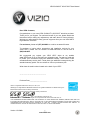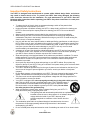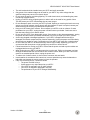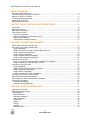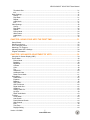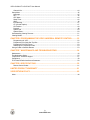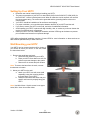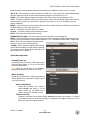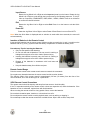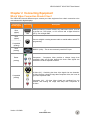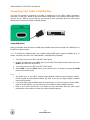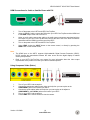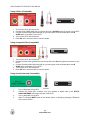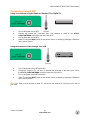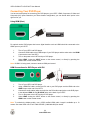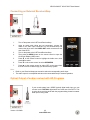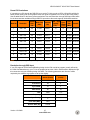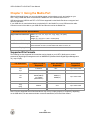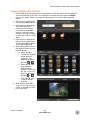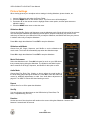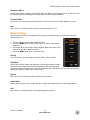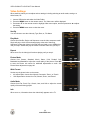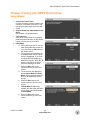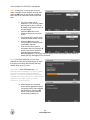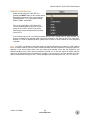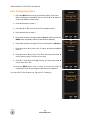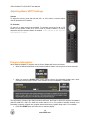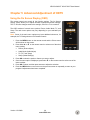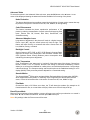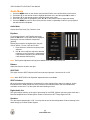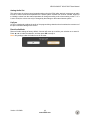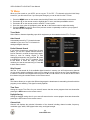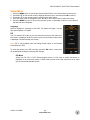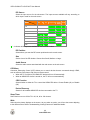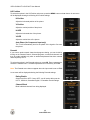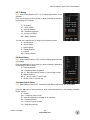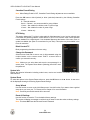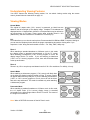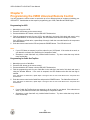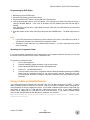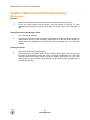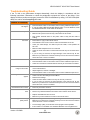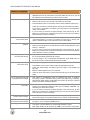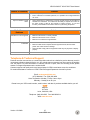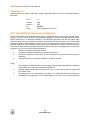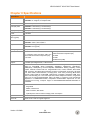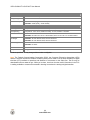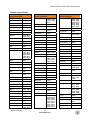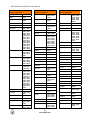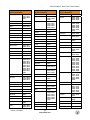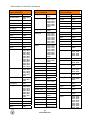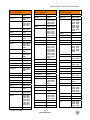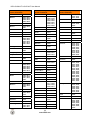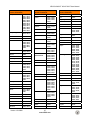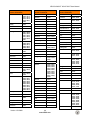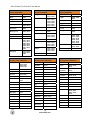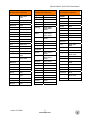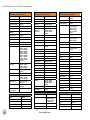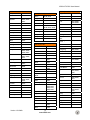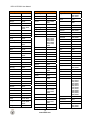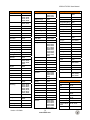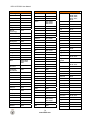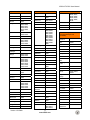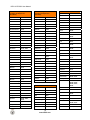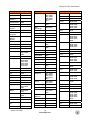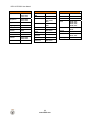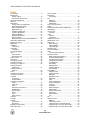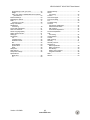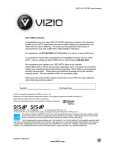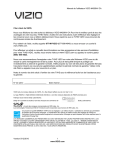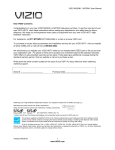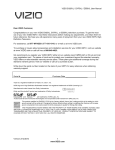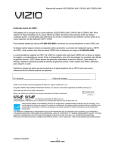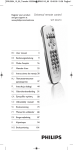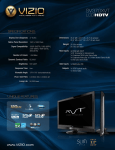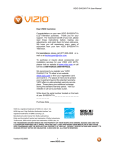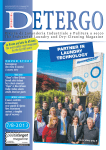Download Vizio VA22LFHDTV10T User manual
Transcript
VIZIO SV320XVT & SV370XVT User Manual Dear VIZIO Customer, Congratulations on your new VIZIO SV320XVT & SV370XVT television purchase. Thank you for your support. For maximum benefit of your set, please read these instructions before making any adjustments, and retain them for future reference. We hope you will experience many years of enjoyment from your new VIZIO HDTV High Definition Television. For assistance, please call (877) 668-8462 or e-mail us at www.vizio.com. To purchase or inquire about accessories and installation services for your VIZIO HDTV, please visit our website at www.vizio.com or call toll free at (888) 849-4623. We recommend you register your VIZIO HDTV either at our website www.VIZIO.com or fill out and mail your registration card. For peace of mind and to protect your investment beyond the standard warranty, VIZIO offers on-site extended warranty service plans. These plans give additional coverage during the standard warranty period. Visit our website or call us to purchase a plan. Write down the serial number located on the back of your HDTV. __ __ __ __ __ __ __ __ __ __ __ __ __ Purchase Date _____________________ VIZIO is a registered trademark of VIZIO, Inc. dba V, Inc. HDMI logo and “High Definition Multimedia Interface” are registered trademarks of HDMI Licensing LLC. Manufactured under license from Dolby Laboratories. Dolby and the double-D symbol are trademarks of Dolby Laboratories. and are trademarks of SRS Labs, Inc. TruSurround HD and TruVolume technologies are incorporated under license from SRS Labs, Inc. THE TRADEMARKS SHOWN HEREIN ARE THE PROPERTY OF THEIR RESPECTIVE OWNERS; IMAGES USED ARE FOR ILLUSTRATION PURPOSES ONLY. BRAVO, VIZIO AND THE V LOGO AND WHERE VISION MEETS VALUE AND OTHER VIZIO TRADEMARKS ARE THE INTELLECTUAL PROPERTY OF VIZIO INC. PRODUCT SPECIFICATIONS ARE SUBJECT TO CHANGE WITHOUT NOTICE OR OBLIGATION. © 2008 VIZIO INC. ALL RIGHTS RESERVED. Version 12/1/2009 1 www.VIZIO.com VIZIO SV320XVT & SV370XVT User Manual Important Safety Instructions Your HDTV is designed and manufactured to operate within defined design limits, and misuse may result in electric shock or fire. To prevent your HDTV from being damaged, the following rules should be observed for the installation, use, and maintenance of your HDTV. Read the following safety instructions before operating your HDTV. Keep these instructions in a safe place for future reference. ! ! ! ! ! ! ! ! ! ! ! ! ! ! ! To reduce the risk of electric shock or component damage, switch off the power before connecting other components to your HDTV. Unplug the power cord before cleaning your HDTV. A damp cloth is sufficient for cleaning your HDTV. Do not use a liquid or a spray cleaner for cleaning your HDTV. Do not use abrasive cleaners. Always use the accessories recommended by the manufacturer to insure compatibility. When moving your HDTV from an area of low temperature to an area of high temperature, condensation may form in the housing. Wait before turning on your HDTV to avoid causing fire, electric shock, or component damage. Use only with the cart, stand, tripod, bracket, or table specified by manufacturer or sold with your HDTV. When a cart is used, use caution when moving the cart/HDTV combination to avoid injury from tip-over. Do not place your HDTV on an unstable cart, stand, or table. If your HDTV falls, it can injure a person and cause serious damage to your HDTV. Use only a cart or stand recommended by the manufacturer or sold with your HDTV. A distance of at least 3 feet should be maintained between your HDTV and any heat source, such as a radiator, heater, oven, amplifier etc. Do not install your HDTV close to smoke. Operating your HDTV close to smoke or moisture may cause fire or electric shock. Slots and openings in the back and bottom of the cabinet are provided for ventilation. To ensure reliable operation of your HDTV and to protect it from overheating, be sure these openings are not blocked or covered. Do not place your HDTV in a bookcase or cabinet unless proper ventilation is provided. Never push any object into the slots and openings on your HDTV cabinet. Do not place any objects on the top of your HDTV. Doing so could short circuit parts causing a fire or electric shock. Never spill liquids on your HDTV. Your HDTV should be operated only from the type of power source indicated on the label. If you are not sure of the type of power supplied to your home, consult your dealer or local power company. Do not apply pressure or throw objects at your HDTV. This may compromise the integrity of the display. The manufacturer’s warranty does not cover user abuse or improper installations. The power cord must be replaced when using different voltage than the voltage specified. For more information, contact your dealer. Your HDTV is equipped with a three-pronged grounded plug (a plug with a third grounding pin). This plug will fit only into a grounded power outlet. This is a safety feature. If your outlet does not accommodate the three-pronged, have an electrician install the correct outlet, or use an adapter to ground your HDTV safely. Do not defeat the safety purpose of the grounded plug. When connected to a power outlet, power is always flowing into your HDTV. To totally disconnect power, unplug the power cord. ! The lightning flash with arrowhead symbol within an equilateral triangle is intended to alert the user to the presence of un-isolated, dangerous voltage within the inside of your HDTV that may be of sufficient magnitude to constitute a risk of electric shock to persons. The exclamation point within an equilateral triangle is intended to alert the user to the presence of important operating and servicing instructions in the literature accompanying your HDTV. Do not overload power strips and extension cords. Overloading can result in fire or electric shock. 2 www.VIZIO.com VIZIO SV320XVT & SV370XVT User Manual ! ! ! ! ! ! ! ! ! ! ! ! ! ! The wall socket should be installed near your HDTV and easily accessible. Only power of the marked voltage can be used for your HDTV. Any other voltage than the specified voltage may cause fire or electric shock Do not touch the power cord during lightning. To avoid electric shock, avoid handling the power cord during electrical storms. Unplug your HDTV during a lightning storm or when it will not be used for long period of time. This will protect your HDTV from damage due to power surges. Do not attempt to repair or service your HDTV yourself. Opening or removing the back cover may expose you to high voltages, electric shock, and other hazards. If repair is required, contact your dealer and refer all servicing to qualified service personnel. Keep your HDTV away from moisture. Do not expose your HDTV to rain or moisture. If water penetrates into your HDTV, unplug the power cord and contact your dealer. Continuous use in this case may result in fire or electric shock. Do not use your HDTV if any abnormality occurs. If any smoke or odor becomes apparent, unplug the power cord and contact your dealer immediately. Do not try to repair your HDTV yourself. Avoid using dropped or damaged appliances. If your HDTV is dropped and the housing is damaged, the internal components may function abnormally. Unplug the power cord immediately and contact your dealer for repair. Continued use of your HDTV may cause fire or electric shock. Do not install your HDTV in an area with heavy dust or high humidity. Operating your HDTV in environments with heavy dust or high humidity may cause fire or electric shock. Follow instructions for moving your HDTV. Ensure that the power cord and any other cables are unplugged before moving your HDTV. When unplugging your HDTV, hold the power plug, not the cord. Pulling on the power cord may damage the wires inside the cord and cause fire or electric shock. When your HDTV will not be used for an extended period of time, unplug the power cord. To reduce risk of electric shock, do not touch the connector with wet hands. Insert batteries in accordance with instructions. Incorrect polarities may cause the batteries to leak which can damage the remote control or injure the operator. If any of the following occurs, contact the dealer: o The power cord fails or frays. o Liquid sprays or any object drops into your HDTV. o Your HDTV is exposed to rain or other moisture. o Your HDTV is dropped or damaged in any way. o The performance of your HDTV changes substantially. Version 12/1/2009 3 www.VIZIO.com VIZIO SV320XVT & SV370XVT User Manual Television Antenna Connection Protection External Television Antenna Grounding If an outside antenna/satellite dish or cable system is to be connected to the TV, make sure that the antenna or cable system is electrically grounded to provide some protection against voltage surges and static charges. Article 810 of the National Electrical Code, ANSI/NFPSA 70, provides information with regard to proper grounding of the mast and supporting structure, grounding of the lead-in wire to an antenna discharge unit, size of the grounding conductors, location of antenna discharge unit, connection to grounding electrodes, and requirements of the grounding electrode. Lightning Protection For added protection of the TV during a lightning storm or when it is left unattended or unused for long periods of time, unplug the TV from the wall outlet and disconnect the antenna or cable system. Power Lines Do not locate the antenna near overhead light or power circuits, or where it could fall into such power lines or circuits. Remember, the screen of the coaxial cable is intended to be connected to earth in the building installation. 4 www.VIZIO.com VIZIO SV320XVT & SV370XVT User Manual Advisory of the DTV Transition The nationwide switch to digital television broadcasting will be complete on June 12, 2009, but your local television stations may switch sooner. After the switch, analog-only television sets that receive TV programming through an antenna will need a converter box to continue to receive over-the-air TV. Watch your local stations to find out when they will turn off their analog signal and switch to digital-only broadcasting. Analog-only TVs should continue to work as before to receive low power, Class A or translator television stations and with cable and satellite TV services, gaming consoles, VCRs, DVD players, and similar products. For additional information, please contact the parties listed below, as appropriate: FCC (US Federal Communications Commission) http://www.fcc.gov/ Phone: 1-888-CALL-FCC (1-888-225-5322) TTY: 1-888-TELL-FCC (1-888-835-5322) Fax: 1-866-418-0232 E-mail: [email protected] NTIA (National Telecommunications and Information Administration) http://www.ntia.doc.gov/ 1-888-DTV-2009 Listings of US Television Stations http://www.high-techproductions.com/usTVstations.htm Note: Your VIZIO HDTV is capable of receiving Digital Broadcasts, and no Digital Converter Box is required. Version 12/1/2009 5 www.VIZIO.com VIZIO SV320XVT & SV370XVT User Manual Table of Contents Important Safety Instructions..................................................................................................................... 2 Television Antenna Connection Protection ............................................................................................... 4 Advisory of the DTV Transition.................................................................................................................. 5 TV Setup and Stand Assembly ............................................................................................................... 10 Setting Up Your HDTV ............................................................................................................................ 11 Wall Mounting your HDTV ....................................................................................................................... 11 CHAPTER 1 BASIC CONTROLS AND CONNECTIONS............................................. 12 Front Panel .............................................................................................................................................. 12 Side Panel Controls................................................................................................................................. 12 Rear Panel Connections.......................................................................................................................... 13 VIZIO Remote Control ............................................................................................................................. 14 Quick Menu Operation ......................................................................................................................... 15 Insertion of Batteries in the Remote Control........................................................................................ 16 Remote Control Range ........................................................................................................................ 16 VIZIO Remote Control Precautions ..................................................................................................... 16 CHAPTER 2 CONNECTING EQUIPMENT................................................................... 17 Which Video Connection Should I Use? ................................................................................................. 17 Connecting Your Cable or Satellite Box .................................................................................................. 18 Using HDMI (Best) ............................................................................................................................... 18 HDMI Connections for Cable or Satellite Boxes with DVI ................................................................... 19 Using Component Video (Better)......................................................................................................... 19 Using S-Video (Compatible) ................................................................................................................ 20 Using Composite Video (Compatible).................................................................................................. 20 Using Coaxial (Antenna) (Compatible) ................................................................................................ 20 Connecting Coaxial (RF) ......................................................................................................................... 21 Using Your Antenna or Digital Cable for Standard TV or Digital TV ................................................... 21 Using the Antenna or Cable through Your VCR .................................................................................. 21 Connecting Your DVD Player.................................................................................................................. 22 Using HDMI (Best) ............................................................................................................................... 22 HDMI Connections for DVD Players with DVI ..................................................................................... 22 Using Component Video (Better)......................................................................................................... 23 Using S-Video (Compatible) ................................................................................................................ 23 Using Composite (AV) Video (Compatible) ......................................................................................... 24 Connecting Your VCR or Video Camera................................................................................................. 24 Connecting an External Receiver/Amp ................................................................................................... 25 Optical Output of audio received with HD Programs............................................................................... 25 Connecting a Computer........................................................................................................................... 26 Preset PC Resolutions......................................................................................................................... 27 Resolution through RGB Input............................................................................................................. 27 CHAPTER 3 USING THE MEDIA PORT ...................................................................... 28 Supported File Formats ........................................................................................................................... 28 Viewing Multimedia Content.................................................................................................................... 29 Picture Settings ....................................................................................................................................... 30 Slideshow Mode................................................................................................................................... 30 Slideshow with Music........................................................................................................................... 30 Music file browser ................................................................................................................................ 30 Audio Mode.......................................................................................................................................... 30 Repeat.................................................................................................................................................. 30 Sort By ................................................................................................................................................. 30 Duration ............................................................................................................................................... 30 Slideshow Effect .................................................................................................................................. 31 6 www.VIZIO.com VIZIO SV320XVT & SV370XVT User Manual Thumbnail Size .................................................................................................................................... 31 Info ....................................................................................................................................................... 31 Music Settings ......................................................................................................................................... 31 Sort By ................................................................................................................................................. 31 Play Mode ............................................................................................................................................ 31 Repeat.................................................................................................................................................. 31 Audio Mode.......................................................................................................................................... 31 Info ....................................................................................................................................................... 31 Video Settings ......................................................................................................................................... 32 Sort By ................................................................................................................................................. 32 Play Mode ............................................................................................................................................ 32 Repeat.................................................................................................................................................. 32 Picture Mode........................................................................................................................................ 32 Wide Format ........................................................................................................................................ 32 Audio Mode.......................................................................................................................................... 32 Info ....................................................................................................................................................... 32 CHAPTER 4 USING YOUR HDTV THE FIRST TIME................................................... 33 Setup Wizard ........................................................................................................................................... 33 Select Input Source ................................................................................................................................. 35 Fine Tuning the picture............................................................................................................................ 36 Watching a TV Program .......................................................................................................................... 37 Adjusting Basic HDTV Settings ............................................................................................................... 38 Program Information................................................................................................................................ 38 CHAPTER 5 ADVANCED ADJUSTMENT OF HDTV................................................... 39 Using the On Screen Display (OSD) ....................................................................................................... 39 Picture Menu ........................................................................................................................................... 40 Picture Mode........................................................................................................................................ 40 Backlight .............................................................................................................................................. 40 Brightness ............................................................................................................................................ 40 Contrast ............................................................................................................................................... 40 Color..................................................................................................................................................... 40 Tint ....................................................................................................................................................... 40 Sharpness............................................................................................................................................ 40 Advanced Video................................................................................................................................... 41 Reset Picture Mode ............................................................................................................................. 41 Audio Menu ............................................................................................................................................. 42 Audio Mode.......................................................................................................................................... 42 Equalizer .............................................................................................................................................. 42 Balance ................................................................................................................................................ 42 SRS TSHD........................................................................................................................................... 42 SRS TruVolume ................................................................................................................................... 42 Digital Audio Out .................................................................................................................................. 42 Speakers.............................................................................................................................................. 42 Analog Audio Out................................................................................................................................. 43 Lip Sync ............................................................................................................................................... 43 Reset Audio Mode ............................................................................................................................... 43 TV Menu .................................................................................................................................................. 44 Tuner Mode.......................................................................................................................................... 44 Auto Search ......................................................................................................................................... 44 Partial Channel Search ........................................................................................................................ 44 Skip Channel........................................................................................................................................ 44 MTS...................................................................................................................................................... 44 Time Zone............................................................................................................................................ 44 Daylight Saving .................................................................................................................................... 44 Version 12/1/2009 7 www.VIZIO.com VIZIO SV320XVT & SV370XVT User Manual Channel Info......................................................................................................................................... 44 Setup Menu ............................................................................................................................................. 45 Language ............................................................................................................................................. 45 PIP ....................................................................................................................................................... 45 CEC Menu ........................................................................................................................................... 46 Sleep Timer.......................................................................................................................................... 46 Wide ..................................................................................................................................................... 46 Input Naming........................................................................................................................................ 47 CC (Closed Caption)............................................................................................................................ 47 H/V Position ......................................................................................................................................... 48 Parental................................................................................................................................................ 48 System Info .......................................................................................................................................... 50 System Reset....................................................................................................................................... 50 Understanding Viewing Features ............................................................................................................ 51 Viewing Modes ........................................................................................................................................ 51 CHAPTER 6 PROGRAMMING THE VIZIO UNIVERSAL REMOTE CONTROL .......... 52 Programming for VCR.......................................................................................................................... 52 Programming for Cable Set-Top Box................................................................................................... 52 Programming for DVD Player .............................................................................................................. 53 Searching for Component Codes ........................................................................................................ 53 Using a Cable or Satellite Remote .......................................................................................................... 53 CHAPTER 7 MAINTENANCE AND TROUBLESHOOTING ........................................ 54 Maintenance ............................................................................................................................................ 54 Troubleshooting Guide ............................................................................................................................ 55 Telephone & Technical Support .............................................................................................................. 57 Compliance.............................................................................................................................................. 58 FCC Class B Radio Interference Statement ........................................................................................... 58 CHAPTER 8 SPECIFICATIONS ................................................................................... 59 Remote Control Codes ........................................................................................................................ 61 LIMITED PRODUCT WARRANTY ............................................................................... 81 VIZIO RETURN POLICY............................................................................................... 82 Index ........................................................................................................................................................ 84 8 www.VIZIO.com VIZIO SV320XVT & SV370XVT User Manual Opening the Package Your HDTV and its accompanying accessories are carefully packed in a cardboard carton that has been designed to protect it from transportation damage. Once you have opened the carton, check that your HDTV is in good condition and that all of the contents are included. The screen can easily be scratched or broken, so handle your HDTV gently and never place your HDTV with the screen facing downwards on a surface without protective padding. IMPORTANT: Save the carton and packing material for future shipping. Package Contents ! VIZIO SV320XVT or SV370XVT ! Stand with thumb screw (attached) ! ! ! ! ! ! ! VIZIO remote control VUR9M AAA batteries for remote control (2) Power cord Cleaning Cloth This user manual Quick Setup Guide Registration Card Additional certified accessories for your HDTV are sold separately: ! ! ! Wall mounts High Definition cables Extra or replacement remote control VIZIO also offers installation services and extended warranty services for your HDTV. To purchase or inquire about additional accessories and services for your VIZIO HDTV, visit our web site at www.VIZIO.com or call us toll free at 888-VIZIOCE (888-849-4623) Caution: Do not apply pressure or throw objects at your HDTV. This may compromise the integrity of the display. The manufacturer’s warranty does not cover user abuse or improper installations. Version 12/1/2009 9 www.VIZIO.com VIZIO SV320XVT & SV370XVT User Manual TV Setup and Stand Assembly To unpack the TV and stand base: 1. Remove the remote control, batteries, and power cord from the foam end caps. 2. Remove the top foam end caps. 3. Remove the stand base and the thumb screw. 4. Remove the TV from the box and lay it face down on a clean, flat surface. Note: Make sure that the surface is free of debris to prevent the TV screen from getting scratched. To attach the TV stand base: 1. Push the stand base onto the stand neck (already connected to TV). 2. On the bottom of the base, insert the thumb screw and tighten. Move the TV into an upright position. 10 www.VIZIO.com VIZIO SV320XVT & SV370XVT User Manual Setting Up Your HDTV ! ! ! ! ! ! ! Read this user manual carefully before installing your HDTV. The power consumption of your HDTV is about 98W (AVG) for the SV320XVT; 125W (AVG) for the SV370XVT. Use the included power cord. When an extension cord is required, use one with the correct power rating. The cord must be grounded and the grounding feature must not be compromised. Your HDTV should be installed on a flat surface to avoid tipping. For proper ventilation, you must allow space between the back of your HDTV and the wall. If you want to mount your HDTV on the wall, see below for additional information. Avoid installing your HDTV in places with high humidity, dust, or smoke so you do not shorten the service life of the electronic components. Install your HDTV in a level, landscape orientation, with the VIZIO logo at the bottom to prevent poor ventilation and excessive component damage. VIZIO offers professional installation services. Contact VIZIO for more information on these services at 888-VIZIOCE (888-849-4623) or www.VIZIO.com. Wall Mounting your HDTV Your HDTV can be mounted on the wall for viewing. If you choose to mount your HDTV on the wall, follow the instructions below. 1. Remove the stand base and neck: a. Disconnect the cables from your HDTV. b. Place your HDTV face down on a soft, flat surface to prevent damage to the screen. c. Remove the six screws and pull off base. Note: To remove the base from the neck, unscrew thumbscrew on bottom. 2. Mount your HDTV on the wall: a. Attach your HDTV to a wall mount (sold separately) using the mounting holes in the back panel of your HDTV. b. Read the instructions that came with your specific wall mount to properly hang your HDTV. Note: Use M6 x 20mm 1.0 pitch screws in two upper holes, M6 x 14mm in two lower holes. Version 12/1/2009 11 www.VIZIO.com VIZIO SV320XVT & SV370XVT User Manual Chapter 1 Basic Controls and Connections Front Panel POWER ‘VIZIO’ LIGHT– The VIZIO name lights white when powered on and orange when powered off. REMOTE CONTROL SENSOR – Point the remote control directly at this window for the best response to the remote signal. Side Panel Controls Right side POWER/Jog Wheel ( ) – Switch the HDTV on by pressing the button once. Press the button again to turn the HDTV off. Left side Multimedia Port – Insert a FAT/FAT32 formatted USB drive to view pictures, listen to music, or watch movies. . 12 www.VIZIO.com VIZIO SV320XVT & SV370XVT User Manual Rear Panel Connections 1. HDMI 1 & 2 – Connect digital video devices such as DVD multimedia players or set top box through these all digital connectors. 2. RGB PC – Connect the video and audio from a computer here. A cable with a 1/8” mini plug stereo connector at the end connecting to the TV is needed if sound is also transmitted with this signal. 3. S-VIDEO/AV – Connect composite or S-Video video devices, such as a VCR or video game. Use the white and red connectors to connect the external audio from the same source. 4. DTV/TV – Connect to an antenna or digital cable (no Cable Box) for Digital TV. For digital TV stations in your area visit www.antennaweb.org. 5. AUDIO OUT – a. (OPTICAL) When digital TV is selected for viewing, the audio associated with the programming will be available on the SPDIF Optical connector for connection to your home theater system. b. (ANALOG L/R) Connect the audio from the HDTV to an external device, such as a home theater system, external amplifier or stereo. Speakers can not be connected directly here. 6. HDMI 3 - Connect another digital video device such as a DVD multimedia player or set top box through this all digital connector. For users who want to connect to a DVI enabled device, use a DVI-HDMI cable and connect the analog audio output of the device to the L+R AUDIO here. Your VIZIO Certified HDMI and HDMI-DVI cables are available for purchase from www.VIZIO.com or by calling 888-VIZIOCE (888-849-4623). 7. COMPONENT (YPb/CbPr/Cr with Audio L/R) – Connect component video devices such as a DVD Player or set top box here. Version 12/1/2009 13 www.VIZIO.com VIZIO SV320XVT & SV370XVT User Manual VIZIO Remote Control POWER ( ) – Press this button to turn the TV on from the Standby mode. Press it again to return to the Standby mode. SET – This button starts all programming of the Remote Control. HDMI – Press this button to select the HDMI input. By pressing it repeatedly you will go through all HDMI inputs in sequence. COMP – Press this button to select Component input. AV – Press this button to select AV (either Composite or S-Video) input. TV – Press this button to select TV. PIP – Pressing this button will activate the picture-in-picture feature. The screen will display the sub-screen in the corner over the main screen. Pressing it again will display the POP (Picture Outside Picture) option. P.SIZE – Repeatedly press this button to set the size of the PIP screen to small, medium, or large. P.INPUT – Press the button to choose the input source for the PIP screen. P.CH – Press this button to change the channels in the PIP screen when TV is selected as PIP input. WIDE – This button cycles through the available screen formats. The options are Zoom1, Zoom2, Stretch, Panoramic, Full, and Normal (depending on input selected). FREEZE – Press this button to “Freeze-Frame” the current screen. Press this button again to continue playing. MTS – This button will select the MTS options of Stereo, SAP or Mono in standard TV mode and alternate audio channels, where available, in DTV mode. SWAP – While in PIP/POP mode; pressing SWAP will switch the displays from the main screen to the sub-screen or vice versa. MODE – Use this button to change the picture mode from Custom, Standard, Movie, Game, Vivid, Football, Golf, Basketball, and Baseball. INFO – This button displays the image and system information display. P.AUDIO – Press this button to switch the audio from the main screen to the sub-screen while in PIP or POP mode. CC – This button will select the Closed Caption mode. DVD – This button selects a programmed DVD player. AUDIO – This button selects a programmed Audio Receiver/Amp/Home Theater System. CABLE – This button selects a programmed cable TV set-top box or a satellite TV set-top box. TV – This button has been pre-programmed to select the codes to operate the VIZIO HDTV. MENU – Use this button for the On-Screen Display (OSD) menu. When it is used within a menu selection, pressing this button will return to the previous selection or exit the menu. EXIT – Press this button to exit from the On-Screen Display (OSD) menu OK – Use this button for the On-Screen Display (OSD) menu. Press it to confirm or choose a highlighted menu selection. In Multi Media mode, 14 www.VIZIO.com VIZIO SV320XVT & SV370XVT User Manual press this button to select folders and files and to play/pause a slideshow, playing music, or movies. !"# $ -These buttons are used to navigate the OSD menu. They will also be used as value settings when the slide bar is shown on the screen and option settings to turn a feature off or on. GUIDE – This button displays program information. Note: This function is only available on DTV. LAST – This button recalls the previously viewed channel. If the On-Screen Display (OSD) menu is being used, this button will allow you to get back to previous menu screen or out to your program when you press it repeatedly. MEDIA – Press this button to view pictures, listen to music, or watch movies on a USB drive connected to the Multi Media port on the side of the HDTV. VOL +/- – This button turns the volume up or down. CH !/" – This button changes the channels up or down. MUTE – This button turns the sound on and off. NUMBER BUTTON PAD – Use these buttons to select a channel or enter a password. INPUT – This button allows the user to cycle through the inputs. Repeatedly pressing this button will step you through the input sources in the following sequence: TV, AV, Component, RGB, HDMI1, HDMI2, and HDMI3. Once you have stepped through the entire sequence, you will return to the beginning. - (DASH) – When selecting a digital channel directly, use this button between the main and sub-channels. For example, channel 28-2 would be selected by the button sequence 2, 8, DASH, 2. Quick Menu Operation Standby/Power on By pressing the Power button, VIZIO logo turns to white to indicate power on. To turn off the HDTV, press this button again. Note: When the Quick Menu is not displayed, pressing this button turns the HDTV On or Off. Menu operation Rotate the Jog Wheel Left or Right to activate the QUICK MENU, then rotate Left or Right to select one of the functions: Volume adjustment Rotate the Jog Wheel Left or Right to select Volume and press in on the button. Rotate the Jog Wheel Left or Right to increase or decrease volume. Channel selection Rotate the Jog Wheel Left or Right to select Channel and press in on the button. A Channel list will appear. Select a channel by rotating the Jog Wheel Left or Right, then press in on the button to confirm the channel selection. Version 12/1/2009 15 www.VIZIO.com VIZIO SV320XVT & SV370XVT User Manual Input Source Rotate the Jog Wheel Left or Right to select Input and press in on the button. Rotate the Jog Wheel Left or Right to cycle through the input sources by the following sequence: TV, AV(Svideo or Composite), COMPONENT, RGB ,HDMI1 , HDMI2, HDMI3. Press in on the button to confirm the channel selection. Exit Rotate the Jog Wheel Left or Right to select Exit. Press in on the button to exit the Quick Menu. Power Off Rotate the Jog Wheel Left or Right to select Power Off and Press in to turn off the HDTV. Note: When the Quick Menu is displayed and no selection is made within three seconds, the menu will exit automatically. Insertion of Batteries in the Remote Control Insert two AAA batteries into the remote control. Make sure that you match the (+) and (-) symbols on the batteries with the (+) and (-) symbols inside the battery compartment. Re-attach the battery cover. Precautionary Tips for Inserting the Batteries: ! Only use the specified AAA batteries. ! Do not mix new and old batteries. This may result in cracking or leakage that may pose a fire risk or lead to personal injury. ! Inserting the batteries incorrectly may also result in cracking or leakage that may pose a fire risk or lead to personal injury. ! Dispose of the batteries in accordance with local laws and regulations. ! Keep the batteries away from children and pets. Remote Control Range Point the remote control at the remote control sensor to transmit the commands. Do not place any obstacles between the remote control and the receiver window. The effective range of the remote control is approximately 30 feet (10 meters) from the front of the receiver window, 30° to the left and right, 20° up and down. VIZIO Remote Control Precautions The remote control should be kept dry and away from heat sources. Avoid humidity. If the TV responds erratically to the remote control or does not respond at all, check the batteries. If the batteries are low or exhausted, replace them with fresh batteries. When not using the remote control for a long period of time, remove the batteries. Do not take the batteries apart, heat them, or throw them into a fire. Do not subject the remote control to undue physical stress, such as striking or dropping it. Do not attempt to clean the remote control with a volatile solvent. Wipe it with a clean, damp cloth. 16 www.VIZIO.com VIZIO SV320XVT & SV370XVT User Manual Chapter 2 Connecting Equipment Which Video Connection Should I Use? The VIZIO HDTV has six different ways to connect your video equipment from a basic connection to the most advanced for digital displays. Connection Quality (type) Connector Description Best (digital) HDMI provides an interface between any audio/video source, such as a set-top box, DVD player, or A/V receiver and a digital television (DTV), over a single cable. Best (digital) ----------Compatible (analog) Connect a digital or analog antenna cable or coaxial cable to watch TV programming. Best (analog) RGB PC (VGA) – This is most commonly used for PC input. Better (analog) Component - Component video provides a sharper image than composite video and S-video because the three video signals are transmitted via three separate channels. Compatible (analog) S-Video (AV) - Combining the three video signals into two channels, S-Video provides a sharper image than Composite video, but is not as good as Component video. Composite (AV) - All three video signals are combined into one channel, thus making the image less sharp than Component or S-Video. Version 12/1/2009 17 www.VIZIO.com VIZIO SV320XVT & SV370XVT User Manual Connecting Your Cable or Satellite Box You have four options for connecting your cable or satellite box to your HDTV: HDMI, Component, Composite, or Coax (RF). Based on your home theater configuration, you can decide which option is the right one for you. Refer to your set-top box user manual for more information about the video output requirements or consult your cable or satellite operator. SET TOP BOX Using HDMI (Best) Cable and Satellite Boxes that have a HDMI digital interface should be connected to the HDMI input of the HDTV for optimal results. Note: To maintain the display quality, use a VIZIO certified HDMI cable. Length is available up to 10 meters. See www.vizio.com or call 1-888-VIZIOCE (1-888-849-4623) for details. 1. Turn off the power to the HDTV and HDTV Set-Top Box. 2. Connect an HDMI cable to the HDMI output of your HDTV Set-Top Box and the other end to the HDMI 1 input at the rear of the HDTV. 3. Turn on the power to the HDTV and HDTV Set-Top Box. 4. Select HDMI 1 using the INPUT button on the remote control, or directly by pressing the HDMI button on the remote control. Note: ! The HDMI input on the HDTV supports High-bandwidth Digital Content Protection (HDCP). HDCP encrypts the transmission between the video source and the digital display for added security and protection. ! If you are already using the HDMI1 input for another device, or you do not want to use the HDMI1 input for the Set-Top Box, you can connect the Set-Top Box to another HDMI connection. ! Refer to your HDTV Set-Top Box user manual for more information about the video output requirements of the product or consult your cable or satellite operator. 18 www.VIZIO.com VIZIO SV320XVT & SV370XVT User Manual HDMI Connections for Cable or Satellite Boxes with DVI SET TOP BOX 1. 2. 3. 4. 5. Turn off the power to the HDTV and HDTV Set-Top Box. Using a HDMI-DVI cable, connect the DVI end to your HDTV Set-Top Box and the HDMI end to the HDMI 3 input at the rear of the HDTV. Using an audio cable, connect the cable to the audio output connectors associated with the DVI output on your HDTV Set-Top Box and connect the other end to the audio connectors associated with the HDMI input at the rear of the HDTV. Turn on the power to the HDTV and HDTV Set-Top Box. Select HDMI 3 using the INPUT button on the remote control, or directly by pressing the HDMI button on the remote control. Note: ! The HDMI input on the HDTV supports High-bandwidth Digital Content Protection (HDCP). HDCP encrypts the transmission between the video source and the digital display for added security and protection. ! Refer to your HDTV Set-Top Box user manual for more information about the video output requirements of the product or consult your cable or satellite operator. Using Component Video (Better) SET TOP BOX 1. 2. 3. 4. 5. Turn off your HDTV and set-top box. Connect the component cables (green, blue, and red) from your set-top box to the COMPONENT jacks on the back of your HDTV. Connect the audio cables (white and red) from your set-top box to the adjacent COMPONENT L and R Audio jacks on the back of your HDTV. Turn on your HDTV and set-top box. Press COMP on the remote control to view the content. Version 12/1/2009 19 www.VIZIO.com VIZIO SV320XVT & SV370XVT User Manual Using S-Video (Compatible) SET TOP BOX 1. Turn off your HDTV and set-top box. 2. Connect the S-VIDEO cable from your set-top box to the S-VIDEO jack on the back of your HDTV. 3. Connect the audio cables (white and red) on your set-top box to the corresponding L and R AUDIO jacks on the back of your HDTV. 4. Turn on your HDTV and set-top box. 5. Press AV on the remote control to view the content. Using Composite Video (Compatible) SET TOP BOX 1. Turn off your HDTV and set-top box. 2. Connect the video cable (yellow) from your set-top box to the AV jack (yellow) on the back of your HDTV. 3. Connect the audio cables (white and red) on your set-top box to the corresponding L and R AUDIO jacks on the back of your HDTV. 4. Turn on your HDTV and set-top box. 5. Press AV on the remote control to view the content. Using Coaxial (Antenna) (Compatible) SET TOP BOX 1. 2. 3. 4. Turn off the power to the HDTV. Connect the coaxial (RF) connector from your antenna or digital cable to the DTV/TV CABLE/ANTENNA connector at the rear of the HDTV. Turn on the power to the HDTV. Select TV using the INPUT button on the remote control, or directly by pressing the TV button on the remote control. 20 www.VIZIO.com VIZIO SV320XVT & SV370XVT User Manual Connecting Coaxial (RF) Using Your Antenna or Digital Cable for Standard TV or Digital TV CABLE BOX 1. 2. 3. 4. Turn off the power to the HDTV. Connect the coaxial (RF) connector from your antenna or cable to the DTV/TV CABLE/ANTENNA connector at the rear of the HDTV Turn on the power to the HDTV. Select TV using the INPUT button on the remote control, or directly by pressing the TV button on the remote control. Using the Antenna or Cable through Your VCR VCR 1. 2. 3. 4. Turn off the power to the HDTV and VCR. Connect the “Output to TV”, “RF Out” or “Antenna Out” connector on the rear of your VCR to the DTV/TV CABLE/ANTENNA connector at the rear of the HDTV. Turn on the power to the HDTV and VCR. Select TV using the INPUT button on the remote control, or directly by pressing the TV button on the remote control. Note: If you have an off-air antenna or cable TV, connect it to the “Antenna In” connector on the rear of your VCR. Version 12/1/2009 21 www.VIZIO.com VIZIO SV320XVT & SV370XVT User Manual Connecting Your DVD Player You have several options for connecting your DVD player to your HDTV: HDMI, Component, S-Video and Composite (AV) inputs. Based on your home theater configuration, you can decide which option is the right one for you. Using HDMI (Best) CD DVD For optimal results, DVD players that have a digital interface such as HDMI should be connected to the HDMI input on your HDTV. 1. 2. Turn off your HDTV and DVD player. Connect a HDMI cable to the HDMI output of your DVD player and the other end to the HDMI 1 input at the rear of the HDTV. 3. Turn on the power to the HDTV and your DVD player. 4. Select HDMI 1 using the INPUT button on the remote control, or directly by pressing the HDMI button on the remote control. Note: If HDMI 1 is being used, connect to another HDMI port instead. HDMI Connections for DVD Players with DVI CD DVD 1. 2. 3. 4. 5. Turn off your HDTV and DVD player. Using a HDMI-DVI cable, connect the DVI end to your DVD player and the HDMI end to the HDMI 3 Input at the rear of the HDTV. Connect the audio cables (white and red) from the DVI audio output jacks on the DVD player to the adjacent HDMI 3 L and R AUDIO jacks on the back of your HDTV. Turn on the power to the HDTV and your DVD player. Select HDMI 3 using the INPUT button on the remote control, or directly by pressing the HDMI button on the remote control. Note: To maintain the display quality, use a VIZIO certified HDMI cable. Length is available up to 10 meters. See www.VIZIO.com or call 1-888-VIZIOCE (1-888-849-4623) for details. 22 www.VIZIO.com VIZIO SV320XVT & SV370XVT User Manual Using Component Video (Better) CD DVD 1. 2. 3. 4. 5. Turn off the power to the HDTV and DVD player. Connect the component cable (green, blue, and red) from your DVD player to the COMPONENT jacks on the back. Connect the audio cables (white and red) from your DVD player to the COMPONENT L and R AUDIO jacks on the back. Turn on the power to the HDTV and DVD player. Select Component using the INPUT button on the remote control, or directly by pressing the COMP button on the remote control. Using S-Video (Compatible) CD DVD 1. 2. 3. 4. 5. Turn off the power to the HDTV and DVD player. Connect the S-VIDEO cable from your DVD player to the S-VIDEO jack on the back of your HDTV. Using an audio cable, connect the cable to the audio output connectors associated with the S-Video output on your DVD player and connect the other end to the audio connectors associated with the AV input at the rear of the HDTV. Turn on the power to the HDTV and DVD player. Select AV using the INPUT button on the remote control, or directly by pressing the AV button on the remote control. Version 12/1/2009 23 www.VIZIO.com VIZIO SV320XVT & SV370XVT User Manual Using Composite (AV) Video (Compatible) CD DVD 1. 2. 3. 4. 5. Turn off the power to the HDTV and DVD player. Connect the Video cable (yellow) from your DVD player to the S-VIDEO/AV jack on the back of your HDTV. Connect the audio cables (white and red) on your DVD player to the S-VIDEO/AV L and R AUDIO jacks on the back of your HDTV. Turn on the power to the HDTV and DVD Player. Select AV using the INPUT button on the remote control, or directly by pressing the AV button on the remote control. Connecting Your VCR or Video Camera VCR 1. 2. 3. 4. 5. Turn off the power to the HDTV and VCR or Video Camera. Connect the S-VIDEO cable from your VCR or video camera to the S-VIDEO jack on the back of your HDTV. Connect the audio cables on your set-top box to the corresponding L and R AUDIO jacks on the back of your HDTV. Turn on the power to the HDTV and VCR or Video Camera. Select AV using the INPUT button on the remote control, or directly by pressing the AV button on the remote control. Note: Refer to your VCR or Video Camera user manual for more information about the video output requirements of the product. 24 www.VIZIO.com VIZIO SV320XVT & SV370XVT User Manual Connecting an External Receiver/Amp STEREO SYSTEM 1. 2. 3. 4. Turn off the power to the HDTV and Receiver/Amp. Using an audio cable (white and red connectors), connect the cable to the audio input connectors on the Receiver/Amp and connect the other end to the AUDIO OUT audio connectors at the rear of the HDTV. Turn on the power to the HDTV and Receiver/Amp. Then press the MENU button on the remote control to open the On-Screen Display (OSD) menu. 5. Press " on the remote control to highlight the Audio menu, then press OK to select. 6. 7. Press " on the remote control to select SPEAKERS. Press # on the remote control to select OFF so the sound from the HDTV will be routed through your Receiver/Amp system. Note: ! Refer to your Receiver/Amp user manual to select the corresponding audio input. ! The audio output is not amplified and cannot be connected directly to external speakers. Optical Output of audio received with HD Programs If your sound system has a SPDIF (optical) digital audio input you can connect it to the OPTICAL digital audio out at the rear of the HDTV. This is active when receiving audio with the programs being viewed no matter what input is being used. Version 12/1/2009 25 www.VIZIO.com VIZIO SV320XVT & SV370XVT User Manual Connecting a Computer COMPUTER 1. 2. 3. 4. 5. Turn off the power to the HDTV and Computer. Connect the VGA cable from your computer to the RGB PC jack on the back of your HDTV. Connect the 1/8-inch audio cable from your computer to the RGB PC Audio jack on the back of your HDTV. This step is optional and only needed if you want to transmit audio from the Computer through the TV. Turn on the power to the HDTV and Computer. Select RGB using the INPUT button on the remote control. Note: ! For a better picture quality when connecting a PC computer through RGB PC, set your PC computer timing mode to VESA 1920 x 1080 at 60Hz. ! Refer to your PC computer user manual for more information about the video output requirements of the product. ! A RGB (VGA) cable and stereo mini jack cable are not included and can be purchased at an electronics store. 26 www.VIZIO.com VIZIO SV320XVT & SV370XVT User Manual Preset PC Resolutions If connecting to a PC through the RGB PC input, set the TV timing mode to VESA 1920x1080 at 60Hz for better picture quality (refer to the graphic card’s user guide for questions on how to set this timing mode). See the table below for the factory preset resolutions. Also see Resolution through RGB Input chart below for the best resolution available through RGB PC input when video card supports 1920x1080 resolution. Refresh Horiz. Freq Rate (KHz) (Hz) Vert Freq (Hz) Vert Horiz Sync Sync Polarity Polarity (TTL) (TTL) Pixel Rate (MHz) Mode No. Resolution Remark 1 640 x 480 60 31.469 59.941 N N 25.175 Windows 2 640 x 480 75 37.500 75.000 N N 31.500 Windows 3 800 x 600 60 37.879 60.317 P P 40.000 Windows 4 800 x 600 72 48.077 72.188 P P 50.000 Windows 5 800 x 600 75 46.875 75.000 P P 49.500 Windows 6 1024 x 768 60 48.363 60.004 N N 65.000 Windows 7 1024 x 768 70 56.476 70.069 N N 75.000 Windows 8 1024 x 768 75 60.023 75.029 P P 78.750 Windows 9 720 x 400 70 31.469 70.087 N P 28.322 10 !1920 x 1080 60 66.587 59.934 P N 138.50 Windows DOS Note: P: positive, N: negative, !: Primary mode Resolution through RGB Input If your PC supports VESA Reduced Blanking timing via the VGA card drive program (usually offered by the VGA Card Manufacturer), your TV set is equipped to have the 1920 x 1080 resolution display through this connection using the following timing 138.5MHz. The following parameters are often the values required by the software or programs to set up the display: Parameters Horizontal Values (Pixels) Vertical Values (Lines) 1920 1080 Front Porch 48 3 Sync Width 32 5 Back Porch 80 23 2080 1111 66.587 kHz 58.934 Hz P N Address Total Frequency Sync Polarity Version 12/1/2009 Pixel Rate (MHz) 138.5 Refresh Rate (Hz) 59.934 27 www.VIZIO.com VIZIO SV320XVT & SV370XVT User Manual Chapter 3 Using the Media Port With the Multimedia Viewer you can enjoy digital content such as photos, music, and movies on your HDTV using a USB flash drive connected to the Media Port on the left-hand side of the TV. USB drives that are USB 2.0 and FAT or FAT32 are supported but the Media Port does not support hard drives or USB hubs. If your USB drive is oversized and does not physically fit in the Media Port, use a USB extension cable. Connect one end of the cable to your USB drive and the other end to the Media Port. Multimedia Viewer Specifications Supported File Extensions Video: .asf, .wmv, .avi, .mp4, .mov, .mpg, .mpeg, .vob (DVD) Audio: .mp3 Image: .jpg, .jpeg (up to 17,000 x 10,000 pixels) Readable Data Format FAT and FAT32 Maximum folder depth Folders can be up to 20 levels deep. The first folder on the drive is Level 1. A folder within that folder is Level 2, a folder within that folder is Level 3, etc. Display Limits The Multimedia Viewer will show the first 1000 folders and 1000 files in the list Supported File Formats The following are the supported file formats that can be played on your HDTV. Media server content protected by digital rights management such as WMDRM10 (Windows Media Digital Rights Management 10), may not play. File Extension Video Encoders Supported Audio Encoders Supported Resolutions Supported .avi .mp4 H.264/AVC AAC Up to 1920 x 1080 MPEG 4 ASP AAC Up to 1280 x 720 .asf .wmv WMV7 (WMV1) WMV8 (WMV2) VC-1/WMV9 (WMV3/WVC1) WMA7(V1) WMA8(V2) Up to 1920 x 1080 .mov H.264/AVC AAC Up to 1920 x 1080 .mpg .mpeg MPEG2 AC3 Up to 1920 x 1080 .vob MPEG2 AC3 Up to 1920 x 1080 Note: Even the supported format files listed above may or may not play properly or completely, depending on the USB device, bit rate stream and other content characteristics, as well as other factors. 28 www.VIZIO.com VIZIO SV320XVT & SV370XVT User Manual Viewing Multimedia Content 1. Insert a USB device with digital content such as photos, music, and movies into the Media Port on the left-hand side of your HDTV. If a USB device is already connected, press the MEDIA button on the remote control. A message will appear asking if you want to play multimedia content. 2. Press $ or # to highlight OK, and then press OK to select it. 3. Press $ or # to highlight the folder that contains the content you want to see or hear, and then press OK to select it. A sub-menu will be displayed, showing the folders and files that are on your USB device. 4. Press $ or # to highlight the folder or file you want to play, and then press OK to select it. The file will being playing. 5. While playing videos or music, fast forward or fast reverse by pressing $ or #. a. Press $ or # to increase the playback speed forward or reverse 2X. The display at the bottom will show or . b. Press $ or # again to increase the playback speed forward or reverse 4X, 8X, 16X, or 32X. The display at the bottom will show or . c. Press $ or # again to resume normal playback. 6. When finished, press EXIT once to return to the previous screen or repeatedly to return to the main menu. Version 12/1/2009 29 www.VIZIO.com VIZIO SV320XVT & SV370XVT User Manual Picture Settings When viewing pictures you can adjust various settings, including slideshow, picture duration, etc. 1. Insert a USB device and select the Picture Folder. 2. Press the MENU button on the remote control. The Picture menu will be displayed. 3. Press ! or " on the remote control to highlight Picture menu option, and then press $ or # to adjust the setting. 4. Press the MENU button once to close the menu. Slideshow Mode Choose from Shuffle, Single, and Sequence to set the slideshow mode. Single will show all of the pictures once and stop the slideshow after displaying the last picture, Sequence will show your pictures in the order they are listed on your USB device until you stop the slideshow, and Shuffle will show your pictures in random order until you stop the slideshow. Press OK to begin the slideshow. Press EXIT to stop the slideshow. Slideshow with Music Choose from Off, Single, Sequence, and Shuffle to set the slideshow with music mode. The music will automatically stop when the slideshow stops. Press OK to begin the slideshow. Press EXIT to stop the slideshow. Music file browser Select the slideshow music. Press OK to browse for music on your USB device that you want playing during the slideshow. The Slideshow with Music option above must be set to Single, Sequence, and Shuffle for this option to work. Audio Mode Choose from Flat, Rock, Pop, Classic, or Jazz to adjust the overall quality of the audio being played during the slideshow. Press OK to enter the Audio sub menus for additional adjustments to audio. See Audio Menu adjustment on page 42. Turn SRS TruVolume Off when listening to music. Repeat Choose from On or Off to repeat the slideshow. Sort By You can choose to sort the pictures on the USB device by Photo Date, File Date, or alphabetically (File A-Z). Duration Set the amount of time the picture will remain on the screen during the slideshow. Choose a time between 5 seconds and 32 seconds. 30 www.VIZIO.com VIZIO SV320XVT & SV370XVT User Manual Slideshow Effect Choose from Random, Dissolve, Wipe Right, Wipe Left, Wipe Up, Wipe Down, Box In, or Box Out to set the transition type when changing from one picture to another during a slideshow. Thumbnail Size Set the size of the preview pictures (thumbnails) in the menu. Choose from Small, Medium, or Large. Info When set to on, information about the picture briefly appears on the TV. Music Settings When listening to music you can adjust various settings, including selecting an audio mode, choosing repeat options, etc. 1. Insert a USB device and select the Music Folder. 2. Press the MENU button on the remote control. The Music menu will be displayed. 3. Press ! or " on the remote control to highlight Music menu option, and then press $ or # to adjust the setting. 4. Press the MENU button once to close the menu. Sort By You can choose to sort the songs by File/Title, Genre, Artist, or Album. Play Mode Choose from Shuffle, Single, and Sequence to set the play sequence mode. Single will play a single song once and stop playing at the end of that song, Sequence will play the songs in the order they are listed on your USB device until you stop it, and Shuffle will play the songs in random order until you stop it. Repeat When set to On, the music will continue playing until you stop it. Audio Mode Choose from Flat, Rock, Pop, Classic, and Jazz to adjust the overall quality of the audio being played. Info When set to on, information about the song briefly appears on the TV. Version 12/1/2009 31 www.VIZIO.com VIZIO SV320XVT & SV370XVT User Manual Video Settings When watching videos you can adjust various settings, including selecting an audio mode, setting to a wider format, etc. 1. Insert a USB device and select the Video Folder. 2. Press the MENU button on the remote control. The Video menu will be displayed. 3. Press ! or " on the remote control to highlight Video menu option, and then press $ or # to adjust the setting. 4. Press the MENU button once to close the menu. Sort By You can choose to sort the videos by Type, Date, or, File Name. Play Mode Choose from Shuffle, Single, and Sequence to set the video sequence mode. Single will play a video once and stop playing at the end of that song. Sequence will play the videos in the order they are listed on your USB device until you stop it. Shuffle will play the videos in random order until you stop it. Repeat When set to On, the video(s) will continue playing until you stop it. Picture Mode Choose from Custom, Standard, Movie, Game, Vivid, Football, Golf, Basketball and Baseball to adjust the overall quality of the picture. Press OK to enter the Picture sub menus for additional adjustments to audio. See Picture Menu adjustment on page 40. Wide Format Set the way the picture looks on the screen: ! 4:3 Aspect Ratio: choose from Normal, Panoramic, Zoom1, or Zoom2. ! 16:9 Aspect Ratio: choose from Full, Stretch, Zoom1, and Zoom2 Audio Mode Choose from Flat, Rock, Pop, Classic, Jazz, and Soft to adjust the overall quality of the audio being played. Info When set to on, information about the video briefly appears on the TV. 32 www.VIZIO.com VIZIO SV320XVT & SV370XVT User Manual Chapter 4 Using your HDTV the first time Setup Wizard 1. Connect the Power Cable Connect the power cord to the power cord connector on the back of the HDTV, and then plug the power cord into an AC wall socket. 2. Connect Audio and Video Cables to the HDTV (see Chapter 2 for detailed steps) 3. Turn Power On Once all the components are connected, press the Power ON button on the remote control or on the side of your HDTV. 4. Initial Setup a. After powering on the TV set, the Initial Setup Welcome screen will come up. Press the OK button on the remote control. b. The Language choice screen will be displayed; the default English option is highlighted. If you wish to change the OSD language to Español or Français, press the " button on the remote control to select the language you want. c. Press the OK button on the remote control to go to the next screen. d. The next screen will display the options Home Mode and Retail Mode. Selecting Home Mode will give you an opportunity to save energy. e. Press the OK button on the remote control to go to the next screen. f. If Retail Mode is selected by mistake; the next option will allow you to switch your selection back to Home Mode. g. Press the OK button on the remote control to go to the next screen. Version 12/1/2009 33 www.VIZIO.com VIZIO SV320XVT & SV370XVT User Manual Note: At this point, if a set-top box from your cable or satellite service company is being used, press the OK button on the remote control and select Skip Scan. Otherwise continue with next step: h. The Tuner screen will be displayed. If you are using Cable Service (with no box), press the " button on the remote control to choose CABLE. i. Press the OK button on the remote control to go to the next screen. j. The Channel Scan screen will be displayed; default choice is Scan. k. Press the OK button on the remote control to start the search for available channels. l. If you do not want to scan for channels at this time, press the " button on the remote control to highlight Skip Scan and then press the OK button. The screen will now change to show the progress of the search for Analog (NTSC) and Digital (ATSC) channels. Note: If you select Skip Scan, you can scan channels at a later time by selecting the TV input, then going to the Menu and selecting the Auto Search option in the TV menu. Note: Refer to www.antennaweb.org to get information about availability in your area, type of antenna and in which direction to point your antenna. The channel availability through cable depends upon which channels your cable operator supplies in Clear QAM; consult your cable operator for more information. m. When finished, the Complete screen will be displayed to inform you that the HDTV has completed the Initial Setup. Press the OK button on the remote control to exit and begin watching TV. 34 www.VIZIO.com VIZIO SV320XVT & SV370XVT User Manual Select Input Source Select the Input Source for the HDTV by pressing the INPUT button on the remote control. Pressing this button will cycle you through the following options: TV, AV, Component, RGB, HDMI1, HDMI2, and HDMI3. Turn on your Cable Box, VCR, External TV Tuner or Satellite Receiver and you will see a picture on your HDTV. If there is no picture, make sure you have selected the correct input on the HDTV. If the selected input is RF, you should be aware that the HDTV needs to be on either channel 3 or channel 4 matching the channel which has been selected on the back of the VCR, Cable Box, External TV Tuner or Satellite Receiver; please refer to Owner or User’s Manual of such equipment for details. Note: Your HDTV will display the television station or program selected by the cable box, VCR, external tuner, or satellite receiver. Use the remote control that came with that component to change programs or channels. If the service being used is the one which setup includes a box with two outputs for two different (distant) rooms, then scanning channels will help you to find the signal. Be aware that the channel to be selected varies from provider to provider. You may have to call your provider to get the specific channel when using your HDTV. Some examples of these channels are 105, 106, 115, and 116. Version 12/1/2009 35 www.VIZIO.com VIZIO SV320XVT & SV370XVT User Manual Fine Tuning the picture 1. Press the MENU button to bring up the Menu display. The Picture Menu is highlighted. Press OK to select it. Use the ! or ! buttons to scroll to the Advanced Video option. 2. Press the # button to select it. 3. Use either ! or " to scroll to the Color Temperature option. 4. Press the # button to select it. 5. Press either $ or # to change setting to Normal, and then press the MENU button repeatedly until the Picture Mode is displayed. 6. Press either $ or # to change the Picture mode option to Standard. 7. Press either " or ! to scroll to the TV option, and then press OK to select it. 8. Press either " or ! to scroll to Time Zone, and then press either # or $ to set the proper Time Zone of your area. 9. Press " to scroll down to Daylight Saving, and then press either # or $ to set to On or Off. 10. Press the MENU button once to return to the previous screen or repeatedly to return to your program if task has been completed. Your new HDTV is now ready to use. Enjoy your TV watching!! 36 www.VIZIO.com VIZIO SV320XVT & SV370XVT User Manual Watching a TV Program Before you start watching TV, please make sure that any cable, satellite or off-air antenna connections are secure. Also, verify that the power cord is plugged into a correctly grounded electrical outlet or surge protector. 1. Press the power button on the remote control. The VIZIO logo on the front will change from orange to white. 2. There are 3 options for selecting your programming: a. If you are using an antenna or cable connected through the DTV/TV CABLE/ANTENNA input, you can select TV directly by pressing the TV button on the remote control or by selecting TV from the Input menu after pressing INPUT on the remote control. b. If you are watching broadcasts through a cable or satellite set-top box connected by an HDMI cable, select HDMI directly by pressing the HDMI button on the remote control, or by selecting HDMI from the Input menu after pressing INPUT on the remote control. c. If you are watching broadcasts through a cable or satellite set-top box connected by a Component (YPbPr) cable, select Component directly by pressing the COMP button on the remote control or by selecting Component from the Input menu after pressing INPUT on the remote control. Note: You should be able to see a picture. If you do not, make sure that all of the HDTV connections are secure and you have selected the correct video input source. Each press of the HDMI or COMP button on the remote control will cycle through the available inputs. Press the button until the input associated with the device you wish to view is shown in the Info box at the upper right corner of the screen. 3. When using option 2a, press the Channel buttons on the remote control or the CH ! or "buttons to change the channel. The Channel buttons and on the remote control, control will not work if you are watching a program using HDMI, Component, or AV (S-Video or Composite) inputs. Version 12/1/2009 37 www.VIZIO.com VIZIO SV320XVT & SV370XVT User Manual Adjusting Basic HDTV Settings Volume To adjust the volume, press and hold the VOL+ or VOL- button or remote control until the desired level is reached. TV Channels To step up or down through the available TV channels, press the CH ! or " button on the remote control once for the next or previous channel, or hold it depressed until the desired channel is reached. Note: Channel up and down will only operate in TV mode. Program Information When watching a digital TV program, the On Screen Display will function as follows: ! When a channel is selected, an information header is shown over the picture for a few seconds. ! When you press the GUIDE button on the remote control, the information header and a short summary of the program content, when available from the broadcaster, is displayed. This information consists of the channel number and name, the format in which the program is broadcast (480i SD, 480P SD, 720P HD, 1080i HD), audio channel 1/2 or 2/2 (omitted if alternate channel is not broadcast), language, program title, program start and end time, program rating and if CC is available. ! Press the GUIDE button one more time to close the display 38 www.VIZIO.com VIZIO SV320XVT & SV370XVT User Manual Chapter 5 Advanced Adjustment of HDTV Using the On Screen Display (OSD) The remote control can control all the function settings. The On Screen Display (OSD) allows you to adjust contrast, brightness and other settings. The TV will save changes made to the settings, even if the TV is turned off. The OSD consists of several menu options: Picture, Audio Mode, TV, and Setup. The main menu options may vary depending on your selected input source. Note: Some of the main menu options may have additional submenus, for example, the TV Rating submenu for Parental Controls. 1. Press the MENU button on the remote control and the Picture menu will be shown on the screen. 2. Press either ! or " on the remote control to select one of the other menu options: ! Picture (Picture Adjust) ! Audio Mode (Audio Adjust) ! TV (TV Tuner Setup) ! Setup (Global Settings) 3. Press OK to select the option or feature you want to adjust. 4. Once the menu option is displayed, press ! or " on the remote control to select one of the items to adjust. 5. Press OK to select, and then press # or $ to adjust the selection. 6. Press the MENU button once to return to the previous screen or repeatedly to return to your program if adjustments have been completed. Version 12/1/2009 39 www.VIZIO.com VIZIO SV320XVT & SV370XVT User Manual Picture Menu 1. 2. 3. 4. 5. Press the MENU button on the remote control. Press ! or " on the remote control to highlight the Picture menu, and then press OK to select it. Press ! or " on the remote control to select a Picture menu option. Once the menu option is highlighted, press $ or # on the remote control to adjust the setting. Press the MENU button once to return to the previous screen or repeatedly to return to your program if the task has been completed. Picture Mode Choose from Custom, Standard, Movie, Game, Vivid, Football, Golf, Basketball and Baseball. Backlight The Backlight level adjusts the lamp current and this affects the overall brilliance of the picture but does not affect the Brightness (black level) or Contrast (white level) of the picture. Brightness The Brightness adjusts the black levels in the picture. If the brightness is too low you will not be able to see the detail in darker parts of the picture and if the brightness is too high the picture will look washed out. Contrast The Contrast adjusts the white levels in the picture. If the contrast is too low the picture will look washed out and if the contrast is too high you will not be able to see any detail in the bright parts of a picture. Color Color adjusts the amount of color in the picture. Tint The Tint adjusts the hue of the picture. The easiest way to set tint is to look at flesh tones and adjust for a realistic appearance. In most cases, the default middle position is correct. If people’s faces look too orange try reducing the level of color first. Sharpness The Sharpness adjustment adjusts the sharpness of the edges of elements in the picture. It does not produce detail that otherwise does not exist. This adjustment is helpful when viewing (Standard Definition) sources. 40 www.VIZIO.com VIZIO SV320XVT & SV370XVT User Manual Advanced Video To select the options in the Advanced Video sub-menu, press the OK button or the # button. A new menu will be displayed showing the advanced functions available for fine tuning of the picture. Noise Reduction This feature diminishes picture artifacts caused by the digitizing of image motion content that may be present in the picture. Choose from the Off, Low, Medium, or Strong setting. Color Enhancement This feature increases the picture reproduction performance of the picture by reducing oversaturation of certain colors and improving flesh tones. Choose from Off, Normal, Rich Color, Green/Flesh, and Green/Blue setting. Advanced Adaptive Luma Large areas of brightness in the picture will result in a higher Average Picture Level (APL) and the overall picture will look too light. This feature will lower the APL to counteract this effect. Choose from Off, Low, Medium, Strong, or Extend. Backlight Control Set this feature to OFF, DCR, or OPC. DCR (Dynamic Contrast Ratio) improves the black level performance and increases contrast ratio. OPC (Optimum Power Control) Reduces power consumption while maintaining the same picture brightness. Color Temperature Color Temperature is the “warmness” or “coolness” of the white areas of the picture. Choose from Normal, Custom, Cool, or Computer. Normal is the setting for television broadcasting. Custom allows you to set a preset calibrated for a white point to suit individual preferences. Cool produces a blue-hued image. The Computer setting sets the white point at the established setting for a PC display (9300K). Each preset may also be adjusted for a customized setting. Smooth Motion The Smooth MotionTM Effect option activates Motion Estimation/Motion Compensation (ME/MC), which suppresses motion judder, or “stuttering” of the image when the camera pans across a scene, or there is horizontal motion in the scene. Choose from Off, Low, Middle or High. Film Mode Choose from Auto or Off. When set to Auto, the TV will detect the cadence (for example at 24 frames/second for film, or normal video at 60 fps). When set to Off it will stay at 60 fps. Reset Picture Mode Return all Picture settings to factory default. A screen will come up to confirm your selection or to cancel it. Press either $ or # to make the selection, and then press OK to accept it. Note: Only settings under the Picture menu will be reset. Version 12/1/2009 41 www.VIZIO.com VIZIO SV320XVT & SV370XVT User Manual Audio Menu 1. 2. 3. 4. 5. Press the MENU button on the remote control and the Picture menu will be shown on the screen. Press ! or " on the remote control to highlight the Audio menu, and then press OK to select it. Press ! or " on the remote control to select an Audio menu option. Once the menu option is highlighted, press $ or # on the remote control to adjust the setting. Press the MENU key once to return to the previous screen or repeatedly to return to your program if the task has been completed. Audio Mode Choose from Flat, Rock, Pop, Classic or Jazz. Equalizer To select the options in the Equalizer sub-menu, press the OK button. A new menu will be displayed showing the volumes of different frequencies (pitches). Starting from lowest to the highest pitch, they are 120 Hz, 500Hz, 1.5 kHz, 5 kHz and 10 kHz. 1. Press # or $ to select the frequency to be adjusted. 2. Use " or ! to adjust to adjust the selected frequency to your preference. Values above 0 will boost the frequency and values below 0 will attenuate the frequency. Note: The Equalizer adjustment will only be available when SRS TSHD is set to Off. Balance Adjust the sound to the left or the right. SRS TSHD This option sets the SRS TruSurround HD surround sound process. Choose from On or Off. Note: When SRS TSHD is ON, Equalizer adjustments are not available. SRS TruVolume When the programming switches to a commercial or when changing from channel to channel, volume fluctuations occur. When turned ON, SRS TruVolumeTM provides the listener with a comfortable and consistent volume level. Turn this option Off when listening to music. Digital Audio Out This option allows selection of the type of processing for the SPDIF (Optical connector) when used with a Receiver/Amplifier/Home Theater system. Select to choose from OFF, Dolby Digital or PCM. Speakers Turn the internal speakers On or Off. You may want to turn the internal speakers off when listening to the audio through your Home Theater System. 42 www.VIZIO.com VIZIO SV320XVT & SV370XVT User Manual Analog Audio Out This option sets the volume control properties when using the RCA (white and red) connectors as audio line out to connect a Receiver/Amplifier/Home Theater system. Choose from Fixed or Variable. When set to Variable, volume from the external speakers will change according to the volume setting on the TV. If it is set to Fixed, the volume can only be changed by the settings on the external stereo system. Lip Sync Lip Sync is designed to adjust the audio of the program being viewed so that it matches the movement of the lips of someone talking on the screen. Reset Audio Mode Return all Audio settings to factory default. A screen will come up to confirm your selection or to cancel it. Press $ or # to make the selection, and then press OK to accept it. Note: Only settings under the Audio menu will be reset. Version 12/1/2009 43 www.VIZIO.com VIZIO SV320XVT & SV370XVT User Manual TV Menu When you first turned on your HDTV you set up your TV for DTV / TV channels using the Initial Setup screens. If you did not do this or if your setup has changed, you can do this from the TV menu. 1. 2. 3. 4. 5. Press the MENU button on the remote control and the Picture menu will be shown on the screen. Press ! or " on the remote control to highlight the TV menu, and then press OK to select it. Press ! or " on the remote control to select a TV menu option. Once the menu option is highlighted, press $ or # on the remote control to adjust the setting. Press the MENU key once to return to the previous screen or repeatedly to return to your program if the task has been completed. Tuner Mode Select Cable or Antenna depending upon which equipment you have attached to the DTV / TV Input. Auto Search Automatically search for TV channels that are available in your area. The TV will search for analog and digital channels. Partial Channel Search If you believe channels are missed from the auto search, you can do a partial channel search to look for channel in a certain channel range again. Select to scan for Analog, Digital, or both Analog/Digital channels, then press the " button to highlight the “From” and “To” selection. Press the # button to select the range of channel numbers you want to start searching in. Press OK to start channel search. Skip Channel After the TV has stored all of the available digital channels in memory you will find that some channels are too weak to watch comfortably or they may be channels you do not want to see. Press the OK button to select the channel to be skipped when using the CH! or CH" buttons. You will still be able to select this channel using the number buttons on the remote control. MTS This feature allows you to select the different languages the broadcaster is transmitting the audio with the program you are watching. This signal is usually Spanish. Time Zone Setting the correct Time Zone for your area will ensure that the correct program times are shown after pressing the INFO button on the remote control. Daylight Saving Setting the daylight saving time for your area will ensure that the correct program times are shown after pressing the INFO button on the remote control. Channel Info Channel Info displays the technical information of the channel including channel number, frequency, modulation type, status, SNR (signal noise ratio), and signal strength. 44 www.VIZIO.com VIZIO SV320XVT & SV370XVT User Manual Setup Menu 1. 2. 3. 4. 5. Press the MENU button on the remote control and the Picture menu will be shown on the screen. Press ! or " on the remote control to highlight the Setup menu, and then press OK to select it. Press ! or " on the remote control to select an Input menu option. Once the menu option is highlighted, press $ or # on the remote control to adjust the setting. Press the MENU key once to return to the previous screen or repeatedly to return to your program if the task has been completed. Language Select to change the Language of the OSD. The default is English. You can also select Español or Français. PIP Your TV features PIP mode so you can watch two pictures at the same time. One picture is displayed as the full screen (main screen) and the other picture is displayed in a small window (sub screen). Note: PIP is only available when the Rating Enable option in the Parental Controls Menu is OFF. To select the options in the PIP sub-menu, press the OK button. A new menu will be displayed showing the following PIP settings: PIP Mode Select from Off, PIP or POP (Picture-outside picture). In PIP mode a smaller sub-screen is displayed on top of the main screen. In POP mode the main screen and sub-screen are of equal size and are positioned side-by-side. Version 12/1/2009 45 www.VIZIO.com VIZIO SV320XVT & SV370XVT User Manual PIP Source Select the input source for the sub-screen. The input sources available will vary according to which input is used for the main screen. SUB Component HDMI1, HDMI2, HDMI3 RGB DTV ! ! ! TV ! ! ! AV ! ! ! MAIN DTV TV AV Component ! ! ! HDMI 1 ! ! ! ! ! HDMI 2 ! ! ! ! ! HDMI 3 ! ! ! ! ! RGB ! ! ! ! ! “!” – Indicates which inputs are available for PIP and POP modes. PIP Position Select where you want the PIP screen positioned over the main screen. Size Set the size of the PIP window. Choose from Small, Medium or Large. Audio Source Select the audio source associated with the main screen or the sub screen. CEC Menu Consumer Electronics Control (CEC) allows you to control devices that are connected through HDMI, such as a Blu-ray DVD player, with just one remote control. ! When the TV is turned off, all HDMI-CEC devices will turn off automatically. ! When an HDMI-CEC device is turned on, the TV will turn on automatically. CEC Function Select whether to allow the TV to control the HDMI-CEC device. Choose Enable (On) or Disable (Off). Device Discovery Search for all available HDMI-CEC devices connected to the TV. Sleep Timer Select the timer to turn off the TV in 30, 60, 90 or 120 minutes. Wide Select how the picture displays on the screen. As you select an option, you will see the screen adjusting to the different sizes. Refer to Understanding Viewing Features for additional details. 46 www.VIZIO.com VIZIO SV320XVT & SV370XVT User Manual Input Naming This feature helps you identify the input being watched. You can use up to 8 characters; either letters or numbers or combinations of both, to add a name that will make it easier for you to recognize the input. 1. Press the # button to go to the next screen that shows the different inputs. 2. Press the " button to select the desired input which you want to label. 3. Press the OK button to go to the first space in the bracket. 4. Press either the ! or " button and select a desired letter or number. 5. Press the # button to go to the next space and select a second character. 6. Repeat the step 4 and 5 until the name of the input is complete. 7. Press the OK button to accept the name of the input or the MENU key to cancel the setting. CC (Closed Caption) To select the options in the CC sub-menu, press the OK button or the # button. A new menu will be displayed showing the following CC settings: CC The CC feature is available when watching regular analog (NTSC) TV. Select from CC1, CC2, CC3, CC4, Service1, Service2, Service3, Service4, Service5, or Service6. Closed Caption for regular TV is usually CC1 or CC2. Digital CC Style The Digital CC Style feature is available when watching digital TV. Select either As Broadcaster or Custom. If Custom is selected then you can customize the way Closed Caption is displayed. The options available are: ! ! ! ! ! ! ! Font Size (letter size) Font Color (letter color) Font Opacity (letter transparency) Background Color (color of the background where Closed Caption is displayed) Background Opacity (sets the transparency of the background) Window Color (color of the area where characters are displayed) Window Opacity (transparency of the area where characters are displayed) Version 12/1/2009 47 www.VIZIO.com VIZIO SV320XVT & SV370XVT User Manual H/V Position To select the options in the H/V Position sub-menu, press the MENU button or the # button. A new menu will be displayed showing the following H/V Position settings: H-Position Adjust the horizontal position of the picture. V-Position Adjust the vertical position of the picture. H-SIZE Adjust the horizontal size of the picture. V-SIZE Adjust the vertical size of the picture. Auto Phase (for Component input only) The TV will automatically look for the phase of the signal to fine tune the picture. Parental If you want to restrict certain channel and program viewing, you can do this by turning on the Parental Control. Selected programs, movies and channels can then be made available only after an authorized password has been entered and accepted by the TV. To select the options in the Parental sub-menu, press OK. Enter a password to access the Parental menu. The default password set in the factory is 0 0 0 0. Note: The Parental menu does not appear when the input mode is set to HDMI. A new menu will be displayed showing the following Parental settings: Rating Enable Select from ON or OFF. If set to OFF, you will not be able to set the US TV, US Movie, Canadian English, or Canadian French Ratings. Channel Block Block individual channels from being displayed. 48 www.VIZIO.com VIZIO SV320XVT & SV370XVT User Manual US TV Rating Note: When Rating Enable is OFF, US TV Rating adjustments are not available. Press the OK button to block (locked) or allow (unlocked) channels by the following US TV ratings: Y – All children Y7 – Older children G – General audience PG – Guidance suggested 14 – Strongly cautioned MA – Mature audience You can also customize the TV ratings for the following content: A – All sub-ratings D – Sexual dialog L – Adult language S – Sexual situations V - Violence FV – Fantasy violence US Movie Rating Note: When Rating Enable is OFF, US Movie Rating adjustments are not available. Press the OK button to block (locked) or allow (unlocked) channels by the following US Movie ratings: G – General audience PG – Parental guidance suggested PG-13 – Recommended for children 13 years of age or older R – Mature audience NC-17 – No one under 17 years of age X – No one under 17 years of age Canadian English Rating Note: When Rating Enable is OFF, Canadian English Rating adjustments are not available. Press the OK button to block (locked) or allow (unlocked) channels by the following Canadian English ratings: C – Children C8+ – Children 8 years or older G – General Programming, suitable for all audiences PG – Parental guidance 14+ – Viewers 14 years or older 18+ – Adult programming Version 12/1/2009 49 www.VIZIO.com VIZIO SV320XVT & SV370XVT User Manual Canadian French Rating Note: When Rating Enable is OFF, Canadian French Rating adjustments are not available. Press the OK button to block (locked) or allow (unlocked) channels by the following Canadian French ratings: G – General audience 8 ans+ – General – not recommended for young children 13 ans+ – Not suitable for children under 13 years of age 16 ans+ – Not suitable for under 16 years of age 18 ans+ – Adults only DTV Rating This option updates the TV or Movie rating table for digital programs in your local or regional area. It will allow the parental guidance control feature in your TV to have the most current parental control database for a digital signal. If Not Available appears at the bottom of the menu, then no update is available (the option is not activated in your area). This option may be available in the future for activation. Block Unrated TV Block programming that does not have a rating. Change the Password Select Access Code Edit to enter a new, 4-digit password using the number buttons on the remote control. Enter it a second time to confirm you entered it correctly. Note: Make sure you write down and store the new password in a secure place. The System Reset feature (following) does NOT reset the password. System Info Display the technical information including model name, version and revision of firmware, source type, and resolution. System Reset To select the options in the System Reset sub-menu, press the OK button or the # button. A new menu will be displayed showing the following System Reset settings: Setup Wizard Use this function to return to the Initial Setup menu. Use this function if you want to have a guided setup when you move your TV. Please refer to Chapter 3 for more information. Note: Previously scanned channels will be removed. Reset All Settings Use this function to reset the TV to the default factory settings. The screen will display a message to confirm that you want to reset the values to factory settings. Note: This does NOT reset the Parental Control Password. 50 www.VIZIO.com VIZIO SV320XVT & SV370XVT User Manual Understanding Viewing Features Your HDTV features the following viewing modes. You can switch viewing modes using the remote control, please follow the instructions on page 14. Viewing Modes Normal Mode The original 4:3 aspect ratio (1.33:1 source) is preserved, so black bars are added to the left and right of the display image. Standard TV broadcasts are displayed with a 4:3 Aspect Ratio. Movies in 4:3 Aspect Ratio may be referred to as pan-and-scan or full frame. These movies were originally filmed in 16:9 (widescreen), and then modified to fit a traditional TV screen (4:3). Full Full mode allows you to view the entire picture. Recommended for HDMI and RGB / Computer viewing so you can see the complete picture without the image overstretching beyond the viewing area. If you experience “noise” along the border switch to Zoom 1. For 720p, 1080i, 1080p only. Zoom 1 When watching a standard broadcast or full-frame movie in this mode, the display image is stretched proportionately to fill the TV screen. When watching a widescreen (1.78:1 source) program or movie, the display image fills the TV screen. If you are watching a widescreen (1.85:1 or 2.35:1 source) program or movie, there will still be black bars at the top and bottom. Zoom 2 Zooms in by 14% to crop the top and bottom bars for 2.35:1 film resolutions. For 480i/p, 4:3 only. Stretch Mode When watching a widescreen program (1.78:1 source) with black bars on the sides, the display image will stretch to fill the TV screen. People will appear wider than they really are. If you are watching a widescreen (1.85:1 or 2.35:1 source) program or movie, there will still be black bars at the top and bottom. This mode is available only when watching a widescreen program. Panoramic Mode When watching a standard broadcast or full frame movie in this mode, the 4:3 Aspect Ratio (1.33:1 source) display image is stretched horizontally on the left and right sides to fill the TV screen. The center of the image is not stretched. Note: When in PIP/POP the screen is fixed in Zoom1 mode. Version 12/1/2009 51 www.VIZIO.com VIZIO SV320XVT & SV370XVT User Manual Chapter 6 Programming the VIZIO Universal Remote Control You can program the remote control to work with up to four different pieces of equipment including your VIZIO HDTV. Listed below are the steps for programming your VCR, Cable Box and DVD Player. Programming for VCR 1. 2. 3. 4. Manually turn on the VCR. Press the VCR button on the remote control. Press and hold the SET button until the LED LIGHT flashes twice. Find the programming code for your VCR in the code list in the back of this book and enter it using the Number Buttons. If the code is accepted, the LED flashes twice after the last digit is entered. If the LED does not flash twice, repeat Steps 2 through 4 with the next code listed for the component and manufacturer. 5. Point the remote control at the VCR and press the POWER button. The VCR will turn off. Note: ! If your VCR does not respond, try all the codes for your VCR brand. If the codes do not work, or your brand is not listed, see “Searching for Component Codes.” ! Sometimes a code listed will only include limited functions. Try other codes that may include more functionality. Programming for Cable Set-Top Box 1. 2. 3. 4. Manually turn on the Cable Box. Press the CBL button on the remote control. Press and hold the SET button until the LED LIGHT flashes twice. Find the programming code for your Cable Box in the code list in the back of this book and enter it using the Number Buttons. If the code is accepted, the LED flashes twice after the last digit is entered. If the LED does not flash twice, repeat Steps 2 through 4 with the next code listed for the component and manufacturer. 5. Point the remote control at the Cable Box and press the POWER button. The Cable Box will turn off. If the LED does not flash twice, repeat Steps 2 through 4 with the next code listed for the component and manufacturer. Note: ! If your Cable Set-Top Box does not respond, try all the codes for your brand. If the codes do not work, or your brand is not listed, see “Searching for Component Codes.” ! Sometimes a code listed will only include limited functions. Try other codes that may include more functionality. 52 www.VIZIO.com VIZIO SV320XVT & SV370XVT User Manual Programming for DVD Player 1. 2. 3. 4. Manually turn on the DVD Player. Press the DVD button on the remote control. Press and hold the SET button until the LED LIGHT flashes twice. Find the programming code for your DVD player in the code list in the back of this book and enter it using the Number Buttons. If the code is accepted, the LED flashes twice after the last digit is entered. If the LED does not flash twice, repeat Steps 2 through 4 with the next code listed for the component and manufacturer. 5. Point the remote control at the DVD Player and press the POWER button. The DVD Player will turn off. Note: ! If your DVD player does not respond, try all the codes for your brand. If the codes do not work, or your brand is not listed, see “Searching for Component Codes.” ! Sometimes a code listed will only include limited functions. Try other codes that may include more functionality. Searching for Component Codes If you cannot find the manufacturer in the component list or the program code does not work, you can use the remote control to search for the correct component code. To search for a component code: 1. Turn on the component. 2. Press the matching component button on the remote control. 3. Press and hold the SET button until the LED flashes twice. 4. Press 9 9 1. The LED flashes twice. 5. Point the remote control at the component and then alternate between pressing the POWER button and the component button on the remote control until the component turns off. If the component still does not respond, clear the component button, then repeat the search procedure. Using a Cable or Satellite Remote Your VIZIO remote uses codes 000, 047, 050, 067, 329, 331 and 339 to work your LCD HDTV. To use a cable or satellite remote to work the LCD HDTV, refer to your cable or satellite remote user guide for more information on how to program the remote. If your cable or satellite remote uses a 5-digit code (like most Direct TV units), first try 11758 and then, if that does not work, 10178. If your cable or satellite remote uses a 4-digit code, try 1758 and then 0178 as an alternative. If your cable or satellite remote uses a 3-digit code (Echostar or Dish Network for example), use code 627. Note: Some buttons may not function as expected on your cable or satellite remote. Typically power, volume and mute will work. Version 12/1/2009 53 www.VIZIO.com VIZIO SV320XVT & SV370XVT User Manual Chapter 7 Maintenance and Troubleshooting Maintenance Important 1. 2. Make sure that the power cable is removed from the socket before cleaning the TV. Do not use volatile solvent (such as toluene, rosin and alcohol) to clean the TV. Such chemicals may damage the housing, screen glass and remote control, and cause paint to peel. Cleaning the Housing and Remote Control 1. 2. Use a soft cloth for cleaning. If the housing or remote control is seriously contaminated, use a soft cloth moistened with diluted neutral cleaner to clean the display. Wring water out of the cloth before cleaning to prevent water from penetrating into the housing. Wipe the display with a dry cloth after cleaning. Cleaning the Screen 1. 2. Use a soft cloth to gently clean the screen. The screen glass is very fragile. Do not scrape it with any sharp object. Do not press or tap the screen to avoid cracking. When the screen is seriously contaminated, use a soft cloth moistened with diluted neutral cleaner to clean the display. Wring water out of the cloth before cleaning to prevent water from penetrating into the housing. Wipe the display with a dry cloth after cleaning. 54 www.VIZIO.com VIZIO SV320XVT & SV370XVT User Manual Troubleshooting Guide If the TV fails or the performance changes dramatically, check the display in accordance with the following instructions. Remember to check the peripherals to pinpoint the source of the failure. If the display still fails to perform as expected, contact the VIZIO for assistance by calling 1-877-MYVIZIO (6984946) or e-mail us at [email protected]. General TV Problems Solution ! Press the INPUT button on the remote control to select a different input source. ! If you are using cable connected directly to the TV or an antenna, scan for channels from the Tuner menu in the OSD. ! Make sure the power button is ON (VIZIO logo glows white). ! Make sure AC power cord is securely connected to the AC socket. ! Plug another electrical device to the power outlet to verify that the outlet is working. ! Press Volume + (Up) on the remote control. ! Press MUTE on the remote control to make sure that MUTE is not ON. ! Check your audio settings. The audio may be set to SAP, or the speakers are set to off. ! Make sure that headphones are not connected. ! Check the audio connections of external devices that may be connected to the HDTV. ! If you are using an antenna, the signal strength of the channel may be low. Make sure your antenna is connected securely to the TV and move the antenna around the room or close to a window. ! Make sure the power button is ON (VIZIO Logo glows white). ! Press the INPUT button on the remote control to select a different input source. ! Check the connections of external devices that may be connected to the HDTV. ! Make sure all cables attached to the HDTV are connected to the correct output on the external device. ! Adjust brightness, contrast or backlight. ! Press the INPUT button on the remote control to select a different input source. ! Check Color and Tint settings in Picture Menu. ! Reset Picture settings. ! Check the video cables to make sure they are securely connected. ! If you are using an antenna, the signal strength of the channel may be low. Make sure your antenna is connected securely to the TV and move the antenna around the room or close to a window. Control buttons do not work. ! Press only one button at a time. Remote control does not work. ! Point the remote control directly at the remote sensor on your TV. ! Remove any obstacles between the remote control and the remote sensor. ! Replace dead batteries with new ones. ! Make sure you have selected TV mode on the remote control. ! If you are using an antenna, the signal strength of the channel may be low. Make sure your antenna is connected securely to the TV and move the antenna around the room or close to a window. ! For best image quality, view HD wide-screen programs where possible. ! If HD content is not available view “Standard Definition” from a digital source. Receive the error message “No Signal.” No power. No sound. If the screen is black. Power is ON but there is no image on the screen. Wrong or abnormal colors appear. There appear to be image quality issues. Version 12/1/2009 55 www.VIZIO.com VIZIO SV320XVT & SV370XVT User Manual General TV Problems You cannot see a picture. Solution ! Standard, analog TV will always be noticeably inferior to HD because your digital flat panel TV has video that is many times better than old TV so you will see interference and deficiencies you did not know you had. ! Make sure the power button is ON (VIZIO logo glows white). ! Make sure AC power cord is securely connected to the AC socket. ! Press the INPUT button on the remote control to select a different input source. ! Check the connections of external devices that may be connected to the HDTV. ! If your HDTV is connected to a computer, press any button on your keyboard to “wake” your computer. ! If you are using an antenna, the signal strength of the channel may be low. Make sure your antenna is connected securely to the TV and move the antenna around the room or close to a window. You see a distorted picture or hear unusual sound. ! You may be getting interference from electrical appliances, cars, motorcycles, or fluorescent lights. If you have not mounted it on the wall, try moving your HDTV to another location to see if this is the cause of the problem. The picture has abnormal patterns. ! Check the connections of external devices that may be connected to the HDTV. ! Make sure the specifications of external devices meet the specifications of your HDTV (i.e. resolution). ! If you are using an antenna, the signal strength of the channel may be low. Make sure your antenna is connected securely to the TV and move the antenna around the room or close to a window. ! If you are in RGB mode (Computer), make sure that H-Size and V-Position in the On Screen Display (OSD) are set correctly. ! If you are using TV, AV, or Component with 480i input, press WIDE button on the remote control to scroll through various screen modes. ! Press Volume + (Up) on the remote control. ! Press MUTE on the remote control to make sure that MUTE is not ON. ! Check your audio settings. The audio may be set to SAP, or the speakers are set to off. ! Make sure that headphones are not connected. ! Check the audio connections of external devices that may be connected to the HDTV. The TV has pixels (dots) that are always dark or colored. ! Your HDTV is manufactured using an extremely high level of precision technology, however, sometimes some pixels of your HDTV may not display. Pixel defects within industry specifications are inherent to this type of product and do not constitute a defective product. You see “noise” or “trash” on the screen. ! When your HDTV’s digital capabilities exceed a digital broadcast signal, the signal is up-converted (increased) to match your TV’s display capabilities. Upconverting can cause noise or trash. ! If you are using an antenna, the signal strength of the channel may be low. Make sure your antenna is connected securely to the TV and move the antenna around the room or close to a window. You switch to a different input and the volume changes. ! The TV remembers the volume level from the last time you adjusted it. If the sound level is higher or lower from another source, then the volume will change. You switch to a different input and the screen size changes. ! The TV remembers the viewing mode from the last time you used a particular input (AV-1, AV-2, Component, HDMI and TV). Tips for High-Definition Users. ! Your HDTV is an ideal platform for viewing High Definition Content. ! Best image quality will be achieved by HDMI. The next best is Component, The display image does not cover the entire screen. You can see a picture but you cannot hear sound. 56 www.VIZIO.com VIZIO SV320XVT & SV370XVT User Manual General TV Problems Solution followed by Composite. Tips for Letterbox Content Users. ! Due to variances in broadcast practices, it is possible some image distortions can occur. ! Some Letterboxed (or “Widescreen”) versions of DVD movies are formatted for standard 4:3 Televisions. Your HDTV has the ability to expand this content so the entire screen is filled at the expense of image accuracy. To use this function, press ZOOM on the remote control to cycle among the options. Media Viewer Problems USB device is not recognized. Image or sound is interrupted or distorted. Slideshow doesn’t start. Solution ! Make sure the device is correctly inserted. ! Make sure the device is FAT or FAT32 ! Make sure it contains the supported files. ! Make sure the device is correctly inserted. ! Make sure that the file complies with the supported format, bit rate and/or profile. Also check the file for damage. ! Some files that comply with the supported format may not play back or display properly. ! Make sure the viewer isn’t in pause, rotation, or zoom mode. Telephone & Technical Support Products are often returned due to a technical problem rather than a defective product that may result in unnecessary shipping charges billed to you. Our trained support personnel can often resolve the problem over the phone. For more information on warranty service or repair, after the warranty period, please contact our Support Department at the number below. Customer support and quality service are integral parts of VIZIO’s commitment to service excellence. For technical assistance contact our VIZIO Technical Support Department via email or phone. Email: [email protected] (877) 698-4946 Fax: (949) 585-9563 Hours of operation: Monday - Friday: 6 am to 9 pm Saturday – Sunday: 8 am to 4 pm Please have your VIZIO model number, serial number, and date of purchase available before you call. VIZIO Address: 39 Tesla Irvine, CA 92618, USA Telephone: (949) 428-2525 Fax: 949-585-9514 Web: www.vizio.com Version 12/1/2009 57 www.VIZIO.com VIZIO SV320XVT & SV370XVT User Manual Compliance Caution: Always use a power cable that is properly grounded. Please use the AC cords listed below for each area. USA Canada Germany UK Japan UL CSA VDE BASE/BS Electric Appliance Control Act FCC Class B Radio Interference Statement NOTE: This equipment has been tested and found to comply with the limits for a Class B digital device, pursuant to Part 15 of the FCC Rules. These limits are designed to provide reasonable protection against harmful interference in a residential installation. This equipment generates, uses and can radiate radio frequency energy, and if not installed and used in accordance with the instructions, may cause harmful interference to radio communications. However, there is no guarantee that interference will not occur in a particular installation. If this equipment does cause harmful interference to radio or television reception, which can be determined by turning the equipment off and on, the user is encouraged to try to correct the interference by one or more of the following measures: 1. Reorient or relocate the receiving antenna. 2. Increase the separation between the equipment and receiver. 3. Connect the equipment into an outlet on a circuit different from that to which the receiver is connected. 4. Consult the dealer or an experienced radio/TV technician for help. Notice: 1. 2. 3. The changes or modifications not expressly approved by the party responsible for compliance could void the user’s authority to operate the equipment. Shielded interface cables and AC power cord, if any, must be used in order to comply with the emission limits. The manufacturer is not responsible for any radio or TV interference caused by unauthorized modification to this equipment. It is the responsibilities of the user to correct such interference. 58 www.VIZIO.com VIZIO SV320XVT & SV370XVT User Manual Chapter 8 Specifications Specifications Panel SV320XVT: 31.55” Diagonal, 16:9 Aspect Ratio SV370XVT: 37” Diagonal, 16:9 Aspect Ratio Resolution 1920 x 1080 pixels Pixel (Dot) Pitch SV320XVT: 0.36375mm(H) x 0.36375mm(V) SV370XVT: 0.42675mm(H) x 0.42675mm(V) Display Compatibility HDTV (1080P) Colors 1.06 Billion Brightness 2 cd/m (typical) 500nits Contrast SV320XVT: 1200:1; DCR: 50,000:1 SV370XVT: 1300:1; DCR: 50,000:1 Response Time SV320XVT: 6ms (typical) SV370XVT: 5ms (typical) Viewing Angle 178° (horizontal/vertical) Inputs 1x RF 1x Composite Video and stereo audio (one stereo audio shared with Component input) 1x S-Video Outputs 1x SPDIF Optical Digital Audio, 1x Stereo Audio Features 1080P HDTV, MEMC, 120Hz Panel, HDMI v1.3, 3D Comb Filter, Digital Audio Amplifier, Dolby Digital for ATSC/QAM, Signal Compatibility: 480I(SDTV), 480P(EDTV), 720P(HDTV), 1080I(HDTV), 1080P(HDTV), Channel Skip/Add, VIDEO/INPUT Naming Capability, Closed Caption, Parental Control/V-CHIP 2.0, Programmable Timer, Freeze, PIP/POP, SRS TSHD, SRS TruVolume, Zero Bright Pixel Guarantee, Dynamic Contrast Ratio Technology, HD Game Port, Game Mode, Noise Reduction, 10-bit(D) panel, 10-bit video processing, MTS Stereo Decoder, Dolby Digital for ATSC/QAM, VESA Mount Compatible. ATSC/Clear QAM tuner, NTSC video decoding, 3:2 or 2:2 reverse pull-down, Motion adaptive de-interlace, Progressive video scan via Component/VGA/HDMI, HDTV via HDMI or Component, Color temperature adjustments of 6500K/9300K/11000K, Independent Red/Green/Blue adjustments for color temperature fine tuning, Computer support at 640x480/800x600/1360x768/1920x1080 via VGA/HDMI. Special Features ! Detachable Base 1x Component and stereo audio (one stereo audio shared with Composite input) 3x HDMI 1x RGB 1x Media Port (USB) ! Mega DCR ! MEMC, 120Hz Panel ! SRS TruVolume, SRS TSHD ! Optimal power control to reduce average power consumption Speakers 2xBuilt-in, 10W Speakers Panel Life 50,000 hours to half the original brightness Version 12/1/2009 59 www.VIZIO.com VIZIO SV320XVT & SV370XVT User Manual Power Input IEC Connector for direct power line connection Voltage Range 100~240Vac at 50/60Hz Power Consumption SV320XVT: 98W (Avg), <0.5W standby SV370XVT: 125W (AVG) , <0.5W standby Environmental Conditions Operating Temperature: 5°C~35°C, Relative Humidity: 20~80%, Altitude: 0~14,000 ft Non-Operating Temperature: -20°C~50°C, Relative Humidity: 10~70%, Altitude: 0~40,000 ft Dimensions SV320XVT: 30.6"W x 22.4" H x 9.3" D with stand; 30.6" W x 22.1" H x 2.2" D without stand SV370XVT: 35.6"W x 24.8" H x 9.3" D with stand; 35.6" W x 23.1"H x 2.2" D without stand Net Weight SV320XVT: 23.2 lbs without stand, 25.4 lbs with stand SV370XVT: 28.7 lbs without stand, 30.5 lbs with stand Gross Weight SV320XVT: 30.86 lbs SV370XVT: 37.04 lbs Certifications CSA, CSA-US, FCC Class B Compliances Energy Star 3.0. ATSC Spec A/65, EIA/CEA-766-A *Product specifications may change without notice or obligation. Note: The Federal Communications Commission (FCC), the Consumer Electronics Association (CEA) and the Consumer Electronics Retailers Coalition (CERC) have made a new tip sheet available for digital television (DTV) retailers to reproduce and distribute to consumers on the sales floor. The file may be downloaded online at www.dtv.gov. While you’re there, check out the other useful information in the FCC is making available to consumers interested in learning more about the analog to digital transition. 60 www.VIZIO.com VIZIO SV320XVT & SV370XVT User Manual Remote Control Codes TV Codes (including TV/DVD, TV/VCR, TV/DVD/VCR) 3M 10195 888 10462 A.R. Systems 10352 Abex 10065, 10256 ACE 10449 Acer 10164 Addison 10048,10231 Admiral 10045, 10078, 10232, 10236 Advent 10221, 10291 Adventura 10066, 10261 Aiko 10053, 10231 Aim 10353 Aiwa 10178, 10207 Akai 10027, 10046, 10127, 10153, 10196, 10229, 10238, 10240, 10254, 10267, 10304, 10353 TV Codes (including TV/DVD, TV/VCR, TV/DVD/VCR) TV Codes (including TV/DVD, TV/VCR, TV/DVD/VCR) 10229, 10248, 10252, 10254, 10263, 10274, 10316 10380, 10383, 10384, 10385, 10392, 10394, 10428, 10431, 10448, 10457, 10458, 10460, 10461, 10462 Aolinpiya 10462 Aolinpu 10465 Apex 10075, 10095, 10233 Belcor 10047, 10252 Bell & Howell 10045 Apex Digital 10288 Benq Archer 10248 10116, 10159, 10226, 10300 Archos 10156 Beon 10353 Ardem 10353 Bestar 10352, 10353 Aristona 10353 Bestar-Daewoo 10352 Asberg 10353 Blaupunkt 10281 Astar 10163 Blue Sky 10282, 10353 Atlantic 10353 Boots 10348 Audinac 10234, 10278 Boxlight 10290 Audiosonic 10352, 10353 BPL 10275, 10353 Audiovox 10054, 10099, 10231, 10234, 10248, 10280, 10287, 10326 Bradford 10054, 10234 Brillian 10160 Brinkmann 10353 Aventura 10042 Brockwood 10047, 10252 Broksonic 10078, 10234, 10236, 10248 Bush 10348, 10352, 10353 Akiba 10353 Akito 10348, 10353 Akura 10277, 10353 Awa 10048, 10351 Alaron 10246, 10273, 10275 Axion 10154, 10326 Alba 10353 Baihehua 10461 Albatron 10219, 10222, 10286 Baihua 10460, 10462 byd:sign 10214 Baile 10458, 10460 Caihong Alfide 10240 Bang & Olufsen 10244 Alleron 10055 10360, 10362, 10368, 10457, 10460 BaoHuaShi 10462 Allstar 10353 Cailing 10464 Baosheng 10457, 10460 A-Mark 10248 Caixing Barco 10282 America Action 10234 Basic Line 10352, 10353 10366, 10367, 10378, 10380, 10390, 10461 Ampro 10220, 10289 Baur Candle Amstrad 10279, 10353 10249, 10281, 10353 Amtron 10054 Baysonic 10234 10047, 10049, 10050, 10066, 10229, 10254, 10261, 10265 Anam 10234 Beijing Carena 10353 Anam National 10054, 10264 Carnivale 10229, 10254 Anhua 10455 Carver 10034, 10044, 10271 Anitech 10353 Cascade 10353 AOC 10047, 10048, 10049, 10112, 10358, 10360, 10362, 10364, 10365, 10366, 10367, 10368, 10369, 10370, 10371, 10372, 10373, 10374, 10376, 10377, 10378, 10379, Casio 10353 Version 12/1/2009 61 www.VIZIO.com VIZIO SV320XVT & SV370XVT User Manual TV Codes (including TV/DVD, TV/VCR, TV/DVD/VCR) TV Codes (including TV/DVD, TV/VCR, TV/DVD/VCR) TV Codes (including TV/DVD, TV/VCR, TV/DVD/VCR) 10385, 10392, 10405, 10460, 10462 10062, 10064, 10229, 10230, 10232, 10238, 10239, 10254, 10259, 10265, 10280 Cathay 10353 Caton 10355 CCE 10246, 10258, 10353 Chung Hsin 10048, 10234, 10332 Celebrity 10046 Chunlan 10397, 10468 CXC 10054, 10234 Celera 10075 Chunsun CyberHome 10294 Centurion 10051, 10353 10360, 10362, 10368, 10457, 10460 Cytron 10152, 10310 Changcheng 10357, 10360, 10362, 10363, 10364, 10366, 10367, 10368, 10369, 10370, 10371, 10372, 10373, 10374, 10376, 10378, 10379, 10380, 10384, 10385, 10392, 10448, 10455, 10457, 10458, 10460, 10461, 10462 Cinego 10327 Daewoo Cineral 10231, 10280 Citizen 10047, 10049, 10050, 10053, 10054, 10062, 10064, 10229, 10231, 10238, 10254, 10259, 10261, 10265, 10325, 10347 10047, 10048, 10049, 10053, 10064, 10076, 10231, 10240, 10252, 10259, 10280, 10325, 10347, 10352, 10353 Dansai 10353 Dawa 10353 Daytron 10047, 10049, 10064, 10252, 10352, 10353 Changfei Changfeng Changhai Changhong 10360, 10362, 10368, 10379, 10457, 10460, 10467 10360, 10367, 10376, 10381, 10382, 10384, 10385, 10392, 10457, 10462 10360, 10362, 10368, 10457, 10460, 10467 , 10075, 10356, 10358, 10359, 10360, 10361, 10362, 10369, 10371, 10376, 10383, 10386, 10387, 10388, 10389, 10393, 10394, 10412, 10427, 10433, 10436, 10448, 10457, 10460 Chaparral 10442 Chengdu 10360, 10368, 10457 Chimei 10217 Ching Tai 10231 Chun Yun 10222, 10231, 10234, 10329, 10342 Chunfeng 10362, 10368, 10376, 10384, Clairtone 10274 Clarion 10234 Clarivox 10353 Dayu 10458 Clatronic 10353 De Graaf 10275 Coby 10108 Decca 10348, 10353 Colortyme 10047, 10049 Dell 10019, 10124 Colt 10344 Denon 10239 Commercial Solutions 10230 Denstar 10284 Concerto 10047, 10049, 10265 Denver 10353 Desmet 10353 Condor 10353 Diamant 10353 Conrowa 10422, 10460, 10462 Diamond Vision 10216, 10328 Digatron 10353 Contec 10234, 10268, 10269, 10274, 10353 Dimensia 10016 Disney 10093 Contec/Cony 10052, 10054 Dixi 10353 Cosmel 10353 DongBao 10448 Craig 10054, 10234 DongDa Crosley 10034, 10044, 10076 10362, 10368, 10448, 10460 Donghai Crown 10054, 10058, 10234, 10240, 10259, 10353 10362, 10368, 10460 DongHua 10448 Crown Mustang 10240 CTX 10115 Curtis Mathes 10016, 10027, 10034, 10044, 10047, 10049, 62 www.VIZIO.com Donglin 10391 Dual 10353 Dumont 10020, 10047, 10228, 10252, 10266 VIZIO SV320XVT & SV370XVT User Manual TV Codes (including TV/DVD, TV/VCR, TV/DVD/VCR) Durabrand 10042, 10078, 10227, 10234, 10236, 10248, 10272 Dux 10353 D-Vision 10353 Dwin 10232, 10293 Dynatech 10262 Dynatron 10353 Dynex 10143, 10189 Ectec 10278 Eiki 10169, 10170 Electroband 10046, 10274 Electrograph 10206, 10321 Electrohome 10046, 10047, 10049, 10078 TV Codes (including TV/DVD, TV/VCR, TV/DVD/VCR) 10460 GFM 10040, 10140 Feiyan 10376, 10384, 10385, 10392, 10462 Gibralter 10020, 10047, 10228, 10229, 10252, 10254 Feiyue 10360, 10362, 10366, 10367, 10368, 10378, 10380, 10457, 10460, 10461 GoldStar Fenmenti 10353 10047, 10048, 10049, 10052, 10064, 10065, 10229, 10252, 10254, 10256, 10272, 10346, 10353 Fenner 10352 Goodmans 10352, 10353 Ferguson 10048 Gradiente Fidelity 10353 10036, 10118, 10265, 10271 Filmnet 10440 Granada Finlandia 10275 10048, 10275, 10353 Finlux 10266 Grandin 10352, 10353 Firstline 10352, 10353 Great Wall 10349 Grundig 10240, 10258, 10266, 10281, 10353 Grunpy 10054, 10055, 10234, 10273 Haier 10139, 10148, 10174, 10209, 10227, 10247, 10354, 10380, 10395, 10396, 10399, 10403, 10404, 10414, 10416, 10417, 10418, 10419, 10421, 10423, 10424, 10466 HaiHong 10362, 10368, 10369, 10370, 10371, 10372, 10373, 10391, 10395, 10448, 10460 Haile 10375 Haiyan 10360, 10366, 10367, 10376, 10378, 10380, 10384, 10385, 10392, 10457, 10461, 10462 Hallmark 10047, 10049, 10272 Hankook 10234, 10330, 10339 Hannspree 10315 Hanseatic 10353 Hantarex 10313, 10353 Elektra 10228 Firstar 10340 Element 10136 Fisher 10270, 10275 ELG 10353 FlexVision 10287 Elin 10353 Flint 10353 Emerson 10042, 10047, 10049, 10052, 10054, 10055, 10064, 10076, 10078, 10135, 10234, 10236, 10252, 10259, 10269, 10272, 10273, 10274, 10325, 10347, 10353 Fraba 10353 Friac 10353 Frontech 10277 Fujitsu 10050, 10055, 10208, 10273 Funai 10042, 10054, 10055, 10234, 10273, 10324 Emprex 10215 Furi 10336 Envision 10047, 10049, 10112, 10229, 10254, 10316 Futuretech 10054, 10234, 10277 Galaxis 10353 Epson 10113, 10302 Ganxin 10457, 10461 Erres 10250, 10353 Gateway ESA 10042, 10127 10119, 10206, 10241, 10322 ESC 10353 GBC 10352 Ether 10330 GE Euroman 10353 Europa 10353 Exquisit 10353 10016, 10047, 10049, 10056, 10057, 10070, 10088, 10230, 10253, 10264, 10272, 10280, 10345 Feilang 10362, 10368, 10460 Feilu 10360, 10362, 10368, 10457, Version 12/1/2009 TV Codes (including TV/DVD, TV/VCR, TV/DVD/VCR) GEC 10353 Geloso 10352 Genexxa 10353 63 www.VIZIO.com VIZIO SV320XVT & SV370XVT User Manual TV Codes (including TV/DVD, TV/VCR, TV/DVD/VCR) TV Codes (including TV/DVD, TV/VCR, TV/DVD/VCR) Hantor 10353 Huanghaimei Harley Davidson 10260, 10273, 10324 10362, 10368, 10460 Huanghe 10360, 10362, 10366, 10367, 10368, 10378, 10380, 10383, 10395, 10406, 10457, 10460, 10461 Harman/Kardon 10034, 10044 Harvard 10054, 10234 Harwood 10353 Hauppauge 10353 Havermy 10232 HCM 10279, 10353 Helios 10145 Hello Kitty 10210, 10280 Hewlett Packard 10101, 10301 Highline 10353 Himitsu 10234, 10284 Hinari 10353 Hisense 10121, 10288, 10338, 10350, 10356, 10358, 10361, 10368, 10381, 10382, 10386, 10395, 10396, 10397, 10400, 10401, 10407, 10408, 10416, 10417, 10418, 10419, 10426, 10428, 10431, 10459 Hitachi Hitachi Fujian Huanglong 10362, 10368, 10460 Huangshan 10360, 10362, 10366, 10367, 10368, 10375, 10376, 10378, 10380, 10384, 10385, 10392, 10457, 10460, 10461, 10462 Huanyu 10352, 10359, 10360, 10366, 10367, 10376, 10378, 10380, 10384, 10385, 10386, 10387, 10392, 10457, 10459, 10461, 10462 Huaqiang 10376, 10384, 10385, 10392, 10462 TV Codes (including TV/DVD, TV/VCR, TV/DVD/VCR) 10310 Inteq 10228 Interbuy 10353 Interfunk 10353 Internal 10353 Intervision 10277, 10353 IR 10351, 10352, 10353 Irradio 10353 IRT 10280, 10284 Isukai 10353 ITS 10353 ITV 10352, 10353 Janeil 10066, 10261 JBL 10034, 10044, 10058 JC Penney 10016, 10047, 10048, 10049, 10050, 10056, 10057, 10062, 10064, 10065 JCB 10046 Jean 10231, 10331, 10338, 10340 Jensen 10047, 10049, 10291 Jiahua 10357, 10363, 10375, 10376, 10411, 10455 JiaLiCai 10414, 10448, 10460, 10462 Jinfeng 10357, 10360, 10365, 10455, 10457 Jinhai 10359, 10386, 10387 Huari 10462 Humax 10197 10047, 10048, 10049, 10052, 10131, 10184, 10239, 10256, 10265, 10324, 10353 Huodateji 10455 Hypson 10277, 10353 Hyundai 10171, 10224 Iberia 10353 10048, 10457, 10459, 10461, 10462 ICE 10277 Ilo 10149, 10151, 10307, 10320 IMA 10054 Imperial 10353 Jinlipu 10386 Imperial Crown 10458, 10462 Jinque 10457, 10460, 10462 Indiana 10353 Jinta Infinity 10034, 10044, 10058 10460, 10461, 10462 Jinxing InFocus 10125, 10290 Initial 10151, 10320 Innova 10258 Insignia 10141, 10142, 10143, 10181, 10333, 10336, 10338, 10358, 10360, 10367, 10368, 10375, 10376, 10377, 10383, 10386, 10389, 10390, 10392, 10394, 10397, 10408, Hornyphone 10353 Hongmei 10359, 10360, 10362, 10366, 10367, 10368, 10376, 10378, 10380, 10385, 10386, 10387, 10392, 10457, 10460, 10461, 10462 Hongyan 10457, 10462 Hotel TV 10447 HP 10301 Huafa 10460 64 www.VIZIO.com VIZIO SV320XVT & SV370XVT User Manual TV Codes (including TV/DVD, TV/VCR, TV/DVD/VCR) 10426, 10457, 10462 Juhua JVC 10457, 10461, 10462 10036, 10037, 10038, 10052, 10057, 10059, 10078, 10257 TV Codes (including TV/DVD, TV/VCR, TV/DVD/VCR) TV Codes (including TV/DVD, TV/VCR, TV/DVD/VCR) Kost 10306 MAG 10295 Kreisen 10298 Magnasonic 10325, 10347 KTV 10054, 10064, 10229, 10234, 10246, 10254, 10259, 10274 Magnavox Kuaile 10460, 10462 Kunlun 10357, 10360, 10365, 10368, 10376, 10377, 10378, 10379, 10455, 10457, 10458, 10462 10034, 10044, 10047, 10049, 10050, 10058, 10073, 10086, 10089, 10134, 10229, 10254, 10257, 10273, 10316, 10324, 10351 Magnin 10345 Kaige 10457, 10460, 10461, 10462 Kaisui 10353 Kamp 10246 Magnum 10353 Kangchong 10359, 10386, 10387 Lecson 10353 Majestic 10045 Kanghua 10395 Lenco 10352, 10353 Manesth 10277, 10353 Kangli 10422, 10448, 10457, 10458, 10460, 10461, 10462 Leyco 10277, 10353 Manhattan 10353 LG 10019, 10048, 10100, 10129, 10167, 10175, 10185, 10198, 10199, 10200, 10219, 10225, 10245, 10254, 10265, 10272, 10286, 10323, 10353 Marantz 10034, 10044, 10047, 10049, 10058, 10114, 10212, 10229, 10254, 10258, 10353 Mark 10352, 10353 Matsui 10275, 10348, 10351, 10353 Liesenk & Tter 10353 Matsushita 10235, 10285 Lifetec 10352, 10353 Maxent Lihua 10457 10144, 10201, 10206, 10292 Lloyd's 10324 Mediator 10250, 10353 Local India TV 10275 Medion 10353 Loewe 10058 Megapower 10219, 10286 Loewe Opta 10353 Megatron 10049, 10239, 10248, 10272 Logik 10045, 10351 MEI 10274 Longjiang 10360, 10376, 10384, 10385, 10392, 10457, 10462 Meile 10457, 10461, 10462 MeiShi 10390 Memorex 10042, 10045, 10048, 10049, 10078, 10236, 10272, 10273, 10343, 10346 Kangyi 10390, 10460, 10462 Kawasho 10046, 10047, 10049, 10246, 10269 Kaypani 10263 KDS 10295 KEC 10234 Kendo 10353 Kenwood 10047, 10049, 10229, 10252, 10254 Kioto 10034, 10282 Kiton 10353 KLH 10075 Kloss 10261 Kloss Novabeam 10054, 10066 Kneissel 10352, 10353 Lumatron 10353 Kolin 10048, 10234, 10337 Lux May 10353 Kongque 10457, 10460, 10461, 10462 Luxman 10047, 10049, 10265 Konka 10211, 10237, 10284, 10353, 10355, 10360, 10363, 10372, 10375, 10388, 10389, 10391, 10392, 10397, 10402, 10430 LXI 10016, 10034, 10044, 10049, 10058, 10230, 10233, 10272 Mengmei 10461 Mercury 10353 Metz 10281, 10353 M&S 10034 MGA Melectronic 10352, 10353 Madison 10353 10047, 10048, 10049, 10229, 10252, 10254, 10272, 10345 Korpel 10353 Version 12/1/2009 65 www.VIZIO.com VIZIO SV320XVT & SV370XVT User Manual TV Codes (including TV/DVD, TV/VCR, TV/DVD/VCR) Micromaxx 10353 Midland 10020, 10057, 10064, 10065, 10228, 10230, 10256, 10259 TV Codes (including TV/DVD, TV/VCR, TV/DVD/VCR) 10462 NEC 10047, 10048, 10049, 10162, 10212, 10218, 10229, 10252, 10254, 10257, 10265, 10271, 10351, 10352 TV Codes (including TV/DVD, TV/VCR, TV/DVD/VCR) Orion 10078, 10193, 10236, 10273, 10351, 10353 Orline 10353 Osaki 10277, 10279, 10348, 10352, 10353 Minato 10353 Minerva 10048, 10266, 10281 Neckermann 10353 Osio 10353 Minoka 10279, 10353 NEI 10353 Osume 10353 Mintek 10151, 10320 Neovia 10313 Otto Versand Minutz 10056, 10253 Netsat 10258, 10353 10249, 10281, 10353 Mitsubishi 10047, 10048, 10049, 10092, 10182, 10183, 10232, 10252, 10267, 10272, 10281, 10353 Net-TV 10158, 10206, 10292 Palladium 10353 Palsonic 10353 MoDeng 10390 Monivision 10219, 10222, 10286 Montgomery Ward 10045 Morgans 10353 Motorola 10232, 10264, 10295 Moxell 10295 MTC 10047, 10048, 10049, 10062, 10229, 10238, 10246, 10252, 10254, 10262, 10265, 10274 Neufunk 10353 Panama 10277, 10353 New Tech 10353 Panasonic Newave 10231, 10335, 10339 Nikkai 10277, 10353 Nikko 10049, 10053, 10229, 10231, 10254, 10272 10010, 10011, 10012, 10013, 10014, 10015, 10048, 10057, 10058, 10080, 10085, 10102, 10173, 10176, 10235, 10264, 10285, 10343 Nisato 10278 Panasonic/National 10353 Nokia 10352 Panavision 10353 Norcent 10112, 10288, 10301, 10316 Panda Nordmende 10353 Normerel 10353 Norwood Micro 10307 10251 10357, 10359, 10360, 10362, 10365, 10366, 10367, 10368, 10369, 10371, 10376, 10378, 10380, 10383, 10384, 10385, 10386, 10387, 10390, 10392, 10394, 10405, 10406, 10415, 10422, 10455, 10457, 10460, 10461, 10462 Penney 10229, 10230, 10233, 10238, 10248, 10251, 10252, 10253, 10254, 10256, 10259, 10272, 10345, 10346 Perdio 10353 Perfekt 10353 Philco 10034, 10044, 10047, 10048, 10049, 10050, 10052, 10058, 10078, 10229, 10252, 10254, 10353 MTEC 10348 Noshi MuDan 10380, 10411, 10438, 10455, 10457, 10460, 10462 Novatronic 10352, 10353 NTC 10053, 10231 Okano 10353 Multitec 10353 Olevia Multitech 10054, 10234, 10246, 10262, 10353 10096, 10105, 10111, 10242, 10243, 10303, 10305, 10311 Multivision 10060 Olympus 10314 NAD 10049, 10233, 10258, 10265, 10272 Onwa 10054, 10234 Opera 10353 Oppo 10155 Optimus 10235, 10285, 10343 Naiko 10353 Nakamichi 10318 Nanbao 10460, 10462 Optoma 10126, 10194 Nansheng 10360, 10376, 10384, 10385, 10392, 10457, Optonica 10061, 10232 Orbit 10353 66 www.VIZIO.com VIZIO SV320XVT & SV370XVT User Manual TV Codes (including TV/DVD, TV/VCR, TV/DVD/VCR) TV Codes (including TV/DVD, TV/VCR, TV/DVD/VCR) TV Codes (including TV/DVD, TV/VCR, TV/DVD/VCR) Philips 10029, 10030, 10031, 10032, 10033, 10034, 10035, 10044, 10047, 10048, 10050, 10052, 10058, 10072, 10074, 10104, 10134, 10177, 10187, 10250, 10258, 10282, 10352, 10353 Protech 10277, 10353 Rex 10277 Proton 10047, 10049, 10052, 10248, 10255, 10263, 10272 RFT 10353 Rhapsody 10246, 10274 R-Line 10353 Protron 10106, 10309 Roadstar 10277, 10353 Proview 10120, 10136, 10295 Rowa 10429 Provision 10353 Runco Philips Magnavox 10031, 10034, 10072, 10073 Pulsar 10020, 10047, 10228, 10252 10020, 10212, 10218, 10228, 10229, 10254 Ruyi Phoenix 10353 Pye 10457, 10459, 10461 Phonola 10250, 10353 10250, 10352, 10353 Saige 10457, 10460 Pilot 10047, 10064, 10229, 10252, 10254, 10259, 10450, 10451, 10452, 10453, 10454 Qingdao 10455, 10457, 10462 Saisho 10277, 10351 Quasar 10057, 10235, 10264, 10285, 10343 Saivod 10353 Sampo 10047, 10049, 10064, 10065, 10161, 10206, 10229, 10254, 10256, 10259, 10263, 10292 Samsung 10026, 10027, 10028, 10047, 10048, 10049, 10052, 10062, 10064, 10065, 10127, 10128, 10132, 10137, 10138, 10168, 10229, 10238, 10252, 10254, 10256, 10258, 10265, 10272, 10277, 10353 Samsux 10259 Sanjian 10462 Sansei 10280 Sansui 10078, 10107, 10236, 10324, 10353 Sanyo 10047, 10048, 10097, 10192, 10202, 10270, 10275, 10345, 10351 Sanyuan 10360, 10362, 10366, 10367, 10368, 10378, 10380, 10457, 10460, 10461 Pioneer 10047, 10049, 10212, 10353 Pionier 10353 Plantron 10353 Plasmsync 10165 Playsonic 10353 Polaroid 10075, 10100, 10109, 10136, 10145, 10190, 10295, 10306, 10310 Polestar 10441 Portland 10047, 10048, 10049, 10053, 10064, 10231, 10252, 10259, 10352 Powerpoint 10353 Praxis 10443 Price Club 10062 Prima 10117, 10148, 10213, 10221, 10291 Quelle 10249, 10266, 10281, 10351, 10353, 10437 Radio Shack/Realistic 10016, 10047, 10049, 10052, 10054, 10061, 10064, 10065 Radiola 10250, 10353 Radiomarelli 10353 RadioShack 10016, 10229, 10230, 10234, 10252, 10254, 10256, 10259, 10265, 10272, 10324, 10353 Radiotone 10353 RBM 10266 RCA 10016, 10017, 10018, 10047, 10048, 10049, 10068, 10077, 10081, 10188, 10230, 10238, 10251, 10252, 10345 Realistic 10016, 10229, 10234, 10252, 10254, 10256, 10259, 10265, 10272 Princeton 10219, 10286 Prism 10057 Profitronic 10353 Recor 10353 Proline 10353 Rectiligne 10353 SBR 10250, 10353 Proscan 10016, 10230 Reflex 10353 Sceptre 10123 Prosonic 10352, 10353 Revox 10353 Schneider 10353 Version 12/1/2009 67 www.VIZIO.com VIZIO SV320XVT & SV370XVT User Manual TV Codes (including TV/DVD, TV/VCR, TV/DVD/VCR) Scimitsu 10252 Scotch 10049, 10272 Scott 10047, 10049, 10052, 10054, 10055, 10150, 10234, 10252, 10272, 10273 Sears 10016, 10034, 10042, 10044, 10047, 10049, 10055, 10059, 10067, 10160, 10230, 10233, 10265, 10270, 10272, 10273, 10324, 10346 Seg 10277, 10353 SEI 10249, 10353 SEI-Sinudyne 10353 Semivox 10234 Shancha 10457, 10462 Shangguangdian 10445 Shanghai 10359, 10360, 10362, 10363, 10366, 10367, 10368, 10376, 10378, 10380, 10384, 10385, 10386, 10387, 10392, 10457, 10460, 10461, 10462, 10467 TV Codes (including TV/DVD, TV/VCR, TV/DVD/VCR) 10457, 10460, 10462 10353 Sova 10309 Sowa 10334, 10338 SOYO 10180, 10319 Spectricon 10248 Spectroniq 10295 Squareview 10042, 10067 Srypton 10353 SSS 10047, 10054, 10234, 10252 10353 Standard 10352, 10353 SIM2 Multimedia 10308 Starlite Simpson 10050 10054, 10234, 10353 Singer 10353 Strato 10353 Sinudyne 10249, 10353 Studio Experience 10222 Sky 10258, 10353 Sunstar 10353 Skygiant 10234 Sunwood 10353 Skyworth 10360, 10368, 10376, 10381, 10382, 10389, 10390, 10392, 10397, 10409, 10413, 10415, 10420, 10432, 10457, 10462 SuperScan 10041, 10232, 10297 SuperTech 10353 Supre-Macy 10066, 10261 Supreme 10046 SVA 10145, 10247, 10283, 10288 Sylvania 10034, 10035, 10039, 10040, 10041, 10042, 10043, 10044, 10047, 10049, 10050, 10058, 10133, 10229, 10254 Symphonic 10041, 10042, 10054, 10067, 10234, 10324 Synco 10231, 10280, 10329, 10334, 10335, 10339 Syntax 10105, 10243, 10303, 10305, 10311 Syntax-Brillian 10105, 10160 10460 Shintoshi 10353 Shivaki 10353 Shogun 10047, 10252 Shuyuan 10422 Siemens 10281, 10353 Signature 10045 Signet 10306 Silva 10353 Silva Schneider Solavox 10353 10358 Songbai 10460 Shaofeng 10356, 10360, 10366, 10457, 10459, 10461 SongRi 10448 Soniko 10353 Sharp 10022, 10023, 10024, 10025, 10047, 10049, 10052, 10061, 10064, 10103, 10232, 10259, 10268 Sonitron 10275 Sonneclair 10353 Sonoko 10353 Sonolor 10275 Sontec 10353 Sony 10000, 10001, 10002, 10003, 10004, 10005, 10046, 10071, 10084, 10130, 10172, 10249, 10324, 10351, 10353 10231 Shencai 10362, 10368, 10376, 10384, 10385, 10392, 10460, 10462 Sheng Chia 10232, 10335 ShengCai 10386, 10448 Shengli Shenyang 10272, 10273 Soundwave Sherwood Shanshui Shen Ying TV Codes (including TV/DVD, TV/VCR, TV/DVD/VCR) Sysline 10353 10456 Sound & Vision 10352 Tacico 10231, 10339 10360, 10362, 10368, 10376, 10381, 10382, Soundesign 10047, 10049, 10050, 10054, 10055, 10234, Tactus 10348 Tai Wah 10444 68 www.VIZIO.com VIZIO SV320XVT & SV370XVT User Manual TV Codes (including TV/DVD, TV/VCR, TV/DVD/VCR) TV Codes (including TV/DVD, TV/VCR, TV/DVD/VCR) TV Codes (including TV/DVD, TV/VCR, TV/DVD/VCR) Taishan 10360, 10362, 10368, 10370, 10371, 10372, 10373, 10374, 10379, 10457, 10460 Telestar 10353 United 10353 Teletech 10353 Universal 10056, 10353 Teleview 10353 Universum Tennessee 10353 10277, 10281, 10351, 10353 10232 Tensai 10352, 10353 Tandy Tantec 10348 Tera 10255 Tashiko 10353 Tevion 10353 Tatung 10147, 10179, 10241, 10248, 10262, 10264, 10307, 10322, 10331, 10334, 10338, 10348, 10351 Texet 10352 Thomas 10324 Thomson 10016, 10353 Thorn 10348, 10353 Thorn-Ferguson 10438 Tiane 10457 TMK 10047, 10049, 10265, 10272 TCL 10383, 10384, 10389, 10390, 10398, 10410, 10420, 10425, 10429, 10463 Teac 10277, 10279, 10353 TNCi 10228 TOBO 10460, 10462 Tec 10353 Tokai 10352, 10353 Tech Line 10353 Tongguang Technics 10057, 10235 10376, 10384, 10385, 10392, 10462 Technol Ace 10273 Technovision 10446 Techview 10223, 10296 Techwood 10047, 10049, 10057, 10248, 10265 Teco 10331, 10335, 10339 Teknika 10034, 10044, 10045, 10047, 10048, 10049, 10050, 10052, 10053, 10054, 10055, 10062, 10064, 10231, 10234, 10238, 10252, 10259, 10265, 10273 Telecaption 10063 Telecor 10353 Telefunken 10027, 10265, 10353 Tophouse 10234 Toshiba 10006, 10007, 10008, 10009, 10062, 10063, 10079, 10082, 10083, 10087, 10090, 10091, 10212, 10233, 10238, 10245, 10257, 10266, 10285 10353 US Logic 10307 Vector Research 10229, 10254 Vegavox 10439 Vestel 10353 Vexa 10353 Vibrant 10348 Victor 10036, 10059 Video Concepts 10267 Videocon 10436 Videosystem 10353 Vidikron 10034, 10044, 10212, 10276 Vidtech 10047, 10048, 10049, 10252, 10257, 10272 Viewsonic 10094, 10110, 10191, 10203, 10204, 10205, 10206, 10297, 10299, 10314 Viking 10066, 10261 Viore 10149, 10304 Visart 10312 Visco 10157 Vision 10353 Vito 10434 VIZIO 10047, 10094, 10122, 10166, 10241, 10297, 10299, 10322, 10323, 11000 Tosonic 10274 Totevision 10064, 10259 Trans Continens 10353 Transonic 10353 Trical 10268 Vortec 10353 Trutech 10146 Waltham 10353 Tuntex 10231, 10330 Wards TVS 10078, 10236 Uher 10352, 10353 10016, 10034, 10044, 10045, 10047, 10048, 10049, 10055, 10056, 10058, 10061, 10229, 10252, 10253, 10254, 10265, 10272, 10273 Warumaia 10458 Telefusion 10353 Ultra 10278 Telegazi 10353 Ultravox 10353 Telesonic 10353 Unic Line 10353 Version 12/1/2009 Univox 69 www.VIZIO.com VIZIO SV320XVT & SV370XVT User Manual TV Codes (including TV/DVD, TV/VCR, TV/DVD/VCR) TV Codes (including TV/DVD, TV/VCR, TV/DVD/VCR) TV Codes (including TV/DVD, TV/VCR, TV/DVD/VCR) Watson 10353 Xiangyu Yapshe 10341 Wega 10353 10362, 10368, 10375, 10460 YingGe Xihu 10360, 10366, 10367, 10376, 10378, 10380, 10384, 10392, 10422, 10457, 10461, 10462 10448, 10460, 10461 Yoko 10277 Wega Color 10435 Weipai 10460 Westinghouse 10094, 10098, 10186, 10299 Yonggu 10460, 10461 Youlanasi 10457, 10461 Wharfedale 10353 Xinaghai 10460, 10462 Yousida 10460 White Westinghouse 10076, 10078, 10236, 10353 Xingfu 10362, 10368, 10460 Yuhang 10362, 10368, 10460 WinBook 10317 Xinghai Zenith Wyse 10316 10362, 10368, 10376, 10384, 10385, 10392 Xiahua 10360, 10362, 10367, 10368, 10370, 10376, 10380, 10384, 10385, 10390, 10392, 10425, 10457, 10460, 10462 Xinsida 10467 Xuelian 10359, 10366, 10367, 10378, 10380, 10386, 10387, 10461 10019, 10020, 10021, 10045, 10047, 10069, 10078, 10198, 10228, 10231, 10236, 10245, 10272, 10324 Zhuhai 10362, 10368, 10379, 10460 Zonda 10248 Xiangyang 10376, 10384, 10385, 10392, 10462 Yamaha 10047, 10048, 10049, 10229, 10252, 10254 Yamishi 10353 Cable Box Codes Cable Box Codes Cable Box Codes (including Cable / PVR Boxes) (including Cable / PVR Boxes) (including Cable / PVR Boxes) ABC 40030, 40031, 40032, 40034, 40053, 40107, 40126, 40127 Clearmaster 40112 Gehua 40007 ClearMax 40112 Gemini Colour Voice 40039 40043, 40108, 40123 Adelphia 40001 Comcast 40000, 40007 General Instrument 40007, 40031, 40105 Allegro 40038 Comtronics 40040 GoldStar 40040, 40109 Antronix 40036, 40037 Contec 40041 Goodmind 40123, 40124 Apache 40124 Coolmax 40112 Hamlin 40044, 40045 Archer 40037, 40038, 40123 COX 40000 Hitachi 40031 Daeryung 40071 Hytex 40126 Digi 40117 Illico 40119 Director 40007 Jasco 40038, 40108 Dumont 40117 Jerrold Eastern 40042 Emerson 40123 40007, 40031, 40043, 40053, 40067, 40105, 40108 Everquest 40040, 40108 LG 40116 Focus 40111 Linsay 40132 Garrard 40038 Magnavox 40046 MegaCable 40007 Memorex 40047, 40107 AT&T BBT Belcor 40003 40129 40125 Bell & Howell 40033 Bell South 40113 Cable Star 40125 Cable Vision 40005 Cabletenna 40036 Cableview 40035 Century 40038 GC Electronics 40037, 40125 Citizen 40038, 40118 GE 40030, 40031 70 www.VIZIO.com VIZIO SV320XVT & SV370XVT User Manual Cable Box Codes Cable Box Codes Cable Box Codes (including Cable / PVR Boxes) (including Cable / PVR Boxes) (including Cable / PVR Boxes) Motorola 40000, 40003, 40007, 40072, 40105 Regal 40045 40004 Regency 40042 TIME WARNER 40031 40040 40048 Rembrandt Timeless Movie Time 40119 40032 40112 Rogers Tocom Multitech 40107 40115 40120 Runco Torx Multivision Trans PX 40105 NET Brazil 40070 40006, 40040, 40049, 40069, 40109 40107 40033 Samsung Toshiba NEC Nexus 40124 Nova Vision 40121 Novaplex 40134 NSC 40048 Oak Pace Tristar 40112 Scientific Atlanta 40001, 40002, 40003, 40034, 40071, 40106 TS 40115 Tusa 40043, 40108 Signal 40040, 40043, 40108 TV86 40048 Signature 40031 US Electronics 40105 40041, 40126 40006, 40110 SL Marx 40040 Unika Panasonic 40051, 40107 Sony 40005, 40114 40036, 40037, 40038 Panther 40117 Standard Component 40050 United Artists 40126 Paragon 40107 United Cable 40053 Starcom Philips 40038, 40039, 40046 40043, 40053, 40108 Universal 40036, 40037, 40038, 40125 Stargate Pioneer 40002, 40049, 40071, 40109 40040, 40043, 40108, 40123, 40124 V2 40112 Videotron 40122 Starquest 40043, 40108 View Star StarSight 40131 40041, 40046, 40048 Supercable 40105 Viewmaster 40112 Supermax 40112 ViewStar 40128 Sylvania 40127 Vision 40112 Tandy 40128 Vortex View 40112 Zenith 40052, 40068, 40107, 40113 Zentek 40111 Popular Mechanics 40111 Prelude 40124 Proscan 40030, 40031 Pulsar 40107 Quasar 40107 RadioShack 40108, 40112, 40123 Telecaption 40130 RCA 40035 TeleView 40040 Realistic 40037 Texscan 40127 Recoton 40111 TFC 40133 Version 12/1/2009 71 www.VIZIO.com VIZIO SV320XVT & SV370XVT User Manual Satellite Receiver Codes Satellite Receiver Codes Satellite Receiver Codes (including Sat / PVR Boxes) (including Sat / PVR Boxes) (including Sat / PVR Boxes) AccessHD 40096 GOI 40144 Proscan Alpha Digital 40096 Goodmind 40098 40012, 40013, 40138 AlphaStar 40064 Hisense 40143 Proton 40143 Apex Digital 40103 Hitachi 40029, 40065 RadioShack 40142 Artec 40092 HTS 40144 RCA CaptiveWorks 40088 Channel Master 40097 Hughes Network Systems 40016, 40018, 40019, 40023, 40025, 40054, 40135 40012, 40013, 40014, 40025, 40055, 40073, 40075, 40077, 40078, 40080, 40091 Chaparral 40056 Humax 40090 Realistic 40059 Coolsat 40089 Ilo 40143 Samsung Coship 40093 Insignia 40082 40016, 40018, 40024, 40025, 40026, 40081 Crossdigital 40146 Jerrold 40142 Sharp 40084 Digital Stream 40102 JVC Sonicview 40101 DirecTV 40014, 40015, 40016, 40017, 40018, 40019, 40020, 40023, 40024, 40025, 40028, 40029, 40054, 40055, 40077, 40078, 40079, 40135, 40136, 40138, 40141 40008, 40021, 40144 Sony Lasonic 40099 40015, 40022, 40074, 40076, 40136 LG 40082 Star Choice 40140, 40142 Magnavox 40028, 40094 STS 40066 Memorex 40028 STS1 40060 MicroGem 40100 STS3 40061 Mitsubishi 40023, 40085 STS4 40062 Motorola 40140, 40142 Tivax 40096 Next Level 40142 Tivo 40016, 40025 Panasonic 40017, 40083 Toshiba 40019 Pansat 40086 UltimateTV 40136 Paysat 40028 Uniden 40028 PCT 40097 US Digital 40143 Philco 40094 Viewsat 40087 Philips 40016, 40023, 40025, 40027, 40028, 40079, 40135 Voom 40142 Winegard 40104 Zenith 40020, 40082 Zentech 40095 Dish Network System Dishpro 40008, 40009, 40010, 40011, 40021, 40137, 40139, 40144 40137, 40139, 40144 Drake 40057 Echostar 40008, 40021, 40137, 40139, 40144, 40145 Expressvu 40139, 40144, 40145 GE 40012, 40013, 40098 Pioneer 40016 40058, 40142 Primestar 40063 General Instrument PVR Codes PVR Codes ABS 20410 Alienware 20410 AT&T 20245 Bang & Olufsen 20412 CyberPower 20410 PVR Codes Dell 20410 Echostar 20408 DirecTV 20238, 20240, 20241, 20243, 20405, 20406, 20409, 20411 Expressvu 20408 Gateway 20410 GOI 20408 Dish Network 20408 Hewlett Packard 20410 Dishpro 20408 Howard 20410 72 www.VIZIO.com VIZIO XVT472SV User Manual PVR Codes DVD Player Codes Computers Blu-Ray DVD Player Codes Bang & Olufsen 20302 HTS 20408 Denon 20143, 20144 Blaupunkt 20136, 20301 Hughes Network Systems 20240, 20238, 20241, 20243, 20407 Insignia 20142 Blue Parade 20298 LG 20132 Bose 20238 Marantz 20145, 20146 20076, 20086, 20393, 20394 Hush 20410 Panasonic BOSS 20138 iBUYPOWER 20410 20128, 20129, 20130, 20197, 20198 Boston Acoustics 20331 JVC 20238, 20408 Linksys 20410 Media Center PC 20410 Microsoft 20410 Mind 20410 Niveus Media 20410 Northgate 20410 Panasonic 20245 Philips 20238, 20240, 20241, 20242, 20243, 20407 Humax RCA 20238, 20243, 20407, 20409, 20411 Pioneer 20134, 20147 Brand 20383 Samsung 20015, 20125 Broksonic 20007, 20282 Sharp 20139, 20140, 20141 Caixing 20389 Sony 20005 22000 California Audio Labs 20284 VIZIO Cambridge Sound Works 20203 Caravell 20362 DVD Player Codes Accele Vision 20137 CAVS 20210 Accurian 20311 Changhong 20285, 20345 Advent 20288 CineVision 20114, 20306 Aiko 20348 Clarion 20154 Aiwa 20207 Classic 20131 Akai 20161, 20282, 20317 Coby 20087, 20095, 20123, 20289 Akishi 20349 Conic 20370 Akustic 20348 Curtis 20095 Alco 20286 Curtis Mathes 20308 Allegro 20306 CyberHome Alpine 20152 20028, 20070, 20307, 20323, 20326 Amphion Media Works 20151, 20330 Cytron 20160 Daewoo 20093, 20306, 20317 Dayu 20388 DCS 20363 Denca 20367 Denon 20108, 20115, 20143, 20144, 20284 Desay 20185 Diamond Vision 20237 Dihe 20338 ReplayTV 20244 Samsung 20241, 20243, 20407 Sonic Blue 20244 Sony 20239, 20410 Stack 20410 Systemax 20410 Tagar Systems 20410 Tivo 20238, 20239, 20240, 20242, 20243 AMW 20151 Anam 20392 20410 Aodeiong 20358 Apex 20024, 20025, 20026, 20027, 20085, 20111, 20300, 20301 Toshiba Touch 20410 UltimateTV 20411 Viewsonic 20410 Voodoo 20410 ZT Group 20410 Apple 20189 Arrgo 20307 Aspire 20209, 20290 Astar 20181 ATLM 20369 Audiovox Axion Version 12/1/2009 20106, 20116, 20286 20162 73 www.VIZIO.com Ding Tian 20342 Disney 20090, 20096 Dual 20172 VIZIO XVT472SV User Manual DVD Player Codes DVD Player Codes DVD Player Codes Durabrand 20309 iSymphony 20190 DVD2000 20295 Jamo 20206 Dynex 20193 JBL Eclipse 20126 Electrohome 20395 Emerson 20041, 20135, 20283, 20303, 20310 Enterprise 20303 ESA 20182, 20310 Fisher 20168, 20304 Funai 20310 Gateway 20327 GE 20082, 20296, 20301 Gewang 20361 GFM 20149 Giec 20355 Go Video Magnavox 20081, 20142, 20283, 20294, 20297, 20310 20104, 20305 Malata 20346 Jensen 20171, 20289, 20397 Marantz 20145, 20146, 20297 Jieke 20390 Maxview 20368 Jingewangpai 20375 McIntosh 20211 Jingwei 20336 Memorex 20090, 20282 Jinwang 20377 Microsoft 20296 Jugao 20359 Mintek 20159, 20301 JVC 20029, 20030, 20031, 20032, 20033, 20034, 20035, 20036, 20037, 20098, 20119, 20195, 20299 Mitsubishi 20092, 20295 Mitsui 20353 Mitzu 20348 NAD 20156, 20333 Nakamichi 20170, 20400 Napa 20350 Nesa 20301 Next Base 20312 NexxTech 20187 Niro 20401 Norcent 20095, 20221 Okon 20385 Onkyo 20099, 20110, 20285, 20294 Oppo 20163, 20188 Oritron 20101, 20292 Other Brand 20373 Jwin 20169, 20219 Kawasaki 20286 KEF 20398 20306, 20327, 20396 Kennood 20386 GoldStar 20167 Kenwood 20122, 20284 GPX 20112 Ketai 20376 Gradiente 20158, 20284 KLH 20286, 20301 Greenhill 20301 Klipsch 20332 Grundig 20297 Konka 20316 Haier 20165, 20340 Koss 20101, 20199, 20292 Haitai 20364 Lafayette 20351 Haoji 20384 Landel 20312 Harman/Kardon 20124, 20305 Lasonic Hisense 20344 20155, 20220, 20399 Hitachi 20013, 20232 Legend-V 20365 Hiteker 20300 Lenoxx 20291, 20309 Huabao 20375 Lexicon 20314 Huabaojamo 20334 LG iLive 20205 Ilo 20159 20091, 20100, 20117, 20132, 20180, 20303, 20306 iLuv 20174 Linshuma 20378 Initial 20159, 20301 Liquid Video Insignia 20142, 20150, 20164, 20202, 20310 LiteOn Integra 20285, 20298 Pai Gao 20360 Panasonic 20016, 20017, 20018, 20019, 20020, 20021, 20022, 20023, 20073, 20075, 20080, 20118, 20128, 20129, 20130, 20197, 20198, 20222, 20229, 20230, 20232, 20233, 20284, 20294 20292 Panda 20379 20102, 20235, 20236, 20311, 20327 Parasound 20212 Loewe 20313, 20320 Longzhipai 20354 74 www.VIZIO.com Philco 20286, 20351 Philips 20006, 20040, 20041, 20081, 20294, 20297, VIZIO XVT472SV User Manual DVD Player Codes DVD Player Codes 20314 Pioneer 20042, 20043, 20044, 20045, 20134, 20147, 20234, 20298 DVD Player Codes 20228, 20282, 20294 Sharp 20120, 20139, 20140, 20141, 20204, 20328 Tredex 20318 Sharper Image 20323 Trutech 20186, 20218 Sherwood 20203, 20317 Tsinghuatongfang 20357 Polaroid 20027, 20133, 20208, 20402 Shinco 20136 Tview 20173 Polk Audio 20297 Shinsonic 20159, 20293 Urban Concepts 20294 Portland 20317 Shumaling 20337 US Logic 20159 Power Sound 20348 Sigma Designs 20315 Venturer 20201, 20286 Prima 20192, 20403 Skyworth 20375 Victor 20380 Primas 20335 Sonashi 20356 VIZIO Princeton 20315 Sonic Blue 20306, 20396 20322, 20324, 22000 Proceed 20300 Sonico 20352 Vocopro 20175, 20216 Proscan 20082, 20296 Sony VocoStar 20217 Protron 20213 Wanbao 20355 Pye 20166 Wanyan 20346 Qinghuatongfang 20382 Weifa 20381 Qisheng 20372 Westinghouse 20113 Qixing 20391 20000, 20001, 20002, 20003, 20004, 20005, 20071, 20074, 20078, 20084, 20089, 20177, 20178, 20179, 20194, 20223, 20224, 20225, 20293 Xbox 20296 Qwestar 20101 Xianpai 20338 RCA 20038, 20039, 20082, 20286, 20296, 20298, 20301 Xindai 20387 Yamaha 20016, 20107, 20284, 20297 Regent 20291 Rio 20306 Rotel 20214, 20299 Rowa 20287 Royal 20351 Saba 20404 Sampo 20157, 20325, 20328 Samsung 20011, 20012, 20013, 20014, 20015, 20077, 20079, 20083, 20088, 20125, 20176, 20191, 20231, 20284 Sowa 20347 Spectroniq 20215 Sungale 20184 Superscan 20103, 20283 YMT 20356 Supersonic 20351 Youbishen 20341 SVA 20319 Yuxing 20339 Sylvania 20041, 20103, 20148, 20149, 20283, 20310, 20329 Zenith 20091, 20094, 20097, 20294, 20303, 20306 Symphonic 20103, 20183 Tatung 20366 TCL 20371 Teac 20136, 20286 Technics 20284 Techwood 20153 Terapin 20321 Sansui 20127, 20282 Theta Digital 20298 Sanyo 20200, 20282, 20304 Tianli 20343 Toshiba 20006, 20007, 20008, 20009, 20010, 20072, 20105, 20109, 20121, 20196, 20226, 20227, Sast 20336 Sensory Science 20327 Shanshui 20374 Version 12/1/2009 75 www.VIZIO.com Amplifier / Receiver / Tuner Codes Accurian 30164 ADA 30165 ADC 30133 Adcom 30104 Aiwa 30087, 30162, 30260 Alco 30139 Altec Lansing 30166 AMC 30167 Amphion Media Works 30140, 30145 Amplifier 30200 VIZIO XVT472SV User Manual Amplifier / Receiver / Tuner Codes Amplifier / Receiver / Tuner Codes Amplifier / Receiver / Tuner Codes Technologies Kenwood 30036, 30037, 30038, 30039, 30040, 30065, 30071, 30077, 30137 DBX 30174 AMW 30140 Dell 30217 Anam 30135, 30149 Delphi 30218 Antex 30168 Denon Apex 30099 30051, 30052, 30053, 30054, 30055, 30102 KLH 30139 Apple 30169 Klipsch 30147 D-Link 30175 Aragon 30201 Koss 30117, 30138 EAD 30219 Atlantic Technology 30170 Krell 30110 Eclipse 30220 Lasonic 30156 30202 Elan 30176 Left Coast 30130 30203 Electrohome 30152 Lexicon 30224 30171 Emerson 30112, 30256 LG 30093, 30264 30204 Farenheit 30221 Ligitek 30183 30205 Felston 30177 Linn 30162 30136 Fonmix 30163 Luxman 30184 Audiovox 30098, 30139 Fosgate 30170 LXI 30225 B&K 30105 GE 30046, 30128 Magnadyne 30226 Bang & Olufsen 30144 Go Video 30153 Magnat 30227 Blaupunkt 30206 GPX 30100, 30257 Magnavox Bondstec 30207 Griffin 30178 30066, 30133, 30136, 30162 Bose 30062, 30076, 30150, 30151, 30261 Hanwah 30222 Magnum Dynalab 30228 Harman/Kardon 30130, 30162 Marantz iHome 30263 30106, 30130, 30136, 30162 iLive 30124 Mark Levinson 30185 iLuv 30258 Matrix Audio 30229 Imerge 30179 MCE 30230 Inkel 30223 McIntosh 30111 Insignia 30120 Mediacom 30231 Insten 30180 Memorex 30186 Integra 30132 Meridian 30232 iPort 30181 Micromega 30233 iSymphony 30125, 30258 Mitsubishi 30096 Jamo 30126 Motorola 30234 JBL 30097 Musical Fidelity 30235 Audio Access Audio Authority Audio Tron Audiophase AudioSource Audiotronic Boston Acoustics 30146 Cambridge Soundworks 30121 Capetronic 30133, 30208 Carver 30136, 30162 Casio 30209 Celestion 30210 Clarion 30211 Classic 30109 Clatronic 30212 Coby 30092, 30213, 30262 Compaq 30172 Jensen 30154 NAD 30143, 30148 Creative 30173 Jerrold 30182 Nakamichi 30142, 30157 Crown 30214 JVC NEC 30131, 30236 Curtis 30103, 30215 30031, 30032, 30033, 30034, 30035, 30259 Netgear 30187 Curtis Mathes 30129 Jwin 30265 Nikko 30237 Daewoo 30216 KEF 30155 Niles 30238 Niro 30158 76 www.VIZIO.com VIZIO XVT472SV User Manual Amplifier / Receiver / Tuner Codes Amplifier / Receiver / Tuner Codes Nubert 30188 Sanyo 30118 Nuvo 30239 Sharp Olive 30189 30101, 30122, 30259 Omnifi 30190 Sherwood 30089, 30123 Onkyo 30041, 30042, 30043, 30044, 30045, 30067, 30069, 30070, 30075, 30080, 30091 Shure 30131 Zektor 30198 SII 30247 Zenith 30090 Sonic Blue 30141, 30153 Zon 30199 Sony 30000, 30001, 30002, 30003, 30004, 30005, 30006, 30007, 30056, 30057, 30058, 30059, 30061, 30064, 30074, 30077, 30082, 30083, 30084, 30085, 30086 Optimus 30129, 30133, 30134, 30135 Oritron 30138 Panasonic 30019, 30020, 30021, 30022, 30023, 30115, 30116, 30255 Parasound 30113 Soundesign 30128 Penney 30240 Soundmatters 30114 Performance Teknique 30241 Soundstream 30248 Spatializer 30192 SpeakerCraft 30249 Stereophonics 30134 Sunfire 30137 SuperTech 30250 Teac 30135, 30139, 30258 Philips Pioneer 30094, 30130, 30136, 30162 30024, 30025, 30026, 30027, 30028, 30029, 30030, 30060, 30063, 30078, 30127, 30129, 30133, 30134 Acoustic Research 30294 ADC 30291 ADS 30295 Aiwa 30283 Akai 30292 ASI 33000 Audiophase 30282 Bose 30284 California Audio Labs 30296 Cambridge Audio 30297 30298 30022, 30050 30251 Carver 30300, 30331, 30332 30136 Cary Audio Design 30301 Tivoli Audio 30194 CCE 30302 Topline 30252 Clarion 30303 Toshiba 30108 Classic 30304 Universum 30253 Coby 30287 Vector Research 30254 Cox Cable 33001 Velodyne 30195 Creative 30305 Venturer 30119, 30139 DBX 30306 Wards 30127, 30128, 30162 Denon 30267 Direct TV 33002 Technics 30107, 30130, 30162 Techwood Prima 30160 Teknika 30193 Primare 30242 Thorens Proscan 30046 RCA 30046, 30047, 30048, 30049, 30088, 30129, 30133, 30134, 30135, 30139 30141 (including CD Players and Soundbars) 30299 Polk Audio Rio Audio Accessory Codes Carrera 30159 30243 30014, 30015, 30016, 30017, 30018, 30068, 30072, 30079, 30081, 30095, 30132 Capetronic Polaroid Revox Amplifier / Receiver / Tuner Codes Roku 30191 Russound 30244 Saba 30161 Xantech 30196 Dish Network 33003 Samsung 30073 Xitel 30197 DKK 30328 Sangean 30245 Yamaha 30162, 30246 30008, 30009, 30010, 30011, 30012, 30013, DMX Electronics 30331 Sansui Version 12/1/2009 77 www.VIZIO.com VIZIO XVT472SV User Manual Audio Accessory Codes Audio Accessory Codes VCR Codes (including CD Players and Soundbars) (including CD Players and Soundbars) Dynamics Dynamic Bass 30332 Polk Audio 30331 Emerson 30279 Proton 30331 Garrard 30307 QED 30331 Genexxa 30329 Quad 30331 GPX 30280 RCA 30266 Harman/Kardon 30273 Realistic 30332 Hitachi 30308 Rotel 30331 iHome 30288 SAE 30331 iLuv 30286 Samsung 30323 Inkel 30309 Sansui iSymphony 30286 JVC Audiovox 20248, 20267 Beaumark 20054, 20247 Bell & Howell 20246 Broksonic 20279 Calix 20248 Candle 20247, 20248 Canon 20249 CineVision 20280 Citizen 20247, 20248, 20420 30331 Colortyme 20058 Sanyo 30324 Colt 20417 30269, 30281 SAST 30331 Craig Jwin 30290 Sharp 30281 20054, 20247, 20248 Kenwood 30310, 30330 Sherwood 30325 Curtis Mathes 20058, 20247, 20249 KLH 30311 Silsonic 30330 Cybernex 20054, 20247 Koss 30312 Sonic Frontiers 30331 CyberPower 20410 Krell 30331 Sony Daewoo LG 30289 30270, 30271, 30274 20060, 20250, 20420 Linn 30331 Super Atlas 33004 Davidson 20050 TAG McLaren 30331 DBX 20058 Teac 30286 Dell 20410 Technics 30277 Denon 20055 Techwood 30326 DIRECTV 20407 Tivoli Audio 30327 Durabrand 20067 VIZIO 33005 Dynatech 20050, 20250 Wards 30331 Electrohome 20052, 20248 Yamaha 30285 Electrophonic 20248 Zonda 30331 Emerson 20050, 20052, 20062, 20248, 20249, 20250, 20420 ABS 20410 Fisher 20246 Adventura 20050, 20250 Fuji 20249 Aiwa 20050, 20250 Funai 20050, 20062, 20250 Akai 20061 Garrard 20050, 20250 Alienware 20410 Gateway 20410 American High 20249 GE 20054, 20247, 20249, 20418 Luxman Magnavox Marantz Mark Levinson McIntosh Memorex Miro Mission 30293 30313 30314 30315 30316 30317 30328 30331 Musical Fidelity 30318 NAD 30319 Nakamichi 30320 NEC 30321 Nikko 30322 NSM 30331 Onkyo 30268 Optimus 30328, 30329, 30332 VCR Codes Panasonic 30278 Apex 20415 Philips 30275, 30276 Asha 20054, 20247 Go Video 20054 Pioneer 30272 Audio 20058 GoldStar 20058, 20066, 78 www.VIZIO.com VIZIO XVT472SV User Manual VCR Codes VCR Codes 20248, 20419 20050, 20054, 20067, 20246, 20247, 20248, 20249, 20250, 20414, 20416, 20419 Pye 20281 Quarter 20246 Quartz 20246 Quasar 20249, 20416 MGA 20052, 20054, 20418 RadioShack 20410 MGN Technology 20054, 20247 20050, 20065, 20248, 20249, 20065, 20246, 20247, 20250 Hitachi 20050, 20055 Microsoft 20410 Radix 20248 Howard Computers 20410 Mind 20410 Randex 20248 20055, 20407 Minolta 20055 RCA Hughes Network Systems Mitsubishi 20052, 20255 Motorola 20249 20053, 20054, 20055, 20247, 20249, 20252, 20275, 20276, 20418 Humax 20407 MTC 20410 20050, 20054, 20247 Realistic Hush iBUYPOWER 20410 Multitech Instant Replay 20249 20050, 20247, 20250 20050, 20065, 20246, 20247, 20248, 20249, 20250, 20065 20413 20058, 20246, 20247, 20248, 20249 20058, 20246 ReplayTV JC Penney NEC Nikko 20248 Ricavision 20410 Niveus Media 20410 Runco 20067 Noblex 20054, 20247 Samsung Northgate 20410 20054, 20059, 20060, 20061, 20247, 20263, 20277, 20407 Olympus 20249 Sanky 20067 Optimus 20062, 20248, 20416 Sansui 20050, 20258, 20414 Sanyo 20054, 20246, 20247, 20418 Gradiente 20050, 20250 Harley Davidson 20250 Harman/Kardon 20058 Headquarter 20246 Hewlett Packard JCL 20249 JVC 20056, 20057, 20058, 20246, 20254, 20264, 20265, 20266, 20268, 20269, 20270, 20271 Memorex VCR Codes Kenwood 20058, 20246 Optonica 20065 Kodak 20248, 20249 Orion 20258, 20414 LG 20248 Panasonic Scott 20052, 20060 Linksys 20410 Sears Lloyd's 20050, 20250 20017, 20018, 20019, 20046, 20249, 20273, 20274, 20413, 20416 20050, 20055, 20246, 20248, 20249, 20419 LXI 20248 Penney 20062, 20420 20054, 20055, 20418, 20419 Sharp Magnasonic 20064, 20065, 20257 Magnavox 20050, 20062, 20067, 20069, 20249 Pentax 20055 Shogun 20054, 20247 Philco 20249 Singer 20249 Magnin 20054, 20248, 20418 Philips 20065, 20249, 20256, 20278, 20407 Sonic Blue 20413 Sony Marantz 20058, 20246, 20249 Marta 20248 20047, 20048, 20049, 20050, 20251, 20253, 20260, 20261, 20262, 20272, 20410 Matsushita 20249 Media Center PC 20410 MEI 20249 Version 12/1/2009 Philips Magnavox 20256 Pilot 20248 Polaroid 20415 Stack 20410 Profitronic 20054 STS 20055, 20249 Pulsar 20067 SuperScan 20063 79 www.VIZIO.com VIZIO XVT472SV User Manual VCR Codes VCR Codes Sylvania 20050, 20052, 20062, 20063, 20249, 20250 Tivo 20407 Viewsonic 20410 TMK 20054, 20247 Villain 20050 Symphonic 20050, 20062, 20063, 20250 Toshiba 20051, 20052, 20060, 20259, 20410 Voodoo 20410 Wards Systemax 20410 Totevision Tagar Systems 20410 20054, 20247, 20248 20050, 20054, 20055, 20065, 20247, 20248, 20249, 20250 Tandy 20246 Touch 20410 XR-1000 20248 Unitech 20054, 20247 20050, 20249, 20250 Yamaha Teac 20050, 20250 Vector 20060 20058, 20246 Technics 20249 20058 Zenith 20050, 20066, 20067, 20068 Teknika 20050, 20248, 20249, 20250 Vector Research Video Concepts 20058, 20060 ZT Group 20410 Thomas 20050 Videosonic 20054, 20247 Tashiko VCR Codes 80 www.VIZIO.com VIZIO SV320XVT & SV370XVT User Manual Limited Product Warranty VIZIO provides a “ONE-YEAR LIMITED WARRANTY” against manufacturing defects in materials and workmanship to the original purchaser of a new VIZIO display purchased from an authorized VIZIO U.S. reseller and used in the fifty (50) United States or Puerto Rico. VIZIO's Responsibility VIZIO displays purchased new from an authorized VIZIO U.S. reseller and that are used in the fifty (50) United States or Puerto Rico are warranted to be free from manufacturing defects in materials and workmanship for one (1) year from the date of the original retail purchase. If the display fails to conform to this limited warranty, VIZIO will, at its option and sole discretion, repair or replace the display. Labor During the one-year limited warranty period, VIZIO will provide, when needed, service labor to repair a manufacturing defect. Repairs required on displays which are thirty (30) inches and larger generally will be made “on-site” where the display is installed. The determination for performing the on-site repair is dependent upon the manufacturing defect and is at VIZIO's option and sole discretion. Repairs required on displays which are less than thirty (30) inches generally will be performed at a VIZIO service center. Parts Repairs may be made with new or recertified parts, or the entire unit may be replaced with a new or recertified unit, at VIZIO's option and sole discretion. Replacement parts or replacement units provided under this limited warranty are warranted for the remaining portion of the original warranty period, or for ninety (90) days from warranty service or replacement, whichever is later. How to Obtain Warranty Service To obtain warranty service, contact VIZIO Technical Support via email at [email protected], via phone at 877-MYVIZIO (877-698-4946), or via postal mail at VIZIO Technical Support, 39 Tesla, Irvine, CA 92618. You must provide the model, serial number, and date of purchase. VIZIO Technical Support is available from 6:00AM to 9:00PM Pacific Time, Monday through Friday, and 10:00AM to 2:00PM Pacific Time, Saturday and Sunday. Please note that holiday hours may vary. For up to date information, please visit www.VIZIO.com. VIZIO reserves the right to assess all warranty claims and to determine if defects or damages are covered by this limited warranty. In case of a claim that is not covered by this warranty, you will be contacted to determine whether VIZIO should repair the damage for a fee or whether the product should be returned to you as received by the service technician or service center. Parts and service labor that are VIZIO's responsibility under this limited warranty will be provided without charge. All other service is at the customer's expense. VIZIO reserves the right to charge the customer for any service call for anything not covered by this limited warranty. Before you ask for warranty service, please review your User Manual. You may avoid a service call and a service charge. Please refer to the reverse side of this page for additional information regarding how to obtain warranty service. PLEASE DO NOT RETURN YOUR UNIT TO VIZIO WITHOUT PRIOR AUTHORIZATION. Not Covered This limited warranty does not cover the following: cosmetic defects; damage, malfunctions or failures resulting from shipping or transit, improper or faulty installation, abuse, operation contrary to furnished instructions, operation on incorrect power supplies, products not supplied by VIZIO, modification, alteration, improper servicing or tampering; damage from fire, water, lightning, power surges, abnormal environmental conditions or other acts of nature; normal wear and tear; unsatisfactory visual or audio performance not caused by a manufacturing defect; or displays with a missing or unreadable serial number. Operation of the display for commercial purposes or in applications or uses for which the display is not intended is not covered by this limited warranty. "Image Sticking", caused by static images on the screen for extended periods and or excessive brightness and contrast levels, is not covered by this Version 12/1/2009 81 www.VIZIO.com VIZIO SV320XVT & SV370XVT User Manual limited warranty. Installation, removal, transportation and reinstallation of a display, and routine maintenance and cleaning, are not covered by this limited warranty. THERE ARE NO EXPRESS WARRANTIES OTHER THAN THOSE LISTED OR DESCRIBED ABOVE. ANY IMPLIED WARRANTIES, INCLUDING ANY IMPLIED WARRANTY OF MERCHANTABILITY AND FITNESS FOR A PARTICULAR PURPOSE, SHALL BE LIMITED IN DURATION TO THE PERIOD OF TIME SET FORTH ABOVE. VIZIO'S TOTAL LIABILITY FOR ANY AND ALL LOSSES AND DAMAGES RESULTING FROM ANY CAUSE WHATSOEVER, INCLUDING VIZIO'S NEGLIGENCE, ALLEGED DAMAGE, OR DEFECTIVE GOODS, WHETHER SUCH DEFECTS ARE DISCOVERABLE OR LATENT, SHALL IN NO EVENT EXCEED THE PURCHASE PRICE OF THE DISPLAY. VIZIO SHALL NOT BE RESPONSIBLE FOR LOSS OF USE, COMMERCIAL LOSS, LOST REVENUE OR LOST PROFITS, OR OTHER INCIDENTAL OR CONSEQUENTIAL DAMAGES. SOME STATES DO NOT ALLOW LIMITATIONS ON HOW LONG AN IMPLIED WARRANTY MENUS OR THE EXCLUSION OR LIMITATION OF INCIDENTAL OR CONSEQUENTIAL DAMAGES, SO THE ABOVE LIMITATIONS OR EXCLUSIONS MAY NOT APPLY TO YOU. This warranty gives you specific legal rights, and you may also have other rights, which vary from state to state. This is the only warranty applicable; no one is authorized to extend or modify it or to grant any other warranty on VIZIO's behalf. Owner's Responsibility To ensure warranty service, keep the dated bill or sales receipt as evidence of the purchase date and location. This limited warranty applies only to original purchaser and is non-transferable. Note: Warranty service conditions are subject to change. For the latest Warranty Terms and Conditions and additional information regarding VIZIO's Limited Product Warranty, please see complete details online at www.VIZIO.com. VIZIO Return Policy VIZIO's return policy allows for products purchased directly from VIZIO to be returned by the original purchaser during the initial thirty (30) day period following the date of purchase. A VIZIO return authorization number must first be obtained as provided below. The refund will be the purchase price actually paid by the purchaser less a ten percent (10%) restocking fee per each item returned. Shipping and handling are not refundable. The return authorization number must first be obtained from VIZIO's Customer Service by emailing [email protected] or by calling 949-428-2525, 6:00AM to 9:00PM Pacific Time, Monday through Friday, and 10:00AM to 2:00PM Pacific Time, Saturday and Sunday. Please note that holiday hours may vary. For up to date information, please visit www.VIZIO.com. Products must be returned to the address specified by VIZIO Customer Service and must be shipped in the original packaging, with freight prepaid to VIZIO, and must be received in new and unused condition. The return authorization number must be included in the packaging. VIZIO reserves the right to assess fees for any damaged or missing parts in addition to the ten percent (10%) restocking fee. Return authorization numbers are valid for only fifteen (15) days from issuance. The customer is responsible for and must prepay all shipping charges and shall assume all risk of loss or damage to the product while in transit to VIZIO. If the product is returned to VIZIO (i) without a VIZIO return authorization number, and/or (ii) beyond the fifteen (15) day period, and/or (iii) without proper packaging, VIZIO retains the right to refuse delivery of such return or may return the unit to the customer at the customer's expense and with no refund issued. This return policy does not apply to defective products. Please read VIZIO's Limited Product Warranty for warranty terms and conditions. 82 www.VIZIO.com VIZIO SV320XVT & SV370XVT User Manual On-Site Warranty Repair Procedure On-Site Warranty Repair generally is performed on repairable displays which are 30 inches and larger. If VIZIO Technical Support determines that a problem with a display unit may be within the terms and conditions of the VIZIO Limited Product Warranty and that an on-site repair may be performed, the customer will be provided with an on-site repair authorization number and on-site repair instructions. The determination for performing the on-site repair may be dependent upon the manufacturing defect and is at VIZIO's option and sole discretion. Proof of purchase is required to confirm the product is within the oneyear limited warranty period and meets the terms and conditions of the VIZIO Limited Product Warranty. On-site repair service is requested through VIZIO's third-party service provider. After VIZIO provides the customer with the on-site repair (OSR) authorization number, the third-party service provider will contact the customer and will schedule the repair at the customer's location. The total approximate time for the repair process, which includes the repair diagnosis, dispatching the technician, shipping the replacement part(s), and arranging the appointment with the customer, is completed within approximately 3 to 5 business days, pending availability of these factors. If it is determined the product can not be repaired on-site, the customer will be required to ship the unit to VIZIO's service center, per the below warranty replacement procedure. VIZIO is not responsible for the de-installation or re-installation of the product. However, some standard installation may be performed during the on-site repair, at VIZIO's option and sole discretion. Please read VIZIO's Limited Product Warranty for warranty terms and conditions. Warranty Replacement Procedure Warranty Replacement generally is performed on displays which are determined to be economically unrepairable. If VIZIO Technical Support determines that a problem with a display unit may be within the terms and conditions of the VIZIO Limited Product Warranty and that a repair is not economically possible, based on certain manufacturing defects in materials and/or workmanship, and/or at VIZIO's option and sole discretion, the customer will be provided with a return authorization number and replacement instructions. Proof of purchase is required to confirm the product is within the one-year limited warranty period and meets the terms and conditions of the VIZIO Limited Product Warranty. For displays forty-two inches (42") and larger, VIZIO will generally cover the transportation charges to perform an on-site swap of the original unit with the replacement unit. For displays under forty-two inches (42"), the customer is responsible for the transportation charges to VIZIO's service center. VIZIO will be responsible for the return transportation charges from the service center to the customer. Please read VIZIO's Limited Product Warranty for warranty terms and conditions. Mail-In Warranty Repair Procedure Mail-In Warranty Repair generally is performed on displays which are smaller than 30 inches. If VIZIO Technical Support determines that a problem with a display unit may be within the terms and conditions of the VIZIO Limited Product Warranty and that a mail-in repair may be performed, the customer will be provided with a return authorization number and mail-in repair instructions. Proof of purchase is required to confirm the product is within the one-year limited warranty period and meets the terms and conditions of the VIZIO Limited Product Warranty. The customer will be provided with instructions for packing and shipping the unit to the VIZIO service center. The original carton box and packing material, or an equivalent as designated by VIZIO, must be utilized. The cost of shipping to VIZIO's service center is at the customer's expense. After the product is repaired and tested, the VIZIO service center will ship the unit back to the customer at VIZIO's expense. VIZIO is not responsible for the de-installation or re-installation of the product. Please read VIZIO's Limited Product Warranty for warranty terms and conditions. PLEASE DO NOT RETURN YOUR UNIT TO VIZIO WITHOUT PRIOR AUTHORIZATION. Version 12/1/2009 83 www.VIZIO.com VIZIO SV320XVT & SV370XVT User Manual Index Accessories................................................................9 Adjustments Closed Caption.....................................................14 Selecting the Screen Size ....................................14 Advanced Adjustments ............................................39 Antenna....................................................................17 Audio Menu Analog Audio Out adjustments.............................43 Audio Mode adjustments......................................42 Balance adjustments............................................42 Digital Audio Out ..................................................42 Equalizer adjustments..........................................42 Lip Sync adjustments ...........................................43 Reset Audio Mode................................................43 Speaker adjustments ...........................................42 SRS TruVolume ...................................................42 SRS TSHD (surround sound) adjustments ..........42 Audio Menu Adjustments .........................................42 Blocking Channels ...................................................48 Brightness ................................................................40 Cable Box Connecting ...........................................................18 Camcorder Connecting ...........................................................24 CC Closed Caption ..................................................47 CEC .........................................................................46 CEC Function.......................................................46 Device Discovery .................................................46 CEC Function...........................................................46 CEC Menu ...............................................................46 Changing Channels..................................................38 Channel information .................................................44 Cleaning your VIZIO TV ...........................................54 Coaxial connection Satellite box..........................................................21 Coaxial Connection cable TV...............................................................21 Color ........................................................................40 Component Connector .............................................17 Composite Connector ..............................................17 Computer Connecting ...........................................................26 PC Resolutions ....................................................27 Connecting Equipment Cable....................................................................18 Computer .............................................................26 DVD .....................................................................22 Rear Panel Connections ......................................13 Satellite Box .........................................................18 Sound system ......................................................25 Stereo ..................................................................25 VCR .....................................................................24 Video Camera ......................................................24 Contents.....................................................................9 Contrast ...................................................................40 Controls Front Panel...........................................................12 Side Panel............................................................12 Daylight Savings setting...........................................44 Device Discovery .....................................................46 DTV Transition ...........................................................5 DVD Player Connecting ...........................................................22 DVI Cable Box ............................................................19 DVD Player ..........................................................22 Satellite Box .........................................................19 Fine Tuning the picture ............................................36 HDMI........................................................................17 Horizontal/Vertical Position adjustments ..................48 INFO Button .............................................................38 Input Source Choosing ..............................................................35 Inputs Antenna..................................................................4 Connectors...........................................................17 Installation services....................................................9 Maintenance of TV ...................................................54 Media Port................................................................28 Music Settings......................................................31 Picture Settings ....................................................30 Video Settings ......................................................32 Naming Inputs ..........................................................47 On Screen Display ...................................................39 OSD Closed Caption Selection .....................................14 Parental Controls .....................................................48 Block Unrated Programming ................................50 Canadian English Rating......................................49 Canadian French Rating ......................................50 Change the Password..........................................50 Channel Block ......................................................48 DTV Rating...........................................................50 Rating Enable.......................................................48 US Movie Rating ..................................................49 US TV Rating .......................................................49 Picture Menu ............................................................40 Adaptive Luma .....................................................41 Advanced Video ...................................................41 Backlight ..............................................................40 Backlight Control ..................................................41 Brightness ............................................................40 Color ....................................................................40 Color Enhancement .............................................41 Color Temperature ...............................................41 Contrast ...............................................................40 Film Mode ............................................................41 Noise Reduction...................................................41 Picture Mode ........................................................40 Reset Picture Mode..............................................41 Sharpness ............................................................40 Smooth Motion .....................................................41 Tint .......................................................................40 PIP ...........................................................................45 Remote Control ........................................................14 Batteries ...............................................................16 Component Codes ...............................................53 Programming the Universal Remote ....................52 Programming to work your DVD Player ...............53 Programming to work your Set-Top Box ..............52 84 www.VIZIO.com VIZIO SV320XVT & SV370XVT User Manual Programming to work your VCR...........................52 Range ..................................................................16 Using your Cable or Satellite Remote to Operate your VIZIO TV ..................................................53 Reset All Settings.....................................................50 Resetting the System ...............................................50 RGB .........................................................................17 Connecting your PC .............................................26 Safety Instructions......................................................2 Satellite Box Connecting ...........................................................18 Screen Size explanation ..........................................51 Search for channels .................................................44 Select Language (MTS) ...........................................44 Setting picture formats .............................................51 Setting up .................................................................11 Setup Menu..............................................................45 CC........................................................................47 Language setup ...................................................45 Parental Controls .................................................48 PIP .......................................................................45 Setup Wizard........................................................50 System Menu .......................................................50 Wide.....................................................................46 Sharpness ................................................................40 Skip Channel............................................................44 Sleep timer settings..................................................46 Specifications Media Port............................................................28 TV ........................................................................59 Version 12/1/2009 Stand Assembly .......................................................10 Stereo Connecting ...........................................................25 S-Video ....................................................................17 Technical Support ....................................................57 Time Zone setting ....................................................44 Tint ...........................................................................40 Troubleshooting .......................................................55 TV Menu Auto Search adjustments .....................................44 Partial Channel Search ........................................44 Skip Channel........................................................44 Tuner Mode adjustments .....................................44 TV Menu Adjustments..............................................44 VCR Connecting ...........................................................24 Viewing Modes.........................................................51 Volume.....................................................................38 Wall mounting ..........................................................11 Warranty ..................................................................81 Warranty services ......................................................9 Watching TV Basic Adjustments................................................38 Basic connections ................................................33 First Startup..........................................................33 Getting your Programs .........................................37 Program Information ............................................38 Wide.........................................................................46 Wizard......................................................................50 85 www.VIZIO.com