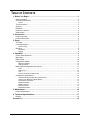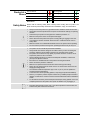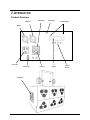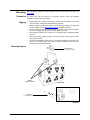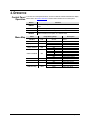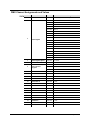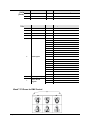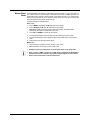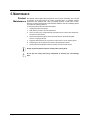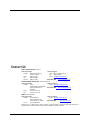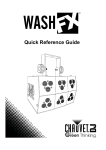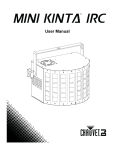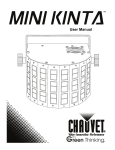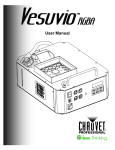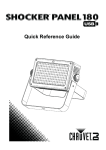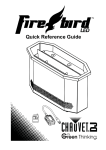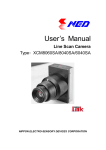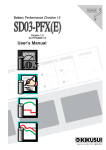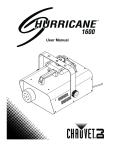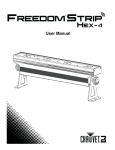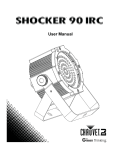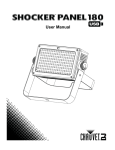Download Wash FX User Manual Rev. 1
Transcript
User Manual TABLE OF CONTENTS 1. Before You Begin .......................................................................................................... 3 What Is Included ............................................................................................................................. 3 Unpacking Instructions .................................................................................................................... 3 Claims..................................................................................................................................................... 3 Text Conventions ............................................................................................................................ 3 Symbols .......................................................................................................................................... 3 Disclaimer ....................................................................................................................................... 3 Product at a Glance ........................................................................................................................ 4 Safety Notes .................................................................................................................................... 4 2. Introduction ................................................................................................................... 5 Product Overview ............................................................................................................................ 5 Product Dimensions ........................................................................................................................ 6 3. Setup .............................................................................................................................. 7 AC Power ........................................................................................................................................ 7 Fuse Replacement .......................................................................................................................... 7 Power Linking ......................................................................................................................................... 7 Mounting ......................................................................................................................................... 8 Orientation .............................................................................................................................................. 8 Rigging ................................................................................................................................................... 8 4. Operation ....................................................................................................................... 9 Control Panel Operation.................................................................................................................. 9 Menu Map ....................................................................................................................................... 9 DMX Linking .................................................................................................................................. 10 Configuration (DMX) ..................................................................................................................... 10 DMX Personalities ................................................................................................................................ 10 Starting Address ................................................................................................................................... 10 DMX Channel Assignments and Values ....................................................................................... 11 23CH .................................................................................................................................................... 11 23CH (Cont.) ........................................................................................................................................ 12 7CH ...................................................................................................................................................... 12 Wash™ FX Zones for DMX Control ...................................................................................................... 12 Configuration (Standalone) ........................................................................................................... 13 Automatic Mode (including Sound-Active Mode) .................................................................................. 13 Custom Color Mixing and Strobe Modes .............................................................................................. 14 Preset Static Color Mode ...................................................................................................................... 14 Display Orientation ............................................................................................................................... 14 Display Time-Out .................................................................................................................................. 14 Software Version .................................................................................................................................. 14 Master/Slave Mode ............................................................................................................................... 15 5. Maintenance .................................................................................................................16 Product Maintenance .................................................................................................................... 16 6. Technical Specifications..............................................................................................17 Returns .......................................................................................................................................... 18 Contact Us ........................................................................................................................19 Page 2 of 19 Wash FX User Manual Rev. 1 User Manual Rev. 1 1. BEFORE YOU BEGIN What Is Included Unpacking Instructions Claims Text Conventions Symbols · · · · Wash FX™ Power Cord Warranty Card Quick Reference Guide Carefully unpack the product immediately and check the container to make sure all the parts are in the package and are in good condition. If the box or the contents (the product and included accessories) appear damaged from shipping, or show signs of mishandling, notify the carrier immediately, not Chauvet. Failure to report damage to the carrier immediately may invalidate your claim. In addition, keep the box and contents for inspection. For other issues, such as missing components or parts, damage not related to shipping, or concealed damage, file a claim with Chauvet within 7 days of delivery. Convention 1—512 50/60 Settings Menu > Settings <ENTER> ON Symbol Meaning A range of values A set of values of which only one can be chosen A menu option not to be modified A sequence of menu options to be followed A key to be pressed on the product’s control panel A value to be entered or selected Meaning Critical installation, configuration, or operation information. Not following these instructions may make the product not work, cause damage to the product, or cause harm to the operator. Important installation or configuration information. The product may not function correctly if this information is not used. Useful information. Disclaimer The information and specifications contained in this document are subject to change without notice. Chauvet assumes no responsibility or liability for any errors or omissions that may appear in this manual. Chauvet reserves the right to update the existing document or to create a new document to correct any errors or omissions. You can download the latest version of this document from www.chauvetlighting.com. © Copyright 2015 Chauvet. All rights reserved. Electronically published by Chauvet in the United States of America. Wash FX User Manual Rev. 1 Author Date Editor Updated R. Isenstadt 02/12/15 A. Leon 02/19/15 Page 3 of 19 Product at a Glance Use on Dimmer Outdoor Use Sound-Active DMX Master/Slave Safety Notes Auto Programs Auto-ranging Power Supply Replaceable Fuse User-Serviceable P P P x Please read the following Safety Notes carefully before working with the product. The Notes include important safety information about installation, usage, and maintenance. · · · · · · · · · · · · · · · · · · · · · Page 4 of 19 x x P P P Always connect the product to a grounded circuit to avoid the risk of electrocution. Always disconnect the product from the power source before cleaning or replacing the fuse. Avoid direct eye exposure to the light source while the product is on. Make sure the power cord is not crimped or damaged. Never disconnect the product from power cord by pulling or tugging on the cord. If mounting the product overhead, always secure to a fastening device using a safety cable. Make sure there are no flammable materials close to the product when operating. Do not touch the product’s housing when operating because it may be very hot. The product is not intended for permanent installation. Always make sure that the voltage of the outlet to which you are connecting the product is within the range stated on the decal or rear panel of the product. The product is for indoor use only! (IP20) To prevent risk of fire or shock, do not expose the product to rain or moisture. Always install the product in a location with adequate ventilation, at least 20 in (50 cm) from adjacent surfaces. Be sure that no ventilation slots on the product’s housing are blocked. Never connect the product to a dimmer. Make sure to replace the fuse with another of the same type and rating. Never carry the product from the power cord or any moving part. Always use the hanging/mounting bracket. The maximum ambient temperature (Ta) is 104 °F (40 °C). Do not operate the product at higher temperatures. In the event of a serious operating problem, stop using the product immediately. Never try to repair the product. Repairs carried out by unskilled people can lead to damage or malfunction. Please contact the nearest authorized technical assistance center. To eliminate unnecessary wear and improve its lifespan, during periods of non-use completely disconnect the product from power via breaker or by unplugging it. Keep this User Manual for future use. If you sell the product to someone else, be sure that they also receive this document. Wash FX User Manual Rev. 1 User Manual Rev. 1 2. INTRODUCTION Product Overview DMX Out Fuse Holder Microphone Indicator Lights DMX In Power Out Safety Loop Power In Display Control Buttons Cooling Fan Wash FX User Manual Rev. 1 Page 5 of 19 Product Dimensions 10 in 255 mm 7.1 in 180 mm Page 6 of 19 8.5 in 215 mm Wash FX User Manual Rev. 1 User Manual Rev. 1 3. SETUP AC Power The Wash FX™ has an auto-ranging power supply and it can work with an input voltage range of 100 to 240 VAC, 50/60 Hz. To determine the product’s power requirements (circuit breaker, power outlet, and wiring), use the current value listed on the label affixed to the product’s back panel, or refer to the product’s specifications chart. The listed current rating indicates the product’s average current draw under normal conditions. Always connect the product to a protected circuit (circuit breaker or fuse). Make sure the product has an appropriate electrical ground to avoid the risk of electrocution or fire. To eliminate unnecessary wear and improve its lifespan, during periods of non-use completely disconnect the product from power via breaker or by unplugging it. Never connect the product to a rheostat (variable resistor) or dimmer circuit, even if the rheostat or dimmer channel serves only as a 0 to 100% switch. Fuse Replacement 1. 2. 3. 4. Wedge the tip of a flat-head screwdriver into the slot of the fuse holder. Pry the fuse holder out of the housing. Remove the blown fuse from the holder and replace with a fuse of the exact same type and rating. Insert the fuse holder back in place and reconnect power. Installed fuse (held by plastic clip) Safety cap Spare fuse holder (inside safety cap) Disconnect the product from the power outlet before replacing the fuse. Power Linking The product provides power linking via the Edison outlet located in the back of the unit. Please see the diagram below for further explanation. st 1 Product Power Linking Diagram nd 2 Product rd 3 Product Additional Products You can power link up to 11 Wash FX™ units on 120 VAC or up to 22 Wash FX™ units on 230 VAC. The power linking diagram corresponds to the North American version of the product ONLY! If using the product in other markets, you must consult with the local Chauvet distributor as power linking connectors and requirements may differ in your country or region. Wash FX User Manual Rev. 1 Page 7 of 19 Mounting Before mounting the product, read and follow the safety recommendations indicated in the Safety Notes. Orientation The Wash FX™ may be mounted in any position; however, make sure adequate ventilation is provided around the product. Rigging · Before deciding on a location for the product, always make sure there is easy access to the product for maintenance and programming purposes. · Make sure that the structure onto which you are mounting the product can support the product’s weight. See the Technical Specifications for weight information. · When mounting the product overhead, always use a safety cable. Mount the product securely to a rigging point, whether an elevated platform or a truss. · When rigging the product onto a truss, use a mounting clamp of appropriate weight capacity. · When power linking multiple products, mount the products close enough for power linking cables to reach. · The bracket adjustment knobs allow for directional adjustment when aiming the product to the desired angle. Only loosen or tighten the bracket knobs manually. Using tools could damage the knobs. Mounting Diagram Mounting Clamp (such as CLP-15 from Chauvet) Bracket Adjustment Knobs Front View Safety Cable (such as CH-05 from Chauvet) Back View Page 8 of 19 Wash FX User Manual Rev. 1 User Manual Rev. 1 4. OPERATION Control Panel Operation To access the control panel functions, use the four buttons located underneath the display. Please refer to the Product Overview to see the button locations on the control panel. Button <MENU> <UP> Menu Map Function Press to find an operation mode or to back out of the current menu option Press to scroll up the list of options or to find a higher value <DOWN> Press to scroll down the list of options or to find a lower value <ENTER> Press to activate a menu option or a selected value Mode DMX Mode Wash FX User Manual Rev. 1 Programming Steps Addr 001–512 XX.XX dISP dSIP on Software Version Ver Display Orientation dISP Display Time-Out LEd Custom Color Mode VAL Preset Color Mode Automatic Mode CoLo AUto Slave Mode SLnd DMX Personality CHnd oFF 0–255 0–255 0–255 rEd GrEE bLUE So1 So2 So3 C1-C9 rUn SL-0 SL-1 7CH 23CH Description Selects the DMX starting address Displays the software version Normalizes the display Inverts the display Turns Display Time-Out on Turns Display Time-Out off Sets red value Sets green value Sets blue value Selects strobe speed 1 Selects strobe speed 2 Selects strobe speed 3 Sets to a preset color Runs auto program Sets to Slave mode 0 Sets to Slave mode 1 Selects 7CH Mode Selects 23CH Mode Page 9 of 19 DMX Linking Configuration (DMX) The WASH™ FX works with a DMX controller. Information about DMX is in the CHAUVET® DMX Primer, which is available from the Chauvet website http://www.chauvetlighting.com/downloads/DMX_Primer_rev05_WO.pdf. Set the product in DMX mode to control with a DMX controller. 1. Connect the product to a suitable power outlet. 2. Connect a DMX cable from the DMX output of the DMX controller to the DMX input socket on the product. DMX Personalities The WASH™ FX has two DMX personalities, a 7-channel personality and a 23-channel personality. To choose which DMX personality to use, follow the steps below: 1. Press <MENU> repeatedly to reach the menu’s main level and Addr shows on the display. 2. Use <UP> or <DOWN> to select CHnd. 3. Press <ENTER> and either 7CH or 23CH will show on the display. 4. Use <UP> or <DOWN> to select the desired DMX personality. 5. Press <ENTER>. Starting Address When selecting a starting DMX address, always consider the number of DMX channels the selected DMX mode uses. If you choose a starting address that is too high, you could restrict the access to some of the product’s channels. The WASH™ FX uses up to 23 DMX channels, which defines the highest configurable address to 490. If you are not familiar with the DMX protocol, download the DMX Primer from www.chauvetlighting.com. To select the starting address, do the following: 1. Press <MENU> repeatedly to reach the menu’s main level and Addr shows on the display. 2. Press <ENTER> and 001-d512 will show on the display. 3. Use <UP> or <DOWN> to select the starting address. 4. Press <ENTER>. Page 10 of 19 Wash FX User Manual Rev. 1 User Manual Rev. 1 DMX Channel Assignments and Values 23CH Channel 1 2 Wash FX User Manual Rev. 1 Function Master Dimmer Auto Program Value Percent/Setting 000ó255 0–100% (only channels 6 to 23) 000ó005 No function 006ó020 Pattern 1 021ó035 Pattern 2 036ó050 Pattern 3 051ó065 Pattern 4 066ó080 Pattern 5 081ó095 Pattern 6 096ó110 Pattern 7 111ó125 Pattern 8 126ó140 Pattern 9 141ó155 Pattern 10 156ó170 Pattern 11 171ó185 Pattern 12 186ó200 Pattern 13 201ó215 Pattern 14 216ó230 Pattern 15 231ó245 Pattern 16 246ó255 Sound-Active 3 Auto Program Speed 000ó255 Slow to fast 4 Strobe 000ó255 0–20 Hz, slow to fast 000ó010 No function 5 Auto or Sound Program 011ó127 Auto 128ó255 Sound-Active 6 Red Zone 1 000ó255 0–100% 7 Green Zone 1 000ó255 0–100% 8 Blue Zone 1 000ó255 0–100% 9 Red Zone 2 000ó255 0–100% 10 Green Zone 2 000ó255 0–100% 11 Blue Zone 2 000ó255 0–100% 12 Red Zone 3 000ó255 0–100% 13 Green Zone 3 000ó255 0–100% 14 Blue Zone 3 000ó255 0–100% 15 Red Zone 4 000ó255 0–100% 16 Green Zone 4 000ó255 0–100% 17 Blue Zone 4 000ó255 0–100% 18 Red Zone 5 000ó255 0–100% 19 Green Zone 5 000ó255 0–100% 20 Blue Zone5 000ó255 0–100% Page 11 of 19 23CH (Cont.) 7CH Channel Function Value Percent/Setting 21 Red Zone 6 000ó255 0–100% 22 Green Zone 6 000ó255 0–100% 23 Blue Zone 6 000ó255 0–100% Channel Function Value Setting 1 Red 000ó255 0–100% 2 Green 000ó255 0–100% 3 Blue 000ó255 0–100% 4 Strobe 000ó255 0–20 Hz, slow to fast 000ó005 No function 006ó020 Pattern 1 021ó035 Pattern 2 036ó050 Pattern 3 051ó065 Pattern 4 066ó080 Pattern 5 081ó095 Pattern 6 096ó110 Pattern 7 5 6 7 Auto Program Auto Program Speed Auto or Sound Program 111ó125 Pattern 8 126ó140 Pattern 9 141ó155 Pattern10 156ó170 Pattern 11 171ó185 Pattern 12 186ó200 Pattern 13 201ó215 Pattern 14 216ó230 Pattern 15 231ó245 Pattern 16 246ó255 Sound-Active 000ó255 Slow to fast 000ó010 No function 011ó127 Auto 128ó255 Sound-Active Wash™ FX Zones for DMX Control Page 12 of 19 Wash FX User Manual Rev. 1 User Manual Rev. 1 Configuration (Standalone) Set the product in one of the standalone modes to control without a DMX controller. · Connect the product to a suitable power outlet. Never connect a product that is operating in any standalone mode to a DMX string connected to a DMX controller. Products in standalone mode may transmit DMX signals that could interfere with the DMX signals from the controller. Automatic Mode (including SoundActive Mode) To run the Wash™ FX in automatic mode, follow the instructions below: 1. Press <MENU> to reach the menu’s main level and Addr shows on the display. 2. Use <UP> or <DOWN> until AUto shows on the display. 3. Press <ENTER> and rUn will show on the display. 4. Press <ENTER>. NOTE: While in Automatic mode, the Wash™ FX will respond to sound. The product will only respond to low frequencies of music (bass and drums). Wash FX User Manual Rev. 1 Page 13 of 19 Custom Color Mixing and Strobe Modes To custom mix a color and select the strobe speed, follow the instructions below: 1. Press <MENU> to reach the menu’s main level and Addr shows on the display. 2. Use <UP> or <DOWN> until VAL shows on the display. 3. Press <ENTER> and one of the following will show on the display: 4. 5. 6. 7. · rEd (red) · GrEE (green) · bLUE (blue) · So1 (strobe, slow speed) · So2 (strobe, medium speed) · So3 (strobe, fast speed) Use <UP> or <DOWN> to select the desired color or the strobe speed setting. When the desired color or strobe speed shows on the display, press <ENTER>. With the color options, after pressing <ENTER>, the color value 0–255 (0–100%) shows on the display. Use <UP> or <DOWN> to select the desired color value. NOTE: Selecting 0 will turn the color off. Press <ENTER> to set the color value/strobe speed. Repeat steps 4 to 6 until you have your desired color and strobe speed. NOTE: For no strobe effect, do not press <ENTER> when a strobe option shows on the display Preset Static Color Mode To select a preset static color, do the following: 1. Press <MENU> to reach the menu’s main level and Addr shows on the display. 2. Use <UP> or <DOWN> until CoLo shows on the display. 3. Press <ENTER> and C1-C9 will show on the display. 4. Use the <UP> and <DOWN> buttons to select the desired color. 5. Press <ENTER>. Display Orientation To set the orientation of the display, follow the instructions below: 1. Press <MENU> to reach the menu’s main level and Addr shows on the display. 2. Use <UP> or <DOWN> until dISP or dSIP shows on the display. 3. Press <ENTER>. 4. Use <UP> or <DOWN> to select either: · 5. Display Time-Out To set the display to turn off after inactivity or not, do the following: 1. Press <MENU> to reach the menu’s main level and Addr shows on the display. 2. Use <UP> or <DOWN> until LEd shows on the display. 3. Press <ENTER>. 4. Use <UP> or <DOWN> to select either: · 5. Software Version Page 14 of 19 dISP for normal mode. · dSIP for inverted mode. Press <ENTER>. on to set the display to turn off after inactivity. · oFF to set the display to stay on at all times. Press <ENTER>. To view the software version, do the following: 1. Press <MENU> to reach the menu’s main level and Addr shows on the display. 2. Use <UP> or <DOWN> until Ver shows on the display. 3. Press <ENTER>. Wash FX User Manual Rev. 1 User Manual Rev. 1 Master/Slave Mode The Master/Slave mode allows a single Wash™ FX (the master) to control the actions of one or more Wash™ FX products (the slaves) without the need of a DMX controller. The master will be set to operate in either Custom or Sound-Active mode, or an auto program, while the slave units will be set to operate in Slave mode. Once set and connected, the slaves will operate in unison with the master unit. Configure the units as indicated below. Slave units: 1. Press <MENU> repeatedly until SLnd shows on the display. 2. Press <ENTER> and SL-0 or SL-1 will show on the display. Note: SL-0 and SL-1 currently have the same functionality. Any differentiation between the two options is reserved for future use. 3. Use <UP> or <DOWN> to select the slave mode. 4. 5. Connect the DMX input of the first slave unit to the DMX output of the master. Connect the DMX input of the subsequent slaves to the DMX output of the previous slave. 6. Finish setting and connecting all the slaves. Master unit: 1. 2. Wash FX User Manual Rev. 1 Set the master to operate in Custom, Preset, or Auto mode. Make the master unit the first unit in the daisy chain. · Configure all the slave units before connecting the master to the daisy chain. · Never connect a DMX controller to a DMX string configured for Master/Slave operation because the controller may interfere with the signals from the master. · Do not connect more than 31 slaves to the master. Page 15 of 19 5. MAINTENANCE Product Maintenance Dust build-up reduces light output performance and can cause overheating. This can lead to reduction of the light source’s life and/or mechanical wear. To maintain optimum performance and minimize wear, clean your lighting products at least twice a month. However, be aware that usage and environmental conditions could be contributing factors to increase the cleaning frequency. To clean the product, follow the instructions below: 1. Unplug the product from power. 2. Wait until the product is at room temperature. 3. Use a vacuum (or dry compressed air) and a soft brush to remove dust collected on the external surface/vents. 4. Clean all transparent surfaces with a mild soap solution, ammonia-free glass cleaner, or isopropyl alcohol. 5. Apply the solution directly to a soft, lint free cotton cloth or a lens cleaning tissue. 6. Softly drag any dirt or grime to the outside of the transparent surface. 7. Gently polish the transparent surfaces until they are free of haze and lint. Always dry the transparent surfaces carefully after cleaning them. Do not spin the cooling fans using compressed air because you could damage them. Page 16 of 19 Wash FX User Manual Rev. 1 User Manual Rev. 1 6. TECHNICAL SPECIFICATIONS Dimensions and Weight Length Width Height Weight 8.5 in (215 mm) 7.1 in (180 mm) 10 in (255 mm) 4.8 lb (2.2 kg) Note: Dimensions in inches rounded to the nearest decimal digit. Power Light Source Photometrics Thermal DMX Ordering Wash FX User Manual Rev. 1 Power Supply Type Range Voltage Selection Switching (internal) 100 to 240 VAC, 50/60 Hz Auto-ranging Parameter 120 V, 60 Hz 230 V, 50 Hz Consumption 77 W 75 W Operating Current 1.2 A 0.6 A Power linking current (units) 13.6 A (11 units) 13.6 A (22 units) Fuse F 3 A, 250 V F 3 A, 250 V Power I/O U.S./Worldwide UK/Europe IEC Power input connector IEC Power output connector Edison IEC Power Cord plug Edison (U.S.) Local plug Type Power Lifespan LED 4W 50,000 hours Color Quantity Current Tri-color RGB 18 1.4 A Parameter Coverage angle 90° Strobe Rate 0 to 20 Hz Illuminance 790 lux @ 2m (per zone) Maximum External Temp. Cooling System 104 °F (40 °C) Fan-assisted Convection I/O Connectors Channel Range 3-pin XLR 7 or 23 Product Name Item Code UPC Number Wash™ FX 07050844 781462211929 Page 17 of 19 Returns To return a product or request support: · · · · In the U.S., contact Chauvet World Headquarters (See Contact Us). In the UK or Ireland, contact Chauvet Europe Ltd. (See Contact Us). In Mexico, contact Chauvet Mexico. (See Contact Us). In any other country, DO NOT contact Chauvet. Instead, contact your lighting distributor. See www.chauvetlighting.com for distributors outside the U.S., UK, Ireland, or Mexico. Outside the U.S., UK, Ireland, or Mexico, contact your distributor and follow their instructions on how to return Chauvet products to them. Visit our website for contact details. Call the corresponding Chauvet Technical Support office and request a Return Merchandise Authorization (RMA) number before shipping the product. Be prepared to provide the model number, serial number, and a brief description of the cause for the return. You must send the merchandise prepaid, in its original box, and with its original packing and accessories. Chauvet will not issue call tags. Clearly label the package with the RMA number. Chauvet will refuse any product returned without an RMA number. Write the RMA number on a properly affixed label. DO NOT write the RMA number directly on the box. Before sending the product, clearly write the following information on a piece of paper and place it inside the box: · Your name · Your address · Your phone number · RMA number · A brief description of the problem Be sure to pack the product properly. Any shipping damage resulting from inadequate packaging will be your responsibility. FedEx packing or double-boxing are recommended. Chauvet reserves the right to use its own discretion to repair or replace returned product(s). Page 18 of 19 Wash FX User Manual Rev. 1 User Manual Rev. 1 CONTACT US WORLD HEADQUARTERS - Chauvet General Information Address: 5200 NW 108th Avenue Sunrise, FL 33351 Voice: (954) 577-4455 Fax: (954) 929-5560 Toll free: (800) 762-1084 Technical Support Voice: (954) 577-4455 (Press 4) Fax: (954) 756-8015 Email: [email protected] World Wide Web www.chauvetlighting.com UNITED KINGDOM AND IRELAND - Chauvet Europe Ltd. General Information Address: Unit 1C Brookhill Road Industrial Estate Pinxton, Nottingham, UK NG16 6NT Voice: +44 (0)1773 511115 Fax: +44 (0)1773 511110 Technical Support Email: [email protected] World Wide Web www.chauvetlighting.co.uk MEXICO - Chauvet Mexico General Information Address: Av. Santa Ana 30 Parque Industrial Lerma Lerma, Mexico C.P. 52000 Voice: +52 (728) 285-5000 Technical Support Email: [email protected] World Wide Web www.chauvet.com.mx Outside the U.S., United Kingdom, Ireland, or Mexico, contact the dealer of record and follow their instructions to request support or to return a product. Visit the Chauvet website for contact information. Wash FX User Manual Rev. 1 Page 19 of 19