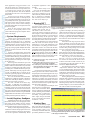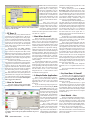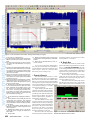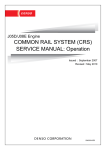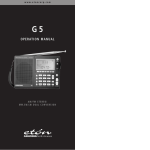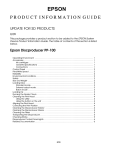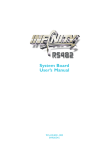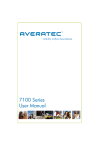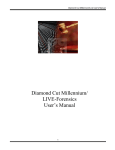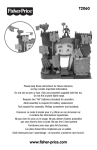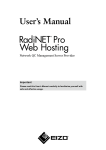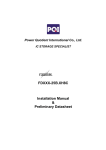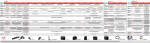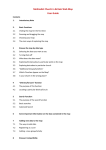Download Diamond Cut Seven - Monitoring Times
Transcript
MT Diamond Cut Seven REVIEW Bridging Analog Audio to the Magic of Digital By John F. Catalano I magine you’re trying to monitor that rare shortwave DX catch or Dxpedition station, only to have signal fading, atmospheric crashes and station interference make it impossible! It’s happened to all of us. But a program called Diamond Cut Seven (DC 7) could possibly save the day by digging the station’s audio out of the muck. Not a recording of it, but in real time, using the audio from your radio. “Magic,” you say? Perhaps. But as the late Arthur C. Clarke postulated in his third laws of prediction, “Any sufficiently advanced technology is indistinguishable from magic.” So, let’s take a glimpse behind the wizard’s curtain to see and, of course, hear if this monitoring “magic” is real. ❖ Our World Humans are analog creatures. A continuous range of sensory intensities stimulates our senses. For example, our tympanic membrane, the eardrum, responds to air pressure waves, which we called sound. We catalog sounds as louder or softer and higher or lower in pitch. Our sensory perceptions are all relative, based on our recent experiences. This is the essence of our analog world. We don’t see, feel, taste, or hear in discrete steps of ones and zeros. But, these are the makings of the digital world where signals are absolute and do not rely on relative levels. However, once analog signals are converted into the digital domain, they can be manipulated, enhanced and then reconstituted in ways that we analog beings can only conceive of as magic. ❖ DV Seven DC Seven (DC 7) from Enhanced Audio (www.Enhancedaudio.com) bridges the gap between the two worlds, analog and digital, in the audio spectrum. It works all the magic that the digital world can muster, using powerful digital signal processing algorithms. And then DC 7 returns the data back to the analog human audio interface, which is sound. DC 7 is not cheap at $159 (on line) and $199 on CD. But, based on its feature set, it is comparable to competitor software suites which start at $799 and go way, way up from there. So, if it works as advertised, DC 7’s price is a steal for audiophiles, hams, radio monitors, professional audio studios, and, shall we say, government work? We may not be able to evaluate the package to the satisfaction of all these groups, but let’s see what we can do with DC 7 as radio monitors with little or no professional audio processing experience. It is said that necessity is the mother of invention. DC 7, developed over a 13-year 68 MONITORING TIMES June 2008 Figure 1 – DC 7 Main Screen – Gateway to audio file magic – command bar menus at top & level meters on right. period, is the brainchild of two recording engineers. They had a goal to build an audio archive using old recordings, which in many cases were almost unintelligible. In order to restore these audio recordings, they created the first version of this program. Over the past year it has been updated, improved, and developed into its present version, DC 7. DC 7 can optimize audio intelligibility and in many cases make it understandable. The list of applications includes audio recordings from vinyl records (anyone remember those?), magnetic tape recordings, compact disks, and computer files, such as wave files. However, its use is not limited to just pre-recorded audio. Using the “Live” feature of DC 7, audio from live sources such as telephone and (yes!) radio receivers/ham transceivers can be restored in near-real time. In this two-part series we will cover the capabilities, installation and basic functions of DC 7. Once we become familiar with DC 7, we will perform detailed applications covering a number of the above uses, including, of course, live radio and ham monitoring applications. So you can actually hear and judge for yourself the difference DC 7 makes, we will post the “before” and “after” audio files of each our endeavors on the MT website. ❖ A LOT to Cover Keep in mind that DC 7 is a very powerful program with filter presets, multi-filter combinations, audio preamps with various builtin equalization curves, comprehensive tube amplifier simulations and much, much more. The User’s Manual for DC 7 is a whopping 450+ pages – of which 367 pages are directed to instructions and applications of the program. A 30-page section includes useful general audio information including a rich glossary of terms, and 50+ pages of the manual contain a collection of not-to-be-missed standard charts, graphs and very interesting audio information. Clearly we can’t begin to cover what DC 7 can do in detail. Instead, we’ll do our best to give you a flavor of DC 7’s basic operation for radio monitors and hams in this first two articles. Okay, so let’s get started down the road of audio restoration magic. ❖ What is DC 7? The program is actually a collection of DSP (Digital Signal Processing) routines. Some simulate audio filters of various types. Others perform specialized amplification functions. Many of these have complex characteristics tailored to audio applications. High levels of audio customization for specific applications are achieved using multiple filters and function blocks. And, getting more sophisticated, these can be chained together in various sequences. (Now you can see why the manual is 357 pages.) But how is an audiophile, radio monitor or ham to know which DSP routines to use and how to put them together? DC 7’s answer is simple. You don’t have to know anything about DSP routines. The creators of DC 7 have arranged the menu-driven program by audio application using preset filters. Over 800 preset filters are included. However, for the adventuresome and experienced, DC 7 provides the user control over just about every filter parameters! This allows detailed customization to the user’s exact and specific audio needs. In most cases we’ll follow the simpler preset route for this article. For example, if you have a recording made from a vinyl record, you can probably hear clicks, pops and other noise. The clicks are the result of surface scratches. The pops are the result of static discharge, not unlike atmospheric noise (QRN) heard on shortwave signals. We’ll see how, with just three mouse clicks on DC 7, we can greatly reduce or even remove these annoying noises complete. That’s what I call simple! ❖ System Requirements Clearly these powerful DSP routines require more than a 486 processor, but, surprisingly, not much more. DC 7’s minimum PC processor requirement is the eight-year-old 750 MHz Pentium, not exactly state of the art. (More like state of the ark.) However, if you are going to string together multiple functional blocks or use the Live feature, a faster PC may be required. To start, a reasonable quality 16 bit sound card with line level inputs is needed. Since we are definitely going to use the Live feature for real time radio monitoring, a full duplex sound card is required. A full duplex sound card allows playback and recording of an audio signal at the same time. Don’t forget lots of hard drive space. The program occupies about 20 MB. But you will need 2.5 GB for each full audio CD you intend to create: At a sample rate of 44.1 kHz, a stereo recording uses 10.5 MB of hard drive space per minute. And finally, since the program comes on CD, a CD ROM player is required. If you intend to register the program via the Internet, an Internet connection is needed. DC 7 runs on Windows XP with the SP3 update and 512 Mbytes of RAM, or Windows Vista with 1024 Mbytes RAM. For XP users, DirectX 5.0 or higher is required. We used a Toshiba A135-S2276 laptop with a 1.6 GHz Duo Core T2060 CPU, 2048Mbytes of RAM and a Vista Home Basic operating system. The Vista OS has DirectX 10 installed and our hard drive had 22 GB of free space. The laptop has an IXP SB450 High Definition Audio Controller using the Realtek High Definition Audio Suite. This sound card combo performed perfectly with DC 7. ❖ Install, Register, Configure Installation from the CD is easy and takes about three minutes. Once the program loads, the unique serial number must be entered, along with the owner’s name exactly as it was entered when the program was purchased. Finally, we must register the program with Diamond Cut before the program will run. If you have an Internet connection, the program can do the registration automatically. Email or telephone registration is also possible. We’re almost ready to run … Next, turn off all background tasks on the PC. If you have a screen saver enabled, turn it off. These tasks may interfere with the DC 7’s operation by competing with it for the processor’s attention. Now we’re ready to go. ❖ Running DC 7 You might think that accessing all the power, features, and functions would require tons of Figure 2 - Virtual phono pre-amp in the default preset ready complex menu screens. Not so. to play/record vinyl LP The authors of DC 7 have done a good first example.) We start by attaching a a great job creating a simple user gateway, as cable from the line output of our stereo to the seen in Figure 1. The Command Icon rows can line-in of our PC’s sound card. Alternatively, be seen at the top of Figure 1. Level meters are using DC 7’s Virtual Preamp and adding gain, displayed vertically on the right side. Signal we can go right from the turntable outputs to waveform display and function block applica- the sound card. The Virtual Phono Pre-Amp is tions take place in the center in the screen. shown in Figure 2. The User Manual is very well written and Notice the wide range of preset choices takes the reader from basic concepts to full that are available, as seen in the open box at applications. It is rich with audio theory and the bottom. You can choose one of these presets is an excellent “everything you want to know” or set your own bass mid and high tones, along audio filter resource. It is well worth the time with the other preamp settings. You can then to read this voluminous document. But with our save it as a new preset if you wish. limited time we are going to use an OJT, On the We’re going to go simple and pick the deJob Training approach. We’ll start each of our fault: flat tone levels, Preamp Standard RIAA, work-through examples by stating a particular Record Type RIAA Vinyl LP/45, Rumble Filter audio need that requires our help. Here are the Off, and Volume Control set to mid range. three we will cover in these two articles: Next, we play our record selection and have DC 7 save it as a “Source” file in the A scratched and worn vinyl record of music wav format. We will limit the selection time with clicks and pops. to about 30 seconds to make it easier for you Recording of audio (voice) from a receiver, at a to download from the MT website. We have very low level that is barely intelligible. named this Vinyl 1 Source.wav Live audio (voice), from a SWL or Ham receiver with signal fading, atmospheric noise QRN Now display the Source file by selecting and signal interference QRM. “Open Source” under the “File” menu. Figure 3 is the resulting display, showing the audio Our first project will provide a very simple waveform and the elapsed playtime in seconds learning exercise. This will be useful to learn at the bottom. Notice that our audio piece starts first principles, but will also appeal to the vinyl at approximately 3 seconds into the recording worshipping audiophiles among us. Then we and ends at 30.6967 seconds. will build on our experience and advance to Pressing the Space bar starts and stops the enhancing a recording of a signal made from playback of the opened file, which can be heard a shortwave broadcast. And finally, we’ll take on the PC speakers. A vertical line marker on the task of cleaning up live audio taken right travels across the waveform from left to right, from a receiver/transceiver’s speaker output, for indicating exactly what we are hearing at any real-time audio restoration. instant. In Figure 3 you can see the marker just As we work though each example, we’ll left of the 23.4996 second timing mark. learn the basics of capturing the audio, filter and function block choices, application of the blocks to audio, listening to the modified audio, possible re-application, and finally, saving the restored audio. Again, keep in mind that we are just touching the surface of what DC 7 can do. ❖ Starting Slow Let’s try a relatively simple task to start. How about cleaning up the music from an old Korean vinyl recording? (Okay, so it’s Figure 3 – Displaying & playback of our captured 30.6967 not exactly U2. But the audio was seconds of Korean music from LP. Notice the playback mark provided by Diamond Cut and is to the left of 23.4996 seconds. June 2008 MONITORING TIMES 69 html. Then download and listen to the two files using Windows Media Player or other player that is wav compatible. Now you can be the judge of how much a difference applying the simplest method of DC 7 restoration has on the audio. Remember, we did this with just three clicks and even less audio technical knowhow! Okay, let’s review: We have now learned how to capture and store audio sources, apply a Figure 4 - EZ Impulse Filter about to clean out the crackle “magical” filter with one click, listen to the “cleaned” audio and and pops with one click! store the cleaned audio in a destination file. These processes will be useful in our other DC 7 projects. ❖ EZ Does It There are many, many different methods of restoring vinyl LP audio in DC 7. We are go- ❖ Want More Control? ing to use the very simplest for our first project. Don’t we all? But, if it’s more filter conIn fact, it is called the EZ Impulse Noise Filter. trol that you want, the Expert Impulse Noise Access it from the first Icon on the left of the Filter is for you. This can be used instead of second row of icons in Figure 3: Click on the the EZ version used in the above example. The letters EZ. We can also get to the EZ Impulse Expert version provides much greater control Noise Filter via the dropdown Filter menu at of all filter parameters. However, given all the the top of the display. possible combinations of parameter settings, With the Source file (Vinyl 1 Source. taking the Expert route could be an all-day wav) displayed, click the EZ Impulse Filter endeavor without more of an understanding of icon. Now the EZ Impulse Filter Box will be the filter operations. That said, for those users displayed as shown in Figure 4. If the user hits who either have the filter design knowledge or the F1 key while a functional block box is be- who invest time in reading the DC 7 manual, ing displayed, instructions for its use will also the Expert Impulse Noise Filter will provide be displayed. This makes using the Help file a a clean result with minimum reduction of the pleasure instead of a chore. audio’s fidelity. In order to really scrub the audio clean, we The important point here is DC 7’s Simple have selected one of the filter’s sixteen presets, and Expert approach. Most all features and “Aggressive Scratch and Crackle Remover.” function in the program can be used at either Notice in Figure 4, the three buttons on the level, depending on the expertise and/or critical right side of the filter box. The Preview button need of the user. This is an excellent concept allows the user to hear the results of applying that the authors of DC 7 have consciously the chosen filter preset or custom settings. designed into DC 7. Other software writers If it results in sound to your liking, the should follow this approach. Run Filter button does the job and places it in a Destination file. Using the “Save Destination As” under the File menu, the filtered/restored ❖ A Simple Radio Application Since you are reading this in Monitorfile has been resaved as Vinyl 1 EZ Impulse- ing Times, you’re all about radio. Before we Filter Aggressive S&P.wav. get really fancy and go live, let’s try a simple application of DC 7 on a file recorded from ❖ Hear for Yourself shortwave. Go to this column’s website at www.mon- If you are following along using the wav itoringtimes.com/html/computers-radio. files on the MT site, download and play Radio Recording 1.wav. This is an audio file of a German language shortwave news broadcast. You will hear two major problems with the signal. The modulation of the female announcer is very low, while the background radio noise is quite high. While keeping it very simple, what can we do with DC 7? DC 7 power comes from its ability to combine a number of filters and functional audio blocks into an audio processFigure 5 – MultiFilter windows processing our shortwave ing chain. Each filter/block is recording. Notice at the top the functional blocks in process- independently customizable in its audio parameters and relative ing chain 70 MONITORING TIMES June 2008 placement in audio processing chain. DC 7 calls this feature “Multi-Filter.” Start by opening our source file Radio Recording 1.wav using the File menu. Next, select MultiFilter from the Filter menu on the top Command line. We’ll cover this powerful feature in more depth in Part 2. For now, let’s just select the MultiFilter preset titled “Live Mode Demo Cleanup – SW Radio.” Figure 5 is a close-up of the MultiFilter window. Notice the top line. Here the audio processing chain and all of its functional blocks are displayed. Remember, this is the configuration for the preset we have just chosen. Starting from the left side of the top diagram in Figure 5, we see that the input first goes to a Continuous Noise 1 block. This filter is used to remove the white noise hiss on our signal. The “1” indicates that it is the first functional block in our processing chain. From Figure 5 we see that a Median filter is next in line. This filter reduces small impulse noises, such as crackle or (on a radio signal) atmospheric static discharge noise. Then comes a functional block with the pugilistic sounding name “Punch & Crunch.” It is actually a multi-channel dynamic compressor and expander: hence the name. Here, a weak low-level audio signal, such as we have in our example, is “punched” to a higher level. Don’t be confused: this does not simply increase the gain of the audio. If that were all it did, we would increase the level of the background noise as well and achieve very little. Instead, this block picks the program out of the noise. Then it just expands the program material (for our example, a female voice), leaving most of the noise down in the dust. The fourth and final block, Graphical Equalizer, acts as a sophisticated tone control. Now we’ll run the filter chain and save the destination file. ❖ So, How Does It Sound? Go back to the MT website. Download and listen to the file titled Radio Recording 1 MultiFilter Preset LMDC-SW Radio.wav. Now re-listen to Radio Recording 1.wav. What do you think? There is no question that this is a great improvement. The noise is way down and the voice has been pulled out of the mud. Again, stop and think. We have done all this with just a few mouse clicks and NO knowledge of audio processing. That’s quite a feat for us, and quite a tribute to DC 7. ❖ Next Month – Live There is an old adage in the audio business. “No one hears or likes the same things. That’s why God created tone controls.” Next month we’ll dig a bit deeper into the filter blocks and see (i.e., hear) the effect of various filter adjustments. In fact, we’ll do a little tweaking of our own and re-do our second example above. So far, we have DC 7 working on recorded files. How well will DC 7 work in real time with audio from our shortwave receiver? Find out in Part 2, next month. MT REVIEW A s we saw last month in Part 1, Diamond Cut 7 (DC7) is an audio restoration program suite that can really clean up audio recording. Using DC7, noise and background hum alike can be dynamically filtered out. Then, using other DC7 functions, the resulting audio can be further enhanced, digging it right out of the “dirt” and making the recorded audio very intelligible. But, DC 7 claims to be able to work its magic on live audio signals from our receivers in real time. No recordings here! Is this possible? Can we really take a live signal in the mud of atmospheric noise (QRN) and signal fading and move it from un-intelligible to intelligible? In Part 2 we will attempt to answer these questions. ❖ Quick Review DC 7 has three basic parts: first is digitizing the analog audio signal. Next, its many, many functional blocks that the user can string together to perform very complex audio functions in the digital domain. And finally, DC 7 returns the digital audio to analog so we can hear it. Sounds simple, but as we saw in Part 1, the eight hundred or so functional filter blocks that DC 7 provides can do virtually anything to recorded audio, if we take the time to learn how or if we are audio experts. DC 7 also provides easy to use “canned” routines for us casual users that choose the correct function blocks for our required application. ❖ Hardware Required DC 7 runs on Windows XP with the SP3 update and 512 Mbytes of RAM, or Windows Vista with 1024 Mbytes RAM. For XP users, DirectX 5.0 or higher is required. A full duplex sound card that can record and play at the same time is essential. We’ll use the same Toshiba A135-S2276 laptop with a 1.6 GHz Duo Core T2060 CPU, 2048Mbytes of RAM and a Vista Home Basic operating system. One difference from Part 1 is that we have now installed the SP 1 upgrade to the Vista OS. To date, I have found no problems with previously installed programs running under Vista SP 1. ❖ Receiver Hardware Any shortwave receiver or scanner audio output will work. We will use the audio output of the venerable Icom IC-R71 shortwave receiver. The R71’s front panel Line-Out jack is connected to the PCs audio card’s Line-In. Using Diamond Cut 7 – Part 2 Live Audio Clean-up By John F. Catalano ❖ The Multi-Filter Okay, so now that we have audio, what is the easiest way to use DC7 to filter the audio? The answer lies in the use of the DC 7’s Multi-Filter, see Figure 1. This function allows the user to “stick together” any of the filters included in the program. But DC7 does not stop there. The user can choose the sequence in which the filters are used simply by dragging and dropping them into the Figure 1-2 Diamond Cut 7 (DC7) Multi-Filter that we customorder we need. Each filter section ized for live shortwave monitoring. can then be customized to our of frequencies. specific monitoring conditions. I used an empirical method of adjusting the We can hear the effect of each individual filter section on the signal by using the filter’s slider controls and then listening to the result via “Preview” button. In a similar manner, we can the “Preview” button. This was repeated a numhear the effect of the whole string of filters via ber of times until the resulting signal sounded the best – not easy with an ever-changing live the Multi-Filter’s “Preview” button. DC7 provides users with a number of off-air shortwave signal. But you can get a good ready-made multi-filters. The Multi-Filter that result after a few tries. we created, shown in Figure 1, is very simple, having only three filter sections. We have tailored ❖ Noise and Lots of It! each filter section and saved the result as “C&R In the next filter section we will try to filter SW Off Air Filter 1.” Let’s look at each section out more noise. The Continuous Noise filter is in our simple Multi-Filter. one of the most important in cleaning up SWL ❖ Starting at the Beginning signal. The User Manual’s tutorial on this filter suggests the following set-up procedure, followed by spending “… about an hour playing around with it in order to become familiar with its behavior.” To give you an idea of the filter setup procedure, below is an abbreviated version of what is described in the DC 7 User manual. All the files mentioned in this article can be found at www.monitoringtimes.com/mtsubscriber (required password found in current issue) and you may listen to them with Windows Media Player or any audio player capable playing “.wav” files. Start by playing our original, live, off air signal, OFF_AIR_Orig.WAV. You can hear that Continuous Noise Filter Procedure this signal has two severe problems: high and (condensed by J. Catalano) varying background noise levels and signal 1.Highlight a quiet portion of the Source .wav file. fading due to propagation. Not easy problems to 2 With the left mouse button, click on “Filter.” solve. In fact, where the signal has faded below 3.Next, click on “Continuous Noise.” the noise, no program, not even DC 7, can do the 4.When the Continuous Noise Dialog Box apimpossible and recover the audio. Perhaps we can make parts of this signal very difficult signal more “listenable.” The first filter section seen at the top left of Figure 1 is the “BandPass1.” The “1” denotes that this is the first filter section of our multi-filter. If we double left-click on the BandPass filter, Figure 2 is displayed. From here we can adjust the filter’s parameters. In the BandPass filter we will try to remove some noise Figure 2-2 Customizing the Bandpass Filter to our condisignals outside the speech range tions. July 2008 MONITORING TIMES 67 Figure 3-2 The Continuous Noise Filter hearing and learning our signal pears, click on “Sample Noise.” 5.A graph will appear showing the Amplitude (in dB) versus the Frequency of the .wav file noise floor. 6.The measured sample noise spectrum is shown in red. The noise threshold value vs frequency is in blue. * 7.To change the graphical threshold contour, follow the procedure outlined in steps 7 through 10. Using your mouse, place the pointer on the left-most blue threshold marker on the graph (one of ten blue dots). 8.Depress the left mouse button and move the dot either up or down so that it remains somewhere above the red line graph at the bottom end of the spectrum. 9.Move the next blue threshold marker just to the right of the first one, and using the mouse, set it somewhere above that particular frequency on the spectrum graph. 10. Repeat process until all ten threshold markers are located somewhere above the “noise floor” graphical representation of your .wav file. The blue line should be located above the red line at all frequency locations. The best contour can only be achieved by moving both the markers along the vertical axis and the horizontal (frequency) axis. * 11. Set the “Attack” time initially to 25 milliseconds. 12. Set the “Release” time initially to 50 or 100 milliseconds. (The “Release” time constant should always be set longer than the “Attack” time constant for a realistic sounding operation of the filter.) 13. Set the “Attenuation” control initially to 10 dB. (Higher numbers results in higher levels of noise reduction.) 14. Highlight the portion of your .wav file on which you desire to apply the Continuous Noise Filter. 15. Run the Filter. 68 MONITORING TIMES July 2008 16. Play the section that you have just processed, and determine which parameters need modification. 17. When you are satisfied with the results, rerun the .wav file As you can now appreciate, although DC7 has many pre-loaded filters and multi-filters, special situations require time and effort for good results. Figure 3 shows our Continuous Noise filter in the process of being set up. ❖ Punch & Crunch monitoring conditions, we can do some live off air listening with DC 7’s assistance. ❖ A Tough One You can hear the results for yourself. Listen again to the unfiltered signal at the above MT link. Now go to OFF_AIR_FILTERED.WAV and listen to the resulting multi-filter signal. Then judge for yourself. I think you will find parts of the filtered signal have been greatly improved, while others parts are just asking the impossible. We can see the results in Figure 5. The top graph is the off air input signal. Notice the wide horizontal area in the center of the graph. This is our signal with all of its noise. Now take a look at the bottom graph. Notice that the broad wide swath is gone, replaced with spikes, which in most cases corresponds to voice This describes what I feel like I’ve been through after writing a piece on a complex topic! But in this case it is also the name of the DC7 filter that tries to compensate for the wild signal fading on our signal. As we said, realistically no software can recover audio that just is not there! And for part of our signal, the fading is so severe the signal is gone completely. Figure 4 displays the P&C filter in operation. Notice that we have broken the audio into four distinct frequency bands: 0 to 294 Hz, 294 to 2454 Hz, 2454 to 6932 Hz and 6932 and higher. The red lines indicate at what level the “Expander” or amplification will take place. Since most human voice lies in the frequencies between 300 to 3000 Hz the red line has been set at zero in this range. This means that expansion/amplification takes place at all input levels for these frequencies. The effect is to amplify the voice frequencies, leaving the noise frequencies behind at a lower level. Now that we have the all the filter Figure 4-2 Punch & Crunch Filter. Notice the four elements set up for our terrible shortwave distinct audio bands we have created the worst I have experienced in my 45 years of SWLing! However, no one can ever accuse this writer of choosing examples that make his job easy. But to be fair to DC 7, let’s see what it can do with the very hard, instead of the impossible. We have made a file of just the last part of the intercept. This is the part that has a male announcer with lots of noise on top of him. You can hear the original MAN_ORIG.WAV Now listen to MAN_Filtered.WAV. I think you will agree that DC7 really cleaned up this signal and made it listenable. You can listen to a third example of “before” and “after” files by listening to EX2_Orig.wav and EX2_Filtered. wav, respectively. We found that DC 7 operated the same when used on live audio or audio files. However, slower PC processor may cause these two modes to operate very differently. ❖ Precious Gems Figure 5-2 Seeing is believing! Top graph is as received off air. Bottom is put through our Multifilter. Notice the “thinning” of the bottom trace. modulation. However, where the signal fades completely, relatively wide regions are visible. Since the voice signal is gone, the program is trying to still find and expand it. The result is amplified noise. ❖ A Fair Chance Again, the signals we attempted to clean up had high levels of noise (QRN) and deep signal fading, a very hard combination of problems. The current shortwave conditions are some of Diamond Cut 7 can be downloaded from www.Enhancedaudio.com for the price of $159. Or call toll free 866-260-6376 to order over the phone. An excellent training DVD, which walks the user through many uses of DC 7, is available. A download bundle of the DC7, PDF help file, plus a mailed training video (no charge for shipping) is available for $188. If you do any music restoration, DC 7 is a must. For voice and monitoring applications, with reading, practice, and patience, DC 7 can yield very good results for both “live” and stored audio. Listening is only half the fun... POPULAR C O M M U N I C AT I O N S is the other half! If you enjoy radio communications in all its variety, you’ll love POPULAR COMMUNICATIONS Since 1982 Pop’Comm has delivered thousands of pages of great reading for both the radio enthusiast and the professional communicator. Every month Pop’Comm is crammed with scanner frequencies, shortwave listings, broadcast and utility loggings, radio nostalgia, and technical information. Plus you’ll find great features on amateur radio, public service communications, DXing, pirates, clandestines, and much, much more. YES! Enter my subscription to Popular Communications today! Name _______________________________________________________ Address______________________________________________________ City _______________________________Sate _________Zip _________ � Check � MasterCard � VISA � AMEX � Discover Card No. _____________________________________Expires _________ USA 1 Year 2 Years 3 Years Canada/Mexico � 32.95 � 58.95 � 85.95 � 42.95 � 78.95 � 115.95 Foreign � 52.95 � 98.95 � 145.95 Signature ____________________________________________________ Popular Communications, 25 Newbridge Road, Hicksville, NY11801 • Phone: 516-681-2922 • Fax 516-681-2926 Visit our web site: www.popular-communications.com July 2008 MONITORING TIMES 69