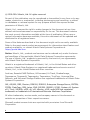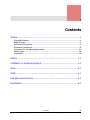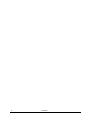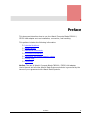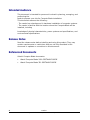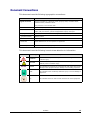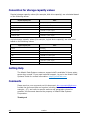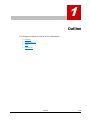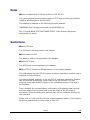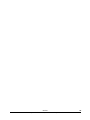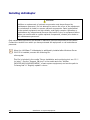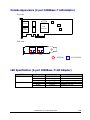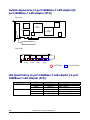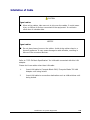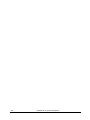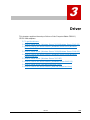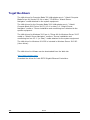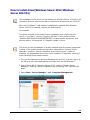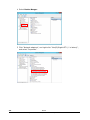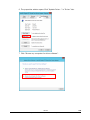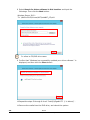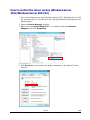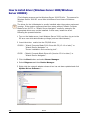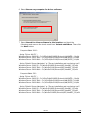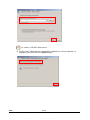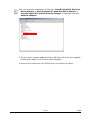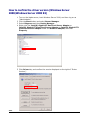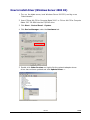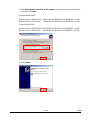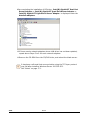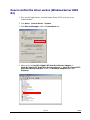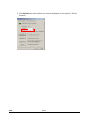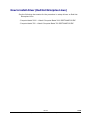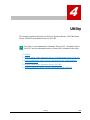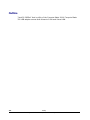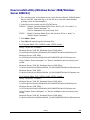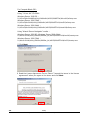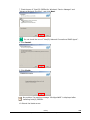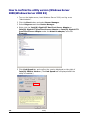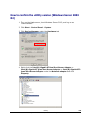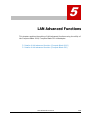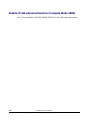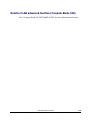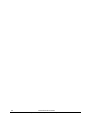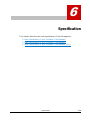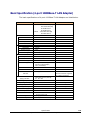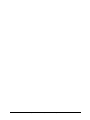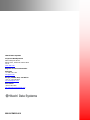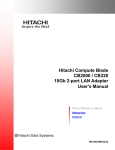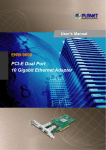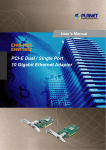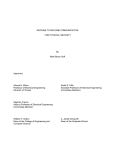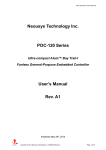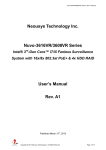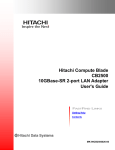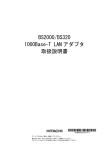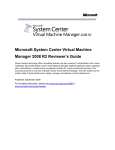Download Hitachi Compute Blade CB2000 / CB320 LAN Adapter User`s Manual
Transcript
Hitachi Compute Blade
CB2000 / CB320
LAN Adapter
User's Manual
FASTFIND LINKS
Getting Help
Contents
MK-99COM029-010
© 2010-2014 Hitachi, Ltd. All rights reserved.
No part of this publication may be reproduced or transmitted in any form or by any
means, electronic or mechanical, including photocopying and recording, or stored
in a database or retrieval system for any purpose without the express written
permission of Hitachi, Ltd.
Hitachi, Ltd., reserves the right to make changes to this document at any time
without notice and assumes no responsibility for its use. This document contains
the most current information available at the time of publication. When new or
revised information becomes available, this entire document will be updated and
distributed to all registered users.
Some of the features described in this document might not be currently available.
Refer to the most recent product announcement for information about feature and
product availability, or contact Hitachi Data Systems Corporation at
https://portal.hds.com.
Notice: Hitachi, Ltd., products and services can be ordered only under the terms
and conditions of the applicable Hitachi Data Systems Corporation agreements.
The use of Hitachi, Ltd., products is governed by the terms of your agreements
with Hitachi Data Systems Corporation.
Hitachi is a registered trademark of Hitachi, Ltd., in the United States and other
countries. Hitachi Data Systems is a registered trademark and service mark of
Hitachi, Ltd., in the United States and other countries.
Archivas, Essential NAS Platform, HiCommand, Hi-Track, ShadowImage,
Tagmaserve, Tagmasoft, Tagmasolve, Tagmastore, TrueCopy, Universal Star
Network, and Universal Storage Platform are registered trademarks of Hitachi Data
Systems Corporation.
AIX, AS/400, DB2, Domino, DS6000, DS8000, Enterprise Storage Server, ESCON,
FICON, FlashCopy, IBM, Lotus, MVS, OS/390, RS6000, S/390, System z9, System
z10, Tivoli, VM/ESA, z/OS, z9, z10, zSeries, z/VM, and z/VSE are registered
trademarks or trademarks of International Business Machines Corporation.
All other trademarks, service marks, and company names in this document or
website are properties of their respective owners.
Microsoft product screen shots are reprinted with permission from Microsoft
Corporation.
ii
Hitachi Compute Blade CB2000 / CB320 LAN Adapter User's Manual
Contents
Preface ................................................................................................... v
Intended Audience .............................................................................................. vi
Release Notes ..................................................................................................... vi
Referenced Documents ........................................................................................ vi
Document Conventions ....................................................................................... vii
Convention for storage capacity values ............................................................... viii
Getting Help ..................................................................................................... viii
Comments ........................................................................................................ viii
Outline ................................................................................................ 1-1
Installation on System Equipment .......................................................... 2-1
Driver .................................................................................................. 3-1
Utility .................................................................................................. 4-1
LAN Advanced Functions ....................................................................... 5-1
Specification ........................................................................................ 6-1
Contents
Hitachi Compute Blade CB2000 / CB320 LAN Adapter User's Manual
iii
iv
Contents
Hitachi Compute Blade CB2000 / CB320 LAN Adapter User's Manual
Preface
This document describes how to use the Hitachi Compute Blade CB2000 /
CB320 LAN adapter such as installation, connection, and handling.
This preface includes the following information:
Intended Audience
Release Notes
Referenced Documents
Document Conventions
Convention for storage capacity values
Getting Help
Comments
Notice: The use of Hitachi Compute Blade CB2000 / CB320 LAN adapter
User's Manual and all other Hitachi Data Systems products is governed by the
terms of your agreement with Hitachi Data Systems.
Preface
Hitachi Compute Blade CB2000 / CB320 LAN Adapter User's Manual
v
Intended Audience
This document is intended for personnel involved in planning, managing, and
performing the
tasks to prepare your site for Compute Blade installation.
This document assumes the following:
. The reader has a background in hardware installation of computer systems.
. The reader is familiar with the location where the Compute Blade will be
installed, including
knowledge of physical characteristics, power systems and specifications, and
environmental specifications.
Release Notes
Read the release notes before installing and using this product. They may
contain requirements or restrictions that are not fully described in this
document or updates or corrections to this document.
Referenced Documents
Hitachi Compute Blade documents:
vi
•
Hitachi Compute Blade 2000 SOFTWARE GUIDE
•
Hitachi Compute Blade 320 SOFTWARE GUIDE
Preface
Hitachi Compute Blade CB2000 / CB320 LAN Adapter User's Manual
Document Conventions
This document uses the following typographic conventions:
Convention
Description
In text: keyboard key, parameter name, property name, hardware labels,
hardware button, hardware switch.
Regular text bold
In a procedure: user interface item
Italic
Variable, emphasis, reference to document title, called-out term
Screen text
Command name and option, drive name, file name, folder name, directory
name, code, file content, system and application output, user input
< > (angled brackets)
Variable (used when italic is not enough to identify variable).
[ ] (square bracket)
Optional values
{ } braces
Required or expected value
| vertical bar
Choice between two or more options or arguments
_(underline)
Default value, for example, [a | b]
This document uses the following icons to draw attention to information:
Icon
NOTICE
Meaning
Description
WARNING
This indicates the presence of a potential risk that might cause death
or severe injury.
CAUTION
This indicates the presence of a potential risk that might cause
relatively mild or moderate injury.
NOTICE
This indicates the presence of a potential risk that might cause severe
damage to the equipment and/or damage to surrounding properties.
Note
This indicates notes not directly related to injury or severe damage to
equipment.
Tip
This indicates advice on how to make the best use of the equipment.
Preface
Hitachi Compute Blade CB2000 / CB320 LAN Adapter User's Manual
vii
Convention for storage capacity values
Physical storage capacity values (for example, disk drive capacity) are calculated based
on the following values:
Physical capacity unit
Value
3
1 kilobyte (KB)
1,000 (10 ) bytes
1 megabyte (MB)
1,000 KB or 1,0002 bytes
1 gigabyte (GB)
1,000 MB or 1,0003 bytes
1 terabyte (TB)
1,000 GB or 1,0004 bytes
1 petabyte (PB)
1,000 TB or 1,0005 bytes
1 exabyte (EB)
1,000 PB or 1,0006 bytes
Logical storage capacity values (for example, logical device capacity) are calculated
based on the following values:
Logical capacity unit
Value
1 block
512 bytes
1 KB
1,024 (210) bytes
1 MB
1,024 KB or 1,0242 bytes
1 GB
1,024 MB or 1,0243 bytes
1 TB
1,024 GB or 1,0244 bytes
1 PB
1,024 TB or 1,0245 bytes
1 EB
1,024 PB or 1,0246 bytes
Getting Help
The Hitachi Data Systems customer support staff is available 24 hours a day,
seven days a week. If you need technical support, log on to the Hitachi Data
Systems Portal for contact information: https://portal.hds.com
Comments
Please send us your comments on this document: [email protected].
Include the document title and number including the revision level (for
example, -07), and refer to specific sections and paragraphs whenever
possible. All comments become the property of Hitachi Data Systems
Corporation.
Thank you!
viii
Preface
Hitachi Compute Blade CB2000 / CB320 LAN Adapter User's Manual
1
Outline
This chapter contains an outline of the LAN adapter.
Feature
Supported OS
Note
Restriction
Outline
Hitachi Compute Blade CB2000 / CB320 LAN Adapter User's Manual
1-1
Features
These Compute Blade CB2000 / CB320 LAN adapters are installed in PCI
Express (henceforth PCIe) slot of the system device. These products have the
following features.
■ These adapters correspond to 1000BASE-T (IEEE802.3ab)
■ These adapters have the network interface connector by two ports or four
ports
■ These adapters are connected with Cat.5e cable
■ These adapters can be installed in PCI Express x4 Slot or x8 Slot
Supported OS's
These Compute Blade CB2000 / CB320 LAN adapters can be used with the
following OS's
■ Windows Server 2003 R2 SP2
■ Windows Server 2008
■ Windows Server 2008 R2
■ Windows Server 2012
■ Windows Server 2012 R2 (Not supported for CB320)
■ Red Hat Enterprise Linux 5.3 or later
■ Red Hat Enterprise Linux 6.1 or later
■ VMware ESX 4.0 update 1 or later
■ VMware ESX 4.1
■ VMware ESXi 5.0
■ VMware ESXi 5.1
■ VMware ESXi 5.5
1-2
Outline
Hitachi Compute Blade CB2000 / CB320 LAN Adapter User's Manual
Notes
■ Notes on Networking on Windows Server 2003 R2 SP2
It is confirmed that communication using the TCP layer protocol may fail after
installing Windows Server 2003 R2 SP2.
The details are released on the following Microsoft website:
KB936594 (http://support.microsoft.com/kb/936594/en)
See "Compute Blade 2000 SOFTWARE GUIDE" of the System Equipment
attachment for details.
Restrictions
■ About PXE boot
The PXE boot is not supported in this adapter.
■ About Wake on LAN
The Wake on LAN is not supported in this adapter.
■ About iSCSI boot
The iSCSI boot is not supported in this adapter.
■ About TCP/IP Checksum Offload function of the network adapter
This LAN adapter has the TCP/IP protocol checksum calculation function that is
executed on LAN controller.
It is recommended, however, to use the TCP/IP checksum calculation function
that OS provides as standard, rather than to use this function. You can
construct more high reliability system if the calculation function of OS side is
set available.
That is because the correspondence confirmation of the packet data received
from the network will be performed in the last phase of the OS protocol
processing. Follow the description below to turn off the checksum function by
LAN controller.
Please refer to "LAN controller function supplementation matter" of the System
Equipment attachment for setup steps on each OS.
Outline
Hitachi Compute Blade CB2000 / CB320 LAN Adapter User's Manual
1-3
Outline
Hitachi Compute Blade CB2000 / CB320 LAN Adapter User's Manual
1-4
2
Installation on System Equipment
This chapter explains the installation of Compute Blade CB2000 / CB320 LAN
adapters into the system equipment.
Installing LAN Adapter
Outside Appearance (2-port 1000Base-T LAN Adapter)
LED Specification (2-port 1000Base-T LAN Adapter)
Outside Appearance (4-port 1000Base-T LAN adapter)(4-port
1000Base-T LAN adapter (ET2))
LED Specification (4-port 1000Base-T LAN adapter)(4-port 1000Base-T
LAN adapter (ET2))
Installation of Cable
Installation on System Equipment
Hitachi Compute Blade CB2000 / CB320 LAN Adapter User's Manual
2-1
Installing LAN Adapter
WARNING
Addition or replacement of optional components must be performed by
maintenance personnel. Do not attempt to remove the cover of the equipment.
Do not attempt to install or remove optional components. Parts implemented
in the system equipment are high-density, and highly complex. Operation or
maintenance by inexperienced persons may lead to injury or equipment failure.
When you need to add or replace optional components, contact your dealer or
call maintenance personnel.
Only maintenance personnel are allowed to add each optional component to the system.
Contact the reseller from which you have purchased the equipment or call maintenance
personnel.
•••
Tip
When the 1000Base-T LAN adapter is additionally installed after Windows Server
2012 R2 is installed, execute the following file.
e1iemsg.bat
This file is included in the media "Server installation and monitoring tool ver.03-**
(or later)". See the "Support_EN.html" in the media and click "Utilities
(WS12R2/WS12/WS08R2/WS08)" of each system equipment, and see the path to
"e1iemsg.bat" in "Registry update" column.
2-2
Installation on System Equipment
Hitachi Compute Blade CB2000 / CB320 LAN Adapter User's Manual
Outside Appearance (2-port 1000Base-T LAN Adapter)
- Top view
LAN
Connecter
LAN
Controller
LAN
Connecter
- Side view
Port
Port
: ACT/LNK,
: 10/100/1000
LED Specification (2-port 1000Base-T LAN Adapter)
LED Mark
ACT/LNK
10/100/1000
Color
--Green
Green
--Green
Amber
Condition
Turn off
Blinking
Lighting
Turn off
Lighting
Lighting
State
Power off/Link down
Data transfer
Link up
Power off/10Mbps Link up
100Mbps Link up
1000Mbps Link up
Installation on System Equipment
Hitachi Compute Blade CB2000 / CB320 LAN Adapter User's Manual
2-3
Outside Appearance (4-port 1000Base-T LAN adapter)(4port 1000Base-T LAN adapter (ET2))
- Top view
LAN
Controller
LAN
Controller
LAN Connector×4
- Side view
Port A
Port B
Port C
Port D
: ACT/LNK,
: 10/100/1000
LED Specification (4-port 1000Base-T LAN adapter)(4-port
1000Base-T LAN adapter (ET2))
LED Mark
ACT/LNK
10/100/1000
2-4
Color
--Green
Green
--Green
Amber
Condition
Turn off
Blinking
Lighting
Turn off
Lighting
Lighting
State
Power off/Link down
Data transfer
Link up
Power off/10Mbps Link up
100Mbps Link up
1000Mbps Link up
Installation on System Equipment
Hitachi Compute Blade CB2000 / CB320 LAN Adapter User's Manual
Intallation of Cable
CAUTION
Signal cables
■
When wiring cables, take care not to trip over the cables. It could cause
injury or failure of devices connected to the equipment. It could also
cause loss of valuable data.
NOTICE
Signal cables
■
Do not place heavy items on the cables. Avoid wiring cables close to a
thermal appliance. It may cause damage to cable sheaths, resulting in
failure of the connected devices.
Refer to "P.52-54 Basic Specification" for LAN cable connected with this LAN
adapter.
Please don't use cables other than LAN cable.
1.
Insert LAN cable to Compute Blade 2000/ Compute Blade 320 LAN
Adapter until being locked.
2
Insert LAN cable to connection destination such as LAN switches until
being locked.
Installation on System Equipment
Hitachi Compute Blade CB2000 / CB320 LAN Adapter User's Manual
2-5
2-6
Installation on System Equipment
Hitachi Compute Blade CB2000 / CB320 LAN Adapter User's Manual
3
Driver
This chapter explains the setup of driver of the Compute Blade CB2000 /
CB320 LAN adapters.
To get the drivers
How to install driver (Windows Server 2012/Windows Server 2012 R2)
How to confirm the driver version (Windows Server 2012/Windows
Server 2012 R2)
How to install driver (Windows Server 2008/Windows Server 2008 R2)
How to confirm the driver version (Windows Server 2008/Windows
Server 2008 R2)
How to install driver (Windows Server 2003 R2)
How to confirm the driver version (Windows Server 2003 R2)
How to install driver (Red Hat Enterprise Linux)
How to confirm the driver version (Red Hat Enterprise Linux)
Driver
Hitachi Compute Blade CB2000 / CB320 LAN Adapter User's Manual
3-1
To get the drivers
The LAN drivers for Compute Blade 320 LAN adapter are in " Hitachi Compute
Blade Driver Kit (Version 05-04 or later)" CD-ROM or "Hitachi Server
Navigator" media attached to the system equipment.
The LAN drivers for the Compute Blade 2000 LAN adapter are in " Hitachi
Compute Blade 2000 Driver Kit CD (12-10 or later)" or "Hitachi Server
Navigator" media or "Server installation and monitoring tool" attached to the
system equipment.
The LAN drivers for Windows 2012 are in "Driver Kit for Windows Server 2012"
media or "Hitachi Server Navigator" media or "Server installation and
monitoring tool ver.03-** (or later)" media attached to the system equipment.
The LAN driver for Windows 2012 R2 is included in Windows Server 2012 R2
(inbox driver).
The LAN driver for VMware can be downloaded from the Web site.
http://www.vmware.com/
Download the driver for Intel 82576 Gigabit Ethernet Controllers.
3-2
Driver
Hitachi Compute Blade CB2000 / CB320 LAN Adapter User's Manual
How to install driver(Windows Server 2012/Windows
Server 2012 R2)
•••
Tip
The installation of the driver for the adapter on Windows Server 2012 R2 is not
necessary. Use the inbox driver that is contained in Windows Server 2012 R2.
When the 1000Base-T LAN adapter is additionally installed after Windows
Server 2012 R2 is installed, execute the following file.
e1iemsg.bat
This file is included in the media "Server installation and monitoring tool
ver.03-** (or later)". See the "Support_EN.html" in the media and click
"Utilities (WS12R2/WS12/WS08R2/WS08)" of each system equipment, and
see the path to "e1iemsg.bat" in "Registry update" column.
•••
Tip
The driver for the LAN adapter is usually installed when the system equipment
is setup. If the system equipment has been setup without "Hitachi Server
Navigator" media or "Server installation and monitoring tool" media for
example, the appropriate driver may not be installed. In that case, install the
driver following the procedure below.
1 Turn on the blade server and boot Windows Server 2012, and then log on to
the OS as a user with administrator privilege (such as Administrator).
2 Insert "Driver Kit for Windows Server 2012" media or "Hitachi Server
Navigator" media or "Server installation and monitoring tool" into the DVD
drive.
3 Select Start - Server Manager - tool -Computer Management
Driver
Hitachi Compute Blade CB2000 / CB320 LAN Adapter User's Manual
3-3
4 Select Device Manger.
5 Click "Network adapters", and right-click "Intel(R)Gigabit ET* (* is letters)",
and select "Properties".
3-4
Driver
Hitachi Compute Blade CB2000 / CB320 LAN Adapter User's Manual
6 The properties window opens.Click "Update Driver…" in "Driver" tab.
7 Click "Browse my computer for driver software".
Driver
Hitachi Compute Blade CB2000 / CB320 LAN Adapter User's Manual
3-5
8 Select Search for driver software in this location: and input the
followings. Then click the Next button.
Windows Server 2012 :
"D: \WinSrv2012\Drivers\NIC\IntelNIC_05\x64
•••
Tip
D: refers to CD/DVD drive name.
9 Confirm that "Windows has successfully updated your driver software." is
displayed, and then click the Close button.
10 Repeat the steps 5 through 9 for all "Intel(R)Gigabit ET* (* is letters)" .
11 Remove the media from the DVD drive, and reboot the system.
3-6
Driver
Hitachi Compute Blade CB2000 / CB320 LAN Adapter User's Manual
How to confirm the driver version (Windows Server
2012/Windows Server 2012 R2)
1 Turn on the blade server, boot Windows Server 2012 / Windows Server 2012
R2, and then log on to the OS as a user with administrator privilege (such as
Administrator).
2 Open the Device Manager window.
3 Right-click the Intel(R)Gigabit ET* (* is letters) under the Network
adapters, and click Properties.
4 Click Driver tab, and confirm the version displayed on the right of "Driver
Version;"
Driver
Hitachi Compute Blade CB2000 / CB320 LAN Adapter User's Manual
3-7
How to install driver (Windows Server 2008/Windows
Server 2008R2)
(The following screens are the Windows Server 2008 32-bit's. The screens for
Windows Server 2008 R2 are a little bit different from those of Windows
2008.)
•••
Tip
The driver for the LAN adapter is usually installed when the system equipment
is setup. If the system equipment has been setup without "Hitachi Compute
Blade Driver Kit CD" or "Hitachi Server Navigator" madia for example, the
appropriate driver may not be installed. In that case, install the driver
following the procedure below.
1 Turn on the blade server, boot Windows Server 2008, and then log on to the
OS as a user with administrator privilege (such as Administrator).
2 Insert the driver media into the CD/DVD drive.
CB2000 : "Hitachi Compute Blade 2000 Driver Kit CD (12-10 or later)" or
"Hitachi Server Navigator" or
"Server installation and monitoring tool".
CB320 : "Hitachi Compute Blade Driver Kit (Version 05-04 or later)" or
"Hitachi Server Navigator".
3 Click the Start button and select Server Manager.
4 Select Diagnose and then Device Manager.
5 Right-click the network adapter whose driver has not been updated and click
Update Driver Software ….
3-8
Driver
Hitachi Compute Blade CB2000 / CB320 LAN Adapter User's Manual
6 Select Browse my computer for driver software.
7 Select Search for driver software in this location: and input the
followings and remove the check mark from Include subfolders. Then click
the Next button.
Compute Blade 2000:
- Using "Driver Kit CD" :
Windows Server 2008 R2 : D:\X55x1\Win2008R2\Drivers\LAN\INTEL_01\x64
Windows Server 2008 32bit : D:\X55x1\Win2008\Drivers\LAN\INTEL_01\x86
Windows Server 2008 64bit : D:\X55x1\Win2008\Drivers\LAN\INTEL_01\x64
- Using "Hitachi Server Navigator" or "Server installation and monitoring tool":
Windows Server 2008 R2 : D:\WinSrv2008R2\Drivers\NIC\IntelNIC_05\x64
Windows Server 2008 32bit : D:\WinSrv2008\Drivers\NIC\IntelNIC_05\x86
Windows Server 2008 64bit : D:\WinSrv2008\Drivers\NIC\IntelNIC_05\x64
Compute Blade 320:
- Using "Driver Kit CD" :
Windows Server 2008 R2 : D:\X51x5\Win2008R2\Drivers\LAN\INTEL_01\x64
Windows Server 2008 32bit : D:\X51x5\Win2008\Drivers\LAN\INTEL_01\x86
Windows Server 2008 64bit : D:\X51x5\Win2008\Drivers\LAN\INTEL_01\x64
- Using "Hitachi Server Navigator" or "Server installation and monitoring tool":
Windows Server 2008 R2 : D:\WinSrv2008R2\Drivers\NIC\IntelNIC_03\x64
Windows Server 2008 32bit : D:\WinSrv2008\Drivers\NIC\IntelNIC_03\x86
Windows Server 2008 64bit : D:\WinSrv2008R2\Drivers\NIC\IntelNIC_03\x64
Driver
Hitachi Compute Blade CB2000 / CB320 LAN Adapter User's Manual
3-9
•••
Tip
D: refers to CD/DVD drive name.
8 Confirm that "Windows has successfully updated your driver software" is
displayed, and then click the Close button.
3-10
Driver
Hitachi Compute Blade CB2000 / CB320 LAN Adapter User's Manual
•••
Tip
After completing the installation of the driver, Intel(R) Gigabit ET Dual Port
Server Adapter or Intel(R) Gigabit ET Quad Port Server Adapter or
Intel(R) Gigabit ET2 Quad Port Server Adapter is displayed under the
Network adapters.
9 If there remain network adapters whose LAN drivers have not been updated,
repeat above Steps 5 to 8 for each network adapter.
10 Remove the media from the CD/DVD drive, and reboot the system
Driver
Hitachi Compute Blade CB2000 / CB320 LAN Adapter User's Manual
3-11
How to confirm the driver version (Windows Server
2008/Windows Server 2008 R2)
1 Turn on the blade server, boot Windows Server 2008, and then log on as
"Administrator".
2 Click the Start button and select Server Manager.
3 Select Diagnose and then Device Manager.
4 Right-click the Intel(R) Gigabit ET Dual Port Server Adapter or
Intel(R) Gigabit ET Quad Port Server Adapter or Intel(R) Gigabit ET2
Quad Port Server Adapter under the Network adapter, and click
Property.
5 Click Driver tab, and confirm the version displayed on the right of "Driver
Version;".
3-12
Driver
Hitachi Compute Blade CB2000 / CB320 LAN Adapter User's Manual
How to install driver (Windows Server 2003 R2)
1 Turn on the blade server, boot Windows Server 2003 R2, and log on as
"Administrator".
2 Insert "Driver Kit CD for Compute Blade 2000" or "Driver Kit CD for Compute
Blade 320" CD-ROM into the CD/DVD drive.
3 Click Start - Control Panel - System.
4 Click Device Manager under the Hardware tab.
5 Double-click Other Devices and right-click the network adapter whose
driver has not been updated and click Update Driver ….
Driver
Hitachi Compute Blade CB2000 / CB320 LAN Adapter User's Manual
3-13
6 Select No, not this time and click Next.
7 Select Install from a list or specific location and click Next.
3-14
Driver
Hitachi Compute Blade CB2000 / CB320 LAN Adapter User's Manual
8 Mark Include this location in the search: check box, enter the followings
and then click Next.
Compute Blade 2000:
Windows Server 2003(32bit): \X55x1\Win2003R2\Drivers\LAN\INTEL_01\x86
Windows Server 2003(x64) : \X55x1\Win2003R2\Drivers\LAN\INTEL_01\x64
Compute Blade 320:
Windows Server 2003(32bit): \X51x5\Win2003R2\Drivers\LAN\INTEL_01\x86
Windows Server 2003(x64): \X51x5\Win2003R2\Drivers\LAN\INTEL_01\x64
9 Click Finish.
Driver
Hitachi Compute Blade CB2000 / CB320 LAN Adapter User's Manual
3-15
After completing the installation of OS driver, Intel(R) Gigabit ET Dual Port
Server Adapter or Intel(R) Gigabit ET Quad Port Server Adapter or
Intel(R) Gigabit ET2 Quad Port Server Adapter is displayed under the
Network adapters.
10 If there remain network adapters whose LAN driver has not been updated,
repeat above Steps 5 to 9 for each network adapters.
11 Remove the CD-ROM from the CD/DVD drive, and reboot the blade server.
•••
Tip
3-16
It has been confirmed that communication using the TCP layer protocol
may fail after installing Windows Server 2003 R2 SP2.
See "Notes" on page 1-3..
Driver
Hitachi Compute Blade CB2000 / CB320 LAN Adapter User's Manual
How to confirm the driver version (Windows Server 2003
R2)
1 Turn on the blade server, boot Windows Server 2003, and log on as
"Administrator".
2 Click Start - Control Panel - System.
3 Click Device Manager under the Hardware tab.
4 Right-click the Intel(R) Gigabit ET Dual Port Server Adapter or
Intel(R) Gigabit ET Quad Port Server Adapter or Intel(R) Gigabit ET2
Quad Port Server Adapter under the Network adapters and click
Property.
Driver
Hitachi Compute Blade CB2000 / CB320 LAN Adapter User's Manual
3-17
5 Click Driver tab, and confirm the version displayed on the right of "Driver
Version;".
3-18
Driver
Hitachi Compute Blade CB2000 / CB320 LAN Adapter User's Manual
How to install driver (Red Hat Enterprise Linux)
See the following documents for the procedure to setup drivers on Red Hat
Enterprise Linux
・Compute blade 2000 : Hitachi Compute Blade 2000 SOFTWARE GUIDE
・Compute blade 320 : Hitachi Compute Blade 320 SOFTWARE GUIDE
Driver
Hitachi Compute Blade CB2000 / CB320 LAN Adapter User's Manual
3-19
How to confirm the driver version (Red Hat Enterprise
Linux)
1 Turn on the blade server, boot Red Hat Enterprise Linux, and log on as
"root".
2 Execute the following command.
# modinfo igb
3 Confirm the version displayed in version.
filename:
version:
license:
description:
author:
3-20
/lib/modules/<Kernel Version>/kernel/drivers/net/igb/igb.ko
xx.xx.xx
GPL
Intel(R) Gigabit Ethernet Network Driver
Intel Corporation, <[email protected]>
Driver
Hitachi Compute Blade CB2000 / CB320 LAN Adapter User's Manual
4
Utility
This chapter explains the setup of utility on Windows Server 2008 /Windows
Server 20008 R2 and Windows Server 2003 R2.
!
Note
The utility is not supported for Windows Server 2012 / Windows Server
2012 R2. Use the standard function of these OS's instead of the utility.
Outline
How to install utility (Windows Server 2008/Windows Server 2008 R2)
How to confirm the utility version (Windows Server 2008/Windows
Server 2008 R2)
How to install utility (Windows Server 2003 R2)
How to confirm the utility version (Windows Server 2003 R2)
Utility
Hitachi Compute Blade CB2000 / CB320 LAN Adapter User's Manual
4-1
Outline
"Intel(R) PROSet" that is utility of the Compute Blade 2000/ Compute Blade
320 LAN adapter serves fault tolerant of LAN and Virtual LAN.
4-2
Utility
Hitachi Compute Blade CB2000 / CB320 LAN Adapter User's Manual
How to install utility (Windows Server 2008/Windows
Server 2008 R2)
1 Turn on the power of the blade server, boot Windows Server 2008/Windows
Server 2008 R2, and then log on to the OS as a user with administrator
privilege (such as Administrator).
2 Insert the driver media into the CD/DVD drive.
CB2000 : "Hitachi Compute Blade 2000 Driver Kit CD (12-10 or later)" or
"Hitachi Server Navigator" or
"Server installation and monitoring tool".
CB320 : "Hitachi Compute Blade Driver Kit (Version 05-04 or later)" or
"Hitachi Server Navigator".
3 Click Start - Run.
4 Click OK with specifying the following files.
For Compute Blade 2000 (X55A2 model, X55E2 model) :
Using " Driver Kit" CD-ROM :
Windows Server 2008 R2, Windows Server 2008 64bit :
D:\X55x2\Win2008\Utility\PROSetDX\APPS\PROSETDX\Winx64\DxSetup.exe
Windows Server 2008 32bit :
D:\X55x2\Win2008\Utility\PROSetDX\APPS\PROSETDX\Win32\DxSetup.exe
Using "Hitachi Server Navigator" or "Server installation and monitoring tool"
media :
Windows Server 2008 R2, Windows Server 2008 64bit :
D:\WinSrv2008\Utility\PROSet\PROSet_03\APPS\PROSETDX\Winx64\Dxsetup.exe
Windows Server 2008 32bit :
D:\WinSrv2008\Utility\PROSet\PROSet_03\APPS\PROSETDX\Win32\Dxsetup.exe
For Compute Blade 2000 (X57A1 model, X57E1 model) :
Using " Driver Kit" CD-ROM :
Windows Server 2008 R2, Windows Server 2008 64bit :
D:\X57x1\Win2008\Utility\PROSetDX\APPS\PROSETDX\Winx64\DxSetup.exe
Windows Server 2008 32bit :
D:\X57x1\Win2008\Utility\PROSetDX\APPS\PROSETDX\Win32\DxSetup.exe
Using "Hitachi Server Navigator" or "Server installation and monitoring tool"
media :
Windows Server 2008 R2, Windows Server 2008 64bit :
D:\WinSrv2008\Utility\PROSet\PROSet_03\APPS\PROSETDX\Winx64\Dxsetup.exe
Utility
Hitachi Compute Blade CB2000 / CB320 LAN Adapter User's Manual
4-3
For Compute Blade 320:
Using " Driver Kit" CD-ROM :
Windows Server 2008 R2 :
D:\X51x5\Win2008R2\Utility\PROSetDX\APPS\PROSETDX\Winx64\DxSetup.exe
Windows Server 2008 32bit :
D:\X51x5\Win2008\Utility\PROSetDX\APPS\PROSETDX\Vista32\DxSetup.exe
Windows Server 2008 64bit :
D:\X51x5\Win2008\Utility\PROSetDX\APPS\PROSETDX\Vistax64\DxSetup.exe
Using "Hitachi Server Navigator" media :
Windows Server 2008 R2, Windows Server 2008 64bit :
D:\WinSrv2008\Utility\PROSet\PROSet_04\APPS\PROSETDX\Winx64\Dxsetup.exe
Windows Server 2008 32bit :
D:\WinSrv2008\Utility\PROSet\PROSet_04\APPS\PROSETDX\Win32\Dxsetup.exe
5 Click Next.
6 Read the License Agreement Terms. Select "I accept the terms in the license
agreement" when you agree to the terms and click Next.
4-4
Utility
Hitachi Compute Blade CB2000 / CB320 LAN Adapter User's Manual
7 Check boxes of "Intel(R) PROSet for Windows* Device Manager" and
"Advanced Network Services", and click Next.
!
Note
Do not check the box of "Intel(R) Network Connections SNMP Agent".
8 Click Install.
9 Click Finish.
•••
Tip
No problem if a warning message "WinMgmtWMI" is displayed after
installing Intel(R) PROSet.
10 Reboot the blade server.
Utility
Hitachi Compute Blade CB2000 / CB320 LAN Adapter User's Manual
4-5
How to confirm the utility version (Windows Server
2008/Windows Server 2008 R2)
1 Turn on the blade server, boot Windows Server 2008, and log on as
"Administrator".
2 Click the Start button and select Server Manager.
3 Select Diagnose and then Device Manager.
4 Right-click the Intel(R) Gigabit ET Dual Port Server Adapter or
Intel(R) Gigabit ET Quad Port Server Adapter or Intel(R) Gigabit ET2
Quad Port Server Adapter under the Network adapter, and click
Property.
5 Click Link Speed tab, and confirm the version displayed on the right of
Intel(R) PROSet Version. (The Link Speed tab is displayed after the
utility is installed.)
4-6
Utility
Hitachi Compute Blade CB2000 / CB320 LAN Adapter User's Manual
How to install utility (Windows Server 2003 R2)
1 Turn on the power of the blade server, boot Windows Server 2003 R2, and
then log on to the OS as a user with administrator privilege (such as
Administrator).
2 Insert " Driver Kit" CD-ROM into the CD/DVD drive.
CB2000 : Hitachi Compute Blade 2000 Driver Kit CD (12-10 or later)
CB320 : Hitachi Compute Blade Driver Kit (Version 05-04 or later)
Click Start - Run.
3 Click OK with specifying the following files.
For Compute Blade 2000 (all models):
Windows Server 2003R2(32 bit) :
D:\X55x2\Win2003R2\Utility\PROSetDX\APPS\PROSETDX\Win32\DxSetup.exe
Windows Server 2003R2(x64) :
D:\X55x2\Win2003R2\Utility\PROSetDX\APPS\PROSETDX\Winx64\DxSetup.exe
For Compute Blade 320:
Windows Server 2003R2(32 bit) :
D:\X51x5\Win2003R2\Utility\PROSetDX\x86\APPS\PROSETDX\Win32\DxSetup.exe
Windows Server 2003R2(x64) :
D:\X51x5\Win2003R2\Utility\PROSetDX\x64\APPS\PROSETDX\Winx64\DxSetup.ex
e
4 Click Next.
5 Read the License Agreement Terms. Select "I accept the terms in the license
agreement" when you agree to the terms and click Next.
Utility
Hitachi Compute Blade CB2000 / CB320 LAN Adapter User's Manual
4-7
6 Check boxes of "Intel(R) PROSet for Windows* Device Manager" and
"Advanced Network Services", and click Next.
!
Note
Do not check the box of "Intel(R) Network Connections SNMP Agent".
7 Click Install.
8 Click Finish.
9 Reboot the system.
4-8
Utility
Hitachi Compute Blade CB2000 / CB320 LAN Adapter User's Manual
How to confirm the utillity version (Windows Server 2003
R2)
1 Turn on the blade server, boot Windows Server 2003, and log on as
"Administrator".
2 Click Start - Control Panel - System.
3 Click Device Manager under the Hardware tab
4 Right-click the Intel(R) Gigabit ET Dual Port Server Adapter or
Intel(R) Gigabit ET Quad Port Server Adapter or Intel(R) Gigabit ET2
Quad Port Server Adapter under the Network adapter and click
Property.
Utility
Hitachi Compute Blade CB2000 / CB320 LAN Adapter User's Manual
4-9
5 Click Link Speed tab.
•••
Tip
After utility is installed, the link speed tab is displayed.
6 Confirm the version displayed in Intel(R) PROSet Version.
4-10
Utility
Hitachi Compute Blade CB2000 / CB320 LAN Adapter User's Manual
5
LAN Advanced Functions
This chapter explains the setting of LAN advanced functions using the utility of
the Compute Blade 2000/ Compute Blade 320 LAN adapter.
Details of LAN advanced function (Compute Blade 2000)
Details of LAN advanced function (Compute Blade 320)
LAN Advanced Functions
Hitachi Compute Blade CB2000 / CB320 LAN Adapter User's Manual
5-1
Details of LAN advanced function (Compute Blade 2000)
See "Compute Blade 2000 SOFTWARE GUIDE" for the LAN advanced function.
5-2
LAN Advanced Functions
Hitachi Compute Blade CB2000 / CB320 LAN Adapter User's Manual
Details of LAN advanced function (Compute Blade 320)
See "Compute Blade 320 SOFTWARE GUIDE" for the LAN advanced function.
LAN Advanced Functions
Hitachi Compute Blade CB2000 / CB320 LAN Adapter User's Manual
5-3
5-4
L AN Advanced Functions
Hitachi Compute Blade CB2000 / CB320 LAN Adapter User's Manual
6
Specification
T his chapter describes the basic specification of the LAN adapters.
Basic Specification (2-port 1000Base-T LAN Adapter)
Basic Specification (4-port 1000Base-T LAN Adapter)
Basic Specification (4-port 1000Base-T LAN Adapter (ET2))
Specification
Hitachi Compute Blade CB2000 / CB320 LAN Adapter User's Manual
6-1
Basic Specification (2-port 1000Base-T LAN Adapter)
The basic specifications of 2-port 1000Base-T LAN Adapter are listed below.
Item
Product Code
LAN Controller
Vender ID
Specification
Intel 82576
8086
Device ID
10C9
SubSystem ID
A01C
SubVender ID
8086
PCI Interface
Lane Speed
PCI Express 2.0
2.5GT/s
Number of Lane
4 line
Connecter Type
PCI Express x4
PCI Slot Type
LAN Interface
Speed
PCI Express x4, x8
IEEE802.3ab 1000Base-T
10/100/1000Mbps
Number of Port
2
Connecter Type
RJ-45
Cat-6 (10/100/1000Mbps)
Cat-5E (10/100/1000Mbps)
Cat-5 (10/100Mbps)
Cable Type
Cable
LED
Wake On LAN
100m
Maximum
ACT/LNK, 10/100/1000
Not supported
PXE Boot
Applying Standard
Operating Temperature
Operating Humidity
Storage Temperature
Storage Humidity
Power Supply
Consumption Current
Dimension
Weight
RoHS Compliance
6-2
Notes
CB2000 : GVX-CN2N1G1X1[BX]
GVX-CN2D1G1X1 [EX]
GV-CN2N1G1X1-Y
GV-CN2N1G1XR-Y
GV-CN2D1G1X1-Y
CB 320 : GGX-CN9P1G1X1[EX]
GG-CN9P1G2X1-Y
2 each
Not allow to use the
function because it has
been supported on
onboard LAN already.
VCCI (Class A) FCC (Class B),UL、CE、
MIC
0C ~ 55C
20% ~ 80%
Non-condensing
-40C ~ 70C
20% ~ 90%
Non-condensing
3.3V, 3.3Vaux,12V (+/-5%)
2.9W
Maximum
H: 79.2mm×L: 167.4mm×W:21.5mm
0.1kg Approx.
In compliance with RoHS regulation
Pb free
Specification
Hitachi Compute Blade CB2000 / CB320 LAN Adapter User's Manual
Basic Specification (4-port 1000Base-T LAN Adapter)
The basic specifications of 4-port 1000Base-T LAN Adapter are listed below.
Item
Product Code
Specification
Notes
CB 2000 : GVX-CN2N1G2X1[BX]
GVX-CN2D1G2X1[EX]
GV-CN2N1G2X1-Y
GV-CN2D1G2X1-Y
CB 320 : GGX-CN9P1G2X1[EX]
GG-CN9P1G2X1-Y
LAN Controller
Intel 82576
Vender ID
8086
Device ID
10E8
SubSystem ID
A02C
SubVender ID
8086
PCI Interface
Lane Speed
PCI Express 2.0
2.5GT/s
Number of Lane
4 line
Connecter Type
PCI Express x4
PCI Slot Type
LAN Interface
Speed
PCI Express x4, x8
IEEE802.3ab 1000Base-T
10/100/1000Mbps
Number of Port
4
Connecter Type
RJ-45
Cable Type
Cat-6 (10/100/1000Mbps)
Cat-5E (10/100/1000Mbps)
Cat-5 (10/100Mbps)
Cable
LED
Wake On LAN
100m
Maximum
ACT/LNK, 10/100/1000
4 each
Not supported
PXE Boot
Not allow to use the function
because it has been supported
on onboard LAN already.
Applying Standard
Operating Temperature
Operating Humidity
Storage Temperature
Storage Humidity
Power Supply
Consumption Current
VCCI (Class A) FCC (Class B)
UL、CE、MIC
0C ~ 55C
20% ~ 80%
Non-condensing
-40C ~ 70C
20% ~ 90%
Non-condensing
3.3V,3.3Vaux,12V (±5%)
8.4A
Maximum
Dimension
H: 79.2mm×L:
Weight
0.1kg Approx.
167.4mm×W:21.5mm
RoHS Compliance
In compliance with RoHS regulation
Pb free
Specification
Hitachi Compute Blade CB2000 / CB320 LAN Adapter User's Manual
6-3
Basic Specification (4-port 1000Base-T LAN Adapter(ET2))
The basic specifications of 4-port 1000Base-T LAN Adapter(ET2) are listed
below.
Item
Product Code
Specification
Notes
CB 2000 : GVX-CN2N1G3X1[BX]
GVX-CN2D1G3X1[EX]
GV-CN2N1G3X1-Y
GV-CN2N1G3XR-Y
GV-CN2D1G3X1-Y
CB 320 : GGX-CN9P1G2X2[EX]
GG-CN9P1G2X2-Y
LAN Controller
Intel 82576
Vender ID
8086
Device ID
1526
SubSystem ID
A05C
SubVender ID
8086
PCI Interface
Lane Speed
PCI Express 2.0
2.5GT/s
Number of Lane
4 line
Connecter Type
PCI Express x4
PCI Slot Type
LAN Interface
Speed
PCI Express x4, x8
IEEE802.3ab 1000Base-T
10/100/1000Mbps
Number of Port
4
Connecter Type
RJ-45
Cable Type
Cat-6 (10/100/1000Mbps)
Cat-5E (10/100/1000Mbps)
Cat-5 (10/100Mbps)
Cable
LED
Wake On LAN
100m
Maximum
ACT/LNK, 10/100/1000
4 each
Not supported
PXE Boot
Not allow to use the function
because it has been supported
on onboard LAN already.
Applying Standard
Operating Temperature
Operating Humidity
Storage Temperature
Storage Humidity
Power Supply
Consumption Current
Dimension
VCCI (Class A) FCC (Class B)
UL、CE、MIC
0C ~ 55C
20% ~ 80%
Non-condensing
-40C ~ 70C
20% ~ 90%
Non-condensing
3.3V,3.3Vaux,12V (±5%)
8.4A
Maximum
H: 79.2mm×L:
167.4mm×W:21.5mm
Weight
RoHS Compliance
6-4
0.1kg Approx.
In compliance with RoHS regulation
Pb free
Specification
Hitachi Compute Blade CB2000 / CB320 LAN Adapter User's Manual
Hitachi Compute Blade CB2000 / CB320 LAN Adapter User's Manual
Hitachi Data Systems
Corporate Headquarters
2845 Lafayette Street
Santa Clara, California 95050-2639
U.S.A.
www.hds.com
Regional Contact Information
Americas
+1 408 970 1000
[email protected]
Europe, Middle East, and Africa
+44 (0) 1753 618000
[email protected]
Asia Pacific
+852 3189 7900
[email protected]
MK-99COM029-010