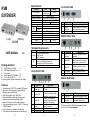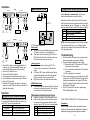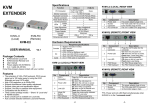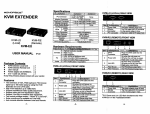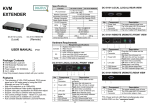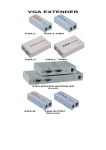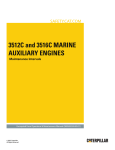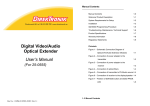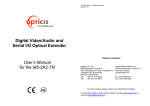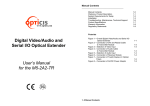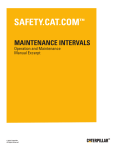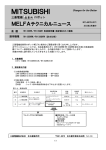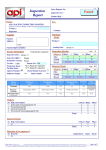Download kvm extender
Transcript
Specifications KVM EXTENDER (Local) Function Local Remote 1 x HD-15 Female None (VGA / KB / MS) 1 x HD-15 Female 1 x 6 pin mini-DIN Female (PS/2) 1 x 6 pin mini-DIN Female (PS/2) 1 None 1 1 1 1280×1024@60HZ 180 m (Max.) DC 9V 600mA Aluminum 235 g 230 g 130x83.5x29.5 mm PC Connector (Remote) CC-150 Monitor Connector Keyboard Connector Mouse Connector Mode Switch Button RJ-45 Connector Power LEDs Link Video Resolution Cable Distance Power Adapter Housing Weight Dimensions(LxWxH) LOCAL REAR VIEW 1 USER MANUAL V2.0 Package Contents KVM Extender Local Unit x1 KVM Extender Remote Unit x1 User manual x1 Power adapter DC 9V/600mA x 2 3-in-1 cable (3L-3512C) x1 If any thing missed, please contact with your vendor. 1 x Highest resolution monitor. Console 1 x PS/2 mouse. 1 x PS/2 keyboard. 1 x VGA, SVGA or Multisync card. PC 1 x 6-pin mini-DIN (PS/2) mouse port. 1 x 6-pin mini-DIN (PS/2) keyboard port. Cable 1 x 3-in-1 KVM cable or equivalent. LOCAL FRONT VIEW 1 Power Jack Monitor Connector PC Connector 2 3 No The extension of VGA, PS/2 keyboard, PS/2 mouse signal up to 180 meter away by using the KVM Extender and one CAT5 cable. High VGA resolution up to 1280x1024. Support Auto/Manual video quality adjustment. Support video gain and equalization adjust. Support 3 hot key to combine other equipment. Three control privilege modes – “Share” & “Local only” & “KB/MS disable”. Extra console port is available on Local side. Auto console selection between Local and Remote. -1- Description The power adaptor plugs here. The VGA cable (HD-15) connects to the monitor plugs in here. The 3-in-1 cable to PC plugs here. REMOTE FRONT VIEW 1 No 2 3 4 Component 1 CAT.5 Connector 2 Power LED 3 Link LED 4 5 PS/2 Mouse PS/2 Keyboard 5 Description Plugs the CAT5 cable into this connector. On when the unit power on. Off when the unit has no power. Flash when “Local Using only”. On when links successfully. Off when no link to Local unit. Flash when Local Using. The PS/2 Mouse plugs here. The PS/2 Keyboard plugs here. REMOTE REAR VIEW 1 Features 3 Component Hardware Requirements Required specifications 2 No 2 1 CAT.5 Connector 2 Power LED 3 4 5 6 3 4 5 Component Link LED Mode SW Button PS/2 Mouse PS/2 Keyboard 6 Description Plugs the CAT5 cable into this connector. On when the unit power on. Off when the unit has no power. Flash when “Local Using only”. On when links successfully. Off when no link to Remote unit. Flash when Remote using. Toggle the mode switch between “Share” & “Local only” The PS/2 Mouse plugs here. The PS/2 Keyboard plugs here. -2- 1 No 1 2 2 Component Power Jack Monitor Connector Description The power adaptor plugs in here. The VGA cable (HD-15) connects to the monitor plugs in here. *P.S. Power and Link LED flash simultaneously when CC-150 is in the “command mode”. -3- Installation Mode switch of CC-150 Local Rear View Configure Video quality by Remote User Front View Our KVM Extender provides 2 ways to adjust video quality: Manually or Automatically. The user can process the adjustment by hot key as follow. Remote Remote User HD-15 VGA cable DC 9V 600mA Adaptor Local Monitor 3 in 1 custom cable PS/2 PS/2 CAT5/E (600feet / 180m) Local PS/2 Mouse to Remote PC Local PS/2 Keyboard PC Remote Rear View HD-15 VGA cable DC 9V 600mA Adaptor Remote Monitor Local User Front View PS/2 To Local Remote PS/2 Mouse PS/2 RemotePS/2 Keyboard 1. Connect PC console port by using standard 3-in-1 cable to Local. (First connects PS/2 mouse, then connects PS/2 keyboard and VGA connector). 2. Connect CAT5 cable to Local. 3. Connect CAT5 cable to Remote. 4. Connect keyboard, mouse and monitor to Local. 5. Connect keyboard, mouse and monitor to Remote. 6. Power on PC and Local. 7. Check the VGA quality by the monitor. If the video quality is not good. Please use hot key of Remote to adjust the video quality. Operation Change hot key in Local and Remote Press hot key (default: Scroll Lock) twice to enter the command mode, and press below key to select, and press “ESC” key to exit command mode. Key Scroll lock Num lock Shift (left/ right) Function “Scroll lock” is the hot key. “Num lock” is the hot key. “Ctrl” (left/ right) is the hot key. -4- Key A N E D Function Adjust video quality Automatically. Adjust video Gain. Adjust video Equalization. Set video and hot key to Default. Local CC-150 supports two modes: Share mode: The two users (Local and Remote) can access one PC base on a first-come, first-served policy. When the Local user accessing the PC, the Link LED of Remote will flash to remind the other user that it can’t access now, and vice versa. Local only mode: Only the Local user can access the PC. The Remote user can’t access the PC (include the video). The Power LED of Local and Remote will flash to remind both the Remote and the Local user that right now only the Local can access the PC. Only the Local user can switch the access mode. KB/MS disable mode: The Remote user can’t access the PC by keyboard and mouse, but can see the video. The Local user can access the PC and see the video. The Local user can switch the mode by two ways: Toggle the push button in the front panel of Local. Press hot key (default: Scroll Lock) twice to enter the command mode, and press below key. After operation, press “ESC” key to exit command mode. Key L S K Press hot key (default: Scroll Lock) twice of Remote to enter the command mode, and press below key to select video adjustment function. Then press ↑ or ↓ key to adjust the value. When finished, press “ESC” key to end adjust. Function Switch to “Local only” mode. Switch to “Share” mode. Switch to “KB/MS disable” mode. -5- NOTE: All the video parameters have 32 levels to adjust. You can also press & hold ↑ or ↓ to continually adjust video, and if you adjust it to the last level then there will be a “long” beep sound. Troubleshooting 1. If the Power LED of Remote is not on, please make sure power adapter is connected to Remote. 2. If no video signal is displayed on the monitor. (1) Please check all of VGA cable and CAT5 cable is loosened or disconnected. (2) 3-in-1 cable was not attached to PC during boot up process. (3) Power adapter is not connected. 3. If video signal is foggy or un-clear, please check VGA connector, or low the VGA resolution for long cable. It is highly recommended to use “optimal CAT5 cable length” to get the best video quality and not to waste unnecessary CAT5 cable. 4. For the PC without PS/2 connector, please apply PS/2-to-USB adapter to Local. © C&C TECHNIC TAIWAN CO., LTD. All rights reserved. Trademarks: All the companies, brand names, and product names referred to this manual are the trademarks or registered trademarks belonging to their respective companies. -6-