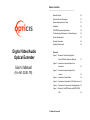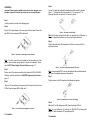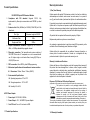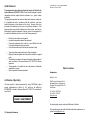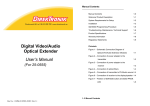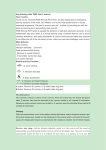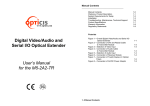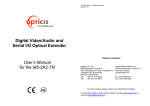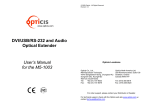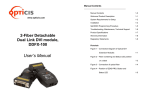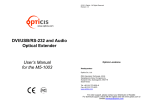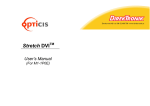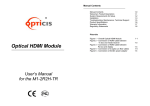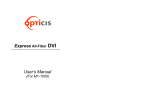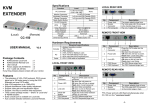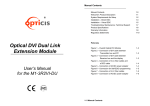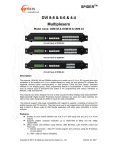Download User`s Manual Digital Video/Audio Optical Extender
Transcript
Manual Contents __________________________________________ Digital Video/Audio Optical Extender Manual Contents 1-0 Welcome! Product Description 1-1 System Requirements for Setup 1-2 Installation 1-3 Self-EDID Programming Procedure 1-5 Troubleshooting, Maintenance, Technical Support 1-6 Product Specifications 1-7 Warranty Information 1-8 Regulatory Statements 1-9 Pictorials Figure 1 – Schematic Connection Diagram of Optical DVI/Audio Extension Modules 1-1 Figure 2 – Connection of power adapter to the User’s Manual (For M1-203D-TR) transmitter 1-3 Figure 3 – Connection of power adapter to the receiver Figure 4 – Connection of optical fibers 1-3 1-4 Figure 5 – Connection of transmitter to DVI/Audio source 1-4 Figure 6 – Connection of receiver to the display/speaker 1-4 Figure 7 – Position of Self-EDID button and EDID PRGN. LED 1- 0 Manual Contents 1-5 Welcome! Congratulations on your purchase of the M1-203D-TR Digital Video/Audio optical extender. This manual contains information that will assist you in installing and operating the product. System Requirements for Setup □ Hardware requirements You have to have a DVI graphic controller or card having a DVI port in your PC, SUN or Mac systems. It should support the maximum graphic resolution feature of displays to be connected. No special requirements for memory size, CPU speed and chipsets, if you’ve already properly installed your DVI graphic controllers or cards. Product Description M1-203D-TR offers integrated extension of digital video and audio up to 2Km (6,600feet) for DVI. It maintains HD video signals up to WUXGA (1920x1200) at 60Hz refresh rate for PC. It is compatible with full DDC2B. It supports connecting a stereo analog audio in the transmitter and transmits to Receiver. It is designed to multiplex and de-multiplex the DVI video, analog audio to be linked over 2 LC fibers. It gives benefits of all-glass fiber transmission medium, data security, long distance extension up to 2km, easy plug-and-play installation and no RFI/EMI effects. In addition, a non-trivial feature is that both of Single and Multimode optical fibers are applicable. The EDID (Extended Display Identification Data) in a display can be read and restored by just plugging once transmitter to the display. This Self-EDID programming feature makes the installation of M1-203D-TR more easy and flexile at any variable resolution display systems. For your convenience, UXGA EDID would have been done before shipment as a default. Shipping Group □ M1-203D-TR Optical DVI Extension Module: One (1) pair □ DC power adapter: Two (2) units □ User’s Manual □ Option Product: Duplex LC Patch Cord (Single or Multi-mode fiber). □ Software requirements No special restrictions, if you’ve already properly installed your DVI graphic controller in your OS. □ AC/DC Power Adapter Technical Advisory The transmitter (Tx) module of M1-203D-TR is designed for power protection circuit in order to prevent electrical shock or damage from power supply through the external DC power adapter. Both the transmitter (Tx) and receiver (Rx) module should be supplied by an AC/DC power adapter. □ Analog Audio Technical Advisory Independent analog audio input to transmitter (Tx) is disable to transmit without DVI graphic input. Analog audio input or output is fully compatible with M1-203D-TR. However, digital audio does not support at all. Figure 1 – Schematic Connection Diagram of Optical DVI/Audio Extension Modules 1-1 Welcome, Product Description 1-2 System Requirements for Setup Installation Step 5 Important: Please use the installation procedure below. Improper or no operation may result if the start-up sequence is not correctly followed. Connect LC optical fiber between the transmitter and the receiver as shown in figure 4. ‘1’ of transmitter should be connected to ‘1’ of receiver and ‘2’ of transmitter should be connected to ‘2’ of receiver by fibers. Step 1 Carefully unpack the contents of the shipping group. Step 2 Plug the 12V power adapter to the power jack of the transmitter. Ensure the red LED for Power and green LED for Optic are lit. Figure 4 – Connection of optical fibers Note: Both of single and multi-mode fibers are applicable up to 500meters. In the case of longer than 500meters, you have to use single-mode fibers. Step 6 Plug the transmitter to the DVI receptacle of the DVI source such as PC and analog stereo audio. Figure 2 – Connection of power adapter to the transmitter Note: You Must connect the power adapter to the transmitter even if the graphic source provides enough power to operate the transmitter. Please, refer to AC/DC Power Adapter Technical Advisory on page 1-2. Figure 5 – Connection of the transmitter to the DVI source Step 3 Please, check if the maximum resolution of the display is UXGA (1600x1200). Otherwise, follow the instructions for Self-EDID Programming Procedure on page 1-5. Note: Be recommended NOT to use any intermediate cable or adapter between them to avoid undesirable performance degradation. Step 7 Plug the receiver to the DVI receptacle of the display and speaker. Step 4 Plug the 12V power adapter to the power jack of the receiver. Ensure the red LED for Power and green LED for Optic are lit. Figure 6 – Connection of the receiver to the display Step 8 Make the PC and the display power ON. Ensure that status LED is lit. Figure 3 – Connection of power adapter to the receiver 1-3 Installation Note: You can replace any DVI cable into an M1-203D-TR by following the Step1 to 7, while all powers of PC and display are ON. 1-4 Installation Troubleshooting Self-EDID Programming Procedure The graphic source equipment generally requires communication of display information (EDID). Display information (EDID) contains resolution and timing information for your display. M1-203D-TR supports Self-EDID programming. Self-EDID programming means that the EDID from the display is stored in the transmitter. You should use Self-EDID programming feature if the resolution of the display is not UXGA(1600x1200). Follow these steps to record the EDID of the display into the transmitter unit. Note1 : If you know that EDID is not required by the source, Self-EDID programming is not necessary. Note2 : The default EDID in factory ship-out is programmed in the VESA standard of UXGA (1600x1200) 60Hz. The display displays only black screen. - Ensure that all plugs and jacks used by external power supplies (both Opticis and others) are firmly connected. Ensure the red for Power and green for Optic LED ON. - Ensure that the DVI ports are firmly plugged in to the PC and display. - Ensure that the transmitter and receiver modules plugged correctly to the PC and display, respectively. - Check if the PC and display are powered on and properly booted. Step 1 - Reset the system by de-plugging and re-plugging the transmitter DVI port or receiver DVI port, or by de-plugging and re-plugging the power cord plugs of transmitter and receiver modules. Power on the display. - Re-boot up the system while connecting the optical DVI extension module. Step 2 Screen is distorted or displays noises. Plug the 12V DC power adapter into the transmitter. - Check if the graphic resolution is properly set. Go to the display properties of Windows and tap the settings. Step 3 Push and stay the ‘Self-EDID’ button of the transmitter with a pin until EDID th PRGN. LED is blinking once. After blinking of Self-EDID LED 4 times, LED will be automatically turned off. - Ensure that the resolution sets less than WUXGA (1920x1200) at 60Hz refresh ratio. - Reset the system. Disconnect and reconnect the optical DVI cables or 12V power adapters. Maintenance Self-EDID button EDID PRGN. LED Figure 7 – Position of self-EDID button and EDID PRGN. LED Step 4 Connect the transmitter to the display while turned on, not to the PC. The LED on the transmitter will begin to blink rapidly. Blinking indicates reading the EDID. LED will be turned OFF after blinking about 19 sec. The monitor EDID has been recorded. Step 5 Disconnect the transmitter from the display. Then, LEDs are lit again. 1-5 Self-EDID Programming Procedure No special maintenance is required for the optical DVI module and power adapters. Ensure that the DVI modules and power adapters are stored or used in a benign environment free from liquid or dirt contamination. There are no user serviceable parts. Refer all service and repair issues to Opticis. Technical Support and Service For commercial or general product support, contact your reseller. For technical service, contact Opticis by email [email protected] or visit its website at www.opticis.com 1-6 Troubleshooting, Maintenance, Technical Support Warranty Information Product Specifications 1 (One) Year Warranty M1-203D-TR Optical DVI Extension Modules Compliance with DVI standard: Supports DVI1.0, fully implemented by fiber-optic communication and DDC2B by virtual DDC. Extension limit: 2Km (6600feet) for WUXGA (1920x1200) at 60 Hz refresh rate. Fiber Type Extension Length at WUXGA Multi-mode Fiber 500m Single-mode Fiber 2000m Graphic transmission bandwidth: Supports up to WUXGA at 60Hz, or 1.65Gbps bandwidth per graphic channel. Fiber-optic connection: The transmitter and receiver modules of M1-203D-TR have two LC receptacles so as to be connected with one LC duplex single or multi-mode fibers, having 9(8)/125m or 62.5(50)/125m core. DDC connection: Virtual DDC by Auto EDID programming. Mechanical specifications of transmitter and receiver modules Dimensions: 108mm / 25mm / 115mm (W/H/D) Environmental Specifications Operating temperature: 0°C to 50°C Storage temperature: - 10°C to 85°C Humidity: 5% to 85% AC/DC Power Adapter Power Input: AC 100-240V, 50/60Hz Power Output: +12 V, 3A SMPS DC-power Adapter Cord DC Jack: Core is 5 V and outer is GND. 1-7 Product Specifications Opticis warrants this optical DVI extension module to be free from defects in workmanship and materials, under normal use and service, for a period of one (1) year from the date of purchase from Opticis or its authorized resellers. If a product does not work as warranted during the applicable warranty period, Opticis shall, at its option and expense, repair the defective product or part, deliver to customer an equivalent product or part to replace the defective item, or refund to customer the purchase price paid for the defective product. All products that are replaced will become the property of Opticis. Replacement products may be new or reconditioned. Any replaced or repaired product or part has a ninety (90) day warranty or the reminder of the initial warranty period, whichever is longer. Opticis shall not be responsible for any software, firmware, information, or memory data of customer contained in, stored on, or integrated with any products returned to Opticis for repair under warranty or not. Warranty Limitation and Exclusion Opticis shall have no further obligation under the foregoing limited warranty if the product has been damaged due to abuse, misuse, neglect, accident, unusual physical or electrical stress, unauthorized modifications, tampering, alterations, or service other than by Opticis or its authorized agents, causes other than from ordinary use or failure to properly use the product in the application for which said product is intended. Dispose of Old Electrical & Electronic Equipment (Applicable in the European Union and other European countries with separate systems) This symbol on the product or on its packaging indicates that this product shall not be treated as household waste. Instead it shall be handed over to the applicable collection point for the recycling of electrical and electronic equipment. By ensuring this product is disposed of correctly, you will help prevent potential negative consequences for the environment and human health, which could otherwise be caused by inappropriate waste handling of this product. The recycling of materials will help to conserve natural resources. For more detailed information about recycling of this product, please contact your local city office, your household waste disposal service or the shop where you purchased the product. 1-8 Warranty Information UL/IEC Statement © 2009 Opticis Co., Ltd. All Rights Reserved Revision 1.0, .Nov. 26, 2009 This equipment has been tested and found to comply with the limits for medical devices in IEC 60601-1:1994. These limits are designed to provide reasonable protection against harmful interference in a typical medical installation. This equipment generates uses and can radiate radio frequency energy and, if not installed and used in accordance with the instructions, may cause harmful interference to other devices in the vicinity. However, there is no guarantee that interference will not occur in a particular installation. If this equipment does cause harmful interference to other devices, which can be determined by turning the equipment off and on, the user is encouraged to try to correct the interference by one or more of the following measures: Reorient or relocate the receiving device. Increase the separation between the equipment. Connect the equipment into an outlet on a circuit different from that to which the other device(s) are connected. Consult the manufacturer or field service technician for help. Type of protection against electric shock: Class I equipment Degree of protection against electric shock: Not classified - no applied parts Classification according to the degree of protection against ingress of water as detailed in the current edition of IEC 529: IPX0, ordinary equipment This equipment is not suitable for use in the presence of flammable anesthetics or oxygen Mode of operation: continuous operation Opticis Locations Headquarters Opticis Co., Ltd. Certification of Eye Safety This laser product is inside implemented by using 1300/1550nm optical module, manufactured by Opticis Co., Ltd., which are all certified by IEC/EN60825-1 referred in Accession Number 07-1334-0217 as classified in Laser Class1. #304, Byucksan Technopia, 434-6 Sangdaewon-Dong, Chungwon-Ku, Sungnam City, Kyungki-Do, 462-716 South Korea Tel: +82 (31) 737-8033~8 Fax:+82 (31) 737-8079 www.opticis.com For order support, please contact your Distributor or Reseller. 1-9 Regulatory Statements For technical support, check with the Opticis web site www.opticis.com or contact [email protected]