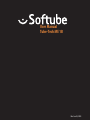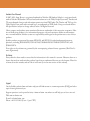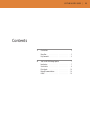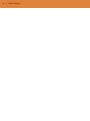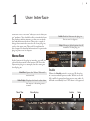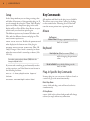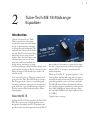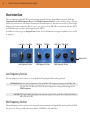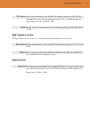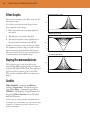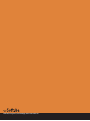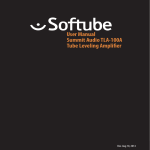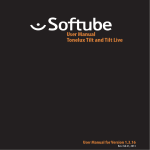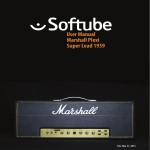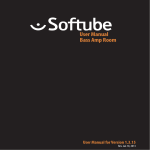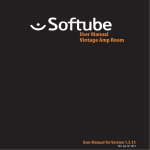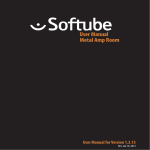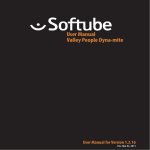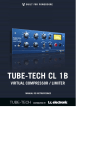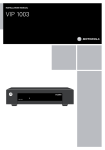Download Softube User Manual
Transcript
User Manual Tube-Tech ME 1B Rev. Jun 28, 2013 Softube User Manual © 2007-2013. Amp Room is a registered trademark of Softube AB, Sweden. Softube is a registered trademark of Softube AB, Sweden. All visual and aural references to the Valley People Dyna-mite, Tonelux and Tilt are trademarks being made with written permission from PMI Audio. The Tonelux and Tilt logo, the Valley People, Dyna-mite and associated logos, are trademarks of PMI Audio Group, used under license. All specifications subject to change without notice. All Rights Reserved. Other company and product names mentioned herein are trademarks of their respective companies. Mention of third-party products is for informational purposes only and constitutes neither an endorsement nor a recommendation. Softube assumes no responsibility with regard to the performance or use of these products. Softube products are protected by patents SE526523 and SE525332, and related patents/patent applications, including WO06054943, US11/667360, US20040258250, EP1492081, EP1815459, and JP2004183976. Your rights to the software are governed by the accompanying software license agreement (End User License Agreement). Disclaimer Every effort has been made to ensure that the information in this manual is accurate. However, there are a chance that we have made mistakes, and we hope that you understand that we are only humans. Please let us know about the mistake, and we’ll fix it in the mix (or in the next version of this manual). Support On the Softube website (www.softube.com) you will find answers to common questions (FAQ) and other topics that might interest you. Support questions can be posted at http://www.softube.com, where we will help you as fast as we can! Web: www.softube.com E-mail: [email protected] Phone: +46 13 21 1623 (9 am – 5 pm CET) SOFTUBE USER’S GUIDE | Contents 1 User Interface 5 Menu Row. . . . . . . . . . . . . . . . . . . . . . . 5 Key Commands. . . . . . . . . . . . . . . . . . . . 6 2 Tube-Tech ME 1B Midrange Equalizer 7 Introduction . . . . . . . . . . . . . . . . . . . . . . 7 User Interface. . . . . . . . . . . . . . . . . . . . . 8 Filter Graphs. . . . . . . . . . . . . . . . . . . . . 10 Buying Recommendations. . . . . . . . . . . . . . . 10 Credits. . . . . . . . . . . . . . . . . . . . . . . . 10 iii iv | Table of Contents | 1 User Interface Softube plug-ins are “what you see is what you get” products. You should be able to intuitively learn the products within minutes, so that you can work fast and efficient with them. There are a couple of things that remain the same for all of our plug-ins, such as the menu row. These will be explained in this chapter. For detailed information of a particular plug-in, please see its chapter. Enable Enable/Activate the plug-in. Set to off for bypass. Setup Changes global options for all instances of that plug-in. Menu Row In the bottom of the plug-in interface, you will see a thin black row with some buttons. We’ll use the Dyna-mite plug-in as example, but the same goes for all plug-ins. About Box Opens the “About” Box with version info. Value Display Displays the knob value when the mouse is hovering over a control. “About” Box Value Display Enable When the Enable switch is set to on (I), the plugin is active and will process audio. When set to off (0), it will be bypassed and not process any audio. It will take considerably less CPU when it is bypassed. Enable Setup 5 6 | USER INTERFACE Setup Key Commands In the Setup window you can change settings that will affect all instances of that particular plug-in. If you for example de-select the “Show Value Display” option in the Bass Amp Room plug-in the value display will be off for all Bass Amp Rooms on your system until you select that option again. All numbers and labels in the plug-in are clickable. This allows you to easy select a setting by clicking on the wanted value. Hovering above a label will turn the mouse pointer into a pointing hand. The different options vary between Windows and Mac, and also different formats and plug-ins. The most common options are: Show Value Display: Enables the parameter and value display in the bottom row of the plug-in. Reverse Mouse Wheel Direction: (Mac OS Only) Changes if the a knob is turned up or down when the mouse wheel is turned up or down. (Mac OS Only) Mouse Up/Down or Mouse Wheel Change a parameter, such as a knob or a switch. Keyboard Fine Adjust ⌘ (Mac) or Ctrl (Win), while changing the parameter value. You need to restart your host software (DAW) before the changes to fully take effect! If you messed something up and manually need to set these options, you’ll find them in text format in the following locations: Mac OS: ~/Library/Application Softube Support/ Windows: username\Application Data\ Reset to Default Alt, while clicking on the knob or fader. Plug-In Specific Key Commands In many plug-ins, you can shift-click on a knob or a switch to get some extra functionality Metal Amp Room Shift-click and drag a mic will move both mics simultaneously. All Amp Rooms Shift-click in the cabinet background will change cabinet (or amp) without any animations | 2 Tube-Tech ME 1B Midrange Equalizer Introduction “Why do I need another eq?” Well... That is certainly not a new question. But for some reason the Pultec design of equalizers have managed to survive through the decades. The original Pultecs were built in the fifties and Tube-Tech has been making their Pultec clones since the mid eighties. Since the first Pultecs came out there have been tons of inventions that could have rendered this design useless: transistors, op-amps, circuit board designs, fully parametric designs, total recall, and the list goes on. But for some reason, the Pultec character is still desired in pro studios all over the world. So do you need another eq? There are certainly stuff going on in the Tube-Tech ME 1B that is unique, but its biggest mojo is that it is so well-designed that almost whatever setting you use, it will sound good. And that is good product design, and probably the reason to why everybody needs a Pultec style equalizer. About the ME 1B Just like the PE 1C Pultec equalizer, the Tube-Tech ME 1B is a passive, tube-based equalizer. It was designed to accompany the PE 1C equalizer, and provide control over the frequencies that the PE 1C doesn’t adjust. On its own it’s a great tool to shape the mid- range of any audio material, and together with the PE 1C it becomes a versatile and full featured equalizer. The focus of the PE 1C, “program equalizer”, is the shelving filters and the mid-range boost. It cannot attenuate the mids, and you don’t have the ability to get bell shaped filter curves in the lows and highs. The ME 1B solves all these drawbacks by offering the user three bands of equalization: low frequency boost (200–1000Hz), an almost full range sweepable cut (200–7000Hz) and a high frequency boost (1.5-5kHz). Together they are strong. 7 8 | TUBE-TECH ME 1B MIDRANGE EQUALIZER User Interface The user interface of the ME 1B is pretty straight forward. You have three different sections, the Low Frequency Peak, Mid Frequency Dip and the High Frequency Peak. The only confusing thing is that the mid section never boosts, but always attenuate the selected frequency. The other two sections, low and high frequency, boost the frequencies. But as soon as you start to use the ME 1B in conjunction with the PE 1C you’ll find that these sections will complement the PE 1C. In addition to this you get an Output Gain control. It isn’t included in the original hardware, but is useful in a plug-in. Low Freq. Low Peak Mid Freq. Mid Dip High Freq. High Peak Output Gain Low Frequency Section Mid Frequency Section High Frequency Section Low Frequency Section The low frequency section consists of a sweepable bell shaped peak filter and a gain knob. Low Frequency Sets the center frequency of the peak filter. The frequency settings are 200 Hz, 300 Hz, 500 Hz, 700 Hz and 1 kHz. All these frequencies overlap with settings in the Mid Frequency. Low Peak The right hand knob adjusts the amount of gain in the peak filter. Adjustable from 0 dB to about 10 dB. Mid Frequency Section The mid frequency section consists of a sweepable and attenuating bell shaped filter and a gain knob. With the gain set at 10 you get full attenuation (about -10 dB) from the mid filters. SOFTUBE USER’S GUIDE | Mid Frequency Sets the center frequency of the dip filter. The frequency settings are 200, 300, 500, 700, 1000 Hz (overlaps the low frequency section), 1.5, 2, 3, 4, 5 kHz (overlaps the high frequency section) and finally 7 kHz. Mid Dip Sets the amount of attenuation at the selected frequency. Ranges from 0 dB to about -10 dB. High Frequency Section The high frequency section consists of a sweepable bell shaped peak filter and a gain knob. High Frequency Sets the center frequency of the peak filter. The frequency settings are 1.5, 2, 3, 4, and 5 kHz. High Peak Sets the amount of gain in the peak filter. Adjustable from 0 dB to about 8 dB. The exact gain depends on the frequency setting. Output Section Output Gain The output gain wasn’t included in the original ME 1B, but it is pretty useful to have a gain control, especially when you want to A/B between bypassed and engaged mode. Ranges from -10 dB to +10 dB. 9 10 | TUBE-TECH ME 1B MIDRANGE EQUALIZER Filter Graphs 6 It is worth to note that the exact shape of these curves depend on three things: 0 −2 2 2. The frequency of the peak or dip filter. Buying Recommendations The best way to get as close as possible to the original Pultec Midrange EQ sound in hardware is to get the ME 1B from Tube-Tech. They make great gear. Period. Every time we get to borrow TubeTech stuff we immediately fall in love and want to keep it. Credits Niklas Odelholm – modeling, Arvid Rosén – modeling. Torsten Gatu – framework programming. Oscar Öberg – framework programming. Ulf Ekelöf – 3D rendering. Original hardware was designed by John G. Petersen at Tube-Tech/Lydkraft ApS, Denmark. TUBE-TECH IS A REGISTERED TRADEMARK OF LYDKRAFT ApS, DENMARK. ALL SPECIFICATIONS SUBJECT TO CHANGE WITHOUT NOTICE. ALL RIGHTS RESERVED. 100 Mid Frequency Dip (500 Hz) 1000 10k 1000 10k 1000 10k 0 −2 dB −4 −6 −8 −10 −12 12 100 Low Frequency Boost (500 Hz) 10 8 dB In order to satisfy most setups, we chose to model the impedance so that you can get a little bit more gain or attenuation from the filters. That way you can always back it off a bit, if you need the plug-in to match exactly to your hardware setup. 4 2 1. What other knobs are set at (they depend on each other). 3. The output impedance of the amplifier that is driving (inserted before) the real ME 1B. High Frequency Boost (1.5 kHz) 8 dB Here are some examples of the filter curves for different gain settings. 10 6 4 2 0 −2 100 Softube AB, S:t Larsgatan 10c, 582 24 Linköping, Sweden. www.softube.com