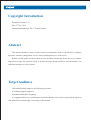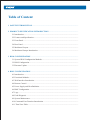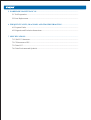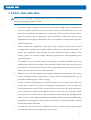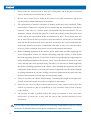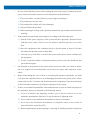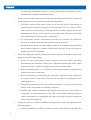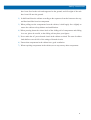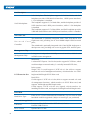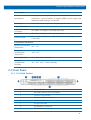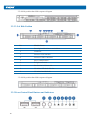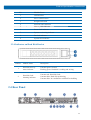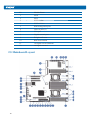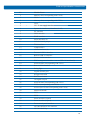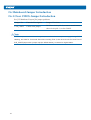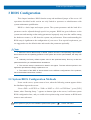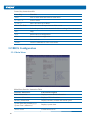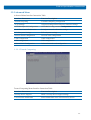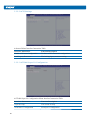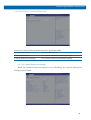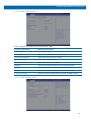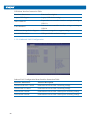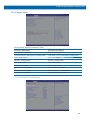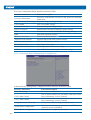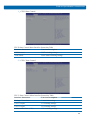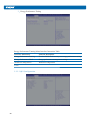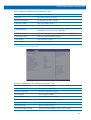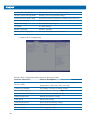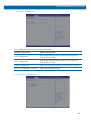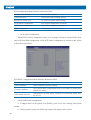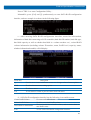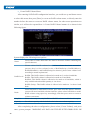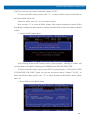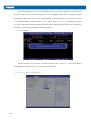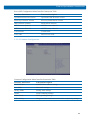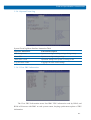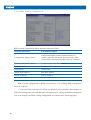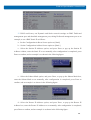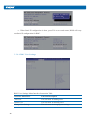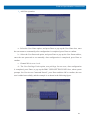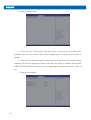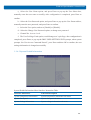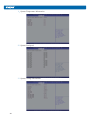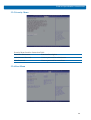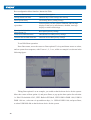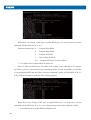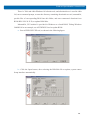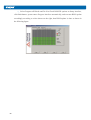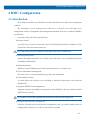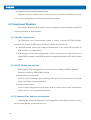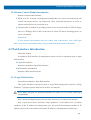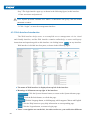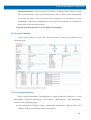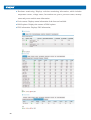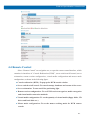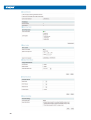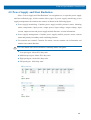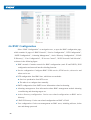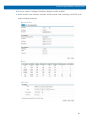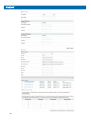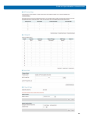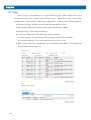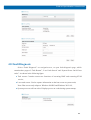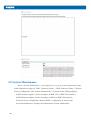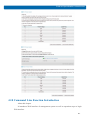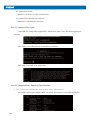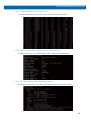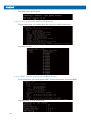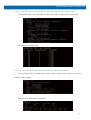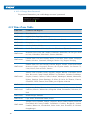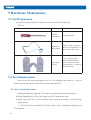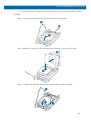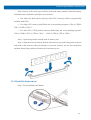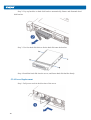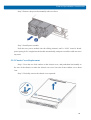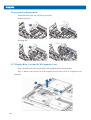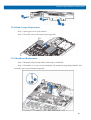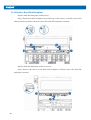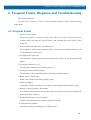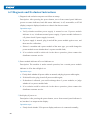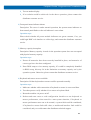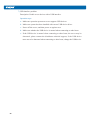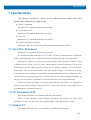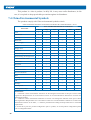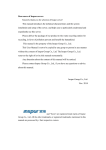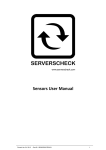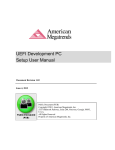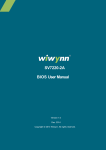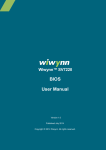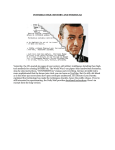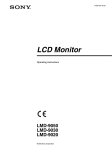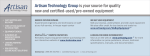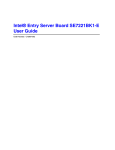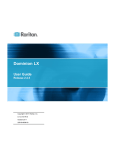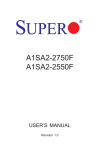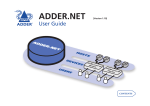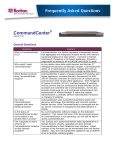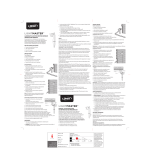Download Inspur NF5170M4 User Manual
Transcript
Copyright Introduction Document version: V1.0 Date: 5th Dec. 2014 Document Introduction: The 1st formal issuance. Abstract The manual introduces issues closely related to maintenance such as specification, hardware operation, software configuration, service terms, fault diagnosis etc. of the server. Readers of this guide will be deemed to have abundant knowledge about the server product, and will not cause any personal injury or product damage during operation and maintenance, for sufficient trainings received by them. Target Audience This manual mainly adapts to the following personnel: ● Technical support engineers ● Product maintenance engineers It is suggested that server maintenance operation shall be carried out by professional engineers with related server knowledge via referring to this manual. Table of Content 1 SAFETY INTRODUCTION ...................................................................................................... 2 PRODUCT SPECIFICATION INTRODUCTION ................................................................. 2.1 Introduction ......................................................................................................................... 2.2 Features and Specification .................................................................................................. 2.3 Front Panel .......................................................................................................................... 2.4 Rear Panel ........................................................................................................................... 2.5 Mainboard Layout............................................................................................................... 2.6 Mainboard Jumper Introduction ......................................................................................... 3 BIOS CONFIGURATION ......................................................................................................... 3.1 System BIOS Configuration Methods ................................................................................ 3.2 BIOS Configuration ............................................................................................................ 3.3Firmware Update ................................................................................................................. 4 BMC CONFIGURATION.......................................................................................................... 4.1 Introduction ......................................................................................................................... 4.2 Functional Modules ............................................................................................................ 4.3 Web Interface Introduction ................................................................................................. 4.4 Remote Control ................................................................................................................... 4.5 Power Supply and Heat Radiation ...................................................................................... 4.6 BMC Configuration ............................................................................................................ 4.7 Logs .................................................................................................................................... 4.8 Fault Diagnosis ................................................................................................................... 4.9 System Maintenance ........................................................................................................... 4.10 Command Line Function Introduction ............................................................................. 4.11 Time Zone Table ............................................................................................................... 5 HARDWARE MAINTENANC111 ............................................................................................ 5.1 Tool Preparation .................................................................................................................. 5.2 Parts Replacement............................................................................................................... 6 FREQUENT FAULTS, DIAGNOSIS AND TROUBLESHOOTING .................................... 6.1 Frequent Faults ................................................................................................................... 6.2 Diagnosis and Exclusion Instructions ................................................................................. 7 SPECIFICATIONS ..................................................................................................................... 7.1 USA FCC Statement ........................................................................................................... 7.2 CE Statement of EU ............................................................................................................ 7.3 China CCC .......................................................................................................................... 7.4 China Environmental Symbols ........................................................................................... Safety Introduction 1 Safety Introduction Warning: the following warnings show that there are potential dangers that may cause property loss, personal injury or death: 1 The power supply equipment in the system may generate high voltage and dangerous electrical energy and thus cause personal injury. Please do not dismount the cover of the host or to dismount and replace any component in the system by yourself, unless otherwise informed by the distributor; only maintenance technicians trained by the distributor have the right to disassemble the cover of the host, dismount and replace the internal components. 2 Please connect the equipment to appropriate power supply, and the power should be supplied by external power supply which is indicated on the rated input label. To prevent your equipment from damages caused by momentary spike or plunge of the voltage, please use relevant voltage stabilizing equipment or uninterruptible power supply equipment. 3 If extended cables are needed, please use the three-core cables matched with correct earthed plug, and check the ratings of the extended cables to make sure that the sum of rated current of all products inserted into the extended cables do not exceed 80% of the limits of the rated currents of the extended cables. 4 Please be sure to use the supplied power supply component, such as power lines, power socket (if supplied with the equipment) etc. For the safety of equipment and the user, do not replace randomly power cables or plugs. 5 To prevent electric shock dangers caused by leakage in the system, please make sure that the power cables of the system and peripheral equipment are correctly connected to the earthed power socket. Please connect the three-core power line plug to the threecore AC power socket that is well earthed and easy to access, be sure to use the earthing pin of power lines and do not use the patch plug or the earthing pin unplugged with cables. In case of the earthing conductors not installed and it is uncertain whether there are appropriate earthing protections, please do not operate or use the equipment. Contact and consult with the electrician. 6 To avoid short circuit of internal components and fire or electric shock hazards, please do not fill any object into the open pores of the system. 1 7 Please place the system far away from the cooling plate and at the place with heat sources, and be sure not to block the air vents. 8 Be sure not to scatter food or liquid in the system or on other components, and do not use the product in humid and dusty environment. 9 The replacement of batteries with those of another model may cause explosion. When replacement of batteries is required, please consult first the manufacturer and choose batteries of the same or a similar model recommended by the manufacturer. Do not dismount, extrude and pink the batteries or make the external connection point short circuit, and do not expose them in the environment over 60°C. Never throw them into fire or water. Please do not try to open or repair the batteries, and be sure to reasonably deal with the flat batteries and do not put the fl at batteries, the circuit boards that may include the batteries and other components with other wastes. For relevant battery recovery, please contact the local waste recovery and treatment mechanism. 10 Before installing equipment in the chassis, please install front and side supporting feet on the independent chassis; for cabinet connecting with other chassis, it shall install the front supporting foot first. If you fail to install correspondingly the supporting foot before installing equipment in the chassis, it may cause the cabinet to turn over in some cases, and thus may cause personal injury. Therefore, it is necessary to install supporting feet before installing equipment in the chassis. After installing the equipment and other components in the chassis, it can only pull out one component from the cabinet through its sliding component at one time. Pulling out several components at the same time may lead the cabinet to turn over and cause serious personal injury. 11 Please do not move the chassis independently. Considering the height and weight of the chassis, at least two people are needed to complete its movement. 12 Please do not carry out direct contact operation on power copper busbar when the cabinet is powered on, and it is prohibited to carry out direct short circuit of power copper busbar. 13 The product is Grade A product, and in the living environment, it may cause radio interference. In such case, it may need the user to take feasible measures for the interference. Note: In order to help you use the equipment, the following considerations can help avoid the occurrence of problems that may damage the components or cause data loss etc. 2 Safety Introduction 1 In case of the following cases, please unplug the power line plug of products from the power socket and contact customer service department of the distributor: 1) The power cables, extended cables or power plugs are damaged. 2) The products get wet by water. 3) The products have fallen off or been damaged. 4) Objects fall into the products. 5) When operating according to the operation instructions, the products cannot function normally. 2 If the system becomes damp, please dispose according to the following steps: 1) Switch off the power supplies of the system and the equipment, disconnect them with the power socket, wait for 10 to 20 minutes, and then open the cover of the host. 2) Move the equipment to the ventilation place to dry the system at least for 24 hours and make sure that the system is fully dried. 3) Close the cover of the host, re-connect the system to the power socket, and then start the equipment. 4) In case of operation failure or abnormal situation, please contact the distributor and get technical support. 3 Pay attention to the position of the system cables and power cables, wire them in places not to be stepped on or knocked down and ensure not to place other objectives on the cables. 4 Before dismounting the cover of host or contacting the internal components, you shall cool down the equipment first; to avoid damaging the main-board, please power off the system and wait for 5 seconds, and then dismount the components from the main-board or disconnect the connection of peripheral equipment of the system. 5 If there are modulator-demodulator, telecommunication or local area network options in the equipment, please pay attention to the following matters: 1) In case of thunder and lightning weather, please do not connect or use the modulator-demodulator. Otherwise, it may be subject to lightning strike. 2) Never connect or use modulator-demodulator in moist environment. 3) Never insert the modulator-demodulator or telephone cables to the socket of network interface controller (NIC). 4) Before unpacking the product package, contacting or installing internal components 3 or contacting un-insulated cables or jacks of the modulator-demodulator, please disconnect the modulator-demodulator cables. 6 In order to prevent the electrostatic discharge from damaging the electronic components in the equipment, please pay attention to the following matters: 1) You shall conduct off the static electricity on the body before dismounting or contacting any electronic component in the equipment. You can conduct off the static electricity on the body by contacting the metal earthing objects (such as the unpainted metal surface on the chassis) to prevent the static electricity on the body from conducting itself to the sensitive components. 2) For electrostatic sensitive components not ready to be installed for application, please do not take them out from the antistatic package materials. 3) During the work, please touch the earthing conductor or the unpainted metal surface on the cabinet regularly to conduct off the static electricity on the body that may damage the internal components. 7 When dismounting the internal components with the approval of distributor, please pay attention to the following matters: 1) Switch off the system power supply and disconnect the cables, including disconnecting any connection of the system. When disconnecting the cables, please grab the connector of cables and plug it out, and never pull the cables. 2) Before dismounting the cover of cabinet or touching the internal components, the products need to be cooled down. 3) Before dismounting and touching any electronic component in the equipment, you shall conduct off the static electricity on the body by touching the metal earthingobjectives. 4) During the dismounting process, the operation shall not be too big, so as to prevent damage to the components or scratching of the arms. 5) Carefully deal with the components and plug-in cards, and please never touch, the components or connection points on the plug-in cards. When taking the plug-in cards or components, you should grab the edges of the plug-in cards or components or their metal fixed supports. 8 During the process of cabinet installation and application, please pay attention to the following matters: 1) After the installation of cabinet is finished, please ensure that the supporting feet 4 Safety Introduction have been fixed to the rack and supported to the ground, and all weight of the rack have been fell onto the ground. 2) It shall install into the cabinet according to the sequences from the bottom to the top, and first install the heaviest component. 3) When pulling out the components from the cabinet, it shall apply force slightly to ensure the cabinet to keep balance and stabilization. 4) When pressing down the release latch of the sliding rail of components and sliding in or out, please be careful, as the sliding rail may hurt your figures. 5) Never make the AC power branch circuit in the cabinet overload. The sum of cabinet load shall not exceed 80% of the ratings of branch circuits. 6) Ensure that components in the cabinet have good ventilation. 7) When repairing components in the cabinet, never step on any other components. 5 2. Product Specification Introduction 2.1 Introduction This type is a kind of server product developed independently. It adopts Intel GrantleyEP platform, and uses Wellsburg chip set. It supports two mainstream Intel Xeon E5-26** V3 series processors. It supports 16 DIMM DDR4 memory, up to 2133MHz. It supports ECC Registered and multiple senior memory redundancy functions. It supports up to 2.5” x8 SAS/SATA/SSD hot-plugging hard disks or 3.5” x4 SAS/SATA/SSD hot-plugging hard disks + 2.5” x2 SSD hot-plugging hard disks. Mainboard integrates a Gigabit net card of high performance, and supports network advanced features. Mainboard integrates BMC/KVM chips. 2 PCI-Express expansion slots are available. Supports SAS 3.0 (12Gb/s) or SAS Raid cards, and implements flexible SAS/SAS RAID solutions. Modular design on components such as structure, storage, PCI expansion, power supply and fan etc. Energy-saving and noise reduction design, equipped with PMbus power supply of high efficiency, supports DPNM function, and implements energy saving and consumption reducing. ● 2.5”×8 configuration (i.e. full configuration) It supports 8 front set 2.5” SAS/SATA/SSD hard disks, and the related appearance is as shown in the following figure. ● 3.5”×4 configuration (i.e. full configuration) It supports 4 front set 3.5”/2.5” SAS/SATA/SSD hard disks and 2 2.5” SSD hard disks, while the related appearance is as shown in the following figure. 6 Product Specification Introduction Note: 3.5” hard disk bracket could hold 3.5”/2.5” hard disks. 2.2 Features and Specification Processor Processor Type Intel dual-way Xeon E5-26XX V3 Series (supports up to two 145W) Interface Two Socket-R3 slots. Chipset Chipset Type PCH C610(Wellsburg) Memory Memory Type DDR4 ECC RDIMM/LRDIMM memory Single Inline Memory 16 Module Qty. Memory Volume It supports up to 1024GB (64GB for single) I/O Interface USB Interface 2 front set USB 3.0 interfaces, 2 built-in USB 3.0 interfaces, and 2 rear set USB 3.0 interfaces. Display Interface 1 front set VGA interface 1 rear set VGA interface Serial Interface 1 built-in serial port ID Indicator Interface 1 ID indicator (blue) and its press button Display Controller Controller Type Aspeed 2400 7 SAS Backplane SAS3.0 backplane 3.5x4 backplane: The backplane supports 3.5"x4 hard disks, and SAS backplane provides 1 HD Mini SAS interface, 1 8PIN power interfaces; 1 2.5x2 backplane is installed: The backplane supports 2.5"x2 hard disks, and the backplane provides 2 SATA interfaces and 1 4PIN power interfaces; while 1 2.5x8 backplane is installed: The backplane supports 2.5"x2 hard disks, and SAS backplane provides 2 HD Mini SAS interfaces and 1 8PIN power interfaces; while 1 is installed Network Card The mainboard is optionally integrated with 1 Intel I350 dual or four Gigabit net card, providing two or four 1000M adaptive RJ45 network Network Card ports; Controller The mainboard is optionally integrated with 1 Intel 82599 single-port or dual-port net card, providing one or two 10 gigabit SFP+ network ports. Management Chip Management Chip It integrates 1 independent 1000Mbps network interface, which is used in IPMI remote management. Mainboard: 1 onboard PCI Express 3.0 x24 slot (used to support PCI-E Riser, which could not adapt to external cards); 3 vertically inserted PCIE slots; PCI Extension Slot In the system: Single CPU: It could support 1 PCIE x8+x1 slot (able to support network sub card of management function), which transfers via a halfheight and half-length PCI-E Riser card. Dual CPUs: Could support 1 PCIE x8+x1 slot (able to support network sub card of management function), which transfers via PCI-E Riser card, and supports half-height and half-length cards. Could support 1 PCIE x16 slot (x16 signal), which transfers via installing one Riser card, and supports full-height and half-length cards. Hard Disk Hard Drive Type Front set 2.5/3.5 inch SAS and SATA hard disks; Up to 2 front set SSD hard disks could be supported. (Subject to actual type you purchased) External Storage Driver 8 CD Driver It supports Slim SATA interface DVD drive (9.5 mm) External USB CD drive. Drive U Disk Optional drive U disk. Product Specification Introduction Power Supply Specification Output power of sing/double power 550W/800W and above; 1+1 redundancy; 2 power modules; it supports PMBus power supply, and implements Node Manager 3.0 function. Power Input Please refer to power input on nameplate tag of the host. Physical Specification External Dimension 635 width × 215 height × 955 depth (unit: mm) of Package Host Size 430 width × 44 height × 730 depth (unit: mm) Product Weight Gross weight: 26kg. (Gross weight includes: Host + Packing Box + Rail + Parts Kit) Environment Parameters Working Environment 10℃ -35℃ Temperature Storage & Transportation Temperature -40℃ -55℃ Working Humidity 35% -80% relative humidity Storage & Transportation Humidity 20% -93% (40℃ )relative humidity 2.3 Front Panel 2.3.1 2.5×8 Disk Position No. Module Name 1 Securing buckle of server and cabinet 2 Front set VGA interface 3 Front set USB 3.0 interface 4 Server switch button 5 ID light and button 6 See Section 2.3.3 item 4-9. 7 Hard disk slot 9 2.5×8 disk position hard disk sequence diagram 2.3.2 3.5×4 Disk Position No. Module Name 1 Securing buckle of server and cabinet 2 CD Driver 3 Front set VGA interface 4 Front set USB 3.0 interface 5 Server switch button 6 ID light and button 7 See Section 2.3.3 item 4-9. 8 2.5 inches SSD hard disk slot 9 3.5 inches hard disk slot 3.5×8 disk position hard disk sequence diagram 2.3.3 Front Control Panel Buttons and Indicators 10 Product Specification Introduction No. Module Name 1 USB interface 2 Server switch button 3 ID light and button 4 Network status indicator 5 Memory fault indicator 6 Power fault indicator 7 System overheating indicator 8 Fan fault indicator 9 System fault indicator 2.3.4 Indicators on Hard Disk Bracket Number Module Name Description 1 Hard disk activity status indicator Constant green: Normal Flashing green: Hard disk is reading and writing 2 Hard disk fault alarming indicator Constant red: Hard disk fault Constant blue: Hard disk positioning Constant blue: In coordination with RAID rebuilding 2.4 Rear Panel 11 No. Module Name 1 PSU0 2 PSU1 3 PCIE x8 slots 4 PCIE x16 slots 5 IPMI management ports 6 USB 3.0 ports (2) 7 VGA port 8 Gigabit network port 9 ID light and button 10 BMC Reset Button 11 10 Gigabit net card indicator 12 10 Gigabit net card 2.5 Mainboard Layout 12 Product Specification Introduction No. Module Name 1 Memory slot (corresponding with CPU0) 2 CPU0 3 Memory slot (corresponding with CPU1) 4 CPU1 5 GPU Power supply interface 6 System fan interfaces (8 interfaces in all) 7 I2C interface 8 GPIO interface 9 IPMB interface 10 SATA interfaces (6) 11 CLEAR CMOS jumper 12 TCM interface 13 COM interface 14 sSATA interfaces (4) 15 Front set USB 3.0 interface 16 Built-in USB 3.0 interface 17 Front set VGA interface 18 IPMI management interface / rear set USB 3.0 interface (2) 19 PCIEx24 slots (corresponding with CPU1) 20 Rear set VGA interface 21 Debug light 22 Gigabit network port 23 ID light and button 24 BMC Reset button 25 10 Gigabit net port 26 PCIEx16 slots (corresponding with CPU1) 27 PCIEx8 (corresponding with CPU0) 28 PCIEx8 (in x16 slots corresponding with CPU0) 29 Mainboard handle 30 PSU1 31 PSU0 32 Power interface (4 ports) 33 Power interface (8 ports) 34 Front control panel interface 35 LSI 3008 HD mini SAS interface 36 LSI 3008 SAS Key 13 2.6 Mainboard Jumper Introduction 2.6.1 Clear CMOS Jumper Introduction See [2.5 Mainboard Layout] for jumper positions. Jumper No. Function Description Jumper Functions CLR_CMOS CMOS clear jumper J46 Short-circuit pin1-2, to restore normal status; short-circuit pin2-3, to clear CMOS. It is required to shut down the system, as well as disconnect power supply during CMOS cleaning, and hold for 5 seconds after short-circuiting Pin2-3; then short-circuit Pin1 and Pin2 of CLR_CMOS jumper with a jumper cap (the default status), to restore its original status. 14 Product Specification Introduction 3 BIOS Configuration This chapter introduces BIOS function setup and mainboard jumper of the server. All operations described in this section are only limited to operators or administrators with system maintenance qualification. BIOS is a basic input and output system. The system parameter and the hard drive parameter can be adjusted through special set program. BIOS has great influence on the system start and running so that setting parameters improperly may arose the conflict among the hardware resource, or fall down the system run performance. Hence understanding the BIOS setup is significant to the configuration of your server. If no especial requirement, you are suggested to use the default value and not alter the parameters optionally. 1. Before the server BIOS setup is altered, please record the corresponding original setup. Hence when there are operating problems in the system due to the option altered, the setup can revert. 2. Ordinarily the factory default system value is the optimized setup. Don’t try to alter the parameters before you understand their denotations. 3. The common setup is introduced in detail in this paper. The less referred options in the application procedure are simply explained or not. 4. The content of the BIOS is diverse based on the different configurations of the products; hence the detailed introduction is elided. 3.1 System BIOS Configuration Methods Power on the server, system starts to boot, when the following content appears below the distributor logo on the screen: “Press <DEL> to SETUP or <TAB> to POST or <F12> to PXE Boot.”, press [DEL] button, when “Entering Setup...” appears on bottom right on the screen, it will enter system BIOS configuration later, and you could select options using arrow buttons on BIOS main menu to enter sub-menu. Note: Options in grey are not available. Options with symbol“ ”, have a sub-menu. 15 Control key instruction table Press Key Function <Esc> Exit or return from sub-menu to main menu. <←>or<→> Select a menu. <↑>or<↓> Move the cursor up or down. <Home>or<End> Move the cursor to top or bottom of the screen. <+>or<-> Select the previous or next numerical value or setting of the current one. <F1> Help <F2> Restore the last configuration. <F9> Restore default configuration. <F10> Save and exit <Enter> execute commands or select a sub-menu. 3.2 BIOS Configuration 3.2.1 Main Menu Main Menu Interface Instruction Table 16 Interface Parameters Function Description BIOS Information Displays current BIOS information. Processor Information Displays CPU information. Memory Information Displays memory volume and current speed. System Date(Day mm/dd/yyyy) System Time (hh/mm/ss) Displays system time. Access Level Current access level Product Specification Introduction 3.2.2 Advanced Menu Advanced Menu Interface Instruction Table Interface Parameters Function Description Trusted Computing Trustable computing configuration ACPI Settings Advanced configuration and power interface settings AST2400 Super IO Configuration AST2400 I/O chip parameter configuration Serial Port Console Redirection Serial port console redirection settings PCI Subsystem Settings PCI subsystem settings Network Stack Configuration Network stack configuration CSM Configuration CMS configuration USB Configuration USB configuration Onboard LAN Configuration Onboard network card configuration 3.2.2.1 Trusted Computing Trusted Computing Menu Interface Instruction Table Interface Parameters Function Description Security Device Support BIOS’s security device support settings Current Status Information Status information of the current security device 17 3.2.2.2 ACPI Settings Advanced Menu Interface Instruction Table Interface Parameters Function Description Enable ACPI Auto Configuration To allow ACPI’s automatic configuration. Lock Legacy Resources The locking legacy resources setting 3.2.2.3 AST2400 Super IO Configuration AST2400 Super IO Configuration Menu Interface Instruction Table 18 Interface Parameters Function Description Super IO Chip The current I/0 chip Serial Port 1 Configuration Serial port 1 configuration Product Specification Introduction 3.2.2.4 Serial Port Console Redirection Serial Port Console Redirection Menu Interface Instruction Table Interface Parameters Function Description Console Redirection The console redirection switching settings Console Redirection Settings The console redirection parameter settings 3.2.2.4.1 Console Redirection Settings When the Console Redirection option is set to [Enabled], the Console Redirection Settings menu is started. 19 Console Redirection Settings Menu Interface Introduction Interface Parameters Function Description Terminal Type Terminal type settings Bits per second Baud rate settings Data Bits Data bits settings Parity Parity check settings Stop Bits Stop bits settings Flow Control Flow control settings VT-UTF8 Combo Key Support VT-UTF8 Combo key support settings Recorder Mode Recorder mode settings Redirection 100×31 Expanded terminal resolution settings Legacy OS Redirection Resolution Terminal resolution settings of legacy OS Putty KeyPad Putty’s functional keys and keyboard settings Redirection After BIOS POST Redirection after BIOS bootup settings 3.2.2.5 PCI Subsystem Settings PCI Subsystem Settings Menu Interface Instruction Table 20 Interface Parameters Function Description PCI Latency Timer PCI delay timer settings PCI-X Latency Timer PCI-X delay timer settings VGA Palette Snoop VGA color correction settings Above 4G Decoding 64bit equipment’s decoding settings on address space larger than 4G. Product Specification Introduction 3.2.2.6 CSM Configuration CSM Configuration Menu Interface Instruction Table Interface Parameters Function Description CSM Support CSM support settings GateA20 Active A20 address line’s control mode settings Option Rom Message Option Rom display mode settings Boot option filter Boot option filter settings Option ROM execution Option Rom execution method Network Network card Option Rom execution method settings Storage Storage device Option Rom execution method settings Video Video device Option Rom execution method settings Other PCI devices Other PCI devices Option Rom execution method settings 3.2.2.7 USB Configuration 21 USB Menu Interface Instruction Table Interface Parameters Function Description Legacy USB Support Legacy USB device settings XHCI Hand-off Expansible host controller interface settings, orienting to USB 3.0. EHCI Hand-off Enhanced host controller interface settings, orienting to USB2.0. USB Mass Storage Driver Support USB mass storage driver support settings Port 60/64 Emulation USB port 60/64h emulation settings 3.2.2.8 Onboard LAN Configuration Onboard LAN Configuration Menu Interface Instruction Table 22 Interface Parameters Function Description Onbaord I350 NIC1 Control Onboard network card NIC1 switching settings Onbaord NIC2 Control Onboard network card NIC2 switching settings Onboard NIC1 ROM Onboard network card NIC1 PXE Oprom switching settings Onboard NIC2 ROM Onboard network card NIC2 PXE Oprom switching settings Product Specification Introduction 3.2.3 Chipset Menu Chipset Menu Interface Instruction Table Interface Parameters Function Description Processor Configuration Processor configuration Advanced Power Management Configuration Advanced power management configuration QPI Configuration QPI configuration Memory Configuration Memory configuration IIO Configuration IIO configuration PCH Configuration PCH configuration Server ME Configuration Server ME configuration Runtime Error Logging Runtime error log configuration Common Configuration Common options configuration 3.2.3.1 Processor Configuration 23 Processor Configuration Menu Interface Instruction Table Interface Parameters Function Description Hyper Threading Technology Processor information sub-menu, and processor detailed information. Hyper threading technology settings Core Enabled CPU core number settings Execute Disable Bit Virus protecting technology settings Intel TXT Support Intel trustable execution technology support settings VMX Intel hardware-assisted virtualization technology settings SMX Safe mode expansion settings Hardware Prefetcher Hardware prefetch settings Adjacent Cache Prefetch Adjacent high speed cache prefetch settings DCU Streamer Prefetcher DCU Streamer prefetch settings DCU IP Prefectcher DCU IP prefetch settings Direct Cache Access (DCA) Direct high speed cache access settings AES-NI Intel AES-NI advanced encryption standard settings Processor Information 3.2.3.2 Advanced Power Management Configuration Advanced Power Management Configuration Menu Interface Instruction Table Interface Parameters Function Description Power Technology To set power management CPU P State Control CPU C State Control 24 CPU P State control sets sub-menu, and starts when Power Technology is set to [Custom]. CPU C State control sets sub-menu, and starts when Power Technology is set to [Custom]. Energy Performance Tunning CPU performance and energy tuning sub-menu Socket RAPL Configuration Turbo power limit settings sub-menu, and EIST option requires to be set to [Enabled]. DRAM RAPL Configuration DRAM RAPL configuration sub-menu Product Specification Introduction 1)CPU P State Control CPU P State Control Menu Interface Instruction Table Interface Parameters Function Description EIST(P-states) EIST switching settings Turbo Mode Turbo mode switching settings 2)CPU C State Control CPU C State Control Menu Interface Instruction Table Interface Parameters Function Description Package C State limit C state limit settings CPU C3 report C3 switching settings CPU C6 report C6 switching settings Enhanced Halt State (C1E) C1E switching settings 25 3)Energy Performance Tuning Energy Performance Tunning Menu Interface Instruction Table Interface Parameters Function Description Energy Performance Tunning To select BIOS or OS to carry out energy performance tuning Energy Performance BIAS Energy performance management settings Workload Configuration Workload configuration Force 3.2.3.3 QPI Configuration 26 Product Specification Introduction QPI Configuration Menu Interface Instruction Table Interface Parameters Function Description QPI Satus QPI status display sub-menu Degrade Precedence To degrade to priority settings. Link Speed Mode Link speed mode settings Link Frequency Select Link frequency selection settings Link L0p Enable Link power saving mode settings, which is made when bandwidth is half of the peak bandwidth.. Link L1 Enable In the case that system is extremely idle, turn off QPI Link. E2E Parity Enable E2E parity check enabling settings COD Enable COD enabling settings Early Snoop Early Snoop settings 3.2.3.4 Memory Configuration Memory Configuration Menu Interface Instruction Table Interface Parameters Function Description Enforce POR To execute POR settings Memory Frequency Memory frequency settings ECC Support ECC support settings Rank Multiplication Rank multiplication settings LRDIMM Module Delay LRDIMM module delay settings Data Scrambling Data scrambling settings Refresh Options Refresh mode settings Command/Address Parity DDR4 command/address parity check settings 27 Memory Throttling Mode Memory thermal throttling mode settings Memory Power Savings Mode Memory power saving mode settings Socket Interleave Below 4GB Processor Interleaving settings on address space below 4G. Channel Interleaving Channel interleaving settings Rank Interleaving Rank interleaving settings A7 Mode A7 mode settings Memory Topology Memory Topology Memory RAS Configuration Memory RAS configuration sub-menu 1)Memory RAS Configuration Memory RAS Configuration Menu Interface Instruction Table 28 Interface Parameters Function Description Memory Mode As for memory mode configuration, there’re 3 options of [Independent], [Mirroring] and [Lock Step]. Lockstep X4 DIMMs X4 DIMMs’ Lockstep switching settings Memory Rank Sparing Memory Rank hot sparing settings Correctable Error Threshold Correctable error threshold settings DRAM Maintenance DRAM maintenance settings Patrol Scrub Patrol Scrub settings Patrol Scrub Interval Patrol Scrub interleaving settings Demand Scrub Demand Scrub settings Device Tagging Device tagging settings Product Specification Introduction 3.2.3.5 IIO Configuration IIO Configuration Menu Interface Instruction Table Interface Parameters Function Description IIO0 Configuration IIO0 configuration sub-menu, used to set link speed of PCIE device of CPU0. IIO1 Configuration IIO1 configuration sub-menu, used to set link speed of PCIE device of CPU1. I/OAT Configuration Intel I/O acceleration technology configuration sub-menu. Intel VT for Directed I/O (VT-d) Intel VT-d switching settings 3.2.3.6 PCH Configuration 29 PCH Configuration Menu Interface Instruction Table Interface Parameters Function Description Chassis Intrusion Chassis intrusion switching settings Restore AC Power Loss AC power-on power status settings PCH sSATA Configuration PCH sSATA configuration sub-menu PCH SATA Configuration PCH SATA configuration sub-menu USB Configuration USB configuration sub-menu 1)PCH SATA Configuration Taking PCH SATA Configuration menu as an example, introduce onboard SATA port, and SATA hard disk configuration, while PCH Ssata Configuration is similar to this, which will not be repeated here. PCH SATA Configuration Menu Interface Instruction Table Interface Parameters Function Description SATA Controller SATA controller switching settings Configure SATA as As for SATA mode configuration, there’re two modes of [AHCI] and [RAID] for setting. SATA Port 0/1/2/3/4/5 Information of hard disks connected to onboard SATA port 0/1/2/3/4/5. SATA RAID mode configuration. a、Configure SATA as an option set to [RAID], press F10 to save settings, and system restarts. b、During system startup, the following content will display on the screen: 30 Product Specification Introduction Press<CTRL-I> to enter Configuration Utility… Meanwhile, press [Ctrl] and [I] synchronously to enter SATA RAID configuration interface, and one example is as shown in the following figure. c、After entering SATA RAID configuration interface, menu list information, information of hard disk connecting to SATA controller (hard disk ID number, hard disk type, hard disk capacity as well as whether hard disk is a volume member etc.), existed RAID volume information (including volume ID number, name, RAID level, capacity, status, whether information bootable) will all display. Press Key Description ↑↓ Used to move cursor in different menus or to change values of menu options. TAB To select the next menu setting option. Enter To select a menu. Esc To exit menu or return to previous menu from sub-menu. d、SATA RAID configuration interface has the following 4 executable menus: Create RAID Volume To create an RAID volume. Delete RAID Volume To delete an existed RAID volume. To reset hard disks in RAID volume, and to restore them to non-RAID status. To exit SATA Host RAID configuration interface. Reset Disks to Non-RAID Exit 31 a)Create RAID Volume Menu After entering SATA RAID configuration interface, you could use up and down arrows to select this menu, then press [Enter] to create an RAID volume menu, or directly enter the number before the menu to create an RAID volume menu, for other menu operations are similar, so it will not be repeated here. A Create RAID Volume instance is as shown in the following figure: System displays the following menu options: Name Please enter a volume label name less than 16 characters without containing any special character. RAID Level Please select RAID volume level, if no volume has been created at present, there’re four volume levels of RAID0(Stripe), RAID1(Mirror), RAID10(RAID0+1) and RAID5(Parity)for selection, please select volume level according to actual requirements. RAID0: This RAID volume is allowed to be made on 2 or above hard disks. RAID1: This RAID volume is allowed to be made on 2 hard disks. RAID10: This RAID volume is allowed to be made on 4 hard disks, which is only available when hard disk quantity is 4 or above. RAID5 (Parity): This RAID volume is allowed to be made on 3 or above hard disks. Disks Select hard disks to make RAID volume, press enter after this option is selected, system will enter hard disk selection interface, please select hard disks to make RAID volume using space key accordingly, and then press enter to return to volume create menu. Strip Size Please select strip size, only RAID0 and RAID5 volumes could select this option. Capacity Set volume capacity, and the default value is the max. volume capacity. After completing the above configuration, please select [Create Volume], and press enter, system prompts: “WARNING:ALL DATA ON THE SELECTED DISKS WILL BE 32 Product Specification Introduction LOST. Are you sure you want to create this volume ?(Y/N):”. To create an RAID volume, please enter “Y”, a volume will be created, and all data on the selected disk will be lost. Otherwise, please enter “N”, to exit volume creation. Here we enter “Y” to create an RAID volume, after creation completed, return to SATA Host RAID configuration main interface, and the created RAID volume will display in RAID volume. b)Delete RAID Volume Menu After entering Delete RAID Volume menu, system prompts: “Deleting a volume will reset the disks to non-RAID. Warning:ALL DISKS DATA WILL BE DELETED.”. To delete an RAID volume, please press [DEL], system prompts: “ALL DATA IN THE VOLUME WILL BE LOST!” again. Are you sure you want to delete “Volume*”?(Y/N):”, to delete this RAID volume, please enter “Y”, to cancel deletion of this RAID volume, please enter “N”. c)Reset Disks to Non-RAID Menu 33 After entering Reset Disks to Non-RAID menu, system will display all hard disks in RAID volume, please select the hard disk to reset using the space key according to actual demand, and then press enter to reset the hard disk, system prompts “Are you sure you want to reset RAID data on selected disks? (Y/N)” again, enter “Y” or “N” according to prompt. It is to be noted that, during resetting hard disk, data on this disk will all be lost, meanwhile, this disk will not belong to RAID volume any more. d)Exit Menu System prompts:”Are you sure you want to exit?(Y/N):”, enter “Y”, to exit SAS RAID configuration interface, enter “N”, to cancel exit operation. 3.2.3.7 Server ME Configuration 34 Product Specification Introduction Server ME Configuration Menu Interface Instruction Table Interface Parameters Function Description Operational Firmware Version Operational ME firmware version Recovery Firmware Version Recovery ME firmware version ME Firmware Features ME firmware features ME Firmware Status #1 ME FW status value #1 ME Firmware Status #2 ME FW status value #2 Current State Current state Error code ME FW error code 3.2.3.8 Common Configuration Common Configuration Menu Interface Instruction Table Interface Parameters Function Description MMCFG Base MMCFG base address settings Isoc Mode Isoc mode settings MeSeg Mode MeSeg mode settings Numa Numa switching settings BIOS Guard BIOS guarding settings VGA Priority Integrated video card and external video card priority settings. 35 3.2.4 Server Mgmt Server Mgmt Menu Interface Instruction Table 36 Interface Parameters Function Description BMC Firmware Version BMC firmware version FRB-2 TImer FRB-2 clock settings FRB-2 Timer timeout FRB-2 clock expiration time settings FRB-2 Timer policy Policy settings after FRB-2 clock expiration OS Watchdog Timer System watchdog clock settings OS Wtd Timer timeout OS watchdog clock expiration time settings OS Wtd Timer policy Policy settings after OS watchdog clock expiration BMC network configuration BMC network settings System Event Log System event log sub-menu View FRU information To view FRU information sub-menu. BMC network configuration BMC network configuration sub-menu BMC User Settings BMC user settings sub-menu SystemHealth Information System health information sub-menu Product Specification Introduction 3.2.4.1 System Event Log System Event log Menu Interface Instruction Table Interface Parameters Function Description SEL Components System event log switching settings during startup Erase SEL System event log erasing settings When SEL is Full Operation settings after system event log is full. Log EFI Staus Codes Logging EFI status codes settings 3.2.4.2 View FRU Information The View FRU Information menu lists BMC FRU information read by BIOS, and BIOS will interact with BMC at each system restart, keeping synchronous update of FRU information. 37 3.2.4.3 BMC network configuration 、 BMC network configuration Menu Interface Instruction Table Interface Parameters Function Description Configuration Address Source Configuration BMC Network Status Parameter: It could set static IPs, and obtain IPs dynamically, while [Unspecified] will not modify BMC network parameters. Current Configuration Address Current configuration address status Station IP adderess Port IP address Subnet mask Subnet mask Station MAC address Port MAC address Router IP address Router IP address Router MAC address Router MAC address BMC network configuration on BIOS setup interface, is to configure BMC management network via BIOS. 1)If no operation is carried out in BIOS, by default, it will read BMC, and configure its Dedicated management port and shareline management port, taking Dedicated management port as an example, the BIOS reading configuration is as shown in the following figure: 38 Product Specification Introduction 2)BIOS could carry out Dynamic and Static network settings on BMC Dedicated management port and sharelink management port, taking Dedicated management port as an example, to set a BMC Static IP as follows: a、Set the Configuration Address Source option to [Static] b、Set the Configuration Address Source option to [Static] c、Select the Station IP Address option, and press Enter, to pop up the Station IP Address window, enter the Static IP to set manually, after configuration is completed, press Enter to confirm, and an example is as shown in the following figure: c、Select the Subnet Mask option, and press Enter, to pop up the Subnet Mask box, enter the Subnet Mask to set manually, after configuration is completed, press Enter to confirm, and an example is as shown in the following figure: d、Select the Router IP Address option, and press Enter, to pop up the Router IP Address box, enter the Router IP Address to set manually, after configuration is completed, press Enter to confirm, and an example is as shown in the following figure: 39 e、When Static IP configuration is done, press F10 to save and restart, BIOS will carry out Static IP configuration for BMC. 3.2.4.4 BMC User Settings BMC User Settings Menu Interface Instruction Table 40 Interface Parameters Function Description Add User The sub-menu for adding users. Delete User The sub-menu for deleting users. Change User Settings The sub-menu for changing user settings. Product Specification Introduction 1)Add User operation a、Select the User Name option, and press Enter to pop up the User Name box, enter the user name to set manually, after configuration is completed, press Enter to confirm. b、Select the User Password option, and press Enter to pop up the User Password box, enter the user password to set manually, after configuration is completed, press Enter to confirm. c、Channel NO is set to 1 or 8. d、The User Privilege Limit option, sets privilege for new user, after configuration is completed, press Enter, to pop up the BMC USER SETTINGS INFO box, when system prompts “Set User Access Command Passed”, press Enter and then OK to confirm, the new user is added successfully, and the example is as shown in the following figure: 41 2)Delete User operation a、Select the User Name option, and press Enter to pop up the User Name box, manually enter the user name to delete, after configuration is completed, press Enter to confirm. b、Select the User Password option, and press Enter to pop up the User Password box, manually enter the user password to delete, after that, press Enter to confirm, and the BMC USER SETTINGS INFO prompt will pop up, indicating user password deletion is done or not. 3)Change User Settings 42 Product Specification Introduction a、Select the User Name option, and press Enter to pop up the User Name box, manually enter the user name to modify, after configuration is completed, press Enter to confirm. b、Select the User Password option, and press Enter to pop up the User Password box, manually enter the user password, and press Enter to confirm. c、Select the User option, and set to [Enable] or [Disable]. d、Select the Change User Password option, to change user password. e、Channel No. is set to 1 or 8. f、The User Privilege Limit option, could change user’s privilege, after configuration is completed, press Enter, to pop up the BMC USER SETTINGS INFO prompt, when system prompts “Set User Access Command Passed”, press Enter and then OK to confirm, the user settings information is changed successfully. 3.2.4.5 System Health Information System Health Information Menu Interface Instruction Table Interface Parameters Function Description System Temperature Information System temperature information sub-menu System Fan Speed System fan speed sub-menu System Voltage Information System voltage information sub-menu 43 1)System Temperature Information 2)System Fan Speed 3)System Voltage Information 44 Product Specification Introduction 3.2.5 Security Menu Security Menu Interface Instruction Table Interface Parameters Function Description Administrator Password Create a password for administrator. User Password Create a password for normal user. 3.2.6 Boot Menu 45 Boot configuration Menu Interface Instruction Table Interface Parameters Function Description Bootup NumLock State Numlock keys status settings after bootup. Boot Options Retry The booting device polling settings Quiet Boot To boot quietly, set this option to Enabled, and boot logo displays as that set by manufacturer, disabled, boot logo displays as AMI’s default logo. Boot Option Priorities Boot Option #X Hard Driver BBS Priorities Network Device BBS Priorities Boot option priority settings Hard disk device BBS priority settings Network device BBS priority settings To set BIOS boot operation: Enter Boot menu, move the cursor to Boot option #X via up and down arrows to select, and set system boot sequence, with X set to 1, 2, 3 etc., while an example is as shown in the following figure: Taking Boot option #1 as an example, you could set the first boot device for the system: Move the cursor to Boot option #1, and press Enter, to pop up the boot option for selection: i.e. IBA GE slot 0400 v1543, UEFI: Built-in EFI Shell, UEFI:USB2.O DISK 1100, USB2.O DISK 1100 etc., select one via up and down keys, i.e. USB2.O DISK 1100, and press Enter, to select USB DOS disk as the first boot device for the system. 46 Product Specification Introduction 3.2.7 Save & Exit Menu Save & Exit Menu Menu Interface Instruction Table Interface Parameters Function Description Save Changes and Exit To Save and exit Discard Changes and Exit To abandon changes and exit. Save Changes and Reset To save changes and reboot Discard Changes and Reset To abandon changes and reboot Save Changes To save changes. Discard Changes To abandon changes. Restore Defaults To restore factory settings. Save as user Defaults To save as defaults. Restore user Defaults To restore user defaults. Boot Override To reload boot device, you could select all boot devices in the following. 3.3 Firmware Update For BIOS update, you could select to update in DOS or OS. 1)Use afudos tool to update BIOS in DOS System boots from USB DOS startup disk, enters the directory containing afudos tool, while bin files of the corresponding new BIOS version have been put into this folder, execute command: afudos BIOS.bin /b /p /n /x /me to update BIOS and ME, for BIOS.bin – bin files of the new BIOS version, an example is as shown in the following figure: 47 When there’s no change in ME part, to update BIOS part, it is only required to execute command: afudos BIOS.bin /b /p /n /x. Parameter instructions: /b -- Program Boot Block /p -- Program Main BIOS /n -- Program NVRAM /x -- Don’t Check ROM ID /me -- Program ME Entire Firmware Block 2)Use afudos tool to update BIOS in Linux OS There’re 32bit and 64bit Linux OS afulnx tools, taking Linux 64bit OS as an example, use afulnx_64 tool, to enter the directory containing afulnx_64 tool, meanwhile, put bin files of corresponding BIOS into this folder, and enter command: /afulnx_64 BIOS.BIN /P /B /N / X /R, while an example is as shown in the following figure: When there’s any change in ME part, to update BIOS part, it is required to execute command: afudos BIOS.bin /b /p /n /x /me, with parameter instructions identical to DOS. 3)Use afuWin tool to update BIOS in Windows OS 48 Product Specification Introduction There’re 32bit and 64bit Windows OS afuwin tools, and afuwinx64.exe is used in 64bit OS, run a command prompt, to enter the directory containing afuwinx64.exe tool, meanwhile, put bin files of corresponding BIOS into this folder, and enter command: afuwinx64.exe BIOS.BIN /P /B /N /X /R, to update BIOS files. Meanwhile, GUI method is provided in Windows to refresh BIOS. Taking Windows 2008R2 OS as an example, use AFUWINGUI tool to update BIOS. a、Run AUWINGUI.EXE tool, as shown in the following figure: b、Click the Open button, after selecting the BIOS.bin file to update, system enters Setup interface automatically. 49 c、Select Program all Blocks and Do Not Check ROM ID options on Setup interface, click flash button, system enters Progress interface automatically, and executes BIOS update accordingly according to colors shown on the right, thus BIOS update is done as shown in the following figure: 50 Product Specification Introduction 4 BMC Configuration 4.1 Introduction This chapter introduces specifications and main functions to be abided by management software. the distributor server management software is a control unit realizing server management, which is compatible with management standard of the server industry IPMI2.0 specification. It mainly realizes the following functions: ● Remote control: It realizes server control via functions such as KVM (Keyboard Video and Mouse), SOL (Serial Over Lan) and virtual media etc. Note: SOL function has to be realized via third party tools such as IPMITool etc. ● Alarming management Reports alarming information in a real-time way, and carries out corresponding solutions according to information. ● Status monitoring Monitors various running states of all monitoring units in a real-time way. ● Device information management Provides device version information, type and asset information. ● Heat radiation control It could adjust fan rotation rate according to ambient temperature and workload dynamically. ● Supports IPMITool tool management. Supports operation according to commands sent by IPMITool, and you could download IPMITool by yourself. Note: IPMITool downloading website:http://ipmitool.sourceforge.net/manpage.html ● Supports WEB interface management Provides a friendly and visual interface management, and you could complete tasks of configuration and query via a click on the interface quickly. 51 ● Supports account centralized management Supports to store accounts in Active Directory server, and direct certification to server, so as to realize management system login with domain accounts. 4.2 Functional Modules This chapter introduces the distributor server management system module composition as well as functions of these modules. 4.2.1 Module Composition The distributor server management system is mainly composed of IPMI module, command line module, WEB module, KVMOver IP and virtual media etc. ● Command module realizes the calling of IPMI module. User realizes the operation on IPMI module via command lines. ● WEB module realizes daily management on server in the form of visual interface via calling IPMI commands, and WEB module has integrated functions of KVM and virtual media. 4.2.2 IPMI Module Introduction IPMI module realizes management on server system according to IPMI2.0 standard. Functions realized by IPMI module include: ● System real-time monitoring It could realize alarming report, alarming indication and self-protection of startup system, when there’s any fault detected. ● System remote control It could realize management requirements such as remote power-on/off, and business system reset etc. via command lines and Web. 4.2.3 Command Line Function Introduction Command line module includes query and configuration commands for network, sensor, fan, user management, system and server etc. 52 Product Specification Introduction 4.2.4 Remote Control Module Introduction Remote control module includes: ● KVM Over IP: It means a management method that user carries out monitoring and control on remote devices via using local video, keyboard and mouse at client, to operate remote devices in a real-time way. ● Virtual media: A method of providing remote access on local media (CD-Rom, floppy drive or CD/floppy disk iso file) in the form of virtual CD driver and floppy drive on server via internet. Instructions: If Java runtime environment does not comply with requirements, user could login http://www.oracle.com/technetwork/java/javase/downloads/index.html to download. 4.3 Web Interface Introduction About this chapter It introduces Web interface of management system as well as operation steps to login Web interface. ● Login Web interface. Introduces methods to login Web interface. ● Web interface introduction Introduces Web interface layout. 4.3.1 Login Web Interface It introduces methods to login Web interface. This guide introduces operation steps to login Web management interface, taking Windows 7 operation system and FireFox browser as examples. Note: When carrying out interface operation via Web, up to 20 users could login synchronously. Step 1 Ensure management net ports on Client and server are connected to internet. Step 2 Open the browser, and enter “http://ipaddress” in the address bar. (In which ipaddress is the IP address of management port, for specific determining method on IP address, please refer to the annex to determine IP address of management network port) 53 Step 3 The login interface pops up, as shown in the following figure, in this interface: 1. Enter user name and password. Note: System provides a default user “admin” in administer user group, and the default password is “admin”. 2. Click “Login”, to enter the management interface. 4.3.2 Web Interface Introduction The Web interface helps users to accomplish server management via its visual and friendly interface, and the Web interface contains online help, so users could query instructions and operation guide on this interface via clicking button on any interface. Web interface is divided into four parts, as shown in the following figure. ● The name of Web interface is displayed on top left of the interface. ● Meanings of all buttons on top right of the interface: Click the System Abstract button, to return to the System Abstract page. Click the Refresh button, to refresh the page. Click the Language button, to shift language, which supports Chinese and English. Click the Help button to query help information on corresponding page. Click the Logout button, to return to login page. ● There’s a navigation tree on the left, via nodes on the tree, you could select different 54 Product Specification Introduction functional interfaces. Functions able to be realized via Web interface include: Viewing the overall situation, viewing system information, remote control, power management, event and log query, real-time monitoring, diagnosis and orientation, system maintenance, and system configuration etc. For detailed introduction on all functions, please refer to the following chapters. ● Specific operation interface is on the right of the interface. 4.3.3 Overall Situation Click System Abstract, to open the “System Abstract” interface, as shown in the following figure. 4.3.4 System Information Select “System Information” on navigation tree, which includes five interfaces of “Asset Information”, “Hardware Monitoring”, “Device Status”, “BIOS Option”, “FRU Information”, as shown in the following figure. ● Asset information: Displays system configuration information, which includes CPU, memory, PCIE device and Mac address information. 55 ● Hardware monitoring: Displays real-time monitoring information, which includes temperature sensor, voltage sensor, fan rotation rate, power, processor status, memory status and power module status information. ● Device status: Displays status information of the front set hard disk. ● BIOS options: Displays the setstate of BIOS options. ● FRU information: Displays FRU information; 56 Product Specification Introduction 4.4 Remote Control Select “Remote Control” on navigation tree, to open the remote control interface, which contains six interfaces of “Console Redirection (KVM)”, server switch-on/off control, server orientation, remote session configuration, virtual media configuration and mouse mode configuration, as shown in the following figure. ● Console redirection (KVM): To pop up the KVM console window. ● Server switch-on/off control: To control startup, shutdown and restart of the server. ● Server orientation: To turn on/off the positioning light. ● Remote session configuration: To set KVM session encryption, media encryption and virtual media connection methods. ● Virtual media configuration: To set the quantity of virtual media (floppy disks, CD drives and hard disks etc.) ● Mouse mode configuration: To set the mouse working mode for KVM remote console. 57 58 Product Specification Introduction 4.5 Power Supply and Heat Radiation Select “Power Supply and Heat Radiation” on navigation tree, to open the power supply and heat radiation page, which contains three pages of power supply monitoring, power supply management, fan rotation rate control, as shown in the following figure. ● Power supply monitoring: Contains power supply module presence status, alarming status, temperature, input power, output power, input voltage, output voltage, input current, output current and power supply module firmware version information. ● Power supply management: Contains power supply module presence status, current status and primary/secondary mode switching function. ● Fan rotation rate control: Contains fan status, current rotation rate information and rotation rate control function. Note: Fan rotation rate control contains the following rotation rate gears: ★ Low speed gear: About 20% duty ratio. ★ Medium speed gear: About 50% duty ratio. ★ High speed gear: About 80% duty ratio. ★ Full speed gear: 100% duty ratio. 59 4.6 BMC Configuration Select “BMC Configuration” on navigation tree, to open the BMC configuration page, which contains 10 pages of “BMC Network”, “Service Configuration”, “NTP Configuration”, “SMTP Configuration”, “Alarming Management”, “Active Directory Configuration”, “LDAP/ E-Directory”, “User Configuration”, “IP Access Control”, “NCSI Network Card Selection”, as shown in the following figure. ● BMC network: Contains network for BMC configuration (static IP and DHCP), DNS configuration and network interface binding function. ● Service configuration: Configures BMC’S Web service, KVM service, ssh service and telnet service etc. ● NTP configuration: Sets BMC time, which has two methods: ★ One is to synchronize from NTP server. ★ The other is to configure time manually. ● SMTP configuration: Sets SMTP server information related to alarming. ● Alarming management: Sets information about BMC management module alarming event filtering and alarming targets etc. ● Active directory configuration: Carries out related configuration on BMC active directory. ● LDAP/E-Directory: Carries out related configuration on BMC’s LDAP. ● User configuration: Carries out management on BMC users, including add user, delete user and change password. 60 Product Specification Introduction ● IP access control: Configures IP address fields accessible to BMC. ● NCSI network card selection: Includes NCSI network card switching, and NCSI work mode switching functions. 61 62 Product Specification Introduction 63 4.7 Logs Select “Logs” on navigation tree, to open related log page, which contains four pages of “System Event Logs”, “BMC System Design Logs”, “Black Box Logs”, “Event Logs Configuration”, “BMC System Audit Logs Configuration”, as shown in the following figures. ● System event logs: Displays various event logs generated by server. ● BMC system audit logs: Displays system logs and audit logs of BMC. ● Black box logs: Used to import fault logs. ● Event logs configuration: Sets BMC logs storage strategies: ★ Linear strategy: To clean all logs after log storage is full and record again. ★ Circulation strategy: To record circularly after log record is full. ● BMC system audit logs configuration: Sets information about BMC system audit logs storage methods and lengths etc. 64 Product Specification Introduction 4.8 Fault Diagnosis Select “Fault Diagnosis” on navigation tree, to open fault diagnosis page, which contains three pages of “Task Restart”, “Last Crash Screen” and “System Power On Self test codes”. As shown in the following figure. ● Task restart: Contains restart two functions of restarting BMC and restarting KVM service; ● Last crash screen: Used to capture information on the last screen at system crash; Note: Blue screen only adapts to Windows 2008R2 and Windows 2012 OS; ● System power on self test codes: Displays power-on codes during system startup. 65 4.9 System Maintenance Select “System Maintenance” on navigation tree, to open system maintenance page, which contains four pages of “BMC Firmware Update”, “BIOS Firmware Update”, “Restore Factory Configuration” and “System Administrator”. As shown in the following figures. ● BMC firmware update: Carries out update on BMC FW via BMC Web interface; ● BIOS firmware update: Carries out update on BIOS via BMC Web interface; ● Restore factory configuration: Restores BMC’s configuration to factory state. ● System administrator: Displays the information of system administrator. 66 Product Specification Introduction 4.10 Command Line Function Introduction About this chapter It introduces Web interface of management system as well as operation steps to login Web interface. 67 ● Login command line Introduces methods of login command line. ● Command line function introduction Introduces command line functions. 4.10.1 Command line login: Command line using ssh to login BMC, default user name: root, and default password: rootuser. After login, you could enter the command line interface: Enter help, you could view online help: 4.10.2 Command Line Function Introduction 4.10.2.1 Network Information Acquisition and Configuration: You could acquire and configure BMC’s network information via ipconfig instruction: 68 Product Specification Introduction 4.10.2.2 Sensor Information Acquisition: Via sensor instruction, you could acquire all sensor information lists: 4.10.2.3 FRU Information Acquisition and Configuration: Via FRU instruction, you could acquire FRU configuration information: 4.10.2.4 Chassis Status Acquisition and Control: Via chassis instruction, you could acquire and control system power status. 69 Acquiring system power status: 4.10.2.5 User Acquisition, Adding and Deleting: Via user instruction, you could acquire the user list, to add or delete users. Acquiring user list: 4.10.2.6 BMC Version Acquisition and BMC Restart Via mc instruction, you could acquire BMC version information, and restart BMC. Acquiring BMC version information: 70 Product Specification Introduction 4.10.2.7 Fan Work Mode Configuration and Fan Rotation Rate Acquisition: Via fan instruction, you could either set fan work mode, or acquire fan rotation rate. Fan rotation rate acquisition: 4.10.2.8 Power Module Information Acquisition and Configuration: Via Psu instruction, you could either acquire power module information, or set power module as main output. Power module information acquisition: 71 4.10.2.9 Change Root Password: Via password instruction, you could change root user’s password: 4.11 Time Zone Table 72 Time Zone Countries and Regions GMT-12:00 West Date Line GMT-11:00 Appiah, Niue, Pago Pago, Midway GMT-10:00 Fakaofo, Rarotonga, the island of Tahiti, Johnston, Hawaii GMT-09:30 Marquesas GMT-09:00 Alaska, Gambier Islands GMT-08:00 Pacific Time (USA and Canada), Pitcairn, Whitehorse, Tijuana, Vancouver GMT-07:00 Mountain Time (USA and Canada), Edmonton, Hermosillo, the Tao gave birth to Crick, Chihuahua, Yellowknife, Arizona, Mazatlan GMT-06:00 Central Time (USA and Canada), Belize, Costa Rica, Easter Island, Galapagos Islands, Salvatore, Guatemala, Managua, Mexico City, Regina, Winnipeg GMT-05:00 Eastern Time (USA and Canada), Panama, Bogota, Toronto, Grand Turk Island, Montreal, Iqaluit, Guayaquil, Havana, the Cayman Islands, Leo Brown Cu, Lima, Nassau, Port au Prince, Jamaica GMT-04:00 Atlantic Time (Canada), Aruba, Anguilla, Antigua, Babado J, Bermuda, Puerto Rico, Bo Avesta, Campo Grande, Halifax City, Dominica, Grenada, Guadeloupe, Guyana, Caracas, Curacao, Cuiaba, Labasse, Martinique, Manaus, Montserrat, Palmer, Santiago, Santo Domingo, St. Kitts, St Lucia, St. Thomas, Vincent, STANLEY, Thule, Tortora, Porto Velho, port of Spain, Asuncion GMT-03:30 St. Louis GMT-03:00 Aragua ina, Belem, Buenos Aires, Fortaleza, Geert Holob, cayenne, Recife, Lutheran, Maceio, Montevideo, Miquelon Island, Paramaribo, Salvatore, St. Paul GMT-02:00 South Georgia, Noronha GMT-01:00 Cape Verde, Si kolle SBI Sander, Azores GMT+00:00 Abidjan, Accra, Bamako, Banjul, Laayoune, Bissau, Dakar, Dublin, Freetown, Greenland, the Canary Islands, Casablanca, Conakry, Reykjavik, Lisbon, London, Monrovia, Nouakchott, Saint Lome, how beautiful, St. Helena, Ouagadougou Product Specification Introduction GMT+01:00 Algiers, Amsterdam, Andorra, Oslo, Paris, Berlin, Bangui, Porto Novo, Budapest, Brazzaville, Brussels, Tirana, Douala, Ndjamena, Copenhagen, Warsaw, Kinshasa, Lagos, Liebe Weil, Luxemburg, Luanda, Rome, Madrid, Malta, Monaco, Niamey, Stockholm, Guinea, Zurich, Tunisia, Vaduz, Vienna, Windhoek, Ceuta, Gibraltar GMT+02:00 Amman, Beirut, Bucharest, Blantyre, Bujumbura, Damascus, Tripoli, Harare, Habo Roney, Helsinki, Kiev, Kigali, Kihine U, Cairo, Gaza, Riga, Lubumbashi, Lusaka, Maputo, Minsk, Kaliningrad, Maseru, Mbabane, Nicosia, Sofia, Tallinn, Tel Aviv, Vilnius, Athens, Istanbul, Johannesburg GMT+03:00 Antananarivo, Baghdad, Bahrain, Dar Es Salaam, Djibouti, Qatar, ha Khartoum, Kampala, Comoros, Kuwait, Mayotte, Riyadh, Mogadishu, Moscow, Nairobi, Addisababa, Aden, Showa GMT+03:30 Newfoundland GMT+04:00 Baku, Dubai, Tbilisi, Reunion Island, Mahe, Muscat, Mauritius, Samarra, Ye Liewan GMT+04:30 Kabul GMT+05:00 Aktau Aktobe, Ashkhabad, Karachi, Dushanbe, Kell islands, Maldives, Kelang, Yekaterinburg, Tashkent GMT+05:30 Colombo, India GMT+06:00 Ala Mutu, Bishkek, Chagos, Dhaka, Mo Sen, Omsk, Novosibirsk, Thimphu, Vostok GMT+06:30 The Coco Islands, Yangon GMT+07:00 Davies, Hanoi, Phnom Penh, Khovd, Bangkok, Lasinuoyaersike, Christmas Island, Vientiane, Jakarta GMT+08:00 Macao, Kuala Lumpur, Manila, Ilkuts J, Casey, Macassar, Taipei, Brunei, Ulan Bator, Perth, Singapore, Beijing, Hongkong, China GMT+09:00 Chaya Pla, Dili, Tokyo, Yakutsk, Palau, Pyongyang, Qiao Bashan, Seoul GMT+09:30 Adelaide, Darwin GMT+10:00 Di Mundi Weil, Brisbane, Hobart, Melbourne, Sydney, Guam, Port Moresby, Yuzhno-Sakhalinsk, Saipan, Truc GMT+11:00 Efate, Ponape Island, Guadalcanal, Kosrae, Magadan, Noumea GMT+11:30 Nuo Fuke GMT+12:00 Oakland, Funafuti, Kwajalein, Majuro, Pietro Pavlov's Kamchatka, Tarawa Island, Wallis, Wake Island, Nauru, Fiji GMT+13:00 Nukualofa 73 5 Hardware Maintenance 5.1 Tool Preparation ● Tools to be prepared before construction, as shown in the following table. Tool List Illustration Name Description Phillips Screwdriver Used to fix bolts. Anti-static Wrist Strap Used to contact or operate devices and apparatuses, to prevent static electricity. Anti-static Gloves Used to plug in single board, hand-held single board or other precision instruments etc., to prevent static electricity. 5.2 Parts Replacement Special tips: Except hot plugging parts (i.e. hot plugging hard disk etc.), all part replacements could only be carried out with power disconnected. 5.2.1 Processor Replacement During installing and replacing CPU, please pay attention to the following issues: ● During installing two CPUs, type of these two CPUs shall be the same. ● When only one CPU is to be installed, please operate according to the following requirements: 1)This CPU has to be installed on CPU0’s socket, and see [Mainboard Diagram] for CPU position. 74 Product Specification Introduction 2)It is not allowed to dismantle the protective cover on sockets without CPU1 installed. Step 1: Open two pull rods on CPU slot, and open CPU fixing plate. Step 2: Install CPU into CPU slot, and then remove protective cover on CPU slot. Step 3: Clamp CPU with CPU fixing plate, and then fix two pull rods firmly. 75 Step 4: Fix CPU heat radiator above CPU, and fasten bolts on heat radiator. ● It is required to coat thermal grease evenly onto contact position between CPU heat radiator and CPU. ● During fixing CPU heat radiator, it is required to fasten bolts according to diagonal sequence accordingly. 5.2.2 Memory Replacement ● Memory slot layout is as shown in the following figure: ● Memory installation principle: 76 Product Specification Introduction Only memory of the same type could be used in the same machine. Detailed memory installation and combination principles are as follows: a、The white slot shall take the priority, while CPU1 memory shall be symmetrically installed with CPU0. b、For single CPU, memory shall follow the screen printing sequence: CHA-0, CHB-0, CHC-0, CHD-0, CHA-1… c、For dual CPUs, CPU0 position memory shall follow the screen printing sequence: CHA-0, CHB-0, CHC-0, CHD-0, CHA-1… CHG-0, CHH-0, CHE-0, CHF-0 … Step 1: Open fixing catches on both ends of memory slot. Step 2: Align the notch at memory bottom with memory slot positioning point, and press both ends of the memory with your thumbs, to insert the memory into the slot completely, and then fasten fixing catches on both ends of the memory slot. 5.2.3 Hard Disk Replacement Step 1: Press hard disk panel button. 77 Step 2: Pop up buckles on hard disk bracket automatically, flatten and dismantle hard disk bracket. Step 3: Use four hard disk bolts to fix the hard disk onto the bracket. Step 4: Install the hard disk into the server, and fasten hard disk buckles firmly. 5.2.4 Power Replacement Step 1: Pull power catch in the direction of the arrow. 78 Product Specification Introduction Step 2: Remove the power horizontally with even force. Step 3: Install power module. Push the new power module into the sliding channel, until a “click” sound is heard, power spring leaf is caught into the buckle automatically, and power module could not move any more. 5.2.5 Chassis Cover Replacement Step 1: Press the two lock catches on the chassis cover, and push them horizontally to the rear of the chassis, to make the chassis rear cover leave the front window cover about 1cm. Step 2: Vertically remove the chassis cover upwards. 79 5.2.6 System Fan Replacement Hold both ends of the fan, and lift up vertically. Non-hot plug fan: Hot-plug fan: 5.2.7 Replace Riser Card and PCIE Expansion Card Step1: Hold the two holes on the Riser card, uplift the Riser card vertically. Step 2: Remove the screws on PCIE expansion card, take out PCIE expansion card outwards. 80 Product Specification Introduction 5.2.8 Wind Scooper Replacement Step 1: Open upper cover of the chassis. Step 2: Vertically remove the wind scooper upwards. 5.2.9 Mainboard Replacement Step 1: Dismantle all parts and cables connecting to mainboard. Step 2: Dismantle 10 screws on the mainboard, lift mainboard ring-shaped handle, and vertically remove the mainboard upwards. 81 5.2.10 Replace Hard Disk Backplane Replace hard disk backplane without tools: Steps: Depart hard disk backplane from fixed legs of the chassis, vertically remove the chassis buckles upwards, and then remove the hard disk backplane outwards. Replace hard disk backplane with lock screws: Steps: Remove the screws on the hard disk backplane, and then remove the hard disk backplane outwards. 82 Frequent Faults, Diagnosis and Troubleshooting 6. Frequent Faults, Diagnosis and Troubleshooting This chapter introduces Frequent server faults as well as corresponding diagnosis and troubleshooting suggestions. 6.1 Frequent Faults 1) No power after startup After the machine is connected with power cable, no power is provided for the machine while pressing the On/Off button, and indicator does not light up after power on. 2) Power module indicator off or red indicator on The machine is under normal operation, but a certain power module indicator is off or red indicator is on to alarm. 3) No display after power on No information output appeared on the display after power on via pressing On/Off button. 4) Front panel indicator is off All front panel indicators are off after power on. 5) Front panel status indicator alarms The machine is under normal operation, but status indicator alarms. 6) Blank screen of the display Blank screen fault occurs during display usage. 7) Abnormal display Trembling, rolling or twisting screen images on the display during machine usage. 8) Memory capacity displays abnormality It is shown by the operation system that memory capacity does not correspond with physical memory capacity. 9) Keyboard and mouse are not available Neither keyboard nor mouse could be operated normally. 10) USB interface problem Introduces solutions to failing to use USB interface. 83 6.2 Diagnosis and Exclusion Instructions 1) Diagnosis and exclusion on power-on failure at startup Description: After pressing the power button, server front control panel indicator (power-on status indicator, hard disk status indicator) is off, meanwhile, no KVM (display) output is displayed, and server chassis fan does not rotate. Operation steps: a、Verify whether machine power supply is normal or not: If power module indicator is on, it indicates normal power supply; if power module indicator is off, please check if power supply is normal; b、If power supply is normal, plug in and off the power module again to test, and then start for verification; c、If there’s a machine and a power module of the same type, you could change the power module to test whether there’s a power module fault; d、If no solution could be achieved via the above operation, please contact the distributor customer service. 2) Power module indicator off or red indicator on Description: The machine is under normal operation, but a certain power module indicator is off or the red light is on. Operation steps: a、Firstly check whether all power cables are normal, and plug in power cables again; b、If fault still exists, plug in and off power module again; c、If shutdown is allowed, you could exchange these 2 power modules, to judge whether it is a power module fault. d、If no solution could be achieved via the above operation, please contact the distributor customer service. 3) No display if power on Description: After pressing the power button, server front control panel indicator is on, but there’s no output on the display. Operation steps: a、Firstly check whether VGA port on display and server is connected normally; 84 Frequent Faults, Diagnosis and Troubleshooting b、Test on another display d、If no solution could be achieved via the above operation, please contact the distributor customer service. 4) Front panel status indicator alarms Description: The server is under normal operation, but system status indicator on front control panel flashes or the red indicator is on to alarm. Operation steps: Please check whether all power module indicators are green constant, if so, you could login BMC web interface to collect logs, and contact the distributor customer service. 5) Memory capacity incomplete Description: Memory capacity viewed via the operation system does not correspond with physical memory capacity. Operation steps: a、Ensure all memories have been correctly installed in place, and memories of correct type have also been configured. b、Enter BIOS setup to view memory capacity, if it could be completely identified in BIOS setup, this may lie in the limitation on memory capacity set by the operation system. Otherwise, please contact the distributor customer service. 6) Keyboard and mouse are not available Description: Neither keyboard nor mouse could be operated normally. Operation steps: a、Make sure whether cable connection of keyboard or mouse is correct and firm. b、Test other parts to verify whether it is a mouse or keyboard fault. c、Retest the machine via power on/off. d、Reboot and enter cmos or raid configuration interface to test keyboard or mouse performance, when tested in a non-system situation, if keyboard or mouse performance turns out to be normal, a system fault could be considered; if keyboard or mouse fault still exists, a mainboard interface fault could be considered, and you could contact the distributor technical support. 85 7) USB interface problem Description: Unable to use devices with a USB interface. Operation steps: a、Make sure operation system on server supports USB devices. b、Make sure system has been installed with correct USB device driver. c、Power off the server, and then power on again to test. d、Make sure whether the USB device is normal when connecting to other hosts. e、If the USB device is normal when connecting to other hosts, the server may be abnormal, please contact the distributor technical support; if the USB device turns out to be abnormal when connecting to other hosts, change the USB device. 86 Specifications 7 Specifications This chapter introduces various access authentications achieved by this product and standards it complies with. ● USA FCC statement. Introduces FCC standards abided by the product. ● CE statement of EU. Introduces CE standards abided by the product. ● China CCC Introduces CCC standards abided by the product. ● China Environmental Symbols Introduces China environmental symbols standards abided by the product. 7.1 USA FCC Statement Introduces FCC standards abided by the product. It is regulated in Subpart B, Part 15 of 47 CFR by Federal Communications Commission of the United States that users of this product shall pay attention to the following issues: Annotations: This device has been tested and complies with regulations related to Class A digital devices in Part 15 of FCC rules. Main purpose of these limitations is to provide reasonable protection while operating such devices in business districts, to avoid harmful disturbance. This device may produce, use and emit RF energy, if installation or usage is carried out not according to instructions, harmful disturbance may be caused on radio communication. Operating this device in residential areas may cause harmful disturbance, in this case, the user will be responsible for all costs arisen from correcting disturbance. If the user carries out change or correction not expressly indicated by our company, it may cause the device failing to comply with FCC Class A requirements, and exempted from its authorization to operate this device. 7.2 CE Statement of EU This chapter introduces CE standards abided by this product. This is a Class A product. In the dwelling environment, this product may cause radio disturbance, in this case, the user will be asked to adopt certain appropriate measures. 7.3 China CCC This chapter introduces the CCC standards to be abided by the product. 87 This product is a class A product, in daily life, it may cause radio disturbance, in this case, it is required to adopt practicable precautions against its disturbance. 7.4 China Environmental Symbols The products comply with China environmental symbols criteria. Name of Hazardous Substances or Elements in the Product & Content Mark Table – Server Part Name Toxic and Harmful Substances or Elements Pb Hg Cd Cr(VI) PBB PBDE Case × ○ ○ ○ ○ ○ Mainboard × ○ ○ ○ ○ ○ Memory ○ ○ ○ ○ ○ ○ Hard Disk ○ ○ ○ ○ ○ ○ Power Supply × ○ ○ ○ ○ ○ Cable ○ ○ ○ ○ ○ ○ Floppy drive × ○ ○ ○ ○ ○ CD Drive × ○ ○ ○ ○ ○ External Plug-in Net Card × ○ ○ ○ ○ ○ External Plug-in Storage Card ○ ○ ○ ○ ○ ○ Connection Plate Card × ○ ○ ○ ○ ○ Data Cable × ○ ○ ○ ○ ○ Keyboard × ○ ○ ○ ○ ○ Mouse × ○ ○ ○ ○ ○ Central Processor × ○ ○ ○ ○ ○ Processor Radiator × ○ ○ ○ ○ ○ Rail ○ ○ ○ ○ ○ ○ Printing ○ ○ ○ ○ ○ ○ CD ○ ○ ○ ○ ○ ○ Package ○ ○ ○ ○ ○ ○ Packing Pads ○ ○ ○ ○ ○ ○ Packing Plastic Bags ○ ○ ○ ○ ○ ○ Instructions: 1. ○: Indicates content of hazardous substances in all homogenous materials of this part is below limit regulated in Requirements for Concentration Limits for Certain Hazardous Substances in Electronic Information Products. 2. ×: Indicates content of hazardous substances in at least one homogenous material of this part is below limit regulated in Requirements for Concentration Limits for Certain Hazardous Substances in Electronic Information Products. In the table, “×” indicates printed board welding technique limit fails to reach limit requirements. 3. All the above parts are possible configuration parts in product, for actual product configuration please refer to configuration label. 88