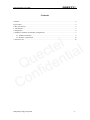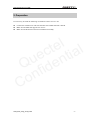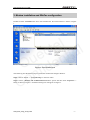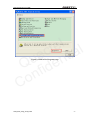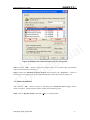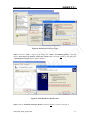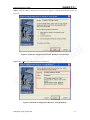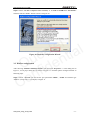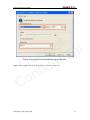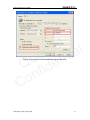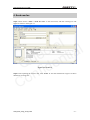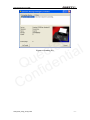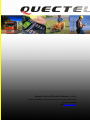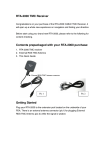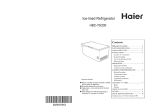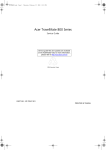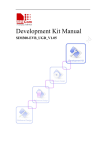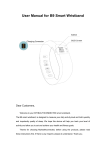Download Quectel Cellular Engine GSM FAX Setup User Guide
Transcript
Quectel Cellular Engine GSM FAX Setup User Guide GSM_FAX_Setup_UGD_V1.00 GSM FAX Setup User Guide Document Title GSM FAX Setup User Guide Version 1.00 Date 2009-12-31 Status Release Document Control ID GSM_FAX_Setup_UGD_V1.00 General Notes Quectel offers this information as a service to its customers, to support application and engineering efforts that use the products designed by Quectel. The information provided is based upon requirements specifically provided for Quectel by the customers. Quectel has not undertaken any independent search for additional relevant information, including any information that may be in the customer’s possession. Furthermore, system validation of this product designed by Quectel within a larger electronic system remains the responsibility of the customer or the customer’s system integrator. All specifications supplied herein are subject to change. l e t l c a i e t u n Q fide n o C Copyright This document contains proprietary technical information which is the property of Quectel Limited. The copying of this document, distribution to others, and communication of the contents thereof, are forbidden without express authority. Offenders are liable to the payment of damages. All rights are reserved in the event of grant of a patent or the registration of a utility model or design. All specification supplied herein are subject to change without notice at any time. Copyright © Shanghai Quectel Wireless Solutions Co., Ltd. 2009 GSM_FAX_Setup_UGD_V1.00 -1- GSM FAX Setup User Guide Contents Contents ............................................................................................................................................2 Figure index ......................................................................................................................................3 0. Revision history ............................................................................................................................4 1. Introduction...................................................................................................................................5 2. Preparation ....................................................................................................................................6 3. Modem installation and WinFax configuration.............................................................................7 3.1. Modem installation..............................................................................................................9 3.2. WinFax configuration .......................................................................................................13 4. Send new fax...............................................................................................................................16 l e t l c a i e t u n Q fide n o C GSM_FAX_Setup_UGD_V1.00 -2- GSM FAX Setup User Guide Figure index FIGURE 1: START WINFAX10.0 ...........................................................................................................7 FIGURE 2: WINFAX PRO PROGRAM SETUP ....................................................................................8 FIGURE 3: MODEMS AND COMMUNICATIONS DEVICES PROPERTIES ....................................9 FIGURE 4: INSTALL NEW DEVICE TYPE ........................................................................................10 FIGURE 5: ADD HARDWARE WIZARD PIC1...................................................................................10 FIGURE 6: ADD HARDWARE WIZARD PIC2................................................................................... 11 l e t l c a i e t u n Q fide n o C FIGURE 7: ADD HARDWARE WIZARD PIC3................................................................................... 11 FIGURE 8: MODEM CONFIGURATION WIZARD- READY TO TEST MODEM...........................12 FIGURE 9: MODEM CONFIGURATION WIZARD- TESTING MODEM ........................................12 FIGURE 10: MODEM CONFIGURATION WIZARD .........................................................................13 FIGURE 11: PROPERTIES FOR STANDARD 19200 BPS MODEM PIC1 ........................................14 FIGURE 12: PROPERTIES FOR STANDARD 19200 BPS MODEM PIC2 ........................................15 FIGURE 13: NEW FAX.........................................................................................................................16 FIGURE 14: SENDING FAX ................................................................................................................17 GSM_FAX_Setup_UGD_V1.00 -3- GSM FAX Setup User Guide 0. Revision history Revision Date Author Description of change 1.00 2009-12-31 Jean HU Initial l e t l c a i e t u n Q fide n o C GSM_FAX_Setup_UGD_V1.00 -4- GSM FAX Setup User Guide 1. Introduction The PC application WinFax Pro can be used to send and receive a fax with the module provided by Quectel. This document describes how to setup WinFax Pro. For the other questions about WinFax Pro, please refer to WinFax Pro user manual. The screen snapshots about the installation steps and usage of WinFax are based on WinFax10.0 in this document. The details of configurations and settings for other applications may slightly differ, but the general proceeding is similar. l e t l c a i e t u n Q fide n o C GSM_FAX_Setup_UGD_V1.00 -5- GSM FAX Setup User Guide 2. Preparation It is necessary to finish the following work before send or receive a fax. z z z Connect the module to PC and enter the PIN code if SIM card PIN is locked. Make sure the SIM card supports fax service. Make sure the WinFax Pro has been installed successfully. l e t l c a i e t u n Q fide n o C GSM_FAX_Setup_UGD_V1.00 -6- GSM FAX Setup User Guide 3. Modem installation and WinFax configuration Double click the “Controller.exe” file to start WinFax10.0. The main interface is shown in Figure 1. l e t l c a i e t u n Q fide n o C Figure 1: Start WinFax10.0 The following lists the detailed steps to install the modem and configure WinFax. Step1: Choose “Tools” -> “Program Setup” in the main menu. Step2: Choose “Modems and Communications Devices” option and then click “Properties…” button as shown in Figure 2. And then a dialog box will appear as Figure 3. GSM_FAX_Setup_UGD_V1.00 -7- GSM FAX Setup User Guide l e t l c a i e t u n Q fide n o C Figure 2: WinFax Pro Program setup GSM_FAX_Setup_UGD_V1.00 -8- GSM FAX Setup User Guide l e t l c a i e t u n Q fide n o C Figure 3: Modems and Communications Devices Properties Step3: Click the “Add…” button to add a new modem if there is no modem ready. The detailed steps will be introduced in Chapter3.1. Step4: Choose the “Standard 19200 bps modem” item and then click “Properties…” button in the dialog box to configure the modem. The detailed steps will be introduced in Chapter 3.2. 3.1. Modem installation After click the “Add…” button in Figure 3, the dialog box “Install New Device Type” will be shown as Figure 4. And then please install a modem as the following steps. Step1: Choose “Regular modem” and click “Next>” to install modem. GSM_FAX_Setup_UGD_V1.00 -9- GSM FAX Setup User Guide l e t l c a i e t u n Q fide n o C Figure 4: Install New Device Type Step2: Click the “Add…” button in the dialog box “Phone and Modem Options”, and then choose “Don’t detect my modem; I will select it from a list.” and click “Next>” in the dialog box “Add Hardware Wizard”. Please refer to Figure 5. Figure 5: Add Hardware Wizard Pic1 Step3: Choose “Standard 19200 bps Modem” and click “Next>” as shown in Figure 6. GSM_FAX_Setup_UGD_V1.00 - 10 - GSM FAX Setup User Guide l e t l c a i e t u n Q fide n o C Figure 6: Add Hardware Wizard Pic2 Step4: Select communication port and click “Next>” to the next steps. Figure 7: Add Hardware Wizard Pic3 GSM_FAX_Setup_UGD_V1.00 - 11 - GSM FAX Setup User Guide Step5: Click the “Next>” button to test as shown in Figure 8. And the result will be shown as Figure 9. l e t l c a i e t u n Q fide n o C Figure 8: Modem Configuration Wizard‐ Ready to Test Modem Step6: Click “Next>” to continue as shown in Figure 9. Figure 9: Modem Configuration Wizard‐ Testing Modem GSM_FAX_Setup_UGD_V1.00 - 12 - GSM FAX Setup User Guide Step6: Choose “CLASS 1 (Software Flow Control)” or “CLASS 2 Send/Receive Fax/modem” and then click the “Next>” button as shown in Figure 10. l e t l c a i e t u n Q fide n o C Figure 10: Modem Configuration Wizard 3.2. WinFax configuration After choosing “Standard 19200 bps modem” item and click “Properties…” in the dialog box as Figure 3, it will pop a dialog box as shown in Figure 11. And then please configure WinFax as following steps. Step1: Choose “General” tab and set the port parameters“COM1”, “19200” and modem type “Class 1” (using Class 1 as example) as Figure 11. GSM_FAX_Setup_UGD_V1.00 - 13 - GSM FAX Setup User Guide l e t l c a i e t u n Q fide n o C Figure 11: Properties for Standard 19200 bps modem Pic1 Step2: Choose “FAX” tab and set the parameters as shown in Figure 12. GSM_FAX_Setup_UGD_V1.00 - 14 - GSM FAX Setup User Guide l e t l c a i e t u n Q fide n o C Figure 12: Properties for Standard 19200 bps modem Pic2 GSM_FAX_Setup_UGD_V1.00 - 15 - GSM FAX Setup User Guide 4. Send new fax Step1: Please choose “Send”->“Send New Fax” in the main menu, and then a dialog box will appear as shown in the Figure 13. l e t l c a i e t u n Q fide n o C Figure 13: New Fax Step2: After inputting the relative data, click “Send” to start the transmission. Figure 14 shows that the fax is being sent. GSM_FAX_Setup_UGD_V1.00 - 16 - GSM FAX Setup User Guide l e t l c a i e t u n Q fide n o C Figure 14: Sending Fax GSM_FAX_Setup_UGD_V1.00 - 17 - Shanghai Quectel Wireless Solutions Co., Ltd. Room 801, Building E, No.1618, Yishan Road, Shanghai, China 201103 Tel: +86 21 5108 2965 Mail: [email protected]