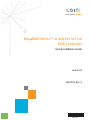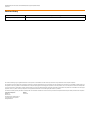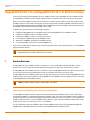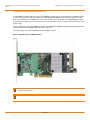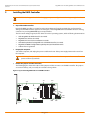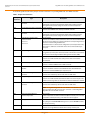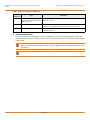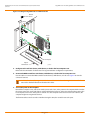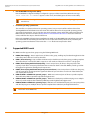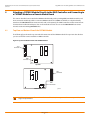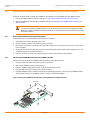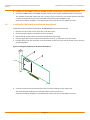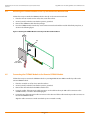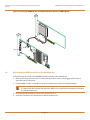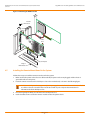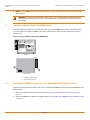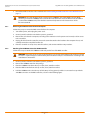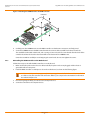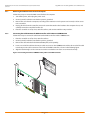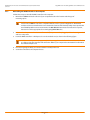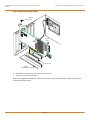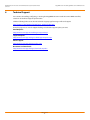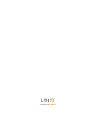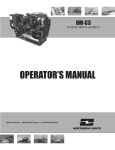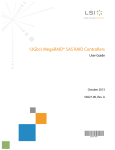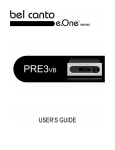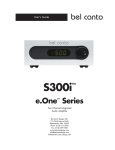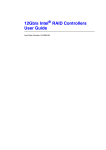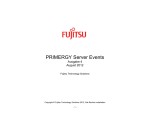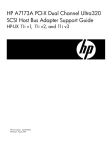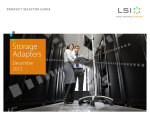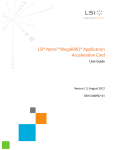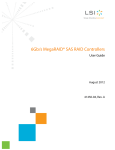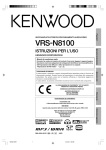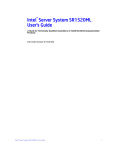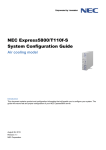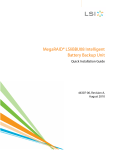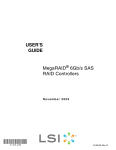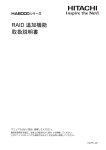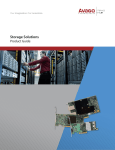Download MegaRAID SAS 9271-4i and SAS 9271
Transcript
MegaRAID SAS 9271-4i and SAS 9271-8i RAID Controllers Quick Installation Guide June 2012 53822-00, Rev. A 53822-00A MegaRAID SAS 9271-4i and SAS 9271-8i RAID Controllers Quick Installation Guide June 2012 Revision History Version and Date 53822-00, Rev. A, June, 2012. Description of Changes Initial release of the document. LSI and the LSI & Design logo are registered trademarks of LSI Corporation or its subsidiaries. All other brand and product names may be trademarks of their respective companies. LSI Corporation reserves the right to make changes to the product(s) or information disclosed herein at any time without notice. LSI Corporation does not assume any responsibility or liability arising out of the application or use of any product or service described herein, except as expressly agreed to in writing by LSI Corporation; nor does the purchase, lease, or use of a product or service from LSI Corporation convey a license under any patent rights, copyrights, trademark rights, or any other of the intellectual property rights of LSI Corporation or of third parties. LSI products are not intended for use in life-support appliances, devices, or systems. Use of any LSI product in such applications without written consent of the appropriate LSI officer is prohibited. This document contains proprietary information of LSI Corporation. The information contained herein is not to be used by or disclosed to third parties without the express written permission of LSI Corporation. Corporate Headquarters Milpitas, CA 800-372-2447 Document Number: 53822-00, Rev. A Copyright © 2012 LSI Corporation All Rights Reserved Website www.lsi.com MegaRAID SAS 9271-4i and SAS 9271-8i RAID Controllers Quick Installation Guide June 2012 MegaRAID SAS 9271-4i and MegaRAID SAS 9271-8i RAID Controllers MegaRAID SAS 9271-4i and MegaRAID SAS 9271-8i RAID Controllers Thank you for purchasing the MegaRAID® SAS 9271-4i RAID controller or the MegaRAID SAS 9271-8i RAID controller. Your MegaRAID controller provides reliability, high performance, and fault-tolerant drive subsystem management. Before you install your RAID controller, take a few minutes to read this quick installation guide. This guide describes the RAID controller and the related components (sold separately), which include the LSICVM01 CacheVault™ Kit and the intelligent Battery Backup Unit 09 (LSIiBBU09). The LSICVM01 kit contains the CVFM02 CacheVault Flash Module, the CVPM02 CacheVault Power Module, the clip, and the cable. In addition, this guide documents the following procedures: Installing the MegaRAID SAS 9271-4i RAID controller and the MegaRAID SAS 9271-8i RAID controller Installing the CVFM02 module on the RAID controller Installing the CVPM02 module on a remote mount board Connecting the CVFM02 module to the CVPM02 module Attaching an LSIiBBU09 unit directly to the RAID controller Connecting the RAID controller to a remote LSIiBBU09 unit If you need more information about any topic covered in this guide, refer to the related documents on your MegaRAID Universal Software Suite CD. NOTE This section shows the MegaRAID SAS 9271-8i RAID controller being installed. You can install the MegaRAID SAS 9271-4i RAID controller in the same way. 1 Product Overview The MegaRAID SAS 9271-8i RAID controller is a PCI Express® 3.0, low-profile RAID controller that offers a 6-Gb/s transfer rate. It controls eight internal SAS+SATA ports through two SFF-8087 mini SAS 4i internal connectors. The MegaRAID SAS 9271-4i RAID controller is a PCI Express 3.0, low-profile RAID controller that offers a 6-Gb/s transfer rate. It controls four internal SAS+SATA ports through one SFF-8087 mini SAS 4i internal connectors. The MegaRAID SAS 9271-4i RAID controller does not support the J5B1 port connector, which the MegaRAID SAS 92718i RAID controller does support. Otherwise, the MegaRAID SAS 9271-4i RAID controller supports the same connectors as the MegaRAID SAS 9271-8i RAID controller. NOTE This RAID controller supports SATA I, SATA II, and SATA III. 1.1 CacheVault Flash Module and CacheVault Power Module The MegaRAID 9271 RAID controllers support the CacheVault Module Kit LSICVM01, which includes a CacheVault Flash Module (CVFM02), a CacheVault Power Module (CVPM02), a clip, and a cable. The CVFM02 product is a USB flash module that provides cache offload capability to protect cached data in case of host power loss or server failure. The CVFM02 module connects to a remote CVPM02 module, which is a super-capacitor pack that provides power for the backup of your data in case of host power loss or server failure. For more information about the CVFM02 module and the CVPM02 module, refer to the Cache Backup Products for MegaRAID SAS+SATA RAID Controllers User Guide on the MegaRAID Universal Software Suite CD. LSI Corporation -3- MegaRAID SAS 9271-4i and SAS 9271-8i RAID Controllers Quick Installation Guide June 2012 1.2 MegaRAID SAS 9271-4i and MegaRAID SAS 9271-8i RAID Controllers LSIiBBU09 Intelligent Battery Backup Unit The MegaRAID 9271 RAID controllers support the LSIiBBU09 unit, which you can attach directly to the RAID controller or connect remotely to the RAID controller by cable. The MegaRAID LSIiBBU09 unit is based on Lithium ion (LiON) battery cell technology. The LSIiBBU09 unit protects the integrity of the cached data on a MegaRAID RAID controller for up to 48 hours (depending on the derated retention time selected) in case of a complete AC power failure or a brief power outage. For more information about the LSIiBBU09 unit, refer to the MegaRAID LSIiBBU09 Intelligent Battery Backup Unit Quick Installation Guide on the MegaRAID Universal Software Suite CD. The following figure shows the MegaRAID SAS 9271-8i RAID controller. Figure 1 MegaRAID SAS 9271-8i RAID Controller NOTE Record your controller serial number in a safe location in case you need to contact your LSI® Technical Support representative. NOTE This RAID controller supports SATA I, SATA II, and SATA III. LSI Corporation -4- MegaRAID SAS 9271-4i and SAS 9271-8i RAID Controllers Quick Installation Guide June 2012 2 MegaRAID SAS 9271-4i and MegaRAID SAS 9271-8i RAID Controllers Installing the RAID Controller CAUTION Back up your data before changing your system configuration. Otherwise, you might lose data. 1. Unpack the RAID controller. Unpack the RAID controller in a static-free environment. Remove it from the antistatic bag, and inspect it for damage. If the RAID controller appears to be damaged, or if the MegaRAID Universal Software Suite CD is missing, contact LSI or your MegaRAID OEM support representative. The CD contains utility programs, device drivers for various operating systems, and the following documentation: — — — — — — 2. 6Gb/s MegaRAID SAS RAID Controllers User Guide MegaRAID SAS Software User Guide MegaRAID SAS Device Driver Installation User Guide Cache Backup Products for MegaRAID SAS+SATA RAID Controllers User Guide MegaRAID LSIiBBU09 Intelligent Battery Backup Unit Quick Installation Guide Software license agreement Prepare the computer. Turn off the computer, and unplug the power cords from the rear of the power supply. Remove the cover from the computer. CAUTION Before you install the RAID controller, make sure that the computer is disconnected from the power and from any networks. 3. Review the jumpers and the connectors. The following figure shows the location of the jumpers and the connectors on the RAID controller. The jumpers are set at the factory, and you usually do not need to change them. Figure 2 Layout of the MegaRAID SAS 9271-8i RAID Controller J3L1 J1A3 J5A2 J5A1 J1A2 J3A1 J1A4 J5B1 J4B1 J1B1 J6B1 J6B2 J6B4 J6B6 J2B4 J6B3 3_00890-01 LSI Corporation -5- J6B5 MegaRAID SAS 9271-4i and SAS 9271-8i RAID Controllers Quick Installation Guide June 2012 MegaRAID SAS 9271-4i and MegaRAID SAS 9271-8i RAID Controllers The following table describes the jumpers and the connectors on your MegaRAID SAS 9271 RAID controller. Table 1 Jumpers and Connectors Jumper/ Connector Type Description J1A2 SCS backplane management connector 3-pin shielded header Implements an enclosure management module that provides enclosure management functions for storage enclosures and server backplanes. J1A3 Local battery backup unit connector 20-pin connector Connects the LSIiBBU09 unit directly to the RAID controller. J1A4 SCS backplane management connector 3-pin shielded header Implements an enclosure management module that provides enclosure management functions for storage enclosures and server backplanes. J1B1 Individual PHY and drive fault indication header Ports 3 to 0 Ports 7 to 4 2x8-pin header Connects to an LED that indicates whether a drive is in a fault condition. One LED exists per port. When lit, each LED indicates the corresponding drive has failed or is in the Unconfigured-Bad state. The LEDs function in a direct-attach configuration (no SAS expanders exist). Direct attach is defined as a maximum of one drive connected directly to each port. J2B4 Standard edge card connector The interface between the RAID controller and the host system. This interface provides power to the board and an I2C interface connected to the I2C bus for the Intelligent Platform Management Interface (IPMI). J3A1 Drive activity LED header 2-pin connector Connects to an LED that indicates activity on the drives connected to the controller. J3L1 Remote battery backup connector 20-pin connector Connects a remote LSIiBBU09 unit to RAID controller. J4B1 CacheVault Flash Module DDR3 interface 70-pin connector Connects the RAID controller to the CVFM02 module. The CVFM02 unit connects to a remote CVPM02 super-capacitor pack. J5A1 x4 SAS Port 0 through Port 3 internal SFF-8087 mini SAS 4i internal connector connector Connects the controller by cable to SAS drives or SATA drives. J5A2 Write pending LED header J5B1 x4 SAS Port 4 through Port 7 internal SFF-8087 mini SAS 4i internal connector connector Connects the controller by cable to SAS drives or SATA drives. 2-pin connector Connects to an LED that indicates when the data in the cache has yet to be written to the storage devices. Used when the write-back feature is enabled. NOTE The MegaRAID MegaRAID SAS 9271-4i RAID controller RAID controller does not contain the J5B1 connector. This connector is on the MegaRAID MegaRAID SAS 9271-8i RAID controller. J6B1 Advanced Software Options Hardware Key header 3-pin header Enables support for the Advanced Software Options features, which include CacheCade™, FastPath, Recovery, and SafeStore™ disk encryption. J6B2 SBR bypass header 2-pin connector Lets you bypass the SBR EEPROM during boot in case the EEPROM contents are corrupt or missing. J6B3 Global activity LED header 2-pin header Connects to a single LED that indicates drive activity on either port. LSI Corporation -6- MegaRAID SAS 9271-4i and SAS 9271-8i RAID Controllers Quick Installation Guide June 2012 MegaRAID SAS 9271-4i and MegaRAID SAS 9271-8i RAID Controllers Table 1 Jumpers and Connectors (Continued) Jumper/ Connector Type Description J6B4 On-board Serial Universal Asynchronous Receiver/Transmitter (UART) connector 4-pin connector Reserved for LSI use. J6B5 Global drive fault LED indicator 2-pin header Connects to a single LED that indicates drive activity on either port. J6B6 On-board Serial UART connector 4-pin connector Reserved for LSI use. 4. Install the RAID controller. Insert the controller into a PCI Express slot on the motherboard, as shown in the following figure. Press down gently, but firmly, to seat the controller correctly in the slot. Secure the controller to the computer chassis with the bracket screw. NOTE This controller is a PCI Express x8 card, and it can operate in x8 or x16 slots. However, some PCI Express slots support only PCI Express graphics cards. If a RAID controller is installed, the controller does not function. NOTE Refer to the guide for your motherboard for information about the PCI Express slot. LSI Corporation -7- MegaRAID SAS 9271-4i and SAS 9271-8i RAID Controllers Quick Installation Guide June 2012 MegaRAID SAS 9271-4i and MegaRAID SAS 9271-8i RAID Controllers Figure 3 Installing the MegaRAID SAS 9271 RAID Controller Bracket Screw Press Here Press Here PCI Express Edge of Motherboard 3_00891-00 5. Configure and install SAS devices, SATA devices, or both in the host computer case. Refer to the documentation for the devices for any preinstallation configuration requirements. 6. Connect the RAID controller to SAS devices, SATA devices, or both in the host computer case. Use SAS cables to connect the RAID controller to SAS devices, SATA devices, or both. See Figure 2 to view the connector locations. NOTE Refer to the 6Gb/s MegaRAID SAS RAID Controllers User Guide on the MegaRAID Universal Software Suite CD for detailed information about the SAS cables. 7. Turn on the power to the computer. Reinstall the computer cover, and reconnect the power cords. Turn on the power to the computer. Make sure that the power is turned on to the SAS devices and the SATA devices before or at the same time that the power to the host computer is turned on. If the power is turned on to the computer before it is turned on to the devices, the computer might not recognize the devices. The firmware takes several seconds to initialize. During this time, the controller scans the ports. LSI Corporation -8- MegaRAID SAS 9271-4i and SAS 9271-8i RAID Controllers Quick Installation Guide June 2012 8. MegaRAID SAS 9271-4i and MegaRAID SAS 9271-8i RAID Controllers Run the WebBIOS Configuration Utility. Run the WebBIOS Configuration Utility to configure the groups and the virtual drives. When the message Press <Ctrl><H> for WebBIOS appears on the screen, immediately press Ctrl+H to run the utility. NOTE Refer to the MegaRAID SAS Software User Guide for detailed steps on configuring groups and virtual drives. 9. Install the operating system driver. The controller can operate under various operating systems, but you must install the software drivers first. The MegaRAID Universal Software Suite CD includes the software drivers for the supported operating systems, along with documentation. You can view the supported operating systems and download the latest drivers for RAID controllers from the LSI website at http://www.lsi.com/cm/DownloadSearch.do. Access the download center, and follow the steps to download the driver. Refer to the MegaRAID SAS Device Driver Installation User Guide on the MegaRAID Universal Software Suite CD for more information about installing the driver. Be sure to use the latest service packs that are provided by the operating system manufacturer and to review the readme file that accompanies the driver. 3 Supported RAID Levels This RAID controller supports drive groups using the following RAID levels: RAID 0 (data striping) – Data is striped across all drives in the group, enabling very fast data throughput. No data redundancy exists. All data is lost if any drive fails. RAID 1 (drive mirroring) – Data is written simultaneously to both drives in the drive group, providing complete data redundancy if one drive fails. RAID 1 supports an even number of drives from 2 to 32 in a single span. RAID 5 (drive striping with distributed parity) – Data is striped across all drives in the group. Part of the capacity of each drive stores parity information that reconstructs data if a drive fails. RAID 5 provides good data throughput for applications with high read-request rates. RAID 6 (drive striping with distributed parity across two drives) – Data is striped across all drives in the group, and two parity drives provide protection against the failure of up to two drives. In each row of data blocks, two sets of parity data are stored. RAID 10 (RAID 1 and RAID 0 in spanned groups) – RAID 10 uses mirrored pairs of drives to provide complete data redundancy. RAID 10 provides high data-throughput rates. RAID 50 (RAID 5 and RAID 0 in spanned groups) – RAID 50 uses both parity and drive striping across multiple drives to provide complete data redundancy. RAID 50 provides high data-throughput rates. RAID 60 (RAID 6 and RAID 0 in spanned groups) – RAID 60 uses both distributed parity across two parity drives and drive striping across multiple drives to provide complete data redundancy and high fault tolerance. NOTE Refer to the MegaRAID SAS Software User Guide on the MegaRAID Universal Software Suite CD for more information about RAID levels. LSI Corporation -9- MegaRAID SAS 9271-4i and SAS 9271-8i RAID Controllers Quick Installation Guide June 2012 4 MegaRAID SAS 9271-4i and MegaRAID SAS 9271-8i RAID Controllers Attaching a CVFM02 Module Directly to the RAID Controller and Connecting to a CVPM02 Module on a Remote Mount Board This section describes how to attach the CVFM02 module directly to the your MegaRAID 9271 RAID controller, and then connect the module by cable to a remote CVPM02 module. The CVPM02 module fits on a clip that directly attaches to the BBU-BRACKET-05 remote mount board (sold separately). The RAID controller and the remote mount board are then installed in PCI Express slots on the motherboard. You also can use the BBU-BRACKET-05 remote mount board to mount MegaRAID BBU units. Top View and Bottom View of the CVFM02 Module The following figure shows the top view and the bottom view of the CVFM02 module. The top view is the side that you can see when the unit is installed on a RAID controller. Figure 4 Top View and Bottom View of the CVFM02 Module J3L1 Connector FIS 4.1 J2B1 Connector Top View J3L1 Connector J2B1 Connector Bottom View 3_00892-01 NOTE Record your controller serial number in a safe location, in case you need to contact your LSI Technical Support representative. LSI Corporation - 10 - MegaRAID SAS 9271-4i and SAS 9271-8i RAID Controllers Quick Installation Guide June 2012 4.2 MegaRAID SAS 9271-4i and MegaRAID SAS 9271-8i RAID Controllers Attaching the CVFM02 Module Directly to the MegaRAID SAS 9271 RAID Controller Perform the following tasks to attach the CVFM02 module directly to your MegaRAID SAS 9271 RAID controller. 1. Remove the RAID controller from the computer. See Removing the RAID Controller from the Computer. 2. Attach the CVFM02 module directly to the RAID controller. See Attaching the CVFM02 Module Directly to the RAID Controller. CAUTION Electrostatic discharge (ESD) can damage the CVFM02 module and the RAID controller. Make sure that you install the CVFM02 module at an ESD-safe workstation that meets the EIA-625 standard. When you install the CVFM02 module, follow the ESD-recommended practices in the latest revision of the IPC-A-610 standard. 4.2.1 Removing the RAID Controller from the Computer Follow these steps to remove the RAID controller from the computer. 4.2.2 1. Turn off the power, and unplug the power cords. 2. Ground yourself, and make sure that the system is grounded. 3. Remove the cover from the computer, according to the instructions in the system user’s manual, to allow access to the controller. 4. Unplug all cables from the controller, remove the screw that attaches the bracket to the computer chassis, and carefully remove the controller from the slot. 5. Place the controller on a flat, clean, static-free surface, and continue with the next procedure. Attaching the CVFM02 Module Directly to the RAID Controller Follow these steps to attach the CVFM02 module to the front of the RAID controller. 1. Ground yourself, and make sure that the system is grounded. 2. Remove the CVFM02 module from the package. 3. Place the CVFM02 module front-side-up on a flat, clean, static-free surface. 4. Place the RAID controller on a flat, clean, static-free surface. 5. Hold the CVFM02 module so that the top side faces upward. Align the J3L1 connector on the CVFM02 module with the J4B1 connector on the RAID controller, as shown in the following figure. Figure 5 Attaching the CVFM02 Module Directly to the MegaRAID SAS 9271 RAID Controller CacheVault Flah Module J4B1 3_00893-00 LSI Corporation - 11 - MegaRAID SAS 9271-4i and SAS 9271-8i RAID Controllers Quick Installation Guide June 2012 MegaRAID SAS 9271-4i and MegaRAID SAS 9271-8i RAID Controllers 6. Carefully press the CVFM02 module onto the RAID controller so that the two connectors are firmly joined. 7. Secure the CVFM02 module to the RAID controller with the screws and the standoffs in the three screw holes. The standoffs are threaded at both ends, and a screw goes into each end. The screw threads from the back of the controller board into the board-to-board standoffs on the bottom of the CVFM02 module. Center the screwdriver carefully to avoid stripping the screw heads. Do not over-tighten the screws. 4.3 Installing the Clip Directly on the Remote Mount Board Follow these steps to install the clip directly on the BBU-BRACKET-05 remote mount board. 1. Place the remote mount board on a flat, clean, static-free surface. 2. Ground yourself, and make sure that the system is grounded. 3. Remove the clip and the remote mount board module from the package. 4. Place the clip and the remote mount board module front-side-up on a flat, clean, static-free surface. 5. Hold the clip to line up the screw holes on the clip with the screw holes on the remote mount board, as shown in the following figure. Figure 6 Installing the Clip Directly on the Remote Mount Board CV Clip 3_00895a-00 6. Secure the clip to the remote mount board in three screw holes with the screws and the nuts. The screws thread through the front of the clip and the remote mount board. Center the screwdriver carefully to avoid stripping the screw heads. Do not over-tighten the screws. LSI Corporation - 12 - MegaRAID SAS 9271-4i and SAS 9271-8i RAID Controllers Quick Installation Guide June 2012 4.4 MegaRAID SAS 9271-4i and MegaRAID SAS 9271-8i RAID Controllers Attaching the CVPM02 Module to the Clip on the Remote Mount Board Follow these steps to attach the CVPM02 module to the clip on the remote mount board. 1. Place the remote mount board on a flat, clean, static-free surface. 2. Ground yourself, and make sure that the system is grounded. 3. Remove the CVPM02 module from the package. 4. Press the CVPM02 module into the clip on the remote mount board until the module clicks firmly into place, as shown in the following figure. Figure 7 Attaching the CVPM02 Module to the Clip on the Remote Mount Board &OLS &DFKH9DXOW 3RZHU0RGXOH B 4.5 Connecting the CVFM02 Module to the Remote CVPM02 Module Follow these steps to connect the CVFM02 module on your MegaRAID SAS 9271 RAID controller by cable to the remote CVPM02 module. 1. Place the controller on a flat, clean, static-free surface. 2. Ground yourself, and make sure that the system is grounded. 3. Remove the cable included in the RAID controller box. 4. Insert the smaller of the two 6-pin cable connectors on the cable into the 6-pin J2B1 cable connector on the CVFM02 module, as shown in the following figure. 5. Insert the larger of the two 6-pin cable connectors on the other end of the cable into the 6-pin cable connector on the remote CVPM02 module. Align the cable connectors to make sure that they are connected correctly. LSI Corporation - 13 - MegaRAID SAS 9271-4i and SAS 9271-8i RAID Controllers Quick Installation Guide June 2012 MegaRAID SAS 9271-4i and MegaRAID SAS 9271-8i RAID Controllers Figure 8 Connecting the CVFM02 Module on the RAID Controller to the Remote CVPM02 Module J2B1 3_00894-00 4.6 Reinstalling the RAID Controller on the Motherboard Follow these steps to reinstall your MegaRAID 9271 RAID controller on the motherboard. 1. Make sure that the power to the chassis is still turned off, the power cords are unplugged, and the chassis is grounded and has no AC power. 2. Install the RAID controller in a PCI Express slot on the motherboard, as shown in the following figure. NOTE Some PCI Express slots support PCI Express graphics cards only. If a RAID controller is installed in one of these slots, the controller will not function. Refer to your computer documentation for information about the PCI Express slot. 3. Press down gently, but firmly, to seat the card correctly in the slot. 4. Secure the controller to the computer chassis with the bracket screw. LSI Corporation - 14 - MegaRAID SAS 9271-4i and SAS 9271-8i RAID Controllers Quick Installation Guide June 2012 MegaRAID SAS 9271-4i and MegaRAID SAS 9271-8i RAID Controllers Figure 9 Reinstalling the RAID Controller Bracket Screw Press Here Press Here 3_00899-00 PCI Express Edge of Motherboard 4.7 Installing the Remote Mount Board in the System Follow these steps to install the remote mount board in the system. 1. Make sure that the power to the chassis is still turned off, the power cords are unplugged, and the chassis is grounded and has no AC power. 2. Insert the remote mount board in a PCI Express slot on the motherboard, as shown in the following figure. NOTE Some PCI Express slots support only PCI Express graphics cards. If a RAID controller is installed in one of these slots, the controller does not function. Refer to your computer documentation for information about the PCI Express slot. 3. Press down gently, but firmly, to seat the board correctly in the slot. 4. Use the bracket screw to secure the remote mount board to the system chassis. LSI Corporation - 15 - MegaRAID SAS 9271-4i and SAS 9271-8i RAID Controllers Quick Installation Guide June 2012 MegaRAID SAS 9271-4i and MegaRAID SAS 9271-8i RAID Controllers Figure 10 Installing the Remote Mount Board Bracket Screw Press Here Press Here 3_00895-00 5. Reinstall the computer cover, and reattach the power cords. 6. Turn on the power to the computer. Refer to the MegaRAID SAS Software User Guide for information about running the RAID configuration utility and installing the software drivers. 5 Connecting the LSIiBBU09 Unit to the MegaRAID SAS 9271 RAID Controller This section explains how to connect the MegaRAID LSIiBBU09 unit directly or remotely to your MegaRAID SAS 9271 RAID controller. The LSIiBBU09 product is an intelligent battery backup unit (iBBU), based on Lithium ion (LiON) battery cell technology. The LSIiBBU09 unit protects the integrity of the cached data on a RAID controller for up to 48 hours (depending on the derated retention time selected) in case of a complete AC power failure or a brief power outage. The LSIiBBU09 unit can be used in two application modes: Mode 1 – The LSIiBBU09 unit is attached directly to the RAID controller. LSI Corporation - 16 - MegaRAID SAS 9271-4i and SAS 9271-8i RAID Controllers Quick Installation Guide June 2012 MegaRAID SAS 9271-4i and MegaRAID SAS 9271-8i RAID Controllers Mode 2 – The LSIiBBU09 unit is mounted remotely on the system chassis and then connected by cable to the RAID controller. WARNING The battery used in this device might present a fire or chemical burn hazard if mistreated. Do not disassemble, heat above 100 °C (212 °F) or incinerate. Dispose of used battery correctly. Keep away from children. 5.1 Top View and Bottom View of the LSIiBBU09 Unit The following figure shows the top view and the bottom view of the LSIiBBU09 unit. The top view is the side that you can see after you install the LSIiBBU09 unit on the system chassis or when the unit is installed on a remote mount board. LSI CORP. © 2010 ALL RIGHTS RESERVED Pb e1 ASSEMBLED RoHS AsRPCB E248037 IN CHINA 94V0 Figure 11 Top View and Bottom View of the LSIiBBU09 Unit ! Model: BAT1S1P-A BBU P/N: L4-25407-00 WARNING: The battery used in this device may present a risk of fire or chemical burn if mistreated. DO NOT disassemble, heat above 60C, crush or puncture, short circuit external contacts, or dispose of in fire or water. L3-25407-00A Li Ion BBU S/N: SAYWWSSSSSss MH29577 Contains: Sony US454261A8T Cell Rechargeable Li-Polymer Battery Pack Rating: 3.7V; 1.59 Ah; 5.9Wh Finished in China Li-ion Top View 85083-00 1 2 Bottom View 5.2 1. J1 Board-to-Board Connector 2. Remote Cable Connector Attaching the LSIiBBU09 Unit Directly to the MegaRAID SAS 9271 RAID Controller Perform the following tasks described in this section to attach the LSIiBBU09 unit directly to the MegaRAID SAS 9271 RAID controller. 1. Remove the RAID controller from the computer. See Removing the RAID Controller from the Computer on page 18. 2. Attach the LSIiBBU09 unit directly to the RAID controller. See Attaching the LSIiBBU09 Unit to the RAID Controller on page 18. LSI Corporation - 17 - MegaRAID SAS 9271-4i and SAS 9271-8i RAID Controllers Quick Installation Guide June 2012 3. MegaRAID SAS 9271-4i and MegaRAID SAS 9271-8i RAID Controllers Reinstall the RAID controller on the motherboard. See Reinstalling the RAID Controller on the Motherboard on page 19. CAUTION Electrostatic discharge (ESD) can damage the LSIiBBU09 unit and the RAID controller. Make sure that you install the LSIiBBU09 unit at an ESD-safe workstation that meets the EIA-625 standard. When you install the LSIiBBU09 unit, follow the ESD-recommended practices in the latest revision of the IPC-A-610 standard. 5.2.1 Removing the RAID Controller from the Computer Follow these steps to remove the RAID controller from the computer. 5.2.2 1. Turn off the power, and unplug the power cords. 2. Ground yourself, and make sure that the system is grounded. 3. Remove the cover from the computer, according to the instructions in the system user’s manual, to allow access to the controller. 4. Unplug all cables from the controller, remove the screw that attaches the bracket to the computer chassis, and carefully remove the controller from the slot. 5. Place the controller on a flat, clean, static-free surface, and continue with the next procedure. Attaching the LSIiBBU09 Unit to the RAID Controller Follow these steps to attach the LSIiBBU09 unit directly to the front of the RAID controller. WARNING There is danger of an explosion if the battery is incorrectly replaced. Replace the battery only with the same or equivalent type recommended by the manufacturer. Dispose of used batteries according to the manufacturer’s instructions. 1. Ground yourself, and make sure that the system is grounded. 2. Remove the LSIiBBU09 unit from the package. 3. Place the LSIiBBU09 unit front-side-up on a flat, clean, static-free surface. 4. Place the RAID controller front-side up on a flat, clean, static-free surface. 5. Hold the LSIiBBU09 unit so that the top of the battery is facing upward, and the J1 connector lines up with the J1A3 BBU connector on the RAID controller, as shown in the following figure. LSI Corporation - 18 - MegaRAID SAS 9271-4i and SAS 9271-8i RAID Controllers Quick Installation Guide June 2012 MegaRAID SAS 9271-4i and MegaRAID SAS 9271-8i RAID Controllers Figure 12 Attaching the LSIiBBU09 Unit to the RAID Controller LSIiBBU09 J1A3 3_00896-00 6. Carefully press the LSIiBBU09 unit onto the RAID controller so that the two connectors are firmly joined. 7. Secure the LSIiBBU09 unit to the RAID controller with the screws and the standoffs in the three screw holes. The standoffs are threaded at both ends, and a screw goes into each end. The screw threads from the back of the controller board into the board-to-board standoffs on the bottom of the LSIiBBU09 unit. Center the screwdriver carefully to avoid stripping the screw heads. Do not over-tighten the screws. 5.2.3 Reinstalling the RAID Controller on the Motherboard Follow these steps to reinstall the RAID controller on a motherboard. 1. Make sure that the power to the chassis is still turned off, the power cords are unplugged, and the chassis is grounded and has no AC power. 2. Install the RAID controller in a PCI Express slot on the motherboard, as shown in the following figure. NOTE Some PCI Express slots support only PCI Express graphics cards. If a RAID controller is installed in one of these slots, the controller will not function. Refer to your computer documentation for information about the PCI Express slot. 3. Press down gently, but firmly, to seat the card correctly in the slot. 4. Secure the controller to the computer chassis. LSI Corporation - 19 - MegaRAID SAS 9271-4i and SAS 9271-8i RAID Controllers Quick Installation Guide June 2012 MegaRAID SAS 9271-4i and MegaRAID SAS 9271-8i RAID Controllers Figure 13 Reinstalling the RAID Controller Bracket Screw Press Here Press Here 3_00891a-00 PCI Express Edge of Motherboard 5.3 5. Replace the computer cover, and reattach the power cords. 6. Turn on the power to the computer. Connecting a Remote LSIiBBU09 Unit to the MegaRAID SAS 9271 RAID Controller The procedures in this section show how to connect a remote LSIiBBU09 unit by cable to your MegaRAID SAS 9271 RAID controller. To connect a remote LSIiBBU09 unit to your RAID controller, perform the following tasks: 1. Remove the RAID controller from the computer. See Removing the RAID Controller from the Computer on page 21. 2. Connect the cable between the RAID controller and the remote LSIiBBU09 unit. See Connecting the Cable Between the RAID Controller and the Remote LSIiBBU09 Unit on page 21. 3. Reinstall the RAID controller in the computer. See Reinstalling the RAID Controller in the Computer on page 22. NOTE Because server and workstation chassis vary from vendor to vendor, no standard mounting option exists that is compatible with the various system configurations. The LSIiBBU09 battery kit, in combination with the Remote Battery Kit, includes the battery, daughtercard, cable, and standoff. This combination enables authorized resellers and chassis manufacturers to customize the location of the remote battery to provide the most flexibility within various environments. The BBU-BRACKET-05 remote mount board is an option, because it has holes appropriate for mounting MegaRAID BBU units. LSI Corporation - 20 - MegaRAID SAS 9271-4i and SAS 9271-8i RAID Controllers Quick Installation Guide June 2012 5.3.1 MegaRAID SAS 9271-4i and MegaRAID SAS 9271-8i RAID Controllers Removing the RAID Controller from the Computer Follow these steps to remove the RAID controller from the computer. 1. 2. Ground yourself, and make sure that the system is grounded. 3. Remove the cover from the computer, according to the instructions in the system user’s manual, to allow access to the controller. 4. Unplug all cables from the controller, remove the screw that attaches the bracket to the computer chassis, and carefully remove the controller from the slot. 5. Place the controller on a flat, clean, static-free surface, and continue with the next procedure. Connecting the Cable Between the RAID Controller and the Remote LSIiBBU09 Unit Follow these steps to connect the cable between the RAID controller and the LSIiBBU09 unit. 1. Place the controller on a flat, clean, static-free surface. 2. Ground yourself, and make sure that the system is grounded. 3. Remove the cable included in the Remote Battery Kit (sold separately). 4. Insert one end of the cable into the 20-pin cable connector on the LSIiBBU09 unit and the other end of the cable into the 20-pin J3L1 cable connector on the back of the RAID controller, as shown in the following figure. 5. Align the black triangles on the connectors to make sure that the connectors are connected correctly. Figure 14 Connecting the Remote LSIiBBU09 Unit by Cable to the RAID Controller LS I C ORP . © 2010 AL L R IG HTS RE SERVED AsRP CB Pb e1 AS SE MB LE D Ro HS E248037 IN CH IN A 94V 0 5.3.2 Turn off the power, and unplug the power cords. Mo BB del: UP B /N: AT L4 1S1 -25 P 40 -A 7-0 BB 0 U S L3-254 /N : S 07-00A AY WW Co nta SS So in SS n s Ss Re y US: s c Ba harg 4542 tt 6 e Ra ery able 1A8 T ti P 3.7 ng: ack Li-P Ce oly ll V me Fin ; 1.5 r ish 9 ed Ah; in Ch 5.9W ina h ! WA de RNIN v ch ice mG: T e h dis mica ay p e ba re a l pu ssemburn sen ttery n t u or cture ble, if mis a ris sed dis , s he tr k o in po ho at eate f fi this se rt c ab re of irc ove d. D or in uit fire ex 60C O NO or tern , cru T w a al ter. co sh o nta r cts MH , 29 57 7 Li Liion 3_00897-00 LSI Corporation - 21 - Io n MegaRAID SAS 9271-4i and SAS 9271-8i RAID Controllers Quick Installation Guide June 2012 5.3.3 MegaRAID SAS 9271-4i and MegaRAID SAS 9271-8i RAID Controllers Reinstalling the RAID Controller in the Computer Follow these steps to reinstall the RAID controller in the computer. 1. Mount the LSIiBBU09 unit to the chassis of your computer based on the location and the type of mounting option. NOTE Because server and workstation chassis vary from vendor to vendor, no standard mounting option exists for the LSIiBBU09 unit that is compatible with the various system configurations. Authorized resellers and chassis manufacturers can customize the location of the battery backup unit to provide the most flexibility within various environments. The BBU-BRACKET-05 remote mount board is an option, because it has holes appropriate for mounting MegaRAID BBU units. 2. Make sure that the power to the chassis is still turned off, the power cords unplugged, and the chassis is grounded and has no AC power. 3. Insert the RAID controller in a PCI Express slot on the motherboard, as shown in the following figure. NOTE Some PCI Express slots support only PCI Express graphics cards. If a RAID controller is installed in one of these slots, the controller will not function. Refer to your computer documentation for information about the PCI Express slot. 4. Press down gently, but firmly, to seat the controller correctly in the slot. 5. Secure the controller to the computer chassis. LSI Corporation - 22 - MegaRAID SAS 9271-4i and SAS 9271-8i RAID Controllers Quick Installation Guide June 2012 MegaRAID SAS 9271-4i and MegaRAID SAS 9271-8i RAID Controllers Bracket Screw LS I C ORP . © 2010 AL L R IG HTS RE SERVED AsRP CB Pb e1 AS SE MB LE D Ro HS E248037 IN CH IN A 94V 0 Figure 15 Reinstalling the RAID Controller Press Here Mo BB del: UP BA /N: T1 S1 P-A L4 ! -25 40 7-0 BB 0 U S L3-254 /N : S 07-00A AY WW Co n SS So tain SS ny s: Ss Re US s c Ba harg 4542 tt 6 e Ra ery able 1A8 T ti P 3.7 ng: ack Li-P Ce oly ll V me Fin ; 1.5 r ish 9 ed Ah; in Ch 5.9W ina h WA de RNIN v ch ice mG: T e h dis mica ay p e ba re a l pu ssemburn sen ttery n t u or cture ble, if mis a ris sed dis , s he tr k o in po ho at eate f fi this se rt c ab re of irc ove d. D or in uit fire ex 60C O NO or tern , cru T w a al ter. co sh o nta r cts MH , 29 57 7 Li Io n Liion Press Here 3_00898-00 PCI Express Edge of Motherboard 6. Reinstall the computer cover, and reattach the power cords. 7. Turn on the power to the computer. Refer to the MegaRAID SAS Software User Guide for information about running the RAID configuration utility and installing the software drivers. LSI Corporation - 23 - MegaRAID SAS 9271-4i and SAS 9271-8i RAID Controllers Quick Installation Guide June 2012 6 MegaRAID SAS 9271-4i and MegaRAID SAS 9271-8i RAID Controllers Technical Support For assistance in installing, configuring, or running the MegaRAID SAS 9271-4i and SAS 9271-8i RAID controllers, contact an LSI Technical Support representative. Click the following link to access the LSI Technical Support page for storage and board support: http://www.lsi.com/support/storage/tech_support/index.html From this page, mouse-over the Support heading and select the support option you want. Email Requests: http://www.lsi.com/support/email/Pages/megaraid.aspx Support Requests: http://www.lsi.com/support/Pages/submitsupportrequest.aspx Phone Support: http://www.lsi.com/support/Pages/call-us.aspx Documents and Downloads: http://www.lsi.com/support/Pages/downloads.aspx?k=* LSI Corporation - 24 -