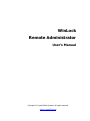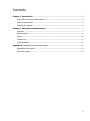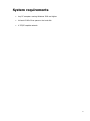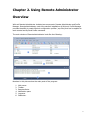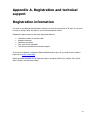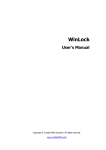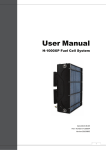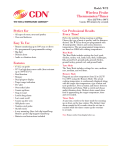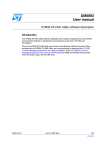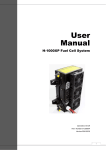Download WinLock Remote Administrator User`s Manual
Transcript
WinLock Remote Administrator User's Manual Copyright © Crystal Office Systems. All rights reserved. www.crystaloffice.com Windows is a registered trademark owned by Microsoft Corporation. All other mentioned trademarks can be registered trademarks of their respective owners. THIS DOCUMENTATION IS PROVIDED «AS IS». THERE ARE NO EXPLICIT OR IMPLIED OBLIGATIONS, CONFIRMATIONS OR WARRANTIES, INCLUDING THOSE RELATED TO SOFTWARE MARKETABILITY AND SUITABILITY FOR ANY SPECIFIC PURPOSES, TO THE DEGREE OF SUCH LIMITED LIABILITY APPLICABLE BY LAW. 1 License for use and distribution WinLock Remote Administrator is distributed as try-before-you-buy. This means: 1. All rights to WinLock Remote Administrator are exclusively owned by the author - Crystal Office Systems. 2. Anyone may use this software during a test period of 30 days. Following this test period of 30 days or less, if you wish to continue to use WinLock Remote Administrator, you should purchase a license. 3. Once registered, the user is granted a non-exclusive license to use WinLock Remote Administrator on as many computers as defined by the licensing terms according to the number of licenses purchased, for any legal purpose. The registered WinLock Remote Administrator software may not be rented or leased, but may be permanently transferred, if the person receiving it agrees to terms of this license. If the software is an update, the transfer must include the update and all previous versions. 4. The WinLock Remote Administrator evaluation version, may be freely distributed, with exceptions noted below, provided the distribution package is not modified. 5. To register you must complete the online registration form and pay registration fee. 6. WINLOCK REMOTE ADMINISTRATOR IS DISTRIBUTED "AS IS". NO WARRANTY OF ANY KIND IS EXPRESSED OR IMPLIED. YOU USE AT YOUR OWN RISK. THE AUTHOR WILL NOT BE LIABLE FOR DATA LOSS, DAMAGES, LOSS OF PROFITS OR ANY OTHER KIND OF LOSS WHILE USING OR MISUSING THIS SOFTWARE. 7. You may not use, copy, emulate, clone, rent, lease, sell, modify, decompile, disassemble, otherwise reverse engineer, or transfer the licensed program, or any subset of the licensed program, except as provided for in this agreement. Any such unauthorized use shall result in immediate and automatic termination of this license and may result in criminal and/or civil prosecution. All rights not expressly granted here are reserved by Crystal Office Systems. 8. Installing and using WinLock Remote Administrator signifies acceptance of these terms and conditions of the license. 9. If you do not agree with the terms of this license you must remove WinLock Remote Administrator files from your storage devices and cease to use the product. 2 Contents Chapter 1. Introduction ................................................................................................. 4 About WinLock Remote Administrator .......................................................................... 4 System requirements ................................................................................................. 5 Checking for updates ................................................................................................. 6 Chapter 2. Using Remote Administrator ....................................................................... 7 Overview .................................................................................................................. 7 Remote clients........................................................................................................... 8 Actions ................................................................................................................... 10 Preferences ............................................................................................................. 11 Profile Manager ....................................................................................................... 12 Appendix A. Registration and technical support ................................................................ 13 Registration information ........................................................................................... 13 Technical support .................................................................................................... 14 3 Chapter 1. Introduction About WinLock Remote Administrator WinLock Remote Administrator, centralized remote management and monitoring solution. It helps quickly configure remote WinLock and WinLock Professional clients via network, lock remote workstations, and apply security profiles by means of easy-to-use interface. Being a client-server application, Remote Administrator allows the administrator to control the network installations of WinLock without leaving the computer. By means of this tool, administrators can: • • • • • • • • manage WinLock settings on-the-fly, enable or disable each copy of WinLock separately, pause protection, send pop-up messages, shutdown, lock, or reboot the remote computer, scan network for active WinLock clients, capture screenshots of remote client's desktop, and more.. With comprehensive encrypted protocol Remote Administrator allows fast and secure communication between multiple machines and can be safely deployed in any environment. An easy-to-use graphical user interface provides consistent information about remote clients, remote management, and security restrictions. New hosts can be added to the list on-the-fly, and be controlled remotely, with extreme ease. 4 System requirements • Any PC computer running Windows 2000 and higher. • At least 12 MB of free space on the hard disk. • A TCP/IP capable network. 5 Checking for updates We are committed to providing updates and improvements to our software, and delivering them to our customers. You can use the Check for Updates feature to ensure that your copy is the most up-to-date version available. You must be connected to the Internet to use this feature. To check for updated software: • • In main menu, click Help. Click Check for Updates. 6 Chapter 2. Using Remote Administrator Overview WinLock Remote Administrator includes two components: Remote Administrator and Profile Manager. Remote Administrator control the network installations of WinLock, Profile Manager provides the ability to create WinLock configuration profiles (.wrp files) that can be applied to each remote host by Send Profile command. The main window of Remote Administrator looks like the following:. Numbers in this picture show the main parts of the program: 1. 2. 3. 4. 5. 6. Main menu. Toolbar. Remote clients. Notification pane. Log pane. Status bar. 7 Remote clients Using the remote clients, you can access the listing of all remote WinLock installations. To add a new client, on the Client menu click Add and enter the following info: • Name - the name of the remote computer. • Address - can contain an IP address in dotted-decimal form, such as "129.71.2.4". • Port - the client's port number. • Password - password to access the remote computer. • Resolve - click to get the name by IP address and vice versa. Create a new list You can create as many lists as you want. • To create a new list, on the File menu, click New. • To merge .wr files click File/Append. Open a list • On the File menu, click Open. • In Look in, click the drive that contains the list you want to open. • Locate the list, click it, and then click Open. Tip: you can open a list you opened recently by clicking its name on the File/Reopen menu. Save changes to a list • On the File menu, click Save. • To save the file with a new name, on the File menu, click Save As, type a different name in File name, and then click Save. 8 Import • You can import clients from the comma-separated (csv) file. Each string in the file should contains name, IP address, port, and password. The values should be separated by commas (,). Merge • To merge two client lists, on the File menu, click Merge. Scan • Click Client/Scan Network to find all active WinLock clients in your network. Scan uses broadcast IP address of your network. 9 Actions Remote Administrator provides the following sets of actions: • Enable - enables remote WinLock application. • Disable - disables remote WinLock application. • Pause - pauses protection of the remote computer. • Lock - locks the remote computer. • Shutdown - shuts the remote computer down. • Send Profile - sends .wrp profile that was created in Profile Manager to remote host. • Send Message - sends pop-up message to the remote client. • Run - runs executable, or open a file on remote computer. • Send Key - sends the registration key to the remote WinLock client. • Show Remote Configuration - displays the state of remote WinLock application. • Check Connection - checks the remote client status: connected, disconnected, or not available. • Capture Remote Desktop - displays the screenshot of remote client's desktop. To save the screenshot, right-click and select Save As. • View Remote Log - displays the remote client's log. Note: except for Show Remote Configuration Capture Remote Desktop and View Remote Log, all actions can be applied to the multiple clients at once. 10 Preferences Password protection Password protection allows you to restrict the access to the Remote Administrator. If password protection is enabled, Remote Administrator can be accessed only by those who possess the correct password. To enable password protection, select Password protection check box, then enter the password in Password and re-enter it in Confirm password. Splash screen When you select this check box, Remote Administrator displays its splash screen each time you launch the application. Sound Enables sound effects. Automatically check for updates Automatically checks for program updates. Timeout Specifies the amount of time (in seconds) to wait for a response from the remote client. Notifications • Enable remote notifications - select this check box to accept notifications from remote WinLock clients. • Save notifications to a file - select this check box to store all incoming notifications to a file. You can specify the maximum number of notifications that will be saved to a file. 11 Profile Manager Profile Manager provides the ability to create remote configuration profiles (.wrp files) that can be applied to each remote client using Send Profile command. All Profile Manager options have three states: • Selected - the option will be activated on the remote host. • Cleared - the option will be turned off on the remote host. • Unchanged - the state of this option will not be changed. 12 Appendix A. Registration and technical support Registration information You may try out Remote Administrator without any costs for the period of 30 days. If you wish to keep on using it after this period, you should purchase a license. Registration gains access to the some advanced features: • • • • • Unlimited number of remote hosts. Append command. Send Key command. One year of free upgrades. Free online technical and customer support. If you wish to become a registered Remote Administrator user, all you need to do is make a payment via online order page. Online purchase available for all payment options, including Credit Card, PayPal, Fax, Check, Wire Transfer, and Purchase Order. 13 Technical support Before you contact us, please do the following: • Be sure that you're doing everything right. We all make mistakes sometimes: be attentive. • Look at the Help file: it may already contain an answer to your question. • Visit Remote Administrator home page in the Internet at http://www.crystaloffice.com. It's a good chance that you'll find the newer version of Remote Administrator there. If you still have a problems with Remote Administrator, or if you have questions or comments, please e-mail to [email protected]. Make sure that your message contains a valid return address. In particular, be sure to remove the "anti-spamming" parts, if any, from your return address. When reporting problems, please include the following information: • Which OS are you running? • Remote Administrator version (see the "About" dialog). • Description of the problem (as much detail as possible so we can duplicate the problem). We'll try to help you as fast as possible, usually in one or two business days. Feedback We welcome your opinion about our software. Your feedback is important to us in order to get an idea of how to make our software a better product for you. So if you have a grand idea for a new feature, or a better way of doing something, please drop us a note. Please visit the Remote Administrator home page to download the latest version and find out more about our software. 14