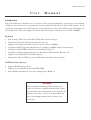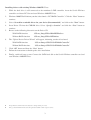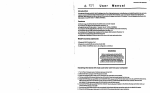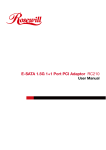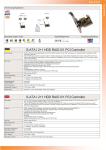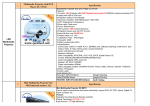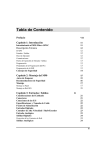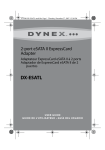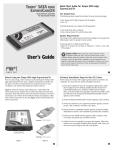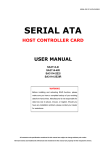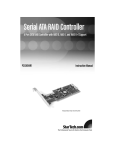Download U s e r M a n u a l
Transcript
MANL-SIL3512-EN User Manual Introduction This Serial ATA host controller card is designed to offer a high performance, cost effective and reliability solution to user who needs to accommodate storage peripherals with the new Serial ATA interface. It can control two independent Serial ATA channels, each channel has its own Serial ATA bus and will support one Serial ATA device. This card supports the Serial ATA (Generation 1) transfer rate of 1.5Gb/s (150MB/s). Features • Silicon Image SIL3512A Serial ATA (SATA) host controller chipset • • • Compliant with Serial ATA Specification Revision 1.0 Supports Serial ATA Generation 1 transfer rate of 1.5Gb/s (150MB/s) Compliant with PCI Specification Revision 2.3 running at 66MHz with 32-bit interfacing • • • • Compliant with PCI IDE Controller Specification Revision 1.0 Compliant with Programming Interface for Bus Master IDE Controller Revision 1.0 Supports two independent Serial ATA channels Independent 256-byte FIFOs per Serial ATA channel for host reads and writes RAID Functions (Optional) • • • Supports RAID functions 0 or 1 Supports co-exist RAID set and Non-RAID HDD Allow HDDs with different sizes to be configured in a RAID set WARNING Before installing and activating RAID function, please make sure you have a complete backup of your existing data from hard drives. Manufacturer is not responsible for data loss due to abuse, misuse, or neglect. Should you have any installation problem, please contact us for assistance. Installing the Serial ATA host controller card into your computer 1. Turn off your computer and all external devices connect to it. 2. Disconnect your computer from the power sources. 3. Open the computer case. Refer to your computer user manual for more details. 4. Find an available PCI slot and remove the slot bracket. Save the bracket screw for later use. 5. Align the Serial ATA host controller card horizontally with respect to the PCI slot and insert it into the slot firmly and evenly. Take care not to force it into the slot. Once you have properly positioned the Serial ATA host controller card into the slot, fasten it to the computer case with the bracket screw you have saved. 6. Connect the HDD LED connector from the computer case to the 2-pin header on the Serial ATA host controller card, but beware of the polarity of the LED 7. Connect any Serial ATA device to the connector(s) of the Serial ATA host controller card with the Serial ATA cable. 8. Close the computer case. Make sure to reconnect all the external devices to your computer. Driver Installation Note: Current drivers can only support Windows 98/98SE, ME, NT, 2000, XP and Vista. Driver Locations The drivers for this Serial ATA host controller card are located in the following directories of the Driver CD: With RAID function Without RAID function /Silicon_Image/SIL3x12RAID/ /Silicon_Image/SIL3x12/ Windows 98/98SE or Windows ME 1. Start Windows 98/98SE or Windows ME. 2. The “Update Device Driver Wizard” will appear, informing you that it has found a “PCI RAID Controller”, click the “Next” button. 3. For the situation below (a) Windows 98/98SE user - Select “Specify a location”. (b) Windows ME user - Select “Specify the location of the driver (Advanced)” and then select “Specify a location”. 4. Insert the Driver CD in the CDROM drive and browse to the following location With RAID function Without RAID function 5. /Silicon_Image/SIL3x12RAID/Windows /Silicon_Image/SIL3x12/Windows The “Update Device Driver Wizard” will appear, informing you that it has found: With RAID function: “Silicon Image SIL 3512 SATARaid Controller” Without RAID function: 6. Click the “Next” button. “Silicon Image SIL 3512 SATALink Controller” 1 7. Follow the instructions to finish up the drive installation. Windows NT 4.0 and Windows 2000/XP/Vista Fresh Installation If you are performing a new Windows NT 4.0, 2000 , XP or Vistsa installation to a SATA hard drive attached to the Serial ATA host controller card. 1. Make sure to copy the Windows driver from the following directories on the Driver CD to a 1.44MB floppy diskette. You will need the driver in the 1.44MB floppy diskette during the installation. With RAID function: Without RAID function: /Silicon_Image/SIL3x12RAID/Windows /Silicon_Image/SIL3x12/Windows 2. Put your Windows NT/2000/XP/Vista CD into the CDROM drive, or use the Windows NT/2000/XP/Vista boot diskette if your system cannot boot from the CD to start installation. 3. Press “F6” for third party SCSI or driver installation at the beginning of the text mode installation. Insert the 1.44MB floppy diskette into the floppy drive, and press “s” when setup asks if you want to specify an additional device. With RAID function: Select “Silicon Image SIL3512 SATARaid Controller”. Without RAID function: Select “Silicon Image SIL3512 SATALink Controller”. 4. Press “Enter” to continue on with text mode setup. 5. Follow the setup instructions to complete installing Windows NT/2000/XP/Vista. Installing drivers with existing Windows NT 4.0: 1. While the hard drive is still connected to the mainboard’s IDE controller, insert the Serial ATA host controller card into a PCI slot and start Windows NT. 2. After Windows NT boot up, open “Control Panel”, and then enter “SCSI Adapters”. 3. Insert the Driver CD into the CDROM drive and select “Drivers” tab and click “Add”. 4. Select “Have Disk” and browse to the following directories With RAID function: /Silicon_Image/SIL3x12RAID/Windows Without RAID function: /Silicon_Image/SIL3x12/Windows 5. Select the following controller card and click “OK” to continue 6. With RAID function: Silicon Image SIL3512 SATARaid Controller Without RAID function: Silicon Image SIL3512 SATALink Controller” Click “Yes” to restart your computer to complete driver installation. 7. Finally, switch off your system. Connect the SATA hard disk to the Serial ATA host controller card and start Windows NT. 2 Installing drivers with existing Windows 2000/XP/Vista: 1. While the hard drive is still connected to the mainboard’s IDE controller, insert the Serial ATA host controller card into a PCI slot and start Windows 2000/XP/Vista. 2. Windows 2000/XP will inform you that it has found a “PCI RAID Controller”. Click the “Next” button to continue. 3. Select “Search for a suitable driver for your device (Recommended)” and click on the “Next” button. 4. Insert Driver CD into the CDROM drive. Select “Specify a location” and click the “Next” button to continue. Browse to the following directories on the Driver CD With RAID function: /Silicon_Imag/SIL3x12RAID/Windows 5. Without RAID function 6. /Silicon_Imag/SIL3x12/Windows The “Update Device Driver Wizard” will appear, informing you that it has found With RAID function: Without RAID function: “Silicon Image SIL3512 SATARaid Controller” “Silicon Image SIL3512 SATARaid Controller” 7. 8. Click “OK” button and then the “Next” button. Follow the instructions to finish up the drive installation. 9. Finally, switch off your system. Connect the SATA hard disk to the Serial ATA host controller card and start Windows 2000/XP/Vista. All specifications and information are subjected to change without prior notice All logos and trademarks referenced are the registered trademark of their respective owners 3