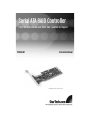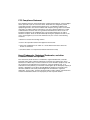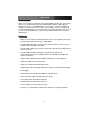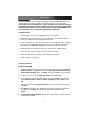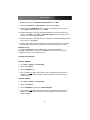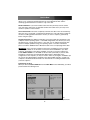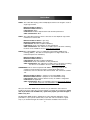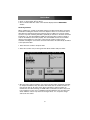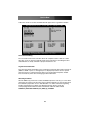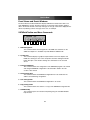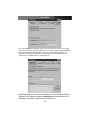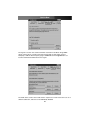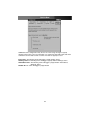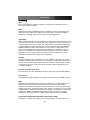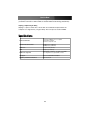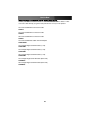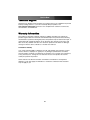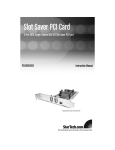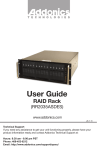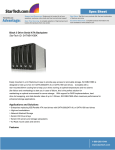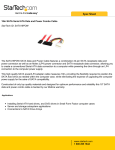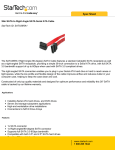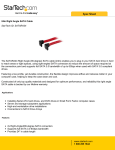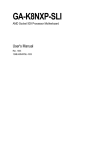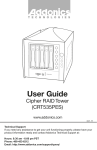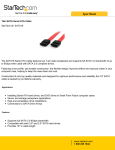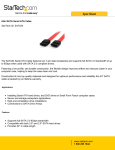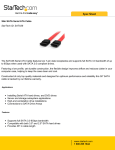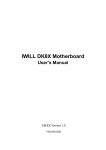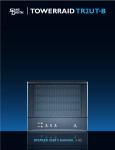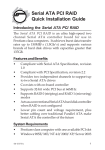Download User Manual - Newegg.com
Transcript
Serial ATA RAID Controller 4 Port SATA RAID Controller with RAID 0, RAID 1, and RAID 0+1 Support PCISATA4R1 Instruction Manual Actual product may vary from photo FCC Compliance Statement This equipment has been tested and found to comply with the limits for a Class B digital device, pursuant to part 15 of the FCC Rules. These limits are designed to provide reasonable protection against harmful interference in a residential installation. This equipment generates, uses and can radiate radio frequency energy and, if not installed and used in accordance with the instructions, may cause harmful interference to radio communications. However, there is no guarantee that interference will not occur in a particular installation. If this equipment does cause harmful interference to radio or television reception, which can be determined by turning the equipment off and on, the user is encouraged to try to correct the interference by one or more of the following measures: • Reorient or relocate the receiving antenna. • Increase the separation between the equipment and receiver. • Connect the equipment into an outlet on a circuit different from that to which the receiver is connected. • Consult the dealer or an experienced radio/TV technician for help. Use of Trademarks, Registered Trademarks, and other Protected Names and Symbols This manual may make reference to trademarks, registered trademarks, and other protected names and/or symbols of third-party companies not related in any way to StarTech.com Where they occur these references are for illustrative purposes only and do not represent an endorsement of a product or service by StarTech.com, or an endorsement of the product(s) to which this manual applies by the third-party company in question. Regardless of any direct acknowledgement elsewhere in the body of this document, StarTech.com hereby acknowledges that all trademarks, registered trademarks, service marks, and other protected names and/or symbols contained in this manual and related documents are the property of their respective holders. Instruction Manual Table of Contents Introduction . . . . . . . . . . . . . . . . . . . . . . . . . . . . . . . . . . . . . . . . . . . . . . . . . . . . .1 Features . . . . . . . . . . . . . . . . . . . . . . . . . . . . . . . . . . . . . . . . . . . . . . . . . . . . . . . .1 Before You Begin . . . . . . . . . . . . . . . . . . . . . . . . . . . . . . . . . . . . . . . . . . . . . . . . .2 System Requirements . . . . . . . . . . . . . . . . . . . . . . . . . . . . . . . . . . . . . . . . . .2 Contents . . . . . . . . . . . . . . . . . . . . . . . . . . . . . . . . . . . . . . . . . . . . . . . . . . . . .2 Installation . . . . . . . . . . . . . . . . . . . . . . . . . . . . . . . . . . . . . . . . . . . . . . . . . . . . . .3 Installing the Drivers . . . . . . . . . . . . . . . . . . . . . . . . . . . . . . . . . . . . . . . . . . . .3 Accessing the RAID Utility . . . . . . . . . . . . . . . . . . . . . . . . . . . . . . . . . . . . . . . . .5 Main Menu . . . . . . . . . . . . . . . . . . . . . . . . . . . . . . . . . . . . . . . . . . . . . . . . . . . .5 Create RAID set . . . . . . . . . . . . . . . . . . . . . . . . . . . . . . . . . . . . . . . . . . . . . . .5 Delete RAID set . . . . . . . . . . . . . . . . . . . . . . . . . . . . . . . . . . . . . . . . . . . . . . . .5 Rebuild RAID1 set . . . . . . . . . . . . . . . . . . . . . . . . . . . . . . . . . . . . . . . . . . . . . .6 Resolve Conflicts . . . . . . . . . . . . . . . . . . . . . . . . . . . . . . . . . . . . . . . . . . . . . . .6 Low Level Format . . . . . . . . . . . . . . . . . . . . . . . . . . . . . . . . . . . . . . . . . . . . . .6 Logical Drive info . . . . . . . . . . . . . . . . . . . . . . . . . . . . . . . . . . . . . . . . . . . . . . .6 Configuring an Array . . . . . . . . . . . . . . . . . . . . . . . . . . . . . . . . . . . . . . . . . . . .6 Deleting a RAID set . . . . . . . . . . . . . . . . . . . . . . . . . . . . . . . . . . . . . . . . . . . . .8 Rebuilding a RAID set . . . . . . . . . . . . . . . . . . . . . . . . . . . . . . . . . . . . . . . . . . .8 Resolving Conflicts . . . . . . . . . . . . . . . . . . . . . . . . . . . . . . . . . . . . . . . . . . . . .9 Low Level Formatting . . . . . . . . . . . . . . . . . . . . . . . . . . . . . . . . . . . . . . . . . .10 Logical Drive information . . . . . . . . . . . . . . . . . . . . . . . . . . . . . . . . . . . . . . . .10 Allocating Partitions . . . . . . . . . . . . . . . . . . . . . . . . . . . . . . . . . . . . . . . . . . . .10 SataRaid GUI Overview . . . . . . . . . . . . . . . . . . . . . . . . . . . . . . . . . . . . . . . . . .11 Devices and Information windows . . . . . . . . . . . . . . . . . . . . . . . . . . . . . . . . .11 Members . . . . . . . . . . . . . . . . . . . . . . . . . . . . . . . . . . . . . . . . . . . . . . . . . . . .11 Smart configuration . . . . . . . . . . . . . . . . . . . . . . . . . . . . . . . . . . . . . . . . . . . .11 Identify data . . . . . . . . . . . . . . . . . . . . . . . . . . . . . . . . . . . . . . . . . . . . . . . . . .11 Event Viewer and Events Windows . . . . . . . . . . . . . . . . . . . . . . . . . . . . . . . .12 SATARaid Configuration . . . . . . . . . . . . . . . . . . . . . . . . . . . . . . . . . . . . . . . .13 Glossary . . . . . . . . . . . . . . . . . . . . . . . . . . . . . . . . . . . . . . . . . . . . . . . . . . . . . . .18 Specifications . . . . . . . . . . . . . . . . . . . . . . . . . . . . . . . . . . . . . . . . . . . . . . . . . .19 Accessory Products from StarTech.com . . . . . . . . . . . . . . . . . . . . . . . . . . . .20 Technical Support . . . . . . . . . . . . . . . . . . . . . . . . . . . . . . . . . . . . . . . . . . . . . . .21 Warranty Information . . . . . . . . . . . . . . . . . . . . . . . . . . . . . . . . . . . . . . . . . . . .21 i Instruction Manual Introduction Thank you for purchasing a StarTech.com Serial ATA RAID controller card. This product allows you to safeguard your data using multiple SATA hard drives. With support for RAID levels 0, 1, 0+1, 5 and JBOD features, you can enjoy a great deal of flexibility to configure a solution that meets your needs and your budget. If you are looking to add the speed of SATA devices to your computer but aren’t ready to implement your array yet, you can use the PCISATA4R1 as a typical four port SATA controller without using the RAID function. Features • Offers up to four high-speed Serial ATA interface ports, each supporting 1st and 2nd generation SATA data transfers up to 1.5Gbps/3Gbps • Provides RAID 0 (Striping) to greatly increase the performance of data transfers by simultaneously writing data to two drives • Provides RAID 1 (Mirroring) to protect the data from a disk failure by writing identical data on two drives • Provides RAID 0+1 (Mirrored Striping) to provide both the performance enhancements that come from striping and the data availability and integrity that comes from mirroring • Supports RAID 5 (Distributed Parity RAID) and JBOD (Just a Bunch Of Disks) • Supports 133 MHz PCI-X with 64-bit data • Supports four independent Serial ATA channels • Supports SATA II First-party DMA commands for Native Command Queueing (NCQ) • Hot-pluggable • Includes drivers for Linux, Windows 2000, XP and 2003 Server • 48 bits LBA offers support for HDD larger than 137GB • Fully compliant with Serial ATA specifications • Compliant with PCI specification, revision 2.2 • Four Pin header on board for LED connection • Functions as a regular SATA controller when a RAID is not configured (optional) 1 Instruction Manual Before You Begin WARNING! PCI cards, like all computer equipment, can be severely damaged by static electricity. Be sure that you are properly grounded before opening your computer case or touching your PCI card. StarTech.com recommends that you wear an anti-static strap when installing any computer component. If an anti-static strap is unavailable, discharge yourself of any static electricity build-up by touching a large grounded metal surface (such as the computer case) for several seconds. Also be careful to handle the PCI card by its edges and not the gold connectors. System Requirements • A PC with an available PCI or PCI-x slot (standard or low-profile) • OS Support: Windows 98/98SE/ME/NT4/2000/XP/2003 Server and Linux Contents This package should contain: • 1 x PCISATA4R1 PCI SATA RAID controller card • 1 x Low profile replacement bracket (used in small form factor case designs only) • 1 x Regular size bracket • 1 x Installation CD • 1 x Instruction Manual IMPORTANT NOTE: 1.Before installing PCISATA4R1, it is recommended that you consult the SATA RAID 5 manual, located on the included Drivers CD. This manual contains more information on RAID architecture, features, installation and settings, as well as management software for the RAID5 GUI (Graphical User Interface). 2.Following driver installation, the SATARAID5 GUI for RAID management can be installed. Prior to installation, remove any existing SATARAID GUI (or Java SATA RAID GUIs), to ensure that the software functions as intended. 3.RAID sets can be created and managed by either the BIOS utility setting, or the SATA RAID 5 GUI setting in Windows. 4.The BIOS utility allows random RAID creation, however, the GUI only supports building by sequential SATA Port 1, Port 2, Port 3 2 Instruction Manual Installation This section will guide you through the installation of your PCI SATA RAID card. Please read through the instructions carefully and complete each step in the order listed. Please note: If you are installing the card in a low profile slot, remove the standard size bracket and replace it with the included low profile replacement bracket before completing these instructions. Also, please ensure that the PCI SATA RAID card is not contacting any of the surrounding motherboard components. Installing the Card 1. Make sure that your system is unplugged and you are grounded. 2. Remove the cover of your system (see your computer’s user manual for details, if necessary) and gently turn your computer onto its side. 3. Locate an empty PCI or PCI-x slot (usually white in color) and remove the metal plate that covers the corresponding rear bracket. You may need a Phillips screwdriver to perform this step. Retain this screw! You will need it to secure the card later. 4. Gently insert the PCI card into the empty slot, making sure it is firmly seated. 5. Secure the card in place using the screw you removed in Step 3. 6. Install your SATA drive(s) according to their installation instructions. 7. Put the computer case back on. Installing the Drivers Windows 98/98SE/ME 1. Windows will detect that new hardware has been installed and launch the Add New Hardware Wizard. Click Next and choose the Search for the best driver for your device (Recommended) option. Click Next. Ensure the installation CD is inserted. 2. On the next screen select only Specify a location. Choose Browse. 3. In the file selection box, double click folders under your CD-ROM in the following order: SATA Raid_4Port > Sil3114 > Win98_me_2000_xp_nt4.0 > driver. Click OK. 4. The file location box under Specify a location will now contain the path to the files. Click Next. 5. The Wizard will inform you that “Windows is now ready to install the best driver for this device...” Click Next. The Wizard will complete the installation. Click Finish. 6. If the Add New Hardware Wizard appears again, repeat steps 1 through 5 above to complete the installation. 3 Instruction Manual Windows 2000/XP 1. Windows will launch the Add New Hardware Wizard. Click Next. 2. Choose the Search for a suitable driver... option and click Next. 3. Check only the CD-ROM drives option. Ensure the installation CD is inserted in the CD-ROM or other optical drive. Click Next. 4. Windows will display a message stating that “Windows has found a driver for this device”. Click Next. Choose Yes or Continue Anyway if you are warned that the driver file has not been digitally signed. 5. Windows will display a message that states “Windows has finished installing software for this device”. Click Finish. 6. Windows will continue to detect and install any remaining new devices. If the Add New Hardware Wizard is launched again, repeat steps 1 through 5 from above. Windows NT 4.0 Consult the readme.txt file in the \SATAII 3Gbps_Raid_4Port\SiI3124\Win XP_2000_2003_NT\Drivers folder on the installation CD for instructions on how to configure the card for use in Windows NT 4.0. Verifying Your Installation Windows 98SE/ME 1. Go to Start > Settings > Control Panel. 2. Double click System. 3. Click the Hardware tab. 4. If the card does not appear with a red x or yellow exclamation point (!) next to it, Windows has not detected a problem with the installation and the card should function normally. Windows 2000/XP 1. Go to Start > Settings > Control Panel. 2. Double click System. 3. Click the Hardware tab and choose Device Manager. 4. If the card does not appear with a red x or yellow exclamation point (!) next to it, Windows has not detected a problem with the installation and the card should function normally. 4 Instruction Manual Accessing the RAID Utility The PCISATA4R1 comes with an integrated BIOS-level configuration utility that allows you to configure the RAID setup, rebuild your array in the event of failure, and resolve conflicts with the arrays you have setup. Once you have installed the card according to the instructions and attached the SATA drives you wish to use with the card, you can then configure the type of array you would like to use. To enter the configuration utility, press and hold [CTRL] and [S] at the same time (or press [F4]) when you see the following prompt: NOTE: At least one SATA drive must be installed for you to access the RAID utility. Once you access the utility, you will be presented with the following menu: Main Menu Help Window Physical Drive Properties Logical Drive Properties The Main Menu option allows you to carry out various tasks related to configuring and maintaining your RAID. You can navigate the menu using the arrow keys on the keyboard and select an item by pressing [Enter]. The Main Menu options are described below: Create RAID set: Create a RAID for the first time, or change the configuration of an array after deleting a previous setup. For more details and an explanation of the RAID levels available with the card, please see page 7. Delete RAID set: Delete an existing RAID. Depending on your configuration, this may cause data loss or cause the computer to become unbootable. It is highly recommended that you have a complete, good backup available prior to using this option. 5 Instruction Manual Rebuild Raid1 set: If a drive has failed in a RAID1 configuration (mirroring), this option allows you to synchronize the data between the new replacement drive and the remaining good hard drive that contains a copy of the data. Resolve Conflicts: If you have installed a drive that was previously used in another array, this option will resolve any metadata conflicts that could cause your array not to function or produce erratic behavior. Low Level Format: This feature completely overwrites the data on the selected drive(s) with zeros; this is essentially a comprehensive deletion tool. This will destroy all data on the drive, including partition information. Ensure you have a complete, good backup before using this option. Logical Drive Info: This displays information on how the logical drive will appear to the computer and the operating system. In all RAID configurations, the drives in your array will appear to be a single physical drive. If you wish, you can partition the logical drive space into multiple partitions using your operating system. For further information, please consult the SATARaid User's Manual located on the accompanying Drivers disk. IMPORTANT: If you want your computer to boot from your RAID, you must configure your computer’s BIOS to use the drives connected to the PCISATA4R1 in your boot sequence. Depending on the options available, you must set your boot sequence to include RAID or SCSI to use the RAID as the boot drive, particularly if you have ATA hard drives connected to the motherboard’s IDE controller. Depending on the configuration of the computer, you may not need to make any changes to the BIOS if you do not have any ATA hard drives installed on the onboard IDE controller. Consult your computer or motherboard documentation for more details on including the RAID card in your boot sequence. Configuring an Array When you choose Create a RAID set from the Main Menu of the RAID utility, you will be presented with the following menu: The requirements 6 Instruction Manual for each option/RAID level are as follows: RAID0: Also called “disk striping,” where multiple physical drives are merged to create a single logical volume. Minimum number of drives: 2 Maximum number of drives: 4 Fault tolerance: None Performance: Excellent; improves both read and write performance Other considerations: None RAID1: Also called “drive mirroring,” where a drive has an exact duplicate copy of data maintained on another disk. Minimum number of drives: 2 (per array) Maximum number of drives: 2 (per array) Fault tolerance: Excellent; complete redundancy Performance: Good; some reduction in write performance Other considerations: 50% reduction in useable space as the drive containing the mirror is not available to the user; drives must be identical RAID10: Also called RAID 0+1, this is a combination of disk striping (RAID 0) and mirroring (RAID 1). Two disks are striped together in a single volume, with a mirrored striped set for redundancy. Minimum number of drives: 4 Maximum number of drives: 4 Fault tolerance: Excellent; complete redundancy Performance: Good; some reduction in write performance Other considerations: 50% reduction in useable space as the drives containing the mirror is not available to the user; drives must be identical SPARE DRIVE: This is used in conjunction with RAID 1 (mirroring) and allows the computer to keep running in the event of a drive failure without user intervention, even if it is the boot drive that has failed. Also referred to as RAID 1+S. Minimum number of drives: 1 (requires an associated RAID 1 array) Maximum number of drives: 1 (requires an associated RAID 1 array) Fault tolerance: Adds seamless disaster recovery to a RAID 1 configuration Performance: Not applicable Other considerations: Drive is not available to the user; drive must be identical to the models used in the associated RAID 1 array After you select which RAID level you wish to use, you will have to select drives to include in the array. Follow the on-screen prompts to complete the configuration. Please note: If you wish to use the RAID 1+S (“spare drive”) option, you must configure a RAID 1 array first. Deciding which RAID solution to implement has some important implications for the performance of your system and the safety of your data. This is intended as a guide only, so you should investigate the wealth of information available on the Internet or 7 Instruction Manual consult with a computer system professional for further assistance in deciding which solution will best meet your needs. Deleting a RAID set 1. To remove one or more RAID sets, select “Delete RAID Set.” 2. Select the desired set and press Enter. 3. When asked “Are You Sure?”, Press ‘Y’. 4. The drives will be returned to the selection of logical drives from which a new RAID set can be created. Rebuilding a RAID 1 Set This menu selection is used to initiate the copying of data from an existing drive to a replacement drive that has been installed in a RAID 1 set after the failure of one of the members. 1. Select “Rebuild RAID1 set. 8 Instruction Manual 2. Select the desired set and press Enter. 3. Press “Y” when asked, “Are You Sure?” 4. The set will be rebuilt. The status of the rebuild is displayed in the MAIN MENU window. Resolving Conflicts When a RAID set is created, the metadata written to the disk includes drive connection information including the channel on the host adapter to which it is connected. If after a disk failure the replacement disk was previously part of a RAID set or used in another system, it may have conflicting metadata, specifically in reference to the drive connection information. If so, this will prohibit the RAID set from being either created or rebuilt. In order for the RAID set to function properly, this old metadata must be first overwritten with the new metadata. To correct this, select “Resolve Conflict” and the correct metadata, including the correct drive connection information, will automatically be written to the replacement disk. 1. Select “Resolve Conflicts” and press Enter. 2. Select the “Conflict” entry in the Logical Drive Status window and press Enter. 3. Note that some conflict resolutions may result in the drive letter assignment changing; for example the RAID set may have been drive D: but after the conflict resolution, it may become drive E:. Be aware of this when performing a conflict resolution. To maintain the same drive lettering, the SATA cables connected to the drives may need to be swapped, or in the case of a SATA-based removable drive unit, the order of the drives within the chassis may need to be changed. Press ‘Y’ to accept the change and resolve the conflict. 9 Instruction Manual 4.Once the conflict is resolved, the RAID Set will appear in the Logical Drive window. Low Level Formatting The Low Level Format menu selection allows the complete erasure of data on a hard drive. This is not an action that typically needs to be performed, as formatting the drive under Windows is usually sufficient to prepare the drive for use. Logical Drive Information This menu item allows the display of the assignment of physical drives within a logical set (RAID set, RAID 1 spare, or unassigned). It is a display-only function. Use the up and down arrow keys to scroll between the drives in the Logical Drive Properties window. Press the ESC key when done viewing logical drive information. Allocating Partitions After the RAID set(s) have been created, the BIOS reports the new set(s) as a new drive attached to the system. This drive must have a partition defined on it, then the drive must be formatted in preparation for use under Windows. For further information regarding partition management from within your Operating System, please consult the accompanying documentation located on the Drivers CD in the folder entitled SATA Raid_4Port\Sil3114\Win98_me_2000_xp_nt4.0\GUI. 10 Instruction Manual SATARaid GUI Overview The SATARaid GUI Installation program configures the SATARaid GUI to automatically start when Windows is started. If the SATARaid GUI does not automatically start or is closed by the user, choose the JAVA SATARaid program from the Start Menu to launch the GUI. This section explains how to use the SATARAID5 Manager graphical user interface (GUI) to create and manage RAID groups. Please install the SATARAID5 Manager software as explained in the SATARAID5 Quick Installation Guide located on the accompanying drivers CD in the following path: SATAII\3Gbps_Raid_4Port\SiI3124\Win XP_2000_2003_NT\GUI The SATARaid GUI monitors the system’s RAID Set in the background, and runs minimized in the System Tray. To open the main window, click the icon located on the taskbar. Devices and Information Windows The Devices window identifies the computer running SATARaid, SATA host adapters, SATA devices, and configured RAID sets. Selecting each component in the configuration tree displays data that is unique to that component in the Information window. Selecting a specific device channel will show that channel’s information. Selecting a specific drive reports all pertinent information for that drive, including the drive’s serial number, firmware version, ATA version and current mode as well as Configuration and Disk Identification information. Selecting Sets lists the Sets in the configuration tree and provides information on RIO Version. Selecting a specific RAID set, such as Set 0, and the type of RAID set, the number of members and capacity will be displayed in the main (tabbed) window. Members - reports the device identification (corresponding with the information in the BIOS) and the state of each device. The State of the “destination” drive that is being rebuilt may report as Rebuild for a long period of time depending on the size of the disk. Smart Configuration - Displays SMART and Configuration as well as a selection for automatically adding a hot spare and initiating a rebuild in the event of a fault on a RAID 1 set. Note that the spare drive must have previously been allocated in the RAID BIOS configuration screen. Identify Data - Displays data identification 11 Instruction Manual Event Viewer and Events Windows The Event Viewer and Events Windows display SATA device-related events that occur while SATARaid is running. Selecting categories in the Event Viewer window applies a filter to the Events window so that only messages of the type selected are displayed. This allows only Warning or Error messages to be seen, for example. SATARaid Toolbar and Menu Commands 1 2 3 4 5 6 7 1 - RAID Management This command allows the management of the RAID sets and drives on the SATA host adapter. It is available only under Windows 2000 and XP. 2 - System View This command displays a graphical representation of the host adapter and RAID sets. Clicking on each of the components and then clicking the Details button will open a new window showing more information on the selected device. 3 - Configure SATARaid This command allows the configuration of the SATARaid program to be viewed and changed. SATARaid configuration is documented in detail in the next section of this manual. 4 - Send Configuration This command allows the SATARaid configuration file to be emailed to the address selected during configuration. 5 - Save Configuration This command allows the SATARaid configuration to be saved. 6 - Copy Configuration This command allows the creation of a copy of the SATARaid configuration file. 7 - SATARaid Help This command opens an interactive help dialog using the standard Windows help interface. 12 Instruction Manual SATARaid Configuration SATARaid configuration options include customization of the settings for Event Notification, E-mail Notification, Log File, Audio, and Popup. The first tab displayed when SATARaid configuration is opened is for Event Table configuration. This setting determines which events are displayed in the Event Table. The messages logged for the various settings are as follows: Error Level - Errors Warning Level - Warnings, Errors Information Level - Informational, Warnings, Errors Disable All - No events will be logged. 13 Instruction Manual The Event Time tab is used to set the interval time in seconds for the program to poll the status of the host adapter and devices. Lower settings may have an impact on system performance. If the RAID sets are subject to heavy activity, the Event Time interval should be increased. The SMTP tab allows the server name to be set for all SATARaid email-related functions. These include sending of configuration files and automatic notification. This entry must include the full name of the server and the top-level domain, for example mail.mycompany.com or smtp.mymailserver.com. Contact the System Administrator if the name of the SMTP server is not known. 14 Instruction Manual The current SATARaid configuration may be sent via e-mail. This feature is most often used when contacting the system administrator for technical support. Select the E-mail tab in the SATARaid Configuration Menu and enter the default e-mail address and subject line for the party receiving the configuration data. The default address and subject can be overridden prior to sending the email. When different types of events occur, SATARaid can send notices to assigned individual e-mail addresses. Select the Notification tab and enter the e-mail addresses of all parties to whom the notices will be sent. 15 Instruction Manual The log file is used to store event information received from all Silicon Image RAID drivers. The log file is a text file and can be viewed with any text viewer (such as Notepad) or with the Event Property page of SATARaid. Use the Log File tab to set location and the desired filename for the log file. The Audio tab is used to select audio alerts in response to events. Each event can use a different audio alert, and each can be individually disabled. 16 Instruction Manual SATARaid can be configured to notify the user of events using messages in popup windows. These alerts can occur separately or in conjunction with audio alerts and email notification. Use the slider control to set the event level for popups to occur: Error Level - The following events will trigger a popup window: Errors Warning Level- The following events will trigger a popup window: Warnings, Errors Information Level - The following events will trigger a popup window: Informational, Warnings, Errors Disable All - No events will trigger a popup window. 17 Instruction Manual Glossary array Two or more disk drives working in tandem as a single device. Sometimes used as a synonym for RAID (see below). BIOS Abbreviation for Basic Input/Output System. The BIOS is the device that manages the devices that are installed in the computer and can be used to control the computer’s configuration, including startup options and any integrated peripherals. logical drive When a RAID is created, it collects information about the drives actually connected to the controller and reports them as a single drive to the computer: the result of this process is the logical drive. The size of the logical drive compared to the total capacity of the disks actually installed (the “physical” drives) may vary considerably based on the RAID level implemented for the solution. Note that this is not the same as a “logical drive” in the sense of an operating system (software-based) partitioning of a hard drive, since this translation is handled on a hardware level and is transparent to the end user. Since a RAID appears to the computer and the operating system as a single drive, it can be formatted and partitioned as though it were a single disk. metadata Literally interpreted to mean “data about data.” Since RAID configurations present the hard disks contained within them (array) to the computer as a single drive, the records of how the array is bound together between the drives (where the data is stored, the order of the drives in the array, and the information needed to rebuild a failed drive) are all considered metadata. mirroring; mirrored set [of disks] A process where one drive automatically keeps an exact copy of another disk (RAID 1). physical drive A drive that is physically installed in the computer and connected to the RAID controller. RAID Abbreviation for Redundant Array of Inexpensive Disks. This technology allows users to pool their hard drives in order to improve speed, fault tolerance, or both. RAID is available in several different versions, commonly referred to as “levels.” The phrase“level” suggests that there is a hierarchy between levels, which is not strictly the case. The many implementations of RAID each have their own advantages, disadvantages, and technical requirements. RAID can be implemented through software or hardware. Hardware solutions are generally preferred for a higher degree of performance and reliability. Serial Advanced Technology Attachment (Serial ATA or SATA) Serial ATA is a relatively new method of connecting hard drives and other devices to a 18 Instruction Manual computer (particularly hard drives), and is designed to replace the older IDE standard (sometimes referred to as ATA or PATA, for Parallel Advanced Technology Attachment). striping; striped set [of disks] Striping is a process where two or more disks are combined and presented to the computer as a single device (a “logical” drive): this is the process used in RAID 0. Specifications Form Factor/Interface PCI, 32-bit, 33/66 MHz, ver 2.2 compliant PCI-X, 64-bit, 133 MHz Full-sized or low-profile card Maximum Data Transfer Rate 150 MBytes/sec. (SATA 1.0) 300 MBytes/sec. (SATA 2.0) SATA Ports: 4 x 7-pin female (internal) FIFO 256 bytes (per channel) RAID Levels Supported RAID 0,RAID 1, RAID 0+1, 1+S, RAID 5 and JBOD also configurable as a typical SATA controller OS Support Windows 98/98SE/ME/NT4/2000/XP Regulatory and Other Certifications FCC Class B, CE 19 Instruction Manual Accessory Products from StarTech.com Contact your local StarTech.com dealer or visit www.startech.com for cables or other accessories that will help you get the best performance out of your new product. 18 inch Serial ATA Drive Connection Cable SATA18 24 inch Serial ATA Drive Connection Cable SATA24 36 inch Serial ATA Drive Connection Cable SATA36 18 inch Serial ATA Data Cable with LP4 Adapter SATA18POW 18 inch Right Angle Serial ATA Cable (1 end) SATA18RA1 24 inch Right Angle Serial ATA Cable (1 end) SATA24RA1 36 inch Right Angle Serial ATA Cable (1 end) SATA36RA1 24 inch RIght Angle Serial ATA Cable (both ends) SATARA24 36 inch Right Angle Serial ATA Cable (both ends) SATARA36 20 Instruction Manual Technical Support StarTech.com’s lifetime technical support is an integral part of our commitment to provide industry-leading solutions. If you ever need help with your product, visit www.startech.com/support and access our comprehensive selection of online tools, documentation, and downloads. Warranty Information This product is backed by a lifetime warranty. In addition, StarTech.com warrants its products against defects in materials and workmanship for the periods noted, following the initial date of purchase. During this period, the products may be returned for repair, or replacement with equivalent products at our discretion. The warranty covers parts and labor costs only. StarTech.com does not warrant its products from defects or damages arising from misuse, abuse, alteration, or normal wear and tear. Limitation of Liability In no event shall the liability of StarTech.com Ltd. and StarTech.com USA LLP (or their officers, directors, employees or agents) for any damages (whether direct or indirect, special, punitive, incidental, consequential, or otherwise), loss of profits, loss of business, or any pecuniary loss, arising out of or related to the use of the product exceed the actual price paid for the product. Some states do not allow the exclusion or limitation of incidental or consequential damages. If such laws apply, the limitations or exclusions contained in this statement may not apply to you. 21 Revised: 5 April 2006 (Rev. A)