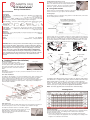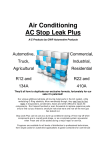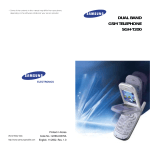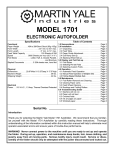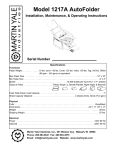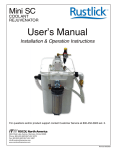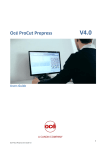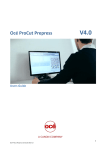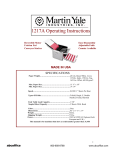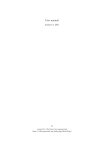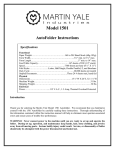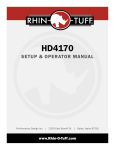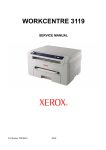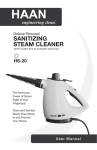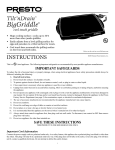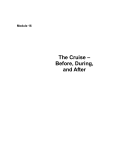Download M-S1812125 - 1812 instructions R2
Transcript
Installing table extensions (cont.) To install the Extension onto the Exit Conveyor, align the tabs on the Extension with the slots provided in the Exit Conveyor as shown. No force is required to install the Extension - gravity will hold the Extension in place. 1812 AutoFolder u Using Your Folder Set-up Instructions Reach under the second fold table and turn on the power. When the power switch is turned on the green power LED will illuminate. Specifications Functional Paper Weight . . . . .18# Bond (67.72gsm) min., 90# Index (161.78gsm) Max. Max Paper Size . . . . . . . . . . . . . . . . . . . . . . . . . . . . . . . . . .12" W x 18" L max. Min Paper Size . . . . . . . . . . . . . . . . . . . . . .2.5" W x 5.2" L min. (half fold only) Speed . . . . . . .5000 - 12,000 sheets per hour (8 ½" x 11" sheets, Letter fold) *Speeds may vary because of different paper lengths & fold types Types of Folds . .Letter, Zee, Half, Double Parallel, Gate, Engineering, Church Loading Paper To load paper into the Feed Table, firmly push the Feed Table down, until it locks into the "load" position as shown. Fold Length . . .2.3" (5.8 cm) min., 14.75" (37.5 cm) max., for both fold tables Paper Capacity . . . . .500 sheets of 20# Bond paper (75 gsm), or a 2¼" stack Feed Method . . . . . . . . . . . . . . . . . . . . . . . . . . . . . . . . . . . . .Top Feed, Friction Physical Dimensions . .43.2" (110 cm) Wide x 17.8" (452 cm) High x 22.2" Deep (564 cm) Shipping Weight . . . . . . . . . . . . . . . . . . . . . . . . . . . . . . . . . . . . . . . . . .102 lbs. Electrical Power . . . . . . . . . . . . . . . . . . . . . . . . . . . . . . . . . . . .115 V, AC, 1,4 A, 50/60Hz Optional . . . . . . . . . . . . . . . . . . . . . . . . . . .220/230 V.A.C., .8 Amps, 50/60 Hz Load the paper into the Feed Table, making sure that the paper is fully within the folder, and that the leading edge of the stack is resting against the face indicated below. Once the Feed Table has been loaded with paper, the Feed Table must be unlocked, allowing the Feed Table to return to the raised position. To unlock the Feed Table, press the Feed Table Release (see illustration below). Stack must rest against this face! WARNING! Never connect power to the machine until you are ready to set up and operate the folder. This machine contains moving parts. During setup, operation, and maintenance keep hands, hair, loose clothing, and jewelry away from all moving parts. Serious bodily injury could result. Notice: This folder contains NO USER SERVICEABLE COMPONENTS. Service or disassembly should only be completed by a qualified technician, and with the power disconnected and locked out. The AC outlet for this machine must be near by, and access to the outlet must not be blocked. Feed Table Release Parts Extension Feed Table Top Cover De-jam Handle Storage 1st Fold Table u Getting Started (Installation) Power Connection The Power Cord plugs into the Power Connection on the folder. Please note the location of the power switch and fuseholder at this time, which are located on the same surface as the power connection, nearest the front of the folder. Power Switch 2nd Fold Table Exit Conveyor Power Connection Fold Tables Both fold table assemblies are the same, and can be installed into either the first or second fold table positions. Fold Table Installation To install the 1st Fold Table, refer to the illustration below. Step 1: slide the front slot opening of the fold table onto the inner set of pins (closest to the folding rollers). Step 2: lower the fold table onto the outer set of pins with a light amount of downward pressure as shown. There will be a slight snapping action as the fold table drops into the detent position. Repeat Step 1 and Step 2 for 2nd Fold Table installation. De-jam Port Operator Interface Extension Setting the Paper Guides If your paper size is different than the factory set paper size, adjust the Paper Guides to the desired size. To adjust the paper guides, loosen the thumb knobs of the Paper Guides located under the Feed Table. Lay a small stack of paper against the locked Paper Guide. Slide the opposite Paper Guide up to the paper and lock it in place. Leave a small gap, about 1/64” (.4mm) between the paper and guides to allow easier paper feeding. Do not over-tighten the thumb knobs! NOTE: too much gap will cause inconsistent or crooked feeding. Folding Chart Table Extension Your folder comes with two Table Extensions. One is used as an extension on the Exit Conveyor, the other on the Feed Table (see illustration at right). To install the Extension onto the Feed Table, align the locking tabs of the Extension with the slots in the Feed Table as shown. Squeeze the Feed Table and Extension together nearest the tabs and slots until the 2 pieces snap together. Setting a Fold Type Use the following directions, along with the Folding Chart (see illustration above) to create all types of folds. The Folding Chart is located on the Operator Interface for quick reference. 1. Loosen the Fold Table Thumb Knob on the 1st Fold Table Assembly and move the Paper Stop to the appropriate circle according to the Folding Chart. Retighten the Fold Table Thumb Knob. 2. Loosen the Fold Table Thumb Knob on the 2nd Fold Table and move the Paper Stop to the appropriate circle according to the Folding Chart. Retighten the Fold Table Thumb Knob. 3. Place a stack of the paper to be folded on the Feed Table Assembly and set the Paper Guides so that the sheet is centered under the Feed Wheel and slides freely down between the Paper Guides without excessive side play. 4. Run the folder and fold several sheets. Stop the folder and inspect the folded sheets for accuracy. 5. Make 1st Fold corrections with the 1st Fold Table Paper Stop. Make 2nd Fold corrections with the 2nd Fold Table Paper Stop. (See illustrations below for first and second fold descriptions.) 6. After corrections are made, turn on the folder and complete the folding job. Leading Edge 1st Fold 2nd Fold 2nd Fold 1st Fold Leading Edge Leading Edge 1st Fold Letter Fold Feed Wheel After a period of normal operation, the Feed Wheel will become coated by ink, toner, lint, and other contaminant. Clean the Feed Wheel by wiping with a damp cloth containing a mild soap and water solution. Replace the Feed Wheel when, with a properly adjusted Retarder Assembly, a single sheet will no longer feed successfully. Leading Edge 2nd Fold 1st Fold Gate Fold Double Parallel Fold Leading Edge Leading Edge 2nd Fold Stacking Wheels The function of the Stacking Wheel Assembly, which is located on the Conveyor Table, is to arrange the folded sheets into an overlapping stack. Position the Stacking Wheel Assembly so that the leading edge of a folded sheet touches the wheels when the trailing edge just falls onto the Conveyor Table. The Stack Wheel Decal gives a quick reference to the correct position based upon fold and paper size. Half Fold Leading Edge 1st Fold Folder Speed To adjust the speed of your folder press either the increase or decrease button (Incremental Speed Adjustment buttons). The indicator lights to the right of the Incremental Speed Adjustment buttons show the amount of increase or decrease. Folder speed can be adjusted while the folder is running. For most folding jobs, the folder can be run at full speed (100%). Typically, the only time that the folder is run less than 100% is when folding light weight paper (less than 20#) or if the paper has a glossy or silky smooth finish. u Maintenance Zee Fold 2nd Fold Running a Test Fold Pressing the TEST button once will feed and fold two sheets of paper and then stop. 1st Fold 2nd Fold 1st Fold Engineering Fold Church Fold Fold Skew Adjustment Rotate the Skew Adjustment Knob until the desired amount of skew adjustment has been made. This is best done with the folder running but can be done while stopped. Folding Rollers During normal operation, the Folding Rollers will become coated with ink, toner, lint, and various other contaminant. Contaminated Folding Rollers can cause a variety of folding problems. We recommend cleaning the Folding Rollers after every folding job, according to the following procedure. Regular cleaning will ensure optimum performance and add years of life to the Folding Rollers. 1. Make sure that the power to the machine has been disconnected and locked out. 2. Remove the Fold Table Assemblies and open the Top Cover. 3. Liberally spray Martin Yale Rubber Roller Cleaner and Rejuvenator across the rollers. Roller Cleaner and Rejuvenator has been specifically formulated for use in cleaning the Folding Rollers. Use of any other cleaner may deteriorate the rollers. 4. Utilizing a clean cloth, briskly clean each roller until no more contaminant appear on the cloth surface. Rotate the rollers manually and continue to clean until all roller surfaces are smooth and resilient, not hard or glazed. 5. If necessary, remove any glaze with a non-abrasive cleaning pad, such as a 3M Scotchbrite ® pad. 6. After cleaning, turn on the machine, close the top cover and press the Run/Stop button. This will allow evaporation of any cleaner left on the Folding Rollers. CAUTION: Rollers can stick together if not allowed to fully dry before storing. u Removing a paper jam Skew Adjustment Knob Ready to Fold Pressing the RUN/STOP button will initiate folding. Folding will continue until either the RUN/STOP button is pressed or the Feed Table becomes empty of paper. Stopping the Folder If the folder is running, pressing the RUN/STOP button once performs a normal shut down, allowing all paper to clear the machine prior to the main motor stopping. Pressing the RUN/STOP button twice in quick succession causes an immediate stop of the main motor. This is to be used for emergency stops only. Clear the paper from the Exit Conveyor before folding more paper. 1 Remove both fold tables. 2 Open the top cover. 3 Depress the feed table to the load position. 4 Take the "T" handle from the storage compartment. 5 Insert the "T" handle into the de-jam port. 6 Rotate the "T" handle while pulling on the paper jam. ! Warning: Don't use the machine, while you are working with the "T"Handle! Operator Interface Incremental Speed Adjustment Fold Types Test Paper Sizes Run/Stop Power Indicator Light Fold Table Settings M-S1812125 Fold Table Speed Indicator Lights Rev. 2 8/16/13