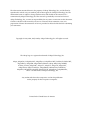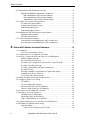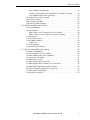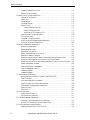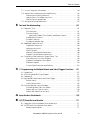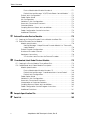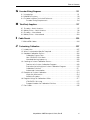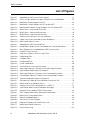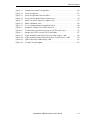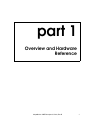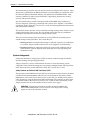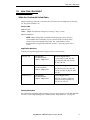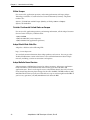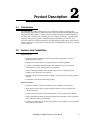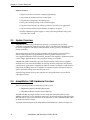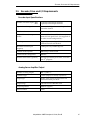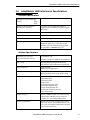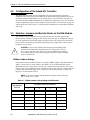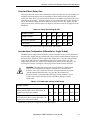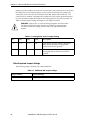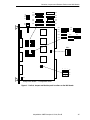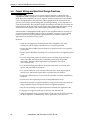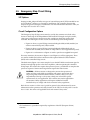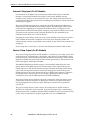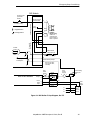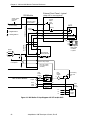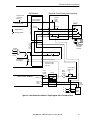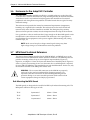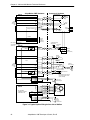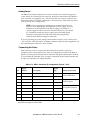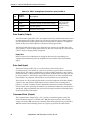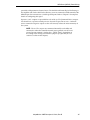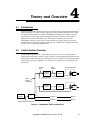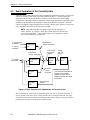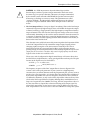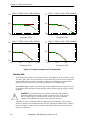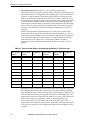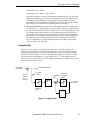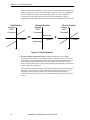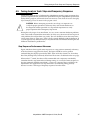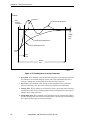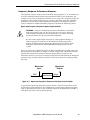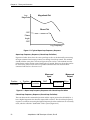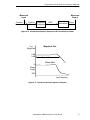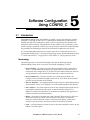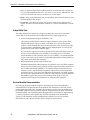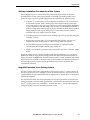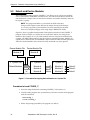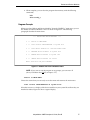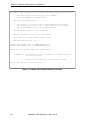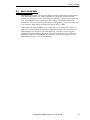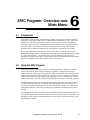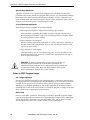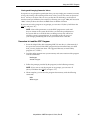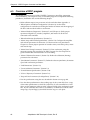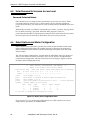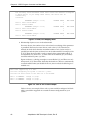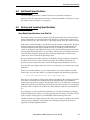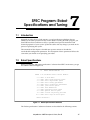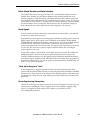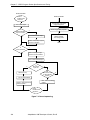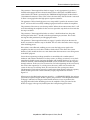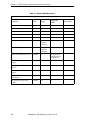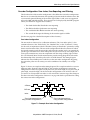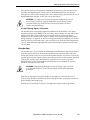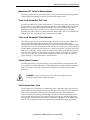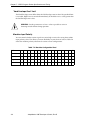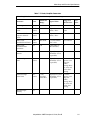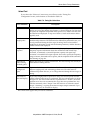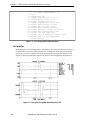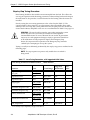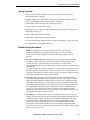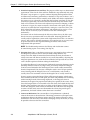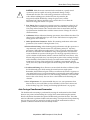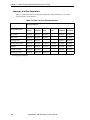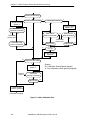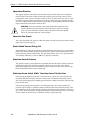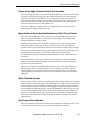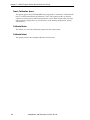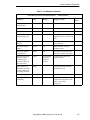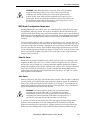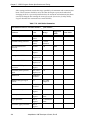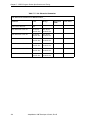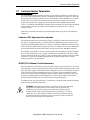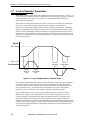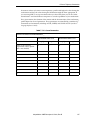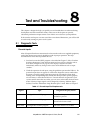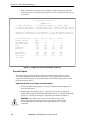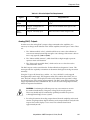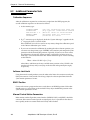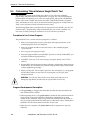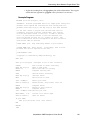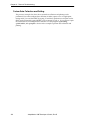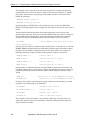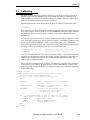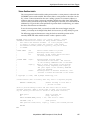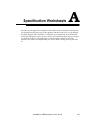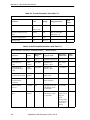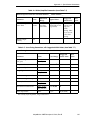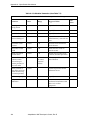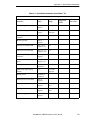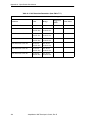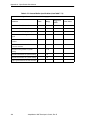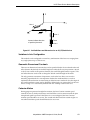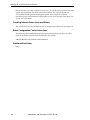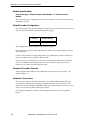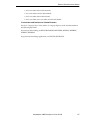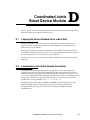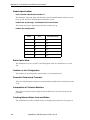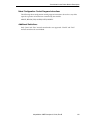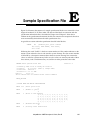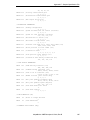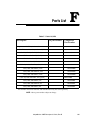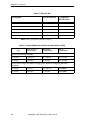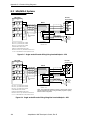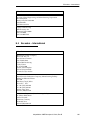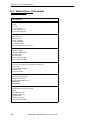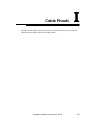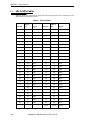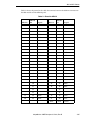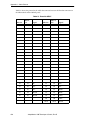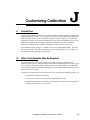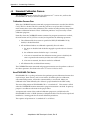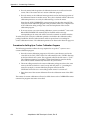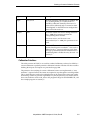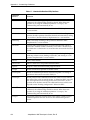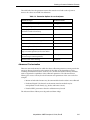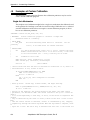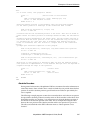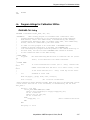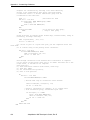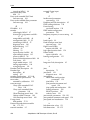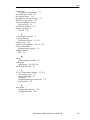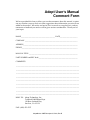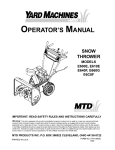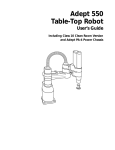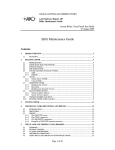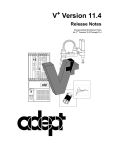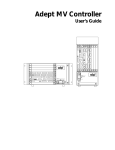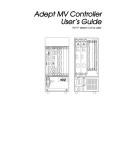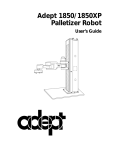Download AdeptMotion VME Developer`s Guide
Transcript
C VME D R S 2 3 2 / T E R M #2 #1 1 0 0 m A 2 4 V I / O R S 2 3 2 E T H E R N E T R S 2 3 2 R S 2 3 2 A D R I V RESET E SCSI ACC V ESTOP OK SIO OK RESET F P / M C P 4 3 2 1 1 2 3 4 5 6 7 8 R S 4 2 2 SCR B ON ABORT STP A 040 SF DE4 DE5 S E R V O M A C H I N E E N C O D E R DE6 DE3 F4 F5 F6 DE2 F3 DE1 HPE MI6 F2 F1 ES O U T P U T S O U T P U T S I N P U T S PASS DIO FAIL I N P U T S AdeptMotion VME Developer’s Guide ® WARNING: FOR CONTINUED PROTECTION AGAINST RISK OF FIRE, REPLACE ONLY WITH SAME TYPE AND RATING OF FUSE. USE ONLY WITH 250V FUSES 5AT ~100-240V 50/60HZ AdeptMotion VME Developer’s Guide E T H E R N E T 1 0 0 m A 2 4 V I / O R S 2 3 2 ~100-240V 50/60HZ #2 #1 R S 2 3 2 / T E R M R S 4 2 2 VME D 5AT RESET C F P / M C P SCR B R S 2 3 2 WARNING: FOR CONTINUED PROTECTION AGAINST RISK OF FIRE, REPLACE ONLY WITH SAME TYPE AND RATING OF FUSE. ABORT STP A S E R V O M A C H I N E R S 2 3 2 E N C O D E R A D R I V RESET E OK 1 2 3 4 5 6 7 8 SF 040 O U T P U T S I N P U T S DE6 DE5 F5 F6 DE4 O U T P U T S PASS FAIL DE3 I N P U T S DE2 DE1 HPE F4 MI6 F3 F1 ES F2 ACC V ESTOP OK SIO SCSI 4 3 1 ON 2 DIO ® USE ONLY WITH 250V FUSES 00961-00830, Rev B December, 1996 ® 150 Rose Orchard Way • San Jose, CA 95134 • USA • Phone (408) 432-0888 • Fax (408) 432-8707 Otto-Hahn-Strasse 23 • 44227 Dortmund • Germany • Phone 0231/75 89 40 • Fax 0231/75 89 450 adept technology, inc. 41, rue du Saule Trapu • 91882 • Massy cedex • France • Phone (33) 01.69.19.16.16 • Fax (33) 01.69.32.04.62 Via don Luigi Sturzo 39/41 • 52100 Arezzo • Italy • Phone 575.3986 11 • Fax 575.3986 20 1-2, Aza Nakahara Mitsuya-Cho • Toyohashi, Aichi-Ken • 441-31 • Japan • (0532) 65-2391 • Fax (0532) 65-2390 The information contained herein is the property of Adept Technology, Inc., and shall not be reproduced in whole or in part without prior written approval of Adept Technology, Inc. The information herein is subject to change without notice and should not be construed as a commitment by Adept Technology, Inc. This manual is periodically reviewed and revised. Adept Technology, Inc., assumes no responsibility for any errors or omissions in this document. Critical evaluation of this manual by the user is welcomed. Your comments assist us in preparation of future documentation. A form is provided at the back of the book for submitting your comments. Copyright © 1993, 1994, 1995, 1996 by Adept Technology, Inc. All rights reserved. The Adept logo is a registered trademark of Adept Technology, Inc. Adept, AdeptOne, AdeptOne-MV, AdeptThree, AdeptThree-MV, PackOne, PackOne-MV, HyperDrive, Adept 550, Adept 550 CleanRoom, Adept 1850, Adept 1850XP, A-Series, S-Series, Adept MC, Adept CC, Adept IC, Adept OC, Adept MV, AdeptVision, AIM, VisionWare, AdeptMotion, MotionWare, PalletWare, AdeptNet, AdeptFTP, AdeptNFS, AdeptTCP/IP, AdeptForce, AdeptModules, and V+ are trademarks of Adept Technology, Inc. Any trademarks from other companies used in this publication are the property of those respective companies. Printed in the United States of America Table of Contents PART 1 Overview and Installation 1 Introduction and Safety . . . . . . . . . . . . . . . . . . . . . . . . . . . . . . . . . . . . . . . 3 1.1 How to Use This Manual . . . . . . . . . . . . . . . . . . . . . . . . . . . . . . . . . . . . . . . . . . . . . . .3 Follow These Steps to Install and Configure AdeptMotion VME. . . . . . . . . . .3 Related Manuals . . . . . . . . . . . . . . . . . . . . . . . . . . . . . . . . . . . . . . . . . . . . . . . . .3 Standard Manuals . . . . . . . . . . . . . . . . . . . . . . . . . . . . . . . . . . . . . . . . . . . . .3 Other Adept Product Manuals . . . . . . . . . . . . . . . . . . . . . . . . . . . . . . . . . .4 Optional V+ Developer’s Manuals . . . . . . . . . . . . . . . . . . . . . . . . . . . . . . . .4 1.2 Warnings, Cautions, and Notes . . . . . . . . . . . . . . . . . . . . . . . . . . . . . . . . . . . . . . . .5 1.3 Safety. . . . . . . . . . . . . . . . . . . . . . . . . . . . . . . . . . . . . . . . . . . . . . . . . . . . . . . . . . . . . .5 Reading and Training for Users and Operators . . . . . . . . . . . . . . . . . . . . . . . .5 System Safeguards. . . . . . . . . . . . . . . . . . . . . . . . . . . . . . . . . . . . . . . . . . . . . . . .6 Safety Features on External VME Front Panel (VFP). . . . . . . . . . . . . . . . . .6 Computer Controlled Robots and Motion Devices . . . . . . . . . . . . . . . . .7 Manually Controlled Robots and Motion Devices . . . . . . . . . . . . . . . . . .7 Other Computer Controlled Devices . . . . . . . . . . . . . . . . . . . . . . . . . . . . .7 Program Security . . . . . . . . . . . . . . . . . . . . . . . . . . . . . . . . . . . . . . . . . . . . . . . . .7 Overspeed Protection . . . . . . . . . . . . . . . . . . . . . . . . . . . . . . . . . . . . . . . . . . . . .7 Voltage Interruptions . . . . . . . . . . . . . . . . . . . . . . . . . . . . . . . . . . . . . . . . . . . . . .7 Inappropriate Uses of the Adept MV Controller . . . . . . . . . . . . . . . . . . . . . . .8 1.4 Standards Compliance . . . . . . . . . . . . . . . . . . . . . . . . . . . . . . . . . . . . . . . . . . . . . . .8 1.5 How Can I Get Help?. . . . . . . . . . . . . . . . . . . . . . . . . . . . . . . . . . . . . . . . . . . . . . . . .9 Within the Continental United States. . . . . . . . . . . . . . . . . . . . . . . . . . . . . . . . .9 Service Calls . . . . . . . . . . . . . . . . . . . . . . . . . . . . . . . . . . . . . . . . . . . . . . . . . .9 Application Questions. . . . . . . . . . . . . . . . . . . . . . . . . . . . . . . . . . . . . . . . . .9 Training Information. . . . . . . . . . . . . . . . . . . . . . . . . . . . . . . . . . . . . . . . . . . .9 Within Europe . . . . . . . . . . . . . . . . . . . . . . . . . . . . . . . . . . . . . . . . . . . . . . . . . . .10 Outside Continental United States or Europe. . . . . . . . . . . . . . . . . . . . . . . . .10 Adept World Wide Web Site. . . . . . . . . . . . . . . . . . . . . . . . . . . . . . . . . . . . . . .10 Adept Bulletin Board Service . . . . . . . . . . . . . . . . . . . . . . . . . . . . . . . . . . . . . .10 2 Product Description . . . . . . . . . . . . . . . . . . . . . . . . . . . . . . . . . . . . . . . . . 11 2.1 Introduction . . . . . . . . . . . . . . . . . . . . . . . . . . . . . . . . . . . . . . . . . . . . . . . . . . . . . . .11 2.2 Features and Capabilities . . . . . . . . . . . . . . . . . . . . . . . . . . . . . . . . . . . . . . . . . . . .11 2.3 System Overview . . . . . . . . . . . . . . . . . . . . . . . . . . . . . . . . . . . . . . . . . . . . . . . . . . .12 AdeptMotion VME Developer’s Guide, Rev B iii Table of Contents 2.4 AdeptMotion VME Hardware Overview . . . . . . . . . . . . . . . . . . . . . . . . . . . . . . . 12 MI6/MI3 AdeptMotion Hardware Components . . . . . . . . . . . . . . . . . . . . . . 13 MI6 AdeptMotion VME Interface Module . . . . . . . . . . . . . . . . . . . . . . . . 13 MI3 AdeptMotion VME Interface Module . . . . . . . . . . . . . . . . . . . . . . . . 13 AdeptMotion VME Interface Panels (MP6) . . . . . . . . . . . . . . . . . . . . . . . 13 2.5 Encoder, Drive and I/O Requirements . . . . . . . . . . . . . . . . . . . . . . . . . . . . . . . . . 15 Encoder Input Specifications. . . . . . . . . . . . . . . . . . . . . . . . . . . . . . . . . . . . . . 15 Analog Servo Amplifier Output . . . . . . . . . . . . . . . . . . . . . . . . . . . . . . . . . . . . 15 Dedicated Digital Inputs . . . . . . . . . . . . . . . . . . . . . . . . . . . . . . . . . . . . . . . . . 16 Dedicated Digital Outputs. . . . . . . . . . . . . . . . . . . . . . . . . . . . . . . . . . . . . . . . 16 2.6 AdeptMotion VME Performance Specifications . . . . . . . . . . . . . . . . . . . . . . . . . 17 Hardware Specifications . . . . . . . . . . . . . . . . . . . . . . . . . . . . . . . . . . . . . . . . . 17 Software Specifications . . . . . . . . . . . . . . . . . . . . . . . . . . . . . . . . . . . . . . . . . . 17 2.7 Environmental Specifications. . . . . . . . . . . . . . . . . . . . . . . . . . . . . . . . . . . . . . . . . 18 Internally Mounted AdeptMotion VME Components. . . . . . . . . . . . . . . . . . 18 Externally Mounted AdeptMotion VME Components . . . . . . . . . . . . . . . . . 18 3 MI6 and MI3 Module Technical Reference . . . . . . . . . . . . . . . . . . . . . . 19 3.1 Introduction . . . . . . . . . . . . . . . . . . . . . . . . . . . . . . . . . . . . . . . . . . . . . . . . . . . . . . . 19 Overview of Installation Process . . . . . . . . . . . . . . . . . . . . . . . . . . . . . . . . . . . 19 3.2 Configuration of the Adept MV Controller . . . . . . . . . . . . . . . . . . . . . . . . . . . . . 20 3.3 Switches, Jumpers and Resistor-Packs on the MI6 Module . . . . . . . . . . . . . . . . 20 VMEbus Address Settings . . . . . . . . . . . . . . . . . . . . . . . . . . . . . . . . . . . . . . . . . 20 Drive Fault Block Delay Time . . . . . . . . . . . . . . . . . . . . . . . . . . . . . . . . . . . . . . 21 Encoder Input Configuration (Differential vs. Single-Ended) . . . . . . . . . . . . 21 Encoder Terminating Resistors . . . . . . . . . . . . . . . . . . . . . . . . . . . . . . . . . . . . . 22 Encoder Configuration (Software Parameters). . . . . . . . . . . . . . . . . . . . . . . 22 Encoder Filtering . . . . . . . . . . . . . . . . . . . . . . . . . . . . . . . . . . . . . . . . . . . . . . . . 22 MI6 Logic Voltage Configuration for Digital Input Signals . . . . . . . . . . . . . . 23 Analog Power Source Selection . . . . . . . . . . . . . . . . . . . . . . . . . . . . . . . . . . . 23 Other Required Jumper Settings . . . . . . . . . . . . . . . . . . . . . . . . . . . . . . . . . . . 24 3.4 Proper Wiring and Electrical Design Practices. . . . . . . . . . . . . . . . . . . . . . . . . . . 26 3.5 Emergency Stop Circuit Wiring . . . . . . . . . . . . . . . . . . . . . . . . . . . . . . . . . . . . . . . 27 VFP Options . . . . . . . . . . . . . . . . . . . . . . . . . . . . . . . . . . . . . . . . . . . . . . . . . . . . 27 Circuit Configuration Options . . . . . . . . . . . . . . . . . . . . . . . . . . . . . . . . . . . . . 27 External E-Stop Input (On SIO Module). . . . . . . . . . . . . . . . . . . . . . . . . . . . . . 28 Passive E-Stop Output (On SIO Module) . . . . . . . . . . . . . . . . . . . . . . . . . . . . 28 3.6 Enclosure for the Adept MV Controller. . . . . . . . . . . . . . . . . . . . . . . . . . . . . . . . . 32 3.7 MP6 Panel Technical Reference . . . . . . . . . . . . . . . . . . . . . . . . . . . . . . . . . . . . . . 32 Rail-Mounting the MP6 Panels . . . . . . . . . . . . . . . . . . . . . . . . . . . . . . . . . . . . . 32 Panel-Mounting the MP6 Panels . . . . . . . . . . . . . . . . . . . . . . . . . . . . . . . . . . . 33 Plug-In Opto Modules on the MP6-M . . . . . . . . . . . . . . . . . . . . . . . . . . . . . . . 33 3.8 Installing Cables from the Controller to the MP6 Panels. . . . . . . . . . . . . . . . . . . 37 3.9 MP6 Machine (MP6-M) Panel Wiring. . . . . . . . . . . . . . . . . . . . . . . . . . . . . . . . . . . 38 Optical Isolation . . . . . . . . . . . . . . . . . . . . . . . . . . . . . . . . . . . . . . . . . . . . . . . . 38 Input Current Requirements (OT, HM) . . . . . . . . . . . . . . . . . . . . . . . . . . . 38 iv AdeptMotion VME Developer’s Guide, Rev B Table of Contents Input Voltage Configuration . . . . . . . . . . . . . . . . . . . . . . . . . . . . . . . . . . .39 Output Current Requirements (MP6-M, HPE and BR, External) . . . . . . .39 User-Supplied Logic Power (Internal) . . . . . . . . . . . . . . . . . . . . . . . . . . . .39 Overtravel Limit Switches (Input) . . . . . . . . . . . . . . . . . . . . . . . . . . . . . . . . . . .40 Home Switch (Input) . . . . . . . . . . . . . . . . . . . . . . . . . . . . . . . . . . . . . . . . . . . . .40 Brake Release (Output). . . . . . . . . . . . . . . . . . . . . . . . . . . . . . . . . . . . . . . . . . .40 High Power Enable (Output) . . . . . . . . . . . . . . . . . . . . . . . . . . . . . . . . . . . . . .40 3.10 MP6 Servo (MP6-S) Panel Wiring . . . . . . . . . . . . . . . . . . . . . . . . . . . . . . . . . . . . . .42 Drive Compatibility . . . . . . . . . . . . . . . . . . . . . . . . . . . . . . . . . . . . . . . . . . . . . .42 Optical Isolation . . . . . . . . . . . . . . . . . . . . . . . . . . . . . . . . . . . . . . . . . . . . . . . . .42 MP6-S Input Current Requirements (Drive Fault) . . . . . . . . . . . . . . . . . . .42 MP6-S Output Current Requirements (Drive Enable) . . . . . . . . . . . . . . .42 Analog Power. . . . . . . . . . . . . . . . . . . . . . . . . . . . . . . . . . . . . . . . . . . . . . . . . . .43 Connecting the Drives. . . . . . . . . . . . . . . . . . . . . . . . . . . . . . . . . . . . . . . . . . . .43 Drive Enable (Output) . . . . . . . . . . . . . . . . . . . . . . . . . . . . . . . . . . . . . . . . . . . .44 Delay Time . . . . . . . . . . . . . . . . . . . . . . . . . . . . . . . . . . . . . . . . . . . . . . . . . .44 Drive Fault (Input). . . . . . . . . . . . . . . . . . . . . . . . . . . . . . . . . . . . . . . . . . . . . . . .44 Command Drive (Output) . . . . . . . . . . . . . . . . . . . . . . . . . . . . . . . . . . . . . . . .44 3.11 MP6 Encoder (MP6-E) Panel Wiring . . . . . . . . . . . . . . . . . . . . . . . . . . . . . . . . . . .46 Encoder Compatibility . . . . . . . . . . . . . . . . . . . . . . . . . . . . . . . . . . . . . . . . . . .46 Connecting Power to the Encoders . . . . . . . . . . . . . . . . . . . . . . . . . . . . . . . .46 Encoder Cable Length (User Supplied). . . . . . . . . . . . . . . . . . . . . . . . . . . . . .47 Connecting the Encoders. . . . . . . . . . . . . . . . . . . . . . . . . . . . . . . . . . . . . . . . .47 Encoder Input Circuitry . . . . . . . . . . . . . . . . . . . . . . . . . . . . . . . . . . . . . . . . . . .48 Encoder Power-Failure Detection . . . . . . . . . . . . . . . . . . . . . . . . . . . . . . . . . .48 Encoder Signal-Failure (“Broken-wire”) Detection . . . . . . . . . . . . . . . . . . . . .49 Encoder Fault Output/Lamp Status Output . . . . . . . . . . . . . . . . . . . . . . . . . .49 Resolver to Digital Encoder (R/D) Converters. . . . . . . . . . . . . . . . . . . . . . . . .49 Encoder Input Configuration . . . . . . . . . . . . . . . . . . . . . . . . . . . . . . . . . . . . . .49 Conveyor Belt Tracking . . . . . . . . . . . . . . . . . . . . . . . . . . . . . . . . . . . . . . . . . . .50 AdeptMotion VME Developer’s Guide, Rev B v Table of Contents PART 2 Software: Description and Configuration 4 Theory and Overview . . . . . . . . . . . . . . . . . . . . . . . . . . . . . . . . . . . . . . . . 53 4.1 4.2 4.3 4.4 Introduction . . . . . . . . . . . . . . . . . . . . . . . . . . . . . . . . . . . . . . . . . . . . . . . . . . . . . . . 53 Control System Overview . . . . . . . . . . . . . . . . . . . . . . . . . . . . . . . . . . . . . . . . . . . . 53 Basic Operation of the Control System . . . . . . . . . . . . . . . . . . . . . . . . . . . . . . . . 56 Description of Servo Parameters . . . . . . . . . . . . . . . . . . . . . . . . . . . . . . . . . . . . . . 58 Amplifier Control Section . . . . . . . . . . . . . . . . . . . . . . . . . . . . . . . . . . . . . . . . . 58 Encoder Path. . . . . . . . . . . . . . . . . . . . . . . . . . . . . . . . . . . . . . . . . . . . . . . . . . . 60 Proportional Path . . . . . . . . . . . . . . . . . . . . . . . . . . . . . . . . . . . . . . . . . . . . . . . 61 Integrator Path . . . . . . . . . . . . . . . . . . . . . . . . . . . . . . . . . . . . . . . . . . . . . . . . . 63 Feedforward Path . . . . . . . . . . . . . . . . . . . . . . . . . . . . . . . . . . . . . . . . . . . . . . . 65 4.5 Tuning Analysis Tools: Step and Frequency Response . . . . . . . . . . . . . . . . . . . . 67 Step Response Performance Measures . . . . . . . . . . . . . . . . . . . . . . . . . . . . . 67 Frequency Response Performance Measures. . . . . . . . . . . . . . . . . . . . . . . . 69 Open-loop Frequency Response (Open-loop Excitation) . . . . . . . . . . 69 Open-loop Frequency Response (Closed-loop Excitation) . . . . . . . . . 70 Closed-loop Frequency Response (Closed-loop Excitation) . . . . . . . . 70 5 Software Configuration Using CONFIG_C . . . . . . . . . . . . . . . . . . . . . . . . 73 5.1 Introduction . . . . . . . . . . . . . . . . . . . . . . . . . . . . . . . . . . . . . . . . . . . . . . . . . . . . . . . 73 Terminology . . . . . . . . . . . . . . . . . . . . . . . . . . . . . . . . . . . . . . . . . . . . . . . . . . . . 73 Adept Utility Disk . . . . . . . . . . . . . . . . . . . . . . . . . . . . . . . . . . . . . . . . . . . . . . . . 74 Device Module Documentation . . . . . . . . . . . . . . . . . . . . . . . . . . . . . . . . . . . 74 Software Installation Procedure for a New System . . . . . . . . . . . . . . . . . . . . 75 Upgrade Procedure for an Existing System . . . . . . . . . . . . . . . . . . . . . . . . . . 75 5.2 Robots and Device Modules . . . . . . . . . . . . . . . . . . . . . . . . . . . . . . . . . . . . . . . . . 76 Procedure to Load CONFIG_C . . . . . . . . . . . . . . . . . . . . . . . . . . . . . . . . . . . . 76 Program Prompts . . . . . . . . . . . . . . . . . . . . . . . . . . . . . . . . . . . . . . . . . . . . . . . 77 5.3 Servo Loop Rate . . . . . . . . . . . . . . . . . . . . . . . . . . . . . . . . . . . . . . . . . . . . . . . . . . . 81 6 SPEC Program: Overview and Main Menu . . . . . . . . . . . . . . . . . . . . . . . 83 6.1 Introduction . . . . . . . . . . . . . . . . . . . . . . . . . . . . . . . . . . . . . . . . . . . . . . . . . . . . . . . 83 6.2 Using the SPEC Program . . . . . . . . . . . . . . . . . . . . . . . . . . . . . . . . . . . . . . . . . . . . . 83 Specification Worksheets. . . . . . . . . . . . . . . . . . . . . . . . . . . . . . . . . . . . . . 84 System Parameter Categories . . . . . . . . . . . . . . . . . . . . . . . . . . . . . . . . . 84 Notes on SPEC Program Usage . . . . . . . . . . . . . . . . . . . . . . . . . . . . . . . . . . . . 84 Self-configuring Menus. . . . . . . . . . . . . . . . . . . . . . . . . . . . . . . . . . . . . . . . 84 Online Help . . . . . . . . . . . . . . . . . . . . . . . . . . . . . . . . . . . . . . . . . . . . . . . . . 84 Viewing and Changing Parameter Values . . . . . . . . . . . . . . . . . . . . . . . 85 Procedure to Load the SPEC Program . . . . . . . . . . . . . . . . . . . . . . . . . . . . . . 85 vi AdeptMotion VME Developer’s Guide, Rev B Table of Contents 6.3 Overview of SPEC program . . . . . . . . . . . . . . . . . . . . . . . . . . . . . . . . . . . . . . . . . .86 6.4 SPEC Program Main Menu . . . . . . . . . . . . . . . . . . . . . . . . . . . . . . . . . . . . . . . . . . .87 Variations to Main Menu . . . . . . . . . . . . . . . . . . . . . . . . . . . . . . . . . . . . . . . . . .87 6.5 Enter Password to Increase Access Level . . . . . . . . . . . . . . . . . . . . . . . . . . . . . . .88 Password-Protected Robots . . . . . . . . . . . . . . . . . . . . . . . . . . . . . . . . . . . . . . .88 6.6 Robot Options and Motor Configuration . . . . . . . . . . . . . . . . . . . . . . . . . . . . . . .88 6.7 Motion Hardware Diagnostics . . . . . . . . . . . . . . . . . . . . . . . . . . . . . . . . . . . . . . . .91 Testing Encoders . . . . . . . . . . . . . . . . . . . . . . . . . . . . . . . . . . . . . . . . . . . . . . . .91 Testing Overtravel and Home Sensor . . . . . . . . . . . . . . . . . . . . . . . . . . . . . . .92 Testing Amp Fault Signal . . . . . . . . . . . . . . . . . . . . . . . . . . . . . . . . . . . . . . . . . .92 6.8 Edit Robot Specifications . . . . . . . . . . . . . . . . . . . . . . . . . . . . . . . . . . . . . . . . . . . .93 6.9 Saving and Loading Specifications . . . . . . . . . . . . . . . . . . . . . . . . . . . . . . . . . . . .93 Save Robot Specifications to a Disk File . . . . . . . . . . . . . . . . . . . . . . . . . . . . .93 Load Robot Specifications from a Disk File . . . . . . . . . . . . . . . . . . . . . . . . . . .94 Save ALL Specifications to System Disk . . . . . . . . . . . . . . . . . . . . . . . . . . . . . .94 6.10 Change Robot Number . . . . . . . . . . . . . . . . . . . . . . . . . . . . . . . . . . . . . . . . . . . .95 6.11 Switch to External Encoder Specifications . . . . . . . . . . . . . . . . . . . . . . . . . . . . .95 7 SPEC Program: Robot Specifications and Tuning . . . . . . . . . . . . . . . . . 97 7.1 Introduction . . . . . . . . . . . . . . . . . . . . . . . . . . . . . . . . . . . . . . . . . . . . . . . . . . . . . . .97 7.2 Robot Specifications . . . . . . . . . . . . . . . . . . . . . . . . . . . . . . . . . . . . . . . . . . . . . . . .97 7.3 Robot Initialization Specifications. . . . . . . . . . . . . . . . . . . . . . . . . . . . . . . . . . . . . .98 Robot Start-up Message . . . . . . . . . . . . . . . . . . . . . . . . . . . . . . . . . . . . . . . . . .98 Module Password. . . . . . . . . . . . . . . . . . . . . . . . . . . . . . . . . . . . . . . . . . . . . . . .98 Calibration File Name . . . . . . . . . . . . . . . . . . . . . . . . . . . . . . . . . . . . . . . . . . . .98 Robot Model Number and Serial Number . . . . . . . . . . . . . . . . . . . . . . . . . . .99 Hand Signals . . . . . . . . . . . . . . . . . . . . . . . . . . . . . . . . . . . . . . . . . . . . . . . . . . . .99 *Time-out nulling error* Limit . . . . . . . . . . . . . . . . . . . . . . . . . . . . . . . . . . . . . . .99 Power Sequencing Parameters . . . . . . . . . . . . . . . . . . . . . . . . . . . . . . . . . . . .99 7.4 Motor/Amp and Encoder Specifications . . . . . . . . . . . . . . . . . . . . . . . . . . . . . .103 Encoder Scale Factor . . . . . . . . . . . . . . . . . . . . . . . . . . . . . . . . . . . . . . . . . . .103 Encoder Counts Per Zero Index . . . . . . . . . . . . . . . . . . . . . . . . . . . . . . . . . . .104 Encoder Configuration: Zero-Index, Error Reporting, and Filtering . . . . . .105 Zero-Index Configuration . . . . . . . . . . . . . . . . . . . . . . . . . . . . . . . . . . . . .105 Zero-Index Errors. . . . . . . . . . . . . . . . . . . . . . . . . . . . . . . . . . . . . . . . . . . . .106 Quadrature Errors . . . . . . . . . . . . . . . . . . . . . . . . . . . . . . . . . . . . . . . . . . .106 Encoder Broken-Wire Detection . . . . . . . . . . . . . . . . . . . . . . . . . . . . . . .106 Encoder Filtering, Digital, 1 MHz/4 MHz . . . . . . . . . . . . . . . . . . . . . . . . . .107 Encoder Sign. . . . . . . . . . . . . . . . . . . . . . . . . . . . . . . . . . . . . . . . . . . . . . . . . . .107 Motor Sign . . . . . . . . . . . . . . . . . . . . . . . . . . . . . . . . . . . . . . . . . . . . . . . . . . . . .108 Maximum DAC Output . . . . . . . . . . . . . . . . . . . . . . . . . . . . . . . . . . . . . . . . . .108 Maximum DAC Output in Manual Mode . . . . . . . . . . . . . . . . . . . . . . . . . . .109 *Duty-cycle Exceeded* DAC Limit . . . . . . . . . . . . . . . . . . . . . . . . . . . . . . . .109 *Duty-cycle Exceeded* Filter Parameter . . . . . . . . . . . . . . . . . . . . . . . . . . .109 *Motor Stalled* Timeout. . . . . . . . . . . . . . . . . . . . . . . . . . . . . . . . . . . . . . . . . .109 *Soft Envelope Error* Limit . . . . . . . . . . . . . . . . . . . . . . . . . . . . . . . . . . . . . . . .109 AdeptMotion VME Developer’s Guide, Rev B vii Table of Contents *Hard Envelope Error* Limit . . . . . . . . . . . . . . . . . . . . . . . . . . . . . . . . . . . . . . 110 Machine Input Polarity . . . . . . . . . . . . . . . . . . . . . . . . . . . . . . . . . . . . . . . . . . 110 7.5 Motor Servo Tuning Parameters . . . . . . . . . . . . . . . . . . . . . . . . . . . . . . . . . . . . . 112 Tools and Techniques . . . . . . . . . . . . . . . . . . . . . . . . . . . . . . . . . . . . . . . . . . . 112 Select Test . . . . . . . . . . . . . . . . . . . . . . . . . . . . . . . . . . . . . . . . . . . . . . . . . . . . 113 Test and Plot . . . . . . . . . . . . . . . . . . . . . . . . . . . . . . . . . . . . . . . . . . . . . . . . . . 114 Test and Display . . . . . . . . . . . . . . . . . . . . . . . . . . . . . . . . . . . . . . . . . . . . . . . 115 Export Results . . . . . . . . . . . . . . . . . . . . . . . . . . . . . . . . . . . . . . . . . . . . . . . . . . 115 Output Data to Text File. . . . . . . . . . . . . . . . . . . . . . . . . . . . . . . . . . . . . . 115 Output Data to Screen . . . . . . . . . . . . . . . . . . . . . . . . . . . . . . . . . . . . . . 115 Save Plot to TIFF Graphics File . . . . . . . . . . . . . . . . . . . . . . . . . . . . . . . . . 115 Step-by-Step Tuning Procedure . . . . . . . . . . . . . . . . . . . . . . . . . . . . . . . . . . 116 Tuning Overview . . . . . . . . . . . . . . . . . . . . . . . . . . . . . . . . . . . . . . . . . . . . . . . 117 Detailed Tuning Procedure . . . . . . . . . . . . . . . . . . . . . . . . . . . . . . . . . . . . . . 117 Auto-Tuning of Feedforward Parameters. . . . . . . . . . . . . . . . . . . . . . . . . . . 119 Summary of Active Parameters . . . . . . . . . . . . . . . . . . . . . . . . . . . . . . . . . . 120 7.6 Motor Calibration Parameters . . . . . . . . . . . . . . . . . . . . . . . . . . . . . . . . . . . . . . . 121 Homing Configuration . . . . . . . . . . . . . . . . . . . . . . . . . . . . . . . . . . . . . . . . . . 123 Speed and Direction . . . . . . . . . . . . . . . . . . . . . . . . . . . . . . . . . . . . . . . . . . . 124 Speed for Fine Search . . . . . . . . . . . . . . . . . . . . . . . . . . . . . . . . . . . . . . . . . . 124 Motor Stalled Timeout During Cal . . . . . . . . . . . . . . . . . . . . . . . . . . . . . . . . . 124 Maximum Search Distance . . . . . . . . . . . . . . . . . . . . . . . . . . . . . . . . . . . . . . 124 Maximum Home Switch Width/ ‘Hard-stop Found’ Position Error . . . . . . . 124 Distance From Edge of Home Switch to First Zero Index . . . . . . . . . . . . . . 125 Motor Position at Zero Index/Hard Stop/Home Switch/Current Position . 125 Motor Calibration Groups . . . . . . . . . . . . . . . . . . . . . . . . . . . . . . . . . . . . . . . 125 Park Position After Calibration . . . . . . . . . . . . . . . . . . . . . . . . . . . . . . . . . . . . 125 Teach Calibration Specs . . . . . . . . . . . . . . . . . . . . . . . . . . . . . . . . . . . . . . . . 126 Calibrate Motor. . . . . . . . . . . . . . . . . . . . . . . . . . . . . . . . . . . . . . . . . . . . . . . . 126 Calibrate Robot . . . . . . . . . . . . . . . . . . . . . . . . . . . . . . . . . . . . . . . . . . . . . . . 126 7.7 Joint Motion Parameters . . . . . . . . . . . . . . . . . . . . . . . . . . . . . . . . . . . . . . . . . . . 128 Nulling Tolerances (FINE, COARSE, TIME REQUIRED) . . . . . . . . . . . . . . . . . . 128 READY Position. . . . . . . . . . . . . . . . . . . . . . . . . . . . . . . . . . . . . . . . . . . . . . . . . 128 Joint Speed and Acceleration . . . . . . . . . . . . . . . . . . . . . . . . . . . . . . . . . . . 128 JOINT Pendant Increment and Speed . . . . . . . . . . . . . . . . . . . . . . . . . . . . . 128 FREE Mode Configuration Parameters . . . . . . . . . . . . . . . . . . . . . . . . . . . . . 129 Velocity Servo . . . . . . . . . . . . . . . . . . . . . . . . . . . . . . . . . . . . . . . . . . . . . . . . . 129 Joint Limits . . . . . . . . . . . . . . . . . . . . . . . . . . . . . . . . . . . . . . . . . . . . . . . . . . . . 129 7.8 Link Dimensions . . . . . . . . . . . . . . . . . . . . . . . . . . . . . . . . . . . . . . . . . . . . . . . . . . . 131 Tool Z-Offset Distance. . . . . . . . . . . . . . . . . . . . . . . . . . . . . . . . . . . . . . . . . . . 131 Link Dimension Value #n. . . . . . . . . . . . . . . . . . . . . . . . . . . . . . . . . . . . . . . . . 131 7.9 Cartesian Motion Parameters . . . . . . . . . . . . . . . . . . . . . . . . . . . . . . . . . . . . . . . 133 Cartesian 100% Speed and Acceleration . . . . . . . . . . . . . . . . . . . . . . . . . . 133 WORLD/TOOL Manual Control Parameters . . . . . . . . . . . . . . . . . . . . . . . . . 133 7.10 General Motion Specifications . . . . . . . . . . . . . . . . . . . . . . . . . . . . . . . . . . . . . 135 Upper Speed Limit for SCALE.ACCEL . . . . . . . . . . . . . . . . . . . . . . . . . . . . . . 135 viii AdeptMotion VME Developer’s Guide, Rev B Table of Contents 7.11 S-Curve Trajectory Generation . . . . . . . . . . . . . . . . . . . . . . . . . . . . . . . . . . . . . .136 7.12 Stop-on-Force Parameters (for AdeptForce) . . . . . . . . . . . . . . . . . . . . . . . . . .138 Stop-on-Force Nulling Tolerance . . . . . . . . . . . . . . . . . . . . . . . . . . . . . . . . . .138 Stop-on-Force *Envelope error* Limit. . . . . . . . . . . . . . . . . . . . . . . . . . . . . . .138 Stop-on-Force Integral Gain . . . . . . . . . . . . . . . . . . . . . . . . . . . . . . . . . . . . . .138 7.13 Saving and Testing Parameters . . . . . . . . . . . . . . . . . . . . . . . . . . . . . . . . . . . . .139 8 Test and Troubleshooting. . . . . . . . . . . . . . . . . . . . . . . . . . . . . . . . . . . . 141 8.1 Diagnostic Tests . . . . . . . . . . . . . . . . . . . . . . . . . . . . . . . . . . . . . . . . . . . . . . . . . . .141 Discrete Inputs . . . . . . . . . . . . . . . . . . . . . . . . . . . . . . . . . . . . . . . . . . . . . . . . .141 Discrete Outputs . . . . . . . . . . . . . . . . . . . . . . . . . . . . . . . . . . . . . . . . . . . . . . .142 High Power Enable, Drive Enable, and Brake Outputs . . . . . . . . . . . . .142 Analog (DAC) Outputs . . . . . . . . . . . . . . . . . . . . . . . . . . . . . . . . . . . . . . . . . .143 Encoder Channels . . . . . . . . . . . . . . . . . . . . . . . . . . . . . . . . . . . . . . . . . . . . . .144 Encoder and Motor Sign . . . . . . . . . . . . . . . . . . . . . . . . . . . . . . . . . . . . . . . . .145 8.2 Additional Parameter Tests . . . . . . . . . . . . . . . . . . . . . . . . . . . . . . . . . . . . . . . . . .146 Calibration Sequence . . . . . . . . . . . . . . . . . . . . . . . . . . . . . . . . . . . . . . . . . . .146 Software Joint Limits. . . . . . . . . . . . . . . . . . . . . . . . . . . . . . . . . . . . . . . . . . . . .146 READY Position . . . . . . . . . . . . . . . . . . . . . . . . . . . . . . . . . . . . . . . . . . . . . . . . .146 Manual Control Motion Parameters . . . . . . . . . . . . . . . . . . . . . . . . . . . . . . .146 Program Control Motion Parameters . . . . . . . . . . . . . . . . . . . . . . . . . . . . . .147 8.3 Customizing “Move Between Taught Points” Test . . . . . . . . . . . . . . . . . . . . . . .148 Procedure to Use Custom Program . . . . . . . . . . . . . . . . . . . . . . . . . . . . . . . .148 Program Development Description . . . . . . . . . . . . . . . . . . . . . . . . . . . . . . . .148 Example Program . . . . . . . . . . . . . . . . . . . . . . . . . . . . . . . . . . . . . . . . . . . . . .149 Custom Data Collection and Plotting . . . . . . . . . . . . . . . . . . . . . . . . . . . . . .150 9 V+ Programming for Multiple Robots and Latch/Trigger Functions . . 151 9.1 9.2 9.3 9.4 Introduction . . . . . . . . . . . . . . . . . . . . . . . . . . . . . . . . . . . . . . . . . . . . . . . . . . . . . .151 ATTACHing and SELECTing a Robot . . . . . . . . . . . . . . . . . . . . . . . . . . . . . . . . . . .151 Calibrating . . . . . . . . . . . . . . . . . . . . . . . . . . . . . . . . . . . . . . . . . . . . . . . . . . . . . . .153 High-Speed Position Latch and Vision Trigger . . . . . . . . . . . . . . . . . . . . . . . . . .154 Position Latch . . . . . . . . . . . . . . . . . . . . . . . . . . . . . . . . . . . . . . . . . . . . . . . . . .154 Vision Position Latch. . . . . . . . . . . . . . . . . . . . . . . . . . . . . . . . . . . . . . . . . . . . .155 9.5 Using the Manual Control Pendant . . . . . . . . . . . . . . . . . . . . . . . . . . . . . . . . . . .156 Controlling More Than One Robot. . . . . . . . . . . . . . . . . . . . . . . . . . . . . . . . .156 Robots With Less Than Six Joints . . . . . . . . . . . . . . . . . . . . . . . . . . . . . . . . . . .156 Robots With More Than Six Joints . . . . . . . . . . . . . . . . . . . . . . . . . . . . . . . . . .157 A B Specification Worksheets . . . . . . . . . . . . . . . . . . . . . . . . . . . . . . . . . . . 159 X/Y/Z/Theta Device Module . . . . . . . . . . . . . . . . . . . . . . . . . . . . . . . . . 171 B.1 Copying the Device Module File to a Boot Disk. . . . . . . . . . . . . . . . . . . . . . . . .171 B.2 X/Y/Z/Theta Device Module Description. . . . . . . . . . . . . . . . . . . . . . . . . . . . . . .171 Module Specifications. . . . . . . . . . . . . . . . . . . . . . . . . . . . . . . . . . . . . . . . . . .171 AdeptMotion VME Developer’s Guide, Rev B ix Table of Contents Device Module Identification Number: 8 . . . . . . . . . . . . . . . . . . . . . . . 171 Default Start-up Message: “X/Y/Z/Theta Robot Control Module” . . . 171 Default Joint Configuration: . . . . . . . . . . . . . . . . . . . . . . . . . . . . . . . . . . . . . 172 Robot Option Word . . . . . . . . . . . . . . . . . . . . . . . . . . . . . . . . . . . . . . . . . . . . 172 Axis Configuration . . . . . . . . . . . . . . . . . . . . . . . . . . . . . . . . . . . . . . . . . . . . . . 172 Variations in Axis Configuration. . . . . . . . . . . . . . . . . . . . . . . . . . . . . . . . . . . 173 Geometric Dimensional Constants . . . . . . . . . . . . . . . . . . . . . . . . . . . . . . . . 173 Cartesian Motion . . . . . . . . . . . . . . . . . . . . . . . . . . . . . . . . . . . . . . . . . . . . . . 173 Coupling Between Robot Joints and Motors. . . . . . . . . . . . . . . . . . . . . . . . 174 Robot Configuration Control Instructions. . . . . . . . . . . . . . . . . . . . . . . . . . . 174 Additional Restrictions . . . . . . . . . . . . . . . . . . . . . . . . . . . . . . . . . . . . . . . . . . 174 C External Encoder Device Module . . . . . . . . . . . . . . . . . . . . . . . . . . . . . 175 C.1 Copying the External Encoder Device Module to a Boot Disk . . . . . . . . . . . . 175 C.2 External Encoder Device Module . . . . . . . . . . . . . . . . . . . . . . . . . . . . . . . . . . . 175 Module specifications . . . . . . . . . . . . . . . . . . . . . . . . . . . . . . . . . . . . . . . . . . 176 Start-up Message: “Adept External Encoder Module” or “External Encoder Module” . . . . . . . . . . . . . . . . . . . . . . . . . . . . . . . . . . . . . . . . . . . . . 176 Default Encoder Configuration: . . . . . . . . . . . . . . . . . . . . . . . . . . . . . . . . . . 176 Number of Encoder Channels. . . . . . . . . . . . . . . . . . . . . . . . . . . . . . . . . . . . 176 Hardware Connections . . . . . . . . . . . . . . . . . . . . . . . . . . . . . . . . . . . . . . . . . 176 V+Instructions and Functions for External Encoders . . . . . . . . . . . . . . . 177 D Coordinated Joints Robot Device Module . . . . . . . . . . . . . . . . . . . . . 179 D.1 Copying the Device Module File to a Boot Disk . . . . . . . . . . . . . . . . . . . . . . . . 179 D.2 Coordinated Joints Robot Module Description . . . . . . . . . . . . . . . . . . . . . . . . 179 Module Specifications . . . . . . . . . . . . . . . . . . . . . . . . . . . . . . . . . . . . . . . . . . 180 Device Module Identification Number: 15 . . . . . . . . . . . . . . . . . . . . . . 180 Default Start-up Message: “Coordinated Joint Control Robot” . . . . . 180 Default Joint Configuration: . . . . . . . . . . . . . . . . . . . . . . . . . . . . . . . . . . 180 Robot Option Word . . . . . . . . . . . . . . . . . . . . . . . . . . . . . . . . . . . . . . . . . . . . 180 Variations in Axis Configuration. . . . . . . . . . . . . . . . . . . . . . . . . . . . . . . . . . . 180 Geometric Dimensional Constants . . . . . . . . . . . . . . . . . . . . . . . . . . . . . . . . 180 Interpretation of Cartesian Rotations . . . . . . . . . . . . . . . . . . . . . . . . . . . . . . 180 Coupling Between Robot Joints and Motors. . . . . . . . . . . . . . . . . . . . . . . . 180 Robot Configuration Control Program Instructions. . . . . . . . . . . . . . . . . . . 181 Additional Restrictions . . . . . . . . . . . . . . . . . . . . . . . . . . . . . . . . . . . . . . . . . . 181 E F x Sample Specification File. . . . . . . . . . . . . . . . . . . . . . . . . . . . . . . . . . . . 183 Parts List . . . . . . . . . . . . . . . . . . . . . . . . . . . . . . . . . . . . . . . . . . . . . . . . . . 189 AdeptMotion VME Developer’s Guide, Rev B Table of Contents G Encoder Wiring Diagrams . . . . . . . . . . . . . . . . . . . . . . . . . . . . . . . . . . . 191 G.1 Introduction . . . . . . . . . . . . . . . . . . . . . . . . . . . . . . . . . . . . . . . . . . . . . . . . . . . . . .191 G.2 MI6/MP6-E Systems . . . . . . . . . . . . . . . . . . . . . . . . . . . . . . . . . . . . . . . . . . . . . . . .192 G.3 Encoder Interface Technical Reference . . . . . . . . . . . . . . . . . . . . . . . . . . . . . .194 Encoder Timing Requirements . . . . . . . . . . . . . . . . . . . . . . . . . . . . . . . . . . . .194 H Third-Party Suppliers . . . . . . . . . . . . . . . . . . . . . . . . . . . . . . . . . . . . . . . 197 H.1 H.2 H.3 H.4 I Encoders – North America . . . . . . . . . . . . . . . . . . . . . . . . . . . . . . . . . . . . . . . . . .197 Motors/Drives – North America . . . . . . . . . . . . . . . . . . . . . . . . . . . . . . . . . . . . . .198 Encoders – International . . . . . . . . . . . . . . . . . . . . . . . . . . . . . . . . . . . . . . . . . . . .199 Motors/Drives – International . . . . . . . . . . . . . . . . . . . . . . . . . . . . . . . . . . . . . . . .200 Cable Pinouts . . . . . . . . . . . . . . . . . . . . . . . . . . . . . . . . . . . . . . . . . . . . . . 203 I.1 MI6 to MP6 Cables . . . . . . . . . . . . . . . . . . . . . . . . . . . . . . . . . . . . . . . . . . . . . . . . .204 J Customizing Calibration . . . . . . . . . . . . . . . . . . . . . . . . . . . . . . . . . . . . 207 J.1 Introduction. . . . . . . . . . . . . . . . . . . . . . . . . . . . . . . . . . . . . . . . . . . . . . . . . . . . . . .207 J.2 When Customization May Be Required . . . . . . . . . . . . . . . . . . . . . . . . . . . . . . . .207 J.3 Standard Calibration Process . . . . . . . . . . . . . . . . . . . . . . . . . . . . . . . . . . . . . . . .208 Calibration Process Flow . . . . . . . . . . . . . . . . . . . . . . . . . . . . . . . . . . . . . . . . .208 How STANDARD.CAL Works . . . . . . . . . . . . . . . . . . . . . . . . . . . . . . . . . . . . . .208 Standard Homing Sequence . . . . . . . . . . . . . . . . . . . . . . . . . . . . . . . . . . . . .209 J.4 Creating a Custom Calibration Process . . . . . . . . . . . . . . . . . . . . . . . . . . . . . . .209 Features of a Custom Calibration Program . . . . . . . . . . . . . . . . . . . . . . . . .209 Procedure for Setting Up a Custom Calibration Program . . . . . . . . . . . . .210 Calibration Primitives . . . . . . . . . . . . . . . . . . . . . . . . . . . . . . . . . . . . . . . . . . . .211 Advanced Customization. . . . . . . . . . . . . . . . . . . . . . . . . . . . . . . . . . . . . . . .213 J.5 Examples of Custom Calibration . . . . . . . . . . . . . . . . . . . . . . . . . . . . . . . . . . . . .214 Single-Axis Mechanism . . . . . . . . . . . . . . . . . . . . . . . . . . . . . . . . . . . . . . . . . .214 Absolute Encoders . . . . . . . . . . . . . . . . . . . . . . . . . . . . . . . . . . . . . . . . . . . . . .215 J.6 Program Listings For Calibration Utilities . . . . . . . . . . . . . . . . . . . . . . . . . . . . . . . .217 STANDARD.CAL Listing . . . . . . . . . . . . . . . . . . . . . . . . . . . . . . . . . . . . . . . . . . .217 Program Headers for Calibration Primitives . . . . . . . . . . . . . . . . . . . . . . . . .219 J.7 Error Codes . . . . . . . . . . . . . . . . . . . . . . . . . . . . . . . . . . . . . . . . . . . . . . . . . . . . . . .225 AdeptMotion VME Developer’s Guide, Rev B xi Table of Contents List of Figures Figure 2-1 AdeptMotion VME System Block Diagram . . . . . . . . . . . . . . . . . . . . . . . . . . . . 14 Figure 3-1 Switch, Jumper and Resistor-pack Locations on the MI6 Boards . . . . . . . . . . 25 Figure 3-2 MI6 Motion E-Stop Diagram, No VFP . . . . . . . . . . . . . . . . . . . . . . . . . . . . . . . . . 29 Figure 3-3 MI6 Motion E-Stop Diagram with VFP and/or MCP . . . . . . . . . . . . . . . . . . . . . 30 Figure 3-4 MI6 Alternative Motion E-Stop Diagram with VFP and/or MCP . . . . . . . . . . . 31 Figure 3-5 MP6-S Panel – Layout and Dimensions . . . . . . . . . . . . . . . . . . . . . . . . . . . . . . . 34 Figure 3-6 MP6-E Panel – Layout and Dimensions . . . . . . . . . . . . . . . . . . . . . . . . . . . . . . . 34 Figure 3-7 MP6-M Panel – Layout and Dimensions. . . . . . . . . . . . . . . . . . . . . . . . . . . . . . . 35 Figure 3-8 Typical System Wiring for One Axis of Motion . . . . . . . . . . . . . . . . . . . . . . . . . . 36 Figure 3-9 Cable Connections from MI6 to each MP6 panel. . . . . . . . . . . . . . . . . . . . . . 37 Figure 3-10 MI6 Encoder Input Circuitry. . . . . . . . . . . . . . . . . . . . . . . . . . . . . . . . . . . . . . . . . 48 Figure 4-1 AdeptMotion VME Command Flow. . . . . . . . . . . . . . . . . . . . . . . . . . . . . . . . . . 53 Figure 4-2 Spring-Mass-Damper System Compared to a Closed Loop Motor . . . . . . . . 54 Figure 4-3 Block Diagram of the AdeptMotion VME Control System. . . . . . . . . . . . . . . . 56 Figure 4-4 Amplifier Control Section. . . . . . . . . . . . . . . . . . . . . . . . . . . . . . . . . . . . . . . . . . . 58 Figure 4-5 Frequency Response of DAC Output Filter . . . . . . . . . . . . . . . . . . . . . . . . . . . . 60 Figure 4-6 Proportional Path . . . . . . . . . . . . . . . . . . . . . . . . . . . . . . . . . . . . . . . . . . . . . . . . . 61 Figure 4-7 Integrator Path . . . . . . . . . . . . . . . . . . . . . . . . . . . . . . . . . . . . . . . . . . . . . . . . . . . 63 Figure 4-8 Feedforward Path . . . . . . . . . . . . . . . . . . . . . . . . . . . . . . . . . . . . . . . . . . . . . . . . 65 Figure 4-9 Friction Explanation . . . . . . . . . . . . . . . . . . . . . . . . . . . . . . . . . . . . . . . . . . . . . . . 66 Figure 4-10 Time Responses to a Step Command . . . . . . . . . . . . . . . . . . . . . . . . . . . . . . . . 68 Figure 4-11 Open-loop Frequency Response with Open-loop Excitation. . . . . . . . . . . . . 69 Figure 4-12 Typical Open-loop Frequency Response . . . . . . . . . . . . . . . . . . . . . . . . . . . . . 70 Figure 4-13 Open-loop Frequency Response with Closed-loop Excitation. . . . . . . . . . . . 70 Figure 4-14 Closed-loop Frequency Response with Closed-loop Excitation. . . . . . . . . . . 71 Figure 4-15 Typical Closed-loop Frequency Response . . . . . . . . . . . . . . . . . . . . . . . . . . . . 71 Figure 5-1 Procedure for Copying Device Modules to a System File. . . . . . . . . . . . . . . . 76 Figure 5-2 Robots and Device Modules Menu . . . . . . . . . . . . . . . . . . . . . . . . . . . . . . . . . . 77 Figure 5-3 Example System Disk Configuration in CONFIG_C. . . . . . . . . . . . . . . . . . . . . . 78 Figure 5-4 Typical Multi-robot System Initialization Messages . . . . . . . . . . . . . . . . . . . . . . 78 Figure 5-5 Example Device Module REPLACE Procedure . . . . . . . . . . . . . . . . . . . . . . . . . 80 Figure 6-1 SPEC Program Main Menu (Non-protected Robot). . . . . . . . . . . . . . . . . . . . . 87 Figure 6-2 Motor/Joint Configuration Menu . . . . . . . . . . . . . . . . . . . . . . . . . . . . . . . . . . . . 88 Figure 6-3 Motor/Axis Mapping Menu . . . . . . . . . . . . . . . . . . . . . . . . . . . . . . . . . . . . . . . . . 90 Figure 6-4 Joint-to-Axis Screen Example . . . . . . . . . . . . . . . . . . . . . . . . . . . . . . . . . . . . . . . 90 Figure 6-5 Diagnostic Display with POWER Switch Off . . . . . . . . . . . . . . . . . . . . . . . . . . . . 92 Figure 7-1 Robot Specification Submenu . . . . . . . . . . . . . . . . . . . . . . . . . . . . . . . . . . . . . . 97 Figure 7-2 Power Sequencing. . . . . . . . . . . . . . . . . . . . . . . . . . . . . . . . . . . . . . . . . . . . . . . 100 xii AdeptMotion VME Developer’s Guide, Rev B Table of Contents Figure 7-3 Example Zero-Index Configuration . . . . . . . . . . . . . . . . . . . . . . . . . . . . . . . . . .105 Figure 7-4 Servo Tuning Menu . . . . . . . . . . . . . . . . . . . . . . . . . . . . . . . . . . . . . . . . . . . . . . .112 Figure 7-5 Servo Tuning Data Collection Menu . . . . . . . . . . . . . . . . . . . . . . . . . . . . . . . . .114 Figure 7-6 Tuning Plot for Square-Wave Response Test . . . . . . . . . . . . . . . . . . . . . . . . . .114 Figure 7-7 Plant+Controller Frequency Response Test . . . . . . . . . . . . . . . . . . . . . . . . . . .115 Figure 7-8 Motor Calibration Flow . . . . . . . . . . . . . . . . . . . . . . . . . . . . . . . . . . . . . . . . . . . .122 Figure 7-9 S-Curve (Trapezoidal Acceleration) Profile . . . . . . . . . . . . . . . . . . . . . . . . . . .136 Figure 8-1 Diagnostic Display with POWER Switch On . . . . . . . . . . . . . . . . . . . . . . . . . . .142 Figure B-1 Link Definitions and Dimensions for an X/Y/Z/Theta Device. . . . . . . . . . . . . .173 Figure E-1 Sample ASCII SPEC file for X/Y/Z/Theta Robot . . . . . . . . . . . . . . . . . . . . . . . . .187 Figure G-1 Single-ended Encoder Wiring Using Inverted Outputs – MI6 . . . . . . . . . . . . .192 Figure G-2 Single-ended Encoder Wiring Using Non-inverted Outputs – MI6 . . . . . . . . .192 Figure G-3 Open-collector Encoder Wiring – MI6. . . . . . . . . . . . . . . . . . . . . . . . . . . . . . . .193 Figure G-4 Encoder Timing Diagram . . . . . . . . . . . . . . . . . . . . . . . . . . . . . . . . . . . . . . . . . .194 AdeptMotion VME Developer’s Guide, Rev B xiii Table of Contents List of Tables Table 2-1 Specifications For Externally-Mounted Components. . . . . . . . . . . . . . . . . . . . 18 Table 3-1 VMEbus Address Switch Settings for MI6 Module . . . . . . . . . . . . . . . . . . . . . . . 20 Table 3-2 Delay Time Settings for MI6 . . . . . . . . . . . . . . . . . . . . . . . . . . . . . . . . . . . . . . . . . 21 Table 3-3 Encoder Input Settings for MI6 Board. . . . . . . . . . . . . . . . . . . . . . . . . . . . . . . . . 21 Table 3-4 Location of Encoder Terminating Resistors on MI6 Board . . . . . . . . . . . . . . . . 22 Table 3-5 MI6 Voltage Configuration Resistor Values for 12V or 5V Operation . . . . . . . 23 Table 3-6 Analog Power Source Jumper Settings . . . . . . . . . . . . . . . . . . . . . . . . . . . . . . . 24 Table 3-7 Additional MI6 Jumper Settings . . . . . . . . . . . . . . . . . . . . . . . . . . . . . . . . . . . . . 24 Table 3-8 Digital Input Specifications (MI6/MI3 module) . . . . . . . . . . . . . . . . . . . . . . . . . 38 Table 3-9 Digital Output Specifications for HPE and BR (Opto-22 module, typical) . . . 39 Table 3-10 MP6-M Connector Terminal Assignments (Typical, 1 of 6). . . . . . . . . . . . . . . . 41 Table 3-11 MP6-M Opto Power (Logic) Connectors (one per MP6-M). . . . . . . . . . . . . . . 41 Table 3-12 Digital Output Specifications for Drive Enable signal (MI6/MI3 module). . . . 42 Table 3-13 MP6-S Connector Pin Assignments (Typical, 1 of 6) . . . . . . . . . . . . . . . . . . . . . 43 Table 3-14 MP6-S Analog Power Connectors (one per MP6-S) . . . . . . . . . . . . . . . . . . . . . 44 Table 3-15 MP6-E Power Connectors (one per MP6-E). . . . . . . . . . . . . . . . . . . . . . . . . . . . 47 Table 3-16 Encoder Channel Pin Assignments (Channel 1 to 6) . . . . . . . . . . . . . . . . . . . . 47 Table 4-1 Zero and Pole Values in Corresponding Frequency, 1 KHz servo rate. . . . . . 62 Table 6-1 Motor Configuration . . . . . . . . . . . . . . . . . . . . . . . . . . . . . . . . . . . . . . . . . . . . . . 91 Table 7-1 Robot Initialization Specs. . . . . . . . . . . . . . . . . . . . . . . . . . . . . . . . . . . . . . . . . . 102 Table 7-2 Zero-Index Configuration Table . . . . . . . . . . . . . . . . . . . . . . . . . . . . . . . . . . . . 106 Table 7-3 Encoder Parameters . . . . . . . . . . . . . . . . . . . . . . . . . . . . . . . . . . . . . . . . . . . . . 108 Table 7-4 Machine Configuration Word. . . . . . . . . . . . . . . . . . . . . . . . . . . . . . . . . . . . . . 110 Table 7-5 Motor/Amplifier Parameters . . . . . . . . . . . . . . . . . . . . . . . . . . . . . . . . . . . . . . . 111 Table 7-6 Tuning Test Selections . . . . . . . . . . . . . . . . . . . . . . . . . . . . . . . . . . . . . . . . . . . . 113 Table 7-7 Servo Tuning Parameters, with Suggested Initial Values . . . . . . . . . . . . . . . . 116 Table 7-8 Effects of Servo Tuning Parameters . . . . . . . . . . . . . . . . . . . . . . . . . . . . . . . . . 120 Table 7-9 Calibration Parameters . . . . . . . . . . . . . . . . . . . . . . . . . . . . . . . . . . . . . . . . . . . 127 Table 7-10 Joint Motion Parameters . . . . . . . . . . . . . . . . . . . . . . . . . . . . . . . . . . . . . . . . . . 130 Table 7-11 Link Dimension Parameters . . . . . . . . . . . . . . . . . . . . . . . . . . . . . . . . . . . . . . . . 132 Table 7-12 Cartesian Motion Parameters. . . . . . . . . . . . . . . . . . . . . . . . . . . . . . . . . . . . . . 134 Table 7-13 General Motion Specifications . . . . . . . . . . . . . . . . . . . . . . . . . . . . . . . . . . . . . 135 Table 7-14 S-Curve Parameters . . . . . . . . . . . . . . . . . . . . . . . . . . . . . . . . . . . . . . . . . . . . . . 137 Table 7-15 Stop-on-Force Parameters . . . . . . . . . . . . . . . . . . . . . . . . . . . . . . . . . . . . . . . . 138 Table 8-1 Discrete Input Test Requirements . . . . . . . . . . . . . . . . . . . . . . . . . . . . . . . . . . . 141 Table 8-2 Discrete Output Test Requirements . . . . . . . . . . . . . . . . . . . . . . . . . . . . . . . . . 143 Table A-1 Motor Configuration (from Table 6-1) . . . . . . . . . . . . . . . . . . . . . . . . . . . . . . . 160 Table A-2 Robot Initialization Specs (from Table 7-1) . . . . . . . . . . . . . . . . . . . . . . . . . . . 161 xiv AdeptMotion VME Developer’s Guide, Rev B Table of Contents Table A-3 Encoder Parameters (from Table 7-3). . . . . . . . . . . . . . . . . . . . . . . . . . . . . . . .162 Table A-4 Motor/Amplifier Parameters (from Table 7-5) . . . . . . . . . . . . . . . . . . . . . . . . .162 Table A-5 Servo Tuning Parameters, with Suggested Initial Values (from Table 7-7) . .163 Table A-6 Calibration Parameters (from Table 7-9) . . . . . . . . . . . . . . . . . . . . . . . . . . . . .164 Table A-7 Joint Motion Parameters (from Table 7-10) . . . . . . . . . . . . . . . . . . . . . . . . . . .165 Table A-8 Link Dimension Parameters (from Table 7-11) . . . . . . . . . . . . . . . . . . . . . . . . .166 Table A-9 Cartesian Motion Parameters (from Table 7-12) . . . . . . . . . . . . . . . . . . . . . . .167 Table A-10 General Motion Specifications (from Table 7-13) . . . . . . . . . . . . . . . . . . . . . .168 Table A-11 S-Curve Parameters (from Table 7-14) . . . . . . . . . . . . . . . . . . . . . . . . . . . . . . .169 Table A-12 Stop-on-Force Parameters (from Table 7-15). . . . . . . . . . . . . . . . . . . . . . . . . .169 Table F-1 Parts List, MI6 . . . . . . . . . . . . . . . . . . . . . . . . . . . . . . . . . . . . . . . . . . . . . . . . . . . .189 Table F-2 Parts List, MI3 . . . . . . . . . . . . . . . . . . . . . . . . . . . . . . . . . . . . . . . . . . . . . . . . . . . .190 Table F-3 Output Module Specifications and Part Numbers (MP6) . . . . . . . . . . . . . . . .190 Table I-1 Pinout for MP6-S . . . . . . . . . . . . . . . . . . . . . . . . . . . . . . . . . . . . . . . . . . . . . . . . . .204 Table I-2 Pinout for MP6-M . . . . . . . . . . . . . . . . . . . . . . . . . . . . . . . . . . . . . . . . . . . . . . . . .205 Table I-3 Pinout for MP6-E. . . . . . . . . . . . . . . . . . . . . . . . . . . . . . . . . . . . . . . . . . . . . . . . . .206 Table J-1 Standard Calibration Utility Routines. . . . . . . . . . . . . . . . . . . . . . . . . . . . . . . . .212 Table J-2 Parameter Options for ca.rd.cal.parm. . . . . . . . . . . . . . . . . . . . . . . . . . . . . . .213 AdeptMotion VME Developer’s Guide, Rev B xv part 1 Overview and Hardware Reference AdeptMotion VME Developer’s Guide, Rev B 1 Introduction and Safety 1.1 1 How to Use This Manual This manual provides technical information required to design user-equipment to be compatible with the AdeptMotion VME product. Follow These Steps to Install and Configure AdeptMotion VME Part 1 – Overview and Installation 1. Read Chapter 1 to learn about Safety and Customer Service issues and Chapter 2 to get an overview of the product and its components. 2. Read Chapter 3 to learn the steps in installing the product. Pay particular attention to the Emergency Stop circuitry in this chapter. Part 2 – Software: Description and Configuration 3. Read Chapter 4 for a detailed discussion about the operation and architecture of the AdeptMotion control system. 4. Read Chapters 5 through 9 to learn how to configure and test the system using the CONFIG_C and SPEC programs. 5. Read Appendices A through J for supplemental and advanced information on the AdeptMotion VME product. Related Manuals Adept products come with a set of documentation that is defined by the products you have ordered. In addition, there are optional manuals available if you are going to be programming the Adept system. This manual refers to both the standard and optional manuals. The following sections give a brief description of the contents and organization of the Adept documentation set. Standard Manuals In addition to this AdeptMotion VME Developer’s Guide the following manuals are shipped with the system: AdeptMotion VME Developer’s Guide, Rev B 3 Chapter 1 - Introduction and Safety Manual Material Covered Adept MV Controller User's Guide This manual details the installation, safety features, configuration, and maintenance of your Adept controller. V+ Operating System User’s Guide A description of the V+ operating system. Loading, storing, and executing programs is covered in this manual. V+ Language User’s Guide V+ is a complete high-level language as well as an operating system. This manual covers programming principles for creating V+ programs. Instructions for Adept Utility Programs Adept provides a series of programs for configuring and calibrating various features of your Adept system. These utility programs are described in this manual. V+ Release Notes Descriptions of the changes to V+. These documents are updated as each version of V+ is released. Other Adept Product Manuals When you order AdeptVision VME, AdeptForce VME, or any AIM software product, you will receive manuals that cover those products. A partial list is shown below. Manual Material Covered AdeptVision VME User's Guide Concepts and strategies for programming the AdeptVision VME system. (see also the optional AdeptVision Reference Guide below) AdeptForce VME User’s Guide Installation, operation, and programming of the AdeptForce VME product. Optional V+ Developer’s Manuals If you will be programming V+ applications, you should order the optional V+ developer’s manuals (first three in the list below). These manuals contain a complete description of the commands, instructions, functions, and other features available in the V+ language and operating system. These manuals are essential for advanced applications programming. If you will be programming vision applications, you should order the AdeptVision Reference Guide (in addition to the V+ developer’s manuals). 4 AdeptMotion VME Developer’s Guide, Rev B Warnings, Cautions, and Notes 1.2 Manual Material Covered V+ Operating System Reference Guide Descriptions of the V+ operating system commands (known as monitor commands). V+ Language Reference Guide A complete description of the keywords in the basic V+ language system. AdeptVision Reference Guide Descriptions of the additional V+ keywords available with the AdeptVision VME option. Warnings, Cautions, and Notes There are three levels of special notation used in this manual. They are: WARNING: Injury or major equipment damage could result if the actions indicated in a “WARNING” are not complied with. A warning statement typically describes the hazard, its possible effect, and the measures that must be taken to reduce the hazard. ! CAUTION: Damage to your equipment could result if the action specified in the “CAUTION” is not complied with. NOTE: A “NOTE” provides supplementary information, emphasizes a point or procedure, or gives a tip for easier operation. 1.3 Safety WARNING: See the Adept MV Controller User's Guide for additional safety information. Reading and Training for Users and Operators Adept systems can include computer-controlled mechanisms that are capable of moving at high speeds and exerting considerable force. Like all robot and motion systems, and most industrial equipment, they must be treated with respect by the user and the operator. This manual should be read by all personnel who operate or maintain Adept systems, or who work within or near the workcell. AdeptMotion VME Developer’s Guide, Rev B 5 Chapter 1 - Introduction and Safety We recommend you read the American National Standard for Industrial Robot Systems - Safety Requirements, published by the Robotic Industries Association(RIA), in conjunction with the American National Standards Institute. The publication, ANSI/RIA R15.06 - 1992, contains guidelines for robot system installation, safeguarding, maintenance, testing, start-up, and operator training. We also recommend you read the European Standard EN 60204, Safety of Machinery – Electrical Equipment of Machines, particularly if the country of use requires a CE-certified installation. (Seethe Adept MV Controller User's Guide for ordering information for national and international standards.) This manual assumes that the user has attended an Adept training course and has a basic working knowledge of the system. The user should provide the necessary additional training for all personnel who will be working with the system. There are several warnings in this manual that say only skilled or instructed persons should attempt certain procedures. These are defined as: • Skilled persons have technical knowledge or sufficient experience to enable them to avoid the dangers which electricity may create (engineers and technicians). • Instructed persons are adequately advised or supervised by skilled persons to enable them to avoid the dangers which electricity may create (operating and maintenance staff). System Safeguards Safeguards should be an integral part of robot or motion workcell design, installation, operator training, and operating procedures. Adept systems have various communication features to aid in constructing system safeguards. These include the emergency stop circuitry and digital input and output lines. Some of these features are described in the Adept MV Controller User's Guide. Safety Features on External VME Front Panel (VFP) The optional external VME Front Panel (VFP) has four important safety features, the HIGH POWER and PROGRAM RUNNING indicators, the AUTO/MANUAL keyswitch, and the EMERGENCY STOP switch. If you choose not to use the VFP, you should provide similar safety features by using the Front Panel/MCP and Digital I/O connectors on the System I/O module. Refer to the Adept MV Controller User's Guide for more information, or call Adept Customer Service at the numbers listed in section 1.5 on page 9. WARNING: Entering the workcell when either the HIGH POWER or the PROGRAM RUNNING light is on can result in severe injury. This warning applies to each of the next three sections. 6 AdeptMotion VME Developer’s Guide, Rev B Safety Computer Controlled Robots and Motion Devices Adept systems are computer controlled, and the program that is currently running the robot or motion device may cause it to move at times or along paths you may not anticipate. When the HIGH POWER light and the PROGRAM RUNNING light on the optional VFP are illuminated, do not enter the workcell because the robot or motion device might move unexpectedly. (The LAMP TEST button on the VFP allows these lights to be periodically checked.) Manually Controlled Robots and Motion Devices Adept robots and other motion devices can also be controlled manually when the HIGH POWER light on the VFP is illuminated. When this light is lit, motion can be initiated from the system keyboard or from the optional Manual Control Pendant (MCP). If you have to enter the workcell when this light is lit, press the MAN/HALT button on the MCP. This will prevent anyone else from initiating unexpected motion from the system keyboard. Other Computer Controlled Devices In addition, Adept systems can be programmed to control equipment or devices other than the robot or main motion device. The program controlling these other devices may cause them to operate unexpectedly. Make sure that safeguards are in place to prevent personnel from entering the workcell when a program is running. Adept Technology highly recommends the use of additional safety features such as light curtains, safety gates, or safety floor mats to prevent entry to the workcell while HIGH POWER is enabled. These devices can be connected using the emergency stop circuitry. Program Security Programs and data stored in memory can be changed by trained personnel using the V+ commands and instructions documented in the V+ manuals. To prevent unauthorized alteration of programs, you should restrict access to the keyboard. This can be done by placing the keyboard in a locked cabinet. Alternatively, the V+ ATTACH and FSET instructions can be used in your programs to restrict access to the V+ command prompt. Overspeed Protection Overspeed protection for a robot or motion system has to be taken into account during system integration by the integrator or end-user. Overspeed protection is not guaranteed by the controller hardware alone. The V + system software offers some overspeed protection capabilities. Voltage Interruptions If the AC supply to the controller is interrupted, the passive E-stop output will be automatically turned on (opened). In addition, the High Power, Brake Release, and Drive Enable signals will be turned off. You must ensure that these signals are used to prevent a hazardous condition. AdeptMotion VME Developer’s Guide, Rev B 7 Chapter 1 - Introduction and Safety Inappropriate Uses of the Adept MV Controller The Adept MV controller is intended for use as a component sub-assembly of a complete industrial automation system. The Adept MV controller sub-assembly must be installed inside a suitable enclosure. Installation and usage must comply with all safety instructions and warnings in this manual. Installation and usage must also comply with all applicable local or national statutory requirements and safety standards.The Adept MV controller sub-assembly is not intended for use in any of the following situations: • In hazardous (explosive) atmospheres • In mobile, portable, marine, or aircraft systems • In residential installations • In situations where the Adept MV controller sub-assembly may come into contact with liquids. • In situations where the Adept MV controller sub-assembly will be subject to extremes of heat or humidity. See specifications for allowable temperature and humidity ranges. See the Adept MV Controller User's Guide for any additional restrictions. 1.4 Standards Compliance See the Adept MV Controller User's Guide for information regarding compliance with European and other standards. 8 AdeptMotion VME Developer’s Guide, Rev B How Can I Get Help? 1.5 How Can I Get Help? Within the Continental United States Adept Technology maintains a Customer Service Center at its headquarters in San Jose, CA. The phone numbers are: Service Calls (800) 232-3378 5:00am - 5:00pm PST (24 hour emergency coverage, 7 days a week) (408) 433-9462 FAX NOTE: When calling with a controller related question, please have the serial number of the controller. If your system includes an Adept robot, also have the serial number of the robot. The serial numbers can be determined by using the ID command (see the V+ Operating System User’s Guide) . Application Questions Contact your regional Applications support center as shown below. San Jose, CA Cincinnati, OH Southbury, CT 408-434-5033 Fax 408-434-6248 8:00am - 5:00pm PST Western Region States: 513-792-0266 Fax 513-792-0274 8:00am - 5:00pm EST Midwestern Region States: 203-264-0564 Fax 203-264-5114 8:00am - 5:00pm EST Eastern Region States: LA, AR, MO, TX, OK, KS, NE, CO, WY, MT, NM, AZ, UT, NV, ID, WA, OR, CA MI, OH, West PA, West NY, IN, KY, TN, AL, MS, IL, WI, IA, MN, ND, SD ME, NH, VT, MA, CT, RI, East NY, East PA, NJ, DE, MD, VA, WV, NC, SC, GA, FL Training Information For information regarding Adept Training Courses in the USA, please call (408) 474-3246. You can see the Adept Training class schedule on the Adept Web site – see page 10. AdeptMotion VME Developer’s Guide, Rev B 9 Chapter 1 - Introduction and Safety Within Europe For service calls, application questions, and training information in Europe, Adept Technology maintains a Customer Service Center in Dortmund, Germany. The phone numbers are: (49) 231 /75 89 40 from within Europe (Monday to Friday, 8:00am to 5:00pm) (49) 231/75 89 450 FAX Outside Continental United States or Europe For service calls, application questions, and training information, call the Adept Customer Service Center in San Jose, California USA: 1 (408) 434-5000 1 (408) 433-9462 FAX (service requests) 1 (408) 434-6248 FAX (application questions) Adept World Wide Web Site Adept has a Web site at the following URL: http://www.adept.com You can find current information about Adept products and services. You can go to the Technical Publications section in the Services area and find information about Adept’s manuals, including a section on corrections and updates. Adept Bulletin Board Service Adept maintains a bulletin board service for Adept customers. Adept posts application hints and utilities to this bulletin board and users may post their own hints and application notes. There is no charge for access to the bulletin board. (You will, of course, incur normal long-distance phone charges for the call to the BBS.) The BBS number is (203) 264-5590. The first time you call you will be able to set up an account right from the BBS. If you have any questions, call (203) 264-0564 and ask about the BBS. 10 AdeptMotion VME Developer’s Guide, Rev B Product Description 2.1 2 Introduction The AdeptMotion VME product consists of a hardware and software package that provides high performance coordinated motion control for industrial automation devices. AdeptMotion VME includes a motion interface module that plugs into the backplane of the Adept MV controller, thus permitting the use of Adept's powerful V+ programming language and operating system. Completely integrated software provides the same easy-to-use high-level motion instructions incorporated into Adept robots. The hardware supports up to six axes of motion control per board, and multiple boards may be installed in one controller. 2.2 Features and Capabilities System Features • High-performance electronics and advanced control algorithms to ensure optimum motion control • Digital servo loop eliminates analog adjustments and drift problems • Capable of controlling multiple mechanisms simultaneously and with full coordination as well as independent axes of motion • Proven controller platform with available options such as integrated vision guidance and a graphical user interface • Supports advanced motion control techniques such as conveyor tracking and force sensing • Compatible with all standard Adept options Hardware Features • Interfaces directly to industry standard motors, amplifiers, and encoders • High-speed position latches support high-performance vision guidance and conveyor tracking • Overtravel inputs provide automatic detection of certain mechanical problems • Optical isolation provided for encoder interface and dedicated I/O for maximum noise immunity, safety, and flexibility • Continuous monitoring of encoder signal presence and validity to assist detection of encoder noise or failure AdeptMotion VME Developer’s Guide, Rev B 11 Chapter 2 - Product Description Software Features • High-level motion instructions simplify programming • Auto-tuning of feedforward servo control gains • Comprehensive diagnostics and debug tools • Index pulse checking to help verify encoder integrity • Complete setup and start-up utilities to tailor the system to your application • Complex mechanism kinematic solutions available as an option • Flexible calibration options support a variety of homing methods: index pulse, hard stop, limit switch 2.3 System Overview AdeptMotion VME has been designed to function as an integral part of Adept’s controllers. AdeptMotion VME is based upon Adept’s standard control platform and may be used in conjunction with Adept robot controllers, vision systems, or stand-alone motion controllers. Typical components include an Adept controller with the motion system installed, a manual control pendant, a programming terminal or graphics monitor, and a user-supplied mechanism with servomotors, encoders, and amplifiers. Additional options such as Adept supplied robots, vision, and force sensing are available. AdeptMotion VME is intended to provide complete motion control of user-supplied mechanisms. Users retain the flexibility of selecting the drive components that are best suited for their applications. AdeptMotion VME can interface to industry standard drive components including most servo amplifiers and optical encoders. Motion-related I/O signals can utilize voltage levels chosen by the user. A detailed explanation of the system components and specifications are provided in subsequent sections. 2.4 AdeptMotion VME Hardware Overview There are two major hardware components of the system: • AdeptMotion Interface Module (MI6 or MI3) • AdeptMotion Motion-interface Panels (MP6 kit) The MI6 and MI3 are plug-in modules for the Adept MV controller and they make VMEbus connections via two backplane connectors. All external interface signals from the MI6 and MI3 are routed out of the front of the controller via three shielded flexible cables to the Motion-interface Panels. A functional block diagram of the AdeptMotion VME hardware is shown in Figure 2-1. 12 AdeptMotion VME Developer’s Guide, Rev B AdeptMotion VME Hardware Overview Up to four MI6 modules can be installed in an Adept MV controller, space permitting, as long as there is at least one 030 module for every six axes or one 040 module for every twelve axes. (These are rough guidelines, contact Adept Applications if you need detailed advice.) MI6/MI3 AdeptMotion Hardware Components MI6 AdeptMotion VME Interface Module The MI6 AdeptMotion Interface module is a six-channel board used to run the AdeptMotion VME product. The MI6 module is a single-slot 6U VME module designed to control a total of six motion axes or external encoders. Each MI6 module has six servo drive outputs, six incremental encoder inputs, and digital I/O for machine and amplifier control. All external device inputs and outputs are opto-isolated. MI3 AdeptMotion VME Interface Module The MI3 AdeptMotion Interface module is a three-channel board used to run the AdeptMotion VME product. The MI3 module is a single-slot 6U VME module designed to control a total of three motion axes or external encoders. Each MI3 module has three servo drive outputs, three incremental encoder inputs, and digital I/O for machine and amplifier control. All external device inputs and outputs are opto-isolated. AdeptMotion VME Interface Panels (MP6) The three Motion-interface Panels (MP6-E, MP6-M, and MP6-S) serve as the interface between the MI6 module and the customer’s hardware. The MP6 panels also provide mounting sockets for some I/O modules used in conjunction with the dedicated discrete input/output signals. The MP6 panels also provide detachable barrier-type screw terminal strips and 9-Pin D connectors for all field wiring terminations. See Chapter 3 for information on the MP6 panels. AdeptMotion VME Developer’s Guide, Rev B 13 Chapter 2 - Product Description Motion Interface Module (MI6) Latch signal from VMEbus High-Speed Position Latches Optical Isolation MP6-E Encoder Ports (Typical - 1 of 6) Encoder Channel 1 A Channel B Channel Index Encoder Ports 4x Decode Encoder Connectors Position Counter Motion Interface Panels (MP6) Encoder Channel 2 Encoder Channel 3 Encoder Channel 4 Encoder Channel 5 Encoder Channel 6 MP6-S OptoIsolation Drive Channels (Typical - 1 of 6) Digital to Analog Converter Axis 1 Analog Axis 3 Axis 4 Analog Drive Enable Drive Fault Drive Interface Servo Connectors Axis 2 Axis 5 Axis 6 Dedicated Discrete Inputs/Outputs (Opto-Isolated) MP6-M Axis 1 Machine Channels (Typical - 1 of 6) Axis 2 Axis 3 Axis 5 Axis 6 Overtravel Home Brake Release Bus Interface To Adept Controller VMEbus Dual-Port RAM High Power Enable I/O Modules Figure 2-1. AdeptMotion VME System Block Diagram 14 AdeptMotion VME Developer’s Guide, Rev B Mechanism Interface Machine Connectors Axis 4 Encoder, Drive and I/O Requirements 2.5 Encoder, Drive and I/O Requirements Encoder Input Specifications Number of encoder inputs MI6: MI3: 6 optically-isolated input channels 3 optically-isolated input channels Required encoder signals Incremental AB Quadrature with optional zero-index channel Decode mode Quadrature (4x) Compatible encoder output circuits Differential line driver (RS 422 format), nominal 5 Volt signal levels. (See Appendix G for other encoder configurations.) Encoder power Supplied by user, configurable as isolated or common between each channel Maximum encoder input frequency 1 MHz pulse rate, 4 MHz edge rate Common mode rejection 2000 Volts per microsecond Common mode voltage limit 300 Volts Encoder count latches (optional) One high-speed latch per channel, accessible from V+ programs Analog Servo Amplifier Output Number of analog outputs MI6 = 6, MI3 = 3 Command type Current (torque) or velocity style drives Output type Analog, with separate analog return and shield connections provided Output range ±10 Volts DC into 10K ohms load Output impedance 100 ohms (approx.) DAC resolution 12 bits AdeptMotion VME Developer’s Guide, Rev B 15 Chapter 2 - Product Description Dedicated Digital Inputs Number of dedicated inputs MI6: MI3: 18 (3 per channel x 6) 9 (3 per channel x 3) Function of inputs Per channel 1 Overtravel limit 1 Home sensor 1 Drive Fault Input type MI6/MI3: Optically-isolated input channels built into MI6 and MI3 Dedicated Digital Outputs Number of dedicated outputs MI6: MI3: 13 (2 per channel x 6, 1 additional per board) 7 (2 per channel x 3, 1 additional per board) Function of outputs Per channel 1 Drive Enable 1 Brake Release Per board 1 High Power Enable Output type High Power Enable and Brake Release: Optically-isolated output modules, user-supplied (Opto 22 Generation 4 I/O modules or equivalent; see Appendix F) Drive Enable: MI6/MI3: Optically isolated output (onboard isolation built into MI6 and MI3) 16 AdeptMotion VME Developer’s Guide, Rev B AdeptMotion VME Performance Specifications 2.6 AdeptMotion VME Performance Specifications Hardware Specifications Number of axes of control per module MI6: MI3: 6 3 Maximum Motion Interface Modules per controller 4 modules per one controller, subject to backplane slot availability and power supply limitations. Position latch response time, max 5 µs (MI6) + 5 µs (SIO) Position latch input Via three fast DIO ports on SIO module Position Resolution ± 1 encoder edge Speed Range Up to 4,000,000 encoder edges per second or 6 significant digits of axis units per second. Optional user-selectable filtering provided for operation at 1,000,000 edges/sec. Software Specifications Maximum axes (see also hardware limitations above) Per controller: 24 Servo Loop PID (Proportional-Integral-Differential) with Velocity and Acceleration Feedforward Servo Loop Rate 1 kHz (default) 500 Hz (user-configurable) Absolute Position Range 25 bits (± 16,777,216 encoder edges) or 7 significant digits of axis units (mm or deg) Servo Gain Parameters Proportional Gain Proportional Pole Proportional Zero Integral Gain Maximum Integrator Value Maximum Integrator Step Velocity Feedforward Gain Acceleration Feedforward Gain DAC Output Filter Control loop rate Default is 1000 Hz (each axis serviced every 1 millisecond). 500 Hz (2 msec) loop rate available as a user-configurable option Trajectory generation Default is 16 ms (new setpoint sent to servo loop every 16 ms). User-configurable to 2 ms, 4 ms, 8 ms with optional Enhanced Trajectory Control software license. Per robot: See Device Module documentation AdeptMotion VME Developer’s Guide, Rev B 17 Chapter 2 - Product Description 2.7 Environmental Specifications Internally Mounted AdeptMotion VME Components All components of the AdeptMotion VME option that reside inside the Adept controller are specifically designed to function within the operating conditions of that controller. Internal components of the AdeptMotion VME option are governed by the controller's specifications. Refer to the documentation of the controller for complete environmental specifications. Externally Mounted AdeptMotion VME Components External components include the Motion-interface Panels (MP6), their associated hardware, and the interconnect cables. The environmental specifications for these components are listed in the table below. Table 2-1. Specifications For Externally-Mounted Components Operating Temperature 0° to 70° C Operating Humidity 0 to 90% relative humidity, non-condensing Storage Temperature -65° to 100° C Storage Humidity 0 to 90% relative humidity, non-condensing 18 AdeptMotion VME Developer’s Guide, Rev B MI6 and MI3 Module Technical Reference 3.1 3 Introduction NOTE: Unless otherwise noted, every reference to the MI6 module in this chapter is equally applicable to the MI3 module, except the number of channels. The MI6 supports up to six channels; the MI3 has three channels. Configuring the AdeptMotion VME product with an MI6 or MI3 module is a process that should be done step-by-step in the order described in this chapter. See Chapter 2 for MI6 and MI3 product description and specifications. Multiple MI6 modules may be required, for example, an 8-axis robot could use six channels on one MI6 and two channels on a second MI6. The six channels can be freely mapped in software. For example, one MI6 can support one robot of up to 6-axes, a 2-axis robot with a 4-axis robot, or a 4-axis robot with two conveyor-belt encoders. Overview of Installation Process 1. Verify that the Adept MV controller is configured properly for your application. See section 3.2 in this manual. 2. Inspect the MI6 module(s) to make sure switches and jumpers are set correctly (section 3.3). 3. Review the proper field wiring practices (section 3.4). 4. Select an Emergency Stop wiring plan for your installation (section 3.5). 5. Install the controller in a suitable enclosure (section 3.6). 6. Install mounting rails in the same enclosure as the controller, then mount the three MP6 modules on the rails (section 3.7). 7. Connect cables from the Adept MV controller to the MP6 modules (section 3.8). 8. Install wiring to customer equipment from the MP6-M and MP6-S. Also select and install opto-modules (section 3.9 and section 3.10). 9. Install wiring to encoders from the MP6-E (section 3.11). When the above process is complete, the next step is to use the CONFIG_C and the SPEC utility programs to configure the software for your system. The information for doing this is in Part 2 of this manual. AdeptMotion VME Developer’s Guide, Rev B 19 Chapter 3 - MI6 and MI3 Module Technical Reference 3.2 Configuration of the Adept MV Controller The Adept MV controller must be configured with the correct amount of memory (DRAM) on the System Processor module for the application being performed. If you are installing additional MI6 modules on an existing system, you must make sure there are the correct number of 030 or 040 modules to perform the application. If you are uncertain of these requirements, please contact Adept Customer Service. See section 3.6 on page 32 and the Adept MV Controller User's Guide for general information on controller installation and setup. 3.3 Switches, Jumpers and Resistor-Packs on the MI6 Module This module may be configured using switch, jumpers and moveable/replaceable Resistor-packs. Check the settings in this section to see that they are configured correctly for your application. The default settings from the factory will work for most situations, but you may need to change something depending on your application and the type of hardware you are using. CAUTION: If you are not familiar with removing and installing VME modules in the Adept MV controller, refer to the Adept MV Controller User's Guide. You must turn off power to the controller before removing or installing modules. Also, observe proper precautions against damage from static electricity. ! VMEbus Address Settings Each motion interface module must have a unique VMEbus address. The information in Table 3-1 shows how to set the address. The address is set at DIP Switch SW1 on the MI3/MI6 PC board. To operate the switch, use a small insulated instrument, such as the point of a pen. Each switch position is a miniature slide switch. To open a switch, slide the switch to the side marked open (some switches may be marked On; On = Closed). See Figure 3-1 for the location of SW1. NOTE: If you have multiple motion interface modules, refer to the Adept MV Controller User's Guide Table 3-1. VMEbus Address Switch Settings for MI6 Module 20 Switch Position on Switch SW1 MI6 Module Number 1 2 3 4 1 Closed Closed Closed Closed 2 Closed Closed Closed Open 3 Closed Closed Open Closed 4 Closed Closed Open Open 5 Closed Open Closed Closed 6 Closed Open Closed Open AdeptMotion VME Developer’s Guide, Rev B Switches, Jumpers and Resistor-Packs on the MI6 Module Drive Fault Block Delay Time The jumper locations shown in the table below control the delay time on responding to an amplifier fault immediately after the amplifier has been enabled with a Drive Enable signal. This delay allows a period of time for the drives to stabilize electrically. Each axis is controlled by one jumper – the delay time for an axis can be either 0.5 sec (the default) or 1.0 sec. The default setting should be sufficient in almost all cases. See Table 3-2 for the settings for the delay time durations. See Figure 3-1 for the location of the jumpers on the MI6 board. Table 3-2. Delay Time Settings for MI6 Encoder Channel 1 2 3 4a 5 6 Jumper Number JP6 JP8 JP10 JP12 JP13 JP15 0.5 seconds (default) On On On On On On 1.0 seconds Off Off Off Off Off Off a Channels 4, 5, and 6 are not supported on the MI3 module. Encoder Input Configuration (Differential vs. Single-Ended) The MI6 board is shipped from the factory with the encoder circuitry set for differential encoder input. Adept strongly recommends using encoders with differential outputs for maximum noise immunity, and to support the “broken-wire”/encoder fault detection circuit on the MI6. However, AdeptMotion VME can be configured for use with single-ended encoders. See Table 3-3 for configuration details. See also Figure 3-1 for resistor pack locations, and Figure 3-10 on page 48 for encoder circuit schematic. WARNING: Installing the resistor pack in the position for “Single-ended Output” will automatically disable the “broken-wire”/encoder fault detection. This will override the software setting described in the section “Encoder Broken-Wire Detection” on page 106. (The broken-wire detection feature is not compatible with single-ended encoders.) If your encoder fails, and the detection feature is disabled, damage or injury could result. Table 3-3. Encoder Input Settings for MI6 Board Encoder Channel Differential Output – Default, 470 ohm SIP in these RP sockets (signal failure detection enabled) 2 3 4a 5 6 RP3 RP6 RP9 RP12 RP15 RP18 RP2 RP5 RP8 RP11 RP14 RP17 ➔ Single-ended Output – move SIPs from above to these RP sockets (signal failure detection disabled) a 1 ➔ Channels 4, 5, and 6 are not supported on the MI3 module. AdeptMotion VME Developer’s Guide, Rev B 21 Chapter 3 - MI6 and MI3 Module Technical Reference Encoder Terminating Resistors The MI6 board is shipped from the factory with 330 ohm encoder input terminating resistors installed to suit RS-422 style encoders; see Table 3-3. The resistors are socketed, 6-pin SIP packages. In rare cases, if you are using encoders with non-RS-422 output, you can replace the 330 ohm resistor with a different value (the value chosen would depend on the specific encoder type). Table 3-4. Location of Encoder Terminating Resistors on MI6 Board Encoder Channel 1 2 3 4a 5 6 Line terminating resistor, default 330 ohm, for RS-422 encoders, can be changed for non-RS-422 encoders. RP1 RP4 RP7 RP10 RP13 RP16 a Channels 4, 5, and 6 are not supported on the MI3 module. Encoder Configuration (Software Parameters) In addition to the hardware-configured encoder options, certain additional encoder-configuration features are specified by software parameters. See “Encoder Configuration: Zero-Index, Error Reporting, and Filtering” on page 105. Encoder Filtering If your encoders are excessively noisy, or you have electrical interference to the encoder power supply or wiring, you should first see “Proper Wiring and Electrical Design Practices” on page 26. If, after reviewing your electrical installation, you need to filter out noise on your encoder lines, you can use the Encoder Configuration value to select additional hardware digital-filtering, as described on page 107. This will reduce the maximum encoder count rate to 1 MHz. 22 AdeptMotion VME Developer’s Guide, Rev B Switches, Jumpers and Resistor-Packs on the MI6 Module MI6 Logic Voltage Configuration for Digital Input Signals The MI6 can be configured to operate with either a 5V (min 3.0V, max 5.7V) or a 12/24V (min 8.75V, max 27.5V) logic interface. You must configure the MI6 voltage option, and then install the MP6 Machine and Servo panels accordingly. The MI6 is normally shipped configured for 12V input, and must be reconfigured if you decide to operate at 5V. (Alternative resistors, for 5V operation, are included in the MP6 kit.) The input voltage is determined by the value of a 6-pin resistor pack. See Table 3-5 for configuration details and Figure 3-1 for resistor pack locations. The output voltage is not affected by this setting. All MI6 outputs will function from 5V to 24V without configuration. (See page 39 and page 42.) Table 3-5. MI6 Voltage Configuration Resistor Values for 12V or 5V Operation Channel (Home, Overtravel, Drive Fault) 1 2 3 4a 5 6 12V and 24V Logic (min 8.75V, max 27.5V) RP19 = 2.7K Ω RP20 = 2.7K Ω RP21 = 2.7K Ω RP22 = 2.7K Ω RP23 = 2.7K Ω RP31 = 2.7K Ω 5V Logic (min 3.0V, max 5.7V) RP19 = 470 Ω RP20 = 470 Ω RP21 = 470 Ω RP22 = 470 Ω RP23 = 470 Ω RP31 = 470 Ω a Channels 4, 5, and 6 are not supported on the MI3 module. Analog Power Source Selection The MI6 has six ±10V analog command outputs which are used to command the motor drive amplifiers. The analog commands are generated by six Digital-to-AnalogConverters (DAC). The DAC's require +12V, –12V, and Power Return (ground). The MI6 may be configured to draw this ±12V dc supply from either the controller internal power supply, or an external user-supplied voltage source. In most installations you can use the factory-default setting, internal power. However, using the external power option may be necessary if your Drive Amplifiers do not have a floating, differential, analog Command Drive input. (Some drive amplifiers reference their analog input to their own internal power supply. This can cause a voltage conflict or else a ground loop when the Adept controller and the amplifier are connected.) When using the external power option, the analog circuits on the MI6 (the DAC’s and the analog output drivers) are fully optically-isolated from the digital circuits on the MI6. This may also help to improve noise immunity when the Adept controller is being operated in an electrically-noisy environment. The MI6 is normally shipped from the factory configured for Internal Analog Power. The user should verify this setting, and can change it using jumpers JP1, JP2, JP3, and JP19. When the MI6 is set to external power, the user must provide ±12V dc power using the +12VDC, -12VDC, and RTN connections on the MP6-S. (When the MI6 is set to internal power, the user does not have to provide Analog Power to the MP6-S.) AdeptMotion VME Developer’s Guide, Rev B 23 Chapter 3 - MI6 and MI3 Module Technical Reference Jumpers JP1, JP2, and JP3 each consist of a 3-pin header, and a jumper that can be used to link either pins 1 and 2 (internal power) or pins 2 and 3 (external power). Jumper JP1 controls the +12V source for all six channels of the MI6. Jumper JP2 controls the –12V source for all six channels, and jumper JP3 controls the power return (ground reference) for all six channels. Jumper JP19 connects the analog ground to the chassis ground. See Table 3-6 for the jumper settings and Figure 3-1 for jumper locations. WARNING: Jumpers JP1/2/3 must be changed together. You must either set all three jumpers for internal power, or all three for external power. You must not mix the settings, as this could cause unpredictable robot motion. Table 3-6. Analog Power Source Jumper Settings JP1 JP2 JP3 JP19 Description 1–2 1–2 1–2 On ±12V power to analog section supplied by MP6 module (default). Analog ground connected to Chassis ground. 2–3 2–3 2–3 Off User-supplied ±12V power to analog section. Analog ground not connected to Chassis ground. Other Required Jumper Settings The following jumper should be set as indicated below. Table 3-7. Additional MI6 Jumper Settings Jumper Number Required Setting JP4 Jumper installed 24 AdeptMotion VME Developer’s Guide, Rev B Switches, Jumpers and Resistor-Packs on the MI6 Module RP17 JP6 JP8 JP10 JP12 JP15 JP13 RP14 RP16 RP18 RP15 RP13 RP7 RP10 RP8 RP12 RP9 RP11 RP6 RP2 RP5 RP3 RP1 RP4 RP19 RP20 RP21 RP23 RP22 RP31 SW1 ON 1 2 3 4 3 2 1 JP3 JP2 JP1 JP19 Adept MI6 Board – Component Side Figure 3-1. Switch, Jumper and Resistor-pack Locations on the MI6 Boards AdeptMotion VME Developer’s Guide, Rev B 25 Chapter 3 - MI6 and MI3 Module Technical Reference 3.4 Proper Wiring and Electrical Design Practices Designing a high performance servo system requires attention to electrical design. AdeptMotion VME is designed to respond to high-resolution encoder inputs, up to 4 MHz. Most drive amplifiers, DC power supplies, and brush-type motors are potential sources of high-frequency electrical noise. Other equipment in the workcell can also generate noise. Proper system wiring, and especially grounding, is very important to a successful installation. The function of proper grounding is two-fold: first, to reduce the risk of electrical shock from faults in your high-voltage equipment; and second, to help shield from electro-magnetic and radio frequency interference (EMI and RFI). All connections of AdeptMotion VME signals to user-supplied hardware are made via connectors on the three MP6 panels. For proper operation, you must use good wiring practices. Follow the general guidelines presented below. In addition, observe all applicable local and national safety codes. Be sure to: • Verify that all equipment, including motor drives (amplifiers), the robot mechanism, and the Adept controller chassis, is properly grounded. • Ensure that all three MP6 Ground terminals are connected to the user-supplied ground point. • Ensure that the MP6 DIN-mounting rail is connected to the user-supplied ground point. • Use only one ground point (star ground system) and keep all ground wires as short as possible. For best results, use braided ground straps for ground connections. (Braid has lower high-frequency impedance, for a given cross-sectional area.) • Use shielded twisted-pair cable for all encoder connections and analog drive signals, and preferably for all signals. • Use separate cables for every encoder and motor drive. Route digital signals, motor power, and encoder signal cables separately from one another. • Locate noise inducing devices away from the controller and other AdeptMotion hardware. • Provide noise-free regulated power for all AdeptMotion hardware. • Maintain the integrity of optical isolation by using power sources other than the Adept controller to power all signals from user-supplied equipment. • Size all wire according to recognized electrical standards and applicable codes. • Use proper arc suppression devices on all relay and solenoid coils. • Adept recommends using power line filters to help prevent electrical noise from the drive amplifiers “contaminating” the AC power lines, and vice-versa. 26 AdeptMotion VME Developer’s Guide, Rev B Emergency Stop Circuit Wiring 3.5 Emergency Stop Circuit Wiring VFP Options Starting in 1996, Adept will offer two types of external front panels (VFP) intended for use in CE-Certified1 Category 1 or Category 3 installations. The examples shown in this chapter are typical of Category 1 installations. For more information about these VFPs, see the Adept MV Controller User's Guide. Circuit Configuration Options The Emergency Stop (E-Stop) circuit must be used by the customer to include safety devices in the design of the AdeptMotion VME workcell. Examples are light curtains, safety gates, and pressure-sensitive mats that would open the E-Stop circuit when activated. The three figures in this section cover different possible configurations: • Figure 3-2 shows a typical E-Stop circuit including the MI6 (or MI3) module, but with no external front panel (VFP) installed. • Figure 3-3 shows a typical E-Stop circuit including the MI6 module with an external VFP installed (can be either an Adept VFP or a user-supplied front panel). • Figure 3-4 is an alternative to Figure 3-3 with a special user-supplied front panel. For many situations, the circuits in Figure 3-2 and Figure 3-3 will be appropriate. These two circuits include the hold-to-run button of the optional Manual Control Pendant (MCP) in the controller E-Stop circuit. The third circuit, Figure 3-4, is more complex. It uses the MCP hold-to-run button signal to directly interrupt high power to the drive amplifiers, without operating the controller E-Stop input. This circuit also requires the operator to press a push-button to complete the power-on sequence. Some national regulations require this latter feature. WARNING: All three circuits are designed to ensure that operation of either an E-Stop or the hold-to-run button will remove power from drive amps using only electro-mechanical means (switches, relays). It is your responsibility to design a safe system, taking into account the special circumstances of your application. These circuits may not be applicable in all situations. Many applications will require additional external interlock-relays to comply with local or national safety regulations. Refer also to section 1.3 of this user’s guide for general safety information. For more information on the operation and safety features of the VFP, see the Adept MV Controller User's Guide. Also refer to all applicable local and national safety codes. 1 CE Certification is a procedure required by regulations of the EU (European Union) countries. AdeptMotion VME Developer’s Guide, Rev B 27 Chapter 3 - MI6 and MI3 Module Technical Reference External E-Stop Input (On SIO Module) Pins 42 and 44 on the Digital I/O connector on the SIO module must be connected through a user-provided normally-closed (NC) safety circuit. Multiple external emergency stop switches can be connected in series. The E-Stop circuit should also be used to monitor other safety-critical items, including but not limited to, safety barriers and encoder power supplies. The external E-Stop input (pin 42) is used by the controller to disable the High Power Enable output and to disable the Drive Enable outputs. The HPE output can be used to control the user-supplied power contactor for the motor drives (see Figure 3-8). The optional Manual Control Pendant (MCP) emergency-stop switch and hold-to-run switch (also known as the operator’s palm-activated interlock) are also monitored by the controller (see the MCP User’s Guide for details). Designing the correct E-Stop circuit into your system will help ensure that servo power is removed from the motor drive amplifiers in the event of an emergency. Make sure sufficient E-Stop switches are provided in the workcell, so they can be easily reached in an emergency. See the Adept MV Controller User's Guide for more information about the SIO module. Passive E-Stop Output (On SIO Module) The passive E-Stop output from the SIO module is a vital part of your safety system. This output consists of a normally-open, voltage-free, relay contact. It is controlled by signals received from the external E-Stop devices, MCP and Front Panel E-Stops, and the system High-Power Enable command. (System faults include power failure, and Overtravel and Drive Fault signals monitored by the MI6.) The MI6 HPE (High Power Enable) output is also controlled, indirectly, by the same signals. However, the HPE output uses electronic logic circuits, whereas the passive E-Stop output uses only electro-mechanical relays to monitor the E-Stop circuits. Many safety codes do not permit electronic control of E-Stop signals, therefore the passive E-Stop output must be used to ensure that the user's High Power contactor is opened if the E-Stop circuit is activated. (The Passive E-Stop output from the SIO is usually connected in series with the HPE output from the MI6 and MP6-M.) The Passive E-Stop output should also be used to control any other user devices in the workcell that need to be stopped in an Emergency. Such devices might include other moving equipment such as conveyor belts, indexing or transfer devices, pneumatic systems, etc. The passive E-Stop output is rated at 10 VA, for example 0.8A at 12VDC or 0.4A at 24 VDC. This rating must not be exceeded. To protect the output relay, a commutating diode (also known as a snubber or flywheel diode) should be used on any inductive loads, such as relay or solenoid coils. (Typical applications may use a 1N4005 diode.) 28 AdeptMotion VME Developer’s Guide, Rev B Emergency Stop Circuit Wiring SIO Module System Power (Controller Switch) Remote System Power Enable Enable Power FP/MCP E-Stop Voltage 7 6 FP/MCP Bypass Plug, install if no external Front Panel (VFP) or MCP in system. 14 16 44 Digital I/O Connector = Analog Return FP/MCP Connector To Power Relay = Digital Return 19 (MV-8/MV-19 only) 43 41 System Faults User External E-Stop Devices 42 External E-Stop Input 45 E-Stop Signal to backplane Passive E-Stop Output 46 (0.8 A at 12 VDC, 0.4 A at 24 VDC, see text) User Power Supply MI6 or MI3 Module HPE Output Drive Fault Input – – + + User Power Supply MP6-M HPE + – + Commutating Diode, see text – DF + + – Drive Fault Output DF – MP6-S L1 L2 L3 – + User Power Amps Figure 3-2. MI6 Motion E-Stop Diagram, No VFP AdeptMotion VME Developer’s Guide, Rev B 29 Chapter 3 - MI6 and MI3 Module Technical Reference External Front Panel – typical SIO Module System Power (Controller Switch) Remote System Power Enable FP/MCP Connector = Analog Return System Power (VFP Switch) 19 (MV-8/MV-19 only) To Power Relay = Digital Return (Adept VFP or user-supplied) E-Stop Voltage MCP E-Stop 7 7 6 6 7 14 14 14 16 16 16 6 E-Stop Hold-to-Run 6 7 Digital I/O Connector Enable Power 14 16 44 MCP Bypass Plug, install if no MCP in system 43 41 System Faults User External E-Stop Devices 42 External E-Stop Input 45 E-Stop Signal to backplane Passive E-Stop Output 46 (0.8 A at 12 VDC, 0.4 A at 24 VDC, see text) User Power Supply MI6 or MI3 Module HPE Output Drive Fault Input – – + + User Power Supply MP6-M HPE + – + – DF + + – Drive Fault Output DF – MP6-S L1 L2 L3 Figure 3-3. MI6 Motion E-Stop Diagram with VFP and/or MCP 30 Commutating Diode, see text AdeptMotion VME Developer’s Guide, Rev B – + User Power Amps Emergency Stop Circuit Wiring External Front Panel (user-supplied) SIO Module System Power (Controller Switch) Remote System Power Enable FP/MCP Connector = Analog Return 19 (MV-8/MV-19 only) To Power Relay = Digital Return System Power (VFP Switch) E-Stop Voltage MCP E-Stop 7 7 6 6 7 14 14 14 16 16 16 6 On E-Stop Hold-to-Run Off 6 7 Digital I/O Connector Enable Power 14 16 44 MCP Bypass Plug, install if no MCP in system 43 41 User External E-Stop Devices System Faults 42 External E-Stop Input 45 E-Stop Signal to backplane Passive E-Stop Output 46 (0.8 A at 12 VDC, 0.4 A at 24 VDC, see text) User Power Supply MI6 or MI3 Module HPE Output – + Drive Fault Input + – – + User Power Supply MP6-M HPE Commutating Diode, see text + – + – DF + Drive Fault Output DF – MP6-S L1 L2 L3 – + User Power Amps Figure 3-4. MI6 Alternative Motion E-Stop Diagram with VFP and/or MCP AdeptMotion VME Developer’s Guide, Rev B 31 Chapter 3 - MI6 and MI3 Module Technical Reference 3.6 Enclosure for the Adept MV Controller The Adept MV controller should be installed in a suitable enclosure; see the Adept MV Controller User's Guide for information on using mounting brackets to install the controller. An enclosure can be very beneficial in helping protect the controller and associated peripherals and wiring from noise problems and other hazards that are typical in many industrial settings. The enclosure must provide the internal environmental requirements (temperature, humidity, etc.) required by the controller. The enclosure must also meet all local and national safety codes after the controller is installed. The Emergency Stop circuitry (discussed in the previous section) must be incorporated into the setup of the enclosure. It is a good idea to select an enclosure that is large enough so the three MP6 panels can be installed in the same enclosure as the controller. The enclosure is also a good place to install additional user equipment such as power supplies, DIN mounting rails, wiring terminal strips, etc. NOTE: Make sure to keep low-voltage control signal wiring away from high voltage wiring to avoid interference and noise problems. 3.7 MP6 Panel Technical Reference The three 6-channel Motion-interface Panels (MP6-M, MP6-S, and MP6-E) serve as the interface between the MI6 module and the customer’s hardware. The MP6-M panel also provides mounting sockets for up to seven Opto-22 output modules. Figure 3-5, Figure 3-6, and Figure 3-7 show the layout and dimensions of the MP6 panels. Figure 3-8 shows a typical system wiring for one axis of motion. One set of MP6 panels is required for every MI6. The MP6 kit is also intended for use with the MI3 module. In this case, only the first three channels of the MP6 panels will be used. WARNING: The six removable connectors on the MP6-M are purposely not keyed so they can be interchanged for diagnostic purposes. It is imperative that these connectors are not interchanged during normal operation. Doing so can cause unstable operation which could result in serious equipment damage and injury to personnel. Rail-Mounting the MP6 Panels The MP6 panels are designed to be installed on DIN-style industrial mounting rails. The MP6 panels will fit on these types of rails: 32 TS 35 Symmetrical 35mm x 7.5mm TS 35 Symmetrical 35mm x 15mm TS 32 Asymmetrical 32mm x 15mm AdeptMotion VME Developer’s Guide, Rev B MP6 Panel Technical Reference DIN rail hardware is available from many vendors, including: • Weidmüller • Allen-Bradley • Phoenix Install the mounting rails in the workcell in a location that is easily accessible and close enough to the Adept MV controller so the motion interface cables can reach between the controller and the MP6 panels. One of the best places to install the mounting rails is in the same enclosure as the controller. A variety of other DIN-rail mountable hardware is available from the vendors listed above, including terminal blocks, end brackets, opto-isolation systems (for voltage-level shifting and additional current drive) and power supplies. Panel-Mounting the MP6 Panels If you do not want to use DIN-rail mounting, you can use panel (screw) mounting instead. 1. Remove and discard the MP6 mounting enclosures. This is done by removing two screws on either end of each unit, then sliding out the printed circuit assembly (PCA). 2. Use the four mounting holes provided on each MP6 panel to mount the PCA with appropriate screws. WARNING: Be sure to use suitable stand-offs or spacers and comply with national and local electrical regulations regarding spacing and insulation. Plug-In Opto Modules on the MP6-M The plug-in opto-isolator output-modules are standard Opto-22 Generation-4 single-point type, or equivalent. These modules have built-in indicator LED's and are individually fused. The mounting panels are supplied from Adept without I/O modules so you can choose the type of modules (AC, DC, voltage range) which best suit your particular application. Some of these modules may be ordered directly from Adept. See section 3.9 for more detailed information on the opto modules. AdeptMotion VME Developer’s Guide, Rev B 33 Chapter 3 - MI6 and MI3 Module Technical Reference P1 50 33 17 Motion-interface Panel - SERVO (MP6-S) P1 S E R V O 108mm (4.25") CHAN2 CHAN4 CHAN6 SPARE CHAN1 CHAN3 CHAN5 ANALOG PWR 136.5mm (5.375") 34 18 1 1 +12V 1 2 RTN 3 –12V 4 SHD/GND 6 DE1 CD1 ANALOG PWR 9 DF1 5 Figure 3-5. MP6-S Panel – Layout and Dimensions P1 50 33 17 Motion-interface Panel - ENCODER (MP6-E) P1 E N C O D E R 108mm (4.25") CHAN2 CHAN4 CHAN6 RESVD CHAN1 CHAN3 CHAN5 34 18 ENC PWR 112mm (4.4") 1 1 PWR 1 6 9 2 RTN 3 SHD 4 GND ENC PWR 5 Figure 3-6. MP6-E Panel – Layout and Dimensions 34 AdeptMotion VME Developer’s Guide, Rev B MP6 Panel Technical Reference P1 34 50 18 33 1 17 108mm (4.25") GND SHD 5VRTN 5V P1 4 3 2 1 M A C H I N E LOGIC PWR LOGIC PWR CHAN1 SPARE BRAKE-BR1 OVERTRAVEL HOME CHAN4 206.4mm (8.125") HOME BRAKE-BR4 OVERTRAVEL 9 8 7 6 5 4 3 2 1 SHD BR– BR+ HM– HM+ OT– CHAN2 BRAKE-BR2 CHAN5 OVERTRAVEL HOME HOME BRAKE-BR5 OVERTRAVEL OT+ CHAN3 BRAKE-BR3 CHAN6 OVERTRAVEL HOME 1 2 3 4 5 6 7 8 9 OT+ OT– HM+ HM– BR+ BR– SHD HOME BRAKE-BR6 OVERTRAVEL HPE HIGH POWER ENABLE-HPE HPE 4 SHD 3 GND 2 HPE– 1 HPE+ Figure 3-7. MP6-M Panel – Layout and Dimensions AdeptMotion VME Developer’s Guide, Rev B 35 Chapter 3 - MI6 and MI3 Module Technical Reference AdeptMotion VME Hardware Customer's Hardware + Drive Amplifier (Typical) MP6-S Drive Enable DE+ 1 Drive Enable Output DE– 2 Typical wiring for one of six axes + DF+ 4 Drive Fault Drive Fault Input DF– 5 SHD 3 7 Analog Command CD+ CD– 1 2 3 4 +12VDC RTN –12VDC SHD/GND Motor Output Command Signal 8 M Analog Power (optional, see text) To Passive E-Stop Output (SIO) User Power Supply Note: Opto-modules shown as simplified equivalent circuit only. MP6-M Output HPE+ 1 High Power Enable HPE– 2 + – * Contactor Line Filter (recommended) L1 Positive Overtravel OT+ 1 2 Input Negative Overtravel 3 Typical wiring for one of six axes OT– L2 4 Home HM+ 5 User I/O Power Supply + Input – HM– 6 BR+ Output BR– 7 Brake Release 8 + – User Power Supply * diode must be * Commutating used on all inductive loads. SHD 9 PWR RTN SHD GND Brake Solenoid (typical 1N4005) 1 2 3 4 + – User Logic Power Supply Encoder MP6-E Pin numbers typical for encoder channels 1 to 6 A+ A– B+ B– I+ I– PWR RTN SHD PWR RTN SHD GND 1 2 4 5 6 7 8 9 3 1 2 3 4 + – + – User Power Supply for Encoders Figure 3-8. Typical System Wiring for One Axis of Motion 36 AdeptMotion VME Developer’s Guide, Rev B Installing Cables from the Controller to the MP6 Panels Installing Cables from the Controller to the MP6 Panels The MP6 accessory kit includes three cables for connecting between the MI6 or MI3 module in the Adept MV controller and the MP6 panels. There is one dedicated cable for each of the three MP6 panels. The plugs on each end of the cables are labeled: Encoder, Machine, or Servo. Figure 3-9 shows the cables installed. The standard cables are 2.5 m long (approximately). Alternative 5 m cables are available from Adept. MI6 ES HPE F1 DE1 F2 DE2 F3 DE3 F4 DE4 F5 DE5 F6 DE6 E N C O D E R M A C H I N E S E R V O Motion-interface Panel - ENCODER (MP6-E) Motion-interface Panel - SERVO (MP6-S) P1 P1 E N C O D E R CHAN6 CHAN4 CHAN6 SPARE CHAN1 CHAN3 CHAN5 ANALOG PWR HIGH POWER ENABLE-HPE BRAKE-BR6 OVERTRAVEL OVERTRAVEL HOME HOME BRAKE-BR5 OVERTRAVEL CHAN2 HPE BRAKE-BR3 CHAN3 BRAKE-BR4 OVERTRAVEL BRAKE-BR2 CHAN2 HOME OVERTRAVEL CHAN5 ENC PWR HOME CHAN4 HOME OVERTRAVEL CHAN1 BRAKE-BR1 M A C H I N E HOME SPARE P1 S E R V O CHAN2 CHAN4 CHAN6 RESVD CHAN1 CHAN3 CHAN5 LOGIC PWR 3.8 Figure 3-9. Cable Connections from MI6 to each MP6 panel AdeptMotion VME Developer’s Guide, Rev B 37 Chapter 3 - MI6 and MI3 Module Technical Reference 3.9 MP6 Machine (MP6-M) Panel Wiring The MP6-M is used to interface to the machine (robot or motion mechanism). It provides two digital inputs and one digital output for each of six channels (Channels 1 to 6). See Figure 3-7 for the location of the various connectors. • digital input for Overtravel (OT) • digital input for Home Switch (HM) • digital output for Brake Release (BR) The MP6-M also has one independent output for high power enable (HPE). The function of the MP6-M is to provide convenient interconnect points and to perform voltage level-shifting of some signals, for example, to interface 120VAC or 230VAC user circuits to the HPE output. Optical Isolation All signals (input and output) are isolated inside the MI6 module. Additional isolation for the output channels (6 for Brake Release (BR), one for High Power Enable) is provided on the MP6-M, using Opto-22 modules. The main function of the Opto-22 modules on the output channels of the MP6-M is to give enhanced current drive capability, and allow flexibility in connecting to a variety of voltage levels. Input Current Requirements (OT, HM) The inputs on the MP6-M are connected directly to the MI6. Therefore, the input specifications for the MP6-M are the same as for the MP6-S. See Table 3-8. Table 3-8. Digital Input Specifications (MI6/MI3 module) Operational voltage range 0 to 24 VDC “Off” state voltage range 0 to 3 VDC “On” state voltage range 10 to 24 VDC Operational current rangea 0 to 20 mA “Off” state current rangea 0 to 1.2 mA “On” state current rangea 7 to 20 mA Typical threshold current, per channela 10 mA Impedance (Vin/Iin) 1.3 K Ω minimum Current at Vin = +24 VDC Iin ≤ 20 mA Turn on response time (hardwareb) 5 µsec maximum Turn off response time (hardwareb) 5 µsec maximum a the input current specifications are provided for reference; voltage sources are typically used to drive the inputs. b Software scan rate depends on Servo rate: 1 ms or 2 ms. 38 AdeptMotion VME Developer’s Guide, Rev B MP6 Machine (MP6-M) Panel Wiring Input Voltage Configuration See “MI6 Logic Voltage Configuration for Digital Input Signals” on page 23. Output Current Requirements (MP6-M, HPE and BR, External) The digital outputs (HPE and BR) on the MP6-M are optically-isolated via Opto-22 modules. (Therefore, the output specifications for the MP6-M are different than the MP6-S.) Select an appropriate plug-in single-channel module from the “Generation 4” (G4) range manufactured by Opto-22. (Compatible modules are also made by other manufacturers.) Modules are available for various external voltages to suit the user’s equipment, including 12V DC and 24V DC, and 110VAC and 230VAC. See Appendix F for a list of suitable modules. See Table 3-9 for specifications of some commonly-used modules. (See the manufacturer’s documentation for any parameters or module types not listed.) You must provide logic-power to connect to and from the Opto-22 modules. The logic input current required depends on the number, voltage, and type of Opto-22 modules. The Opto-22 DC output modules can each supply from 0.5 to 3 Amps to the user’s external equipment. The total current actually required for outputs will depend on the user-supplied external equipment (relays, solenoids, limit switches, etc.). Table 3-9. Digital Output Specifications for HPE and BR (Opto-22 module, typical) Opto-22 module type G4ODC5 G4ODC5A G4OAC5 G4OAC5A Operating voltage range 5 - 60 VDC 5 - 200 VDC 12 - 140 VAC 24 - 280 VAC Current rating @45°C ambient @70°C ambient 3A 2A 1A 0.55 A — 1.5 A — 1.5 A Output voltage drop maximum 1.6 V 1.6 V 1.6 V peak 1.6 V peak Off-state leakage @max voltage 1 mA 1 mA 5 mA rmsa 5 mA rmsb Turn-on time (hardware), maxc 100 µs 100 µs 1/2 cycle 1/2 cycle Turn-off time (hardware), maxc 750 µs 750 µs 1/2 cycle 1/2 cycle Logic voltage range (Vcc) 2.4-8 VDC 2.4-8 VDC 4-8 VDC 4-8 VDC Logic input current 12mA@5V 12mA@5V 12mA@5V 12mA@5V a b c at 60 Hz, 140VAC at 60 Hz, 280VAC (2.5 mA rms at 60 Hz, 120VAC) Software scan rate depends on Servo rate: 1 ms or 2 ms. User-Supplied Logic Power (Internal) The Opto-22 opto-isolator modules also require logic voltage to interface with the Adept MI6 module. This voltage must be provided by the user at the PWR terminals. The power supply voltage should be the same as the logic voltage rating of the Opto 22 output module. For example: 5V logic voltage Opto 22 requires 5V logic user-supplied power supply. Use of shielded, twisted-pair cable is recommended. Allow 12mA per output channel, total 0.1 A for a total of 7 modules, for each MP6-M. AdeptMotion VME Developer’s Guide, Rev B 39 Chapter 3 - MI6 and MI3 Module Technical Reference Overtravel Limit Switches (Input) One Overtravel Limit switch input is provided for each axis. (Two normally closed switches must be wired in series or normally open switches in parallel for one input.) These inputs can be used to help protect the mechanical hardware when the end of axis travel is reached. Each switch should be normally closed, and open only when an overtravel condition is reached. If any of the overtravel switches are opened on an active channel, the controller will disable High Power. The input polarity for the overtravel inputs are configurable using the SPEC program; see Chapter 7. The presence of a Overtravel signal will prevent the successful completion of the Drive Enable sequence. Any unused Overtravel inputs on active channels must be configured to provide a “no fault” condition. In most industrial situations there will be considerable electrical noise in the operating environment. An unterminated input may not function as anticipated. Adept recommends that you install a shorting wire between the MP6-M terminals of any unused overtravel inputs. Home Switch (Input) The Home Switch inputs are used during the calibration sequence of each axis. These inputs can be placed anywhere within the travel of the axis, however, it is advantageous to locate the home switch just inside one of the overtravel limit switches. The input polarity of the Home input is configurable using the SPEC program. You should design the home switch so that it remains active all the way through one of the overtravel limits, then AdeptMotion VME will always be able to calibrate the axis. Complete details about the calibration (homing) sequence are provided in Chapter 7. Brake Release (Output) The Brake Release (BR) signals are provided to control external safety brakes. These signals are asserted after the drive has been successfully enabled to release the brakes. The output modules are on (conduct) when in the “Brake Released” condition. Refer to Chapter 7 for complete details on the power enable sequence and software-timing parameters. High Power Enable (Output) One High Power Enable (HPE) signal is provided for the entire system. (If you have more than one MI6 module, the signal is internally connected in parallel to every MI6.) The HPE signal drives the user-supplied power contactor for the motor drive-amplifiers. The output is controlled via the Emergency Stop circuitry in the controller. The High Power Enable signal is accessible on the HPE terminal block of the MP6-M. This signal should normally be connected in series with the Passive E-Stop output on the SIO, see page 28. 40 AdeptMotion VME Developer’s Guide, Rev B MP6 Machine (MP6-M) Panel Wiring Table 3-10. MP6-M Connector Terminal Assignments (Typical, 1 of 6) Pin Signal Abbrev. Description Signal Type Default Mode of Operation 1 OT+ Overtravel(+) input 2 — (Connected to terminal 3)a — Open on overtravel (configurable using SPEC program) 3 — (Connected to terminal 2)a — 4 OT– Overtravel (return) return 5 HM+ Home Switch(+) input 6 HM– Home Switch (return) return 7 BR+ Brake Release (+) output 8 BR– Brake Release (return) return Closed in brake released condition (not configurable) 9 SHD Shield shield —— a Closed at home (configurable using SPEC program) Terminals 2 and 3 are connected to each other to help you connect a normally closed switch in series, if you have separate OT signals from the limit switches at each end of the axis. Use them if you need, otherwise make no connection. Table 3-11. MP6-M Opto Power (Logic) Connectors (one per MP6-M) Pin Signal Abbrev. Description 1 +PWR If using Opto-22 G4ODC5 or G4OAC5 series modules: 5V. 2 RTN Common (return) for the above voltage 3 SHD Shield for power cable 4 GND Ground for all MP6-M shield connections. Connect this to your ground point. AdeptMotion VME Developer’s Guide, Rev B 41 Chapter 3 - MI6 and MI3 Module Technical Reference 3.10 MP6 Servo (MP6-S) Panel Wiring The MP6-S is used to interface to the Servo Drive amplifiers. It provides one digital input (drive fault, DF) and one digital output (drive enable, DE) for each of six channels (channels 1 to 6). It also provides one analog output (command drive, CD) for each of six channels. The function of the MP6-S is to interconnect the signals from user circuits to the Adept MV controller. Drive Compatibility The AdeptMotion VME motion control system is compatible with most industry standard motor drives that accept a ±10 Volt analog input signal for current (torque) or velocity commands. In addition, AdeptMotion VME provides two discrete I/O signals that are dedicated to specific functions supported by most commercially available motor drives. In summary, each motion channel supports the following drive signals: • analog output (±10V) for Command Drive (CD) • digital output (to the drive) for Drive Enable (DE) • digital input (from the drive) to monitor for a Drive Fault (DF) Optical Isolation All signals are isolated inside the MI6 module. No additional isolation is required on the MP6-S. The MP6-S does not use Opto-22 modules. MP6-S Input Current Requirements (Drive Fault) The digital inputs on the MP6-S are connected directly to the MI6. Therefore, the input specifications for the MP6-S are the same as for the MP6-M. See Table 3-8 on page 38. MP6-S Output Current Requirements (Drive Enable) The digital outputs on the MP6-S are connected directly to the MI6. Therefore, the output specifications for the MP6-S are different than the MP6-M. See Table 3-12. Table 3-12. Digital Output Specifications for Drive Enable signal (MI6/MI3 module) Operating voltage range 5 to 24 VDC Operational current range, per channel Iout ≤ 100 mA Vdrop across output in on condition Vdrop ≤ 0.85 V at 100 mA Vdrop ≤ 0.80 V at 10 mA Output off leakage current Iout ≤ 600 µA Turn-on response time (hardwarea) 3 µsec maximum Turn-off response time (hardware a) 200 µsec maximum a 42 Software scan rate depends on Servo rate: 1 ms or 2 ms. AdeptMotion VME Developer’s Guide, Rev B MP6 Servo (MP6-S) Panel Wiring Analog Power The MI6 can be jumper-configured to use either an internal or external analog power source. When set to external power source, the Analog Pwr connection on the MP6-S is used to provide user-supplied +12V, –12V, and common. See section 3.3 earlier in this chapter for details. The default configuration is internal power; in this mode you do not have to provide ±12 V analog power. NOTE: If you are supplying external power, you must ensure that you provide a clean, high-quality, well-regulated ±12V DC supply. To avoid interference or contamination of the power supply, you should use a separate supply that does not power any other 12V devices. You should use a shielded, twisted-pair, power supply cable. The shield should normally be connected at one end of the cable only, using the Shd terminal on the MP6-S Analog Pwr connection. If you are providing power, the analog Command Drive requires +12V at 175 mA and –12V at 175 mA, total all channels. In addition, sufficient current must be supplied to suit the command input of the user’s drive amplifier. Connecting the Drives Each channel (1 to 6) has a 9-pin female D-connector that connects to the user’s equipment. All six connectors have the same pin assignments (see Table 3-10). Refer to Figure 3-5 for the physical location of each connector. All signal nomenclature is defined as viewed from the controller. Thus, an output is controlled by the Adept controller and an input is monitored by the Adept controller. Table 3-13. MP6-S Connector Pin Assignments (Typical, 1 of 6) Pin Signal Abbrev. Description Signal Type 1 DE+ Drive Enable (+) output 2 DE– Drive Enable (return) return 4 DF+ Drive Fault (+) input 5 DF– Drive Fault (return) return 7 CD+ DAC Command (+) output 8 CD– DAC Command (return) return 3 SHD Shielda shield 6 Not connected 9 Not connected a Mode of Operation Not configurable – On to enable drive Configurable using SPEC program ±10V, configurable using SPEC program —— If two separate cables are used for Command signals and Drive signals, then their shields should be tied together at Pin 3 SHD. AdeptMotion VME Developer’s Guide, Rev B 43 Chapter 3 - MI6 and MI3 Module Technical Reference Table 3-14. MP6-S Analog Power Connectors (one per MP6-S) Pin Signal Abbrev. Description 1 +12VDC +12 VDC power 2 RTN Common (return) for the above voltage 3 –12VDC –12 VDC power 4 SHD Shield for power cable No connection required if MI6 jumpered for internal analog power. Drive Enable (Output) The Drive Enable signals (DE+, DE–) are outputs to the drives which command the drives to enable motor power. These signals are activated as part of the power enable sequence, after the High Power Enable signal has been activated. Refer to Chapter 7 for complete details on the power enable sequence and software-timing parameters. The Drive Enable output logic is set to normally open (closed/on to enable drive). The signal polarity is not user configurable. However, the user can provide an external circuit, such as a relay, to change polarity if required. Delay Time Refer to section 3.3 for information on setting the delay time for responding to an amplifier fault immediately after the amplifier has been enabled with a Drive Enable signal. Drive Fault (Input) The Drive Fault input (DF+, DF–) is used to indicate a drive fault, such as over-temperature, over-current, etc., and causes all drives to power down via the Drive Enable signals. This input is configurable via software (SPEC program) so that a fault is declared in either a voltage present or voltage absent condition. Thus, this input can also be used to monitor a “drive ready” signal. Drive Fault inputs are only monitored while Drive Enable is on, therefore, drive faults on unused channels are not monitored. The presence of a drive fault will prevent the successful completion of the Drive Enable sequence. Any unused Drive Fault inputs on active channels must be configured to provide a “no fault” condition. In many industrial situations there will be considerable electrical noise in the operating environment. An unterminated input may not function as anticipated. Adept recommends that you install a shorting wire between the MP6-S pins of any unused Drive Fault inputs. Command Drive (Output) The Command Drive outputs (CD+, CD–) provide a command signal to each of the drives. Maximum output is ± 10 Volts into a 10K ohm input resistance. These analog outputs are rated at 100 mA (max) per channel. Short-circuit protection is provided by a 100 ohm internal current limiting resistor. A separate tie point for the cable shield is 44 AdeptMotion VME Developer’s Guide, Rev B MP6 Servo (MP6-S) Panel Wiring provided to help minimize electrical noise. The shield should normally be left floating at the amplifier end. For the shield to be effective, you must connect the GND terminal of the MP6-M Opto Pwr connector to a suitable ground point. Refer to Chapter 7 for complete details on configuring this signal. Separate + and – outputs are provided for each of the six CD (Command Drive) outputs. You should use a separate twisted-pair wire for each CD pair. Do not use a “common” wire to connect the negative outputs as this will seriously reduce the noise-immunity of the system. NOTE: The six CD– outputs are commoned internally on the MI6, and connected to either the controller internal power ground or to the user's external power common (“Analog Pwr - 12VDC Com”), depending on the setting of the Analog Power Source jumpers (JP1, JP2 and JP3 - see section 3.3 earlier in this chapter). AdeptMotion VME Developer’s Guide, Rev B 45 Chapter 3 - MI6 and MI3 Module Technical Reference 3.11 MP6 Encoder (MP6-E) Panel Wiring Encoder Compatibility The MP6-E is used to interface to the encoders. It supports up to six encoder channels, with differential input (A, B and Index) for each encoder. Each channel is designed to interface directly to encoders which use industry standard AB quadrature outputs and an optional zero index channel. The encoder input circuitry is compatible with encoders using differential line driver outputs (RS-422 signal, +5VDC). (Alternatively, 5V single-ended outputs may be used, but they will be much more sensitive to external electrical noise. For information on compatibility with other types of encoders, please consult Adept Customer Service). Adept strongly recommends using differential encoders, with index pulse. Each of the six encoder channels has its own 9-pin female D-connector located on the MP6-E. Refer to Figure 3-6 for the physical location of each connector. Connecting Power to the Encoders All encoder inputs are optically isolated at the MI6 module to provide maximum protection and noise immunity. In order to maintain the integrity of the optical isolation, all encoder power must be supplied by an external source. Power for each encoder can be supplied from independent power supplies or from one common power supply. Encoder power should be supplied from a source that remains on when High Power and/or Drive Enable is off. This eliminates the need to re-calibrate the mechanism after High Power has been cycled off. Adept strongly recommends using shielded, twisted-pair cable for all encoder and power connections. The MP6-E can be used to distribute power to the encoders. The power, voltage, and current required depend upon the encoders chosen by the user. If one common power supply is being used for all encoder channels, the power source is connected to the “Encoder Pwr” terminal on the lower section of the MP6-E. The encoder power supply should not be used to power other equipment, because this may cause electrical interference to the encoder signals. If separate power is desired for any of the encoder channels (for example, if any of your encoders require different supply voltages), power connections must be made directly to that encoder. The encoder input circuitry on the MP6-E does not require power from an external supply. Adept recommends using a linear power supply instead of a switching power supply. If a switching power supply is used, make sure to meet the minimum current requirements. 46 AdeptMotion VME Developer’s Guide, Rev B MP6 Encoder (MP6-E) Panel Wiring Table 3-15. MP6-E Power Connectors (one per MP6-E) Pin Signal Abbrev. Description 1 PWR Encoder voltage supply 2 RTN Common (return) for the above voltage 3 SHD Shield for power cable 4 GND Ground for all MP6-E shield connections. Connect this to your ground point. Encoder Cable Length (User Supplied) Because encoders are not supplied with the system and output circuitry varies between different encoders, it is not possible for Adept to specify a maximum cable length. However, it is good practice to keep the encoder cable length to a minimum. This practice helps to improve noise immunity and reduces the risk of encoder signal problems. See also section 3.4 for cable routing and grounding requirements. Connecting the Encoders Each encoder channel has its own 9-pin D-connector. The connectors are intentionally not keyed and can be interchanged for diagnostic purposes, provided that no attempt is made to enable the associated axis. The pin assignment for each connector is detailed in Table 3-16. For best protection against noise, use shielded twisted pair cable. The shield should encase only those signals associated with that particular encoder channel. A separate terminal is provided for connection of the shield. To avoid creating a “ground loop,” the shield should normally be left floating (not connected) at the encoder end, unless the encoder body is electrically isolated from the equipment it is mounted to. Table 3-16. Encoder Channel Pin Assignments (Channel 1 to 6) Encoder Signal Pin Number A+ 1 A– 2 Cable Shield 3 B+ 4 B– 5 Index + 6 Index – 7 +Power 8 Power Com 9 AdeptMotion VME Developer’s Guide, Rev B 47 Chapter 3 - MI6 and MI3 Module Technical Reference Encoder Input Circuitry All incremental encoder input circuits are identical. Standard hardware configurations of the MI6 support RS422 +5VDC signal levels in a differential mode. Adept strongly recommends using differential encoder outputs for maximum noise immunity. Using differential encoders also enables the Encoder failure detection system; see page 49. However, AdeptMotion VME hardware is compatible with single-ended and open collector outputs. Schematics to connect these types of encoders are located in Appendix G. The encoder signals pass directly through the MP6-E to the MI6 module. All encoder inputs are optically isolated on the MI6 to provide a high common mode rejection. Figure 3-10 illustrates the input circuit for each encoder channel. The A, B, and Index signals are then digitally filtered to improve noise immunity. For normal differential operation, RP2 is not installed. MI6 HCPL 2231 RP2 RP3 C1 RP1 MP6-E A+ A– HCPL 2231 RP2 RP3 C1 RP1 B+ B– HCPL 2231 PWR RP2 RP3 C1 RP1 Encoder RTN SHD 1 2 4 5 6 7 8 9 3 PWR RTN SHD GND 1 2 3 4 A+ A– B+ B– I+ I– + – I+ I– Adept MI6/MP6-E Cable +PWR + – User's Encoder Power Supply Pin numbers typical for encoder channels 1 to 6 RP1: 330Ω, 6-pin resistor pack, socketed RP2: 470Ω, 8-pin resistor pack, socketed RP3: 470Ω, 8-pin resistor pack, socketed Install either RP2 or RP3, not both. HCPL2231: Hewlett-Packard Opto-coupler RP1/2/3 for channel 1 only. See table for channels 2 to 6. C1: 0.01 µF. Not installed for normal operation. See text. Figure 3-10. MI6 Encoder Input Circuitry Encoder Power-Failure Detection In the event of a total loss of power to the encoders, the controller would not be able to detect axis motion. This could result in the affected joint(s) running away at high speed. WARNING: You should use a fail-safe (normally-open) relay in series with the Adept MV Controller External Emergency Stop input to monitor the encoder power supply. Thus, if the power failed externally to the encoder, the emergency stop system would be activated. Ideally, the power should be monitored adjacent to the encoder, to detect wire breakage between the power supply and the encoder. See page 109 for important warnings about setting of the Envelope Error and Motor Stalled parameters. 48 AdeptMotion VME Developer’s Guide, Rev B MP6 Encoder (MP6-E) Panel Wiring Encoder Signal-Failure (“Broken-wire”) Detection See “Encoder Broken-Wire Detection” on page 106 and “Encoder Input Configuration (Differential vs. Single-Ended)” on page 21. Encoder Fault Output/Lamp Status Output Some encoders themselves offer a “lamp-fail”, “encoder-fault” or other status output. This is recommended as a useful additional safety feature. When specifying encoders, we recommend that you specify this feature if available. An encoder failure output should normally be integrated with the Emergency Stop circuit. An alternative connection method is to connect the encoder failure signal in series with the “overtravel” input. Resolver to Digital Encoder (R/D) Converters When connecting a mechanism equipped with absolute position resolvers to an AdeptMotion system, you will need an external “Resolver to Digital encoder” converter, sometimes referred to as an “R/D” converter. Some converters are equipped with an optional “feedback failure” output, which will assist in detecting failure of the resolver or associated cabling. When specifying R/D converters, we recommend that you specify this feature, if available. The feedback failure output may be connected in the same way as an encoder failure output. Encoder Input Configuration The AdeptMotion system is highly configurable to support a wide variety of encoder types and applications. Please see the following cross-references. Hardware configuration Encoder input configuration (differential vs. single-ended) page 21 Encoder terminating resistors page 22 Encoder filtering page 22 Software configuration Encoder scale factor page 103 Encoder counts per zero index page 104 Zero index configuration page 105 Broken wire detection page 106 Encoder filtering, digital page 107 AdeptMotion VME Developer’s Guide, Rev B 49 Chapter 3 - MI6 and MI3 Module Technical Reference Conveyor Belt Tracking Each of the encoder channels on the MI3/6 can be configured for either servo control of a motion axis, or for conveyor belt tracking from an external encoder. 50 AdeptMotion VME Developer’s Guide, Rev B part 2 Software: Description and Configuration AdeptMotion VME Developer’s Guide, Rev B 51 Theory and Overview 4.1 4 Introduction After the system hardware has been installed, and the wiring completed and checked for proper operation, you will be ready to apply power to the motors and tune each of them for smooth, high-performance motion. AdeptMotion VME provides extensive manual and automatic servo tuning support, simple for first-time users but also providing a complete set of tools for advanced users. This chapter introduces the user to the AdeptMotion control system, discusses the operation of a typical motor, presents the variables that are adjusted during the tuning process, and discusses test procedures that may be used to verify proper performance. 4.2 Control System Overview During normal operation, the V+ operating system sends a stream of motor position commands to each motor’s control system so that the overall mechanism will perform the robot motions commanded by the user. Figure 4-1 shows a diagram of the command flow from the user’s program, through V+, to each motor’s control system, and finally to the motor itself. Position Error + – DAC Output Control System Current Command Motor 1 Amplifier Actual Position Channel 1 Encoder 1 Motor Position Commands – Control System Channel 2 V+ Channel 3 ... User Program Motor 2 Amplifier Channel 6 Encoder 2 Motor 3 ... + Motor 6 Robot Position Commands Figure 4-1. AdeptMotion VME Command Flow AdeptMotion VME Developer’s Guide, Rev B 53 Chapter 4 - Theory and Overview V+ relies on the individual axis control systems to ensure that the motors accurately obey their position commands. A control system does this by issuing a corrective torque command to the motor based on any error in the motor’s position (the commanded position minus the actual position). This is called “closed-loop control” or “feedback control,” since the actual position of the motor is fed back to the controller and used to compute the corrective torque. The position feedback is done 500 or 1000 times a second by the AdeptMotion software, depending on the servo-rate selected by the user. If the control system has been adjusted correctly, the motor can be made to behave like a passive spring, mass, and damper system, as shown in Figure 4-2. As the position error of the motor is increased, it will apply a corrective torque that also increases, exactly like a spring being pulled off center. If the motor is then released, the resulting oscillation will be damped out just as a damper would if attached to a spring and mass. This behavior is called the “closed loop” response, because the control system's torque command to the motor is determined by both the actual position of the motor and its commanded position, and not just the commanded position alone. The control system is said to “close a loop” around the motor by reading its actual position, comparing it to the position command, and applying a corrective torque based on the error. Actual Position Command Position (Spring Zero) Position Error, e Spring, k Mass, M Damper, b Corrective Force, F Idealized Spring-Mass-Damper System Command Position Corrective Torque, T e Actual Position Motor Inertial Load, J "Closed Loop" Motor Equivalent Figure 4-2. Spring-Mass-Damper System Compared to a Closed Loop Motor 54 AdeptMotion VME Developer’s Guide, Rev B Control System Overview The goal of tuning a motor’s control system is to change the closed-loop dynamic performance of the motor in such a way as to improve its ability to obey position commands. The control system parameters need to be adjusted so that it will always issue the “right” torque command to the motor to make it move to the desired location. In this way, the system appears to behave like the spring and damper analogy, with the V+ position setpoint being the spring center. There are two primary measures used when tuning a motor’s control system, both of which are available with AdeptMotion VME’s tuning utility: time response and frequency response. Time response analysis measures how the motor behaves to a step-change in the position setpoint. Following the analogy with a spring and damper system, this would be equivalent to instantly moving the spring center by a certain amount, and watching the resulting oscillation of the spring. Based on the motor’s performance, the control system parameters are adjusted and the step test is repeated. Successive tests and adjustments allow determination of appropriate control parameters without requiring an extensive knowledge of control theory, simply by using an “if it works, go with it” technique. Frequency response analysis (available with V+ 11.1 and later) measures how the system responds to sine-wave setpoints at a variety of frequencies. At higher frequencies, the magnitude of the response will diminish except at resonances. This method can also be used for tuning control parameters, but it is less intuitive than time response analysis. AdeptMotion VME Developer’s Guide, Rev B 55 Chapter 4 - Theory and Overview 4.3 Basic Operation of the Control System Figure 4-3 shows a block diagram for the AdeptMotion VME control system. As discussed earlier, the control system receives position commands from V +, shown entering the diagram on the far left, and performs a number of calculations in the Feedforward, Proportional, and Integral Paths to determine a final torque. This torque command is then conditioned by the filter in the Amplifier Control Path, and sent to the DAC. The DAC converts the digital torque command into an analog ±10 volt signal, which is wired to the user’s amplifier and motor, as shown on the far right. NOTE: AdeptMotion VME is designed to operate with amplifiers in either “current” or “velocity” mode. This section discusses control with current-style amplifiers — control with velocity-style amplifiers is similar, but note the differences in Figure 4-3. V+ Acceleration Command V+ Velocity Command Feedforward Torque* Command Feedforward Path Final Torque* Command (Digital) Proportional Torque* Command Analog ±10 Volt Signal + V+ Position Command + – Proportional Path + + Amplifier Control, DAC *Amplifier, Motor Position Error Integrator Path Encoder Path Integrator Torque* Command *For velocity-style amplifiers, velocity is commanded instead of torque, and the amplifier includes an integral tachometer. Actual Position of Motor Figure 4-3. Block Diagram of the AdeptMotion VME Control System The actual position of the motor is compared against the next V+ position command, to form a position error that is used to help calculate the next torque command. This loop around the motor, from position command to position error to torque to motor position, is performed many times a second by the control system. 56 AdeptMotion VME Developer’s Guide, Rev B Basic Operation of the Control System The control system measures all position variables (such as the commanded position, the actual position, and the position error) in units of “encoder counts”. For a given encoder, there will be 4 encoder counts per slot in the encoder, because of the quadrature decoding of the encoder’s A and B phases. For example, a rotary encoder with 1000 lines will have 4000 counts per revolution. Velocity and acceleration are specified in units of (encoder counts)/millisecond and (encoder counts)/millisecond2, respectively. All torque values are in units of “DAC output counts”. The AdeptMotion VME hardware contains one Digital-to-Analog Converter (or DAC) per motor that accepts a digital input value (in DAC output counts) and produces an analog output voltage proportional to the input. A DAC command may range from –32767 to +32767, corresponding to a –10 volt to +10 volt output, respectively. For example, a torque command of 16000 DAC output counts would therefore correspond to 16000/32767 = 49% of maximum positive torque, producing a voltage of 0.49 * 10 = 4.9 volts. Since the output of the DAC is connected to the input of the motor’s amplifier, a current (or voltage, depending upon the amplifier design) is then applied to the motor that is proportional to the DAC command. The exact amount of current applied depends on the “gain” of the amplifier. The resulting shaft torque applied to the load will depend upon the design of the motor. Electric motors generate a torque that is roughly proportional to current by an amount called the “torque constant” of the motor. Because they are proportional to each other, this manual often makes the simplifying assumption that it is torque, not current, that is commanded by the DAC output from the control system. AdeptMotion VME Developer’s Guide, Rev B 57 Chapter 4 - Theory and Overview 4.4 Description of Servo Parameters Each of the blocks shown in the diagram of Figure 4-3 contains several parameters that determine the behavior of the block. These parameters are adjusted by the user with the aid of the AdeptMotion SPEC utility program. Some of the parameters are “active”, in that they directly affect the performance of the motor. Active parameters are adjusted by the user during the tuning process. Other parameters are “passive”, because they have no direct affect on motor performance. For example, the variables that control the generation of error conditions, such as the time-out on a *Motor Stalled* error, would be considered passive. This section provides a description of all the active parameters in AdeptMotion VME, and the affect that they have on motor stability and performance. Amplifier Control Section Figure 4-4 shows a detailed blow-up of the Amplifier control section of Figure 4-3. Three parameters are shown that affect the final torque command before it is sent to the motor’s amplifier. Feedforward Torque + Proportional + Torque Integrator + Torque Maximum DAC Output DAC Output Filter Low Pass Filter Motor Sign Invert Sign? ±10 Volt Output to Amplifier DAC Figure 4-4. Amplifier Control Section 1. The Maximum DAC Output specifies the maximum torque command that will be sent to the amplifier. Torque commands whose absolute value is greater than this value will be “chopped” or saturated against this maximum. It has units of DAC output counts, and may therefore range from 0 to 32767. This will correspond to voltages of 0 to 10 volts after the command is sent the DAC. This parameter is most often used at a low value during initial tuning to limit the amount of torque a motor can produce to a safe value, and then raised to a higher value to attain peak performance. It is also useful as a means of protecting a small motor that is being used with a powerful amplifier, by preventing the amplifier from dumping too much current to the motor. If the maximum DAC output is set too low, the control system will not be able to exert enough torque to quickly correct for position errors and the motor will behave as if it were underpowered for the application. This condition may be detected by plotting the torque output to the motor and looking for premature saturation. 2. The Motor Sign determines whether a positive digital torque command corresponds to a positive or negative DAC output voltage. A value of zero indicates no sign flip (positive torque implies positive DAC voltage). A non-zero value will cause a sign flip. 58 AdeptMotion VME Developer’s Guide, Rev B Description of Servo Parameters ! CAUTION: It is VERY important to adjust the Motor Sign (and the Encoder Sign) such that a positive torque command to the motor causes the motor to go in a positive direction. Otherwise, the torque commanded by the control system will tend to INCREASE the position error instead of decreasing it, resulting in a runaway motor. This phenomenon is called “positive feedback“. The Motor Sign and Encoder Sign must be adjusted to produce “negative feedback” before ANY attempt is made to tune the motor. 3. The DAC Output Filter is a low pass digital “smoothing” filter on the final torque command. Progressively higher integer values will double the degree the output is filtered, removing a larger portion of the high frequency components from the torque command. This will cause the DAC output to change values more slowly and smoothly. Smoothing can be useful in certain situations where the motor has a resonant or vibration mode that is excited by higher frequencies. Such modes are often caused by a flexible coupling between either the motor and encoder, or between the motor and the load. This vibration can usually be decreased by increasing either the Proportional Pole or the DAC Output Filter to help smooth the torque output, keeping it from changing rapidly enough to excite the resonance. Naturally, if the value is increased too much, the system will not be able to apply corrective torques quickly enough, and overall performance will be severely degraded. Keep the DAC output filter at zero unless it is needed to help control a high-frequency resonant mode. Typical values in this case would be 1 or 2. Those users with a background in digital control theory will want to know that the DAC filter is implemented as a unity gain digital filter with one pole. The pole location in the Z plane may be calculated as: (–Filter Value) at 1 kHz: p = 1 – 2 at 500 Hz: –Max(0, Filter Value – 1) p=1–2 The frequency response of the DAC output filter is shown in Figure 4-5 for various values of the pole parameter. If your system has a high-frequency resonance that you cannot eliminate with the proportional pole, you may want to invoke a low value (typically 1 or 2) for the filter. Note that the delay introduced by the DAC output filter can cause low frequency resonances in the system that are difficult to eliminate, so only use the DAC output filter when necessary. Note also that the DAC output filter has slightly differing effects with different servo loop rates. In particular, for a 500 Hz servo loop, the DAC output filter value of 1 has the same effect as output filter value 0: no filtering of the torque signal. So, where DAC output filter 1 is the lowest active value for 1KHz servo loop rates, DAC output filter 2 is the lowest active value for a 500 Hz servo loop rate system. AdeptMotion VME Developer’s Guide, Rev B 59 Chapter 4 - Theory and Overview 101 Filter 1: 500Hz (solid), 1Khz (dashed) 101 Filter 2: 500Hz (solid), 1Khz (dashed) 100 100 10-1 100 101 102 103 10-1 100 Frequency (Hz) 101 102 103 Frequency (Hz) 101 Filter 3: 500Hz (solid), 1Khz (dashed) 101 Filter 4: 500Hz (solid), 1Khz (dashed) 100 100 10-1 100 101 102 Frequency (Hz) 103 10-1 100 101 102 Frequency (Hz) Figure 4-5. Frequency Response of DAC Output Filter Encoder Path The Encoder Path controls the interpretation of the A and B phases of the encoder, and the zero index pulse. Most of the parameters associated with this path are used to control the interpretation of the zero index, which has no effect on closed loop motor performance. The only parameter that does affect motor performance is the Encoder Sign. The Encoder Sign is similar to the Motor Sign in the Amplifier Control section. It is used to determine which direction of motor rotation will be considered positive by the control algorithm. ! CAUTION: Like the Motor Sign, the value for the Encoder Sign should be determined before ANY attempt is made to tune the motor. As discussed above, if either sign is set incorrectly, the control system will command torques that INCREASE the position error instead of decrease it. Typically, the signs are determined by first adjusting the Encoder Sign so that positive rotation is defined in the direction desired, and then adjusting the Motor Sign to produce negative feedback (so that a positive torque command generates motion of the motor in the positive direction). 60 AdeptMotion VME Developer’s Guide, Rev B 103 Description of Servo Parameters Proportional Path Figure 4-6 shows a blowup of the Proportional Feedback Path shown in the block diagram of Figure 4-3. It is the most important section of the block diagram and is controlled by specifying the three values for the Proportional Gain, Zero, and Pole. This path accepts a position error input and produces a torque command output that under normal operation will dominate the overall response of the system. Position Error Position Command from V + + Z – Zero Z – Pole – Actual Position from Encoder Proportional Gain Proportional Torque To Integrator Path Figure 4-6. Proportional Path Those familiar with digital control theory will recognize from Figure 4-6 that the Proportional Path consists of a digital filter with one zero and pole, and a separate gain element. The overall affect of this filter is very similar to the proportional and derivative feedback of a “PD” (Proportional-Derivative) feedback system. That is, the torque command generated will be proportional to both the position error and the velocity error. 1. The Proportional Gain has units of DAC output units/encoder count. It causes the control system to output a torque that is proportional to the position error (commanded position minus actual position). This makes the motor behave like a spring. As the motor is moved from its setpoint (increasing the position error) the torque it develops in the direction of the setpoint increases just as a spring applies a greater force the more it is moved from the spring center. Assuming that the integrator gain is set to 0, if the position error is held at a constant value (perhaps by holding the motor at a fixed distance from the setpoint), the resulting corrective output torque can be calculated as follows: Steady State torque (DAC output units) = PGain * Position Error As an example, assume that all paths but the Proportional Path are disabled, and the motor is held so that there is a constant position error of 100 encoder counts, with a Proportional Gain of 150. Then it is easy to calculate that the torque command that will be sent to the motor is 150*100 = 15000 DAC units. If the Maximum DAC output is set to 32767, the motor will develop about 15000/32767 = 46% of the available torque trying to remove the 100 encoder count error. Clearly, increasing the Proportional Gain will increase the stiffness of the servo system by increasing the torque that is generated in response to a given position error. Similarly, a Proportional Gain value which is too low will result in a “spongy” or soft system. If the Proportional Gain is too high, it will begin to excite high frequency vibration modes in the motor, coupling, or load, and lead to noisy, rough operation. AdeptMotion VME Developer’s Guide, Rev B 61 Chapter 4 - Theory and Overview 2. The Proportional Zero specifies the “zero” of the Proportional Path compensation, and it is a unitless quantity. Typical values for the Zero range from 0.8 to 0.99. It will have a strong effect on the damping and rise time of the motor’s response to a step command. Generally, the motor will have a longer rise time, with less overshoot, the higher the value of the Zero. Table 4-1 relates the values of Zero and Pole to frequency in Hertz. Note that large values of Zero correspond to low frequencies. Readers familiar with the S-plane and Z-plane methods of controls analysis will recall that a zero tends to attract the poles of the closed loop system. One may expect, therefore, that a higher value of zero will tend to place the poles of the closed loop system at relatively low frequencies (i.e., slow the response). Whereas the Proportional Gain dominates the “steady state” response of the Proportional Path, the Zero (and Pole) affect the dynamic response, i.e., they are useful because of the effect they have on the torque command when the position error is rapidly changing. The Pole and Zero act to provide the control system with some measure of “phase lead”, or derivative feedback. The effect is equivalent to having a feedback loop based on the error in velocity, as well as position. Table 4-1. Zero and Pole Values in Corresponding Frequency, 1 KHz servo rate Pole or Zero, Z Plane Pole or Zero, S Plane 0 -× 0.1 Frequency, Hz Pole or Zero, Z Plane Pole or Zero, S Plane Frequency, Hz × 0.91 -94 15.01 -2303 366.46 0.92 -83 13.27 0.2 -1609 256.15 0.93 -73 11.55 0.3 -1204 191.18 0.94 -62 9.85 0.4 -916 145.83 0.95 -51 8.16 0.5 -693 110.31 0.96 -41 6.50 0.6 -511 81.30 0.97 -30 4.85 0.7 -357 56.77 0.98 -20 3.22 0.8 -223 35.51 0.99 -10 1.60 0.9 -105 16.77 0.999 -1 0.16 By looking not only at what the value of the position error is, but also at how fast it is changing, the control system is able to get some “early warning” regarding what the position error is likely to be in the future. The similarity to derivative (or velocity) feedback explains the strong affect the Zero has on damping; just as the Proportional Gain may be compared to the stiffness of a spring, so the value of the Zero may be thought of as helping to control the damping of the spring. In fact, if the Pole is set to the default value of zero, then the values of the Proportional Gain and Zero may be related to the position error gain and velocity error gain of an equivalent “PD” (Proportional and Derivative) feedback system as follows: 62 AdeptMotion VME Developer’s Guide, Rev B Description of Servo Parameters position error gain = PGain velocity error gain = PGain * Zero/(1-Zero) From these equations it becomes clear that the Proportional Gain will affect both stiffness and damping, since it affects both position and velocity feedback gains. Increasing the Zero will increase the damping since it is proportional to the equivalent velocity feedback gains. Higher inertia systems will typically benefit from a higher value of Zero because they require more damping. 3. The Proportional Pole specifies the pole of the Proportional Path compensation. Like the Zero, it is a unitless quantity. Typical values for the Pole range from 0 to 0.8, and it should always be kept less than the Zero. It is the least important of the three Proportional Path parameters, and should be adjusted last. The Pole can often be left at the default value of zero, although systems with high-frequency resonances may benefit from having it increased. The Pole may be thought of as controlling a low pass filter placed before the “PD” feedback of the Gain and Zero. It is preferable to use the Proportional Pole than the DAC Output Filter, since it is more easily adjustable. Integrator Path Figure 4-7 shows a blowup of the Integrator Path shown in the block diagram of Figure 4-3. The Integrator is used to zero out steady state errors in motor position. It is controlled by specifying three values: the Integral Gain, the Maximum Integrator Step, and the Maximum Integrator Value. Like the Proportional Path, the integrator accepts a position error input and produces a torque output. The “z–1” in the diagram means a delay of one servo cycle, so the effect of the summing junction is to add the newest error to the sum from the previous cycle. + V Position Command + To Proportional Path – Actual Position from Encoder Position Error Maximum Integrated Value Integrated Error Integral Gain + Integrator Torque + Maximum Integrator Step Z –1 Figure 4-7. Integrator Path AdeptMotion VME Developer’s Guide, Rev B 63 Chapter 4 - Theory and Overview The integrator’s only purpose is to keep a running sum of the position errors from all previous servo cycles, and output a torque proportional to that sum. This is very useful if there is a constant disturbance force, such as gravity, pushing the motor away from the setpoint. With an integrator, the torque to the motor will continue to increase as the steady state error is accumulated (or integrated), until finally the force applied by the motor is enough to counteract the disturbance force. While very useful in eliminating steady state error, integrators tend to have a de-stabilizing affect on the overall response. Because of this, the Integrator Path should be disabled (by setting the Integral Gain to zero) until initial values for the Proportional parameters (Gain, Zero, and Pole) are found. 1. The Integral Gain has the same units as the Proportional Gain, that is, “DAC output units”/encoder count. It causes the control system to output a torque that is proportional to the integral of the position error (the sum of all past position errors). Typical values of the Integral Gain are much smaller than those for the Proportional Gain, because it multiplies with an integrated error, and not the error itself. Values between 0.1 and 10 are typical. Too much Integral Gain will increase overshoot, and may destabilize the system (causing oscillations that never damp out). Too little Integral Gain, and it will take an excessively long period of time to “null out” steady state errors. 2. The Maximum Integrator Value specifies the maximum value the accumulated (integrated) error may achieve, and has units of DAC output counts. It is useful for controlling the destabilizing affect of the Integrator Path by placing a limit on the amount of torque that may be commanded to the motor due to integrated errors. This value specifies the largest possible torque that will be output by the Integrator Path. Setting the Maximum Integrator Value too low may cause steady state errors to occur. This value should be adjusted so that it is as small as possible while still always allowing the motor to achieve zero (or an acceptably small) steady state error. If the Maximum Integrator Value is set unnecessarily high, then the integrator may begin to dominate the motor response and cause unnecessary overshoot and oscillation. 3. The Maximum Integrator Step specifies the largest position error for a given servo cycle that will be added to the accumulated or “integral” error. It has units of encoder counts. The Integrator Step is useful for controlling the effect of the integrator during rapid slewing motions, when the position error is largest. For example, consider a step command to the motor. Immediately after the step, the position error is quite large because the motor has not had time to move. In this initial stage of the motion, it is not important to have the integrator attempting to null out every last bit of position error; rather, the Proportional Path should be allowed to dominate the motor's response. Specifying a small value for the Step keeps the unusually large position error from driving up the integral error too quickly, and therefore minimizes the relative effect of the Integrator Path until the motor has time to get close to the setpoint. The Maximum Integrator Step may be thought of as specifying a range around the setpoint in which the integrator should act unimpeded. Beyond that range, the integrator will build up more slowly. Since it will specify the maximum rate at which the integrated error can build up, if the Step is too small, it will take too long for the control system to null out steady state errors. If it is too large, the integrator will dominate the motor's response even when the position error is large, resulting in unnecessary overshoot and oscillation. 64 AdeptMotion VME Developer’s Guide, Rev B Description of Servo Parameters Feedforward Path Figure 4-8 details the Feedforward Path. It generates a contribution to the final motor torque command by examining the command stream only. The commanded velocity and acceleration are multiplied by the Velocity Feedforward Gain and the Acceleration Feedforward Gain and the result is added to the torque command. While the Proportional and Integrator Paths require a non-zero position error to create a change in motor command, the feedforward path can create a motor command without requiring position error. + V acceleration command + V velocity command Acceleration Feedforward Gain + Feedforward Torque Velocity Feedforward Gain + Figure 4-8. Feedforward Path The feedforward gains can improve tracking accuracy but have little effect on stability, so they are usually adjusted last, and in many cases can simply be left at their default values of 0. NOTE: Neither of these parameters may be “tuned” using the step response method, because a step position command does not generate a meaningful commanded velocity or acceleration. Appropriate Feedforward values may be determined by commanding smooth motions with the SPEC tuning utility, as discussed in Chapter 7. You can also use the Feedforward Autotuning feature. 1. The Velocity Feedforward Gain is used to generate a torque command proportional to the commanded velocity. It has units of “DAC output counts”/[encoder counts/ms]. Velocity feedforward is useful in reducing the following error during long slewing motions, especially in systems with friction. Figure 4-9 shows the characteristics of a typical mechanism with both Coulomb and viscous friction. A system with high Coulomb friction may take a large command “threshold” to get it moving, but a command only slightly larger than the threshold will make it reach high speed. A system with high viscous friction may start moving with very low command, and will reach a terminal velocity directly proportional to the command. The velocity feedforward in the feedback loop compensates for viscous friction by adding a DAC output command proportional to the speed of the motor. You cannot compensate for Coulomb friction using velocity feedforward. AdeptMotion VME Developer’s Guide, Rev B 65 Chapter 4 - Theory and Overview Values for the Velocity Feedforward Gain cannot be determined by looking at the motor’s step response, since the commanded velocity is always zero. Setting this value too high will make the motor lead the setpoint, and cause significant overshoot at the end of the motion. In low-friction mechanisms, excellent performance can be obtained without using the Velocity Feedforward Gain at all. Total Friction Average DAC Command Speed Coulomb Friction Average DAC Command = Speed Viscous Friction Average DAC Command + Speed Figure 4-9. Friction Explanation 2. The Acceleration Feedforward Gain is similar in operation to its velocity counterpart. It has units of “DAC output counts”/ [encoder counts/ms2] and is used to generate a torque proportional to the commanded acceleration. This can be useful to compensate for the mass of a mechanism in low-friction systems, since the torque command in such systems should be proportional to acceleration by the familiar F=ma equation. Values for the Acceleration Feedforward Gain cannot be determined by looking at the motor’s step response, since the commanded acceleration is always zero. Setting this value too high will make the motor lead the setpoint during acceleration. In many situations, the Acceleration Feedforward Gain may be left at zero. 66 AdeptMotion VME Developer’s Guide, Rev B Tuning Analysis Tools: Step and Frequency Response 4.5 Tuning Analysis Tools: Step and Frequency Response Tuning refers to the process of adjusting the AdeptMotion control system parameters for a particular amplifier, motor, and load. It is performed using the AdeptMotion Specification Utility (SPEC) program, and must be done one motor at a time. Read this section thoroughly before attempting to move the motors under program control. ! CAUTION: Before attempting to tune the servo loop, it is imperative to verify the proper operation of all motor, drive, and encoder hardware via the diagnostic utilities provided. It is of particular importance to verify proper operation of the Emergency Stop circuit. During the early stages of any installation, it is easy to miss common hardware problems such as miswired or intermittent connections. In many cases, the motor will run in spite of such problems, but will perform very poorly. The user should be aware that many hours can be spent trying to “tune away” what is really a simple difficulty with the hardware. If a system appears very difficult to tune, it may therefore be worth double checking that the hardware installation is problem-free. Step Response Performance Measures Figure 4-10 shows three typical motor responses to a step position command, with many of the key features exaggerated for clarity. The figure should be used as guide to understanding the displays provided by SPEC. Some of the key features are: Overshoot, Rise Time, Settling Time, and Steady State Error. These terms are defined on the next page. When under V+ control, the robot will be commanded with a trajectory considerably smoother than the step command used during tuning. As a result, the motor response to the step command should be considered a “worst case” response that is not likely to be duplicated in the application. The step command is useful during tuning precisely because it excites a full range of frequency responses from the motor. AdeptMotion VME Developer’s Guide, Rev B 67 Chapter 4 - Theory and Overview Position Overshoot Step Position Command Under-damped Response Steady State Error Critically-damped Response Over-damped Response Rise Time Settling Time 0 Time Figure 4-10. Time Responses to a Step Command 1. Overshoot. This is defined as the distance the motor moves past the final setpoint. It is indicative of an under-damped system, and can be undesirable because it increases settling time. It does produce shorter rise times, however. 2. Rise Time. This is defined as the amount of time required to first reach some percent of the final value. Rise time will increase with increased damping. 3. Settling Time. This is defined as the amount of time to get within some envelope near the final value. Every attempt should be made to minimize this value, since it directly affects robot cycle time. 4. Steady State Error. This is defined as the minimum error in position after settling. Usually the Integrator Path can be used to bring this value to zero, but probably at the expense of increasing overshoot somewhat. 68 AdeptMotion VME Developer’s Guide, Rev B Tuning Analysis Tools: Step and Frequency Response Frequency Response Performance Measures The frequency response analysis tools in the SPEC utility program (V+ 11.2 and later) can be used to understand the dynamics and performance limits of your mechanism. For example, if you excite the mechanism with sine waves swept over a frequency range, any resonances in the system should show up as peaks in the chart. If you then stiffen the mechanism, you should see that peak increase in frequency. The frequency response analysis selections available in the SPEC program are listed in the following sections. Open-loop Frequency Response (Open-loop Excitation) WARNING: An open or closed loop excitation will command a sinusoidal torque or position to the axis. This may cause the axis to wave back and forth violently, and bang into the axis hardstops. Use extreme care using this feature and be sure to start with small amplitudes. Be sure to take all precautions necessary to avoid equipment damage or injury to personnel. Stand clear of all mechanisms and be prepared to depress the Emergency Stop button. It is imperative that operation of the Emergency Stop circuit be verified BEFORE attempting to start up the system. Sine wave excitation is applied directly to the DAC controlling the specified motor, and motor position is measured as an output, as shown in Figure 4-11. This method usually provides the cleanest measurement of the open-loop frequency response of the mechanism; however, you have no control over the position of the mechanism during the excitation stage, and you need to be careful to make sure it doesn’t hit anything during this stage. Measured Input DAC Command Mechanism Measured Output Motor Position Figure 4-11. Open-loop Frequency Response with Open-loop Excitation A typical plot of open-loop frequency response results is shown in Figure 4-12. As you would expect at low frequencies, the oscillations for a given torque command are quite large. As the frequency increases, the oscillations reduce. If the mechanism is flexible, a small peak may occur at the resonant frequency. AdeptMotion VME Developer’s Guide, Rev B 69 Chapter 4 - Theory and Overview Log Magnitude Magnitude Plot Phase Plot -180° Phase Angle -360° Log Frequency Figure 4-12. Typical Open-loop Frequency Response Open-loop Frequency Response (Closed-loop Excitation) Figure 4-13 below shows how the same open-loop results can be obtained by measuring the input command and output position even during closed-loop control. This method should yield the same plot as shown in Figure 4-12, but can be a safer method since the robot remains under position control during the test period. However, the results tend to be a bit noisier, since a clean sine wave position command does not mean the DAC command will also be a clean sine wave. Measured Input Position + Position Command – Error Feedback DAC Controller Command Mechanism Measured Output Motor Position Figure 4-13. Open-loop Frequency Response with Closed-loop Excitation Closed-loop Frequency Response (Closed-loop Excitation) The ratio between the commanded position and the output position should ideally be 1, but at higher frequencies this becomes impossible to achieve. The closed-loop frequency response is useful for measuring the highest frequency that the mechanism can accurately track, which is called the “bandwidth” of the system (Figure 4-15). 70 AdeptMotion VME Developer’s Guide, Rev B Tuning Analysis Tools: Step and Frequency Response Measured Input Measured Output Position + Position Command – Error Feedback DAC Controller Command Mechanism Motor Position Figure 4-14. Closed-loop Frequency Response with Closed-loop Excitation Log Magnitude 0 dB -3 dB Magnitude Plot Bandwidth Phase Plot 0° Phase Angle -180° Log Frequency Figure 4-15. Typical Closed-loop Frequency Response AdeptMotion VME Developer’s Guide, Rev B 71 Software Configuration Using CONFIG_C 5.1 5 Introduction AdeptMotion VME provides the flexibility to control a variety of mechanisms with the powerful V+ language. In order for V+ to control these mechanisms, it must know the number and type of the mechanisms, and the values of parameters that describe each mechanism and its interface. The information is then written to the system disk, so that once the system is specified, it will always start up ready for action. This chapter describes the procedure for installing the software device modules required for your system. It is assumed throughout the software sections of this User's Guide that the user has a working knowledge of the V+ language and operating system. Specific information about V+ can be found in the V+ Language User’s Guide and the V+ Language Reference Guide. Terminology The following terms are referenced throughout this and the following chapters. Understanding of these terms is crucial to successfully configuring a system. • Device module – the software and data that are installed on the system disk to allow V+ to understand the geometry and specifications of a particular class of mechanism. For example, the X/Y/Z/Theta device module contains the software and specifications used to control an XY table with a vertical and roll axis. • Device-module file – a file that contains one or more device modules. For example, a device-module file might contain two X/Y/Z/Theta device modules and one external encoder device module. • Drive or Amplifier – user-supplied hardware that converts a command signal into motor current. “Drive” and “amplifier” are used interchangeably in this manual. • Drive channel – one of the hardware ports on the motion interface board that are responsible for interfacing with motors. A drive channel has digital I/O, a Digital-to-Analog Converter (DAC) to command an amplifier, and support for a position encoder to read motor position. • Motor – the actuator associated with a drive channel. There must be at least one motor for each joint of a robot, and usually joints and motors are identical. However, some mechanisms contain “motor-to-joint coupling” such that the motion of a given joint may involve the motion of more than one motor. • Joint – a moving element of a robot. Joints can be either rotational or linear. An XY table has two linear joints. AdeptMotion VME Developer’s Guide, Rev B 73 Chapter 5 - Software Configuration Using CONFIG_C • Axis – an element of the device module model of a mechanism. For example, the X/Y/Z/Theta module has four axes – the X-axis, Y-axis, Z-axis, and Roll axis – but a two-axis XY table uses only two of those axes as robot joints. • Robot – refers to the mechanism you are controlling: Robot and mechanism are used interchangeably in this chapter. • System File – disk file that contains the software and data that comprise the V+ system. This file is read into memory when the V+ system is booted from a system disk. Adept Utility Disk The Adept Utility Disk contains two program packages that are used to customize a system disk for your particular robot configuration. These utility programs are: 1. System Configuration Program (CONFIG_C.V2) This package configures the number and type of robots in your system. Each different robot type, such as Cartesian or SCARA, has a special software file (called a “device-module file”) that you must load into your system file in order to use that robot. AdeptMotion VME supports multiple robots on each system, which may be of the same or different types. As an example, suppose you want to control two XY tables with your system. In that case, you would need to use CONFIG_C to transfer two X/Y/Z/Theta device modules to your system file. Once you use CONFIG_C to transfer modules to your system file, you are ready to use the Robot Specification Utility (SPEC) to fully define each robot’s characteristics. 2. Robot Specification Utility Program (SPEC.V2) The Robot Specification Utility Program (we will refer to it as the SPEC program) allows you to customize your system file with the required control parameters to move a robot installed by CONFIG_C. It includes routines to interactively test robot I/O such as signals from the amplifiers and encoders, and to teach robot parameters such as servo gains and calibration specifications. The SPEC program also stores these parameters to the system file, so that after the system boots from the modified system disk, your custom robot(s) will be ready to run. See Chapter 6 and Chapter 7 for information on using the SPEC program. Device Module Documentation For each type of device module, Adept has developed a document describing the information that is required by the device module. This document is necessary for the configuration procedure, since it informs the user how to answer some questions posed by the SPEC program for that particular module. Documentation for the X/Y/Z/Theta, External Encoder, and Coordinated-Joints Robot modules are included as Appendices B, C, and D, respectively, in this guide; they describe such items as the definition of “positive” joint directions and the configuration of optional axes. If you need this information for other device modules, contact Adept Customer Service. 74 AdeptMotion VME Developer’s Guide, Rev B Introduction Software Installation Procedure for a New System When configuring a new system, follow the recommended procedures in the order described in this section. Once your hardware is installed as described earlier in this guide, the steps for power-up and configuration are outlined in the following steps. 1. Copy the V+ system sent to you by Adept to the hard drive, or if you don’t have the hard drive option, make a backup copy of the original Adept system disk. Don’t make changes to the master copy that arrived with your system; after duplicating it, put it somewhere safe and change only the copy. Use the DISKCOPY Utility from the Adept Utility Disk to copy the master to either the hard drive or another floppy disk. See your copy of Instructions for Adept Utility Programs, which is included with every Adept system, for details. 2. Load the proper device modules to the working copy of the system disk using the CONFIG_C utility. 3. Re-boot the system to allow V+ to recognize the new modules. You may see initialization errors displayed by V+; they can be ignored at this point. 4. Use the SPEC program (see Chapter 6 and Chapter 7) to define the robot specifications (link lengths, encoder type, tuning, etc.). 5. Finally, save the SPEC parameters to the system file, and also to a data file, using SPEC. If you are setting up two or more controllers with similar mechanisms, you can use the DISKCOPY utility to copy the fully-configured System Files from the first controller to a floppy disk, then use DISKCOPY to install the files into the second controller. You should then only have to use SPEC to enter the correct serial number and calibration parameters (encoder offsets) for the second system, providing each system is electrically and mechanically identical. Upgrade Procedure for an Existing System You may at some time need to upgrade the revision level of your V+ system software. In that case, you do not have to repeat the system specification process. You must, however, carefully follow the procedure outlined in the appropriate V+ Release Notes to successfully perform the upgrade. It is important to follow the correct procedure, because the System Files contain all your tuning parameters and mechanism specifications, which need to be carried forward to the new V+ system. Correct use of CONFIG_C to install the new V+ system will completely configure the new system to match the previous system. AdeptMotion VME Developer’s Guide, Rev B 75 Chapter 5 - Software Configuration Using CONFIG_C 5.2 Robots and Device Modules The Configuration utility program (CONFIG_C.V2) allows you to copy device modules onto a system disk to make them available for use. You will need one device module for each mechanism. Groups of one or more device modules are stored in disk files, and must be copied as a group. NOTE: This program modifies a system disk. Do NOT make these changes to the original system disk sent by Adept. Instead, make changes to a working copy of the system disk that you have transferred to the hard drive or to a duplicate floppy made using Adept’s DISKCOPY Utility. Figure 5-1 shows a graphical interpretation of the primary functions of the CONFIG_C program. In this example, we assume the user wants three robots, two using device module A (for example, an X/Y/Z/Theta module) and one using device module B (for example, a SCARA robot module). Using the replace or append operations, Module A is copied twice to the boot disk, and module B is copied once. The robot selection procedure allows the desired modules to be selected and any undesired ones to be ignored. Device-Module File Device-Module File Module A Module B V+ System File V+ System File V+ System File Default Modules Module A Module A Module B Module A Module A Module B Replace or Append Select Robots Robot 2 Robot 3 Robot 1 Figure 5-1. Procedure for Copying Device Modules to a System File Procedure to Load CONFIG_C 1. Insert the Adept Utility Disk containing CONFIG_C.V2 into drive A. 2. Load the utility program into system memory and start execution of the program with the commands load a:config_c execute 1 a.config_c 3. Follow the prompts provided by the program (see below). 76 AdeptMotion VME Developer’s Guide, Rev B Robots and Device Modules 4. When complete, you can clear the program from memory with the following commands: kill 1 delete a.config_c Program Prompts When you select “Robots and Device Modules” from the CONFIG_C main menu, you see the “Robots and Device Modules” menu as shown in Figure 5-2. The following paragraphs describe the menu items. *** ROBOTS AND DEVICE MODULES *** 0 => Return to MAIN MENU 1 => LIST current CONFIGURATION of system file 2 => LIST device modules in a device-module FILE 3 => REPLACE device modules in system file 4 => APPEND device modules to system file 5 => SELECT device modules for robots Enter selection and press RETURN: Figure 5-2. Robots and Device Modules Menu NOTE: If you want to exit the program at any prompt, you can enter ^Z (that is, hold down the Ctrl key and press “Z”). "Return to MAIN MENU" Choose this item when you are ready to exit the menu and return to the main menu. "LIST current CONFIGURATION of system file" Select this item to see a display of the device modules in your system file and how they are matched to robots. Figure 5-3 shows a typical display. AdeptMotion VME Developer’s Guide, Rev B 77 Chapter 5 - Software Configuration Using CONFIG_C DEVICE MODULES IN THE SYSTEM FILE Enter the drive on which the V+ system resides (A/C, default is A): c Scanning the system file for device modules... Reading configuration data from the system disk... Robot 1: [8,0] X/Y/Z/Theta Robot Control Module. Modules: [8,0] [8,0] [8,0] [0,0] X/Y/Z/Theta Robot Control Module. X/Y/Z/Theta Robot Control Module. X/Y/Z/Theta Robot Control Module. <End module> Memory: 65.0 Kbytes of system memory are available for additional device modules. (3.7KB) (3.7KB) (3.7KB) (0.1KB) Press RETURN to continue. Figure 5-3. Example System Disk Configuration in CONFIG_C The module name, such as “X/Y/Z/Theta Robot Control Module,” is extracted from the device module. When you first transfer a device module to your system file, it will have the default module name such as those shown. Later, you can change these names with the “Edit start-up message” menu selection in the SPEC program. The module name for each selected device module is displayed whenever the system is booted up, as shown in Figure 5-4. Copyright (c) 1984-1995 by Adept Technology, Inc. All rights reserved. X/Y/Z/Theta Robot Control Module. X/Y/Z/Theta Lift Robot X/Y/Z/Theta Loader Robot Software: 11.2 1-100 (Edit L) Controller: 3302-599 0 Processor 1: 0.0 2-5 4Mb Robot 1: 100-1 0-0 8 Robot 2: 100-2 0-0 8 Robot 3: 100-3 0-0 8 27-Mar-95 10:49:33 Figure 5-4. Typical Multi-robot System Initialization Messages The module list in Figure 5-3 indicates that there are three copies of module #8, the X/Y/Z/Theta robot, on this particular system disk. The module numbers, which are part of the “Robot (number): (model#)-(serial#)...(module#)” display in the initialization messages, as shown in the above figure, are listed in the documentation you receive with your device modules. 78 AdeptMotion VME Developer’s Guide, Rev B Robots and Device Modules "LIST device modules in a device-module FILE" In order to determine whether a device module file contains a device module you want transferred to your system disk, you may want a list of the contents of that file. This menu selection allows you to see such a list, which looks like the module list shown above. "REPLACE device modules in system file" To delete any device modules from your system file, you must use this selection to delete ALL of them. It then allows you to replace the deleted ones with device modules taken from your device-module disk file(s). Figure 5-5 shows a typical terminal session in which the existing device modules are replaced with the contents of an X/Y/Z/Theta module file. "APPEND device modules to system file" Select this menu item to add more device modules to your system file. If you already have a robot (such as an Adept robot) installed in your system, you should normally use the Append option instead of Replace. "SELECT device modules for robots" Choose this menu item to change which device module corresponds to each of the available robots. Any module in the system file can be assigned to any robot. If you have copied the external encoder device module to the system file, that module will be enabled automatically if you have the V+ Extensions software license installed. REPLACE DEVICE MODULES IN THE SYSTEM FILE This procedure reads device modules from a disk file and uses them to replace all the existing device modules in the system file. Enter the drive on which the V+ system resides (A/C, default is A): c Scanning the system file for device modules... Reading configuration data from the system disk... Robot 1: 2: 3: [8,0] [8,0] [8,0] X/Y/Z/Theta Robot Control Module. X/Y/Z/Theta Robot Control Module. X/Y/Z/Theta Robot Control Module. Modules: [8,0] [8,0] [8,0] [0,0] X/Y/Z/Theta Robot Control Module. X/Y/Z/Theta Robot Control Module. X/Y/Z/Theta Robot Control Module. <End module> Memory: 65.0 Kbytes of system memory are available for additional device modules. (3.7KB) (3.7KB) (3.7KB) (0.1KB) (Figure 5-5 continued on next page.) AdeptMotion VME Developer’s Guide, Rev B 79 Chapter 5 - Software Configuration Using CONFIG_C You need to specify the disk file from which the device modules are to be read. The current default disk/directory is "C:\SYSTEM\". Just press RETURN to use this default. Enter desired disk/directory: You can enter "?" to see a list of device-module files available. You can enter "??" to see a list of files available, with contents. Just press RETURN to cancel the pending operation. Writing the device module to the system file... Writing configuration data to the system disk... Do you want to add another device module (Y/N)? Enter desired file name: sca Reading device-module file C:\SYSTEM\B2K00EOM.SYS... Reading device-module file C:\SYSTEM\B2K00SCA.SYS... Module in file: General SCARA Robot Control Module. ** WARNING ** The system file will be corrupted if the replace operation fails for any reason. You should be working with a COPY of your V+ system. Are you sure you want to continue (Y/N)? Y Figure 5-5. Example Device Module REPLACE Procedure 80 AdeptMotion VME Developer’s Guide, Rev B Servo Loop Rate 5.3 Servo Loop Rate The default rate is 1 kHz. This means the robot position is read from every channel once every millisecond. New servo output commands are calculated, and then the DAC outputs are updated, also once every millisecond. CONFIG_C can be used to reduce the servo rate to 500 Hz. In many applications, there will be no detectable reduction in performance. However, if your system includes an Adept robot, you must not change the servo loop rate. Adept robots are designed to operate only at 1 kHz. The benefit of choosing the 500 Hz rate is reduced processor demand. For example, at 1kHz rate, servoing 4 channels will occupy approximately 50% of the CPU time on an Adept 030 processor. This leaves the other 50% for V + (operating system, language interpreter, trajectory generator, kinematics, disk and serial drivers, etc.) and the user’s application programs. At the 500 Hz rate, servoing 4 channels will occupy 25% of an Adept 030, leaving 75% for V+ and user activity. AdeptMotion VME Developer’s Guide, Rev B 81 SPEC Program: Overview and Main Menu 6.1 6 Introduction AdeptMotion VME provides the flexibility to control a variety of mechanisms with the powerful V+ language. In order for V+ to control these mechanisms, it must “know” the number and type of the mechanisms, and the values of parameters that describe each mechanism and its interface. The information is then written to the system disk, so that once the system is specified, it will always start up “ready for action.” This chapter describes the procedure for configuring the specifications required for your system. It is assumed throughout the software sections of this User's Guide that the user has a working knowledge of the V+ language and operating system. Specific information about V+ can be found in the V+ Language Reference Guide. See Section 5.1 on page 73 for a definition of the following terms, as used in this chapter: Device module, Device-module file, Drive, Amplifier, Drive channel, Motor, Joint, Axis, Robot. 6.2 Using the SPEC Program After the devices have been interfaced to an Adept controller (see Chapter 3), and the system boot disk has been configured with the CONFIG_C program for the correct number and type of robots (see Chapter 5), the software specification for controlling each device must be generated. This specification consists of a series of numerical values that define such parameters as the lengths of the robot links, the servo tuning values, and the joint motion speeds. All of this specification information is entered via the SPEC program. The SPEC program allows the user to interactively edit each of the values that compose the full software specification. In addition, this utility program provides facilities for saving the specification information on the system boot disk, teaching servo control and calibration parameters, and saving/restoring the specification information into/from a disk file. This chapter and Chapter 7 describe the use of the SPEC program and the definitions of the required specification parameters. Unless otherwise noted, all of these parameters can be altered on-line during the integration process and the effects of their new values can be immediately evaluated. AdeptMotion VME Developer’s Guide, Rev B 83 Chapter 6 - SPEC Program: Overview and Main Menu Specification Worksheets Appendix A contains a set of specification worksheets that are identical to the tables presented in this section. Before executing the SPEC program, you should make sufficient photocopies (one copy per motor). Fill out these worksheets as fully as possible based upon the mechanical and electrical properties of your system. Update the tables with any changes you make in the process of specifying the system. System Parameter Categories There are three distinct categories of system parameters: • Robot Options and Motor Configuration Parameters (this chapter) These parameters, including the number of motors a robot has and the servo board and channel numbers assigned to each motor, must be set correctly before any other parameters can be defined. • Robot Parameters (next chapter) Robot parameters apply to the mechanism as a whole, and refer to such items as the robot model and serial numbers. There is only one robot parameter of each type for the entire robot. • Motor Parameters (next chapter) These parameters, such as servo-control loop gains, must be specified for each motor of the robot. There are at least as many motor parameters of each type as there are joints in the robot. WARNING: In order to configure the system software properly, it is important that the functions of all configurable parameters are understood. These parameters have a major impact on the performance and operation of the system. Read and understand this user’s guide before attempting to configure the system software. Notes on SPEC Program Usage Self-configuring Menus The menus in the SPEC program are self-configuring; that is, some menu selections may be suppressed if they are inappropriate to the circumstances or for your robot system. For example, if your system has no external encoders, you are not shown menu selections allowing you to edit their specifications. Do not be surprised if all the menu selections described here are not on the screen when you execute the program; it simply means that those selections are not appropriate to the situation. Online Help For most of the SPEC parameters, online help is available in the SPEC program. Simply select the menu option for a parameter, for example Encoder Configuration or Motor Sign. A brief description is displayed along with the current value, and the min/max range. You can either enter a new value, or press ENTER to leave it unchanged. 84 AdeptMotion VME Developer’s Guide, Rev B Using the SPEC Program Viewing and Changing Parameter Values In response to any prompt for specification data, you may simply press RETURN (or ENTER) to leave the existing value unchanged. For most values, you can also enter an expression that V+ will try to evaluate. This can save you the time of calculating a scale factor of encoder counts per millimeter, for example, by allowing you to type “4096/20” instead of “204.8” when you know that there are 4096 counts in 20 mm of motion. If you want to exit the program at any prompt, you can enter ^Z (that is, hold down the Ctrl key and press “Z”). NOTE: None of the parameters set in the SPEC program are saved until they are written to the system disk. Unless you write the specifications to the system disk or to a disk file after an editing session, they will be lost when the system is powered down. To avoid this, make sure you save your changes periodically, both to the system disk and to a disk file. Procedure to Load the SPEC Program 1. Insert the Adept Utility disk containing SPEC.V2 into drive A. (Alternatively, if the up-to-date version of the SPEC program has been installed onto your hard disk, you may load it from there. The suggested directory to install utility programs is C:\UTIL\) 2. Load the utility program into system memory and start execution of the program with the commands load a:spec execute 1 a.spec 3. Follow the prompts provided by the program (see the following sections). NOTE: If you want to exit the program at any prompt, you can enter ^Z (that is, hold down the Ctrl key and press “Z”). 4. When complete, you can clear the program from memory with the following commands: kill 1 delete a.spec AdeptMotion VME Developer’s Guide, Rev B 85 Chapter 6 - SPEC Program: Overview and Main Menu 6.3 Overview of SPEC program You should previously have used the CONFIG_C program to install the appropriate Device Module(s), see Chapter 5. Then, use the SPEC program to complete the following procedures, described in this and the following chapter: • Make sufficient copies (one per motor) of each worksheet from Appendix A. • "Robot Options and Motor Configuration" (Section 6.6): set the motor configuration for each robot, including the number of motors and the mapping of the drive and encoder channels to each motor. • "Motion Hardware Diagnostics" (Section 6.7) and (Chapter 8): Verify proper operation of digital I/O, encoders, amplifiers, and motors for all the axes connected to the controller. • "Robot Initialization Specifications" (Section 7.3) • "Motor/Amp and Encoder Specifications" (Section 7.4): Configure the amplifier and encoder parameters for all motors. Use the interactive test procedure in Chapter 8 to ensure proper operation of encoder counts, zero-index pulses, motor and encoder sign. • "Motor Servo Tuning Parameters" (Section 7.5): Tune each motor, using the interactive tuning aids provided in the SPEC program. See also Chapter 4 for general information and instructions on servo tuning. • "Motor Calibration Parameters" (Section 7.6): Define the calibration (homing) parameters for each motor. • "Joint Motion Parameters" (Section 7.7): Define the software joint limits, the motion speed and acceleration parameters. • "Link Dimensions" (Section 7.8) • "Cartesian Motion Parameters" (Section 7.9) • "General Motion Specifications" (Section 7.10) • "S-Curve Trajectory Generation" (Section 7.11) • "Stop-on-Force Parameters (for AdeptForce)" (Section 7.12) • Test the specifications using the tests described in Section 8.2 on page 146. • Save the robot specifications to the working copy of the system disk. Save a copy of the robot specifications to a disk file (section 6.9). If your controller has a hard drive, use the DISKCOPY utility to make a floppy backup of the configured system files. If your controller does not have a hard drive, use DISKCOPY to make a disk image copy of your floppy system disk. Store the copy in a safe place. 86 AdeptMotion VME Developer’s Guide, Rev B SPEC Program Main Menu 6.4 SPEC Program Main Menu The SPEC program starts by displaying a menu of main selections to the user. Figure 6-1 shows a typical start-up display for a system that has a single X/Y/Z/Theta robot. The display you see may vary somewhat depending on your system configuration. *** . ADEPT ROBOT SPECIFICATION PROGRAM (Version SPEC xx.xx) *** Copyright (c) 1988-1995 by Adept Technology, Inc. Servo code version: xx.xx.x Servo rate: 1000 Hz ROBOT 1: X/Y/Z/Theta Robot Control Module. Unrestricted Access Mode 0 1 2 3 4 5 6 => => => => => => => Exit to system monitor Change robot options and motor configuration Perform hardware diagnostics Edit robot specifications Load robot specifications from a disk file Save robot specifications to a disk file Save ALL specifications to system disk Enter selection: Figure 6-1. SPEC Program Main Menu (Non-protected Robot) Variations to Main Menu The above menu may vary and additional selections may appear depending on your system configuration. These are described later in this chapter: “Enter Password to Increase Access Level” on page 88 “Change Robot Number” on page 95 “Switch to External Encoder Specifications” on page 95 Restricted Access Mode If you use SPEC to edit a “protected” robot (see below), the program will be in restricted-access mode. In this mode, you can only change a few parameters (hand signals, joint limits, nulling tolerance). The restricted-access mode of SPEC is described separately, in the Instructions for Adept Utility Programs. If you have both protected and unprotected robots connected to your system, the SPEC access-level will depend on which robot you have selected. (See “Change Robot Number” on page 95.) Protected Adept Robots All Adept robots are protected. When SPEC is used to edit an Adept robot, it is always in restricted-access mode. The options “Change robot options and motor configuration” and “Enter password to increase access level” are not displayed when editing an Adept robot. If robot 1 is a protected Adept robot and you want to edit robot 2, select robot 2. If robot 2 is unprotected, you will then have full access to robot 2. AdeptMotion VME Developer’s Guide, Rev B 87 Chapter 6 - SPEC Program: Overview and Main Menu 6.5 Enter Password to Increase Access Level Password-Protected Robots If the robot that you are trying to edit is protected by a password, you will see “Enter Password to Increase Access Level” as menu option 1. If you enter the appropriate password for that robot, you will be able to access all the parameters described in this user guide. Without the password, you will be in “Restricted access mode”, see above. See page 98 for how to define or change a password. When the SPEC program is used on a password-protected robot, it will function in restricted-access mode unless the user enters the correct password for each robot. (Each robot can have its own password.) 6.6 Robot Options and Motor Configuration Before control of any robot joint is possible, the system must be initialized with certain motor configuration information: the number of motors in the robot, the mapping of motors to hardware drive channels, and the relationship of the joints to the axes of the device module. The “Change motor configuration” selection from the Main SPEC menu (see Figure 6-1) allows you to define all of these parameters. First, you are shown a description of the current motor configuration, and then asked if you want to change it. Figure 6-2 shows the Motor/Joint Configuration menu. *** ROBOT OPTIONS, CONFIGURATION, AND MAPPING *** ROBOT 1: X/Y/Z/Theta Robot Control Module. Robot Option Bits. Check your device module description for bit meanings. Bit: 16 15 14 13 12 11 10 Value: 0 0 0 0 0 0 0 Joint: Axis: Motor: Board: Channel: 9 0 8 0 7 0 6 0 5 0 4 0 3 0 2 0 1 0 Joint number (1 to 3). Axis number as defined in device module documentation. Motor number (1 to 3). Servo board number associated with a motor. '0' means disabled. Channel number on servo board. Joint 1 2 3 Axis 1 2 3 Type Primary Primary Primary Motor 1 2 3 Board 1 1 1 Channel 1 2 3 Do you want to change this configuration (Y/N)? Figure 6-2. Motor/Joint Configuration Menu If you respond “Y” (yes) to changing configuration, you will be asked if you want to change various parameters as described below. 88 AdeptMotion VME Developer’s Guide, Rev B Robot Options and Motor Configuration 1. Robot option bits. Certain device modules may have optional features that you can turn on and off with the robot option bits. The robot option word is interpreted by the V+ system as a bit field indicating the presence or absence of various options. The description of your device module will inform you whether the robot option word is used, and if so, what values are valid. In the XYZ robot example, the option bits are not normally used, so we can leave the bit values at 0. 2. Number of joints. For most devices, the number of axes is fixed and so no editing of this parameter is permitted. However, for some devices (such as the X/Y/Z/Theta robot), a variable number of joints can be configured (in that case from one to four) and editing is allowed. Set the number of joints according to your mechanism design as described in your device-module documentation. For an X/Y/Z/Theta robot, you will be prompted in the following manner: The following value specifies the number of joints that you have implemented. PARAMETER (Range 1 to 4) CURRENT VALUE Number of joints NEW VALUE 3 3. Mapping of motors to hardware drive channels. In order for the system to be able to communicate with each motor, it is necessary to relate each motor to a hardware channel (servo board and drive channel). This process is known as motor mapping. Typically, the first robot in a system is mapped to the first available servo board and drive channels, with subsequent robots using the next available drive channels, either on the first or on additional servo boards. The servo board numbers are related to the switch settings on the board, as described in the installation chapters. Normally, you will want to use all the motors in a mechanism, so they will all be mapped to servo board 1 or higher. If, because of hardware problems with your mechanism, you need to temporarily make V+ ignore a motor, you can map it to board 0. When you do so, V+ will suppress all commands to that motor and ignore all errors from it. You should re-enable the motor before completing your system set-up. You should not move the robot under program control with any motors mapped to Board 0. This may cause unexpected results. The display shown in Figure 6-3 would be typical for setting the motor/axis mapping for a three-joint X/Y/Z robot. The board and channel numbers for your robot will depend on its hardware configuration. AdeptMotion VME Developer’s Guide, Rev B 89 Chapter 6 - SPEC Program: Overview and Main Menu The following values determine which servo boards and channels correspond to which motors. If you change these values, the servos will be automatically restarted. PARAMETER (Range 0 to 16) CURRENT VALUE Motor 1 servo board number Motor 1 channel number PARAMETER (Range 0 to 16) 1 1 CURRENT VALUE Motor 2 servo board number Motor 2 channel number PARAMETER (Range 0 to 16) NEW VALUE NEW VALUE 1 2 CURRENT VALUE Motor 3 servo board number NEW VALUE 1 Figure 6-3. Motor/Axis Mapping Menu 4. Relationship of joints to axes in the robot model. For many devices, the number of axes is fixed and so no editing of this parameter is permitted. However, for some devices (such as the X/Y/Z/Theta device module) in which fewer than the maximum number of axes can be used, it is possible to match the joints to desired axes in the robot model. For example, if the X/Y/Z/Theta device module is used to control a three-jointed robot with X, Y, and rotational axes, then axes 1, 2, and 4 of the device module (X, Y, and Theta) would be enabled as joints 1, 2, and 3. Figure 6-4 shows is a dialog you might see to enable the X, Y, and Theta axes of a three-joint X/Y/Z/Theta robot. Note that the fourth axis (Theta) is automatically assumed enabled when you disable the Z-axis, since it must be enabled to give 3 enabled axes. This robot supports up to 4 axes. You have configured your system to contain 3 joints. You must now select which of the axes are to be enabled. Axis 1 is ENABLED. Axis 2 is ENABLED. Axis 3 is ENABLED. Change it (Y/N)? Change it (Y/N)? Change it (Y/N)? Y Figure 6-4. Joint-to-Axis Screen Example Table 6-1 shows an example of how such a system would be configured. A blank table is provided in Appendix A to record the motor configuration for your system. 90 AdeptMotion VME Developer’s Guide, Rev B Motion Hardware Diagnostics Table 6-1. Motor Configuration Motor Configuration for Robot Number __1__ Robot Option Bits __0__ Joint Axis number and description Motor Servo board Channel 1 1 (X-axis) 1 1 1 2 2 (Y-axis) 2 1 2 3 4 (Theta) 3 1 3 4 (unused) 6.7 Motion Hardware Diagnostics When you first start up your system, it is important to know whether the hardware interface to the robot is functioning properly. Select this menu item to allow you to check such items as encoder connections, overtravel switches, and home switches. If the system started up without motor configuration errors, this diagnostic menu allows you to verify that the encoders are functional. It also allows you to apply high power to the amplifiers and issue analog voltage commands to them. If the motor configuration is incorrect or has been changed, you will have to correct the configuration before being allowed to enable high power. Figure 6-5 shows the display when the POWER system switch is not enabled. Testing Encoders It is a good idea to check that the encoders are functional before you enable High Power for the first time. Before testing, write down the encoder position shown on the screen. Slowly push each axis in turn by hand. If the mechanism has brakes, release them manually. Be sure to support any gravity loaded axes before releasing the brakes. (Some mechanisms can not be pushed by hand due to mechanical constraints. In this case you must wait until you first turn on power. See Section 8.1 on page 141.) NOTE: At this stage you will expect to see zero index errors. This is because the default index configuration and spacing may not match your encoders. You will adjust these parameters later; see page 105. When you push the axis in the positive direction, the encoder position should increase on the screen. When pushing in the negative direction, the encoder position should decrease. See Figure B-1 on page 173 for link dimensions and definitions. If the +/– direction does not match the axis definitions for the device module you are using, check your wiring. If the wiring is correct, make note to correct the encoder sign; see page 107. If you see no change in encoder position, you probably have a wiring fault, or a faulty encoder or power supply. See Section 3.3 on page 20 and Section 3.11 on page 46. AdeptMotion VME Developer’s Guide, Rev B 91 Chapter 6 - SPEC Program: Overview and Main Menu Testing Overtravel and Home Sensor If your mechanism has Home and Overtravel switches, verify that they work as expected as you push each joint past the switch location. The signal state is displayed on the diagnostic screen. If necessary, you can change the logic polarity (active high/low) using the Machine Input polarity parameter. (See page 110.) When the axis is not in Overtravel, the Overtravel signal should be Off on the screen. The Home signal polarity may be set when calibration parameters are set in Section 7.6 on page 121. Verify that the Home sensor switch functions correctly. Testing Amp Fault Signal This signal is also known as the Drive Fault signal. Some amplifier or motor drives may call it the Drive Ready signal. V+ requires that the Amp Fault signal be off soon after the amplifier is enabled. You may be able to simulate an Amp Fault by removing power from the amplifiers. *** Diagnostics: Robot 1 *** Robot power is OFF Press P to toggle power, Q or 0 to quit. Motor/Board/Channel Encoder position Last zero-index Zero-index delta Home Overtravel Amp Fault Amp enable Brake release DAC voltage DAC count 1/B1/C1 10428 8924 2048 OFF OFF OFF 2/B1/C2 0 0 0 OFF +ON OFF 3/B1/C3 0 0 0 ON –ON OFF 4/B1/C4 0 0 0 OFF +–ON OFF OFF OFF 0.00 Max DAC val is 0 OFF OFF 0.00 0 OFF OFF 0.00 0 OFF OFF 0.00 0 Figure 6-5. Diagnostic Display with POWER Switch Off Chapter 8 describes in detail how to use the Motion Hardware diagnostics to test discrete inputs and outputs, encoder channels, analog (DAC) outputs, and the motor and encoder sign, when power is turned on. 92 AdeptMotion VME Developer’s Guide, Rev B Edit Robot Specifications 6.8 Edit Robot Specifications The “Edit robot specifications” submenu selections are described in Chapter 7. When you select the “Edit robot specifications” selection from SPEC’s main menu, you get the submenu shown in Figure 7-1 on page 97. 6.9 Saving and Loading Specifications Save Robot Specifications to a Disk File This option creates a disk file that contains all of the specification data stored in memory for the selected robot or external encoder. This disk file is used for archive, backup and transfer of the data. It is not used by the V+ Operating System when the system is started. Each robot or external encoder’s specifications must be stored in a separate file. The file is written in either an unreadable binary format for maintaining data confidentiality or a readable ASCII format that can be printed and kept as a hardcopy record of how the system is configured. Some OEM’s will want to save the data in binary format to prevent end-customers from being able to see or modify it. The file can be read back into memory using the SPEC program to propagate the specification information to another robot system or to a new version of the operating system. On a password-protected robot, note that an ASCII file will only include the parameters that the user has access to. If you enter the password, the ASCII file will contain all parameters. A binary file will always contain all the parameters that SPEC can access. Save one copy onto a floppy disk, and, if you have a hard drive, save another copy on the hard drive. When you select this function, you are asked whether to save data in binary or ASCII format. Once you select data format, you will be prompted with the following question: Disk file specification (unit:\dir\name.ext) If the data is to be written to a floppy disk, before responding to this prompt you should ensure that a formatted disk is inserted into the desired disk drive. You should then respond to the question by typing in the disk drive unit (A or C), followed by an optional subdirectory specification, followed by the disk file name and extension. Use meaningful file names such as: ROBOT1.SPC, ROBOT2.SPC, ENCODER.SPC, TABLE.SPC, CLINCHER.SPC, etc. For example, to save the specification information in a file named XYZ.SPC on a floppy diskette loaded into the A drive, you should respond with the string “A:XYZ.SPC”. If you wish to skip the writing process, press RETURN without entering a file name. The disk creation and writing operation takes only a few seconds to complete after which a final message is displayed. A typical file created during this operation is shown in Appendix E “Sample Specification File.” AdeptMotion VME Developer’s Guide, Rev B 93 Chapter 6 - SPEC Program: Overview and Main Menu Load Robot Specifications from a Disk File This function reads a disk file that contains the specification information for a single robot and writes over the data in memory for the currently selected robot. The file must be a special-format data file (ASCII or binary), normally created using the data writing option of this utility program (or the CONFIG_C program). After the file has been read, the new specification data should normally be saved onto the system disk (see next section). When this function is selected, the operator is prompted with the following question: Disk file specification (unit:\dir\name.ext): As before, after you ensure that the proper disk is available for reading, you should respond by typing in the disk drive unit, followed by an optional subdirectory specification, followed by the disk file name and extension. If you wish to skip the reading process, press RETURN without entering a file name. The system reads the specified disk file’s header information and verifies that the file contains the correct type of data and is for the proper type of robot. This header information is displayed on the terminal. You are then prompted to provide a final verification to proceed. The disk reading operation takes only a few seconds to complete after which a message is displayed. If you are satisfied that the data is correct, you should immediately execute the data saving function. If any error occurs during the specification loading process, a message will be displayed indicating a “data section” number and the error that occurred. The data section number is the number associated with a particular data item. Most of these are listed in Appendix E. Save ALL Specifications to System Disk This function saves the specification information for all robots configured in the system. The data is saved to a special area of the system file. After the specification information is written, the data will automatically be in effect each time the system is rebooted. NOTE: If you intend to update a floppy system disk, make a copy of the system disk before you execute this procedure and only alter the copy of the system disk. When this function begins execution, it asks if you wish to update the system disk. If you respond affirmatively, you are then asked: Which disk drive contains the system disk (A/C)? If you are updating a floppy disk, ensure that the disk is write-enabled and inserted into the proper drive. The system disk updating procedure can only be utilized to modify a system disk which is identical to that used to boot the currently executing system. If you update a different disk, its contents may be damaged. When the system disk is ready, respond with the disk drive designator. You are then asked for final verification and the updating process will begin. 94 AdeptMotion VME Developer’s Guide, Rev B Change Robot Number 6.10 Change Robot Number If your system is configured for multiple robots, you will see the “Change robot number” menu selection. This menu choice allows you to change from one robot to another if you have more than one robot or motion device installed on your system. When you execute SPEC, it will initially select Robot 1. By selecting the “Change robot number” menu option, you can edit the specifications for any robot in your system. 6.11 Switch to External Encoder Specifications If your system is configured to have External Encoders, you will see the “Switch to external encoder specifications” menu selection. Because they have no drive channels, external encoders have fewer required specifications than a robot, but otherwise the SPEC program treats them identically to a robot. The wording of menu items differs slightly for external encoders. For example, “Change robot options and motor configuration” becomes “Change encoder configuration” and “Edit robot specifications” becomes “Edit encoder specifications”. AdeptMotion VME Developer’s Guide, Rev B 95 SPEC Program: Robot Specifications and Tuning 7.1 7 Introduction Appendix A of this User’s Guide contains a set of specification worksheets that are identical to the tables presented in this section. Before executing the SPEC program, you should fill out these worksheets as fully as possible based upon the mechanical and electrical properties of your system. Update the tables with any changes you make in the process of specifying the system. The remainder of this chapter is divided into separate sections to describe the user-definable configuration parameters. The description of these parameters follows the same order you should use in specifying your robot. 7.2 Robot Specifications When you select the “Edit robot specifications” selection from SPEC’s main menu, you get the submenu shown in Figure 7-1: *** ROBOT SPECIFICATIONS *** ROBOT 1: X/Y/Z/Theta Robot Control Module. 0 1 2 3 4 5 6 7 8 9 10 => => => => => => => => => => => Exit Edit Edit Edit Edit Edit Edit Edit Edit Edit Edit to main menu robot initialization specs motor amp/encoder specs motor tuning parameters motor calibration parameters joint motion specs link dimensions Cartesian motion specs general motion specs S-curve trajectory profiles motor stop-on-force specs Enter selection: Figure 7-1. Robot Specification Submenu The “Robot specifications” submenu selections are described in the following sections. AdeptMotion VME Developer’s Guide, Rev B 97 Chapter 7 - SPEC Program: Robot Specifications and Tuning 7.3 Robot Initialization Specifications This menu allows you to configure general robot specifications. These are generic parameters that apply to the entire robot system, not one axis. For many systems, the default values of these parameters will be adequate to operate the mechanism, but for some amplifiers, the power sequence parameters will need to be changed. (See Table 7-1.) Robot Start-up Message The start-up message for each robot is displayed after booting from the system disk. It should be a text string (up to 79 characters long) that describes the mechanism being controlled. The default message is the name of the kinematic module being used (for example, “X/Y/Z/Theta Robot Control Module”). Module Password If defined, the robot module password (up to 8 characters) must be entered before the user is allowed to modify most of the parameters associated with the robot. By default, there is no password associated with the robot, and you have full access to all parameters with SPEC. This feature is commonly used by OEM’s to prevent end-customers from modifying servo tuning and other parameters using the SPEC utility. Make sure you write down the password when you set it; once you return to the main menu, you won’t be able to change it without typing it again. We recommend that you make a backup SPEC data file before you set the password. See section 6.9 on page 93. When the SPEC program is used with a password-protected robot, it will function in restricted-access mode unless the user enters the correct password for the robot. The restricted-access mode is intended to allow the robot user to change only certain parameters such as the FINE and COARSE nulling tolerances, hand (gripper) control signal output channel numbers, and the “user” joint limits (see page 129). The restricted-access mode of SPEC is described separately, in the Instructions for Adept Utility Programs. If you have more than one robot, you can give a different password to each robot if you wish. Unless you have a good reason to do this, it is usually better to use the same password for all your robots. If you do not need password-protection, do not define a password. This allows you easy access to all parameters at any time. The password forms part of the data for the robot, and is stored in the data file and on the system disk along with the other SPEC parameters. The password is always stored in an encrypted form, even when the other parameters are saved in readable (ASCII) format. (See section 6.9 on page 93.) Calibration File Name A V+ program is automatically loaded and executed when you calibrate your robot. Typically, the standard calibration program contained in the file “STANDARD.CAL” will be sufficient for any normal calibration operations as described later in this chapter. Those users with absolute encoders or other custom needs will need a special calibration program, and should contact the Adept Applications department for more help. See Appendix J for more information on custom calibration. 98 AdeptMotion VME Developer’s Guide, Rev B Robot Initialization Specifications Robot Model Number and Serial Number This feature allows the user to tag each robot with a custom model number and serial number. These numbers are provided in addition to the controller model and serial number assigned by Adept Technology. All robot model and serial numbers can be read using the ID monitor command and real-valued function. For details, see the V+ Operating System Reference Guide and the V+ Language Reference Guide, respectively. The robot model and serial numbers are not used by the Adept software, they are provided to help you track and identify your robots after they have been shipped to your end-user. Hand Signals (This parameter can also be edited in the restricted-access mode of SPEC, as described in Instructions for Adept Utility Programs.) AdeptMotion provides support to control grippers/end-effector tooling with two discrete digital output signals. These signals can be controlled via the OPEN, CLOSE, OPENI, CLOSEI, RELAX, and RELAXI instructions, and also by the “T1” key on the MCP (Manual Control Pendant). The signals are operated in a continuous-duty manner so that spring-return pneumatic valves may be used. The signals may be specified as active high or active low. (For active low, specify a negative channel number.) Any valid digital output signals may be used. Two channel numbers can be defined, one for Open and one for Closed. The OPEN and OPENI instructions will turn on the Open signal, and turn off the Close signal. The CLOSE/CLOSEI instructions have the opposite effect. The RELAX/RELAXI instructions turn off both signals. WORLD, TOOL and JOINT modes of the MCP allow the gripper to be opened and closed using “T1” and the speed-control potentiometer. In FREE mode, the MCP “T1” key relaxes the gripper. *Time-out nulling error* Limit At the completion of a program generated motion, the deviation between the robot's position and the commanded destination is compared against either the FINE or COARSE tolerance limits. If the deviation is not reduced to less than the tolerance range in the time specified by the nulling time-out value, robot power will be disabled and an error will be generated. Power Sequencing Parameters The flow chart in Figure 7-2 depicts the power-on/power-off sequence. Several stages are required, from controlling the relay to supply power to the amplifiers (toggling “high power”), to toggling the brake signals. This sequence is governed by several user-configurable parameters. AdeptMotion VME Developer’s Guide, Rev B 99 Chapter 7 - SPEC Program: Robot Specifications and Tuning ENABLE POWER DISABLE POWER Start of Enable Power Sequence Engage brake. Start brake engage delay timer. Turn on HPE output Is FREE mode digital output non-zero? Brake engage delay expired? Y Y Turn off servo control. Disable amplifier. Turn off high power. Reset FREE mode output N Wait for "Time delay required for clutch to engage" Done Y Is robot calibrated? Wait for "Delay from High Power On to Drive Enable" N Turn on Drive Enable output Is Drive Fault input off? Y N Has Max time to wait for Drive Enable expired? Start servo loop Turn on break release N Y Error: Time out enabling expired Wait for "Time Required for Brake to Relase" End of Enable Power Sequence Figure 7-2. Power Sequencing 100 AdeptMotion VME Developer’s Guide, Rev B N Robot Initialization Specifications The parameter “Time required for clutch to engage” is only appropriate if you have a clutch that disengages the drive from the motor when a robot joint is in FREE manual control mode. The clutch is operated by the “FREE Mode Digital Signal” defined in the “Joint Motion Parameters” menu. This value is the time delay after the clutch is activated to allow it to engage before the high-power sequence continues. The parameter “Delay from high power on to amp enable” specifies the amount of time that V+ will wait after successfully enabling high power before it enables the amplifiers. The parameter “Max time to wait for amp enable” defines the maximum time that V+ will wait after enabling the amplifiers for the servos to report that amp faults are clear and that the amp is enabled. The parameter “Time required for brakes to release” should indicate how long after releasing the brake that V+ should wait before performing any motions. This avoids moving the robot prematurely and dragging the brakes. The parameter “Time required for brakes to engage” specifies delay from the time the brakes are turned on until the amp is disabled. This is to allow the brakes time to engage when disabling power. If the robot is not calibrated, enabling power asserts the high power signal to the amplifiers, but does not assert drive enable or brake release. This allows the system builder to safely enable one drive at a time from within the interactive servo tuning menu in the SPEC program. Power-down sequencing in Adept controllers is controlled with a combination of hardware and software interlocks. For safety reasons, an E-Stop, overtravel, or axis fault immediately disables power (engaging the brakes and disabling the drives as well) via a hardware interlock, while disabling the POWER system switch starts a disable sequence through software. In the case of an overtravel or axis fault originating on the servo board, this error is then reported to V+, which powers down any other servo boards in the system. In the case of an E-Stop fault, all servo boards in the system power down simultaneously. The hardware sequence is much more abrupt than the software sequence, which disables power with a more controlled, step-by-step method as shown in Figure 7-2. When power is disabled under program control (i.e., via DISABLE POWER), the software power-down sequence begins. In this sequence, the parameter “Time Required for Brakes to Engage” indicates how long the robot should continue to servo in position after engaging the brakes before disabling power to the amplifiers. This gives time for the brakes to engage so that gravity-loaded joints don’t drop during power-down. AdeptMotion VME Developer’s Guide, Rev B 101 Chapter 7 - SPEC Program: Robot Specifications and Tuning Table 7-1. Robot Initialization Specs Robot Initialization Specs for Robot Number __ Suggested Value Parameter Units Range Robot start-up message n/a <= 79 char Module password n/a n/a Calibration file name n/a n/a Robot model number n/a ≥0 Robot serial number n/a ≥0 Hand OPEN signal n/a any valid output or soft signal Hand CLOSE signal n/a any valid output or soft signal *Time-out nulling error* limit Seconds ≥0 4 (depends on amplifiers and mechanism) Time required for clutch to engage Seconds ≥0 0 Time required for brakes to release Seconds ≥0 0 Time required for brakes to engage Seconds ≥0 0 Delay from high power on to amp enable Seconds ≥0 1 Max time to wait for amp enable Seconds ≥0 1 102 standard.cal AdeptMotion VME Developer’s Guide, Rev B Your Value Motor/Amp and Encoder Specifications 7.4 Motor/Amp and Encoder Specifications The amplifier and encoder specifications define the relationship between the mechanism and the control system. The encoder scale factor must be set properly to get maximum system accuracy. The number of counts per zero-index and zero-index configuration ensure proper encoder operation and calibration accuracy. The DAC limits protect the motor and system hardware by limiting the output commands. Finally, the motor and encoder signs must be set properly to get stable motion in the directions specified by the device module documentation. The encoder and amplifier specifications are summarized in Table 7-3 and Table 7-5. Encoder Scale Factor The AdeptMotion VME system supports coordinate systems which are calibrated in real units (millimeters or degrees). To accomplish this, scale factors which relate encoder counts to physical movements must be defined to the system. If a joint is rotary, the units for this parameter are encoder counts per degree. If the joint is linear, then the units for this parameter are encoder counts per millimeter. This parameter must take into account all gearing which exists between the encoder and the joint. Most mechanism kinematic modules contain only one motor for each joint. In these cases, there is a single scale factor for each motor/joint, and SPEC will allow only a single value to be entered for each motor. Mechanisms that allow multiple motor-to-joint coupling require the specification of a scale factor for each joint affected by the selected motor’s motion. In these cases, SPEC will prompt for as many scale factors as necessary to characterize the coupling. Each scale factor may be calculated by determining how much the selected motor moves when only the indicated joint is allowed to move. If a kinematic module allows motor-to-joint coupling, but none is desired, then set all the scale factors to zero except those for which the motor number and joint number are the same. When multiple motor-to-joint coupling is present, the scale factors entered for each motor form a row in a coupling matrix used internally by V+. This matrix must be invertible so that V+ can determine how the joints move for a given motor motion, and also how the motors should move given a desired joint motion. If the matrix cannot be inverted, SPEC will warn the user of an inconsistency in the motor-to-joint coupling. If SPEC reports this error, be sure to correct the inconsistency by entering the proper scale factors before any attempt is made to control the affected joints from V+. V+ will not be able to move the joints correctly without the proper scale factors. Encoder specifications often state the number of lines per revolution. Because the AdeptMotion hardware uses quadrature decode circuitry, it is necessary to multiply the number of lines per revolution by four to calculate the number of counts per revolution. When calculating and entering this parameter, it is very important to use as much accuracy as possible. The value should be entered as an expression or the decimal portion of the number should be entered to eight significant digits. This scale factor is critical to achieve motions which are accurate. AdeptMotion VME Developer’s Guide, Rev B 103 Chapter 7 - SPEC Program: Robot Specifications and Tuning Sample scale factor calculations are shown below. Example 1: Linear motion achieved via the use of a lead-screw drive. The lead screw requires 2 revolutions per inch of travel. The encoder (800 lines per revolution) is mounted directly to the back of the motor shaft and the lead screw is directly coupled (no gearing) to the joint. 2 motor revs 800 × 4 counts 1 inch 251.9685 counts ------------------------------ × ----------------------------------- × --------------------- = --------------------------------------inch motor revs 25.4 mm mm Example 2: A jointed arm robot has a joint that rotates. The joint is driven through a harmonic drive with a gear reduction ratio of 45 to 1. The encoder is mounted directly to the back of the motor shaft and has 1000 lines per revolution. 45 motor rev 1000 × 4 counts 1 joint rev 500.0000 counts ------------------------------- × -------------------------------------- × ---------------------------- = --------------------------------------1 joint rev motor rev 360 degrees degree Example 3: A gantry mechanism contains five joints, and the last two contain multiple motor-to-joint coupling. It is known that if joint 5 is held stationary and joint 4 is moved 1 degree, then both motors 4 and 5 will move 400 counts. Also, if joint 4 is held stationary and joint 5 is moved 1 degree, then motor 4 will not move, and motor 5 will move -1200 counts. The scale factors are therefore as follows: Joint 4 to motor 4 scale factor (counts/degree) = 400 Joint 5 to motor 4 scale factor (counts/degree) = 0 Joint 4 to motor 5 scale factor (counts/degree) = 400 Joint 5 to motor 5 scale factor (counts/degree) = -1200 Encoder Counts Per Zero Index The “Encoder counts per zero index” parameter is defined as the number of encoder counts between each zero-index on the encoder. Since there is normally only one index per rotation of an encoder, it is usually the same as the number of counts per revolution (or four times the number of lines per revolution). Some linear encoders have only one zero-index in the entire range of motion. In such a case, the number of encoder counts per zero-index should be set to any value greater than the number of counts in the encoder from end to end. Zero-index checking will still function: any stray index pulse will cause an *Unexpected zero index* error and failure to detect the single index at the correct encoder count will cause a *No zero index* error. Other encoders have no zero-index at all. In that case, set the number of encoder counts per zero index to 0. 104 AdeptMotion VME Developer’s Guide, Rev B Motor/Amp and Encoder Specifications Encoder Configuration: Zero-Index, Error Reporting, and Filtering The first three bits of the encoder configuration value define the zero-index configuration. Bits four to six control the detection and reporting of certain encoder hardware errors. Bit seven controls optional filtering of the encoder signal. (Bits six and seven are supported only on the MI6 and MI3 modules. These options are not displayed by the SPEC program unless your hardware supports these features.) • The fourth bit disables Zero-Index error reporting • The fifth bit disables Quadrature error reporting • The sixth bit disables Broken-encoder-wire error reporting • The seventh bit changes the filtering of the encoder signal to 1 MHz (See the next page for a detailed description of these features.) Zero-Index Configuration The zero-index is often used as a calibration reference. (The “zero-index pulse” is also sometimes known as the “Index Pulse”, the “Marker Pulse” or the “C-channel”.) It may also be used, in conjunction with the “Encoder Counts per Zero Index” parameter, to help detect certain encoder faults. The zero-index configuration defines the manner in which the encoder circuitry reads the zero-index pulse from the encoder, and is set to match the specific type of encoder in use. Zero-index pulses may be active low or active high, and an active pulse transition may occur in conjunction with the rising or falling edge of either the A or B channel. Most encoder manufacturers provide timing diagrams that describe the relationship of the zero index pulse to the A and B channels. The timing diagram indicates the most reliable point at which to set the zero-index configuration. By gating the zero-index pulse near its center, you can be confident of its stability even at high speeds. Figure 7-3 shows an example encoder timing diagram. The example encoder has an active high zero-index. From the chart in Table 7-2, this encoder would require a zero-index configuration of either 4 (A phase low, B phase low, zero-index high) or 6 (A phase low, B phase high, zero-index high.) Set the zero-index configuration to one of these values. If you receive an *Unexpected zero index* or *No zero index* error message, then change to the other zero-index configuration. Section 8.1 on page 141 details a procedure for setting the correct zero-index configuration. A Phase B Phase Index Zero index detected here using encoder configuration 6 Zero index detected here using encoder configuration 4 Figure 7-3. Example Zero-Index Configuration AdeptMotion VME Developer’s Guide, Rev B 105 Chapter 7 - SPEC Program: Robot Specifications and Tuning Table 7-2. Zero-Index Configuration Table Configuration Value (bits 1 to 3) 0 1 2 3 4 5 6 7 A Phase Low High Low High Low High Low High B Phase Low Low High High Low Low High High Index Low Low Low Low High High High High Zero-Index Errors If the encoder configuration is incorrect and the robot is moved, the robot will normally power down with a *Unexpected zero index* or *No zero-index* error. If you are having problems with the zero-index line on your encoder during the system setup and debug stage, you may want to temporarily disable zero-index error-reporting from the “Encoder configuration” menu selection. (Even if zero-index error-reporting is disabled, the correct zero-index configuration will still be required if the zero-index is used for calibration.) Quadrature Errors An *Encoder quadrature error* can be generated if the A and B phases make an illegal state change (for example, electrical noise might cause a transition from A-high/B-high to A-low/B-low without an intermediate high/low state). If during debug, you find it necessary to temporarily override this safeguard, you can disable quadrature error reporting from the “Encoder configuration” menu selection. Encoder Broken-Wire Detection If the hardware detects total loss of the signal from the encoder, the error *Encoder Failure* is generated. For a differential encoder using RS-422 type outputs, the differential voltage across each signal pair (A+, A-; and B+, B-) should be either +5 or -5V (nominal) at all times. If any of these signals drops to 0V, the hardware will detect an apparent fault condition. Of course, this test will not detect all possible fault conditions. By definition, this test cannot be performed for single-ended (non-differential) encoders. If you have installed a single-ended encoder, installing the hardware-configuration resistors in the position for Single-ended Output will automatically disable the “broken-wire”/encoder fault detection. (See “Encoder Input Configuration (Differential vs. Single-Ended)” on page 21.) ! CAUTION: When using broken-wire detection, be careful when wiring encoder signals. Noisy signals will report *Encoder failure* errors when detection is turned on. When the resistor packs on the MI6 are configured for single-ended encoders, reporting of the broken-wire (*Encoder Failure*) error is always disabled, regardless of the setting of bit six of the encoder configuration value. 106 AdeptMotion VME Developer’s Guide, Rev B Motor/Amp and Encoder Specifications If the resistor packs are configured for differential operation, but your encoders are not providing true RS-422 signals, you may choose to disable broken-wire detection, by setting bit six of the encoder configuration value. (Adept strongly recommends the use of RS-422 differential encoders, so that you can use this feature.) WARNING: It is important to restore the encoder configuration value to the 0-7 range (or 64-71 if using the 1MHz filter option) during normal execution; otherwise, selected errors will not be reported even if the encoder is malfunctioning. Encoder Filtering, Digital, 1 MHz/4 MHz The encoder inputs are digitally sampled and filtered. The default filter value allows encoder count rates up to 4MHz. If you are using a slower encoder, you can still use this default value, unless your encoders are excessively noisy, or you have electrical interference to the encoder power supply or wiring. (See “Proper Wiring and Electrical Design Practices” on page 26.) If, after reviewing your electrical installation, you need to filter out noise on your encoder lines, you can use bit seven of the encoder configuration value to select additional digital filtering. This will reduce the maximum encoder count rate to 1 MHz. Encoder Sign The encoder sign is used to define the relationship of the direction of the encoder relative to the direction of the motor. It allows the encoder to be mounted on either end of the motor shaft (which results in a reversal of the encoder rotation). A non-zero value for the encoder sign causes the control system to invert the sign of the encoder position. When set properly, the encoder count should increase when the axis is moved in a positive direction. Refer to your device module documentation for a description of “positive direction” for each axis of the robot. WARNING: Improperly defining the encoder and motor signs can result in an unstable (runaway) system. Exercise great caution when setting this parameter. Note that an improperly connected encoder (A and B phases reversed) will cause a reversal in the encoder count direction. Ensure that all encoders are properly connected before changing the encoder sign. Perform the test described in Chapter 8 to confirm the correct encoder sign setting. AdeptMotion VME Developer’s Guide, Rev B 107 Chapter 7 - SPEC Program: Robot Specifications and Tuning Table 7-3. Encoder Parameters Encoder Parameters for Robot Number __ Motor Number __ Parameter Units Range Encoder scale factor counts/rev or counts/mm >0 Encoder counts per zero index counts ≥0 Encoder configuration n/a >0 Encoder sign n/a 0 or –1 Suggested Value Your Value 0 if no zero index; otherwise > 0 Motor Sign The servo control loop will generate a torque command proportional to the position error. If that torque command has the wrong sign, it sends the motor in the wrong direction, increasing the position error, which increases the torque, which increases the position error, and pretty soon you have a runaway motor. The motor sign allows you to make sure the torque command acts in the proper direction to correct errors, not make them worse! You simply have to make sure that a positive torque command causes motion in the positive direction; if not, reverse the motor sign. A non-zero value for the motor sign tells the control system to invert the torque commands before sending them to the DAC. The motor sign can be tested with the “Perform hardware diagnostics” selection. Follow the instructions in Chapter 8 to perform the test. WARNING: If after finding the correct value for the motor sign, you need to redefine which direction of motion is considered positive, be sure to change both the encoder sign and the motor sign together. Changing only the encoder sign or motor sign can lead to a runaway motor. Exercise great caution when setting this parameter. Maximum DAC Output It is possible to limit the output of the analog DAC command using this parameter. This is useful as a safety feature to limit the maximum torque or velocity (depending on the type of drive). Setting this parameter defines both the positive and negative limit of the DAC. The maximum DAC output is ± 10 VDC, which corresponds to a command of 32767. If this parameter is set to zero, various errors (such as *Motor stalled*) will be generated if any motion or calibration commands are executed. By initially setting this parameter smaller than its eventual value, the DAC output limit can be used to limit any potential damage to hardware during the specification procedures. An initial value of 10% of full-scale is recommended, until you have completed servo tuning as described later in this chapter. 108 AdeptMotion VME Developer’s Guide, Rev B Motor/Amp and Encoder Specifications Maximum DAC Output in Manual Mode This value specifies the maximum output the servo can send to the DAC during Manual Control mode. It should not exceed the maximum DAC output value. *Duty-cycle Exceeded* DAC Limit The duty-cycle limit is one of the safety features V+ provides to prevent overexerting your motor or drive system. During operation, the root mean square (RMS) DAC output value is fed into an averaging filter. If the filtered RMS value ever exceeds the value of this parameter, a *Duty-cycle exceeded* error is generated and high power is disabled. Typically, this value is about 2/3 of the maximum DAC output, and it can be disabled by setting it to be zero, or greater than the maximum DAC output. *Duty-cycle Exceeded* Filter Parameter This value specifies the low-pass filter through which the root mean square (RMS) DAC value is fed before comparing it to the above limit. By filtering the DAC output, momentarily high torque commands will not cause an error. The more filtering, the longer it will take for an error to be declared. In order to help you set this value, use the following rule of thumb: assuming the DAC output is at a constant value, the “rise time” of the DAC filter to 63% of the DAC output value is 2n milliseconds, where n is the filter parameter. A value less than 5 will give a “hair-trigger” response, causing the *Duty-cycle exceeded* error very soon after the “*Duty-cycle exceeded* DAC limit” is exceeded. A value of 9 (approximately 1/2 second rise time) is recommended. *Motor Stalled* Timeout To further protect the system from damage, motor-stall detection is incorporated at the servo control level. When full torque is commanded for the specified amount of time, the robot is assumed to be stalled, high power is disabled, and a *Motor stalled* error is generated. WARNING: Set this parameter to as low a value as possible to assist in detecting encoder failure during operation. *Soft Envelope Error* Limit The envelope error, also known as the following error, is defined as the lag between the commanded and actual position during a motion. This error value gives an indication of how well the mechanism is following the commanded motions. The AdeptMotion software monitors the envelope error during execution of motions and compares these values against this parameter. If the specified limit is exceeded, a *Soft Envelope error* message is generated. The motion comes to a controlled stop. However, the High Power stays on. This parameter can also assist in detecting encoder failure during operation. AdeptMotion VME Developer’s Guide, Rev B 109 Chapter 7 - SPEC Program: Robot Specifications and Tuning *Hard Envelope Error* Limit The Hard Envelope error differs from the Soft Envelope error in that if the specified limit is exceeded, High Power is turned off immediately. It should be set to a value greater than the Soft Envelope error value. WARNING: Set this parameter to as low a value as possible to assist in detecting encoder failure during operation. Machine Input Polarity You can control whether various signals are active-high or active-low using the machine input polarity value. This allows you more flexibility in your choice of sensors. Table 7-4 shows the machine polarity selections for various sensor configurations. Table 7-4. Machine Configuration Word Value ––> 0 1 2 3 4 5 6 7 8 9 10 11 12 13 14 15 Home L H L H L H L H L H L H L H L H Pos. Over. L L L L H H H H L L L L H H H H Neg. Over. L L H H L L H H L L H H L L H H Drive Fault L L L L L L L L H H H H H H H H 110 AdeptMotion VME Developer’s Guide, Rev B Motor/Amp and Encoder Specifications Table 7-5. Motor/Amplifier Parameters Motor/Amplifier Parameters for Robot Number __ Motor Number __ Parameter Units Maximum Range Typical Value Motor sign n/a 0 or -1 depends on system Maximum DAC value DAC counts 0 to 32767 depends on motor/ drive 10% of full scale Maximum DAC output in Manual mode DAC counts 0 to 32767 depends on motor/ drive 1/3 of above *Duty-cycle exceeded* DAC limit DAC counts 0 to 32767 2/3 of maximum DAC value 2/3 of above *Duty-cycle exceeded* filter parameter n/a ≥0 9 (about 0.5 sec time constant) 8 *Motor stalled* timeout seconds ≥0 depends on system (should be as low as possible) 0.2 seconds *Soft envelope error* limit enc. counts ≥0 depends on system (should be as low as possible) >3 times square wave step size while tuning. Must be set to safe value after tuning. *Hard envelope error* limit enc. counts > soft envelope error limit depends on system (should be as low as possible) >3 times square wave step size while tuning. Must be set to safe value after tuning. Machine Input Polarity n/a AdeptMotion VME Developer’s Guide, Rev B Suggested Initial Value Your Value 111 Chapter 7 - SPEC Program: Robot Specifications and Tuning 7.5 Motor Servo Tuning Parameters Tools and Techniques The servo tuning parameters affect the performance and stability of the servo loop for each motor. AdeptMotion VME offers the capability to interactively tune these parameters and see how they influence robot motion graphically. This section is intended to inform you how to use the tuning package; for a detailed analysis of servo tuning procedures, refer to page 116. When you select “Edit motor tuning parameters” from the “Robot specification” menu, you will get a menu similar to the one shown in Figure 7-4. *** ROBOT 1/MOTOR 1 SERVO TUNING *** Robot power: OFF 0 1 2 3 4 5 6 7 => => => => => => => => Exit Change motor num Proportional gain... Proportional zero... Proportional pole... Integral gain....... Max integrator value Max integrator step. 0 0.980 0.000 0 0 0 8 => Velocity feedforward 0 9 => Accel feedforward... 0 10 => DAC output filter... 0 11 => Select test........ Square Wv 12 => Test and plot 13 => Test and display 14 => Export results Enter selection: Figure 7-4. Servo Tuning Menu The tuning process breaks the overall tuning task into two major subsections; first, manual feedback gain tuning determines good values for the Proportional and Integral paths. These parameters are critical for minimizing motion settling time and overshoot. Second, automatic (or manual) feedforward gain tuning improves trajectory tracking by estimating the motor command required to follow a trajectory and “feeding forward” or adding that command to the motor. WARNING: All tests require the motor to operate under closed-loop control. If the control loop is unstable, the robot can “run away” when it is commanded to begin moving. Make sure the motor and encoder signs have been properly tested before initiating these tests, stay clear of the robot, and keep your hand near an Emergency Stop button to stop the system if it does appear to behave improperly. From the servo tuning menu, you can change servo gains, select a test to perform or data to display, or initiate a test. The servo gain (tuning) parameters are described in Chapter 4. The tuning procedure is described on the following pages. 112 AdeptMotion VME Developer’s Guide, Rev B Motor Servo Tuning Parameters Select Test If you choose the “Select test” menu item, you will move to the “Tuning Test Configuration” menu, with selections as described in Table 7-6. Table 7-6. Tuning Test Selections Test Selection Description Square wave Used for manually tuning feedback (never feedforward) parameters. You can display any servo data during step response, as shown in Figure 7-6. You need to specify the amplitude and period of the square wave, and the data that will be collected and displayed. A step size of about 1/2 turn of the motor shaft is typically used. Move between taught points Moves the robot between taught points for manually tuning feedback and feedforward parameters. The robot must be calibrated to perform this test, so it is only performed during the later stages of tuning. You need to teach the endpoints of the motion, speed and acceleration parameters, and the data that will be collected and displayed. Frequency response Uses “swept-sine” excitation to collect and display open-loop or closed-loop frequency response information about the mechanism. With closed-loop excitation, it commands a sinusoidal position setpoint; with open-loop excitation a sinusoidal DAC output setpoint. You need to specify the frequency range of interest, the number of test points, and the amplitude of the command. See Warning on page 112. Auto-tune to refine existing feedback gainsa Refines the tuning of a roughly tuned motor. The motor tuning must already be stable before invoking this test. Auto-tune to find feedforward gainsa Optimizes the Velocity and Acceleration Feedforward Gains by moving between taught points and monitoring performance. The robot must be calibrated to perform this test, so it is only performed during the later stages of tuning. Select Data to Test and Display If you select taught-point or square wave tests, you need to specify data that will be collected when the test is performed. The data selection menu is shown in Figure 7-5. The most useful measure of performance is “PosErr”, the motor position error. You want to minimize this to get best servo performance. You will also commonly select “Torque” from this menu to see when the control loop is “saturating,” or giving the maximum output torque command. Up to five data items may be selected for display. a These menu items appear only on A-Series controllers. AdeptMotion VME Developer’s Guide, Rev B 113 Chapter 7 - SPEC Program: Robot Specifications and Tuning *** 0 1 2 3 4 5 6 7 8 9 10 11 12 13 => => => => => => => => => => => => => => MOTOR 1 DATA SELECTION *** Exit Change motor num CmdPos: Commanded position (cts) EncPos: Actual position (cts) PosErr: Position error (cts) CmdVel: Commanded velocity (cts/ms) EncVel: Actual velocity (cts/ms) VelErr: Velocity error (cts/ms) MtrCmd: Motor command (DAC units) IntErr: Integrator 'windup' (DAC units) LatPos: Last latched position (cts) LstIdx: Last zero index (cts) DelIdx: Distance between zero indices (cts) ErrIdx: Number of zero index errors Enter selection: Figure 7-5. Servo Tuning Data Collection Menu Test and Plot Returning to the “Servo Tuning Menu” and selecting “Test and plot”, the robot will move to perform the test selected. There will be a few-second pause while the system collects data, then you will see a display plot of the parameter(s) you requested. Figure 7-6 and Figure 7-7 show typical displays of plots for square-wave and frequency response tests. Figure 7-6. Tuning Plot for Square-Wave Response Test 114 AdeptMotion VME Developer’s Guide, Rev B Motor Servo Tuning Parameters Figure 7-7. Plant+Controller Frequency Response Test Test and Display This is similar to the above option, except that instead of capturing data during the test and plotting it afterwards, it provides a continuously-updated live display of the selected parameters. Export Results After using the Test and Plot option, you can export the results. There are three choices. Output Data to Text File This exports the raw data captured during the previous test to an ASCII file. It can then be imported into a PC or Macintosh computer using a spreadsheet program, for plotting or analysis. Output Data to Screen The data is sent to the screen for review. (Use scroll lock or Crtl-S and Crtl-Q to start and stop the output.) Save Plot to TIFF Graphics File This option is only available if you have the Adept Graphics module (VGB). The currently displayed plot (similar to Figure 7-6 or Figure 7-7) is saved to a TIFF format disk file. The TIFF format is used by many PC and Macintosh graphics programs. AdeptMotion VME Developer’s Guide, Rev B 115 Chapter 7 - SPEC Program: Robot Specifications and Tuning Step-by-Step Tuning Procedure Initial tuning should be done with the motor uncoupled from the load. This allows the user to gain experience with the tuning parameters without risking hardware damage to the mechanism. It also provides a useful reference for final tuning when the motors are installed. Start by setting the servo tuning parameters to the values listed in Table 7-7. The suggested initial values represent a set of parameters that will probably allow stable start-up of the servo loop, but system performance may be quite poor. You should also ensure that the Motor/Amplifier values are set as recommended in Table 7-5 on page 111. WARNING: The user should assume the worst when starting the system for the first time. The system may be unstable and could produce uncontrollable motion or severe vibration. Be sure to take all precautions necessary to avoid equipment damage or injury to personnel. Stand clear of all mechanisms and be prepared to depress the Emergency Stop button. It is imperative that operation of the Emergency Stop circuit be verified before attempting to start up the system. Tuning is usually most efficiently performed by the step-by-step process outlined on the following pages. NOTE: The step response test process only enables that axis which is being tuned. Table 7-7. Servo Tuning Parameters, with Suggested Initial Values Servo Tuning Parameters for Robot Number __ Motor Number __ Parameter Units Usual Range Suggested Initial Value Proportional gain (DC gain) DAC_counts enc_cnt 1 to 100 1 Proportional zero none 0.8 to 0.99a 0.98 Proportional pole none 0 to 0.8 0 Integral gain DAC_counts enc_cnts * ms 0.01 to 50 0 Maximum integrator value DAC counts 0 to 32767 0 Maximum integrator step enc_cnts/ms 0 to 1000 0 Velocity feedforward DAC_counts enc_cnts/ms 0 to 1000 0 Acceleration feedforward DAC_counts enc_cnts/ms2 0 to 100,000 0 DAC output filter none 0, 1, 2 0 (disabled) a For velocity-style amplifiers, range can be 0 to 1. 116 AdeptMotion VME Developer’s Guide, Rev B Your Value Motor Servo Tuning Parameters Tuning Overview • Set and verify Encoder and Motor signs, with motors disconnected from mechanism (Step 1 to Step 2). • Perform square-wave “pre-tuning”, with motors disconnected. Obtain initial values for Proportional Gain and Zero (Step 3 and Step 4). • Obtain initial values for Integrator parameters (Step 5). • Connect motors to mechanism (Step 6). • Repeat square wave tuning. Adjust Proportional Gain and Zero. Tune Pole and Integrator Gain (Step 7). • Define calibration parameters (Step 8). • Define other specification parameters (Step 9). • Test and refine tuning using the “Move between taught points” option (Step 10). • Set feedforward gains (optional, Step 11). Detailed Tuning Procedure NOTE: See Chapter 4 for a detailed explanation of the servo-tuning parameters (Section 4.4 on page 58), block diagrams of the servo loops, and an overview of the objectives and methods of tuning (Section 4.5 on page 67). 1. Encoder and Motor Signs: Disconnect the motor output shaft from the robot mechanism. Define the values of the Encoder Sign and Motor Sign so that: a) when the joint is pushed in the positive direction (as defined in the axis-definition diagram for your robot device module), positive encoder motion is obtained, and b) a positive torque or velocity command (“U” in the hardware diagnostics menu) generates positive encoder motion. If this is not the case, do not proceed until the situation is corrected, because the control system will attempt to apply an output that makes position errors worse instead of better. 2. Test Signs: With the motors still disconnected from the mechanism and the tuning and motor parameters set as specified in Table 7-5 and Table 7-7, enable High Power, the Amplifier, and Brake Release if necessary. Carefully move the motor shaft, and verify that a weak corrective torque is generated. If the motor runs uncontrollably, go back to step 1. If the motor starts to vibrate badly, lower the Proportional Gain until it stops. At this point, the motor should feel very “loose” or “soft” because of the very low settings of the Proportional Gain. Nonetheless, it is critical that the weak torque generated tends to correct for any induced position errors (see step 1 above). 3. Pre-tuning: Assuming performance was as expected in the previous step, the stiffness of the motor may now be increased by increasing the Proportional Gain and the Max DAC Output. The motor should become increasingly stiff. If the Proportional Gain is increased too much, it will eventually begin to excite resonances in the motor body. Motors with a particularly flexible coupling between the motor and the encoder may start resonating prematurely when perturbed. If this occurs, increase the Proportional Pole or enable the DAC output filter by setting it to 1 or 2. AdeptMotion VME Developer’s Guide, Rev B 117 Chapter 7 - SPEC Program: Robot Specifications and Tuning 4. Initialize Proportional Gain and Zero: The purpose of this step is to obtain initial approximate values for the Gain and Zero. Enable the step command, and using the motor’s step response as a guide, continue adjusting the Proportional Gain and Zero until satisfactory performance is obtained. A step size of about 1/2 of a revolution of the motor shaft is normally used. (Make sure that the amplitude of the square wave is at least 25% smaller than the envelope error limit, or else that error may be generated.) The motor shaft should make sharp movements with little or no overshoot. The Zero can be adjusted up to increase damping, or down to decrease it. Again, if a motor resonance is discovered at this point, it may be necessary to enable the DAC output filter by setting it to a non-zero value. (The DAC output filter will reduce performance, and should only be used as a “last resort”. If you use it now, try to set it back to zero after connecting the mechanism.) For motors with no load connected, the Pole may almost always be left at zero, but the user may experiment with it now if desired. Increasing the Pole will usually only be required for systems with a high inertial load. This is an iterative process. You can leave all other parameters set to zero for now, or you may want to spend some time at this stage determining the effects of the various Proportional Path parameters. NOTE: The Feedforward parameters for Velocity and Acceleration cannot be tuned during square wave tuning. (See Step 11.) 5. Integrator Gain: Once a satisfactory response to a step input has been achieved, the integrator parameters can be slowly enabled to help eliminate any steady-state error. With the motor disconnected from the load, the amount of steady-state error will almost certainly be very small. Nonetheless, adjusting the integrator parameters now, with the motor unloaded, will provide the user with some valuable experience without risking the mechanism. To explore the effects of a pure integrator (without the saturating elements) set the Max Step and Max Value to very large values, and slowly increase the Integral Gain from zero. Remember that the Integral Gain is much smaller numerically than the Proportional Gain, because it multiplies with a sum of all past position errors. Starting with the Integral Gain set to a small fraction, such as 0.01, is usually safest. The maximum value for the Integral Gain is usually around 10. In most systems, raising the Integral Gain will decrease damping, which causes more oscillatory behavior. At some point, the motor will probably start oscillating with increasing instead of decreasing amplitude, as the integrator starts to dominate the response. Be prepared to disable power quickly if this occurs. Next, lower the Integral Gain to a reasonable value and slowly lower both the Step and the Max Value until they start to have an effect on the response. The best setting for the Max Integrator Value will be the minimum that still allows the integrator to remove all the steady state error. Remember the values that provide good performance, for future reference when the motor is installed. 6. Connect to Mechanism: Once reasonable no-load performance is obtained, connect the motors to the mechanism. The tuning parameters will require some readjustment because the effective inertia seen by the motor will increase. Most mechanisms will also increase the effective damping seen by the motor, so it may be possible to decrease the Zero somewhat. 118 AdeptMotion VME Developer’s Guide, Rev B Motor Servo Tuning Parameters ! CAUTION: With the motors connected to the mechanism, a poorly tuned system may now be capable of causing substantial damage. Adept recommends that the user set the tuning parameters to conservative values before enabling power for the first time. In particular, the integrator should be disabled by setting the gain to zero, and the Maximum DAC Output should be set to a small value so as to limit the amount of energy the motors can expend. 7. Fine Tuning: Repeat square-wave tuning to arrive at appropriate values for all active parameters, including Proportional Gain, Zero and Pole, and Integrator Gain, Step and maximum value. Now that the motor is connected to the load, experimentation should be done with the utmost caution. Change all values in small increments. 8. Calibration: Define calibration (homing) parameters, then calibrate the robot. The robot must be calibrated before you can use the “Move between taught points” tuning option. See section 7.6. 9. Other Specification Parameters: Define all remaining mechanism and motion parameters. (See section 7.7 through section 7.12.) 10. Point-to-Point Testing: After obtaining good performance with the square-wave step command, verify that the motor runs well during normal V+ trajectory generation (“Move between taught points”). This is especially important when the motor is installed in the mechanism. Long slewing motions can sometimes excite oscillations in systems with the gains set very high, especially if there is a cyclic variation in load friction (which is common with lead screw drives). Also, friction and gravity loads may vary from point to point in the working envelope, and it should be verified that the steady state error remains below an acceptable minimum in all areas of the workspace. If a problem is encountered with the steady state error, adjust the Integral Gain or Max Integrator Value and repeat the test. 11. Feedforward Tuning: Once all motors are tuned and the robot is calibrated, adjust the Feedforward gains while moving the motor between taught points. Remember, the Feedforward gains will have no effect on the motor’s response to a step command, because a step command has no meaningful commanded velocity or acceleration associated with it. As with all tuning parameters, start small and increase the values slowly. You can also use the Feedforward autotuning test selection. 12. Save all parameters. It is recommended that you save your parameters from time-to-time as you work. When you have finished, save the final version and make a backup copy. (See “Saving and Loading Specifications” on page 93.) Auto-Tuning of Feedforward Parameters The feedforward auto-tuning is performed by moving the mechanism back and forth between two points and monitoring the average DAC command during the motions. Best-fit calculations determine the optimal feedforward gains from the data. The robot must be calibrated to perform feedforward auto-tuning. It is important when performing this test that you teach two points far enough apart that the mechanism has time to perform a sufficient amount of constant-velocity motion. AdeptMotion VME Developer’s Guide, Rev B 119 Chapter 7 - SPEC Program: Robot Specifications and Tuning Summary of Active Parameters Table 7-8 summarizes the most important effects that each parameter has on various system response characteristics. Table 7-8. Effects of Servo Tuning Parameters Servo Parameter System Response Raise P-Gain Raise Int-Gain Raise Zero Overshoot increase increase decrease Rise Time decrease decrease increase Settling Time decrease increase Steady State Error decrease decrease no effect Stiffness increase increase decrease Following Error decrease decrease Damping Factor increase decrease a Raise Pole Raise AccFFwd decreasea decrease decrease decreasea decreasea no effect no effect no effect increase no effect no effect decreasea decreasea increase when properly adjusted 120 Raise VelFFwd AdeptMotion VME Developer’s Guide, Rev B Motor Calibration Parameters 7.6 Motor Calibration Parameters Calibration is required to tell each robot motor where it is. This process is sometime also known as “homing”. Because the encoders used with AdeptMotion VME are incremental, they only report changes in position rather than absolute position. Calibration involves locating an absolute reference point, usually a zero-index on the encoder near to a home switch, from which all subsequent motion can be referenced. The program file loaded when the robot is calibrated is specified in the “Robot Initialization Specifications” menu. The default calibration program file for most robots is “STANDARD.CAL”, which provides tremendous flexibility in calibrating robots with incremental encoders. For example, a motor can calibrate to a zero index after locating either a hard stop or a home switch, or it can simply calibrate to the stop or the switch itself (which is typically less accurate). In addition, it can calibrate in either direction, and if the home switch is placed properly, can guarantee that the proper zero index will be located no matter where calibration begins. This section describes how to set the calibration parameters assuming that STANDARD.CAL is used for calibration. The motors calibrate in groups. All motors in a group complete calibrating and move to user-defined positions before the next group starts to calibrate. The calibration grouping (which motors calibrate first, which are second, etc.) is also user-definable. For a given motor, once the calibration type has been defined by setting the homing configuration, the calibration sequence can be defined interactively by selecting “Teach calibration specs” from the calibration menu. The calibration sequence is as shown in Figure 7-8, assuming High Power is on and the CALIBRATE program instruction or monitor command is issued. See Table 7-9 for a list of the calibration parameters. AdeptMotion VME Developer’s Guide, Rev B 121 Chapter 7 - SPEC Program: Robot Specifications and Tuning Search for hard stop? Y N Search for home sensor? Search for stop Speed Vc Y Home sensor active? Y N N Search for edge Speed –Vc Max Search Distance exceeded? Max Search Distance exceeded? Y N *Calibration sensor error* N N Hard-stop found Pos Err exceeded? N Y Y YY Home Sensor Width exceeded? *Calibration sensor error* Edge found? Y Vf ==0? N Edge found? N Y Search for edge Speed Vf N Search for zero index? Y Speeds: Vc: Calibration Search Speed (signed) Vf: Fine calibration search speed (unsigned) Search for index speed Vc *No zero index* Y Zero-index spacing exceeded? N Index found? N Y Move to Park Position, speed Vc Calibration complete Figure 7-8. Motor Calibration Flow 122 AdeptMotion VME Developer’s Guide, Rev B Motor Calibration Parameters Homing Configuration You can calibrate in various ways depending on the requirements of your system; this parameter indicates which calibration method is to be used. It is a bit field with the bit settings as described below. The homing configuration value is the sum of the mask values of the desired options. Bits 0,1 SEARCH TYPE These bits define the target of the initial search performed during calibration, as defined below: Bit Setting Mask Value 00 0 Search for home switch. 01 1 Search for hard stop. 10 2 No search (calibrate from the current position of the motor). This is generally not used because without a search it is difficult to guarantee that the same zero index or calibration position will always be found. 11 3 Absolute calibration. (reserved/not implemented) Bit 2 CALIBRATE WITHOUT ZERO INDEX (Mask value 4) This bit is set to calibrate to the position found at the end of the search (or to the current position if no search is performed), without using a zero index. This type of calibration tends to be less repeatable than using a zero index. Bit 3 FINAL CALIBRATION DIRECTION (Mask value 8) This bit is ignored unless a home switch search has been selected (bits 0 and 1 both off). If this bit is off (the default), the position of the home switch will be determined while moving slowly OFF of the home switch, and the optional zero-index search will continue in the same direction. If this bit is set, the position of the home switch will be determined while moving slowly ON to the home switch, and the optional zero-index search will continue in the same direction. It is usually desirable to leave the bit off, since the home switch is usually placed close to an overtravel switch, and the zero index search will then occur moving away from the overtravel. NOTE: Depending on the configuration chosen, some of the following parameters may not be required, and will not appear on the menu. AdeptMotion VME Developer’s Guide, Rev B 123 Chapter 7 - SPEC Program: Robot Specifications and Tuning Speed and Direction This signed integer value specifies the direction and speed the motor moves during its initial search for the home switch or hard stop, and the speed at which it moves to the park position. Once it senses the home switch, if one is used, the motor also moves at this speed in the opposite direction until it moves off the switch, if the speed for fine search is set to zero. This guarantees that the home switch edge is found quickly whether the robot begins calibration on the home switch or off it. WARNING: In most installations, the speed specified here determines the speed of the first robot motion after power up. Set this value low enough so that a person unfamiliar with the robot’s operation will not be injured if they are standing inside the work envelope. Speed for Fine Search This value determines the speed at which the motor searches for the precise home-switch edge after coarsely locating it. Motor Stalled Timeout During Cal Since calibration is often the first motion a robot performs after powerup, it is advisable to shorten the amount of time the motor command can saturate at the maximum DAC value before declaring a Motor Stalled error. This parameter allows you to set a special timeout value during calibration; a value of 100 ms is typically satisfactory. Maximum Search Distance This positive integer value specifies the maximum distance the motor will move without finding the home switch or hard stop before it declares an error. This value should generally be slightly greater than the motor range in counts to make sure it doesn’t stop before reaching the home switch or hard stop. Maximum Home Switch Width/ ‘Hard-stop Found’ Position Error If the homing configuration specifies “search for home switch”, this value specifies the maximum distance the motor will move on the home switch before declaring an error. This value should generally be slightly greater than the number of encoder counts that the home switch spans. If the homing configuration specifies “search for hard stop”, this value specifies the position error in counts at which the motor will declare that it has hit the hard stop. This value should be much smaller than the envelope error limit, but big enough so it will not give a false “hard-stop found” reading while simply moving to the stop. If it is set too big, *motor stalled* errors will occur as the DAC saturates against the stop. 124 AdeptMotion VME Developer’s Guide, Rev B Motor Calibration Parameters Distance From Edge of Home Switch to First Zero Index If the motor happens to have a zero index that almost perfectly coincides with the edge of the home switch or the hard stop, the motor might sometimes catch it and sometimes catch the next index during calibration. This value specifies the expected number of counts from the home switch or hard stop to the first zero index. If the number of counts is off by more than half the number of counts between zero indices, the system projects where the desired zero index is and calibrates to it. This value is difficult to calculate off-line. It is suggested that you use the interactive teaching utility to help you define this value. Motor Position at Zero Index/Hard Stop/Home Switch/Current Position This is the value to which the motor position is reset once the calibration target (zero index, hard stop, home switch, or current position, depending on the settings of the homing configuration setting) is found. While the other parameters do not require a high degree of accuracy, this parameter should be specified as accurately as possible, since it can be critical to straight-line tracking accuracy and positioning consistency from one robot to another of the same type. If your device module contains motor-to-joint coupling (if motion of a given joint involves moving more than one motor), you will need to refer to your device module documentation to determine what joint position corresponds to the “Motor position at zero index”. If your module does not contain any motor-to-joint coupling, the corresponding joint position can be obtained by multiplying the motor position (in encoder counts) by the encoder scale factor for the joint. This value and “Distance From Edge of Home Switch” above are usually different for different robots of the same design, because it is very difficult to guarantee a precise relationship between a zero index location and home switch closure. As a result, these values should be customized for each version of a mechanism to guarantee consistent calibration. Motor Calibration Groups For some robots, all the motors can be calibrated simultaneously, in which case all motors should be put into calibration group 1. But depending on your robot’s mechanical design and its workcell, it may be desirable to calibrate motors in a specific order. For example, a vertical axis may need to be retracted to avoid gripper damage during calibration. Such a motor should be in calibration group 1, and its park position such that it moves out of the way of workcell collisions. Other motors can be put into calibration group 2. Motors can appear in several calibration groups; sometimes this is useful when one motor has to be moved to a particular position in order for another to calibrate, and then must itself be calibrated later. Park Position After Calibration This is the position to which the motor moves after calibration is complete. It can be used to move the motor out of the way, so that subsequent motors can calibrate. AdeptMotion VME Developer’s Guide, Rev B 125 Chapter 7 - SPEC Program: Robot Specifications and Tuning Teach Calibration Specs This option appears only if STANDARD.CAL program file is selected for “calibration file name” in “Robot initialization specifications” menu. This option provides an iterative sequence to easily measure and record parameters such as home switch width, first zero index position, park position, etc. You must first set the homing configuration, speeds, and distances. Calibrate Motor This allows you to test the calibration sequence for the current motor. Calibrate Robot This option performs the complete calibration for all motors. 126 AdeptMotion VME Developer’s Guide, Rev B Motor Calibration Parameters Table 7-9. Calibration Parameters Calibration Parameters for Robot Number __ Motor Number __ Parameter Units Range Suggested Value Homing configuration n/a 0 to 12 depends on the installation Speed and direction counts/msec Speed for fine search counts/ msec >0 Typically less than 1 ‘Motor stalled’ timeout during cal msec ≥0 Shorter than normal ‘motor stalled timeout’; start with 10 msec Maximum search distance counts >0 greater than the maximum travel distance Max home switch width counts ≥0 width of home switch in encoder counts ‘Hard stop found’ position error counts >0 smaller than envelope error in motor/encoder spec menu Distance from edge of home switch (or hard stop or current position) to first zero index counts 0 to number of counts between indices as close as possible to the actual distance Motor position at zero index (or home switch or hard stop or current position) counts Calibration groups n/a Park position after calibration counts Your Value Typically between -5 and 5 value that provides current calibration of axis 0 to 16 Typically 1 or 2 position axis to minimize mechanical interference with other axes or other equipment AdeptMotion VME Developer’s Guide, Rev B 127 Chapter 7 - SPEC Program: Robot Specifications and Tuning 7.7 Joint Motion Parameters Nulling Tolerances (FINE, COARSE, TIME REQUIRED) (The FINE and COARSE parameters can also be edited in the restricted-access mode of SPEC, as described in Instructions for Adept Utility Programs.) The nulling tolerances are utilized at the end of a program generated motion to determine when the mechanism actually reaches its final destination. When a BREAK or DELAY instruction follows a motion instruction, each motor of the robot is required to settle within the specified number of encoder counts for the specified time before the program will continue executing. Note that the tolerances are specified in terms of motor position and not joint location. The location of the encoder (motor mounted or joint mounted), and the coupling between the encoder and the joint will determine the effective joint nulling tolerance. The FINE nulling tolerance range will be in effect after a FINE program instruction is executed. These values are normally set slightly greater than the best repeatability that the robot is expected to achieve. The COARSE nulling tolerance range will be in effect after a COARSE program instruction is executed. This tolerance range is normally set equal to 2 to 10 times the size of the FINE tolerance nulling range. READY Position V+ provides a means to define and move to a predefined location called the READY location at which the robot should be close to the middle of its workspace and safely away from workcell hardware. When calibrated, the robot can be easily moved to the READY position with a “READY” program instruction. Joint Speed and Acceleration These parameters define the joint speed and acceleration at which a joint will travel when executing a joint interpolated move, as commanded by the MOVE or DRIVE program instructions. The joint speed parameter defines the top speed at which the joint will move at SPEED 100, and the acceleration parameter sets the acceleration rate at ACCEL 100,100. Refer to section 7.9 on Cartesian motion parameters for straight-line motion parameters. JOINT Pendant Increment and Speed If the SLOW button on the manual control pendant (MCP) is pressed and the speed pot is pressed close to its center (minimum plus or minus speed), the robot will move the smallest specified increment and then stop. If the speed is increased, the robot will begin to move at a continuous rate equal to five times the smallest incremental motion per second. As the commanded speed is increased, the robot's speed will linearly increase until the robot is moving at 25% of the maximum specified speed. If the SLOW button is turned off, the robot's speed will be linearly interpolated between zero and the maximum specified speed. 128 AdeptMotion VME Developer’s Guide, Rev B Joint Motion Parameters WARNING: RIA (Robot Industries of America, USA) safety standards require that mechanical devices not exceed a tool tip speed of 76.2 millimeters per second (3 inches per second) when operated under manual control. Some other national regulations may require an even lower speed. Be sure to set both the maximum Cartesian translational and the maximum joint manual control speeds so the tool tip cannot exceed this limit even with the robot at full extension. FREE Mode Configuration Parameters Selecting FREE mode on the MCP “frees” the selected joint by zeroing the motor torque and optionally releasing a clutch. This mode is intended to allow the mechanism to be easily moved by hand during setup and location teaching. When a joint is gravity-loaded, FREE mode may be undesirable since the joint could drop, causing damage to the payload or the workspace. The FREE mode parameter can be used to disable FREE mode in this situation. Certain mechanical designs such as gearboxes, harmonic drives, etc., may not allow the axis to be easily moved manually even when the motor torque is zeroed. The only way to easily move such a joint manually is through the use of a mechanical clutch to disengage the axis to the drive mechanics. The Free Mode Digital Signal parameter may be used to specify which digital output controls the clutch. If a clutch is to be used, the encoder must remain mechanically coupled to the joint so the system does not lose track of the joint position when it is moved. Velocity Servo When an axis is placed into FREE manual control mode, the software commands a zero output to the DAC. If the servo uses a current command amplifier, then this will in fact free the joint. An axis which uses a velocity command amplifier (tachometer feedback through the amplifier) will not be free when the DAC output is zero, since the tachometer loop is still closed. If the Velocity Servo switch is enabled, then during FREE manual control mode, Drive Enable will be disabled, thus freeing the axis. In a split axis system, both amplifiers will be disabled. Joint Limits Software joint limits (soft stops) can be defined for each joint. After the robot is calibrated, it is not possible to exceed the limits under program or pendant control. These limits are often set just inside of the hardware limit switches. Even though V+ should prevent the robot from moving beyond the soft stops during normal operation, safety considerations require that hardware limit switches also be used. WARNING: Be sure to properly set the software joint limits before attempting to move the robot with a V+ program. It is especially important for revolute axes to have proper software limits set before attempting any motion instruction. If the limits are improperly set, a revolute axis can rotate unexpectedly in order to stay in range. V+ prevents you from moving outside the lower and upper joint limit during normal operation. These joint limits can also be configured by the end customer using this program in restricted-access mode (that is, without entering a password) to protect the robot joints from colliding with custom workcell hardware. However, SPEC does not AdeptMotion VME Developer’s Guide, Rev B 129 Chapter 7 - SPEC Program: Robot Specifications and Tuning allow setting joint limits outside the range specified by the minimum and maximum joint limits. These extremes should be set by the robot developer to prevent the robot from damaging itself. On a password protected robot, the maximum and minimum joint limits can only be changed after entering the correct password. (Instructions for Adept Utility Programs describes the restricted-access mode of SPEC.) Table 7-10. Joint Motion Parameters Joint Motion Parameters for Robot Number __ Joint Number __ Parameter Units Range FINE nulling tolerance encoder counts >0 COARSE nulling tolerance encoder counts > FINE tolerance Time required to be in tolerance seconds >0 READY position mm or degrees Joint speed at SPEED 100 mm/sec or degrees/sec >0 Joint accel at ACCEL 100 mm/sec2 or degrees/sec2 >0 Minimum JOINT pendant increment mm or degrees >0 Maximum JOINT pendant speed mm/sec or degrees/sec >0 FREE mode Enabled or Disabled FREE mode digital signal (clutch) n/a Velocity Servo Enabled or Disabled Minimum lower joint limit mm or degrees Lower joint limit mm or degrees ≥ minimum limit Upper joint limit mm or degrees <= maximum limit Maximum upper joint limit mm or degrees 130 Suggested Value 0.008 any valid output # AdeptMotion VME Developer’s Guide, Rev B Your Value Link Dimensions 7.8 Link Dimensions Definition of link dimensions are required for mechanisms of certain robot configurations. The device modules supplied by Adept Technology have been generalized so that they do not contain dimensional data for each link. This requires the user to define any necessary link dimensions. For example, when controlling a SCARA type mechanism, the lengths of the links are required. These link dimensions are user definable so that the user may control different sizes of SCARA mechanisms without requiring a different device module. NOTE: When supplying this specification information, it is important that the values be derived as accurately as possible. Deviations in these values from the actual dimensions of the device will result in inaccurate conversions between tool tip locations and joint angles. Tool Z-Offset Distance For robots which have a bending wrist, the tool offset distance defines the distance from the center of the wrist to the tool mounting flange. For example, in a five axis AdeptOne robot, the tool offset length is the distance from the intersection of axes 4 and 5 to the center of the joint 5 mounting flange. If a force sensing or compliant wrist is added to the robot, the tool offset length can be increased to account for the additional distance from axis 5 to the final mounting flange. By correcting the tool offset length in this fashion, the TOOL transformation can always be defined as the location of the tool tip relative to the end effector mounting flange. Another application of the tool offset distance is to change the apparent height of a robot's tool flange. For example, with the X/Y/Z/Theta module, the Z-coordinate is initially considered 0 when the joint is at its 0 position (often fully retracted). This causes the robot's Z-coordinate to go negative as the Z-axis is extended. The tool offset distance can be adjusted to keep the Z-coordinate positive throughout robot's range of motion. Refer to the device module documentation that is supplied with each device module for more specific information on the Tool Z-Offset distance. Link Dimension Value #n These specifications define the exact length of the robot's links and any other key dimensional factors which may be required. For some mechanisms (such as an X/Y/Z/Theta robot), no such dimensions need to be specified. In general, the number of values required to define the robot’s size and their exact interpretation is a function of the robot's geometry and of the software implementation. Also, for computational efficiency, the required values may not always be pure kinematic parameters but may be values that are computed from combinations of kinematic parameters. The SPEC utility prompts for the correct number of required dimensions, but you must use your device module documentation to see how to answer these prompts. AdeptMotion VME Developer’s Guide, Rev B 131 Chapter 7 - SPEC Program: Robot Specifications and Tuning Table 7-11. Link Dimension Parameters Link Dimension Parameters for Robot Number ___ Parameter Units Tool Z-offset distance mm Link dimension value #1 See device module doc. See device module doc. Link dimension value #2 See device module doc. See device module doc. Link dimension value #3 See device module doc. See device module doc. Link dimension value #4 See device module doc. See device module doc. Link dimension value #5 See device module doc. See device module doc. Link dimension value #6 See device module doc. See device module doc. 132 Range Suggested Value AdeptMotion VME Developer’s Guide, Rev B Your Value Cartesian Motion Parameters 7.9 Cartesian Motion Parameters The AdeptMotion VME controller provides a powerful feature allowing a mechanism to move in a Cartesian reference frame by coordinating the motion of several axes. From the manual control pendant, the robot can move in the modes called “WORLD” and “TOOL” which moves in an X-Y-Z frame referenced to the robot base and the end of the arm, respectively. From within a program, the motion instructions MOVES (pronounced “move s”), APPROS, and DEPARTS accomplish the same thing. The parameters described in this section govern the operation of the mechanism when driven in a Cartesian reference frame. After these parameters are entered, you should check them using the tests described in Chapter 8. Cartesian 100% Speed and Acceleration This parameter defines the translational velocity at which the mechanism will travel when moving in a straight line path, as commanded by the MOVES program instruction. The Cartesian Translation Speed defines the velocity at which the mechanism will travel when both the monitor speed and the program speed are set at 100%. The Cartesian Translation Acceleration defines the acceleration of the tool tip when ACCEL 100, 100 is specified. The number of specifiable Cartesian rotation speed and acceleration parameters depends on the device module type. For example, an XYZT device module has only one possible rotation (roll about the Z-axis), while a 6-axis articulated robot would have three possible rotations. See your device module documentation for the meaning of the Cartesian rotation speeds for your mechanism. WORLD/TOOL Manual Control Parameters If the SLOW button on the MCP is pressed and the speed pot is pressed close to its center (minimum plus or minus speed), the robot will move the smallest specified increment and then stop. If the speed is increased, the robot will begin to move at a continuous rate equal to five times the smallest incremental motion per second. As the commanded speed is increased, the robot's speed will linearly increase until the robot is moving at 25% of the maximum specified speed. If the SLOW button is turned off, the robot's speed will be linearly interpolated between zero and the maximum specified speed. In addition to the speed specifications, a parameter is provided which defines the manual control acceleration/deceleration rate. WARNING: RIA (Robotic Industries Association, USA) safety standards require that mechanical devices not exceed a tool tip speed of 76.2 millimeters per second (3 inches per second) when operated under manual control. Some national regulations may require an even lower speed. Be sure to set both the maximum Cartesian translational and the maximum joint manual control speeds so the tool tip cannot exceed this limit even with the robot at full extension. AdeptMotion VME Developer’s Guide, Rev B 133 Chapter 7 - SPEC Program: Robot Specifications and Tuning Table 7-12. Cartesian Motion Parameters Cartesian Motion Parameters for Robot Number _____ Parameter Units Range Cartesian translation speed at SPEED 100 mm/sec >0 1st Cartesian rotation speed at SPEED 100 deg/sec >0 2nd Cartesian rotation speed at SPEED 100 deg/sec >0 3rd Cartesian rotation speed at SPEED 100 deg/sec >0 Translational acceleration at ACCEL 100 mm/sec2 >0 1st Cartesian rotational acceleration at ACCEL 100 deg/sec2 >0 2nd Cartesian rotational acceleration at ACCEL 100 deg/sec2 >0 3rd Cartesian rotational acceleration at ACCEL 100 deg/sec2 >0 Maximum WORLD/TOOL pendant translation speed mm/sec >0 Maximum WORLD/TOOL pendant rotation speed deg/sec >0 Time to reach max pendant speed seconds >0 Minimum WORLD/TOOL pendant translation increment mm >0 Minimum WORLD/TOOL pendant rotation increment degrees >0 134 Suggested Value ≤ 76.2 AdeptMotion VME Developer’s Guide, Rev B Your Value General Motion Specifications 7.10 General Motion Specifications These values (see Table 7-13) specify motion speed and acceleration limits and start-up values. The maximum allowable values are used to help prevent users from placing excessive demands on the system. The default start-up values allow you to control accelerations and acceleration profiles used until user override. Upper Speed Limit for SCALE.ACCEL (This parameter can also be edited in the restricted-access mode of SPEC, as described in Instructions for Adept Utility Programs.) This speed defines the limit below which SCALE.ACCEL scales motion acceleration and deceleration values in proportion to the program speed. For example, if this value is set to 100% and a program speed of 50% is specified, the desired acceleration and deceleration will be internally set to half of what the user has specified. But, if the program speed is higher than 100%, the user specified acceleration and deceleration will be utilized without modification. If the SCALE.ACCEL limit value is set to a large number, SCALE.ACCEL will always scale the acceleration and deceleration. For example, in this case, a speed of 200% would double the commanded acceleration and deceleration. Table 7-13. General Motion Specifications General Motion Specifications for Robot Number _____ Parameter Units Range Maximum allowable acceleration % >0 Maximum allowable deceleration % >0 Maximum allowable program speed % >0 Maximum rate of change of monitor speed %/sec >0 Minimum execution time for joint motions sec >0 Minimum execution time for Cartesian motions sec >0 Default S-curve profile at system startup >= 0 Default acceleration at system startup >0 Default deceleration at system startup >0 Upper speed limit for SCALE.ACCEL Suggested Value Your Value % AdeptMotion VME Developer’s Guide, Rev B 135 Chapter 7 - SPEC Program: Robot Specifications and Tuning 7.11 S-Curve Trajectory Generation While there are many different motion profiles that can be characterized as “S-curves”, in V+ an S-curve is a trajectory that has a trapezoidal acceleration profile, giving an S-shaped velocity profile. V+ also supports a square-wave acceleration profile, which gives a trapezoidal velocity profile. The benefit of a trapezoidal acceleration profile is that the rate of change of acceleration (the “jerk”) can be controlled. (By comparison, the magnitude of the jerk for a square-wave acceleration profile is always infinite.) For many mechanisms, controlling the jerk is significant because high jerk values can cause the mechanical structure of the robot to vibrate. Minimizing structural vibrations is especially important at the end of a motion since such oscillations can adversely affect the settling time of the robot. This can affect the cycle. However, for stiff, strong mechanisms, a square-wave profile may result in shorter cycle times. Speed Max. speed Max. accel decel ramp-up time Acceleration accel ramp-up time decel ramp-down time accel ramp-down time Time Figure 7-9. S-Curve (Trapezoidal Acceleration) Profile For a general trapezoidal profile, there are four acceleration values that can be specified, as shown in Figure 7-9: the ramp up to maximum acceleration, the ramp down from maximum acceleration, the ramp up to maximum deceleration, and the ramp down to zero acceleration. In V+, each of these four acceleration values can be individually specified, and a set of the four values defines a specific acceleration “profile”. For each robot, there can be as many as nine different “profiles”. Profile 0 is always defined to be a square-wave acceleration curve with all four ramp times set to zero. Profiles 1 through 8 are defined by the robot manufacturer and are a function of the mechanical design of the manipulator and the applications for which the robot was designed. For instance, the manufacturer might define a general purpose profile that has all of the ramp times set equal to a nominal value for the mechanism. This profile could be used whenever smooth performance throughout the motion was more important than minimum cycle time. 136 AdeptMotion VME Developer’s Guide, Rev B S-Curve Trajectory Generation In instances where cycle time is more important, a profile with high jerk values during the acceleration and low jerk values during the deceleration might be more appropriate. If you are using SPEC to set up a mechanism that you have built, then you are the “robot manufacturer” and should choose ramp times to suit the capabilities of your mechanism. For a given motion, the duration of the motion and the characteristics of the acceleration profile depend on several parameters. These parameters are controlled by a number of V+ instructions and commands, including ACCEL, SPEED, and SCALE.ACCEL (see the V+ Language Reference Guide). Table 7-14. S-Curve Parameters S-Curve Parameters for Robot Number __ Acceleration Times (sec) Deceleration Times (sec) Accel Profile Number Ramp-Up Ramp-Down Ramp-Up Ramp-Down 0 (this is the standard trapezoidal velocity profile and is not editable) 0 0 0 0 1 2 3 4 5 6 7 8 AdeptMotion VME Developer’s Guide, Rev B 137 Chapter 7 - SPEC Program: Robot Specifications and Tuning 7.12 Stop-on-Force Parameters (for AdeptForce) AdeptForce enables your AdeptMotion VME robot to perform a variety of force-controlled tasks, from assembly to post-assembly verification and test. Among the features of AdeptForce is the “guarded move” or “stop-on-force,” which allows any robot in your system to stop extremely rapidly when a sensed force threshold is exceeded. You can also record the robot’s position and force during a force operation using the “force signature buffer.” See the AdeptForce User’s Guide for details. The stop-on-force parameters described below can be used to give optimal performance during an abrupt stop-on-force. Stop-on-Force Nulling Tolerance This value temporarily overrides the motor’s normal nulling tolerance (either COARSE or FINE, as set in the “Joint Motion Parameters” menu) during a stop-on-force. If you want to do a “touch-and-go” type of motion, settling to within the normal FINE tolerance can significantly increase cycle time. If you leave this parameter at its default value of 0, the nulling tolerance for the current move will be used for stop-on-force. Increasing this value will improve cycle time but give you less assurance that the robot is settled before continuing motion. Stop-on-Force *Envelope error* Limit This value temporarily overrides the motor’s normal envelope error limit (as set in the “Amplifier/Encoder Specs” menu) during a stop-on-force. A stop-on-force is so abrupt that it might undesirably cause an envelope error. If you leave this parameter at its default value of 0, the current envelope error threshold will be used for stop-on-force. By setting this value larger than the normal envelope error limit, you can briefly relax the normal envelope error requirements during a stop-on-force. Stop-on-Force Integral Gain This value temporarily overrides the motor’s normal integral gain (as set in the “Motor Tuning Specs” menu) during a stop-on-force. The abruptness of a stop-on-force can cause excessive oscillation of the tool tip. By decreasing the normal integral gain, you can minimize the oscillation of the tool tip after a stop-on-force. If you leave this parameter at its default value of 0, a value of 1/2 the normal integral gain will be used during a stop-on-force. Table 7-15. Stop-on-Force Parameters Stop-on-Force Parameters for Robot Number __ Motor Number __ Parameter Units Range Suggested Value Stop-on-force nulling tolerance encoder counts ≥0 0 (uses current settling tolerance) Stop-on-force *Envelope error* limit encoder counts ≥0 0 (uses current envelope error limit) Stop-on-force integral gain DAC count enc cnt * ms ≥0 0 (uses half of current integral gain) 138 AdeptMotion VME Developer’s Guide, Rev B Your Value Saving and Testing Parameters 7.13 Saving and Testing Parameters When you have defined all the robot specifications, you should save them as described in “Saving and Loading Specifications” on page 93. You should also test your parameters, as described in “Additional Parameter Tests” on page 146. AdeptMotion VME Developer’s Guide, Rev B 139 Test and Troubleshooting 8 This chapter is designed to help you quickly test and troubleshoot a mechanism during development and after installation. Many of the tests in this chapter can provide substantial performance improvements even if there are no obvious system problems. If the encoders and inputs were not tested due to mechanical limitations, you will be able to test them by turning on power to the system. 8.1 Diagnostic Tests Discrete Inputs After all required hardware connections have been made to the user supplied equipment, each of the discrete input signals should be tested for proper operation. The steps described below show how to perform this test. 1. Load and execute the SPEC program as described in Chapter 7. Select “Perform hardware diagnostics” from the main menu and you will see a display such as that shown in Figure 6-5 on page 92. This display is dynamic and will immediately reflect any changes in the status of the hardware such as input switches. 2. Check the operation of each input, using the guidelines presented in Table 8-1. If a particular input does not appear to work on the diagnostic screen, confirm that the input is actually getting to the input circuit by actuating the input while looking at the corresponding LED. Check that the input states operate properly on each motor, as described in Table 8-1. Unused channels are ignored. If your system contains more than one robot, you can access other robots from the main menu. Polarity of input signals can be changed by selecting “Machine Input Polarity” from the “Edit Motor Amp/Encoder Specs” menu. Refer to Chapter 7. Table 8-1. Discrete Input Test Requirements Signal Type Diagnostic Display Status Overtravel Configurable via SPEC program ON only when a positive overtravel condition is present. Home Switch Configurable via SPEC program ON only when the mechanism is placed on the home switch. Drive Fault Configurable via SPEC program OFF when the drive is enabled. AdeptMotion VME Developer’s Guide, Rev B 141 Chapter 8 - Test and Troubleshooting 3. Make sure that all overtravels and fault inputs are OFF on all motors when the robot is in position to be powered up. Figure 8-1 shows a display when the power is turned on. *** A: Toggle amp enable U: Increase DAC quickly D: Decrease DAC quickly Diagnostics: Robot 1 *** COMMAND LIST R: Toggle Brake Release P: Disable power +:Increase DAC slowly <ENTER>: Zero DCA, redraw –:Decrease DAC slowly 1-4: Change selected motor NOTE: Motor selected for I/O is marked by ‘*’. The DAC output voltage is limited by the maximum DAC value set in the amplifier specifications menu. Motor/Board/Channel Encoder position Last zero-index Zero-index delta Home Overtravel Amp Fault Amp enable Brake release DAC voltage DAC count 1/B1/C1 10428 8924 2048 OFF OFF OFF 2/B1/C2 0 0 0 OFF +ON OFF 3/B1/C3 0 0 0 ON –ON OFF 4/B1/C4 0 0 0 OFF +–ON OFF OFF OFF 0.00 0 OFF OFF 0.00 0 OFF OFF 0.00 0 OFF OFF 0.00 0 Figure 8-1. Diagnostic Display with POWER Switch On Discrete Outputs The discrete output signals should be tested only after the input signals have been successfully debugged. Check that the output states operate properly on each used channel on each servo board, as described in Table 8-2. Follow the steps below to verify the discrete output signals. High Power Enable, Drive Enable, and Brake Outputs 1. Execute the SPEC utility program, and select “Perform hardware diagnostics” from the main menu. 2. Enable High Power by pressing “P”, select the proper motor (by typing its number) then enable the individual amplifier by typing “A”. Release the brake by typing “R”. Check that all outputs are operating as described in Table 8-2. WARNING: Any of these tests could cause the robot to move. Take precautions to prevent damage or injury. For example, disconnect the motors and brakes from the robot, and support the robot axes so they cannot fall. 142 AdeptMotion VME Developer’s Guide, Rev B Diagnostic Tests Table 8-2. Discrete Output Test Requirements Signal Type Requirements High Power Enable Output - normally open High power contactor must close when signal is ON Drive Enable Output - configurable via SPEC program Drive must be enabled when signal is ON Brake Release Output - normally open Brake must release when output is ON Analog (DAC) Outputs In order to test the analog (DAC) output voltage command to the amplifiers, it is necessary to change certain defaults in the “Motor amplifier/encoder specs” menu. These are: 1. The “Maximum DAC value”, which should be set to some value sufficient to cause motor motion but not high enough to cause damage if the motor is driven into a stop (typically 5,000 to 20,000). 2. The “*Motor stalled* timeout”, which should be set high enough to prevent spurious motor stall detection. 3. The “*Duty-cycle exceeded* limit”, which can be set to a value close to the “Maximum DAC Value”. The DAC outputs can be tested from the “Perform Hardware diagnostics” menu. This menu provides the capability to increment or decrement the digital to analog convertors manually. Using the U (up) or D (down) keys, and the + or – keys, the DAC’s can be stepped throughout their entire range. The diagnostic utility tests each bit of the DAC, one at a time. The DAC voltage value displayed on the screen indicates the approximate voltage that should appear at the analog output terminals. The DAC count display indicates the integer representation of the enabled DAC bits. To test the each analog output channel, follow the sequence listed below. WARNING: Performing the following tests may cause motion to occur in the attached mechanism(s). Dangerous voltage levels may be present. These tests should only be conducted by qualified personnel who possess a thorough knowledge of servo systems. 1. For safety, disconnect the analog output channel from the amplifier, and instead connect a high impedance digital voltmeter to the output channel. Verify that the output value on the display is set to zero. The voltmeter should read approximately 0 volts. AdeptMotion VME Developer’s Guide, Rev B 143 Chapter 8 - Test and Troubleshooting 2. Enable high power (type “P” at the hardware diagnostics display) and enable the drive (type “A”). 3. Step the analog output through its positive and negative range, stopping at each increment to note the correlation between the actual voltage and the value displayed on the terminal. The voltage output is limited by the “Maximum DAC value” setting in the “Motor amplifier/encoder specs” menu. 4. Disable power and reconnect the analog output to the amplifier. Make sure the amplifier is properly connected to the motor. Again enable high power and the drive. Increase the DAC command in each direction until motor motion occurs. Encoder Channels Before testing the encoders under power, be sure to set the encoder configuration parameters in “Motor amp/encoder specs”, a sub-menu of main menu “Edit Robot Specifications”. NOTE: “Maximum DAC output parameters must be set in main menu “Edit Robot Specifications” before performing any hardware diagnostic tests. If it is left at zero (default value), error message “Max DAC Val is zero” will appear on the screen. 1. Execute the SPEC program, and select “Perform hardware diagnostics” from the main menu. 2. Write down the encoder position shown on the screen. 3. The joint should be in the middle of total travel. Increment the DAC by pressing ‘U’ or ‘+’ key. Be ready to hit the E-stop or ENTER key to stop the joint. Also, decrement the DAC to verify the joint moves in either direction and the encoder is functioning. The encoder counts on screen should change. 4. Check that the encoder A and B phases are functioning properly by displacing the encoder a known distance (usually one revolution with a rotary encoder). The display should count up or down, according to the direction of rotation. 5. If the encoder count doesn’t change at all, the encoder might not be getting power, or neither the A nor B phase wiring are connected properly. 6. If the encoder reading only changes by 1 count, then one of the two phases is not connected. 7. Check the zero index configuration. Usually, the documentation from the encoder manufacturer should indicate the number of encoder counts or encoder lines (the number of counts is 4 times the number of lines on the encoder) between zero indices on the encoder. With most rotary encoders, the number of encoder counts between zero indices is the same as the number of counts per revolution of the encoder. In other words, there is one zero pulse per revolution. Also, determine from the documentation (if possible) the sense of the encoder's zero index pulse (active high or low), and the relationship of the zero index to the A and B phases of the encoder. The sense and gating of the index by A and B are used to determine the zero index configuration value. The number of counts between indices and the zero index configuration should be entered in the “Motor amplifier/encoder specs” menu. 144 AdeptMotion VME Developer’s Guide, Rev B Diagnostic Tests 8. Returning to the motion hardware diagnostic display, displace the encoder in one direction far enough to cross a zero index several times. If “Index Err” is displayed for “Last zero-index,” then either the zero-index configuration is incorrect or the spacing between zero indices is incorrect. If “Index Err” is displayed and “Zero index delta” remains at 4, then the sense of the zero-index pulse is incorrect. A value of 4 is displayed because the servo board is seeing an index with every count of the encoder. The index is gated by a particular combination of the A and B phases, and this combination repeats every four encoder counts. To correct the sense, the value of the zero index configuration must be changed. If the current zero index configuration has a value between 0 and 3, try a configuration between 4 and 7, and vice versa. Once the sense of the zero index is verified, rotate the encoder in one direction, far enough to cross a zero index, and then back in the opposite direction until the index is crossed again. If “Index Err” is displayed and “Zero index delta” was near the correct value going forward, but changed to four when the index was crossed in the opposite direction, the gating of the A and B phases is incorrect. Since there are only four possible combinations of the A and B phases, the easiest way to correct this problem is to try all four. Change the encoder configuration value (be careful not to change the sense of the zero index) and repeat the test. If “Index Err” is displayed and “Zero index delta” never changes, either the number of counts between zero-indices is incorrect or you may not be getting a valid zero-index pulse. Try another encoder configuration value. If necessary, use an oscilloscope to determine if the A, B, and index pulses are all changing properly. Encoder and Motor Sign 1. Test the encoder sign by moving the joint in its positive direction and noting whether the encoder count increases. The joint can either be moved by hand or issuing DAC commands by pressing ‘U’ or ‘+’ after High Power enable. Refer to your device module documentation to determine the positive direction for the specified joint. If the encoder count decreases even though the joint is moving in the positive direction, change the encoder sign (from 0 to -1 or from -1 to 0). Perform the test again until you are confident that the encoder count increases when the joint is moved in the positive direction. 2. After the correct setting for the encoder sign is determined, set the motor sign by issuing a positive torque command and noting whether the joint moves in the positive direction. After enabling power, activating the drive and releasing the brake, issue a positive torque command by pressing carefully on the “+” side of the speed pot on the pendant (or pressing “U” on the diagnostic display). Refer to your device module documentation to determine the positive direction for the specified joint. If the joint moves in the negative direction even though the DAC command is positive, change the motor sign (from 0 to -1 or from -1 to 0). Perform the test again until you are confident that the joint moves in the positive direction when a positive torque command is issued. Note that a motor sign of -1 will cause a positive DAC command to produce a negative voltage at the DAC. AdeptMotion VME Developer’s Guide, Rev B 145 Chapter 8 - Test and Troubleshooting 8.2 Additional Parameter Tests Calibration Sequence After the calibration sequence for each motor is taught from the SPEC program, the overall calibration sequence can be tested as follows. 1. At the monitor, type DISABLE POWER DISABLE DRY PAR NOT.CAL = -1 ENABLE POWER CALIBRATE ;Can only uncalibrate with power off ;Only type this if DRY.RUN is enabled ;Mark all robots as "uncalibrated" ;Re-enable power for calibration ;Calibrate all robots 2. If a V+ error message is displayed, check the “System Messages” appendix of the V+ Language Reference Guide for details. If the calibration is too slow or too fast on any motor, change the calibration speed in the “Motor calibration specs” menu. 3. If you want to correct the calibration by teaching the robot a known position, you can move it to that position, type “WHERE” at the monitor, and compare the joint positions with the desired joint positions. Typically, all you have to do to correct the calibration is change the “Motor position at zero-index (or home sensor or hard stop)” value for each motor in the “Motor calibration specs” menu according to this formula: Mnew = Mold - SCALE x (Jact - J rep) where Mnew and Mold are the new and old motor position values, SCALE is the encoder scale factor, and J act and Jrep are the desired and reported joint angles, respectively. Software Joint Limits Using the manual control pendant, move the robot to the limits of its motion on each joint. If the joint contacts a limit switch or hard stop, adjust the software joint limits from the “Joint motion parameters” menu. READY Position Create and execute a program that moves each robot to its READY position. Each robot should move to a safe position in the workcell. If not, adjust the READY position in the “Joint motion parameters” menu. Manual Control Motion Parameters Robot motion under all pendant control modes (WORLD, TOOL, and JOINT) should be consistent. If the manual control speeds are improperly set, it is possible for the robot to move quickly under one control mode and slowly under another. 146 AdeptMotion VME Developer’s Guide, Rev B Additional Parameter Tests To test the manual control speeds, simply move the robot under each control mode with a similar speed setting on the speed pot. If the robot moves at the wrong speed in JOINT control mode, change the pendant speed parameters in the “Joint motion parameters” menu. If the robot moves at the wrong speed in WORLD or TOOL control modes, change the pendant speed parameters in the “Cartesian motion parameters” menu. If the robot does not move in a straight-line in WORLD or TOOL modes, either the calibrated positions for the joints are incorrect and should be fixed from the “Motor Calibration Parameters” menu, or the link lengths are incorrect and should be fixed from the “Edit link dimensions” menu. Program Control Motion Parameters This test evaluates whether the robot moves in a consistent manner in both joint-interpolated motion and straight-line motion. 1. Create and execute a program that moves the robot with joint interpolated motions such as MOVE. For example: .PROGRAM test DETACH() SELECT ROBOT=1 ATTACH() TIMER 1 = 0 FOR i = 1 to 10 MOVE a[i] BREAK END TYPE "Total cycle time:", TIMER(1), " seconds." .END 2. Change the joint-interpolated MOVE to a straight-line MOVES in the above program. Execute the program again and compare cycle times. If the cycle times are not similar, adjust either the Cartesian or joint motion speeds from within the SPEC program. Remember that the joint-interpolated speeds have precedence over Cartesian speeds. If, for example, the “Joint Speed at SPEED 100” is set to 1000 mm/sec but the “Cartesian Translation 100% Speed” is set to 100 mm/sec on a translational joint, the joint will move very fast in response to a MOVE (joint-interpolated) command, but only 1/10th the speed in response to a MOVES (straight-line) command. On the other hand, if the “Cartesian Translation 100% Speed” is set to 1000 mm/sec, but the “Joint Speed at SPEED 100” is set to 100 mm/sec on the same joint, then that joint will move at the same speed to either a MOVE or a MOVES, because the slow joint speed overrides the fast Cartesian motion speed. Make sure these values are set so that joint and Cartesian motion are reasonably consistent with one another. AdeptMotion VME Developer’s Guide, Rev B 147 Chapter 8 - Test and Troubleshooting 8.3 Customizing “Move Between Taught Points” Test The “Select test” option on the tuning menu allows you to select tests including Square-Wave and “Move between Taught Points” (see page 113). The standard routine built into SPEC will prompt you to enter two taught points, and specify a DURATION. Then it will execute a simple sub-routine that makes a MOVE between the two points. Some advanced users may want to customize the motion program, for example to move along a series of points, instead of just between two points. The following information is provided only for experienced users of SPEC, who are also familiar with V+ programming. Adept recommends that you use the “standard” test move first, and only attempt to customize it if you are sure that you need to. Procedure to Use Custom Program The procedure to use a custom test-move program is as follows: 1. Write a new program that uses the same input and output parameters as the standard program, which is listed below. 2. Your new program should have the same name as the standard program, “sp.tu.mov.test”. 3. Save a copy of your program to disk. 4. Load your program before you load SPEC. (If you have already loaded SPEC, you will need to delete that program first.) 5. Load SPEC. (You may see an error message, *Program already exists*. This is normal.) 6. Execute SPEC. Specify the items for data-collection, and select the “Move between Taught Points” test. Teach the two positions using the SPEC (these will be stored as #sp.tu.pt[0] and #sp.tu.pt[1]). 7. When you select the “Test and plot” option (or “Test and display”), your program will be called. If there are any errors in your program, you may get some unexpected results. WARNING: As with any other test, be sure to keep your hand near to an Emergency Stop button, and be ready to stop the robot as necessary. Program Development Description • Call sp.tu.config to configure the data buffer to collect the data specified in the data collection menu of SPEC. • When beginning the test, call sp.buf.enable to enable the data collection buffer in single-sweep or wrap-around mode. If the buffer is configured for up to 10 seconds of data collection, single sweep mode will collect the first 10 seconds of data, and wrap-around mode will collect the last 10 seconds of data. If the buffer is disabled in less than 10 seconds, both modes are the same. • When the test is complete, call sp.buf.enable with no arguments to stop data collection. 148 AdeptMotion VME Developer’s Guide, Rev B Customizing “Move Between Taught Points” Test • To plot the resulting data, call sp.gr.plot to plot all the collected data. The top plot will list the first argument to sp.gr.plot as the cycle time if it is non-zero. Example Program .PROGRAM sp.tu.mov.test(plot, $err) ; ABSTRACT: Performs programmed motion for taught-point tuning test. ; Assumes motion speeds and accelerations have already been set. ; Assumes points #sp.tu.pt[0] and #sp.tu.pt[1] have been defined. ; ; If the user creates a program with the same name and call ; arguments, and loads it before loading SPEC, that routine ; will be performed instead of this one. If SPEC is aborted ; via a ^Z, and routines similar to this one executed, the ; user can perform and plot any of a variety of tests. The ; data collected will be that configured in the data-collection ; menu before SPEC was aborted. ; ; INPUT PARM: plot Flag indicating whether to plot results ; ; OUTPUT PARM: $err Error string. If non-empty, then an error ;occurred that will be reported to the user. ; ; SIDE EFFECTS: None ; ; Copyright (c) 1994-1995 by Adept Technology, Inc. AUTO time CALL sp.tu.config(10) ;Configure 10 sec of data collection COARSE MOVE #sp.tu.pt[0] DELAY 0.2 BREAK ;Don't bother to settle accurately ;Move to next point ;Allow some time for settling ;Complete settling time FINE MOVE #sp.tu.pt[1] WAIT ;Perform motion accurately ;Initiate motion ;Allow motion to start time = TIMER(0) CALL bf.enable(1) ;Reset cycle timer ;Enable buffer, wrap-around, start now BREAK ;Complete motion MOVE #sp.tu.pt[0] ;Return to start position BREAK ;Complete motion time = TIMER(0)-time ;Record cycle time WAIT.EVENT , 0.25 CALL bf.enable() ;Collect for a while longer ;Turn off buffer IF plot THEN CALL sp.tu.plot(time, $err) ;Plot results END RETURN .END AdeptMotion VME Developer’s Guide, Rev B 149 Chapter 8 - Test and Troubleshooting Custom Data Collection and Plotting The previous example also shows how custom data collection and plotting can be performed. If you first configure data collection in either square-wave or taught-point tuning mode, you can abort SPEC by typing ^Z and freely perform tests and plot results. SPEC can be restarted by typing RETRY 1 (if it is running as task 1)_ if you want to export the collected data or reconfigure data collection. Use the programs sp.tu.config, sp.buf.enable, and sp.tu.plot as shown in the example to perform data collection and plotting. 150 AdeptMotion VME Developer’s Guide, Rev B V+ Programming for Multiple Robots and Latch/Trigger Functions 9.1 9 Introduction AdeptMotion VME provides the capability for a custom-built robot to be programmed exactly like a standard Adept robot, using Adept’s powerful V+ programming language and operating system. One or more such robots can be connected to a single controller. This chapter is intended to demonstrate the V+ features that are particularly useful for controlling multiple robots. The instructions, commands and functions mentioned in this chapter are documented more fully in the V+ Language Reference Guide. 9.2 ATTACHing and SELECTing a Robot V+ is a multitasking environment, in which the tasks are numbered Task 0, Task 1, etc. Only one robot can be controlled from a given program task. So if Task 1 is being used to control robot number 2, it cannot at the same time move robot number 1. The SELECT instruction specifies which robot is being controlled by a given task. In order for a robot to be SELECTed, however, it must first be released from program control using the DETACH instruction. For example, the following program will move the specified robot to a specified location. .PROGRAM robot(num, loc) ; ABSTRACT: Demonstration routine for moving specified robot. ; INPUT PARM: num Robot number ; loc Desired location to move to ;* Copyright (c) 1990 by Adept Technology, Inc. DETACH () ATTACH () ;Detach current robot to allow SELECTING ; another robot ;Select new robot for all MOVE,HERE,etc., ; instructions. ;Attach new robot MOVES loc BREAK ;Move in a straight line to specified ; location and stop there SELECT ROBOT = num RETURN .END AdeptMotion VME Developer’s Guide, Rev B 151 Chapter 9 - V+ Programming for Multiple Robots and Latch/Trigger Functions This program can be executed in any task with any robot. For example, the following command lines move robot 2 to location “point.a” from Task 0, and robot 1 to “point.b” from Task 3. Note that by not specifying a task number, task 0 is assumed in the first EXECUTE command. .EXECUTE robot(2, point.a) .EXECUTE 3 robot(1, point.b) By default, robot 1 is SELECTed by each task when it starts, so the entire DETACH/ SELECT/ATTACH sequence in the example does not need to be used if you want to move robot 1. The DO monitor command performs the specified instruction in the context of the specified task, and can be used to move the robot SELECTed by that task. For example, if the two EXECUTE commands above have been performed, the following commands would move robot 2 to its READY position and cause robot 1 to move to “point.c”. .DO READY ;”DO @0 READY” would work just as well .DO @3 MOVE point.c Not only can each task have a different robot selected, but the V+ monitor can as well. The WHERE, HERE and TEACH monitor commands by default report and record positions for robot 1, but the SELECT command can be used for other robots. For example, the following commands would record the current positions of robot 1 and robot 2: .SELECT ROBOT = 1 ;Select robot 1 .HERE point.1 ;Record position of robot 1 .SELECT ROBOT = 2 ;Select robot 2 .HERE point.2 ;Record position of robot 2 Note that there is a difference between using the SELECT command at the monitor and the SELECT instruction in a program. For example, the following instructions record two completely different positions if a different robot is SELECTed by the monitor and by Task 0. .HERE p[1] ;Record loc of robot SELECTed by monitor .DO HERE p[1] ;Record loc of robot SELECTed by Task 0 In order to move robot 3 (with task 0) by issuing commands at the monitor, you would typically issue the following set of commands: .DO DETACH ;Release robot control .DO SELECT ROBOT = 3 ;Select robot 3 .DO ATTACH ;Regain robot control .DO MOVE loc ;Move to desired location This example assumes that robot 3 is not currently attached by any other task. If it is attached by another task, the “DO ATTACH” command will hang until the other task stops or detaches the robot. 152 AdeptMotion VME Developer’s Guide, Rev B Calibrating 9.3 Calibrating All robots in the system must be calibrated before any can be moved under program or pendant control. The CALIBRATE program instruction and monitor command can be used to calibrate any robots not currently calibrated. If a robot is currently calibrated, the NOT.CAL parameter can be set to force it to recalibrate. The following monitor command will force all robots to calibrate, in numerical order: .CALIBRATE If any of the robots fails to calibrate (for example, its travel is obstructed) calibration will stop. After you have fixed the problem, use the CALIBRATE command again to calibrate the remaining robots. Any robots that had already successfully calibrated will not be re-calibrated. Occasionally, you may wish to force a robot to go through the calibrate sequence a second time, for example during setup. The NOT.CAL parameter is a bit field that indicates if any robots are not currently calibrated, with bit 1 representing robot 1, bit 2 representing robot 2, bit 3 representing robot 3, and so forth. For example, the following command lines will force all robots to recalibrate even if they are currently calibrated: .PARAMETER NOT.CAL = -1 .CALIBRATE ;Mark all robots “Not calibrated” ;Force robots to re-calibrate The value -1 for the NOT.CAL value above is the binary value 1...111, which indicates that all robots are not calibrated. Similarly, the value 6 (= binary 110) indicates that robot 1 is calibrated, but robots 2 and 3 are not. The CALIBRATE command or instruction will calibrate only uncalibrated robots. Robots can also be calibrated from a program. The following program can be executed in any program task to calibrate all robots and move them to their READY position. (The program could be made to check that each robot successfully calibrated before attempting to move that robot.) .PROGRAM calibrate ; ABSTRACT:Demonstration routine for calibrating all robots ; and moving them to their READY position. ;* Copyright (c) 1990, 1994 by Adept Technology, Inc. AUTO r DETACH () DISABLE DRY.RUN CALIBRATE ;Detach current robot to allow SELECTING ; another robot ;CALIBRATE will have no effect if DRY.RUN ; switch is enabled. ;Calibrate all uncalibrated robots ; This will fail if any robots are ; attached in another task. FOR r = 1 TO SELECT(ROBOT,–1) ;For all robots in the system... SELECT ROBOT = r ;Select robot (no robot is yet ATTACHed) ATTACH () ;Gain robot control READY ;Move to READY position DETACH () ;Release robot control END RETURN .END AdeptMotion VME Developer’s Guide, Rev B 153 Chapter 9 - V+ Programming for Multiple Robots and Latch/Trigger Functions 9.4 High-Speed Position Latch and Vision Trigger The AdeptMotion VME system offers a high-speed position latch that records the positions of all robots in the system when the latch is triggered. The latch can be triggered in response to either an external signal, or a signal from the optional AdeptVision VME module. See the Adept MV Controller User's Guide for a description of these hardware features. For vision triggering, see the AdeptVision VME User's Guide for details of the Vision Trigger, and the AdeptVision Reference Guide for a description of the V+ keywords VPICTURE and V.IO.WAIT. Position Latch To use the high-speed position latch, you must first enable the external trigger using the CONFIG_C.V2 utility on the Adept Utility Disk. See Instructions for Adept Utility Programs. The following program demonstrates using the latch to record the positions of the currently SELECTed robot and belt encoder 1 when a probe input is received. .PROGRAM position.latch(latch.loc, latch.jts[], latch.enc, loc.okay, enc.okay) ; ABSTRACT:Demonstration program for using encoder latches on both ; robots and external encoders. The data are latched ; when the probe input is triggered. ; ; INPUT PARM: None ; ; OUTPUT PARM: latch.loc location of the robot when probe was ; triggered ; latch.jts[] array of robot joint angles when the probe ; was triggered, starting with latch.jts[1] ; latch.enc latched position of external encoder #1 ; loc.okay TRUE if there was a latched robot location ; enc.okay TRUE if there was a latched encoder location ; ;* Copyright (c) 1992, 1994 by Adept Technology, Inc. ; If there is a latched position, record the location, joint angles, ; and belt encoder count. loc.okay = LATCHED(0) ;Is there robot data? IF loc.okay THEN ;If so, record it. SET latch.loc = LATCH() ;Record robot loc DECOMPOSE latch.pic[1] = #PLATCH();Record joint angles END enc.okay = LATCHED(–1) IF enc.okay THEN latch.enc = DEVICE(0,0,,4) END RETURN ;Is there encoder data? ;If so, record it. ;Read external encoder 1 .END 154 AdeptMotion VME Developer’s Guide, Rev B High-Speed Position Latch and Vision Trigger Vision Position Latch The vision position latch records the robot position when a vision picture is taken with the V.STROBE system switch enabled. This feature allows vision pictures to be taken “on the fly”, where a camera mounted on the arm is taking a picture of a stationary object or a stationary camera is taking a picture of something held by the robot. Some strobe lights can have a delay (latencies) of up to 50 µs before the light is activated, and a duration of 50 additional µs. To get the best correspondence of position latch to strobe firing, use strobes that have short latencies and durations. To use the vision position latch, you must first enable the external trigger using the CONFIG_C.V2 utility on the Adept Utility Disk. See Instructions for Adept Utility Programs. The following program demonstrates using the latch to record the position of the currently SELECTed robot and belt encoder 1 when a picture is taken. .PROGRAM vision.latch(cam, picloc, tol, actpic, actpic[], actenc) ; ABSTRACT: Demonstration routine for using encoder latches on ; both robots and external encoders. In a real program, there ; is usually no need to report the location, joint angles, ; and external encoder position; typically, only one of these ; is needed. ; ; INPUT PARM: cam Virtual camera number for picture ; picloc Desired picture taking location ; tol Tolerance (in mm) within which robot must ; be before picture is taken. ; ; OUTPUT PARM: actpic Picture-taking location within ; microseconds of the strobe. The location ; of the currently SELECTed robot is returned. ; actpic[] Array of robot joint angles of the picture; taking location, beginning with actpic[1]. ; The joint angles of the currently SELECTed ; robot are returned. ; actenc Latched position of external encoder #1, also ; accurate to within microseconds of the strobe. ; ;* Copyright (c) 1990, 1994 by Adept Technology, Inc. ; Initialization (this is usually done only once in a separate program) ENABLE V.STROBE[cam] ;Enable latching to occur when a ; picture is taken ; Move to picture-taking location and wait until robot is within ; desired tolerance. (When a strobe light is used, you can save time ; by not waiting for the robot to settle at the picture location.) MOVE picloc ;Move to picture loc DO ;Loop, waiting to UNTIL DISTANCE(HERE,picloc) < tol; come close to camera VPICTURE (cam) 2 ;Take picture CALL position.latch(actloc, actpic[], actenc) ;Get latched position RETURN .END AdeptMotion VME Developer’s Guide, Rev B 155 Chapter 9 - V+ Programming for Multiple Robots and Latch/Trigger Functions 9.5 Using the Manual Control Pendant Controlling More Than One Robot Like the monitor and each program task, the Manual Control Pendant (MCP) can also have a robot attached. When moving a robot from the MCP or displaying locations by pressing the DISP key, only the currently selected robot is affected. The currently selected robot is shown by the state of the “DEVICE” LED on the MCP as described below: “DEVICE” LED state Robot selected by pendant OFF 1 ON 2 FLASHING 3 (and above) The MCP selection cycles from one robot to the next each time the DEV/F3 key is pressed. Be careful when recording positions with the MCP; the position recorded by HERE or TEACH commands depends on the robot that is currently SELECTed by the monitor or program and not on the robot selected by the MCP. The following commands will allow you to teach the position of robot 2 regardless of which robot is selected by the MCP. .SELECT ROBOT = 2 ;Choose robot to be accessed by Monitor .TEACH p[1] ;Record location(s) of robot 2 Robots With Less Than Six Joints The MCP has six axis/joint selection buttons. In Cartesian modes (WORLD, TOOL), these correspond to all six possible Cartesian values: X, Y, Z, RX, RY, RZ. Not all mechanisms can move in all of these coordinates. For example, a 4-axis SCARA robot can only move in X, Y, Z and RZ. Buttons that have no effect on your robot are ignored and in some cases cannot be selected. 156 AdeptMotion VME Developer’s Guide, Rev B Using the Manual Control Pendant Robots With More Than Six Joints In JOINT mode, each of the six buttons is used to control a specific joint of the robot. If the robot has more than six joints, the J7-J12/F2 key can be used to access the 7th to 12th joints. Only the currently selected robot is affected. The currently selected joint is shown by the state of the LED on the joint/axis key as described below. If you press the key for joint 1, and the LED is steady, you are controlling Joint 1. If you press J7-J12/F2, then press the key for joint 1, the LED will flash, indicating that you are controlling Joint 7. “Jt/Axis” LED state Joint range OFF None STEADY 1 to 6 FLASHING 7 to 12 The MCP cycles from one range to the other each time the J7-12/F2 key is pressed. AdeptMotion VME Developer’s Guide, Rev B 157 Specification Worksheets A The tables in this appendix are duplicates of the tables shown in Chapter 6 and Chapter 7. You should photocopy the pages in this appendix and then use them as you go through the SPEC program. Fill in the tables as completely as possible based on the mechanical and electrical properties of your system. Always try to update the tables with any changes you make in the process of specifying the system. Keep the worksheets for future reference; they can be very helpful when you want to make a change to the system later on. AdeptMotion VME Developer’s Guide, Rev B 159 Appendix A - Specification Worksheets Table A-1. Motor Configuration (from Table 6-1) Motor Configuration for Robot Number ____ Joint Axis number and description Robot Option Bits ____ Motor 1 2 3 4 5 6 7 8 160 AdeptMotion VME Developer’s Guide, Rev B Servo board Channel Appendix A - Specification Worksheets Table A-2. Robot Initialization Specs (from Table 7-1) Robot Initialization Specs for Robot Number __ Suggested Value Parameter Units Range Robot start-up message n/a <= 79 char Module password n/a n/a Calibration file name n/a n/a Robot model number n/a ≥0 Robot serial number n/a ≥0 Hand OPEN signal n/a any valid output or soft signal Hand CLOSE signal n/a any valid output or soft signal *Time-out nulling error* limit Seconds ≥0 4 (depends on amplifiers and mechanism) Time required for clutch to engage Seconds ≥0 0 Time required for brakes to release Seconds ≥0 0 Time required for brakes to engage Seconds ≥0 0 Delay from high power on to amp enable Seconds ≥0 1 Max time to wait for amp enable Seconds ≥0 1 Your Value standard.cal AdeptMotion VME Developer’s Guide, Rev B 161 Appendix A - Specification Worksheets Table A-3. Encoder Parameters (from Table 7-3) Encoder Parameters for Robot Number __ Motor Number __ Parameter Units Range Encoder scale factor counts/rev or counts/mm >0 Encoder counts per zero index counts ≥0 Encoder configuration n/a >0 Encoder sign n/a 0 or –1 Suggested Value Your Value 0 if no zero index; otherwise > 0 Table A-4. Motor/Amplifier Parameters (from Table 7-5) Motor/Amplifier Parameters for Robot Number __ Motor Number __ Parameter Units Maximum Range Typical Value Motor sign n/a 0 or -1 depends on system Maximum DAC value DAC counts 0 to 32767 depends on motor/ drive 10% of full scale Maximum DAC output in Manual mode DAC counts 0 to 32767 depends on motor/ drive 1/3 of above *Duty-cycle exceeded* DAC limit DAC counts 0 to 32767 2/3 of maximum DAC value 2/3 of above *Duty-cycle exceeded* filter parameter n/a ≥0 9 (about 0.5 sec time constant) 8 *Motor stalled* timeout seconds ≥0 depends on system (should be as low as possible) 0.2 seconds *Soft envelope error* limit enc. counts ≥0 depends on system (should be as low as possible) >3 times square wave step size while tuning. Must be set to safe value after tuning. 162 AdeptMotion VME Developer’s Guide, Rev B Suggested Initial Value Your Value Appendix A - Specification Worksheets Table A-4. Motor/Amplifier Parameters (from Table 7-5) Motor/Amplifier Parameters for Robot Number __ Motor Number __ Parameter Units Maximum Range Typical Value *Hard envelope error* limit enc. counts > soft envelope error limit depends on system (should be as low as possible) Machine Input Polarity n/a Suggested Initial Value Your Value >3 times square wave step size while tuning. Must be set to safe value after tuning. Table A-5. Servo Tuning Parameters, with Suggested Initial Values (from Table 7-7) Servo Tuning Parameters for Robot Number __ Motor Number __ Parameter Units Usual Range Suggested Initial Value Proportional gain (DC gain) DAC_counts enc_cnt 1 to 100 1 Proportional zero none 0.8 to 0.99a 0.98 Proportional pole none 0 to 0.8 0 Integral gain DAC_counts enc_cnts * ms 0.01 to 50 0 Maximum integrator value DAC counts 0 to 32767 0 Maximum integrator step enc_cnts/ms 0 to 1000 0 Velocity feedforward DAC_counts enc_cnts/ms 0 to 1000 0 Acceleration feedforward DAC_counts enc_cnts/ms2 0 to 100,000 0 DAC output filter none 0, 1, 2 0 (disabled) a Your Value For velocity-style amplifiers, range can be 0 to 1. AdeptMotion VME Developer’s Guide, Rev B 163 Appendix A - Specification Worksheets Table A-6. Calibration Parameters (from Table 7-9) Calibration Parameters for Robot Number __ Motor Number __ Parameter Units Range Suggested Value Homing configuration n/a 0 to 12 depends on the installation Speed and direction counts/msec Speed for fine search counts/ msec >0 Typically less than 1 ‘Motor stalled’ timeout during cal msec ≥0 Shorter than normal ‘motor stalled timeout’; start with 10 msec Maximum search distance counts >0 greater than the maximum travel distance Max home switch width counts ≥0 width of home switch in encoder counts ‘Hard stop found’ position error counts >0 smaller than envelope error in motor/encoder spec menu Distance from edge of home switch (or hard stop or current position) to first zero index counts 0 to number of counts between indices as close as possible to the actual distance Motor position at zero index (or home switch or hard stop or current position) counts Calibration groups n/a Park position after calibration counts 164 Typically between -5 and 5 value that provides current calibration of axis 0 to 16 Typically 1 or 2 position axis to minimize mechanical interference with other axes or other equipment AdeptMotion VME Developer’s Guide, Rev B Your Value Appendix A - Specification Worksheets Table A-7. Joint Motion Parameters (from Table 7-10) Joint Motion Parameters for Robot Number __ Joint Number __ Parameter Units Range FINE nulling tolerance encoder counts >0 COARSE nulling tolerance encoder counts > FINE tolerance Time required to be in tolerance seconds >0 READY position mm or degrees Joint speed at SPEED 100 mm/sec or degrees/sec >0 Joint accel at ACCEL 100 mm/sec2 or degrees/sec2 >0 Minimum JOINT pendant increment mm or degrees >0 Maximum JOINT pendant speed mm/sec or degrees/sec >0 FREE mode Enabled or Disabled FREE mode digital signal (clutch) n/a Velocity Servo Enabled or Disabled Minimum lower joint limit mm or degrees Lower joint limit mm or degrees ≥ minimum limit Upper joint limit mm or degrees <= maximum limit Maximum upper joint limit mm or degrees Suggested Value Your Value 0.008 any valid output # AdeptMotion VME Developer’s Guide, Rev B 165 Appendix A - Specification Worksheets Table A-8. Link Dimension Parameters (from Table 7-11) Link Dimension Parameters for Robot Number ___ Parameter Units Tool Z-offset distance mm Link dimension value #1 See device module doc. See device module doc. Link dimension value #2 See device module doc. See device module doc. Link dimension value #3 See device module doc. See device module doc. Link dimension value #4 See device module doc. See device module doc. Link dimension value #5 See device module doc. See device module doc. Link dimension value #6 See device module doc. See device module doc. 166 Range Suggested Value AdeptMotion VME Developer’s Guide, Rev B Your Value Appendix A - Specification Worksheets Table A-9. Cartesian Motion Parameters (from Table 7-12) Cartesian Motion Parameters for Robot Number _____ Parameter Units Range Cartesian translation speed at SPEED 100 mm/sec >0 1st Cartesian rotation speed at SPEED 100 deg/sec >0 2nd Cartesian rotation speed at SPEED 100 deg/sec >0 3rd Cartesian rotation speed at SPEED 100 deg/sec >0 Translational acceleration at ACCEL 100 mm/sec2 >0 1st Cartesian rotational acceleration at ACCEL 100 deg/sec2 >0 2nd Cartesian rotational acceleration at ACCEL 100 deg/sec2 >0 3rd Cartesian rotational acceleration at ACCEL 100 deg/sec2 >0 Maximum WORLD/TOOL pendant translation speed mm/sec >0 Maximum WORLD/TOOL pendant rotation speed deg/sec >0 Time to reach max pendant speed seconds >0 Minimum WORLD/TOOL pendant translation increment mm >0 Minimum WORLD/TOOL pendant rotation increment degrees >0 Suggested Value Your Value < 76.2 AdeptMotion VME Developer’s Guide, Rev B 167 Appendix A - Specification Worksheets Table A-10. General Motion Specifications (from Table 7-13) General Motion Specifications for Robot Number _____ Parameter Units Range Maximum allowable acceleration % >0 Maximum allowable deceleration % >0 Maximum allowable program speed % >0 Maximum rate of change of monitor speed %/sec >0 Minimum execution time for joint motions sec >0 Minimum execution time for Cartesian motions sec >0 Default S-curve profile at system startup >= 0 Default acceleration at system startup >0 Default deceleration at system startup >0 Upper speed limit for SCALE.ACCEL 168 Suggested Value % AdeptMotion VME Developer’s Guide, Rev B Your Value Appendix A - Specification Worksheets Table A-11. S-Curve Parameters (from Table 7-14) S-Curve Parameters for Robot Number __ Acceleration Times (sec) Deceleration Times (sec) Accel Profile Number Ramp-Up Ramp-Down Ramp-Up Ramp-Down 0 (this is the standard trapezoidal velocity profile and is not editable) 0 0 0 0 1 2 3 4 5 6 7 8 Table A-12. Stop-on-Force Parameters (from Table 7-15) Stop-on-Force Parameters for Robot Number __ Motor Number __ Suggested Value Parameter Units Range Stop-on-force nulling tolerance encoder counts ≥0 0 (uses current settling tolerance) Stop-on-force *Envelope error* limit encoder counts ≥0 0 (uses current envelope error limit) Stop-on-force integral gain DAC count enc cnt * ms ≥0 0 (uses half of current integral gain) AdeptMotion VME Developer’s Guide, Rev B Your Value 169 X/Y/Z/Theta Device Module B The X/Y/Z/Theta device module file contains one X/Y/Z/Theta device module that may be used to control up to four axes. Because of the flexibility and generality of the X/Y/Z/Theta module, this file is supplied standard with all AdeptMotion systems. B.1 Copying the Device Module File to a Boot Disk In order to control a mechanism, the device module file must be installed in your V+ system file. Refer to Chapter 5 for details on using CONFIG_C to install this device module file in your system file. If you have a hard drive, the device module files will normally be already stored in the C:\SYSTEM\ subdirectory. Answer “XYZ” to the prompt asking you to enter the name of the device module you want to transfer to your system file. B.2 X/Y/Z/Theta Device Module Description An X/Y/Z/Theta device module can control up to a four degree-of-freedom mechanism that consists of three orthogonal linear axes followed by a revolute axis. Typical examples of such mechanisms are linear axes, rotational axes, X/Y tables, and gantry robots. Module Specifications Device Module Identification Number: 8 This number is displayed along with the robot serial and model number after the system boots up and whenever the ID monitor command is issued. Default Start-up Message: “X/Y/Z/Theta Robot Control Module” The start-up message is displayed just after the system boots up. AdeptMotion VME Developer’s Guide, Rev B 171 Appendix B - X/Y/Z/Theta Device Module Default Joint Configuration: Joint Axis Board/Channel 1 1 (X) 1/1 2 2 (Y) 1/2 3 3 (Z) 1/3 4 4 (Theta) 1/4 With multiple robots, it will be necessary to correct the joint configuration from the SPEC program to avoid conflicts. Robot Option Word This module does not use any bits of the robot option word. You should leave its value at 0. Axis Configuration Although the system is designed to support up to four axes, any combination of these axes can be selectively disabled to provide control for a lesser degree-of-freedom device. The directions of motion of the axes as described below will determine the setting of the encoder sign specified in the SPEC utility program (see Figure B-1). The four axes of motion are defined as follows: 1. Axis 1 is a linear axis that moves in the world X direction. A POSITIVE displacement of the joint moves the robot in the POSITIVE world X direction. 2. Axis 2 is a linear axis that moves in the world Y direction. A POSITIVE displacement of the joint moves the robot in the POSITIVE world Y direction. 3. Axis 3 is a linear axis that moves in the world Z direction. A POSITIVE displacement of the joint moves the robot in the NEGATIVE world Z direction. 4. Axis 4 is a revolute axis (theta) about the world Z direction. A POSITIVE rotation of the joint turns the robot's end effector in a NEGATIVE direction relative to the world Z axis. The axis of rotation of joint 4 defines the nominal Z axis of the robot's tool frame of reference. That is, if a NULL tool is defined, the Z axis of the tool frame will be colinear with the axis of rotation of joint 4 and will be pointed in the direction of the negative world Z axis. As with all other robot modules, the standard V+ BASE and TOOL transformations can be used in combination with the geometric model to specify and compute the end point of the robot relative to the world coordinate frame. NOTE: The maximum operating range of Joint 4 (Theta) is –359.9° to +359.9°. 172 AdeptMotion VME Developer’s Guide, Rev B X/Y/Z/Theta Device Module Description Z Joint 1 Y x1 y1 X Joint 2 Arrows indicate direction of positive joint travel. z1 Joint 3 Theta Joint 4 Figure B-1. Link Definitions and Dimensions for an X/Y/Z/Theta Device Variations in Axis Configuration This module can be configured to control any combination of the four axes ranging from any single joint on up to all four axes. Geometric Dimensional Constants There are no dimensional constants that can be specified for this device other than the tool offset distance. By default, the world Z height is 0 when the Z-axis joint position is 0, and as the Z-axis extends in the positive direction, the world Z-height becomes negative. The tool offset distance can be used to change the default world Z-height of the robot. The only geometric constraints of importance are that the base linear axes must be mutually perpendicular. It is not important whether the mechanical drive axes that implement the mechanism are intersecting or offset from one another. In fact, the origin of the world coordinate system can be arbitrarily defined to be any point relative to the axes drives so long as it is consistently defined from one working session to the next. Cartesian Motion During program generated straight line motions, the first Cartesian rotation speed controls the rate at which joint 4 rotates and should be set to be consistent with the joint interpolated speed for joint 4. If the Theta axis is not configured, the first Cartesian rotation speed should be set to zero. The second and third Cartesian rotation angles are not utilized and their speeds should likewise be set to zero. AdeptMotion VME Developer’s Guide, Rev B 173 Appendix B - X/Y/Z/Theta Device Module Because the joint axes align with the Cartesian axes, the specification parameters for joint speeds and accelerations should be consistent with those for Cartesian speeds and accelerations for both pendant and program control. For example, the Cartesian translation speed and acceleration will normally be close to the average of the linear axes’ speeds and accelerations. Coupling Between Robot Joints and Motors This module does not allow multiple motors to couple into the motion of any single axis. Robot Configuration Control Instructions The following robot configuration-control program instructions do not have any effect upon the operation of mechanisms controlled by this module: ABOVE, BELOW, FLIP, NOFLIP, LEFTY, RIGHTY Additional Restrictions None 174 AdeptMotion VME Developer’s Guide, Rev B External Encoder Device Module C An external encoder is an encoder that is not part of a robot. The External Encoder device module file contains software allowing the programmer to write V+ programs that include instructions specifying motion endpoints that are automatically modified to compensate for the instantaneous position of up to two conveyor belts. You can also use the External Encoder device module for general applications other than conveyor belt tracking. This may include monitoring a compliant wrist or an axis that is powered by another system. This feature is provided as an option with AdeptMotion VME. The V+ Extensions Software License is required. (You can confirm whether V+ Extensions is installed using the CONFIG_C program.) C.1 Copying the External Encoder Device Module to a Boot Disk Most Adept system disks have the External Encoder device module pre-installed. However, you must have the V+ Extensions license to use the module. To use the External Encoder device module, the device module file must be installed in your V+ system file. If necessary, refer to Chapter 5 for details on using CONFIG_C to install this device module file in your system file. If you have a hard drive, the device module files will normally be already stored in the C:\SYSTEM\ subdirectory. Answer “ENC” to the prompt asking you to enter the name of the device module you want to transfer to your system file. To verify that the External Encoder module is installed, look for the message “Adept External Encoder Module” after boot up. (This message is not displayed unless V+ Extensions is installed.) Only one copy of the External Encoder module can be installed, any additional copies will be ignored. C.2 External Encoder Device Module The External Encoder device module allows up to two external encoders to be connected to an Adept system. If these encoders are used to track the motion of a conveyor belt, robots connected to the system can also track the belt. Based on information from sensors, the robot can then be used to perform pick and place operations, assembly operations, dispensing, etc., while the conveyor is moving. When connected to an AdeptMotion VME system, the hardware requirements on the encoder are the same as those on the motor encoders (see the Installation chapter of this guide for details). AdeptMotion VME Developer’s Guide, Rev B 175 Appendix C - External Encoder Device Module Module specifications Start-up Message: “Adept External Encoder Module” or “External Encoder Module” The start-up message is displayed just after the system boots up. This message cannot be changed by the user. Default Encoder Configuration: If you are using the copy of the module pre-installed on your system disk (or the one from the “AS” device module file), the following defaults apply: Encoder 1 Board/Channel 1/7 This configuration can be changed using the SPEC program. If you are using the copy of the module from the “ENC” device module file, the defaults will be different. If your system includes an Adept robot (with a VJI or EJI module), “Board 1 Channel 7” refers to the Belt 1 port on the VJI (or EJI) for robot 1. If you do not have an Adept robot, you will need to change the default. For example, if you have an MI6 and are using only channels 1 to 4 to control a robot, you may use channel 5 or 6, or both, for external belt encoders. Number of Encoder Channels The External Encoder module can be configured to control from 1 to 6 encoders. The default number is 1. Hardware Connections The external encoder(s) should be connected to an available MP6-E channel. Edit the board/channel configuration mapping to match the channels you have chosen. Each channel of a motion interface board (MI6 or MI3) can be used either for a servoed axis of a robot, or for an external (belt) encoder, but not both. For example, the MI6 has 6 channels. Valid configurations include (for a single MI6 board): 176 AdeptMotion VME Developer’s Guide, Rev B External Encoder Device Module • one 4-axis robot and two belt channels • two 2-axis robots and two belt channels • one 5-axis robot and one belt channel • one 2-axis robot, one 3-axis robot, and one belt channel V+Instructions and Functions for External Encoders See the V+ Language User’s Guide and the V+ Language Reference Guide for information on the following keywords. For conveyor belt tracking, see BELT, BELT.MODE, BELT.ZERO, BSTATUS, DEFBELT, SETBELT, WINDOW. For general (non-tracking) applications, see DEVICE, SETDEVICE. AdeptMotion VME Developer’s Guide, Rev B 177 Coordinated Joints Robot Device Module D This is a special module that can be employed to control up to12 joints of any type when a kinematic model is not required or does not exist. D.1 Copying the Device Module File to a Boot Disk In order to control a mechanism, the device module file must be installed in your V+ system file. Refer to Chapter 5 for details on using CONFIG_C to install this device module file in your system file. If you have a hard drive, the device module files will normally be already stored in the C:\SYSTEM\ subdirectory. Answer “JTS” to the prompt asking you to enter the name of the device module you want to transfer to your system file. You can enter a “?” to the name prompt and the available device module names will be displayed. D.2 Coordinated Joints Robot Module Description This module can control up to 12 joints of any type when a kinematic model is not required or does not exist. This module permits the joints of the robot to be moved in a coordinated fashion using precision point joint interpolated motions. An example is: MOVE #loc. Since no kinematic model is included, destinations specified as transformations and straight- line motions are not permitted and will generate a program error if utilized. Examples that are not permitted: MOVE loc or MOVES loc. Reading the robot’s joint angles via HERE or WHERE will return the positions of the joints. Reading the robot’s Cartesian location will always return a NULL value independent of the positions of the joints or the setting of the BASE and TOOL transformations. AdeptMotion VME Developer’s Guide, Rev B 179 Appendix D - Coordinated Joints Robot Device Module Module Specifications Device Module Identification Number: 15 This number is displayed along with the robot serial and model number after the system boots up and whenever the ID monitor command is issued. Default Start-up Message: “Coordinated Joint Control Robot” The start-up message is displayed just after the system boots up. Default Joint Configuration: Axis Joint Board/Channel 1 1 1/1 2 2 1/2 3 3 1/3 4 4 1/4 5 5 2/1 6 6 2/2 Robot Option Word This module does not use any bits of the robot option word. You should leave its value at 0. Variations in Axis Configuration This module can be configured to control from 1 to 12 coordinated axes. Geometric Dimensional Constants There are no dimensional constants associated with this module since no kinematic model exists. Interpretation of Cartesian Rotations There are no Cartesian rotation angles for this module since Cartesian motions are not permitted. Coupling Between Robot Joints and Motors This module does not allow multiple motors to couple into the motion of any single axis. 180 AdeptMotion VME Developer’s Guide, Rev B Coordinated Joints Robot Module Description Robot Configuration Control Program Instructions The following robot configuration-control program instructions do not have any effect upon the operation of mechanisms controlled by this module: ABOVE, BELOW, FLIP, NOFLIP, LEFTY, RIGHTY Additional Restrictions Only “Joint” and “Free” manual control modes are supported. “World” and “Tool” manual control modes are inhibited. AdeptMotion VME Developer’s Guide, Rev B 181 E Sample Specification File Figure E-1 illustrates the contents of a sample specification file that was created for a four degree of freedom X/Y/Z/Theta robot. The data and the labels are consistent with the specification information that is described in Chapter 6 and Chapter 7. Note that in addition to the specification information, the file also contains some computed values that were automatically derived from the robot specification data. A typical data section within the specification data file looks like this: .DATA 61 ;Counts per joint travel 711.1111, 444.4444, 533.3333, 277.7778 Following the word “.DATA” is the data section number, 61. This number indicates to the motion system where the data is to be stored in system memory. The data section number is followed by a descriptive comment about the data section. Ensuing lines contain the values as stored in system memory. In this case, the values are stored in joint order. Other data sections, such as link dimensions, are stored in an order particular to the robot. .HEADER Robot Specification Data Version 1.3 ; Created by SPEC 11.1F on 09-May-94 16:34:54 ; Software: 11.1 83-100 (Edit F, 28-Apr-1994) ; Controller: 3302-231 0 ; Processor 1: 0.0 1-5 4Mb Robot 1: 100-0 0 8 Title: "Motor Box: X/Y/Z/Theta Robot Control Module" .DATA_SECTION ; OPTION WORD AND MOTOR CONFIGURATION .DATA 230 .DATA 1 .DATA 2 .DATA 3 .DATA 4 ;Robot option word 0 ;Number of joints 4 ;Motor to axis mapping 1, 1, 1, 0, 0, 0, 0, 1, 0, 0, 0, 0, 0, 0, 0, 0, 0, 0, 0, 0, ;Enabled axis mask 15 ;Velocity servo enable mask 0, 2, 0, 0, 0, 0, 1, 0, 0, 0, 0, 0, 1, 0, 0, 0, 0, 3, 0, 0, 0, 0, 1, 0, 0, 0, 0, 0, 1, 0, 0, 0, 0, 4, 0, AdeptMotion VME Developer’s Guide, Rev B 0, 0, 0, 1, 0 0, 0, 0, 0, 183 Appendix E - Sample Specification File 0 ; ROBOT INITIALIZATION SPECIFICATIONS .DATA 17 .DATA 20 .DATA 220 .DATA 221 ;Module password Null ;Hand OPEN/CLOSE signals 0, 0, 0, 0 ;System timeout values (sec) 5.632, 3.008, 0.992, 0, 0 ;Time required for clutch to engage 0 ; AMPLIFIER AND ENCODER SPECIFICATIONS .DATA 61 .DATA 62 .DATA 1017 .DATA 1016 .DATA 1015 .DATA 1009 .DATA 1010 .DATA 1012 .DATA 1013 .DATA 1014 .DATA 1018 .DATA 1032 .DATA 1042 .DATA 1045 ;Counts per joint travel 1000, 1000, 1000, 1000, 1000, 1000 ;Joint travel per count 1E-03, 1E-03, 1E-03, 1E-03, 1E-03, 1E-03 ;Counts per zero index (zero = disable) 2048, 2048, 2048, 2048 ;Zero-index configuration 6, 6, 6, 6 ;Encoder sign (non-zero => flip sign) 0, 0, 0, 0 ;Motor sign (non-zero => flip sign) 0, 0, 0, 0 ;Maximum DAC value 32000, 32767, 32767, 32767 ;*Duty cycle exceeded* DAC limit 0, 0, 0, 0 ;*Duty cycle exceeded* filter pole 0, 0, 0, 0 ;*Motor stalled* timeout (sec) 8, 8, 8, 8 ;*Envelope error* limit (cts) 1000, 1000, 1000, 1000 ;Machine input polarity 15, 15, 15, 15 ;Default motion speed (cts/ms) 4, 4, 4, 4 ;Counts per commutation cycle 0, 0, 0, 0 ; SERVO TUNING PARAMETERS .DATA 1048 .DATA 1049 .DATA 1050 .DATA 1003 .DATA 1005 .DATA 1004 184 ;Proportional (DC) loop gain 800, 800, 800, 800 ;Location of zero (mapped to S-plane) -83.3836, -83.3836, -83.3836, -83.3836 ;Location of pole (mapped to S-plane) -1203.963, -1203.963, -1203.963, -1203.963 ;Integrator gain 10, 10, 10, 10 ;Max value for integrator state 32767, 32767, 32767, 32767 ;Max position error to integrate AdeptMotion VME Developer’s Guide, Rev B Appendix E - Sample Specification File .DATA 1006 .DATA 1007 .DATA 1022 25, 25, 25, 25 ;Velocity feed-forward gain 0, 0, 0, 0 ;Acceleration feed-forward gain 0, 0, 0, 0 ;DAC output filter pole 0, 0, 0, 0 ; CALIBRATION PARAMETERS .DATA 1023 .DATA 1040 .DATA 1041 .DATA 1034 .DATA 1036 .DATA 1037 .DATA 1035 .DATA 203 .DATA 1038 .DATA 1044 ;Homing configuration 2, 2, 2, 2 ;Speed and direction for search (cts/msec) 2, 2, 2, 2 ;Speed for fine searches (cts/msec) 0.5, 0.5, 0.5, 0.5 ;Max distance to search (cts) 0, 0, 0, 0 ;Max width of home sensor (cts) 0, 0, 0, 0 ;Distance from home sw to first zero index (cts) 1024, 1024, 1024, 1024 ;Motor position at first index (cts) 0, 0, 0, 0 ;Calibration order 1, 2, 3, 4, 0, 0, 0, 0 ;Park position after homing (cts) 0, 0, 0, 0 ;Saturation time during calibration (ms) 100, 100, 100, 100 ; JOINT MOTION PARAMETERS .DATA 180 .DATA 181 .DATA 1019 .DATA 202 .DATA 141 .DATA 142 .DATA 240 .DATA 22 ;FINE nulling tolerance (cts) 640, 640, 640, 640 ;COARSE nulling tolerance (cts) 64000, 64000, 64000, 64000 ;Time to be in tolerance (sec) 0.016, 0.016, 0.016, 0.016 ;READY location joint values (deg) 0, 0, 0, 0 ;Min joint pendant increment (deg) 1E-03, 1E-03, 1E-03, 1E-03 ;Max joint pendant speed (deg/sec) 6.4, 6.4, 6.4, 6.4 ;Free mode enable bit field -1 ;Free mode signals 0, 0, 0, 0 ; LINK DIMENSIONS (mm) .DATA 80 .DATA 81 ;Wrist to flange distance 0 ;Link dimensions 0 ; SOFTWARE JOINT LIMITS (deg) AdeptMotion VME Developer’s Guide, Rev B 185 Appendix E - Sample Specification File .DATA 120 .DATA 121 .DATA 122 .DATA 123 .DATA 124 ;Lower joint travel limit -100, -100, -100, -100 ;Upper joint travel limit 100, 100, 100, 100 ;Joint travel limit mid-values 0, 0, 0, 0 ;Max lower joint travel limit -100, -100, -100, -100 ;Max upper joint travel limit 100, 100, 100, 100 ; CARTESIAN MOTION SPECIFICATIONS .DATA 144 .DATA 140 .DATA 143 ;Cartesian speed (mm/sec) 6.4, 6.4, 0.1117011 ;Rate of change of speed 0.16 ;Cartesian tick step increment (mm) 1E-03, 1E-03, 1.74533E-05 ; TRAJECTORY GENERATOR SPEED PARAMETERS .DATA 162 .DATA 163 .DATA 164 .DATA 165 .DATA 166 .DATA 167 .DATA 168 .DATA 173 .DATA 169 .DATA 170 .DATA 171 .DATA 172 ;Min motion times 0.016, 0.016 ;Max joint speeds 60, 60, 60, 60 ;Max Cartesian speeds 60, 60 ;Max joint accelerations 180, 180, 180, 180 ;Max Cartesian accelerations 180, 180 ;Acceleration ramp times -1, 0.1, 0.1, 0.1, 0.1, 0, 0, 0, 0, 0, 0, 0, 0, 0, 0, 0, 0, 0, 0, 0, 0, 0, 0, 0, 0, 0, 0, 0, 0, 0, 0, 0, 0, 0, 0, 0, 0, 0, 0, 0 ;Max % acceleration 200 ;Max % deceleration 200 ;Max % program speed 1000 ;Max rate of change in Mtr speed 50 ;Startup S-curve profile 1 ;Startup % accel and % decel 100, 100 ; BACKLASH AND LINEAR COMPENSATION ; STOP-ON-FORCE SPECIFICATIONS .DATA 1025 .DATA 1026 186 ;Stop-on-force nulling tolerance 0, 0, 0, 0 ;Stop-on-force envelope error limit 0, 0, 0, 0 AdeptMotion VME Developer’s Guide, Rev B Appendix E - Sample Specification File .DATA 1027 ;Stop-on-force integrator gain 0, 0, 0, 0 .END Figure E-1. Sample ASCII SPEC file for X/Y/Z/Theta Robot AdeptMotion VME Developer’s Guide, Rev B 187 F Parts List Table F-1. Parts List, MI6 Description Kit part number AdeptMotion VME kit, 6-channel 90330A00410 VME Motion Interface, 6-channel (MI6) 10332-12400 MP6 Kit (MP6-E, MP6-M, MP6-S) 90332-12400 MP6 Encoder Panel (MP6-E) 30330-12450a MP6 Machine Panel (MP6-M) 30330-12460a MP6 Servo Panel (MP6-S) 30330-12470a Cable Set, MI6/MI3-MP6, 2.5m (default) 90332-02000 Cable, MI6/MI3-MP6-E, 2.5m 10332-02000a Cable, MI6/MI3-MP6-M, 2.5m 10332-02010a Cable, MI6/MI3-MP6-S, 2.5m 10332-02020a Cable Set, MI6/MI3-MP6, 5m (option) a Component Part Number 90332-02001 Cable, MI6/MI3-MP6-E, 5m 10332-02001a Cable, MI6/MI3-MP6-M, 5m 10332-02011a Cable, MI6/MI3-MP6-S, 5m 10332-02021a Part number shown for reference and identification only. Not sold separately NOTE: Above part numbers subject to change. AdeptMotion VME Developer’s Guide, Rev B 189 Appendix F - Parts List Table F-2. Parts List, MI3 Description Kit part number AdeptMotion VME kit, 3-channel 90330A00420 Component Part Number VME Motion Interface, 3-channel (MI3) 10332-11400 MP6 Kit (MP6-E, MP6-M, MP6-S) 90332-12400 Cable Set, MI6/MI3-MP6, 2.5m (default) 90332-02000 Cable Set, MI6/MI3-MP6, 5m (option) 90332-02001 NOTE: Above part numbers subject to change. Table F-3. Output Module Specifications and Part Numbers (MP6) Type Opto 22 Gen. 4 Part Number Operating Voltage Range Adept Part Number For use with 12 V logic (default): AC Output G4OAC15 12 - 140 VAC not available DC Output G4ODC15 5 - 60 VDC not available For use with 5 V logic (See Table 3-5 on page 23 for details on configuring MI6 for 5 V operation): AC Output G4OAC5 12 - 140 VAC 24420-00001 DC Output G4ODC5 5 - 60 VDC 24420-00003 190 AdeptMotion VME Developer’s Guide, Rev B Encoder Wiring Diagrams G G.1 Introduction This appendix covers the proper wiring of encoders with single-ended or open-collector outputs. Refer to section 3.11 for instructions on connecting encoders with differential outputs. Adept strongly recommends using differential encoder outputs for maximum noise immunity. This appendix is provided for applications such as retrofits where it may not be practical to replace existing encoders. AdeptMotion VME Developer’s Guide, Rev B 191 Appendix G - Encoder Wiring Diagrams G.2 MI6/MP6-E Systems MI6 or MI3 HCPL 2231 Encoder, single-ended RP2 RP3 C1 RP1 A+ HCPL 2231 RP2 RP3 C1 RP1 B+ B– HCPL 2231 PWR RP2 RP3 C1 RP1 A MP6-E A– RTN SHD 1 2 4 5 6 7 8 9 3 PWR RTN SHD GND 1 2 3 4 A+ A– B+ B– I+ I– B I + – I+ Adept MI6/MP6-E Cable I– +PWR RP1: 330Ω, 6-pin resistor pack, socketed RP2: 470Ω, 8-pin resistor pack, socketed + – User's Encoder Power Supply Pin numbers typical for encoder channels 1 to 6 RP3: 470Ω, 8-pin resistor pack, socketed Install either RP2 or RP3, not both. HCPL2231: Hewlett-Packard Opto-coupler RP1/2/3 for channel 1 only. See table for channels 2 to 6. C1: 0.01 µF. Not installed for normal operation. See text. Figure G-1. Single-ended Encoder Wiring Using Inverted Outputs – MI6 MI6 or MI3 HCPL 2231 Encoder, single-ended* RP2 A RP3 C1 RP1 A+ MP6-E A– HCPL 2231 RP2 RP3 C1 RP1 B+ B– HCPL 2231 PWR RP2 RP3 C1 RP1 RTN SHD 1 2 4 5 6 7 8 9 3 PWR RTN SHD GND 1 2 3 4 A+ A– B+ B– I+ I– B I + – I+ Adept MI6/MP6-E Cable I– +PWR RP1: 330Ω, 6-pin resistor pack, socketed RP2: 470Ω, 8-pin resistor pack, socketed RP3: 470Ω, 8-pin resistor pack, socketed Install either RP2 or RP3, not both. HCPL2231: Hewlett-Packard Opto-coupler RP1/2/3 for channel 1 only. See table for channels 2 to 6. + – User's Encoder Power Supply Pin numbers typical for encoder channels 1 to 6 *Note: this configuration leads to inversion of the encoder channel signals. Remember this when using the SPEC program to specify the Zero-Index configuration. C1: 0.01 µF. Not installed for normal operation. See text. Figure G-2. Single-ended Encoder Wiring Using Non-inverted Outputs – MI6 192 AdeptMotion VME Developer’s Guide, Rev B MI6/MP6-E Systems MI6 or MI3 HCPL 2231 Encoder, open-collector RP2 RP3 C1 RP1 A+ MP6-E A– HCPL 2231 RP2 RP3 C1 RP1 B+ B– HCPL 2231 PWR RP2 RP3 C1 RP1 RTN SHD 1 2 4 5 6 7 8 9 3 PWR RTN SHD GND 1 2 3 4 A+ A– B+ B– I+ I– A B I I+ I– Adept MI6/MP6-E Cable +PWR Pin numbers typical for encoder channels 1 to 6 RP1: 330Ω, 6-pin resistor pack, socketed RP2: 470Ω, 8-pin resistor pack, socketed RP3: 470Ω, 8-pin resistor pack, socketed Power + + Ground – User's Encoder Power Supply Install either RP2 or RP3, not both. HCPL2231: Hewlett-Packard Opto-coupler RP1/2/3 for channel 1 only. See table for channels 2 to 6. C1: 0.01 µF. Not installed for normal operation. See text. Figure G-3. Open-collector Encoder Wiring – MI6 AdeptMotion VME Developer’s Guide, Rev B 193 Appendix G - Encoder Wiring Diagrams G.3 Encoder Interface Technical Reference The following detailed reference information is provided for advanced users. Most users will not need this level of detail. In the case of the MI6 and MI3, this description assumes that the encoder input digital filtering is set to the default value of 4MHz (see page 107) Encoder Timing Requirements 1. Each input channel (A, B, Index) must remain in each state (high, low) for at least 500ns. 2. The B channel must not change state for at least 250ns after a change in state of the A channel. Similarly, the A channel must not change state for at least 250ns after a change in state of the B channel. 3. The Index pulse must be at least 500ns wide. (It may be active high or active low, user-configurable option). 4. The Index channel is validated (gated) with the A and B channels. The user may specify any of the eight possible combinations (for example, A high, B high, I low, etc.) 5. The Index pulse must remain stable for at least 500ns during the period that A and B are in the user-specified condition (high, low, etc.). These conditions are represented graphically below. (The example shows an index-pulse configuration where all three channels are high together.) t2 t1 A t5 t6 t3 B t7 I t1, t2, t3, t4 >= 500ns t5, t6 >= 250ns t7 >= 500ns Figure G-4. Encoder Timing Diagram It follows from the above that: 194 AdeptMotion VME Developer’s Guide, Rev B t4 Encoder Interface Technical Reference 1. The maximum count rate is 4 million counts/second, if the A and B channel are perfect square waves, and the mark-space ratio (high vs. low) is 1:1. For less-than-perfect encoders, the maximum pulse rate must be reduced proportionally. 2. When operating at 4 million counts/second, the Index pulse must last at least for the equivalent of one-half of a cycle on the A or B channel. (This is commonly known as a 180° index pulse.) 3. When operating at 2 million counts/second, the Index pulse must last at least for the equivalent of one-quarter of a cycle on the A or B channel. (This is commonly known as a 90° index pulse.) AdeptMotion VME Developer’s Guide, Rev B 195 Third-Party Suppliers H The companies listed typically make a wide range of products, and only some of those products are Adept-compatible. Please read this manual, and then discuss your requirements with the vendors listed below. H.1 Encoders – North America When selecting encoders, ask for Incremental Encoders, with Differential output (RS422 drivers), A-B Quadrature with index pulse. See section 3.11 for details. Manufacturer BEI Motion Systems Company 7476 Beachmont Ave Suite 135 Cincinnati, OH 45255 (513) 232-4545 (513) 232-8125 FAX EPC 1601 Dover Road Highway 2 P.O. Box 1548 Sandpoint, ID 83864 (208)263-8541 (208)263-0541 FAX Heidenhain Corporation 115 Commerce Schaumburg IL 60173 (708) 490-1191 (708)490-3931 FAX AdeptMotion VME Developer’s Guide, Rev B 197 Appendix H - Third-Party Suppliers H.2 Motors/Drives – North America When selecting an amplifier, ask for ±10V DC analog input. You may use either velocity or torque (current) mode amplifiers. See section 3.10 for details. Most motor/amplifier vendors can guide the user in selecting power ratings, etc. Many sell matched sets of motors with suitable amplifiers. Manufacturer Robbins & Meyers/ Electro Craft 6950 Washington Avenue South Eden Prairie, MN 55344 (612)942-3710 (612)942-3636 FAX Baldor Motion Products 12955 State Highway 55 Plymouth, MN 55441 (612)557-9250 (612)557-9255 FAX The Rexroth Corporation Indramat Division 5150 Prairie Stone Parkway Hoffman Estates, IL 60192 (708)645-3600 Pacific Scientific P.O. Box 106 Rockford, IL 61105-0106 (815)226-3100 (815)226-3148 FAX Yaskawa Electric America 2942 MacArthur Blvd. Northbrook, IL 60062-1917 (708)291-2340 (708)498-2430 Moog Inc. Electric Motion Controls Division PO Box 180 East Aurora, NY 14052-0018 (716)652-2000 (716)687-4467 Motion Science, Inc. 830-6 Jury Court San Jose, CA 95112 (408)993-0300 (408)993-0123 198 AdeptMotion VME Developer’s Guide, Rev B Encoders – International Manufacturer Pittman Division of Penn Engineering and Manufacturing Corporation 343 Godshall Dr. Harleysville, PA 19438-003 (215)256-6601 (215)256-1338 FAX Copley Controls Corp 410 University Ave Westwood, MA 02090 (617) 329-8200 (617) 329-4055 FAX H.3 Encoders – International Manufacturer BEI Motion Systems Company Idea Code Atr., S.P. Rue de Freres Lumiere Z.A. Eckbolsheim B.P. 2-67038 Strasbourg Cedex, France tel: 33 8876 1400 contact: Pierre Stephan USA tel (513) 232-4545 US contact: Glyn Avolio EPC British Encoder Production Company (Manufacturing Facility) WhiteGate Industrial Estate Unit #30 Wrexham, Clwyd, Wales LL13 8UG U.K. tel: +44 (1978) 262 100 fax:+44 (1978) 262 101 contact: Peter Teire USA tel: (208)263-8541 Heidenhain Corporation (Manufacturing facility) Dr. Johann Heidenhain Strasse 5 D-8225 Traunreut, Germany Tel: 08 669 31-0 USA tel:(708) 490-1191 AdeptMotion VME Developer’s Guide, Rev B 199 Appendix H - Third-Party Suppliers H.4 Motors/Drives – International Manufacturer Robbins & Meyers/ Reliance Motion Control-Electro Craft 4th Ave, CW1 1XL Crewe, England tel: +44 (1270) 580 142 USA tel: (612)942-3710 Baldor Motion Products (Manufacturing Facility) Diesel Strasse 22 85551 Kircheim Munich, Germany tel: +49 89 905 080 fax: +4989 905 08491 USA tel 501 646 4711 (main plant) The Rexroth Corporation Indramat GmbH BGM-DR-NEBEL-STR 2 D-8770 Lohram Main, Germany tel: +49 89 093 52/40-0 USA tel: (708) 645-3600 Pacific Scientific (contact Paul Coughlin for European distributors) P.O. Box 106 Rockford, IL 61105-0106 (815)226-3100 (815)226-3148 FAX Yaskawa Electric America International Department 2942 MacArthur Blvd. Northbrook, IL 60062-1917 (708)291-2340 (708)498-2430 Moog Inc.GmbH Electric Motion Controls Division D-7030 Hanns-Klemn Str.28 Boblingen, Germany tel: 07 031 6220 US contact-Joe Citti USA tel: (716)652-2000 200 AdeptMotion VME Developer’s Guide, Rev B Motors/Drives – International Manufacturer Motion Science, Inc. Dan McFarland 830-6 Jury Court San Jose, CA 95112 (408)993-0300 (408)993-0123 FAX Pittman Division of Penn Engineering and Manufacturing Corporation (contact Maurine Spanier, International Department) Harleysville, PA 19438-003 (215)256-6601 (215)256-1338 FAX AdeptMotion VME Developer’s Guide, Rev B 201 Cable Pinouts I The tables in this appendix show the pinouts for the three cables that connect from the MI6 module to the MP6-S, MP6-M, and MP6-E panels. AdeptMotion VME Developer’s Guide, Rev B 203 Appendix I - Cable Pinouts I.1 MI6 to MP6 Cables Table I-1 shows the pinout for the cable that connects between the Servo connector on the MI6 module and the MP6-S panel. Table I-1. Pinout for MP6-S MI6 Pin MP6-S Pin Signal MI6 Pin 1 Signal 26 5 2 DE1+ 36 27 DE4+ 20 3 DE1– 37 28 DE4– 10 4 DF1+ 12 29 DF4+ 11 5 DF1– 13 30 DF4– 1 6 CD1+ 3 31 CD4+ 2 7 CD1– 4 32 CD4– 6 8 DE2+ 7 9 DE2– 8 34 DE5+ 25 10 DF2+ 23 35 DE5– 26 11 DF2– 27 36 DF5+ 16 12 CD2+ 28 37 DF5– 17 13 CD2– 18 38 CD5+ 21 14 DE3+ 19 39 CD5– 22 15 DE3– 38 40 DE6+ 40 16 DF3+ 39 41 DE6– 41 17 DF3– 42 42 DF6+ 31 18 CD3+ 43 43 DF6– 33 19 CD3– 34 44 CD6+ 35 45 CD6– 20 204 MP6-S Pin 33 21 46 22 47 14 23 APR+ 48 29 24 ARTN 9 49 SP1+ 44 25 APR– 24 50 SP1– Shell Shell AdeptMotion VME Developer’s Guide, Rev B Shield MI6 to MP6 Cables Table I-2 shows the pinout for the cable that connects between the Machine connector on the MI6 module and the MP6-M panel. Table I-2. Pinout for MP6-M MI6 Pin MP6-M Pin Signal 1 MI6 Pin MP6-M Pin Signal 8 26 OT4+ 1 2 OT1+ 9 27 OT4– 3 3 OT1– 23 28 HM4+ 17 4 HM1+ 24 29 HM4– 18 5 HM1– 38 30 BR4+ 32 6 BR1+ 39 31 BR4– 33 7 BR1– 32 4 8 OT2+ 33 5 9 OT2– 34 19 10 HM2+ 10 35 OT5+ 20 11 HM2– 11 36 OT5– 34 12 BR2+ 25 37 HM5+ 35 13 BR2– 26 38 HM5– 6 14 OT3+ 40 39 BR5+ 7 15 OT3– 41 40 BR5– 21 16 HM3+ 12 41 OT6+ 22 17 HM3– 14 42 OT6– 36 18 BR3+ 27 43 HM6+ 37 19 BR3– 29 44 HM6– 20 42 45 BR6+ 21 44 46 BR6– 22 47 23 48 15 24 HPE+ 16 49 SP2+ 30 25 HPE– 31 50 SP2– Shell Shell AdeptMotion VME Developer’s Guide, Rev B Shield 205 Appendix I - Cable Pinouts Table I-3 shows the pinout for the cable that connects between the Encoder connector on the MI6 module and the MP6-E panel. Table I-3. Pinout for MP6-E MI6 Pin 206 MP6-E Pin Signal MI6 Pin MP6-E Pin Signal 1 2 A1+ 7 26 A4+ 2 3 A1– 8 27 A4– 16 4 B1+ 23 28 B4+ 18 5 B1– 24 29 B4– 31 6 Z1+ 37 30 Z4+ 32 7 Z1– 38 31 Z4– 3 8 A2+ 32 4 9 A2– 33 19 10 B2+ 34 20 11 B2– 9 35 A5+ 33 12 Z2+ 10 36 A5– 34 13 Z2– 25 37 B5+ 14 26 38 B5– 15 39 39 Z5+ 16 40 40 Z5– 17 11 41 A6+ 5 18 A3+ 12 42 A6– 6 19 A3– 27 43 B6+ 21 20 B3+ 28 44 B6– 22 21 B3– 41 45 Z6+ 35 22 Z3+ 42 46 Z6– 36 23 Z3– 14 47 RXD+ 13 24 EPWR 15 48 RXD– 43 25 EPWR 29 49 TXD+ 44 50 TXD– Shell Shell Shield AdeptMotion VME Developer’s Guide, Rev B Customizing Calibration J.1 J Introduction To more easily support calibration for complex mechanisms and simplify customizing the calibration process, changes to V+ version 11.2 (and later) and the SPEC utility have been made that allow users to write calibration programs in the V+ language. A standard V+ application package can be used for calibration, or it may be customized by the user. The application package includes utility programs that perform many of the primitive functions of calibration, for example, searching for a limit switch or zero index. The calibration utility package is available to all users of AdeptMotion VME. For users who have no need to customize the calibration process, the changes to V+ and the use of the calibration utility package is transparent. J.2 When Customization May Be Required For most mechanisms that calibrate to a nest location, or to some combination of hardstops, home sensors, and zero indices, the standard calibration process can be used. It is set up entirely through the SPEC utility program. The standard process and the SPEC parameters that guide it are defined in Chapter 7. The standard calibration process is also outlined in the next section. Examples of mechanisms that may not be able to use the standard calibration process are: • mechanisms with absolute encoders, • mechanisms with unusual mechanical coupling between axes, • mechanisms requiring a non-standard search pattern to determine the position of a hardstop, home sensor, or zero index. AdeptMotion VME Developer’s Guide, Rev B 207 Appendix J - Customizing Calibration J.3 Standard Calibration Process This section describes the process flow for calibration in V+ version 11.2, and how the STANDARD.CAL utility is used for calibration. Calibration Process Flow When the CALIBRATE monitor command or program instruction is invoked, the disk file CAL_UTIL.V2 is loaded. This file is normally present on every boot disk. It contains a main routine that oversees robot calibration, and a number of utility routines that perform primitive calibration functions. These “calibration primitives” may be used by custom calibration programs. Normally when the CALIBRATE monitor command or program instruction is invoked, the main routine of CAL_UTIL is executed, and it performs the following operations: 1. The calibration file whose name is specified in SPEC (STANDARD.CAL by default) is loaded from disk. 2. All uncalibrated robots are calibrated sequentially. For each robot: a. the amps are disabled and the brakes engaged to put the robot in a known state; b. the calibration routine loaded in step 1 is executed; c. if an error is returned from the calibration routine, power is disabled, the error is reported to the monitor, and the error code is returned; d. if no error is returned, the robot is marked as calibrated. 3. All calibration files are deleted from memory. The CALIBRATE monitor command and program instruction can also perform a subset of the above operations. For details refer to the V+Version 11.2 Release Notes. How STANDARD.CAL Works STANDARD.CAL is a package of routines that performs generic calibration of motors that use hard stops, home sensors, and/or zero indices. It handles split-axis calibration, self-commutating motors, and motors commutated by a servo board. Motors are calibrated in the order defined by the calibration groups identified in the SPEC utility. The main calling routine of STANDARD.CAL is “a.standard.cal”. This routine is called when the CALIBRATE monitor command or program instruction is invoked. Its primary purpose is to calibrate each motor in the proper order. An unprotected version of the standard calibration program is available in the file STANDARD.V2 in the \CALIB\ directory of Adept boot disks. This file can be copied and modified as a starting point for all custom calibration procedures. The sequence of operations in “a.standard.cal” is as follows: 208 AdeptMotion VME Developer’s Guide, Rev B Creating a Custom Calibration Process 1. Determine the order of motor calibration based on the calibration groups defined using the SPEC utility. Motors within a given group will be calibrated at the same time. Note that a given motor may show up in more than one group, allowing it to be calibrated more than once. This can be useful for mechanisms with kinematic coupling between axes. 2. Power-up the motor to be calibrated. This involves enabling the amplifier, releasing the brake, and determining a commutation reference (twanging) for motors that are not self-commutating. The robot is now ready to move under program control. Note that robot HIGH POWER has already been enabled before the CALIBRATE monitor command or program instruction was issued. 3. For split-axis mechanisms, put the companion axis of a split-axis pair into slave mode so it follows along while the primary axis calibrates. 4. Perform the standard homing sequence for the current calibration group of motors. The homing sequence used for a given motor is defined by the homing configuration entered in the SPEC utility. The homing operation is achieved by a state machine that makes multiple calls to the low-level utility program “ca.home()”. The motor is left with its calibrated flag set after successful completion of the homing sequence. (The individual motor-calibrated flags are internal and later used by V+ to determine if each robot is calibrated.) Standard Homing Sequence The standard homing sequence for a given motor is outlined below. Not all of the operations may be required: the homing configuration defined for each motor will determine which will be used. 1. Find one of the following calibration features: a. home sensor b. hard stop c. current location (if calibrating in a nest.) 2. Find the zero index. 3. Move to a safe position. If the order of the operations above needs to be rearranged, or if the algorithm to perform the search for the calibration feature or zero index must be changed, a custom calibration program is required. J.4 Creating a Custom Calibration Process This section describes the features of a custom calibration process and how calibration primitives may be used to simplify writing the calibration program. Features of a Custom Calibration Program A custom calibration program must perform the following general tasks: 1. Prepare motors for motion under program control: enable amps, release brakes, and enable position servoing. AdeptMotion VME Developer’s Guide, Rev B 209 Appendix J - Customizing Calibration 2. For each motor, find the position of calibration features in uncalibrated encoder counts. This is the central task of a custom calibration program. 3. For each motor, set the calibrated motor position based on the known position of the calibration feature in encoder counts. This value is defined in SPEC. When the calibration primitives are used, the calibrated flag is set for the motor. Note that the NOT.CALIBRATED system parameter for the robot must NOT be set by the custom calibration program. This parameter will be set at a higher level of the calibration utility package after successful completion of the custom calibration program. 4. If an error occurs at any time during calibration, return a standard V+ error code. Robot HIGH POWER will automatically be disabled and the message corresponding to the error code will be sent to the terminal or monitor window. To make these tasks easier, the calibration primitives included in the calibration utility package handle the details of robot motions and basic procedures for searching for various calibration features. The calibration primitives are discussed in detail on page 211. Procedure for Setting Up a Custom Calibration Program The following procedure outlines the steps required to set up the V+ system to use a custom calibration program. 1. Store the custom calibration program in a file in the same directory and on the same disk as the CAL_UTIL.V2 file. This will normally be the \CALIB\ directory on the boot disk for the system. The suggested suffix for the file name is “.CAL”. The calibration primitives provided by Adept should not be stored in the file; these will be loaded automatically from the CAL_UTIL.V2 file. 2. The main calling routine for the custom calibration package must have the same name as the file in which it is stored, except with the prefix “a.” preceding the name. For example, a custom calibration program stored in the file CUSTOM.CAL must have a main calling routine named “a.custom.cal”. 3. Enter the name of the custom calibration file in the calibration menu of the SPEC utility. The routine for custom calibration will now be called whenever the CALIBRATE monitor command or program instruction is invoked. 210 AdeptMotion VME Developer’s Guide, Rev B Creating a Custom Calibration Process Type Parameter name Description Input mtr_mask Bit mask indicating which motors to calibrate. Bit “n” (counting from 1) is set when motor “n” should be calibrated. Normally all motors of a robot will be calibrated; only if a motor has been “deconfigured” in the SPEC motor configuration menu will its bit not be set. Output mtr If a motor-related error occurs during calibration (stt > -1000,) this parameter contains the corresponding motor number. If no error occurs, or if the error is not motor-related (stt <= -1000,) this parameter is not used. Output Standard V+ error code. A custom calibration routine should return a standard V+ error code as defined in the V+ Language Reference Guide. Error messages particularly useful for calibration have predefined global variables that may be used - see section J.7. stt Calibration Primitives The utility routines in Table J-1 are used for standard calibration, and may be called by a custom calibration to perform primitive calibration functions. Headers for these routines defining their inputs and outputs are presented on page 220. The primitives for searching for various calibration features are implemented as “state machines”: repeated calls to the routine are required to step through the search algorithm. This is useful because searches for multiple joints can be started at the same time, rather than forcing searches to proceed sequentially on a joint-by-joint basis. For details of how these state machines can be used, refer to the program listings for STANDARD.CAL, and the example programs in section J.5. AdeptMotion VME Developer’s Guide, Rev B 211 Appendix J - Customizing Calibration Table J-1. Standard Calibration Utility Routines Calibration Primitive Function ca.clr.cala Clears the calibrated flag for a particular motor. Before each motor is calibrated, the calibrated flag should be cleared. When the motor position is set using the calibration primitive “ca.set.pos,” the calibrated flag will automatically be set. ca.find.home Finds a home sensor in the direction defined in SPEC. Implemented as a state machine. ca.find.index Finds zero index in the direction defined in SPEC. After calling this routine, the index position should be checked and corrected by calling “ca.fix.index” (described below.) Implemented as a state machine. ca.find.stop Finds a hardstop according to the parameters defined in SPEC. Implemented as a state machine. ca.fix.index Corrects index position based on “expected distance from sensor to zero index” defined in SPEC. Normally “ca.fix.index” should always be called after “ca.find.index” to ensure that the correct index has been found. ca.home Performs standard calibration of a single motor, including finding a hardstop or home sensor, finding a zero index, and moving to a safe position. Implemented as a state machine. ca.move Start a motor motion ca.move.safe Move a motor to its safe position defined in SPEC. ca.power Prepare a motor for motion under program control. ca.rd.pos Reads current motor position in encoder counts. ca.rd.cal.parma Reads the calibration parameters entered using SPEC. See listing of parameters that can be accessed in Table J-2. ca.rd.cal.posa Reads position of the calibration feature that will be used to calibrate the motor. This value, in encoder counts, is defined in SPEC. It may be the actual position of a hard stop, home sensor, zero index, or zero position of an absolute encoder. The calibration feature actually used depends on the “homing configuration” defined in SPEC. ca.clr.cala Clears the calibrated flag for a particular motor. Before each motor is calibrated, the calibrated flag should be cleared. When the motor position is set using the calibration primitive “ca.set.pos,” the calibrated flag will automatically be set. ca.set.posa Sets motor position in encoder counts. This routine is used to set the calibrated position of motor. It also sets the calibrated flag for the motor. a Not available until V+ 11.3. 212 AdeptMotion VME Developer’s Guide, Rev B Creating a Custom Calibration Process The table below lists the parameter names that must be used with ca.rd.cal.parm to retrieve the values set in SPEC for calibration. Table J-2. Parameter Options for ca.rd.cal.parm Parameter Type Parameter Name Motion Calibration Group ca.calgrp Homing Configuration ca.homcfg Homing Speed and Direction for initial search for home switch or hard stop ca.homvel Speed and direction for fine search ca.homslo Maximum Search Distance ca.homdst 'Motor Stalled' timeout during calibration ca.satcal Maximum Home switch width ca.homwid 'Hard-stop Found' Position Error ca.hrderr Distance from edge of home switch (or hard stop or current position) to first zero index ca.homzid Motor position at zero index (or home switch or hard stop or current position) ca.hompos Park Position After Homing ca.homsaf Advanced Customization There are some mechanisms for which the above calibration primitives cannot provide the necessary degree of control over the motion of the robot or the algorithms used for searching for calibration features. In these cases, the Advanced Servo Library should be used to augment the capabilities of the calibration primitives. The Advanced Servo Library gives access to many low-level functions and parameters of the servo code. For example: • Motion of individual motors may be commanded when the robot is not calibrated • Dedicated Digital I/O channels on the motion interface module may be manipulated or read directly (e.g. brakes and home sensors) • Detailed SPEC parameters related to calibration may be read The Advanced Servo Library must be purchased from Adept. AdeptMotion VME Developer’s Guide, Rev B 213 Appendix J - Customizing Calibration J.5 Examples of Custom Calibration The following example programs illustrate how calibration primitives may be used to write a custom calibration program. Single-Axis Mechanism The simplest case of calibration might be for a single-axis mechanism that calibrates based on the position of a hardstop at one end of its work envelope. While this case is a subset of standard calibration and thus does not require a custom calibration program, it shows how to use calibration primitives. .PROGRAM a.custom.cal(mtr_mask, mtr, stt) ; ABSTRACT: Custom calibration program to calibrate a single-axis ; mechanism based on a hardstop. ; ; INPUT PARM: ; mtr_mask Bit mask indicating which motors to calibrate. Bit "n" (counting ; from 1) is set when motor "n" should calibrate. ; ; OUTPUT PARM: ; mtr If a motor-related error occurs (stt <= -1000,) contains the motor ; number associated with the error. If no error occurs, or the error ; is not motor-related (stt > -1000,) value may not be valid. ; ; stt Standard V+ error code. AUTO motor.no, state, hardstop.pos, cal.pos AUTO current.pos, correction, corrected.pos motor.no = 1 ;Motor number ; Check to make sure that the motor is selected for calibration. If so, mark it as ; "uncalibrated." If not, return an error. IF mtr_mask BAND BMASK(motor.no) THEN CALL ca.clr.cal(motor.no, stt) IF stt < 0 GOTO 100 ELSE stt = ca.er_cfg ;*Not configured as accessed* GOTO 100 END ; Power up motor: enable amp, release brakes, and begin servoing. CALL ca.power(BMASK(motor.no), BMASK(motor.no), mtr, stt) IF stt < 0 GOTO 100 ; Search for the hardstop. The search direction and speed, and other search ; parameters, are defined in SPEC. The search routine is set up as a "state machine." ; It is called repeatedly as each step, or state, in the search is completed. The current ; step is identified by the value of "state," which starts with a value of zero. Each ; time the search routine is executed, "state" is incremented by one, stepping ; sequentially through the search algorithm. When the algorithm is complete, state is ; again set to zero. The error flag is checked after each call to the search rou- 214 AdeptMotion VME Developer’s Guide, Rev B Examples of Custom Calibration tine. ; If an error occurs, this program is exited. state = 0 ;Initial value of state machine DO CALL ca.find.stop(motor.no, state, hardstop.pos, stt) IF stt < 0 GOTO 100;Exit if error UNTIL state == 0 ; Read the nominal position of the hardstop. This will have been entered ; as the "Motor position at hardstop" in the calibration menu of SPEC. CALL ca.rd.cal.pos(motor.no, cal.pos, stt) IF stt < 0 GOTO 100 ; Calculate and set the calibrated position of the motor. This will be based on ; three values: the "motor position at hardstop" defined in SPEC, the "uncalibrated" ; hardstop position determined in the search above, and the current position of ; the motor. When the motor position is set the "calibrated" flag for the motor ; is automatically set. Note that this is different than marking the entire ; robot as calibrated; this will be done at a higher level of the calibration utility ; package upon successful completion of this program. CALL ca.rd.pos(motor.no, current.pos, stt);Read current motor position IF stt < 0 GOTO 100 correction = hardstop.pos-cal.pos corrected.pos = current.pos-correction CALL ca.set.pos(motor.no, corrected.pos, stt) IF stt < 0 GOTO 100 ;Set corrected motor pos ; Move motor to safe position as defined in SPEC. As with the hardstop search, ; this operation is implemented as a state machine: multiple calls are required to ; sequence through the steps in the operation. state = 0 ;Initial state DO CALL ca.move.safe(motor.no, state, stt) IF stt < 0 GOTO 100 ;Exit if error UNTIL state ==0 100 .END RETURN Absolute Encoders During normal robot motion, AdeptMotion VME uses incremental encoder information to control the motors. Some encoders have a mode in which they can provide their absolute position. To read the absolute position, special hardware and software provided by the user is required. The following example program assumes that custom hardware and software are present that provide the absolute position in encoder counts of all the encoders on the robot. Even though the encoders are “absolute,” it is still necessary to relate the absolute position of the encoder to the absolute position of the robot. This is accomplished using the offset between the zero position of the absolute encoder and the zero position of a given axis. The offset can be defined in the SPEC calibration menu as “Motor position at nest location.” AdeptMotion VME Developer’s Guide, Rev B 215 Appendix J - Customizing Calibration NOTE: The “Homing Configuration” in SPEC has an absolute setting. This is reserved for use by Adept and not be selected. For the example program to function properly, the absolute encoder offset must be calculated as follows: .PROGRAM a.absolute.cal(mtr_mask, mtr, stt) ; ABSTRACT: Custom calibration program to calibrate a robot with absolute ; encoders. The robot will not be moved during the calibration process. ; ; INPUT PARM: ; mtr_mask Bit mask indicating which motors to calibrate. Bit "n" (counting ; from 1) is set when motor "n" should calibrate. ; ; OUTPUT PARM: ; mtr If a motor-related error occurs (stt <= -1000,) contains the motor ; number associated with the error. If no error occurs, or the error ; is not motor-related (stt > -1000,) value may not be valid. ; ; stt Standard V+ error code. AUTO mtrs, absolute.offset mtrs = ID(3,8) ;Number of motors ; Loop through all motors, calibrating one at a time. FOR mtr = 1 TO mtrs ; Check to see that this motor is selected for calibration. If not, skip it. IF NOT mtr_mask BAND BMASK(mtr) THEN NEXT ;Skip this motor END ; Mark the motor as "uncalibrated." CALL ca.clr.cal(mtr, stt) IF stt < 0 GOTO 100 ; Read absolute encoder offset defined in SPEC. CALL ca.rd.cal.pos(mtr, absolute.offset, stt) IF stt < 0 GOTO 100 ; Read the current absolute encoder position. Note that the routine below ; that reads the absolute encoders must be provided by the user. CALL read.abs.encoder(mtr, absolute.pos) ; Set the motor position based on the offset between "absolute encoder ; space" and "motor space." When the motor position is set, the ; "calibrated" flag for this motor will automatically be set. motor.pos = absolute.position-absolute.offset CALL ca.set.pos(mtr, motor.pos, stt);Set calibrated position IF stt < 0 GOTO 100 END 216 AdeptMotion VME Developer’s Guide, Rev B Program Listings For Calibration Utilities 100 .END RETURN J.6 Program Listings For Calibration Utilities STANDARD.CAL Listing .PROGRAM a.standard.cal(mtr_mask, mtr, stt) ; ABSTRACT: Main calling program for standard robot calibration. This ; program performs calibration of all specified motors using hardstops, ; home sensors, and/or zero-index marks, as determined by the "homing ; configuration" defined in SPEC. It handles split-axes, self-commutating ; motors, and motors commutated by the servo board. ; ; In order for this program to be called when a CALIBRATE monitor ; command or program instruction is invoked, the STANDARD.CAL ; file containing this program should be present in the /CALIB/ directory of ; the boot disk, and the file name "STANDARD.CAL" should be entered ; in the calibration menu of the SPEC utility. ; ; INPUT PARM: ; mtr_mask Bit mask indicating which motors to calibrate. Bit "n" (counting ; from 1) is set when motor "n" should calibrate. ; ; OUTPUT PARM: ; mtr If a motor-related error occurs (stt <= -1000,) contains the motor ; number associated with the error. If no error occurs, or the error ; is not motor-related (stt > -1000,) value may not be valid. ; ; stt Standard V+ error code. AUTO calgrp[12], group, mask, mtrs, state[12] mtrs = ID(3,8) ;No. of motors in mechanism ; Read calibration groups defined in SPEC. Mark each motor as uncalibrated. Ignore ; those motors that are not to be calibrated, as determined by the bit mask "mtr_mask." FOR mtr = 1 TO mtrs IF mtr_mask BAND BMASK(mtr) THEN CALL ca.rd.cal.parm(mtr,ca.calgrp,calgrp[mtr],stt) IF stt <0 GOTO 100 CALL ca.clr.cal (mtr,stt) IF stt <0 GOTO 100 ELSE calgrp[mtr] = 0 ;Don't calibrate this motor END END FOR group = 1 TO 16 AdeptMotion VME Developer’s Guide, Rev B 217 Appendix J - Customizing Calibration ; ; ; ; Prepare for calibration by creating a bit mask indicating motors to be calibrated in this group, and initializing calibration state to 0. Motors within each group will be calibrated at the same time. mask = 0 ;Initialize bit mask FOR mtr = 1 TO mtrs IF calgrp[mtr] BAND BMASK(group) THEN state[mtr] = 0 mask = mask BOR BMASK(mtr) END END IF NOT mask THEN ;If no motors in this group, NEXT ; skip to next group END ; Power up motors in current group: enable amps, release brakes, twang if ; necessary, and begin servoing. CALL ca.power(mask, , mtr, stt) IF stt < 0 GOTO 100 ; If a motor is part of a split-axis pair, put the companion motor into slave mode ; so it follows along as the primary motor calibrates. FOR mtr = 1 TO mtrs IF mask BAND BMASK(mtr) THEN CALL ca.slave(mtr, ON, stt) IF stt < 0 GOTO 100 END END ; ; ; ; ; ; ; ; Run through calibration state machine until calibration is complete on all motors in this group. Each call to "ca.home" initiates one of the steps below, or returns if not complete. The steps are: 1) find calibration feature (home sensor, hard stop) 2) find zero index 3) set calibrated motor position, 4) move to safe position. DO FOR mtr = 1 TO mtrs IF mask BAND BMASK(mtr) THEN ; Perform next step in calibration state machine. CALL ca.home(mtr, state[mtr], stt) IF stt < 0 GOTO 100 ; Check if calibration is complete. If so, remove motor ; from calibration group, and disable split axes. IF state[mtr] <= 0 THEN mask = mask BXOR BMASK(mtr) CALL ca.slave(mtr, OFF, stt) IF stt < 0 GOTO 100 END END END UNTIL NOT mask END 218 AdeptMotion VME Developer’s Guide, Rev B Program Listings For Calibration Utilities 100 .END RETURN AdeptMotion VME Developer’s Guide, Rev B 219 Appendix J - Customizing Calibration Program Headers for Calibration Primitives .PROGRAM ca.clr.cal(mtr, stt) ; ABSTRACT: This routine clears the "calibrated" flag of a particular motor. For each ; motor to be calibrated, the flag should be cleared before calibration begins, and set ; after successful calibration. ; ; INPUT PARM: mtr motor number whose calibration flag is to be cleared ; ; OUTPUT PARM:stt Standard V+ error code. ; ; SIDE EFFECTS: NONE ; ; Copyright (c) 1994, 1995 by Adept Technology, Inc. .PROGRAM ca.find.home(mtr, state, pos, stt) ; ; ; ; ; ; ; ; ; ; ; ; ; ; ; ; ; ; ; ; ; ABSTRACT: Calibration utility program for finding home sensor. The home sensor search state machine is described in the AdeptMotion User's Guide. INPUT PARM: mtr state OUTPUT PARM: state pos stt Motor number State entering this routine Set to 0 to start state machine. State exiting this routine Value is 0 if state machine complete. Raw position at which home sensor was found Standard V+ error code. Of special interest: *Calibration sensor failure* if home sensor is not detected after motion completes, or if too many home sensor transitions are detected between samples. *Robot power off* if the POWER switch is off. SIDE EFFECTS:Motor will be moved. Copyright (c) 1994, 1995 by Adept Technology, Inc. 220 AdeptMotion VME Developer’s Guide, Rev B Program Listings For Calibration Utilities .PROGRAM ca.find.index(mtr, state, pos, stt) ; ; ; ; ; ; ; ; ; ; ; ; ; ; ; ; ; ; ; ; ; ; ; ; ABSTRACT: Calibration utility program for finding zero index. The motor will only be moved if "zero-index found" bit is not set on entry. The zero-index search state machine is described in the AdeptMotion Servo User's Guide. INPUT PARM: mtr state OUTPUT PARM: state pos stt Motor number State entering this routine Set to 0 to start state machine. State exiting this routine Value is 0 if state machine complete. Raw position at which zero index was found Standard V+ error code. Of special interest: *Invalid argument* if homing configuration specifies absolute calibration. *No zero index* if no zero-index declared after search completes. *Robot power off* if the POWER switch is off. *Unexpected zero index* if index errors occurred during search. SIDE EFFECTS: Motor may be moved. Copyright (c) 1994, 1995 by Adept Technology, Inc. .PROGRAM ca.find.stop(mtr, state, pos, stt) ; ; ; ; ; ; ; ; ; ; ; ; ; ; ; ; ; ; ; ; ABSTRACT: Calibration utility program for finding hard stop. The motor is left at the edge of the hard stop. To avoid possible "Motor stalled" errors, it should be moved off the hard stop to a safer location as soon as possible. INPUT PARM: mtr state OUTPUT PARM: state pos stt Motor number Input state of state machine. Set to 0 to start state machine. State exiting this routine Value is 0 if state machine complete. Raw position at which hard stop was found Standard V+ error code. Of special interest: *Calibration sensor failure* if hard stop is not detected after motion completes. *Robot power off* if the POWER switch is off. SIDE EFFECTS: Moves motor. Motor is at edge of hard-stop. Copyright (c) 1994, 1995 by Adept Technology, Inc. AdeptMotion VME Developer’s Guide, Rev B 221 Appendix J - Customizing Calibration .PROGRAM ca.fix.index(mtr, expected, raw, delta, stt) ; ; ; ; ; ; ; ; ; ; ; ; ; ; ; ; ; ; ; ; ; ; ; ABSTRACT: Adds to the current calibration correction using the actual and expected positions of the zero index. This routine will never make a change of greater than 1/2 turn. If the difference between the expected and actual positions is greater than 1/2 turn, then it is assumed you found a different index than the expected one, and it uses the predicted position of that index. INPUT PARM: mtr expected raw delta OUTPUT PARM: delta stt Motor number to correct Expected position for calibration feature Actual position for calibration feature Current calibration correction delta Calibration correction delta, updated to contain any zero-index correction. This may vary by +/- turn/2 from the value that was input. Standard V+ error code. Of special interest:;S09 *Illegal value* if zero-index spacing <=0. ;S09 SIDE EFFECTS: None Copyright (c) 1994, 1995 by Adept Technology, Inc. .PROGRAM ca.home(mtr, state, stt) ; ; ; ; ; ; ; ; ; ; ; ; ; ; ; ; ; ; ABSTRACT: Standard calibration of a motor. Depending on the homing configuration, this routine will use the home sensor, hard-stop, and/or zero-index to calibrate a motor. If the motor is not configured, it immediately returns with no error. INPUT PARM: mtr state OUTPUT PARM: state stt Motor number State entering this routine Set to 0 to start state machine. State exiting this routine Value is 0 if state machine complete. Standard V+ error code. Of special interest: *Invalid argument* if homing configuration specifies absolute calibration. SIDE EFFECTS: Moves motor through calibration sequence. Copyright (c) 1994, 1995 by Adept Technology, Inc. 222 AdeptMotion VME Developer’s Guide, Rev B Program Listings For Calibration Utilities .PROGRAM ca.move(mtr, abs, pos, speed, type, tol, stt) ; ; ; ; ; ; ; ; ; ; ; ; ; ; ; ; ; ; ; ; ; ; ; ; ; ; ; ; ; ; ; ; ABSTRACT: Use the servo trajectory generator to start a move of the specified motor. The motion will start and stop with the default acceleration time (in milliseconds) specified by servo opcode 1054. INPUT PARM: Motor number Flag: Zero: perform move relative to current position Non-zero: perform move to specified absolute position pos Commanded displacement, counts (signed) speed Commanded speed, counts/millisecond (unsigned) A value of 0 will use the default motor motion as specified by servo opcode 1042. type Type of search: -1: Start motion with no monitoring 0: Stop at home sensor transition 1: Stop at hard stop tol Meaning depends on "type" as follows: TYPE TOL MEANING ---- --------------1 0 Do not wait for motion to complete other Wait for motion to complete 0 Unused 1 Position error at which hard-stop will be declared OUTPUT PARM: mtr abs stt Standard V+ error code. Of special interest: *Robot power off* if the POWER switch is off. SIDE EFFECTS:Moves motor. Copyright (c) 1994, 1995 by Adept Technology, Inc. .PROGRAM ca.move.safe(mtr, state, stt) ; ; ; ; ; ; ; ; ; ; ; ; ; ; ABSTRACT: Moves the motor to its safe position. INPUT PARM: mtr state OUTPUT PARM: state stt Motor number State entering this routine Set to 0 to start state machine. State exiting this routine Value is 0 if state machine complete. Standard V+ error code. Of special interest: *Robot power off* if the POWER switch is off. SIDE EFFECTS: Moves motor to safe position. Copyright (c) 1994, 1995 by Adept Technology, Inc. AdeptMotion VME Developer’s Guide, Rev B 223 Appendix J - Customizing Calibration .PROGRAM ca.power(com_msk, pos_msk, mtr, stt) ; ; ; ; ; ; ; ; ; ; ; ; ; ; ; ; ; ; ; ; ; ; ; ; ; ; ; ; ; ; ; ; ; ; ; ; ; ; ; ; ; ; ; ; ; ; ; ; ; ABSTRACT: Ensures that the power sequencing is performed on the specified motors by enabling the drives, releasing the brakes, twanging (if necessary), and putting the motor into position control mode. It is assumed that the POWER system switch is already ON. Examples: CALL ca.power(0, 0, , stt) ;Enable power and amps only ; but do not release brakes CALL ca.power(, 0, , stt) ;Limp robot by starting ; commutation, releasing ; brakes, setting DAC to 0 CALL ca.power(0, , , stt) ;Start servoing all motors ; that are ready to commutate ; and release brakes CALL ca.power(, , , stt) ;Starts commutating and ; servoing all motors, ; releasing brakes INPUT PARM: com_msk Bit mask indicating motors to start commutating: Undefined: all motors 0: no motors BMASK(n): motor n pos_msk Bit mask indicating motors to put into position control mode: Undefined: all motors 0: no motors BMASK(n):motor n OUTPUT PARM: mtr stt If no error, unchanged If error (stt < 0), motor number causing error Standard V+ error code. Of special interest: *Motor startup failure* if motor commutation was not successfully started. *Robot power off* if the POWER switch is off. *Timeout enabling power* if "power-on" not indicated by servos in proper timeout interval *Timeout enabling amplifier* if "amp-on" not indicated by servos in proper timeout interval SIDE EFFECTS: If necessary, this routine enables power, drives, commutation, and position control. Motors of this robot will remain in V+ control if the robot is calibrated and power sequencing is already complete. If not, the motors may be left in servo control mode. Copyright (c) 1994, 1995 by Adept Technology, Inc. 224 AdeptMotion VME Developer’s Guide, Rev B Program Listings For Calibration Utilities .PROGRAM ca.rd.cal.parm (mtr, param, value, stt) ; ; ; ; ; ; ; ; ; ; ; ABSTRACT: Reads value of calibration parameters entered through spec by user. INPUT PARM: mtr param OUTPUT PARM: value stt Motor number name of paramter value desired value of desired parameter Standard V+ error code. SIDE EFFECTS: None. Copyright (c) 1994, 1995 by Adept Technology, Inc. .PROGRAM ca.rd.pos(mtr, pos, stt) ; ; ; ; ; ; ; ; ; ; ; ABSTRACT: This routine reads the current motor position in encoder counts. INPUT PARM: mtr motor number to be read OUTPUT PARM:pos motor position in encoder counts stt Standard V+ error code. SIDE EFFECTS: NONE Copyright (c) 1994, 1995 by Adept Technology, Inc. .PROGRAM ca.rd.cal.pos(mtr, cal.pos, stt) ; ABSTRACT: This routine reads the position of the calibration feature that will ; be used to calibrate the motor. This value, in encoder counts, is ; defined in SPEC. It may be the actual position of a hard stop, home ; sensor, zero index, or zero position of an absolute encoder. The ; calibration feature actually used depends on the "homing configuration" ; defined in SPEC. ; ; INPUT PARM: mtr motor number to be read ; ; OUTPUT PARM:cal.pos position of the calibration feature that will be used to ; calibrate the motor in encoder counts ; ; stt Standard V+ error code. ; ; SIDE EFFECTS: NONE ; ; Copyright (c) 1994, 1995 by Adept Technology, Inc. AdeptMotion VME Developer’s Guide, Rev B 225 .PROGRAM ca.set.pos(mtr, pos, stt) ; ; ; ; ; ; ; ; ; ; ; ; ; ; ABSTRACT: This routine sets the motor position in encoder counts. This routine is used to set the calibrated position of the motor. It also sets the "calibrated" flag for the motor. INPUT PARM: mtr motor number to be read OUTPUT PARM:pos motor position that will be used to calibrate the motor in encoder counts stt Standard V+ error code. SIDE EFFECTS: NONE Copyright (c) 1994, 1995 by Adept Technology, Inc. J.7 Error Codes The V+ error codes below are returned by the standard calibration package. They can also be referenced and returned by a custom calibration program. Variable name Value Standard V+ error message ca.er_dry 50 *Executing in DRY.RUN mode* ca.er_arg -407 *Invalid argument* ca.er_nry -508 *Device not ready* ca.er_cfg -544 *Not configured as accessed* ca.er_pow -604 *Robot power off* ca.er_tmo -659 *Device time-out* ca.er_pto -675 *Time-out enabling power* ca.er_rge -1002 *Position out of range* ca.er_nul -1003 *Time-out nulling errors* ca.er_idx -1004 *No zero index* ca.er_ato -1009 *Timeout enabling amplifier* ca.er_mot -1105 *Motor startup failure* Mtr ca.er_cal -1106 *Calibration sensor failure* Mtr Index A absolute encoders 215 Acceleration Feedforward Gain 66 acceleration profiles, S-curve 136 analog power source MI6 23 APPEND procedure 79 ATTACH instruction used with multiple robots 151 auto tuning feedforward parameters 119 axis description 74 B Brake Release signals with MI6 40 C calibration customizing 207 calibration file name 98 calibration primitives description 211 program headers 219 calibration sequence diagnostic tests 146 with multiple robots 153 Cartesian motion parameters 133–134 change robot number menu selection 95 COARSE nulling tolerance 128 Command Drive signals on MP6-S 44 compliance with international standards 8 CONFIG_C program description 74 using 76 control system basic operation 56–57 block diagram 56 overview 53–55 Coordinated joints robot device module 179–181 Customer Service 9 customizing calibration 207–225 advanced customization 213 calibration primitives 211 examples 214 process to create 209 when required 207 D DAC Output Filter description 59 frequency response 60 DAC output, maximum 58 DAC outputs diagnostic tests 143 data collection menu 114 DETACH instruction used with multiple robots 151 device module description 73 documentation 74 loading 76–80 REPLACE/APPEND procedure 80 device-module file description 73 diagnostic tests 141–147 discrete inputs diagnostic tests 141 test requirements 141 discrete outputs diagnostic tests 142 test requirements 143 DISKCOPY Utility using to make copies 75, 76 distance from edge of home switch 125 drive channels description 73 drive compatibility for MI6 42 Drive Enable diagnostic tests 142 output signals on MP6-S 44 Drive Fault AdeptMotion VME Developer’s Guide, Rev B 227 Index signals on MP6-S 44 drive fault delay time MI6 21 Duty-cycle exceeded DAC limit error message 109 Duty-cycle exceeded filter parameter error message 109 E EN 60204 6, 8 encoder cable length, MP6-E 47 channel pin assignments on MP6E 47 compatibility with MI6 46 configuration, MI6 21, 22 connecting to MP6-E 47 diagnostic tests 144 digital filtering 107 external 95 filtering 22 input circuitry for MI6 48 open-collector output 193 power to MP6-E 46 power-failure detection on MI6 48 scale factor 103 single-ended output 192 timing requirements 194 wiring diagrams 191 Encoder Path, description 60 Encoder Sign description 60 setting 107 encoder specifications 103–108 environmental specifications 18 error codes returned by calibration 225 error messages *Duty-cycle exceeded* DAC limit 109 *Duty-cycle exceeded* filter parameter 109 *Hard Envelope error* limit 110 *Motor stalled* Timeout 109 *Soft Envelope error* limit 109 E-stop circuit MI6 module 27–31 External Encoder device module file 175–176 external encoders 95 228 external E-stop input MI6 28 F feedforward parameters auto tuning 119 Feedforward Path, description 65 FINE nulling tolerance 128 Force Sensing used with motion 138 FREE mode configuration parameters 129 frequency response, in servo tuning 69 H hand signals 99 Hard envelope error limit error message 110 High Power Enable output with MI6 40 high speed position latch 154 Home Switch inputs with MI6 40 homing configuration 123 I Integrator Path, description 63 J joint description 73 joint limits 129 diagnostic tests 146 joint motion FREE mode configuration parameters 129 joint limits 129 joint pendant increment and speed 128 joint speed and acceleration 128 nulling tolerances 128 READY position 128 velocity servo 129 joint motion parameters 128–130 joint pendant increment and speed 128 joint speed and acceleration 128 L link dimension value 131 link dimensions 131–132 AdeptMotion VME Developer’s Guide, Rev B Index loading robot specs from a disk file logic voltage configuration MI6 23 94 M machine input polarity 110 Manual Control Pendant (MCP) use with multiple robots 156 manuals related 3 maximum DAC output 58, 108 maximum home switch width 124 Maximum Integrator Step 64 Maximum Integrator Value 64 maximum search distance 124 MI6 module analog power source 23 drive fault delay time 21 encoder configuration 21, 46–50 encoder power-failure detection 48 E-stop circuit 27–31 installation overview 19 logic voltage configuration 23 proper wiring practices 26 setting switches/jumpers 20 switch/jumper locations 25 system wiring diagram 36 VMEbus address 20 MI6 to MP6 cables pinouts 204 module password 98 Motion Interface Panel (MIP) description 13 motor description 73 motor and encoder signs diagnostic tests 145 motor and encoder specifications 103 motor calibration distance from edge 125 groups 125 homing configuration 123 maximum home switch width 124 maximum search distance 124 motor position at Zero Index 125 motor stalled timeout during cal 124 park position after calibration 125 speed and direction 124 teach calibration specs 126 motor calibration parameters 121–127 motor configuration 88–90 mapping to drive channels 89 relationship of joints to axes 90 motor position at Zero Index 125 Motor Sign description 58 setting 108 motor specifications 108–111 Motor stalled timeout error message 109 motor stalled timeout during cal 124 motor-to-joint coupling 125 MP6 panels cable installation 37 mounting information 32–35 MP6-E configuration 46–50 MP6-M configuration 38–41 connector terminal assignments 41 input/output current requirements 38 MP6-S analog power 43 configuration 42–45 input/output current requirements 42 multiple robots V+ programming 151–153 N nulling tolerances 128 O Overtravel Limit switches installation with MI6 40 P parameters, system defined 84 parts list, MI6 189 passive E-stop MI6 28 password-protected robots 88 position latch high speed 154 power sequencing parameters 99 program control motion parameters diagnostic tests 147 Proportional Gain, description 61 AdeptMotion VME Developer’s Guide, Rev B 229 Index Proportional Path, description Proportional Zero, description 61 62 R READY position 128 diagnostic tests 146 related manuals 3 REPLACE procedure 79 REPLACE/APPEND procedure 80 restricted access mode 87 robot initialization specifications 98–102 robot model number 99 robot serial number 99 Robot specification submenu 97 Robot Specification Utility (SPEC.V2) (see SPEC program) robot specifications loading from a disk file 94 saving to disk file 93 robot startup message 98 Robotic Industries Association 6 Robotic safety 6 Robots and Device Modules main menu 77 S Safety 5 save plot to TIFF file 115 saving all specifications to system disk 94 saving robot specs to a disk file 93 screen captures save to TIFF file 115 S-curve parameters 137 trajectory generation 136 SELECT instruction used with multiple robots 151 servo board diagnostics 91–92, 141–147 servo loop rate, setting 81 servo parameters Amplifier Control 58 Encoder Path 60 Feedforward Path 65 Integrator Path 63 Proportional Path 61 summary of active parameters 120 servo tuning data collection menu 114 230 frequency response 69 graphical display 114 main menu 112 parameters, suggested values 116 step response 67 step-by-step procedure 116–120 test and display menu 115 test and plot menu 114 test configuration menu 113 servo tuning parameters 112–120 Soft envelope error limit error message 109 software configuration terminology 73 software installation procedure for a new system 75 procedure for an existing system 75 SPEC program description 74 loading 85 main menu 87 restricted access mode 87 using 83–85 specification (SPEC) file sample 183 specifications AdeptMotion VME performance 17 analog servo amplifier 15 dedicated digital inputs 16 dedicated digital outputs 16 encoder input 15 environmental 18 speed and direction 124 STANDARD.CAL listing 217 utility 208 standards compliance 8 step response, in servo tuning 67 Stop-on-Force integral gain 138 Stop-on-Force parameters 138 system file description 74 system overview 12 system parameters defined 84 system safeguards 6 T teach calibration specs technical support 9 AdeptMotion VME Developer’s Guide, Rev B 126 Index terminology for software configuration 73 test and display menu 115 test and plot menu 114 test selections for servo tuning 113 TIFF file, saving plot to 115 Time-out nulling error limit error message 99 tool Z-offset distance 131 trajectory generation S-curve 136 V V+ developer’s manuals 4 V+ programming for multiple robots 151–153 velocity servo 129 velocity-style amplifiers 56, 116, 129 vision position latch programming example 155 VMEbus address MI6 20 W wiring proper practices for MI6 26 worksheets specification 84, 159–169 World Wide Web site 10 X X/Y/Z/Theta device module 171–174 axis configuration 172 Cartesian motion 173 description 171 geometric dimensional constants 173 specifications 171 Z Zero-Index configuration drawing 105 configuration table 106 AdeptMotion VME Developer’s Guide, Rev B 231 Adept User’s Manual Comment Form We have provided this form to allow you to make comments about this manual, to point out any mistakes you may find, or to offer suggestions about information you want to see added to the manual. We review and revise user’s manuals on a regular basis, and any comments or feedback you send us will be given serious consideration. Thank you for your input. NAME__________________________________________ DATE______________________ COMPANY _________________________________________________________________ ADDRESS___________________________________________________________________ PHONE_____________________________________________________________________ MANUAL TITLE: ____________________________________________________________ PART NUMBER and REV level:________________________________________________ COMMENTS: ______________________________________________________________________________ ______________________________________________________________________________ ______________________________________________________________________________ ______________________________________________________________________________ ______________________________________________________________________________ ______________________________________________________________________________ ______________________________________________________________________________ ______________________________________________________________________________ ______________________________________________________________________________ MAIL TO: Adept Technology, Inc. Technical Publications Dept. 150 Rose Orchard Way San Jose, CA 95134 FAX: (408) 432-8707 AdeptMotion VME Developer’s Guide, Rev B 00961-00830, Rev B