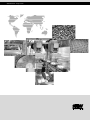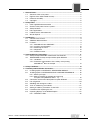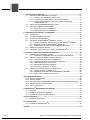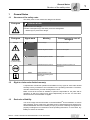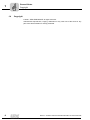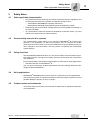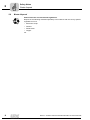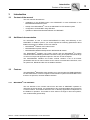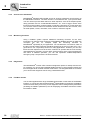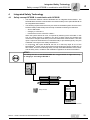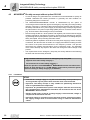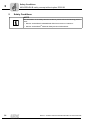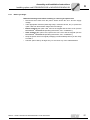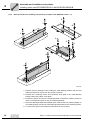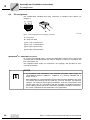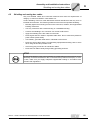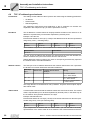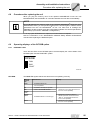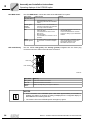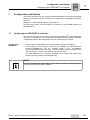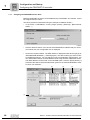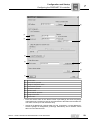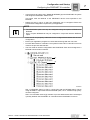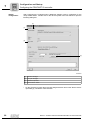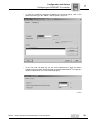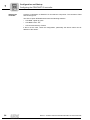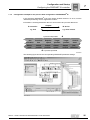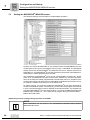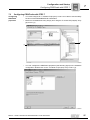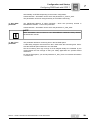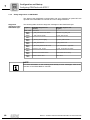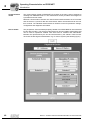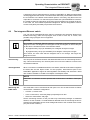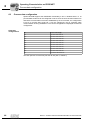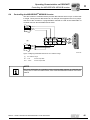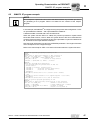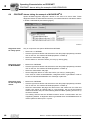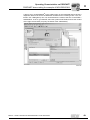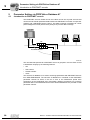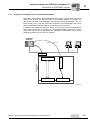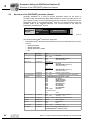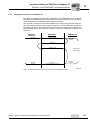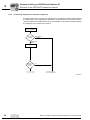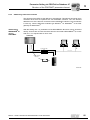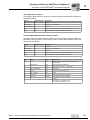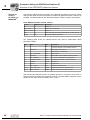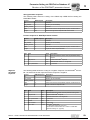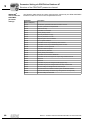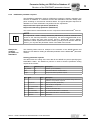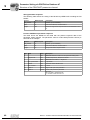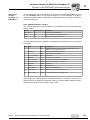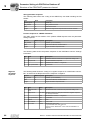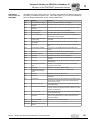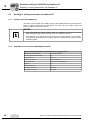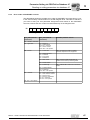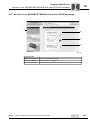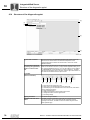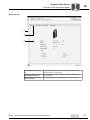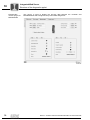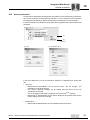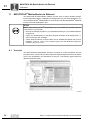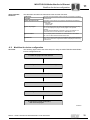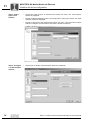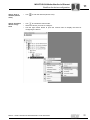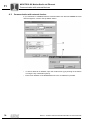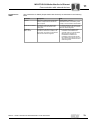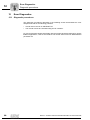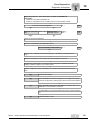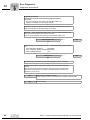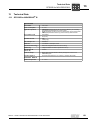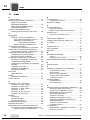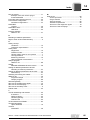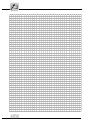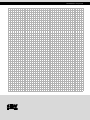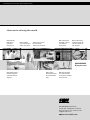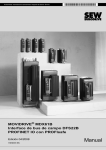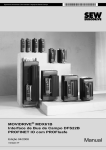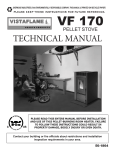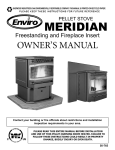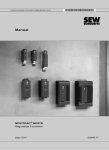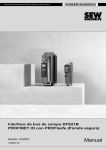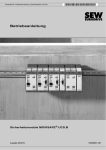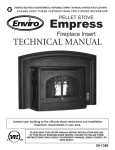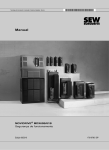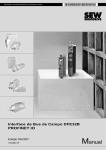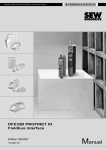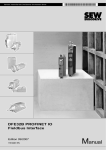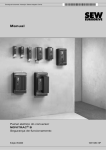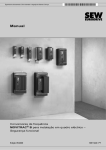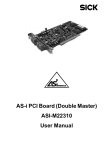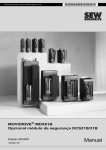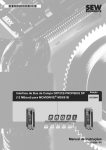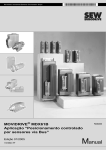Download Manual - SEW
Transcript
Drive Technology \ Drive Automation \ System Integration \ Services MOVIDRIVE® MDX61B Fieldbus Interface DFS22B PROFINET IO with PROFIsafe Edition 04/2008 11616210 / EN Manual SEW-EURODRIVE – Driving the world 1 General Notes ......................................................................................................... 5 1.1 Structure of the safety notes .......................................................................... 5 1.2 Right to claim under limited warranty ............................................................. 5 1.3 Exclusion of liability ........................................................................................ 5 1.4 Copyright........................................................................................................ 6 2 Safety Notes .......................................................................................................... 7 2.1 Other applicable documentation .................................................................... 7 2.2 General safety notes for bus systems............................................................ 7 2.3 Safety functions ............................................................................................. 7 2.4 Hoist applications ........................................................................................... 7 2.5 Product names and trademarks ..................................................................... 7 2.6 Waste disposal............................................................................................... 8 3 Introduction ............................................................................................................ 9 3.1 Content of the manual.................................................................................... 9 3.2 Additional documentation............................................................................... 9 3.3 Features ......................................................................................................... 9 3.3.1 MOVIDRIVE® and PROFINET ............................................................ 9 3.3.2 Access to all information .................................................................... 10 3.3.3 Monitoring functions........................................................................... 10 3.3.4 Diagnostics ........................................................................................ 10 3.3.5 Fieldbus monitor ................................................................................ 10 4 Integrated Safety Technology ............................................................................. 11 4.1 Safety concept DFS22B in combination with DCS21B ................................ 11 4.2 MOVIDRIVE® B safety concept without option DCS21B ............................. 12 4.2.1 Limitations.......................................................................................... 12 4.2.2 Schematic representation of the safety concept using MOVIDRIVE® B as an example......................................................... 13 5 Safety Conditions................................................................................................. 14 6 Assembly and Installation Instructions ............................................................. 15 6.1 Installing option card DFS22B in MOVIDRIVE® MDX61B ........................... 15 6.2 Installing option card DFS22B/DCS21B in MOVIDRIVE® MDX61B ............ 16 6.2.1 Before you begin................................................................................ 17 6.2.2 Basic procedure for installing and removing an option card (MDX61B, sizes 1 - 6) ................................................ 18 6.3 Connection and terminal description for option DFS22B ............................. 19 6.4 Pin assignment ............................................................................................ 20 6.5 Shielding and routing bus cables ................................................................. 21 6.6 TCP / IP addressing and subnets ................................................................ 22 6.7 Setting IP address parameters via the DCP ................................................ 24 6.8 Procedure after replacing the unit ................................................................ 25 6.9 Operating displays of the DFS22B option .................................................... 25 6.9.1 PROFINET LEDs ............................................................................... 25 Manual – Fieldbus Interface DFS22B PROFINET IO with PROFIsafe 3 7 Configuration and Startup................................................................................... 27 7.1 Configuring the PROFINET IO controller ..................................................... 27 7.1.1 Assigning the PROFINET device name............................................. 28 7.1.2 Configuring the PROFINET IO connection DFS22B.......................... 30 7.1.3 Configuration example for the process data configuration of MOVIDRIVE® B ............................................................................. 35 7.2 Setting the MOVIDRIVE® MDX61B inverter ................................................ 36 7.3 Configuring PROFIsafe with STEP 7 ........................................................... 37 7.3.1 Description of the F parameters......................................................... 38 7.3.2 Safety diagnostics via PROFINET ..................................................... 40 8 Operating Characteristics on PROFINET........................................................... 41 8.1 Introduction .................................................................................................. 41 8.2 The integrated Ethernet switch .................................................................... 43 8.3 Process data configuration .......................................................................... 44 8.4 Controlling the MOVIDRIVE® MDX61B inverter ......................................... 45 8.4.1 Control example for SIMATIC S7 with MOVIDRIVE® MDX61B ........ 46 8.4.2 PROFINET timeout (MOVIDRIVE® MDX61B)................................... 46 8.4.3 Fieldbus timeout response (MOVIDRIVE® MDX61B)........................ 46 8.5 SIMATIC S7 program example .................................................................... 47 8.6 PROFINET alarms taking the example of MOVIDRIVE® B ......................... 48 9 Parameter Setting via PROFIdrive Database 47 ................................................ 50 9.1 Introduction to PROFINET records .............................................................. 50 9.1.1 Properties of PROFINET devices from SEW-EURODRIVE .............. 51 9.2 Structure of the PROFINET parameter channel .......................................... 52 9.2.1 Configuration sequence via database 47 .......................................... 53 9.2.2 Processing sequence for controller / supervisor ................................ 54 9.2.3 Addressing lower-level inverters ........................................................ 55 9.2.4 MOVILINK® parameter requests ....................................................... 56 9.2.5 PROFIdrive parameter requests ........................................................ 61 9.3 Reading or writing parameters via database 47........................................... 66 9.3.1 Sample program for SIMATIC S7 ...................................................... 66 9.3.2 PROFINET technical data for MOVIDRIVE® DFS22B ...................... 66 9.3.3 Error codes of PROFINET services ................................................... 67 10 Integrated Web Server ......................................................................................... 68 10.1 Software requirements ................................................................................. 68 10.2 Security settings........................................................................................... 68 10.3 Structure of the MOVIDRIVE® MDX61B with option DFS22B homepage ... 69 10.4 Structure of the diagnostic applet ................................................................ 70 10.5 Access protection......................................................................................... 73 11 MOVITOOLS® MotionStudio via Ethernet .......................................................... 74 11.1 Overview ...................................................................................................... 74 11.2 Workflow for device configuration ................................................................ 75 11.3 Communication with external devices.......................................................... 78 12 Error Diagnostics ................................................................................................. 80 12.1 Diagnostic procedures ................................................................................. 80 13 Technical Data ...................................................................................................... 83 13.1 DFS22B for MOVIDRIVE® B........................................................................ 83 14 Index ...................................................................................................................... 84 4 Manual – Fieldbus Interface DFS22B PROFINET IO with PROFIsafe General Notes Structure of the safety notes 1 General Notes 1.1 Structure of the safety notes 1 Manual The safety notes in this manual are designed as follows: Pictogram SIGNAL WORD! Type and source of danger. Possible consequence(s) if the safety notes are disregarded. • Pictogram Example: Measure(s) to prevent the danger. Signal word Meaning Consequences in case of disregard DANGER! Imminent danger Severe or fatal injuries WARNING! Possible dangerous situation Severe or fatal injuries CAUTION! Possible dangerous situation Minor injuries STOP! Possible damage to property Damage to the drive system or its environment NOTE Useful information or a tip Simplifies the handling of the drive system General danger Specific danger, e.g. electric shock 1.2 Right to claim under limited warranty A requirement of fault-free operation and fulfillment of any rights to claim under limited warranty is that you adhere to the information in the operating instructions. Therefore, read the manual before you start working with the unit! Make sure that the manual is available to persons responsible for the plant and its operation, as well as to person who work independently on the unit. You must also üensure that the documentation is legible. 1.3 Exclusion of liability You must comply with the information in the MOVIDRIVE® B documentation to ensure safe operation and to achieve the specified product characteristics and performance. SEW-EURODRIVE assumes no liability for injury to persons or damage to equipment or property resulting from non-observance of the operating instructions. In such cases, any liability for defects is excluded. Manual – Fieldbus Interface DFS22B PROFINET IO with PROFIsafe 5 General Notes Copyright 1 1.4 Copyright © 2008 – SEW-EURODRIVE. All rights reserved. Unauthorized reproduction, copying, distribution or any other use of the whole or any part of this documentation is strictly prohibited. 6 Manual – Fieldbus Interface DFS22B PROFINET IO with PROFIsafe Safety Notes Other applicable documentation 2 Safety Notes 2.1 Other applicable documentation • 2 Only trained personnel observing the relevant accident prevention regulations and the following documents are permitted to install and startup the unit! – "MOVIDRIVE® MDX60B/61B" operating instructions – "MOVIDRIVE® MDX61B Safety Module Option DCS21B/31B" manual 2.2 • Read through this documentation carefully before you start installation and startup of the option DFS22B. • As a prerequisite to fault-free operation and fulfillment of warranty claims, you must adhere to the information in the documentation. General safety notes for bus systems This communication system allows you to match the MOVIDRIVE® B inverter to the specifics of your application. As with all bus systems, there is a danger of invisible, external (as far as the inverter is concerned) modifications to the parameters which give rise to changes in the unit behavior. This may result in unexpected (not uncontrolled) system behavior. 2.3 Safety functions The MOVIDRIVE® MDX61B inverter may not perform safety functions without higherlevel safety systems. Use higher-level safety systems to ensure protection of personnel and equipment. Ensure that the data in the following documentation is observed for safety applications. • Safe Disconnection for MOVIDRIVE® B Use only those components in safety applications that were explicitly delivered in this design by SEW-EURODRIVE! 2.4 Hoist applications MOVIDRIVE® MDX60B/61B may not be used as a safety device in hoist applications. Use monitoring systems or mechanical protection devices as safety equipment to avoid possible damage to property or injury to people. 2.5 Product names and trademarks The brands and product names in this manual are trademarks or registered trademarks of the titleholders. Manual – Fieldbus Interface DFS22B PROFINET IO with PROFIsafe 7 Safety Notes Waste disposal 2 2.6 Waste disposal Please follow the current national regulations. Dispose of the following materials separately in accordance with the country-specific regulations in force: • Electronics scrap • Plastics • Sheet metal • Copper etc. 8 Manual – Fieldbus Interface DFS22B PROFINET IO with PROFIsafe Introduction Content of the manual 3 Introduction 3.1 Content of the manual 3 This user manual describes the 3.2 • installation of the DFS22B option card PROFINET IO with PROFIsafe in the MOVIDRIVE® MDX61B inverter. • startup of the MOVIDRIVE® unit on the PROFINET IO RT fieldbus system • configuration of PROFINET using GSD files • operation of MOVITOOLS® MotionStudio via PROFINET. Additional documentation For information on how to connect MOVIDRIVE® B easily and effectively to the PROFINET IO fieldbus system, you should request the following publications about fieldbus technology in addition to this user manual: • MOVIDRIVE® Fieldbus Unit Profile manual • MOVIDRIVE® B system manual • MOVIDRIVE® MDX61B Safety Monitor DCS21B/31B manual The MOVIDRIVE® Fieldbus Unit Profile manual and the MOVIDRIVE® B system manual describe the fieldbus parameters and their coding, and explains the whole range of control concepts and application options in the form of brief examples. The "MOVIDRIVE® Fieldbus Unit Profile" manual contains a list of all inverter parameters that can be read or written via the various communication interfaces, such as system bus, RS485 and also via the fieldbus interface. 3.3 Features The MOVIDRIVE® MDX61B inverter enables you to use the option DFS22B PROFINET IO with PROFIsafe to connect to higher-level automation systems via PROFINET IO RT thanks to its powerful, universal fieldbus interface. 3.3.1 MOVIDRIVE® and PROFINET The unit behavior of the inverter which forms the basis of PROFINET operation is referred to as the unit profile. It is independent of any particular fieldbus and is therefore a uniform feature. This feature allows the user to develop applications independent of the fieldbus in operation. This makes it much easier to change to other bus systems, such as DeviceNet (option DFD). Manual – Fieldbus Interface DFS22B PROFINET IO with PROFIsafe 9 Introduction Features 3 3.3.2 Access to all information MOVIDRIVE® MDX61B offers digital access to all drive parameters and functions via the PROFINET interface. The drive inverter is controlled via fast, cyclic process data. You can use this process data channel to enter setpoints, such as the setpoint speed, ramp generator time for acceleration/deceleration, etc., and to trigger various drive functions such as enable, controller inhibit, normal stop, rapid stop, etc. At the same time you can also use this channel to read back actual values from the drive inverter, such as actual speed, current, unit status, error number or reference signals. 3.3.3 Monitoring functions Using a fieldbus system requires additional monitoring functions for the drive technology, for example, time monitoring of the fieldbus (fieldbus timeout) or rapid stop concepts. You can, for example, adapt the monitoring functions of MOVIDRIVE® specifically to your application. You can determine, for instance, which of the drive inverter's fault responses should be triggered in the event of a bus error. It is a good idea to use a rapid stop function for many applications. However you can also freeze the last setpoints so that the drive continues to operate with the most recently valid setpoints (for example, conveyor belt). As the functions of the control terminals are still active in fieldbus operation, you can still implement fieldbus-independent emergency stop concepts via the inverter terminals. 3.3.4 Diagnostics The MOVIDRIVE® inverter offers numerous diagnostic options for startup and service. For example, you can use the integrated fieldbus monitor to control setpoint values sent from the higher-level controller and the actual values. The integrated Web server allows you to access the diagnostic values using a standard browser. 3.3.5 Fieldbus monitor You are also supplied with a range of additional information on the status of the fieldbus interface. In conjunction with the MOVITOOLS® MotionStudio PC software, the fieldbus monitor function offers you an easy-to-use diagnostic tool for setting all drive parameters (including the fieldbus parameters) and for displaying the fieldbus and device status information in detail. 10 Manual – Fieldbus Interface DFS22B PROFINET IO with PROFIsafe Integrated Safety Technology Safety concept DFS22B in combination with DCS21B 4 Integrated Safety Technology 4.1 Safety concept DFS22B in combination with DCS21B 4 • The PROFIsafe fieldbus interface DFS22B has an integrated CAN interface. The DFS22B filters the safe communication and sends it safely to the option DCS21B via the integrated CAN interface. • The following requirements are met by a 2-channel redundant system structure of the DCS21B safety subassembly with the help of suitable monitoring mechanisms: – SIL3 to EN 61508 – Category 4 to EN 954-1 – Performance level e to EN ISO 13849-1 When the system detects an error, it responds by switching to the safe state. In this way, the safety function is realized in the form of safety inputs and outputs with connection to a higher-level safety control via PROFIsafe communication. The safe inputs / outputs of DCS21B are not evaluated locally or processed logically. They are evaluated in the higher-level safety-oriented PLC. • In conjunction with option DCS21B, the DC 24 V safe stop input at X17 of the MOVIDRIVE® inverter can be disconnected, thus bringing the drive to a safe stop. In this context, observe the following safety concept of the MOVIDRIVE® drive inverter and all safety notes, conditions and installation regulations in this documentation. STOP! FCPU PD PROFIsafe PROFIsafe PD Inverter safety-oriented PROFIBUS/ PROFINET connection PROFIsafe Standard CPU Master The safety function of the MOVIDRIVE® B is only permitted for applications up to category 3 according to EN 954-1. MOVIDRIVE B + DCS21B 62315AEN Manual – Fieldbus Interface DFS22B PROFINET IO with PROFIsafe 11 Integrated Safety Technology MOVIDRIVE® B safety concept without option DCS21B 4 4.2 MOVIDRIVE® B safety concept without option DCS21B • In case of danger, any potential risk to a machine must be eliminated as quickly as possible. Standstill with restart prevention is generally the safe condition for preventing dangerous movements. • The MOVIDRIVE® MDX60B/61B inverter is characterized by the option of connecting an external fail-safe, approved emergency stop relay (according to safety category 3, EN 954-1). This device disconnects all active elements (disconnection of the safety-oriented DC 24 V power supply of the output stage control) that generate the pulse trains to the power output stage (IGBT) when a connected control device (e.g. E-STOP button with latching function) is activated. • Disconnecting the DC 24 V at the positive and negative pole ensures that the supply voltages required for operating the frequency inverter and consequently for generating a rotating field of pulse patterns (which allow the generation of a rotating field) are safely interrupted, thus preventing automatic restart. • Instead of galvanic separation of the drive from the power supply by means of relays or switches, the disconnection of the DC 24 V supply described here safely prevents the control of the power semiconductors in the frequency inverter. This process disconnects the rotating field generation for the respective motor. The individual motor cannot develop any torque in this state even though the mains voltage is still present. • The requirements for the emergency stop relay are clearly defined in the following sections and must be strictly observed. Using a suitable external circuit via an emergency stop relay with – approval for at least safety category 3 – disconnection for at least safety category 3 allows for operation of the MOVIDRIVE® MDX60B/61B inverter with safe disconnection to stop category 0 or 1 (to EN 60204-1) and ensures protection against restart according to safety category 3 (to EN 954-1). 4.2.1 Limitations STOP! 12 • If the DC 24 V voltage supply is only disconnected safely at the positive pole, do not generate any test pulses here when the drive is disconnected. • Important: The safety concept is only suitable for performing mechanical work on system/machine components. • Important: A system/machine-specific risk analysis must be carried out by the system/machine manufacturer and taken into account for the use of the MOVIDRIVE® B drive inverter. • Danger of fatal injury: If the 24 V voltage supply is disconnected, voltage is still present at the inverter DC link. • Important: If work is carried out on the electrical section of the drive system, the supply voltage must be disconnected using an external maintenance switch. Manual – Fieldbus Interface DFS22B PROFINET IO with PROFIsafe Integrated Safety Technology MOVIDRIVE® B safety concept without option DCS21B 4 Schematic representation of the safety concept using MOVIDRIVE® B as an example 4.2.2 S24V 24V 24V ext./ 24V int. 24V int. SNT NV S0V24 24V int. [5] MOVIDRIVE®B SNT HV S VI 24 [4] 24V GND [1] Uz+ Uz- [3] S0V24 GND 24V ext. [6] [2] SNT [7] [17] CAN RS485 [9] Binary IN [8] [16] Binary OUT [10] Analog IN Uz+ [15] [11] PWM Analog OUT M [14] [13 ] Uz- [12] L1 L2 L3 61519AXX [1] High-voltage switched-mode power supply [2] Low-voltage switched-mode power supply [3] Emergency stop relay (external) approved for at least category 3 according to EN 954-1 [4] Safety-oriented DC 24 V voltage supply [5] Safety switched mode power supply (SNT) [6] Electrical isolation [7] Safety circuit [8] Feedback to the central processing unit: Voltage supply for output stage control OK (not in safety circuit) [9] Voltage supply for control of the power transistors [10]DC 24 V safety switched-mode power supply disconnected / Brake applied (not in safety circuit) [11] Motor [12] Power section [13] Temperature detection [14] Position detection [15] Pulse width modulated signals for the output stage [16] Central processing unit [17] Fieldbus connection Manual – Fieldbus Interface DFS22B PROFINET IO with PROFIsafe 13 Safety Conditions MOVIDRIVE® B safety concept without option DCS21B 5 5 Safety Conditions NOTE For information on the safety-relevant conditions, please refer to the following publications: 14 • Manual: "MOVIDRIVE® MDX60B/61B Safe Disconnection–Conditions" • Manual: "MOVIDRIVE® MDX61B Safety Monitor DCS21B/31B" Manual – Fieldbus Interface DFS22B PROFINET IO with PROFIsafe Assembly and Installation Instructions Installing option card DFS22B in MOVIDRIVE® MDX61B 6 6 Assembly and Installation Instructions This section provides you with information on installing the option card DFS22B PROFINET IO with PROFIsafe in MOVIDRIVE® MDX61B. 6.1 Installing option card DFS22B in MOVIDRIVE® MDX61B NOTES • Only SEW-EURODRIVE personnel may install or remove option cards for MOVIDRIVE® MDX61B size 0. • Users may only install and remove options cards for MOVIDRIVE® MDX61B sizes 1 to 6. • You must insert the option DFS22B PROFINET IO with PROFIsafe into the fieldbus slot [1] . • Use only connectors and cables approved for PROFINET IO for the wiring. [1] 62188AXX Manual – Fieldbus Interface DFS22B PROFINET IO with PROFIsafe 15 Assembly and Installation Instructions Installing option card DFS22B/DCS21B in MOVIDRIVE® MDX61B 6 6.2 Installing option card DFS22B/DCS21B in MOVIDRIVE® MDX61B NOTES • Option DCS21B can only be used in combination with the fieldbus interface DFS22B. In this case, option DCS21B must be plugged into the expansion slot and option DFS22B into the fieldbus slot. • The DCS21B option can only be installed in MOVIDRIVE® MDX61B sizes 1 to 6, not in size 0. • The prefabricated cable DAE34B (part number 1821 307 3) is used for the CAN bus connection between terminal X86 of DCS21B and terminal X31 of option DFS22B. Cable DAE34B is included in the scope of delivery for option DCS21B. MOVIDRIVE® MDX61B DCS21B DFS22B DCS21B/ X86 DAE34B 62320AXX 16 Manual – Fieldbus Interface DFS22B PROFINET IO with PROFIsafe Assembly and Installation Instructions Installing option card DFS22B/DCS21B in MOVIDRIVE® MDX61B 6.2.1 6 Before you begin Read the following notes before installing or removing an option card: • Disconnect the inverter from the power. Switch off the DC 24 V and the supply voltage. • Take appropriate measures (discharge strap, conductive shoes, etc.) to protect the option card from electrostatic charge before touching it. • Before installing the option card, remove the keypad and the front cover (see the MOVIDRIVE® MDX60B/61B operating instructions, Sec. "Installation"). • After installing the option card, replace the front cover and the keypad (see the MOVIDRIVE® MDX60B/61B operating instructions, Sec. "Installation"). • Keep the option card in its original packaging until immediately before you are ready to install it. • Hold the option card by its edges only. Do not touch any of the subassemblies. Manual – Fieldbus Interface DFS22B PROFINET IO with PROFIsafe 17 Assembly and Installation Instructions Installing option card DFS22B/DCS21B in MOVIDRIVE® MDX61B 6 6.2.2 Basic procedure for installing and removing an option card (MDX61B, sizes 1 - 6) 2. 1. 2. 1. 3. 3. 3. 4. 4. 60039AXX 1. Remove the two retaining screws holding the card retaining bracket. Pull the card retaining bracket out evenly from the slot (do not twist!). 2. Remove the 2 retaining screws from the black cover plate on the card retaining bracket. Remove the black cover plate. 3. Position the option card onto the retaining bracket so that the 3 retaining screws fit into the corresponding holes on the card retaining bracket. 4. Insert the retaining bracket with installed option card into the slot, pressing slightly so it is seated properly. Secure the card retaining bracket with the two retaining screws. 5. To remove the option card, follow the instructions in reverse order. 18 Manual – Fieldbus Interface DFS22B PROFINET IO with PROFIsafe Assembly and Installation Instructions Connection and terminal description for option DFS22B 6.3 6 Connection and terminal description for option DFS22B Part number DFS22B PROFINET IO fieldbus interface with PROFIsafe 1821 1844 NOTES Front view of DFS22B • The "DFS22B PROFINET IO fieldbus interface with PROFIsafe" option is only possible in conjunction with MOVIDRIVE® MDX61B, not with MDX60B. • Plug the DFS22B option into the fieldbus slot. Description Terminal/ DIP switch Function DFS22B RUN 3 GND 2 CL 1 CH Shows the status of the PROFINET IO connection. LED BUS FAULT (red/yellow/green) X31: CAN bus connection X31:3 GND X31:2 CL X31:1 CH DGNDCAN Low CAN High AS DEF IP Auto setup for gateway operation (without function) Resets the address parameters to the following default values: • IP address: 192.168.10.4 • Subnet mask: 255.255.255.0 • Gateway: 1.0.0.0 • PROFINET device name: PNETDeviceName_MACID X30: Ethernet connection LED Link (green) LED Activity (yellow) X32 X30 X31 BUS FAULT Shows the current status of the DFS22B. LED RUN (red/yellow/green) X32: Ethernet connection LED Link (green) LED Activity (yellow) Def IP AS DIP switch 0 1 PROFINET IO 62186AXX Manual – Fieldbus Interface DFS22B PROFINET IO with PROFIsafe 19 Assembly and Installation Instructions Pin assignment 6 6.4 Pin assignment Use prefabricated, shielded RJ45 plug connectors to ISO/IEC 11801 edition 2.0, category 5. [6] [3] [2] [1] 12 3 A 6 B Figure 1: Pin assignment of an RJ45 plug connector 54174AXX A = Front view B = View from back [1] Pin 1 TX+ Transmit Plus [2] Pin 2 TX– Transmit Minus [3] Pin 3 RX+ Receive Plus [6] Pin 6 RX– Receive Minus MOVIDRIVE® B – PROFINET connection To connect the DFS22B option, connect the PROFINET interface X30 or X32 (RJ45 connector) with a shielded twisted-pair cable to category 5, class D in accordance with IEC 11801 edition 2.0. The integrated switch helps you implement a line topology and provides an autocrossing functionality NOTES 20 • In accordance with IEEE 802.3, the maximum permitted cable length for 10/100 MBaud Ethernet (10BaseT / 100BaseT), e.g. between DFS22B and a switch, is 100 m. • With PROFINET IO, prioritized Ethernet frames with the frame ID 8892hex are used for real-time data exchange via the VLAN tag. You must, therefore, use switched networks. The switches must support prioritization. Hubs are not permitted. Data transfer takes place in a full-duplex mode with 100 MBit. For detailed information on the cabling, please refer to the "PROFINET Installation Guideline" documentation, which is published by the PROFINET User Organization. Manual – Fieldbus Interface DFS22B PROFINET IO with PROFIsafe Assembly and Installation Instructions Shielding and routing bus cables 6.5 6 Shielding and routing bus cables Only use shielded cables and connection elements that meet the requirements of category 5, class D to ISO/IEC 11801 edition 2.0. Correct shielding of the bus cable attenuates electrical interference that may occur in industrial environments. The following measures ensure the best possible shielding: • Manually tighten the mounting screws on the connectors, modules, and equipotential bonding conductors. • Use only connectors with a metal housing or a metallized housing. • Connect the shielding in the connector over a wide surface area. • Apply the shielding of the bus cable on both ends. • Route signal and bus cables in separate cable ducts. Do not route them parallel to power cables (motor leads). • Use metallic, grounded cable racks in industrial environments. • Route the signal cable and the corresponding equipotential bonding close to each other using the shortest possible route. • Avoid using plug connectors to extend bus cables. • Route the bus cables closely along existing grounding surfaces. STOP! In case of fluctuations in the ground potential, a compensating current may flow via the bilaterally connected shield that is also connected to the protective earth (PE). In such a case, make sure you supply adequate equipotential bonding in accordance with relevant VDE regulations. Manual – Fieldbus Interface DFS22B PROFINET IO with PROFIsafe 21 Assembly and Installation Instructions TCP / IP addressing and subnets 6 6.6 TCP / IP addressing and subnets Introduction The settings for the address of the IP protocol are made using the following parameters: • IP address • Subnet mask • Standard gateway The addressing mechanisms and subdivision of the IP networks into subnets are explained in this chapter to help you set the parameters correctly. IP address The IP address is a 32-bit value that uniquely identifies a station in the network. An IP address is represented by four decimals separated by decimal points. Example: 192.168.10.4 Each decimal stands for one byte (= 8 bits) of the address and can also be represented using binary code (→ following table). Byte 1 Byte 2 11000000 . Byte 3 10101000 . 00001010 Byte 4 . 00000100 The IP address comprises a network address and a station address (→ following table). Network address Station address 192.168.10 4 The part of the IP address that denotes the network and the part that identifies the station is determined by the network class and the subnet mask. Station addresses cannot consist of only zeros or ones (binary) because they represent the network itself or a broadcast address. Network classes The first byte of the IP address determines the network class and as such represents the division into network addresses and station addresses. Value range Byte 1 Network class Complete network address (Example) Meaning 0 ... 127 A 10.1.22.3 10 = Network address 1.22.3 = Station address 128 ... 191 B 172.16.52.4 172.16 = Network address 52.4 = Station address 192 ... 223 C 192.168.10.4 192.168.10 = Network address 4 = Station address This rough division is not sufficient for many networks. They also use an explicit, adjustable subnet mask. Subnet mask A subnet mask is used to divide the network classes into even finer sections. The subnet mask is represented by four decimals separated by decimal points, in the same way as the IP address. Every decimal stands for one byte. Example: 255.255.255.128 Each decimal stands for one byte (= 8 bits) of the subnet mask and can also be represented using binary code (see following table). Byte 1 11111111 Byte 2 . 11111111 Byte 3 . 11111111 Byte 4 . 10000000 If you compare the IP address with the subnet mask, you can see that in the binary representation of the subnet mask all ones determine the network address and all the 22 Manual – Fieldbus Interface DFS22B PROFINET IO with PROFIsafe Assembly and Installation Instructions TCP / IP addressing and subnets 6 zeros determine the station address (see the following table). Byte 1 IP address Subnet mask decimal 192 Byte 2 . 168. Byte 3 . Byte 4 10 . 128 Binary 11000000 . 10101000 . 00001010 . 10000000 decimal 255 . 255 . 255 . 128 Binary 11111111 . 11111111 . 11111111 . 10000000 The class C network with the address 192.168.10. is further subdivided into 255.255.255.128 using the subnet mask. Two networks are created with the addresses 192.168.10.0 and 192.168.10.128. The following station addresses are permitted in the two networks: • 192.168.10.1 ... 192.168.10.126 • 192.168.10.129 ... 192.168.10.254 The network stations use a logical AND operation for the IP address and the subnet mask to determine whether there is a communication partner in the same network or in a different network. If the communication partner is in a different network, the standard gateway is addressed. Standard gateway The standard gateway is also addressed via a 32-bit address. The 32-bit address is represented by four decimal separated by decimal points. Example: 192.168.10.1 The standard gateway establishes a connection to other networks. In this way, a network station that wants to address another station can use a logical AND operation with the IP address and the subnet mask to decide whether the desired station is located in the same network. If this is not the case, the station addresses the standard gateway (router), which must be part of the actual network. The standard gateway then takes on the job of transmitting the data packages. Manual – Fieldbus Interface DFS22B PROFINET IO with PROFIsafe 23 Assembly and Installation Instructions Setting IP address parameters via the DCP 6 6.7 Setting IP address parameters via the DCP Initial startup The IP address parameters are specified by PROFINET IO via the "DCP (Discovery and Configuration Protocol). DCP works with device names. The device name uniquely identifies a PROFINET IO station in the network. It is familiarized with the PROFINET IO controller during the configuration of the station and set to the PROFINET IO device using the configuration software. The controller identifies the device during startup using the device name and transfers the corresponding IP address parameters. Therefore, settings no longer have to be made directly on the slave. The basic procedure is described in the section "Configuration and startup" using the example of SIMATIC STEP 7. Resetting IP address parameters If you do not know the IP address parameters and cannot access the inverter using the serial interface or the DBG60B keypad, you can reset the IP address parameters to the default values using the DIP switch "Def IP". This action resets the DFS22B option to the following default values: • IP address: 192.168.10.4 • Subnet mask: 255.255.255.0 • Default gateway: 1.0.0.0 • PROFINET device name: PNETDeviceName_MACID Proceed as follows to reset the IP address parameters to the default values: • Switch off the 24 V DC supply voltage and the mains voltage. • Set the DIP switch "Def IP" on the DFS22B option to "1." • Switch the 24 V DC supply voltage and the mains voltage back on. • Wait until the DFS22B option boots up. The "RUN" LED lights up green when the option is ready. You can now access the inverter via the IP address 192.168.10.4. Proceed as follows to set new IP address parameters: 24 • Change your PC's IP address using the Windows network settings so that the PC and DFS22B are located in one subnetwork (e.g. changed IP address is 192.168.10.5). • Start a web browser and call up the homepage of option DFS22B or start MOVITOOLS® MotionStudio. • Set the address parameters as required. • Set the DIP switch "Def IP" on the DFS22B option to "0." • The new address parameters are adopted once the device is restarted Manual – Fieldbus Interface DFS22B PROFINET IO with PROFIsafe Assembly and Installation Instructions Procedure after replacing the unit 6.8 6 Procedure after replacing the unit When you plug the memory card of the replaced MOVIDRIVE® B into the new MOVIDRIVE® B, the PROFINET IO controller identifies the new device immediately. NOTE If you do not plug the memory card of the replaced MOVIDRIVE® B into the new MOVIDRIVE® B unit, you must perform startup for the inverter again or load the saved parameters into the new MOVIDRIVE® B unit. You also have to reassign the PROFNET IO device names using the configuration software. Proceed as specified for initial startup (see section "PROFINET configuration"). If it is only option DFS22B that is replaced, no further action is required. Note the information in the "MOVIDRIVE® MDX61B Safety Module DCS21B/31B" manual when replacing the DCS21B option. 6.9 Operating displays of the DFS22B option 6.9.1 PROFINET LEDs There are two LEDs on the DFS22B option card that display the current status of the DFS22B option and the PROFINET system. DFS22B RUN BUS FAULT 62345AXX LED RUN The RUN LED signals that the bus electronics are operating correctly. States of the RUN LED Cause of error Remedy Green • • DFS22B hardware OK. Correct operation – Off • DFS22B is not ready for operation. Red • Fault in the DFS22B hardware • DFS22B hardware is not booting up. • Restart the unit. Consult SEW service if the error occurs repeatedly. • Restart the unit. Set the default IP address parameter via the DIP switch "DEF IP". Consult SEW service if the error occurs repeatedly. • Restart the unit. Consult SEW service if the error occurs repeatedly. Flashes green Flashes yellow Yellow Manual – Fieldbus Interface DFS22B PROFINET IO with PROFIsafe 25 6 Assembly and Installation Instructions Operating displays of the DFS22B option LED BUS FAULT The LED BUS FAULT shows the status of the PROFINET IO system. States of the LED BUS FAULT Cause of error Remedy Off • The PROFINET IO device is exchanging data with the PROFINET master. - Flashes green Flashes green/red • The flash check in the PROFINET IO controller configuration was activated to visually localize the station. - Red • Connection to the PROFINET IO controller has failed The PROFINET IO device cannot detect a link Bus interruption The PROFIBUS IO controller is not in operation. • An invalid module has been plugged into the STEP 7 hardware configuration. • • • • Yellow Flashes yellow Switch the STEP 7 hardware configuration to ONLINE and analyze the subassembly statuses of the PROFINET IO device slots. The two LEDS Link (green) and Activity (yellow) integrated into the RJ45 plug connectors show the status of the Ethernet connection. LED "Link" X30 LED Link/Activity • • • Check the PROFINET connection of the DFS22B option Check the PROFINET IO controller Check the cabling of your PROFINET network X32 LED "Activity" 61880AXX LED / status Meaning Link / green There is an Ethernet connection. Link / off There is no Ethernet connection. Activity / yellow Data is currently being exchanged via Ethernet. NOTES 26 • As the firmware of the DFS22B option card takes approximately 10 seconds to initialize, the status "0" (inverter not ready) is displayed in the 7-segment display of MOVIDRIVE® B unit during this time. • The "RUN" LED on the DFS22B option card lights up green. Manual – Fieldbus Interface DFS22B PROFINET IO with PROFIsafe Configuration and Startup Configuring the PROFINET IO controller 7 7 Configuration and Startup This section describes how you configure the MOVIDRIVE® B inverter with the DFS22B option. The following GSD file is used for the configuration of DFS22B with MOVIDRIVE® B: GSDML-V2.1-SEW-DFE-DFS-2Ports-yyyymmdd.xml This GSD file contains a unit description for operation of the DFS22B integrated in MOVIDRIVE® B. 7.1 Configuring the PROFINET IO controller This section describes the process of configuring MOVIDRIVE® B with PROFINET using the current GSD file. The configuration is explained using the SIMATIC Manager configuration software with a SIMATIC CPU 315F 2 PN/DP as an example. Initializing the GSDML file • Start the STEP 7 HWCONFIG and choose [Extras] / [Install new GSD file]. • In the dialog box that appears, choose the file "GSDML-V2.1-SEW-DFE-DFS2Ports-YYYYMMDD.xml" from the "Software ROM 7" CD. "YYYYMMDD" (year/month/day)is the date of the file. Click the "Browse" button to navigate to the required directory. Confirm your selection selection with [OK]. • The SEW-PROFINET IO connection DFS22B can be found under [Other field devices] / [Drives] / [SEW] / [DFE/DFS(2Ports)]. NOTE You can download the latest edition of the GSD file from the SEW homepage (www.sew-eurodrive.de) under "Software". Manual – Fieldbus Interface DFS22B PROFINET IO with PROFIsafe 27 Configuration and Startup Configuring the PROFINET IO controller 7 7.1.1 Assigning the PROFINET device name Before a PROFINET IO device can be addressed by a PROFINET IO controller, it must be assigned a device name. The basic procedure is described using the example of SIMATIC STEP 7. • In the STEP 7 HWCONFIG, choose [Target system] / [Ethernet] / [Edit Ethernet station ...] 11738AEN • Click the "Browse" button. An overview of all PROFINET IO stations that you can access online with your configuration tool is displayed. • Choose the required station. The SEW station is displayed under device type [2] as "SEW-MDX61B+DFS22B" (→ following figure). The device name [3] is set ex works to "PNETDeviceName". You can adjust it to suit your application requirements. You can differentiate between several MDX61B units using the MAC addresses shown. The MAC address can be found on the DFS22B option. Click the [Flash] button [1] to activate the status LED and make it flash green for the selected DFS22B in order to check your selection. [2] [3] [4] [1] 62340AEN 28 Manual – Fieldbus Interface DFS22B PROFINET IO with PROFIsafe Configuration and Startup Configuring the PROFINET IO controller 7 [6] [5] [4] [7] [3] [2] [8] [9] [1] 62330AEN [1] "Close" button [2] "Device name" input field [3] "Assign IP configuration" button [4] "Subnet mask" input field [5] "IP address" input field [6] "Browse" button [7] "Router address" input field [8] "Assign name" button [9] "Reset" button • Enter the device name in the "Device name" input field [2] and click the [Assign name] button [8]. The device name is now transferred to the station and saved there. The name can be up to 255 characters long. • Assign an IP address [5], a subnet mask [4], and, if necessary, a router address [7]. Click the [Assign IP configuration ] button [3]. Alternatively, the IP address can be taken from the DHCP server. Manual – Fieldbus Interface DFS22B PROFINET IO with PROFIsafe 29 Configuration and Startup Configuring the PROFINET IO controller 7 NOTE At this point, the IO controller may not exchange data cyclically with the IO devices. • Click the [Browse] button [6] again to check whether the settings have been adopted. Click the [Close] button [1]. • 7.1.2 You can reset the device names of the DFS22B online by clicking the [Reset] button [9]. In this case, you must restart the DFS22B. Configuring the PROFINET IO connection DFS22B Creating a new project Start the SIMATIC Manager and create a new project. Choose your control type and add the required blocks. It is a good idea to add the operational blocks OB82, OB86 and OB122. Operational block OB82 ensures that the controller does not switch to "STOP" when diagnostic alarms are triggered. Operational block OB86 signals the failure of decentralized peripherals. Operational block OB122 is called up if the controller cannot access the data of a station in the decentralized peripherals. This can happen, for example, if the DFS22B is ready for operation later than the controller. • Start STEP 7 HWCONFIG and choose the PROFINET IO slot from the controller rack. • Add a PROFINET IO system from the context menu by clicking the right mouse button. Assign an IP address for the PROFINET IO controller. Use the [Ethernet] button to add a new PROFINET subsystem. • In the hardware catalog, choose [PROFINET IO] / [Additional FIELD DEVICES] / [Drives] / [SEW] / [DFE/DFS(2Ports)] [1]. [1] [2] 62341AEN 30 Manual – Fieldbus Interface DFS22B PROFINET IO with PROFIsafe Configuration and Startup Configuring the PROFINET IO controller • 7 Use the mouse to pull the entry "MDX61B+DFS22B" [2] to the PROFINET IO system and assign the PROFINET station name. This name must be identical to the PROFINET device name specified in the DFS22B. • Delete the entry in slot 2 so that your application can be configured. Select the process data configuration required for your application. NOTE • The PROFIsafe option can only be configured using the options DFS21B and DFS22B. • Slot 1 of option DFS22B can only be configured in conjunction with the DCS21B option. • Enter the I/O and periphery addresses for the configured data widths and save the configuration. • Extend your application program to include data exchange with the new units. • Process data transfer is consistent. The system functions SFC14 and SFC15 can be used for the process data transfer. • The slot model is used for configuration with PROFIBUS. Each slot is assigned to a DFS22B communication interface. [1] [2] 62342AEN Slot 1: PROFIsafe option [1] (only in conjunction with the DFS22B option). When using DFS22B in conjunction with the DCS21B option, the "F module I/O (8 bytes)" must be configured. Slot 2: Process data channel [2]. Number of process data items that are exchanged cyclically between the PROFINET IO controller and the PROFINET IO device. Manual – Fieldbus Interface DFS22B PROFINET IO with PROFIsafe 31 Configuration and Startup Configuring the PROFINET IO controller 7 Station configuration After configuring the individual slots, additional settings must be configured for the newly-added station. Double-click on the device symbol of the new station to open the following dialog box. [2] [1] [4] [3] 62343AEN • 32 [1] "General" tab page [2] "IO cycle" tab page [3] "Ethernet" input field [4] "Device name " button On the "General" [1] enter the previously assigned device name in the "Device name" input field [4]. The field is case-sensitive. Manual – Fieldbus Interface DFS22B PROFINET IO with PROFIsafe Configuration and Startup Configuring the PROFINET IO controller • 7 To enter the previously assigned IP address (see previous figure), click on the [Ethernet] button [3] in the "Station / PN-IO System" group box. 11739AEN • On the "IO cycle" tab page [2], you can set the update time in which the station updates its process data. Option DFS22B, integrated in MOVIDRIVE® B, supports a minimum update time of 2 ms (see following figure). 11740AEN Manual – Fieldbus Interface DFS22B PROFINET IO with PROFIsafe 33 Configuration and Startup Configuring the PROFINET IO controller 7 Starting the controller Load the configuration to SIMATIC S7 and start the component. The controller's Fault LED should go out. The LED of option DFS22B should have the following statuses: • LED RUN: Lights up green • LED BUS FAULT: Off • LED Link and Activity: Flickers If this is not the case, check the configuration, particularly the device names and IP address of the station. 34 Manual – Fieldbus Interface DFS22B PROFINET IO with PROFIsafe Configuration and Startup Configuring the PROFINET IO controller 7.1.3 7 Configuration example for the process data configuration of MOVIDRIVE® B In this example, MOVIDRIVE® B is to be used to position the drive. To do so, use the "Extended positioning via bus" application module. Information is exchanged between the PLC and inverter via 6 process data items. Outputs IO controller: e.g. PLC IO device: e.g. drive inverter Inputs 6 process output data De celeration Status – Wort word Accelera - Setpoint BeschleuSollnigung tion drehzahl speed Actual Ist – position Actual Ist – position ZielTarget position position Ziel-T Target position position Control Wort word Output – Geräte Unit – Actual Ist – Ausgangs utilization drehzahl speed strom auslastung current 6 process input data 62347AEN The following figure shows the corresponding PROFINET parameter settings. 11742AEN Manual – Fieldbus Interface DFS22B PROFINET IO with PROFIsafe 35 Configuration and Startup Setting the MOVIDRIVE® MDX61B inverter 7 7.2 Setting the MOVIDRIVE® MDX61B inverter The following settings must be made for simple fieldbus operation. 11638AEN However, for control via PROFINET IO, you must first switch the MOVIDRIVE® B unit to control signal source (P101) and setpoint source (P100) = FIELDBUS. The FIELDBUS setting means that the MOVIDRIVE® B parameters are set for setpoint transfer from PROFINET IO. The MOVIDRIVE® B unit now responds to the process output data transmitted from the master programmable controller. The parameters of MOVIDRIVE® B can be set via PROFINET IO without any further action once the PROFINET IO option card has been installed. For example, all parameters can be set by the master programmable controller after power-on. Activation of the control signal source and setpoint source FIELDBUS is signaled to the machine controller using the "Fieldbus mode active" bit in the status word. For safety reasons, you must also enable the MOVIDRIVE® B unit at the terminals for control via the fieldbus system. Consequently, you must wire and program the terminals in such a way that the drive inverter is enabled via the input terminals. The simplest way of enabling MOVIDRIVE® B on the terminal side is e.g. to set the DIØØ (/CONTROLLER INHIBIT) input terminal to a +24 V signal and to program the input terminals DIØ1 ... DIØ7 to NO FUNCTION. Additional parameter settings during operation of DCS21B NOTE More information can be found in the "MOVIDRIVE® MDX61B Safety Module DCS21B/31B" manual. 36 Manual – Fieldbus Interface DFS22B PROFINET IO with PROFIsafe Configuration and Startup Configuring PROFIsafe with STEP 7 7.3 7 Configuring PROFIsafe with STEP 7 Configuring PROFIsafe properties • You must configure an "F module I/O (8 bytes)" in slot 1 to be able to use the safety functions of the DFS22B/DCS21B combination. • Mark slot 1 and delete the entry "Empty slot". Drag the "F module I/O (8 bytes)" entry [2] to slot 1 [1]. [2] [1] 62344AEN • You can configure the PROFIsafe properties (see following figure) in the hardware configuration. Double-click on the "F module I/O (8 bytes)" entry in slot 1 [1]. 11743AEN Manual – Fieldbus Interface DFS22B PROFINET IO with PROFIsafe 37 Configuration and Startup Configuring PROFIsafe with STEP 7 7 7.3.1 Description of the F parameters Option DFS22B transfers PROFIsafe protocol information to option DCS21B via a CAN bus (DAE34B cable). The safety-oriented protocol evaluation of PROFIsafe takes place in option DCS21B. NOTE More information can be found in the "MOVIDRIVE® MDX61B Safety Module DCS21B/31B" manual. During startup of the fieldbus or network system, the safety-relevant parameters for PROFIsafe operation are sent from the bus master to the PROFIsafe option DCS21B of MOVIDRIVE® B in an F parameter block. These are checked for plausibility in the option. Once the plausibility of the F parameter block has been confirmed, the PROFIsafe option starts data exchange with the bus master. Below is a list of the safetyoriented parameters that are transferred to PROFIsafe option DCS21B. The following parameters are available, depending on the bus system that is in operation: PROFIsafe F-parameters Bus system PROFINET IO "F_SIL" parameter F_Check_SeqNo Not available F_SIL Fixed F_CRC_Length Fixed F_Par_Version Fixed F_Source_Add Fixed F_Dest_Add Adjustable F_WD_Time Adjustable With this parameter, the F stations are able to check the agreement between the safety class and the F host. Safety circuits with different safety classes SIL 1 to SIL 3 (SIL = safety integrity level) are available for these safety-relevant cases according to the risk. DCS21B supports the following setting: • "F_CRC_Length" parameter F_SIL = SIL 3 The length of the CRC test value must be adjusted depending on the length of the F user data (process values) and the PROFIsafe version. This parameter informs the F components of the expected length of the CRC2 key in the safety telegram. Option DCS21B uses a user data length of less than 12 bytes, which means that a 3byte CRC is used with PROFIsafe V2. DCS21B supports the following settings: • 38 F_CRC_Length = 3-byte CRC (only for PROFIsafe V2) "F_Par_Version" parameter This parameter identifies the PROFIsafe version supported in option DCS21B. Only PROFIsafe V2 is supported for a MOVIDRIVE® unit in PROFINET design. "F_Source_Add" parameter The PROFIsafe addresses are used for unique identification of source (F_Source_Add) and target (F_Dest_Add). The combination of source and target address must be unique across the network and all stations. The source address F_Source_Add is assigned Manual – Fieldbus Interface DFS22B PROFINET IO with PROFIsafe Configuration and Startup Configuring PROFIsafe with STEP 7 7 automatically via STEP7 depending on the master configuration. Values between 1 and 65534 can be set for the parameter "F_Source_Add". The parameters cannot be changed directly in the STEP7 HW Config. "F_Dest_Add" parameter The PROFIsafe address of option DCS21B - which was previously entered in MOVISAFE® ASSIST - is set in this parameter. Values between 1 and 65534 can be set for the parameter "F_Dest_Add". NOTE More information can be found in the "MOVIDRIVE® MDX61B Safety Module DCS21B/31B" manual. "F_WD_Time" parameter This parameter defines a monitoring time in the DCS21B option. A valid safety telegram must arrive from the F-CPU within this monitoring time. Otherwise the DCS21B option switches to the safe state. Set the monitoring time high enough so that telegram delays are tolerated by the communication but low enough so that your safety application can operate without restrictions. For the DCS21B option, you can set parameter "F_WD_Time" in increments of between 1 ms and 10 s. Manual – Fieldbus Interface DFS22B PROFINET IO with PROFIsafe 39 Configuration and Startup Configuring PROFIsafe with STEP 7 7 7.3.2 Safety diagnostics via PROFINET The status of the PROFIsafe communication and error messages of option DFS are reported at the PROFNET IO controller and can be diagnosed there. Diagnostic messages of the PROFIsafe layer The following table shows the diagnostic messages of the PROFIsafe layer: Byte 11 0hex / 0dec PROFINET diagnostic text (German) PROFINET diagnostic text (English) Kein Fehler --- 40hex / 64dec F_Dest_Add stimmt nicht überein Mismatch of F_Dest_Add 41hex / 65dec F_Dest_Add ist ungültig F_Dest_Add not valid 42hex / 66dec F_Source_Add ist ungültig F_Source_Add not valid 43hex / 67dec F_WD_Time ist 0 ms F_WD_Time is 0 ms 44hex / 68dec F_SIL Level größer max SIL Level F_SIL exceeds SIL f. application 45hex / 69dec Falsche F_CRC_Length F_CRC_Length does not match 46hex / 70dec Falsche F-Parameter Version F-Parameter set incorrectly 47hex / 71dec Fehler im CRC1-Wert CRC1-Fault NOTE For more information on the meaning and remedy of error messages, refer to the manuals on the PROFIBUS IO controller. 40 Manual – Fieldbus Interface DFS22B PROFINET IO with PROFIsafe Operating Characteristics on PROFINET Introduction I 8 0 8 Operating Characteristics on PROFINET 8.1 Introduction With PROFINET IO, the classical communication is increased to fast Ethernet technology as the physical transfer medium. PROFINET supports real-time capable process communication and open communication via Ethernet TCP/IP. PROFINET delivers three communication classes that differ in terms of efficiency and functionality. Three communication classes • TCP/IP Open Ethernet TCP/IP communication without real-time requirements (e.g. web technology). • RT (Real-Time) IO data exchange between automation units in real time (> 1 ms). • IRT (Isochronous Real-Time) Isochronous real-time communication for synchronized IO data exchange (e.g. for motion control applications; not available with option DFS22B). Option DFS22B meets the requirements of the PROFINET RT class and provides open communication via TCP/IP or UDP/IP. Three device types PROFINET IO distinguishes between three device types "IO controller", "IO device" and "IO supervisor". • IO controller The IO controller takes on the master function for cyclic IO data exchange with the decentralized field devices and is usually implemented as the communication interface of a controller. It is comparable with a PROFIBUS-DP master class 1. There can be several IO controllers in a PROFINET IO system. • IO device IO devices include all field devices in a PROFINET IO system that are controlled by an IO controller, e.g. I/Os, drives, valve terminals, etc. IO devices are comparable with PROFIBUS DP slave stations. Option DFS22B is a PROFINET IO device. • IO supervisor IO supervisors are programming units / PCs with the appropriate engineering / diagnostic tools. IO supervisors have access to process and parameter data as well as alarm and diagnostic information. Manual – Fieldbus Interface DFS22B PROFINET IO with PROFIsafe 41 8 I Operating Characteristics on PROFINET Introduction 0 Communication model The communication model of PROFINET IO is based on the many years of experience resulting from PROFIBUS DP-V1. The master/slave access procedure was mapped on a provider/consumer model. Different communication channels are used for data transfer between the IO controller and IO devices. Cyclical IO data and event-driven alarms are transferred via the realtime channel. The standard channel based on UDP/IP is used for parameter settings, configuration and diagnostic information. Device model The perspective of decentralized periphery familiar from PROFIBUS DP was extended for this device model. The device model is based on slot and subslot mechanisms that can be used to implement modular units with slots for modules and submodules. Modules are represented by the slot and submodules by the subslot. These mechanisms also enable logical modularization e.g. for a drive system (see following figure). 58645AXX 42 Manual – Fieldbus Interface DFS22B PROFINET IO with PROFIsafe Operating Characteristics on PROFINET The integrated Ethernet switch I 8 0 A single drive axis is represented as a module in PROFINET IO. Different submodules can be plugged into this module. The submodules define the process data interface with the IO controller or the lateral communication partner. In this way, they take on the role of provider or consumer. For multi-axis systems that have a joint PROFNET IO interface, the model provides the opportunity of plugging several modules into a single IO device. In this case, too, each module represents a single axis. Slot 0 is designed as a Device Access Point (DAP) and always represents the IO device. 8.2 The integrated Ethernet switch You can use the integrated Ethernet switch to implement line topologies familiar from fieldbus technology. Other bus topologies such as star or tree are, of course, also possible. Ring topologies are not supported. NOTES The number of Industrial Ethernet switches connected in the line impacts on the telegram run time. If a telegram runs through the units, the telegram run time is delayed by the Store & Forward function of the Ethernet switch: • By approximately 10 µs (at 100 Mbit/s) for a telegram 64 bytes in length • By approximately 130 µs (at 100 Mbit/s) for a telegram 1500 bytes in length This means, the more units that the telegram has to run through, the longer the telegram run time. Autocrossing The two ports of the Ethernet switch that lead outwards have an autocrossing functionality. This means that they can use both patch and cross-over cables to connect to the next Ethernet stations. Autonegotiation When a connection is established with the next station, both Ethernet stations negotiate the baud rate and the duplex mode. For this purpose, both Ethernet ports of the PROFINET application support an autonegotiation functionality and work with a baud rate of either 100 Mbit or 10 Mbit in full duplex or half duplex mode. NOTE PROFINET IO networks must be operated with a baud rate of 100 Mbit in full duplex mode. Monitoring the LINK status The LINK status can be monitored via both ports. You can set this function as follows via the STEP 7 hardware configuration: • In STEP 7, choose slot 0. • In the context menu, select the [Object properties] menu item. • Select the "Parameters" tab page. Set the monitoring function for the port that only sends data packages to additional stations, not the controller. If a LINK DOWN is detected when the monitoring function is activated, the PROFINET device sends a diagnostic alarm to the controller via the other port (see section "Alarms"). Manual – Fieldbus Interface DFS22B PROFINET IO with PROFIsafe 43 I 8 Operating Characteristics on PROFINET Process data configuration 0 8.3 Process data configuration Option DFSxxB supports the PROFIsafe functionality in slot 1. Modules with 1 to 10 process data words I/O can be configured in slot 2. Once the unit has been switched on and before communication has been established by the IO controller, the configuration is set to 3 process data words I/O. It can be changed by the IO controller while communication is being established. The current configuration is displayed at P090 PD configuration. Permitted configurations ID Process data length 101 1 process data word I/O 102 2 process data words I/O 103 3 process data words I/O 104 4 process data words I/O 105 5 process data words I/O 106 6 process data words I/O 107 7 process data words I/O 108 8 process data words I/O 109 9 process data words I/O 110 10 process data words I/O The DAP (Device Access Point) has the ID 100 (slot 0, subslot 1) 44 Manual – Fieldbus Interface DFS22B PROFINET IO with PROFIsafe Operating Characteristics on PROFINET Controlling the MOVIDRIVE® MDX61B inverter I 8 0 8.4 Controlling the MOVIDRIVE® MDX61B inverter The drive inverter is controlled via the process data channel which is up to 10 I/O words in length. These process data words can, for example, be mapped in the I/O or peripheral area of the controller if a programmable controller is used as the PROFINET IO controller and can thus be addressed as usual. PA 3 PA 2 PA 1 PA 1 PA 2 PA 3 PA 10 PE 1 PE 2 PE 3 PE 10 [1] PW160 PW158 PW156 PE 3 PE 2 PE 1 Figure 2: Mapping PROFINET data in the PLC address range [1] MOVIDRIVE® B PW160 PW158 PW156 62321AXX PLC address range PI1 ... PI10 Process input data PO1 ... PO10 Process output data NOTE For more information on controlling via the process data channel, in particular the coding of the control and status words, refer to the MOVIDRIVE® Fieldbus Unit Profile manual. Manual – Fieldbus Interface DFS22B PROFINET IO with PROFIsafe 45 I 8 Operating Characteristics on PROFINET Controlling the MOVIDRIVE® MDX61B inverter 0 8.4.1 Control example for SIMATIC S7 with MOVIDRIVE® MDX61B The drive inverter is controlled using SIMATIC S7 in accordance with the selected process data configuration either directly using load and transfer commands or by means of special system functions SFC 14 DPRD_DAT and SFC15 DPWR_DAT. In principle, with SIMATIC S7, data lengths with 3 or more bytes are transferred via the system functions SFC14 and SFC15. Newer SIMATIC controls can also support consistent data transfer without using the SFC14/15 system functions. Consequently, the data in the following table applies: 8.4.2 Process data configuration STEP 7 access via 1 PD Load / transfer commands 2 PD Load / transfer commands 3 PD System functions SFC14/15 (length 6 bytes) 6 PD System functions SFC14/15 (length 12 bytes) 10 PD System functions SFC14/15 (length 20 bytes) PROFINET timeout (MOVIDRIVE® MDX61B) If data transfer via PROFINET is disturbed or interrupted, the response monitoring time counts down in MOVIDRIVE® (if configured in the IO controller). The BUS FAULT LED lights up or flashes to indicate that no new user data is being received. At the same time, MOVIDRIVE® performs the fault response selected with P831 Fieldbus timeout response. P819 Fieldbus timeout displays the response monitoring time specified by the IO controller during the PROFINET startup. The timeout can only be changed via the IO controller. Although modifications made using the keypad or MOVITOOLS® are displayed, they do not have any effect and are overwritten when PROFINET is next started up. 8.4.3 Fieldbus timeout response (MOVIDRIVE® MDX61B) Parameter P831 Response Fieldbus Timeout is used to set the fault response that is triggered via the fieldbus timeout monitoring function. The setting made here must correspond to the setting in the master system (S7: response monitoring). 46 Manual – Fieldbus Interface DFS22B PROFINET IO with PROFIsafe Operating Characteristics on PROFINET SIMATIC S7 program example I 8 0 8.5 SIMATIC S7 program example NOTE This example is a special and free service that demonstrates only the basic procedure for generating a PLC program. SEW is not liable for the contents of the sample program. In this example, MOVIDRIVE® is configured using the process data configuration "3 PD" on input addresses PIW576... and output addresses POW576.... A data block DB3 is created with some 50 data words. When the system function SFC14 is called, the process input data is copied to data block DB3, data words 0, 2 and 4. When the system function SFC15 is called after the control program has been processed, the process output data is copied from data words 20, 22 and 24 to the output address POW 576 ... Note the length information in bytes for the RECORD parameter. The length information must correspond to the configured length. Refer to the online help for STEP 7 for further information about the system functions. //Start of cyclical program processing in OB1 BEGIN NETWORK TITLE =Copy PI data from inverter to DB3, word 0/2/4 CALL SFC 14 (DPRD_DAT) //READ IO Device Record LADDR := W#16#240 //Input address 576 RET_VAL:= MW 30 //Result in flag word 30 RECORD := P#DB3.DBX 0.0 BYTE 6 //Pointer NETWORK TITLE =PLC program with application // PLC program uses the process data in DB3 for // drive control L L L DB3.DBW 0//Load PI1 (status word 1) DB3.DBW 2 //Load PI2 (actual speed value) DB3.DBW 4 //Load PI3 (no function) L W#16#0006 T DB3.DBW 20//Write 6hex to PO1 (control word = enable) L 1500 T DB3.DBW 22//Write 1500dec to PO2 (speed setpoint = 300 1/min) L W#16#0000 T DB3.DBW 24//Write 0hex to PO3 (has no function) //End of cyclical program processing in OB1 NETWORK TITLE =Copy PO data from DB3, word 20/22/24 to the inverter CALL SFC 15 (DPWR_DAT) //WRITE IO Device Record LADDR := W#16#240 //Output address 576 = 240hex RECORD := P#DB3.DBX 20.0 BYTE 6 //Pointer to DB/DW RET_VAL:= MW 32 //Result in flag word 32 Manual – Fieldbus Interface DFS22B PROFINET IO with PROFIsafe 47 I 8 Operating Characteristics on PROFINET PROFINET alarms taking the example of MOVIDRIVE® B 0 8.6 PROFINET alarms taking the example of MOVIDRIVE® B Option DFS22B supports diagnostic alarms in the event of a device fault. These diagnostic alarms are switched off on delivery. Proceed as follows to activate the alarms in STEP 7 HWCONFIG (see following figure). 62269AEN Diagnostic alarm for safety option Diagnostic alarm for MOVIDRIVE® Only in conjunction with options DFS21B and DFS22B. • Select slot 1 of DFS22B. • Click the right mouse button and select the menu item [Object properties] or doubleclick on the slot. The window "DFS22B properties" is called up. • Select the "Parameters" tab page. • Set the alarms to "ON" and confirm your entry by clicking [OK]. • Mark slot 2 of DFS22B. • Click the right mouse button and select the menu item [Object properties] or doubleclick on the slot. The window "DFS22B properties" is called up. • Select the "Parameters" tab page. • Set the diagnostic alarms to "ON" and confirm your entry by clicking [OK]. In the event of a fault on MOVIDRIVE®, a diagnostic alarm is generated in order to be able to read the MOVIDRIVE® error message in plain text. Diagnostic alarm for the integrated switch • Mark slot 0 of DFS22B. • Click the right mouse button and select the menu item [Object properties] or doubleclick on the slot. The window "DFS22B properties" is called up. • Select the "Parameters" tab page. Set "Alarm Port1" and "Alarm Port 2" to "ON" and confirm your entries by clicking [OK]. In a line topology, the port of the Ethernet station that leads to the port of the following Ethernet station (starting from the PLC) must be monitored. This setting ensures that the DFS22B monitors device communication with the neighboring stations. A diagnostic alarm is generated when the DFS22B detects an inactive partner at either port 1 or port 2. 48 Manual – Fieldbus Interface DFS22B PROFINET IO with PROFIsafe Operating Characteristics on PROFINET PROFINET alarms taking the example of MOVIDRIVE® B I 8 0 A device error on MOVIDRIVE® B, the safety option or the integrated switch causes a diagnostic alarm to be sent to the SIMATIC controller as an "incoming event". The controller's "SF" LED lights up red. You can determine the cause of the error in the STEP 7 HWCONFIG. To do so, go ONLINE, select the symbol for DFS22B, and use the context menu (right mouse button) to query the status of the subassembly. 58647AXX Manual – Fieldbus Interface DFS22B PROFINET IO with PROFIsafe 49 I 9 Parameter Setting via PROFIdrive Database 47 Introduction to PROFINET records 0 9 Parameter Setting via PROFIdrive Database 47 9.1 Introduction to PROFINET records The PROFINET services "Read record" and "Write record" are acyclical services that can be used to transfer parameter data between the PROFINET controller or supervisor (master) and a PROFINET device (slave). This data exchange is handled via a UDP (User Datagram Protocol) with a lower priority than process data exchange. PROFINET Controller PO Read/Write Record PI SEW PROFINET Device 62204AXX The user data transported via a PROFINET service is grouped in a record. Each record is addressed uniquely by the following features: • API • Slot number • Subslot number • Index The structure of database 47 is used to exchange parameters with PROFINET devices from SEW-EURODRIVE. The structure of database 47 is defined as the PROFINET parameter channel for drives in the as of V4.0 in the PROFIdrive profile drive engineering of the PROFIBUS user organization. Different procedures for accessing parameter data in the PROFINET device from SEW-EURODRIVE are provided via this parameter channel. 50 Manual – Fieldbus Interface DFS22B PROFINET IO with PROFIsafe Parameter Setting via PROFIdrive Database 47 Introduction to PROFINET records I 9 0 9.1.1 Properties of PROFINET devices from SEW-EURODRIVE PROFINET devices from SEW-EURODRIVE that support acyclical Read record and Write record services all have the same communication features. In principle, the devices are controlled via a PROFINET controller with cyclical process data. This controller (usually a PLC) can also access the parameters of the PROFINET device from SEW-EURODRIVE using the Read record and Write record functions. In parallel to this parameter setting connection, two connections can be established via which the first supervisor, for example, can read parameter data in the form of a visualization unit and the second supervisor can configure the PROFINET device via the engineering software in the form of a notebook. PROFINET Controller Read / Write Record PROFINET Parameter Buffer 1 PD SEW PROFINET Interface Cyclic IN/Out Process Data Parameter Buffer Drive System 62205AXX Manual – Fieldbus Interface DFS22B PROFINET IO with PROFIsafe 51 I 9 Parameter Setting via PROFIdrive Database 47 Structure of the PROFINET parameter channel 0 9.2 Structure of the PROFINET parameter channel Generally, database 47 is used to perform parameter setting for the drives in accordance with the PROFIdrive-Base Mode Parameter Access of profile version 4.0. The Request ID entry is used to distinguish between parameter access based on the PROFIdrive profile or via SEW-MOVILINK® services. The following table shows the possible codes of the individual elements. The record structure is the same for PROFIdrive and MOVILINK® access. READ/WRITE Record PROFIdrive Parameter Channel DS47 SEW MOVILINK® 62206AXX The following MOVILINK® services are supported: • 8-byte MOVILINK® parameter channel with all the services supported by the inverter, such as – – – – READ parameter WRITE parameter WRITE parameter volatile etc. Field Data type Values Unsigned8 0x00 0x01 ... 0xFF Reserved Request ID Unsigned8 0x40 0x41 SEW MOVILINK® service SEW data transport Response ID Unsigned8 Response (+): 0x00 0x40 0x41 Reserved SEW MOVILINK® service (+) SEW data transport Response (–): 0xC0 0x41 SEW MOVILINK® service (–) SEW data transport Unsigned8 0x00 ... 0xFF Number of axes (0 to 255 No. of parameters Unsigned8 0x01 ... 0x13 1 ... 19 DWORDs (240 DP-V1 data bytes) Attributes Unsigned8 For SEW MOVILINK® (Request ID = 0x40): 0x00 No service 0x10 READ parameter 0x20 WRITE parameter 0x40 Read minimum 0x50 Read maximum 0x60 Read default 0x80 Read attribute 0x90 Read EEPROM 0xA0 ... 0xF0 Reserved SEW data transport: 0x10 Value 52 No. of elements Unsigned8 0x00 0x01 ... 0x75 For non-indexed parameters Quantity 1 ... 117 Parameter number Unsigned16 0x0000 ... 0xFFFF MOVILINK® parameter index Subindex Unsigned16 0x0000 SEW: Always 0 Format Unsigned8 0x43 0x44 Double word Error No. of values Unsigned8 0x00 ... 0xEA Quantity 0 ... 234 Error Value Unsigned16 0x0080 + MOVILINK® AdditionalCode Low For SEW MOVILINK® 16 Bit error value Manual – Fieldbus Interface DFS22B PROFINET IO with PROFIsafe Parameter Setting via PROFIdrive Database 47 Structure of the PROFINET parameter channel I 9 0 9.2.1 Configuration sequence via database 47 Parameter access takes place with the combination of the PROFINET services WRITE RECORD and READ RECORD. The parameter request is transferred to the IO device using the WRITE.req, followed by slave-internal processing. The controller or supervisor now sends a READ.req to pick up the parameter response. The device answers with a positive response READ.res. The user data now contains the parameter response of the parameter request that was previously sent with WRITE.req (see following figure). This sequence applies for both the PROFINET controller and supervisor. Controller Parameter Request PROFINET WRITE.req DS47 with data (parameter request) SEW-Device Parameter Request WRITE.res without data READ.req DS47 without data Parameter Response READ.res(+) with data (parameter response) Figure 3: Telegram sequence for parameter access via Read/Write record Manual – Fieldbus Interface DFS22B PROFINET IO with PROFIsafe Parameter Processing Parameter Response 62208AXX 53 I 9 Parameter Setting via PROFIdrive Database 47 Structure of the PROFINET parameter channel 0 9.2.2 Processing sequence for controller / supervisor If the bus cycles are very short, the request for the parameter response arrives before the SEW device has completed the parameter access internally. This means that the response data from the SEW device is not yet available. In this case, the device delays the response to the Read record request. Send Write.request with parameter data Check Write. response Write.response negative Write.response positive Send Read.request Read.response negative or timeout Yes No Parameter transfer ok, data available Parameter transfer aborted with ERROR 62209AEN 54 Manual – Fieldbus Interface DFS22B PROFINET IO with PROFIsafe Parameter Setting via PROFIdrive Database 47 Structure of the PROFINET parameter channel I 9 0 9.2.3 Addressing lower-level inverters The structure of the DS47 record defines an Axis element. This element is used to reach multi-axis drives that are operated via one PROFINET interface. The Axis element addresses one of the devices connected via the PROFINET interface. This mechanism is used e.g. with the SEW bus modules type MOVIFIT® for MOVIMOT® or the DFE gateway for MOVITRAC®. Addressing a MOVIDRIVE® B unit on PROFINET With the setting Axis = 0, parameters of the MOVIDRIVE® B inverter can be accessed directly. As there are no lower-level drive devices connected to MOVIDRIVE® B, access with Axis > 0 is rejected with an error code. Controller Cyclic OUT Data PD PROFINET PD Cyclic IN Data Read / Write Record Axis = 0 62210AXX Manual – Fieldbus Interface DFS22B PROFINET IO with PROFIsafe 55 I 9 Parameter Setting via PROFIdrive Database 47 Structure of the PROFINET parameter channel 0 9.2.4 MOVILINK® parameter requests The MOVILINK® parameter channel of the SEW inverter is directly mapped in the structure of database 47. The Request ID 0x40 (SEW MOVILINK® service) is used for exchanging MOVILINK® parameter setting requests. Parameter access with MOVILINK® services usually takes place according to the structure described below. The typical message sequence for database 47 is used. Request ID: 0x40 SEW MOVILINK® service In the MOVILINK® parameter channel, the actual service is defined by the Attribute record element. The high nibble of this element corresponds to the MOVILINK® service code. Example for reading a parameter via MOVILINK® The following tables give an example of the structure of the WRITE.request and READ.response user data for reading an individual parameter via the MOVILINK® parameter channel. Sending parameter requests The table shows the coding of the user data for the PROFINET WRITE.request service. The WRITE.request service is used to send the parameter setting request to the inverter. The firmware version is read. The following version shows the WRITE request header for transferring the parameter setting request. Service WRITE.request Description API 0 Fixed to 0 Slot_Number 0 Random (is not evaluated) Subslot_Number 1 Fixed to 1 Index 47 Index of the record for the parameter request; constant index 47 Length 10 10 byte user data for parameter request The following table shows the WRITE.request user data for MOVILINK® "Read parameter". Byte Field Value Description 0x01 Individual reference number for the parameter setting request is reflected in the parameter response Request ID 0x40 SEW MOVILINK® service 0x00 Axis number; 0 = Single axis 3 No. of parameters 0x01 1 parameter 4 Attributes 0x10 MOVILINK® service 'READ parameter' 5 No. of elements 0x00 0 = access to direct value, no subelement 6, 7 Parameter number 0x206C MOVILINK® index 8300 = “Firmware version” 8, 9 Subindex 0x0000 Subindex 0 0 1 2 56 Manual – Fieldbus Interface DFS22B PROFINET IO with PROFIsafe Parameter Setting via PROFIdrive Database 47 Structure of the PROFINET parameter channel I 9 0 Query parameter response The following table shows the coding of the READ.request USER DATA including the PROFINET header. Service READ.request Description API 0 Fixed to 0 Slot_Number 0 Random (is not evaluated) Subslot_Number 1 Fixed to 1 Index 47 Index of the record for the parameter request; constant index 47 Length 240 Maximum length of response buffer in the master Positive MOVILINK® parameter setting response The table shows the READ.response USER DATA with positive response data of the parameter setting request. The parameter value for index 8300 (firmware version) is returned as an example. Service READ.request Description API 0 Fixed to 0 Slot_Number 0 Random (is not evaluated) Subslot_Number 1 Fixed to 1 Index 47 Index of the record for the parameter request; constant index 47 Length 10 Maximum length of response buffer in the master Byte Field Value Description 0x01 Reflected reference number from the parameter setting request Response ID 0x40 Positive MOVILINK® response 0x00 Reflected axis number; 0 = Single axis 3 No. of parameters 0x01 1 parameter 4 Format 0x43 Parameter format: Double word 5 No. of values 0x01 1 value 6, 7 Value High 0x311C Higher-order part of the parameter 8, 9 Value Low 0x7289 Lower-order part of the parameter 0 1 2 Decoding: 0x 311C 7289 = 823947913 dec >> firmware version 823 947 9.13 Manual – Fieldbus Interface DFS22B PROFINET IO with PROFIsafe 57 9 I Parameter Setting via PROFIdrive Database 47 Structure of the PROFINET parameter channel 0 Example for writing a parameter via MOVILINK® The following tables show the structure of the WRITE and READ services for volatile writing of the value 12345 to the IPOSplus® variable H0 (parameter index 11000) as an example. The MOVILINK® service WRITE Parameter volatile is used for this purpose. Send 'WRITE parameter volatile' request Service WRITE.request Description API 0 Fixed to 0 Slot_Number 0 Random (is not evaluated) Subslot_Number 1 Fixed to 1 Index 47 Index of the record for the parameter request; constant index 47 Length 16 16 byte user data for order buffer The following table shows the WRITE.request user data for MOVILINK® "Write parameter volatile". Byte Field Value Description 0x01 Individual reference number for the parameter setting request is reflected in the parameter response Request ID 0x40 SEW MOVILINK® service 0x00 Axis number; 0 = Single axis 3 No. of parameters 0x01 1 parameter 4 Attributes 0x30 MOVILINK® service “WRITE parameter volatile” 5 No. of elements 0x00 0 = access to direct value, no subelement 6, 7 Parameter number 0x2AF8 Parameter index 11000 = 'IPOS variable H0' 8, 9 Subindex 0x0000 Subindex 0 10 Format 0x43 Double word 11 No. of values 0x01 Change 1 parameter value 12, 13 Value High word 0x0000 Higher-order part of the parameter value 14, 15 Value Low word 0x0BB8 Lower-order part of the parameter value 0 1 2 After sending this WRITE.request, the WRITE.response is received. If there was no status conflict in processing the parameter channel, a positive WRITE.response is sent. Otherwise, the status error is located in Error_code_1. 58 Manual – Fieldbus Interface DFS22B PROFINET IO with PROFIsafe Parameter Setting via PROFIdrive Database 47 Structure of the PROFINET parameter channel I 9 0 Query parameter response The following table shows the coding of the READ.req USER DATA including the PROFINET header. Service READ.request Description API 0 Fixed to 0 Slot_Number 0 Random (is not evaluated) Subslot_Number 1 Fixed to 1 Index 47 Index of the record for the parameter request; constant index 47 Length 240 Maximum length of the response buffer in the master Positive response to 'WRITE parameter volatile' Service READ.response Description API 0 Fixed to 0 Slot_Number 0 Random (is not evaluated) Subslot_Number 1 Fixed to 1 Index 47 Index of the record for the parameter request; constant index 47 Length 4 4 byte user data in response buffer Byte Field 0 1 Response ID 2 3 Negative parameter response No. of parameters Value Description 0x01 Reflected reference number from the parameter setting request 0x40 Positive MOVILINK® response 0x00 Reflected axis number; 0 = Single axis 0x01 1 parameter The following table shows the coding of a negative response of a MOVILINK® service. Bit 7 is entered in the the response ID if the response is negative. Service WRITE.response Description API 0 Fixed to 0 Slot_Number 0 Random (is not evaluated) Subslot_Number 1 Fixed to 1 Index 47 Index of the record for the parameter request; constant index 47 Length 8 8 byte user data in response buffer Byte Field 0 1 Response ID 2 Value Description 0x01 Reflected reference number from the parameter setting order 0xC0 Negative MOVILINK® response 0x00 Reflected axis number; 0 for single axis 3 No. of parameters 0x01 1 parameter 4 Format 0x44 Error 5 No. of values 0x01 1 error code 6, 7 Error value 0x0811 MOVILINK® return code e. g. ErrorClass 0x08, add. code 0x11 (see the section "MOVILINK® return codes for PROFINET parameter settings" on page 60) Manual – Fieldbus Interface DFS22B PROFINET IO with PROFIsafe 59 9 I Parameter Setting via PROFIdrive Database 47 Structure of the PROFINET parameter channel 0 MOVILINK® return codes for PROFINET parameter settings 60 The following table shows the return codes that are returned by the SEW PROFINET interface in case of an error in the PN parameter access. MOVILINK® Return code (hex) Description 0x0810 Invalid index, parameter index does not exist in the unit 0x0811 Function / parameter not implemented 0x0812 Read access only 0x0813 Parameter lock activated 0x0814 Factory setting is active 0x0815 Value for parameter too large 0x0816 Value for parameter too small 0x0817 Required option card not installed 0x0818 Error in system software 0x0819 Parameter access only via RS485 process interface 0x081A Parameter access only via RS485 diagnostics interface 0x081B Parameter is access-protected 0x081C Controller inhibit is required 0x081D Invalid value for parameter 0x081E Factory setting was activated 0x081F Parameter was not saved in EEPROM 0x0820 Parameter cannot be changed with output stage enabled/reserved 0x0821 Reserved 0x0822 Reserved 0x0823 Parameter may only be changed at IPOS program stop 0x0824 Parameter may only be changed when auto setup is deactivated 0x0505 Incorrect coding of management and reserved byte 0x0602 Communication error between inverter system and fieldbus interface 0x0502 Timeout of secondary connection (e.g. during reset or with Sys-Fault) 0x0608 Incorrect coding of format field Manual – Fieldbus Interface DFS22B PROFINET IO with PROFIsafe Parameter Setting via PROFIdrive Database 47 Structure of the PROFINET parameter channel I 9 0 9.2.5 PROFIdrive parameter requests The PROFIdrive parameter channel of SEW drive inverters is directly mapped in the structure of database 47. Parameter access with PROFIdrive services usually takes place according to the structure described below. The typical telegram sequence for database 47 is used. PROFIdrive only defines the two request IDs Request ID:0x01request parameter (PROFIdrive) Request ID:0x02change parameter (PROFIdrive) This means there is restricted data access in comparison with the MOVILINK® services. NOTE The request ID = 0x02 = Change Parameter (PROFIdrive) results in remanent write access to the selected parameter. Consequently, the internal flash/EEPROM of the inverter is written with each write access. Use the MOVILINK® service "WRITE Parameter volatile" if parameters must be written cyclically at short intervals. With this service, you only alter the parameter values in the RAM of the inverter. Example for reading a parameter via PROFIdrive The following tables show an example of the structure of the WRITE.request and READ.res user data for reading an individual parameter via the MOVILINK® parameter channel. Sending parameter requests The table shows the coding of the user data for the WRITE.req service specifying the PROFINET header. The WRITE.req service is used to send the parameter setting request to the inverter. Service: WRITE.request Description Slot_Number 0 Random, (is not evaluated) Index 47 Index of the data set; constant index 47 Length 10 10 byte user data for parameter request Byte Field Value Description 0x01 Individual reference number for the parameter setting order that is reflected in the parameter response Request ID 0x01 Request parameter (PROFIdrive) 0x00 Axis number; 0 = Single axis 3 No. of parameters 0x01 1 parameter 4 Attributes 0x10 Access to parameter value 5 No. of elements 0x00 0 = access to direct value, no subelement 6, 7 Parameter number 0x206C MOVILINK® index 8300 = “Firmware version” 8, 9 Subindex 0x0000 Subindex 0 0 1 2 Manual – Fieldbus Interface DFS22B PROFINET IO with PROFIsafe 61 9 I Parameter Setting via PROFIdrive Database 47 Structure of the PROFINET parameter channel 0 Query parameter response The following table shows the coding of the READ.req USER DATA including the PN header. Service: READ.request Description Slot_Number 0 Random, (is not evaluated) Index 47 Index of the data set; constant index 47 Length 240 Maximum length of the response buffer in the PROFINET controller Positive PROFIdrive parameter response The table shows the READ.res user data with the positive response data of the parameter setting request. The parameter value for index 8300 (firmware version) is returned as an example. Service: READ.request Description Slot_Number 0 Random, (is not evaluated) Index 47 Index of the data set; constant index 47 Length 10 10 byte user data in response buffer Byte Field Value 0x01 Reflected reference number from the parameter setting order Response ID 0x01 Positive response for „Request Parameter“ 0x00 Reflected axis number; 0 = Single axis 3 No. of parameters 0x01 1 parameter 4 Format 0x43 Parameter format: Double word 5 No. of values 0x01 1 value 6, 7 Value Hi 0x311C Higher-order part of the parameter 8, 9 Value Lo 0x7289 Lower-order part of the parameter 0 1 2 Description Decoding: 0x 311C 7289 = 823947913 dec >> firmware version 823 947 9.13 62 Manual – Fieldbus Interface DFS22B PROFINET IO with PROFIsafe Parameter Setting via PROFIdrive Database 47 Structure of the PROFINET parameter channel I 9 0 Example for writing a parameter via PROFIdrive The following tables show an example of the structure of the WRITE and READ services for the remanent writing of the internal setpoint n11 (see "Example for writing a parameter via MOVILINK®" on page 58). The PROFIdrive service Change Parameter is used for this purpose. Send „WRITE parameter “request The following table shows the PN header of the WRITE.request with the parameter setting request. Service: WRITE.request Description Slot_Number 0 Random, (is not evaluated) Index 47 Index of the data set; constant index 47 Length 16 16 byte user data for order buffer The following table shows the WRITE.req user data for the PROFIdrive service "Change Parameter". Byte Field Value Description 0x01 Individual reference number for the parameter setting order is reflected in the parameter response Request ID 0x02 Change parameter (PROFIdrive) 0x01 Axis number; 0 = Single axis 3 No. of parameters 0x01 1 parameter 4 Attributes 0x10 Access to parameter value 5 No. of elements 0x00 0 = access to direct value, no subelement 0 1 2 6, 7 Parameter number 0x7129 Parameter index 8489 = P160 n11 8, 9 Subindex 0x0000 Subindex 0 10 Format 0x43 Double word 11 No. of values 0x01 Change 1 parameter value 12, 13 Value HiWord 0x0000 Higher-order part of the parameter value 14, 15 Value LoWord 0x0BB8 Lower-order part of the parameter value After sending this WRITE.request, the WRITE.response is received. If there was no status conflict in processing the parameter channel, a positive WRITE.response is sent. Otherwise, the status error is located in Error_code_1. Manual – Fieldbus Interface DFS22B PROFINET IO with PROFIsafe 63 I 9 Parameter Setting via PROFIdrive Database 47 Structure of the PROFINET parameter channel 0 Query parameter response The following table shows the coding of the WRITE.req user data including the PN header. Field Value Description Function_Num READ.req Slot_Number X Slot_Number not used Index 47 Index of the record Length 240 Maximum length of the response buffer in the PN controller Positive response to “WRITE Parameter” The table shows the PN header of the positive READ.response with the parameter setting response. Service: READ.response Description Slot_Number 0 Random, (is not evaluated) Index 47 Index of the data set; constant index 47 Length 4 4 byte user data in response buffer The following table shows the positive response for the PROFIdrive service "Change Parameter". Byte Field 0 1 Response ID 2 3 Negative parameter response No. of parameters Description Reflected reference number from the parameter setting order 0x02 Positive PROFIdrive response 0x01 Reflected axis number; 0 = Single axis 0x01 1 parameter The following table shows the coding of a negative response of a PROFIdrive service. Bit 7 is entered in the Response ID if the response is negative. Service: READ.response Description Slot_Number 0 Random, (is not evaluated) Index 47 Index of the data set; constant index 47 Length 8 8 byte user data in response buffer Byte Field Value Description 0 Response reference 0x01 Reflected reference number from the parameter setting order 1 Response ID 0x810x82 Negative response for “Request Parameter” Negative response for “Change Parameter” 0x00 Reflected axis number; 0 = Single axis 2 64 Value 0x01 3 No. of parameters 0x01 1 parameter 4 Format 0x44 Error 5 No. of values 0x01 1 error code 6, 7 Error value 0x0811 MOVILINK® return code e. g. ErrorClass 0x08, add. code 0x11 (see the section "MOVILINK® return codes for PROFINET" on page 60) Manual – Fieldbus Interface DFS22B PROFINET IO with PROFIsafe Parameter Setting via PROFIdrive Database 47 Structure of the PROFINET parameter channel I 9 0 PROFIdrive return codes for PROFINET This table shows the coding of the error number in the PROFIdrive parameter response according to PROFIdrive profile V3.1. This table applies if you use the PROFIdrive services "Request Parameter" and/or "Change Parameter." Fault no. Meaning Used for 0x00 Invalid parameter number Access to parameters that are not available 0x01 Parameter value cannot be changed Change access to a parameter value that cannot be changed 0x02 Minimum or maximum value exceeded Change access to a value that lies outside the limit values 0x03 Incorrect subindex Access to a subindex that is not available 0x04 No assignment Subindex used to access non-indexed parameters 0x05 Incorrect data type Replace access with a value that does not correspond with the data type of the parameter 0x06 Setting not permitted (can only be reset) Set access to a value greater than 0 where this is not permitted 0x07 Descriptive element cannot be changed Access to a descriptive element that cannot be changed 0x08 Reserved (PROFIdrive Profile V2: PPO Write request not available for IR) 0x09 No description available Access to an inaccessible description (parameter value exists) 0x0A Reserved (PROFIdrive Profile V2: Incorrect access group) 0x0B No operation priority Change access without authorization to change parameters 0x0C Reserved (PROFIdrive Profile V2: Incorrect password) 0x0D Reserved (PROFIdrive Profile V2: Text cannot be read in in cyclical data transfer) 0x0E Reserved (PROFIdrive Profile V2: Name cannot be read in in cyclical data transfer) 0x0F No text assignment available Attempt to access text assignment that is not available (parameter value exists) 0x10 Reserved (PROFIdrive Profile V2: No PPO Write) 0x11 Request cannot be executed due to operating mode Access not possible at present; no details given 0x12 Reserved (PROFIdrive Profile V2: Other error) 0x13 Reserved (PROFIdrive Profile V2: Data cannot be read in in cyclical exchange) 0x14 Invalid value Change access with a value that lies in the permitted range, but cannot be changed for other reasons (parameter with fixed individual values) 0x15 Response is too long The length of the current response exceeds the maximum transferable length 0x16 Invalid parameter address Invalid value or value that is not permitted for this attribute, number of elements, parameter number, subindex, or a combination of these factors 0x17 Incorrect format Write request: Invalid format or format that is not supported for the parameter data 0x18 Number of values is not consistent Write request: The number of values for the parameter data does not correspond with the number of elements in the parameter address 0x19 Axis not available Access to an axis that does not exist Up to 0x64 Reserved – 0x65..0xFF Varies according to manufacturer – Manual – Fieldbus Interface DFS22B PROFINET IO with PROFIsafe 65 I 9 Parameter Setting via PROFIdrive Database 47 Reading or writing parameters via database 47 0 9.3 Reading or writing parameters via database 47 9.3.1 Sample program for SIMATIC S7 The STEP 7 code stored in the GSD file shows how parameters are accessed via the STEP 7 system function blocks SFB 52/53. You can copy the STEP 7 code and import/compile it as a STEP 7 source. NOTES 9.3.2 • You can download a sample function block for SIMATIC S7 controllers from the SEW homepage (www.sew-eurodrive.de) in the "Software" section. • This example is a special and free service that demonstrates only the basic procedure for generating a PLC program. SEW is not liable for the contents of the sample program. PROFINET technical data for MOVIDRIVE® DFS22B GSD file for PROFINET:GSDML-V2.1-SEW-DFE-DFS-2Ports-yyyy.mm.dd.xml 66 Module name for configuration: MOVIDRIVE DFS22 Number of parallel C2 connections: 2 Supported record: Index 47 Supported slot number: Recommendation: 0 Manufacturer code: 10A hex (SEW-EURODRIVE) Profile ID: 0 C2 response timeout 1s Max. length C1 channel: 240 bytes Max. length C2 channel: 240 bytes Manual – Fieldbus Interface DFS22B PROFINET IO with PROFIsafe Parameter Setting via PROFIdrive Database 47 Reading or writing parameters via database 47 I 9 0 9.3.3 Error codes of PROFINET services The table below shows the possible error codes of PROFINET services that may occur in the event of faulty communication on the PN telegram level. This table is relevant if you want to write your own parameter assignment block based on the PROFINET services, because the error codes are returned directly on the telegram level. Bit: 7 6 5 4 Error_Class Error_Class (from PN specification) 3 3 2 0 Error_Code Error_Code (from PN specification) PROFINET parameter channel 0x0 ... 0x9 hex = reserved 0xA = application 0x0 = read error 0x2 = module failure 0x3 to 0x7 = reserved 0x8 = version conflict 0xA to 0xF = user specific 0xB = access 0x0 = invalid index 0xB0 = No data block Index 47 (DB47); parameter requests are not supported 0x1 = write length error 0x2 = invalid slot 0x3 = type conflict 0x4 = invalid area 0x5 = state conflict 0xB5 = Access to DB47 temporarily not possible due to internal processing status 0x6 = access denied 0x7 = invalid range 0xB7 = WRITE DB 47 with error in the DB 47 header 0x8 = invalid parameter 0x9 = invalid type 0xA to 0xF = user specific 0xC = resource 0x0 = read constraint conflict 0x1 = write constraint conflict 0x2 = resource busy 0x3 = resource unavailable 0x4..0x7 = reserved 0x8..0xF = user specific 0xD...0xF = user specific Manual – Fieldbus Interface DFS22B PROFINET IO with PROFIsafe 67 Integrated Web Server Software requirements 10 10 Integrated Web Server Option card DFS22B has a homepage for simple web diagnosis of MOVIDRIVE®. Enter the configured IP address to access the homepage. The website provides access to all the service and diagnostic information. 10.1 Software requirements The homepage has been tested with Microsoft® Internet Explorer 5.0 and Mozilla® Firefox 2.0. To display dynamic elements you will need the Java 2 Runtime Environment SE, V1.5.0 or higher. If Java 2 Runtime is not installed on your computer, the website will connect you to Java and download the required software automatically, if you confirm the action. If problems occur during the download, you can also download Java 2 Runtime from www.sun.com and install it locally. 10.2 Security settings If you use a firewall or have a personal firewall installed on your system, this could block access to the Ethernet devices. To enable access, permit outgoing TCP/IP and UDP/IP communication. 68 • The "sewAppletsMoviEWeb.JAppletWeb" applet asks you to accept a certificate. To do so, click the button <Execute>. The certificate is imported into the certificate list of Java 2 Runtime. • To ensure that this dialog box is not displayed each time you execute the program, mark the checkbox "Always trust content from this publisher". Manual – Fieldbus Interface DFS22B PROFINET IO with PROFIsafe Integrated Web Server Structure of the MOVIDRIVE® MDX61B with option DFS22B homepage 10.3 10 Structure of the MOVIDRIVE® MDX61B with option DFS22B homepage [1] [2] [3] [4] 62223AXX [1] Navigation bar [2] Main window (Home) Button to start the diagnostic applet [3] Main window (Home) Button to display the homepage help [4] Main window (Home) Button to the MOVIDRIVE® B documentation page (required Internet access) Manual – Fieldbus Interface DFS22B PROFINET IO with PROFIsafe 69 Integrated Web Server Structure of the diagnostic applet 10 10.4 Structure of the diagnostic applet [3] [1] [2] [4] [5] 62225AXX [1] Tree view / overview The tree view shows the MOVIDRIVE® B Ethernet devices in the "My Network-Tree" network node. The individual subsystems of the corresponding device variants are shown below - these can contain additional devices. [2] Popup menu displayed by clicking the right mouse button on a device in the tree Plug-ins of the individual devices are accessed by clicking the right mouse button on the device in the tree. A popup window appears to take you to the corresponding device plug-ins. You can also edit the access settings for a MOVIDRIVE® B unit (see section "Access protection"). To detect new devices and display them in the tree, click the right mouse button on the network node and choose the option "Scan". [3] Toolbar (Fast icon selection) [a] [b] [c] [d] [e] [f] [g] [a] Scan device tree and show in tree [b] Open plug-in for selected device in the device tree [c] Overview plug-in for selected device in the device tree, see section "Plug-in window (overview)" [d] Close selected plug-in [e] Settings for Ethernet communication and scanner [f] Change to window mode or applet mode [g] Info-dialog display 70 [4] Plug-in window See section "Plug-in window". [5] Status table and device status The table is shown as standard; all devices and sub-devices found during the scan are listed. As the status table sends parameter requests cyclically to the device, the table can also be closed using the status button (bottom right). Manual – Fieldbus Interface DFS22B PROFINET IO with PROFIsafe Integrated Web Server Structure of the diagnostic applet 10 Plug-in window [1] [2] [3] 62226AXX [1] Tab page for opened plugins If you have several plug-ins open (e.g. plug-ins for different devices), these will be listed on the tab page. [2] Tab page within the plug-in (implemented parameters) If the selected device has several display categories, these are listed on the tab page. [3] Main window with display values and images The parameters are visualized appropriately in the main window. Manual – Fieldbus Interface DFS22B PROFINET IO with PROFIsafe 71 10 Integrated Web Server Structure of the diagnostic applet Example:Bus monitor plug-in for MOVIDRIVE® This plug-in is used to display the process data between the controller and MOVIDRIVE® B and to diagnose the process data assignment. 62229AXX 72 Manual – Fieldbus Interface DFS22B PROFINET IO with PROFIsafe Integrated Web Server Access protection 10.5 10 Access protection Access to drive parameters and diagnostic information can be protected by a password. The access protection is deactivated as standard. You can activate access protection by assigning a password [2]. Delete the password to deactivate the function again. If access protection is activated, a log-in dialog box [1] appears and requests the saved password. [1] [2] 61662AXX [1] Log-in [2] Configuration log-in In the log-in dialog box, you can choose either "Observer" or "Maintenance" as the user role. • Observer – MOVITOOLS® MotionStudio can be used to read - but not change - the parameters of the drive devices. – The current parameter settings can be loaded from the device to the PC (parameter set upload). – It is not possible to download a parameter set or an IPOSplus® program. – MOVITOOLS® MotionStudio can be used to diagnose the process data, but the Scope settings cannot be changed. • Maintenance – MOVITOOLS® MotionStudio can be operated without restrictions. Manual – Fieldbus Interface DFS22B PROFINET IO with PROFIsafe 73 MOVITOOLS® MotionStudio via Ethernet Overview 11 11 MOVITOOLS® MotionStudio via Ethernet The MOVITOOLS® MotionStudio software (version 5.40 or higher) enables straightforward parameter setting, visualization and diagnostics for your drive application. You can use MOVITOOLS® MotionStudio to communicate with the MOVIDRIVE® MDX61B inverter via the DFS22B option card. STOP! Before starting MOVITOOLS® MotionStudio you must enable the installed software components in your firewall. 11.1 • Enter all executable programs in your firewall that belong to your installed software components. • Check your firewall setting. It may block program execution in the background, i.e. without issuing a user message. • Check whether Ethernet communication can be established between the PC and DFS22B. To do so, use e.g. the command "ping" from the Windows prompt (for example, ping 10.3.71.15). Overview The MOVITOOLS® MotionStudio interface comprises a central framework and the individual "tools". These tools are either started as separate applications from the framework or are integrated in the framework as plug-ins. The following figure shows the different framework areas. 11721AEN 74 Manual – Fieldbus Interface DFS22B PROFINET IO with PROFIsafe MOVITOOLS® MotionStudio via Ethernet Workflow for device configuration Areas and their functions The table blow describes the framework areas and their functions. [1] Menu bar [2] Toolbar 11.2 11 The main menu and toolbar contain all the key commands for handling the framework. [3] Area for project views Information on the devices in a project is visualized by the following project views • Network view • Project view [4] Area for plug-ins This is the area in which the "tools" are displayed in the form of plugins. You can display the plug-ins via tab pages or as separate windows. The view selected depends on the tool in use. In the example, the "parameter tree" tool was selected for a MOVIDRIVE® unit. [5] Device status You can display status information on online devices in the "Status bar". You can also hide the "Device status" area. [6] Status bar The current communication status of the MOVITOOLS MotionStudio is shown in the status bar. Progress information is displayed here during a device scan. Workflow for device configuration Overview The following figure shows the mains steps for using the MOVITOOLS® MotionStudio tools to configure devices. 1. Create the project and the network 2. Configure the communication channel(s) 3. Scan the network (Unit scan) 4. Switch to online mode 5. Configure the units with tools 6. Upload the inverter parameters, then save the project 62348AEN Manual – Fieldbus Interface DFS22B PROFINET IO with PROFIsafe 75 MOVITOOLS® MotionStudio via Ethernet Workflow for device configuration 11 Step 1: Create project and network • Check that "New project" is selected and confirm the entry. The "New project" window is displayed. • Specify a name and directory for the new project and confirm your entries. The "New network" window is displayed. • Assign a name to the new network and confirm your entry. The main screen opens and the "Configure communication connection" window is called up. 11723AEN Step 2: Configure a communication channel • Set the first or another communication channel to "Ethernet". 11724AEN 76 Manual – Fieldbus Interface DFS22B PROFINET IO with PROFIsafe MOVITOOLS® MotionStudio via Ethernet Workflow for device configuration 11 Step 3: Scan a network (device scan) • Use to scan the network (device scan). Step 4: Configure device using tools • Use to activate the online mode. • Select the device you want to configure. • Use the right mouse button to open the context menu to display the tools for configuring the device. 11737AEN Manual – Fieldbus Interface DFS22B PROFINET IO with PROFIsafe 77 MOVITOOLS® MotionStudio via Ethernet Communication with external devices 11 11.3 Communication with external devices If you would like to establish Ethernet communication with devices outside the local network segment, click the "Set up SMLP" button. 11726AEN 78 • To add or delete an IP address, open the context menu [1] by clicking on the button or using the key combination [Ctrl-A]. • Enter the IP address of the DFS22B devices in the "IP address" input field. Manual – Fieldbus Interface DFS22B PROFINET IO with PROFIsafe MOVITOOLS® MotionStudio via Ethernet Communication with external devices Parameter for SMLP 11 The parameters for SMLP (Simple MOVILINK Protocol) are described in the following table. Parameter Description Note Timeout Wait time in milliseconds that the client waits for a response from the server after a request. Default setting: 1000 ms Increase the value, if necessary, when a delay in communication causes faults. Broadcast IP address IP address of the local network segment within which the device scan takes place. The default setting for the device scan only includes devices that are located in the local network segment. IP address SMLP server IP address of the SMLP server or other devices that should be included in the device scan, but which are located outside the local network segment. Enter the following IP address here: • IP address of the SIMATIC S7 controller when you operate direct Ethernet communication on PROFIBUS via SIMATIC S7. • IP address of devices that should be included in the device scan, but which are located outside the local network segment. Manual – Fieldbus Interface DFS22B PROFINET IO with PROFIsafe 79 Error Diagnostics Diagnostic procedures 12 12 Error Diagnostics 12.1 Diagnostic procedures The diagnostic procedures described in the following section demonstrate the error analysis methods for the following problems: • Inverter does not work on PROFINET IO • The inverter cannot be controlled using the IO controller. For more information dealing specifically with the inverter parameter settings for various fieldbus applications, refer to the Fieldbus Unit Profile manual and the MOVIDRIVE® parameter list. 80 Manual – Fieldbus Interface DFS22B PROFINET IO with PROFIsafe Error Diagnostics Diagnostic procedures 12 Diagnostic problem 1: The inverter does not work on PROFINET IO. Initial status: • Inverter is connected to PROFINET IO • Inverter is configured in the IO controller and bus communication is active ↓ Is the bus connector plugged in? Yes ↓ Response of the LED Link? No → [A] Yellow → Red → [B] [C] No → [D] Yes ↓ OFF → [C] Response of the LED BUS FAULT? Green ↓ Off ↓ Inverter is connected to Ethernet. ↓ Check the configured and set PROFINET names. ↓ Do the PROFINET names match? Yes ↓ You may have configured an incorrect device type or defined the configuration incorrectly. ↓ Delete the configuration for the inverter from the PROFINET IO network. ↓ Configure the inverter again, choosing the device designation "MDX61B+DFS22B". Assign the address range for your control system. ↓ Load the configuration into the PROFINET IO controller and start bus communication again. [A] Check the bus cabling. [B] Option DFS22B has not been configured or is configured incorrectly. Check the configuration, particularly the device names and IP address. ↓ [C] Option DFS22B signals that the PROFINET IO controller has not yet established a communication connection. ↓ The PROFINET IO controller is switched off or has not been booted up yet. [D] Adapt PROFINET names. Manual – Fieldbus Interface DFS22B PROFINET IO with PROFIsafe 81 12 Error Diagnostics Diagnostic procedures Diagnostic problem 2: The inverter cannot be controlled using the IO controller. Initial status: • Bus communication with inverter OK (LED BUS FAULT off) • Inverter running with 24 V (no supply voltage) ↓ The problem is either caused by incorrect parameter settings in the inverter or a faulty control program in the PROFINET IO controller. ↓ Use P094 ... P097 (setpoint description PO1 ... PO3) to check whether the setpoints sent by the controller are received correctly. To do so, send a setpoint other than 0 as a test in each output word. ↓ Setpoints received? Yes → [A] No ↓ Check that the correct settings have been made for the following drive parameters: • P100 SETPOINT SOURCE FIELDBUS • P101 CONTROL SIGNAL SOURCEFIELDBUS • P876 ENABLE PO DATA YES ↓ Settings OK? No → [B] Yes ↓ The problem may be caused by your control program in the IO controller. ↓ Check that the address used in the program is the same as the configured address. Note that the inverter requires consistent data and access must take place within the control program, if necessary, via special system functions (e.g. SIMATIC S7, SFC 14/15). 82 [A] Setpoints are transferred correctly. Check whether the drive inverter has been enabled at the terminals. [B] Correct settings. Manual – Fieldbus Interface DFS22B PROFINET IO with PROFIsafe Technical Data DFS22B for MOVIDRIVE® B 13 Technical Data 13.1 DFS22B for MOVIDRIVE® B kVA i f n 13 P Hz Option DFS22B Part number 1821 184 4 Power consumption P=3W • • PROFINET IO (Ethernet frames with frame ID 8892hex) for controlling and setting the parameters for a drive inverter. HTTP (Hypertext Transfer Protocol) for diagnostics using a Web browser. SMLP (Simple Movilink Protocol), protocol used by MOVITOOLS®. Port numbers used • • 300 (SMLP) 80 (HTTP) EtherNet services • • ARP ICMP (Ping) Application protocol • ISO / OSI layer 1/2 EtherNet II Baud rate 100 MBaud in full-duplex mode Connection technology RJ45 with integrated switch and auto-crossing Addressing 4 Byte IP address or MAC ID (00:0F:69:xx:xx:xx) Manufacturer ID (Vendor ID) 010Ahex Tools for startup • • MOVITOOLS® MotionStudio software package from version 5.40 DBG60B keypad Firmware status of MOVIDRIVE® MDX61B Firmware status 824 854 0.17 or above (→ Display with P076) Ambient temperature 0 ... 55 °C Manual – Fieldbus Interface DFS22B PROFINET IO with PROFIsafe 83 14 Index 14 Index A Access protection ................................................73 Assembly and installation instructions ................15 Option card DFS22B in MOVIDRIVE® MDX61B ...............................15 Option card DFS22B/DCS21B in MOVIDRIVE® MDX61B ...............................16 Assembly and installation notes Installing and removing an option card .........18 C Configuration Reading or writing via database 47 ..............66 Error codes of PROFINET services .......67 PROFINET technical data for MOVIDRIVE® DFS22B .............66 Sample program for SIMATIC S7 ..........66 Configuration and startup Configuring the PROFINET IO controller .....27 Configuration via PROFIdrive database 47 Configuration sequence via database 47 .....53 Configuring PROFIsafe with STEP 7 ..................37 Configuring PROFIsafe properties ...............37 Description of the F parameters ...................38 Configuring the PROFINET IO controller ............27 Assigning the PROFINET device name .......28 Configuring MOVIDRIVE® B ........................35 Configuring the PROFINET IO connection DFS22B ........................................................30 Creating a new project .................................30 Initializing the GSDML file ............................27 Starting the controller ...................................34 Connection Option DFS22B ............................................19 Control MOVIDRIVE® MDX61B ...............................45 Control example ..................................................46 D Description of the F parameters Parameter "F_CRC_Length" ........................38 Parameter "F_Dest_Add" .............................39 Parameter "F_PAR_Vision" ..........................38 Parameter "F_SIL" .......................................38 Parameter "F_Source_Add" .........................38 Parameter "F_WD_Time" .............................39 DFS22B Connection ...................................................19 Operating displays ........................................25 Terminal description .....................................19 DFS22B operating displays ................................25 Diagnostic procedures ........................................80 Diagnostics with the PROFIsafe option DFS Error statuses of the PROFIsafe option DFS Safety diagnostics via PROFINET .........40 84 E Error diagnostics ................................................ 80 Diagnostic procedures ................................. 80 Exclusion of liability .............................................. 5 G General information Exclusion of liability ....................................... 5 Right to claim under limited warranty ............ 5 General notes ...................................................... 5 Structure of the safety notes .......................... 5 I Initializing the GSDML file .................................. 27 Installing and removing an option card .............. 18 IP address .......................................................... 22 L LED BUS FAULT ............................................... 26 LED Link/Activity ................................................ 26 LED RUN ........................................................... 25 M MOVIDRIVE® MDX61B Control ......................................................... 45 Setting the drive inverter .............................. 36 MOVITOOLS® MotionStudio via PROFINET .... 74 N Network classes ................................................. 22 O Operating characteristics on PROFINET ........... 41 Communication model ................................. 42 Device model ............................................... 42 Process data configuration .......................... 44 Three communication classes ..................... 41 Three device types ...................................... 41 Operating displays LED BUS FAULT ......................................... 26 LED Link/Activity .......................................... 26 P Parameter setting via PROFIdrive database 47 . 50 Addressing lower-level inverters .................. 55 Introduction to PROFINET records .............. 50 MOVILINK® parameter requests ................. 56 Processing sequence for controller / supervisor .................................. 54 PROFIdrive parameter requests .................. 61 Properties of PROFINET devices from SEW-EURODRIVE ...................................... 51 Structure of the PROFINET parameter channel ....................................... 52 Pin assignment MOVIDRIVE® - RPOFINET connection ...... 20 RJ45 plug connector .................................... 20 Manual – Fieldbus Interface DFS22B PROFINET IO with PROFIsafe® Index Plug-in window ....................................................71 Example of the bus monitor plug-in for MOVIDRIVE® .........................................72 Procedure after replacing the unit .......................25 Process data configuration .................................44 Permitted configurations ...............................44 PROFINET Timeout ........................................................46 PROFINET LEDs ................................................25 LED RUN ......................................................25 Program example SIMATIC S7 .................................................47 14 W Web server ......................................................... 68 Access protection ........................................ 73 Plug-in window ............................................ 71 Security settings .......................................... 68 Software requirements ................................ 68 Structure of the diagnostic applet ................ 70 Structure of the homepage .......................... 69 R Resetting IP address parameters .......................24 Right to claim under limited warranty ....................5 S Safety concept Limitations ....................................................12 Schematic representation .............................13 Safety notes Diagnostics ...................................................10 Fieldbus monitor ...........................................10 General safety notes for bus systems ............7 Hoist applications ...........................................7 Monitoring functions .....................................10 Other applicable documentation .....................7 Sample program SIMATIC S7 .................................................66 Setting MOVIDRIVE® MDX61B drive inverter .........36 Setting IP address parameters via DCP Resetting IP address parameters .................24 Setting IP address parameters via the DCP .......24 Initial startup .................................................24 Shielding and routing bus cables ........................21 SIMATIC S7 ........................................................46 Program example .........................................47 Sample program ...........................................66 Standard gateway ...............................................23 Structure of the diagnostic applet .......................70 Structure of the homepage .................................69 Structure of the safety notes .................................5 Subnet mask .......................................................22 T TCP/IP addressing and subnets .........................22 IP address ....................................................22 Network classes ...........................................22 Standard gateway ........................................23 Subnet mask ................................................22 Technical data for DFS22B .................................83 Terminal description Option DFS22B ............................................19 Timeout PROFINET ...................................................46 Manual – Fieldbus Interface DFS22B PROFINET IO with PROFIsafe® 85 SEW-EURODRIVE – Driving the world Drive Technology \ Drive Automation \ System Integration \ Services How we’re driving the world With people who think fast and develop the future with you. With a worldwide service network that is always close at hand. With comprehensive knowledge in virtually every branch of industry today. With drives and controls that automatically improve your productivity. With uncompromising quality that reduces the cost and complexity of daily operations. SEW-EURODRIVE Driving the world With a global presence that offers responsive and reliable solutions. Anywhere. With innovative technology that solves tomorrow’s problems today. With online information and software updates, via the Internet, available around the clock. SEW-EURODRIVE GmbH & Co KG P.O. Box 3023 · D-76642 Bruchsal / Germany Phone +49 7251 75-0 · Fax +49 7251 75-1970 [email protected] www.sew-eurodrive.com