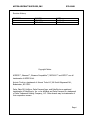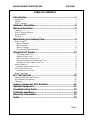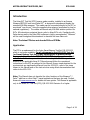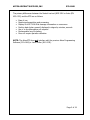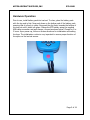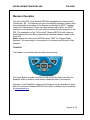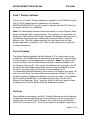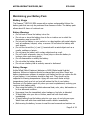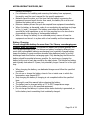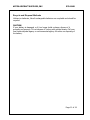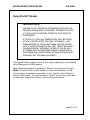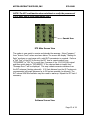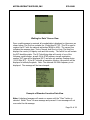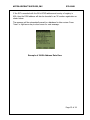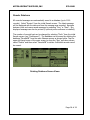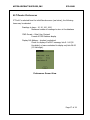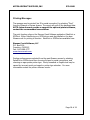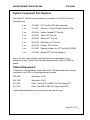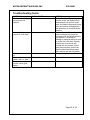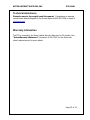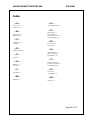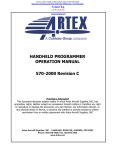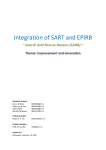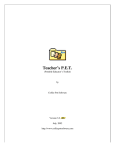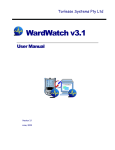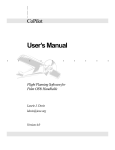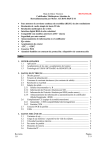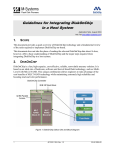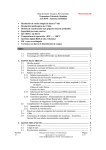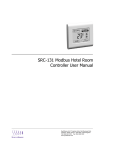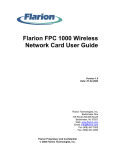Download ARTEX 455-9100 ELT Test Set Operations Manual - For
Transcript
To buy, sell or trade in this product click on the link below: http://www.avionteq.com/ARTEX-455-9100-406MHz-ELT-Test-set.aspx www.avionteq.com ELT TEST SET (ETS) OPERATION MANUAL 570-1000 Revision A Proprietary Information This document discloses subject matter in which Artex Aircraft Supplies, INC. has proprietary rights. Neither receipt nor possession thereof confers or transfers any right to reproduce or disclose the document, any part thereof, any information therein, or any physical article or device, or practice any method or process except by written permission from or written agreement with Artex Aircraft Supplies, INC Artex Aircraft Supplies, INC. , 14405 KEIL ROAD NE, AURORA, OR 97002 Phone: 503-678-7929, Fax: 503-678-7930 www.artex.net ARTEX AIRCRAFT SUPPLIES, INC. 570-1000 Revision History: REVISION A CHANGE RELEASE DCN 2803 DATE 10-20-04 07-10-06 Copyright Notice ACEECA™, Meazura™, Meazura Compatible™, MEZ1000™ and MZIO™ are all trademarks of ACEECA Ltd. Avionic Tools is a trademark of Avionic Tools LLC, 88 South Edgewood Rd., Bedminster, NJ 07921. Palm, Palm OS, HotSync, Palm Powered logo, and PalmPrint are registered trademarks of PalmSource, Inc. or its affiliates and Palm Powered is a trademark of Palm Trademark Holding Company, LLC. Other brands may be trademarks of their respective owners. Page i ARTEX AIRCRAFT SUPPLIES, INC. 570-1000 TABLE OF CONTENTS Introduction .......................................................................... 1 Application...................................................................................................................... 1 Features ........................................................................................................................... 3 ETS w/ Antenna.............................................................................................................. 4 Hardware Operation .............................................................. 5 Meazura Operation ................................................................ 6 Controls........................................................................................................................... 6 Palm™ Desktop Software............................................................................................... 7 Sarcalc Desktop .............................................................................................................. 7 Hot Sync.......................................................................................................................... 7 Maintaining your Battery Pack .............................................. 9 Battery Usage .................................................................................................................. 9 Battery Warnings ........................................................................................................ 9 Battery Storage............................................................................................................ 9 Battery Charging ....................................................................................................... 10 Recycle and Disposal Methods ................................................................................. 11 Using the ELT Reader .......................................................... 12 ETS Main Screen View ............................................................................................ 13 Software Screen View............................................................................................... 13 Waiting for Data” Screen View ................................................................................ 14 Example of Standard Location Data View ............................................................... 14 Example of 24-Bit Address Data View..................................................................... 15 Reader Database............................................................................................................ 16 Deleting Database Screen Views .............................................................................. 16 ELT Reader Preferences ............................................................................................... 17 Preferences Screen View .......................................................................................... 17 Printing Messages ......................................................................................................... 18 ELT Test Set Unit ................................................................. 19 Meazura MEZ1000 Specifications: .............................................................................. 20 ETS Module Specifications: ......................................................................................... 20 Calibration..................................................................................................................... 20 System Component Part Numbers ...................................... 21 Optional Equipment............................................................. 21 Troubleshooting Guide ........................................................ 22 Technical Assistance............................................................ 23 Warranty Information ......................................................... 23 Index ................................................................................... 24 Page ii ARTEX AIRCRAFT SUPPLIES, INC. 570-1000 Introduction The Artex ELT Test Set (ETS) beacon reader module, installed in an Aceeca Meazura MEZ1000 unit using Palm OS®, is designed to decode and display the encoded 406 MHz message. The reader can be connected directly to the ELT or monitored “over the air” using the supplied whip antenna (as allowed by local or national regulations). The reader will decode any 406 MHz aviation protocol for ELTs. All instructions contained herein refer to Artex ELTs only. Familiarity with Palm devices and/or the Palm OS® software is highly recommended. “Meazura” will be used throughout this document to describe the base Palm unit. Note: The Artex ETS does not decode PLBs or EPIRBs. Application The ETS is a replacement for the Artex Sarsat Beacon Test Set P/N 453-0131 which is no longer available. For all references to the 453-0131 Test Set (or Sarsat Beacon Test Set) in any existing and/or previous Artex documentation, the Artex ETS P/N 453-1000 may be used as a direct substitute. Follow the general directions for testing the 406 MHz signal as directed in the applicable Artex ELT Manual except follow the operational instructions for the ETS as outlined in this Manual. Screen views depicted for the previous test are significantly different from the 453-0131; refer to the views shown in this Manual and on the test set when using Artex documentation that refers to the 453-0131. Note: This Manual does not describe the other functions of the Meazura™ / Palm™ platform or other Palm™ based applications that may be used. Contact Aceeca at www.aceeca.com for details and user guides. This Manual is applicable only to the Artex ELT Test Set (ETS), P/N 453-1000 Revision A or higher. Page 1 of 24 ARTEX AIRCRAFT SUPPLIES, INC. 570-1000 The primary differences between the Sartech test set (ARG 5410 or Artex P/N 453-0131) and the ETS are as follows: • • • • • • • Ease of use Rapid signal acquisition and processing Display of all ELT 406 MHz message information on one screen Position data (when present) displayed in degree’s, minutes, seconds Use of in-line attenuation not required Rechargeable long life battery Does not require periodic calibration NOTE: The Artex ETS does not interface with the previous Artex Programming Software (510-0406) or Level Shifter (500-0232). Page 2 of 24 ARTEX AIRCRAFT SUPPLIES, INC. 570-1000 Features All 406 MHz aircraft protocols decoded Reception of 406.025 MHz or 406.028 MHz frequencies Waterproof to IP67 standards Ruggedized case Internal database of received messages and programming Optional printing of current or stored messages via IR or Serial links Desktop application for database storage and review Long life rechargeable battery Built-in RF attenuator Page 3 of 24 ARTEX AIRCRAFT SUPPLIES, INC. 570-1000 ETS w/ Antenna Page 4 of 24 ARTEX AIRCRAFT SUPPLIES, INC. 570-1000 Hardware Operation Prior to use, install battery pack into test set. To close, place the battery pack with the top end in first. Now push down on the bottom end of the battery pack ensuring that it is firmly in place. Now push the clip firmly towards the bottom of the test set until it clicks into place. Charge the ETS battery using the supplied USB cable connection and wall charger, connect as shown below. Charge for 2 to 3 hours. Upon power-up, follow on screen directions for initialization and setting the time. The initialization routine is very important to ensure proper function of the stylus on the test set screen. Page 5 of 24 ARTEX AIRCRAFT SUPPLIES, INC. 570-1000 Meazura Operation The heart of the ETS is the Meazura MEZ1000 manufactured by Aceeca Ltd of Christchurch, NZ. The Meazura unit uses the PalmOS® operation system. Artex has customized the operation of the Meazura by utilizing the MZIO™ interface inside of the Meazura unit. Please note that as delivered by Artex, the MZIO™ interface is not accessible by the user without voiding the Artex warranty on the ETS. The combination of the “off the shelf” Meazura MEZ1000 with a custom module that contains the Artex programming hardware interface results in the Artex ETS. Note: Aceeca also refers to the MEZ1000 as an “RDA” for “Rugged Digital Assistant”’ this terminology is encountered on the Aceeca web site and in their literature. Controls The Meazura is controlled with the buttons shown below: The Power Button is used to turn the unit off and on and when used with the Backlight Button is used for reset functions described later in this manual. Operation of the PalmOS® functions of the Meazura unit are described in great detail in the Aceeca “Meazura MEZ1000 User Guide” available free for download at www.aceeca.com Page 6 of 24 ARTEX AIRCRAFT SUPPLIES, INC. 570-1000 Palm™ Desktop Software Prior to use, the Palm™ Desktop Software as supplied on the CD-ROM disc (Artex P/N 510-1200) supplied must be installed on your Windows 95/NT/98/2000/Me/XP PC that will be used to interface with the ETS. Follow the on-screen instructions for installation. Note: The Palm desktop software works most amiably if a single Meazura (Palm) device is associated with a single computer. It is possible to use more than one Meazura (or Palm) device with the same computer but attention must be given to the selection of appropriate user names when transferring data to and from different units. The Palm software identifies the User Name when the Palm Desktop application is installed on a PC. Only one User Name can be used with the Artex applications. Sarcalc Desktop The Sarcalc Desktop application SarCalc Desktop V1.2 (or higher) may also be installed on a PC (available free for download at www.artex.net). Once installed, the entire Sarcalc or Artex database can be reviewed. Note: The Meazura unit must be HotSync'd with the Palm Desktop software to load the database from the Meazura unit to the PC. Once sync'd, the database can be opened on the PC by starting the SarCalcDesk.exe application and opening the database from the file menu. The Palm HotSync will usually store the database file in C:\ProgramFiles\Palm\Artex\Backup\ (where Artex is the Meazura user name. Be sure to use the “Artex” user name whenever performing a “HotSync”. All Artex provided software is loaded to the Meazura using this user name.) The database will be named SarcalcDB.PDB. If the Meazura was set-up on the PC with a different User Name than “Artex”, check the folder for that User Name to locate the Backup file to find the Sarcalc and Artex database information. Hot Sync Once installed and configured, the Palm™ Desktop Software will allow installation of additional software applications as well as performing the hot sync function to transfer data to and from the ETS (Meazura unit). Artex provides a USB cable (452-0103) to connect to a PC. The hot sync function is accessed by tapping the Page 7 of 24 ARTEX AIRCRAFT SUPPLIES, INC. 570-1000 Hot Sync icon on the main Meazura screen as shown below: Hot Sync Icon The hot sync operation is described in greater detail in the Aceeca “Hot Sync Guide” available free for download at www.aceeca.com. Page 8 of 24 ARTEX AIRCRAFT SUPPLIES, INC. 570-1000 Maintaining your Battery Pack Battery Usage The Meazura™ MEZ1000 RDA comes with a custom rechargeable Lithium Ion battery pack that can only be purchased from Aceeca or Artex. The battery pack allows about 60 hours of continual use. Battery Warnings • • • • • • • • • Do not heat or throw the battery into a fire. Do not use or store the battery close to fire or inside a car in which the temperature may be over 60°C. Do not put the battery in your pocket or in a bag together with metal objects such as necklaces, hairpins, coins, or screws. Do not store the battery with such objects. Do not short circuit the (+) and (-) terminals with a metal object such as a needle, necklace or hairpin. Do not pierce the battery with a sharp object such as a nail. Do not hit with a hammer, step on, throw, drop or allow the battery to undergo other such strong shock. Do not disassemble or modify the battery. Do not solder the battery directly. Do not use a battery that is severely scarred or deformed. Battery Storage Unlike NiCad (Nickel Cadmium) batteries or NiMH (Nickel-metal Hydride) batteries, lithium-ion batteries should be charged early and often. Never use battery maintenance software to maintain your battery as this can reduce the life of your battery. Li-ion batteries should be kept cool. They should not be subjected to freezing temperatures. Aging will occur much faster at high temperatures (such as a hot car) and will reduce the life of your battery. Purchase a Li-Ion battery pack only when you need a replacement, ensuring you receive a fresh battery pack. • Stop using the battery if it exhibits abnormal heat, odor, color, deformation or is in an abnormal condition. • Keep away from fire immediately when leakage or foul odor is detected. • If liquid leaks onto your skin or clothes, wash well with fresh water immediately. • If liquid leaking from the battery gets into your eyes, do not rub your eyes. Wash them well with clean water and consult a doctor immediately. • Before using the battery, be sure to read the user's manual and cautions on Page 9 of 24 ARTEX AIRCRAFT SUPPLIES, INC. • • • • • 570-1000 handling thoroughly. For information on installing and removing the battery from equipment, thoroughly read the user's manual for the specific equipment. Batteries have life cycles, so if the time that the battery is powering the equipment becomes much shorter than usual, the battery life is at an end. Replace the battery with a new one. Remove a battery whose life cycle has expired from equipment immediately. When the battery is discarded, make it non-conducting by applying vinyl tape to the (+) and (-) terminals. The battery must either be discarded as specified by local regulations or put it in the recycling box of a store that is cooperating in the recycling of rechargeable batteries. When not using the battery for an extended period, remove it from the equipment and store it in a place with a low humidity and low temperature. Battery Charging Do not charge the battery for more than 2 to 3 hours, overcharging can actually drain the battery. The lithium-ion battery can provide between 300500 charge/discharge cycles. The lithium-ion battery is certainly different from most other rechargeable batteries as charging from a partially charged battery keeps the battery in great condition whereas other batteries prefer to be fully discharged each time before recharging again. Fully discharging the lithium-ion battery should be avoided wherever possible. For most users, charging the battery at the end of each day would be the ideal choice. The lithium-ion battery pack typically lasts about 2-3 years, but potentially longer if cared for in the right way. • • • • • • • When charging the battery, use dedicated chargers and follow the specified conditions. Do not use or charge the battery close to fire or inside a car in which the temperature may exceed 60°C. Stop charging the battery if charging is not completed within the specified time. Thoroughly read this manual before charging the battery. The battery can be charged within a 0°C to 45°C temperature range. Use the battery only in the specified equipment. Do not charge the battery in a place where static electricity is generated, or let the battery touch something that is statically charged. Page 10 of 24 ARTEX AIRCRAFT SUPPLIES, INC. 570-1000 Recycle and Disposal Methods Lithium ion batteries, like all rechargeable batteries are recyclable and should be recycled. CAUTION If your battery is damaged, or if it no longer holds a charge, dispose of it promptly and properly. Do not dispose of it along with general waste. Call your local waste disposal agency or environmental agency for advice on disposing of the battery. Page 11 of 24 ARTEX AIRCRAFT SUPPLIES, INC. 570-1000 Using the ELT Reader IMPORTANT NOTE: PERFORM ALL ELT TESTING IN ACCORDANCE WITH LOCAL OR NATIONAL REGULATIONS. IF REQUIRED, TERMINATE ELT INTO A 50-OHM LOAD OR PERFORM TESTING IN AN RF SHIELDED ENVIRONMENT. ELTS WITH 121.5/243 MHZ TRANSMITTERS MUST BE TESTED WITHIN 5 MINUTES AFTER THE HOUR (US/CANADA). LIVE TRANSMISSIONS OF THE 406 MHZ SIGNAL MUST BE LIMITED TO ELTS WHICH TRANSMIT A “SELF TEST” USING TEST FRAME SYNCHRONIZATION. EXTENDED TESTING OF THE 406 MHZ ELT SIGNAL MUST BE PERFORMED DIRECTLY CONNECTED TO THE READER WITH PROPER SIGNAL ATTENUATION AND/OR RF SHIELDING. SEE “OPTIONAL EQUIPMENT”. The supplied Sarcalc program version 2.33 or higher (sarcalc.prc) is pre-installed on the Meazura unit in ROM memory. Select the Sarcalc program by tapping the “Sarcalc” icon shown on next page. (Note: The exact location of your Sarcalc icon may vary depending on what other programs or applications are loaded on your Test Set). Select “Measure” from the initial screen. Connect the reader to the ELT directly with a coax cable (no attenuator required for test set) or connect the whip antenna. Page 12 of 24 ARTEX AIRCRAFT SUPPLIES, INC. 570-1000 NOTE: The ELT read function does not detect or verify the presence of 121.5 MHz; this is a 406 MHz reader ONLY. Sarcalc Icon ETS Main Screen View The reader is now ready to receive and decode the message. Select “measure” from “Avionic Tools” screen as shown below. The screen will display “Waiting for Data” as shown on next page until a valid ELT transmission is received. Perform a “Self Test” of the ELT by turning the ELT local or remote switch from “OFF/ARMED” to “ON” for no more than 3 sweeps of the 121.5/243 MHz signal and then switch back to “OFF/ARMED”. If the received data is invalid, then “Message Error!” will be displayed. This may indicate excessive distance from the ELT antenna if testing externally. 0-30 feet distance from the ELT antenna is recommended, although distances up to 50 feet are possible (as allowed). The ELT internal 406 MHz oscillator may also need to warm-up. Repeat the ELT test if necessary. Software Screen View Page 13 of 24 ARTEX AIRCRAFT SUPPLIES, INC. 570-1000 Waiting for Data” Screen View Once a valid message is received, all encoded data is displayed on the screen as shown below. The first line contains the 15 digit Hex ELT ID. This ID is used to register the ELT with the national authorities (NOAA in USA). The second line indicates the message type: Test or Normal, and Short or Long. The third line displays the country of registry code and the country. The fourth line will contain the ELT identifying data. The ELT identifying data will consist of one of the following: serial number, aircraft 24 bit ICAO address, aircraft registration number. ELT type will be displayed (ELT) and also any auxiliary locating device (121.5 MHz ELT). If the ELT includes a navigation function, the position will be displayed in latitude/longitude. Note: The received 406 MHz frequency is not displayed. The message will be time stamped. Example of Standard Location Data View Note: A displayed message will remain on-screen until the “Clear” button is selected. Select “Done” to save message and proceed. A new message will not over-write the old message. Page 14 of 24 ARTEX AIRCRAFT SUPPLIES, INC. 570-1000 If the ELT is encoded with the 24 bit ICAO address and country of registry is USA, then the ICAO address will also be decoded to an 'N' number registration as shown below. The message will be automatically saved to a database for later review. Press “clear” or right arrow key to clear screen for next message. Example of 24-Bit Address Data View Page 15 of 24 ARTEX AIRCRAFT SUPPLIES, INC. 570-1000 Reader Database All recorded messages are automatically saved to a database (up to 1000 records). Select “Review” from the initial Sarcalc screen. The latest message will be displayed with the date and time the message was recorded. Navigate between older and newer saved messages by selecting “Prev” or “Next”. Any displayed message can also be printed (if optional printer software is installed). The number of records kept can be changed by selecting “Prefs” from the initial Sarcalc screen (see “Preferences”). The database can be erased by deleting the database “SarcalcDB” from the main Meazura screen as shown below. Tap the upper left-hand corner of the main screen to show the “App” pull-down screen, select “Delete” and then select “SarcalcDB” to delete. Individual records cannot be erased. Deleting Database Screen Views Page 16 of 24 ARTEX AIRCRAFT SUPPLIES, INC. 570-1000 ELT Reader Preferences If “Prefs” is selected from the initial Sarcalc screen (see below), the following items may be selected: Readings to keep – 10, 20, 100, 1000 Maximum number of readings to store in the database ICAO Format – Octal, Hex, Decimal Format of ICAO Address display Display Full Address – checked, unchecked Check for display of full ELT message, bits 9 –144 (30 Hex digits) or leave unchecked to display only bits 26-85 (15 Hex digits) Preferences Screen View Page 17 of 24 ARTEX AIRCRAFT SUPPLIES, INC. 570-1000 Printing Messages The message may be printed (via IR or serial connection) by selecting “Print” from the Measure or Review screens. The report will print all the displayed data. NOTE: Artex does not provide or support the optional printer software, contact the recommended source below. The print function relies on the Stevens Creek Software application PalmPrint or SCSPrint. Either PalmPrint.prc or SCSPrint.prc must be installed on the base Meazura unit for printing to function. PalmPrint or SCSPrint are available from: Stevens Creek Software, LLC P.O. Box 2126 Cupertino, CA 95015 Fax: 1-603-698-4777 www.stevenscreek.com Printing preferences are selected from the main Meazura screen by selecting PalmPrint or SCSPrint and then choosing Infrared or serial connections, and choosing an appropriate printer type. Poorly formatted or illegible text may be caused by incorrect serial port speed or printer type selection. For more information contact the printer software vendor. Page 18 of 24 ARTEX AIRCRAFT SUPPLIES, INC. 570-1000 ELT Test Set Unit The base unit is an Aceeca Meazura MEZ1000 manufactured by Aceeca Ltd of Christchurch, NZ. The Meazura unit is ruggedized and waterproof to IP67 standards, is based on the Palm OS version 4.1.2, and features a long life battery. The ELT Test Set module plugs into the internal Aceeca MZIO slot and is secured with 2 screws – DO NOT REMOVE – DOING SO WILL VOID THE ARTEX WARRANTY. Additional operating information can be found in the Aceeca documents MEZ1000 Quick Reference User Guide and MEZ1000 HotSync Configuration Guide located on the CD-ROM disc provided as Artex P/N 510-1200. Page 19 of 24 ARTEX AIRCRAFT SUPPLIES, INC. 570-1000 Meazura MEZ1000 Specifications: Operating System: Memory: Display: Communications: Battery Sealing Current Consumption Palm OS 4.1.2 16MB SDRAM, 4MB Flash 160x160 pixel grayscale, backlit USB (cable provided) Serial (1.2-115Kbs) IrDA Infrared (1.2-115.2Kbs) 3.6V Li-Ion 1900mAh IP67 – submersible to 1 meter (30 min) 21 mA (backlight off) unit ON (excluding module) 2 mA Sleep mode Contact Aceeca at www.aceeca.com for more information on the base Aceeca Meazura unit or for additional accessories. ETS Module Specifications: 406 receiver range: Power source: Decoding: Current Consumption -60dBm to +36dBm (5W) Meazura internal battery per COSPAS/SARSAT C/S T.001 Issue 3 Rev. 5 10mA unit ON <100nA Sleep mode Calibration The ETS is factory calibrated and does not require periodic re-calibration. Page 20 of 24 ARTEX AIRCRAFT SUPPLIES, INC. 570-1000 System Component Part Numbers The Artex ELT Test Set is being offered as a complete kit (455-9100) with the following parts: 1 ea. 453-1000 ELT Test Set (ETS) Main Assembly 1 ea. 110-418 Antenna, ¼ Wave Flexible Whip 418 MHz 1 ea. 452-0100 Holster, Padded ELT Test Set 1 ea. 452-0101 Stylus, ELT Test Set 1 ea. 452-0102 Battery, ELT Test Set 1 ea. 452-0103 USB Cable, ELT Test Set 1 ea. 452-0104 Charger, ELT Test Set 1 ea. 510-1200 Desktop Software for ELT Test Set (CD-ROM) 1 ea. 570-1000 Manual, ELT Test Set Operation Any of the above part numbers may be ordered as a replacement or as a separate line item. Contact the Artex Sales department at 1-800-547-8901 for details. Optional Equipment If national or local regulations require that the ELT be attenuated and/or directly connected to the ETS, the following parts may be used: 500-3000 Attenuator, 30 dB 500-3200 Attenuator, 20 dB 611-9010 Cable, Coax 6 ft.TPS to BNC (For Dual Output ELT) 611-6013 Cable, Coax BNC to BNC (For Single Ouput ELT) Commercial equivalents of any of these parts may also be used. Page 21 of 24 ARTEX AIRCRAFT SUPPLIES, INC. 570-1000 Troubleshooting Guide SYMPTOM Meazura is “locked” up, programs will not respond. LIKELY CAUSE Various Meazura will not respond to “soft reset” Various Meazura will not power on Meazura will not reset (either “soft” or “hard”) Meazura will not power on with known good battery Dead battery ACTION Perform “soft reset” by holding down both the power and backlight keys simultaneously will perform a soft reset; the Meazura stops what it was doing and restarts. All applications and data stored in the handheld are retained. Perform” hard reset” by doing a soft reset but keeping the power key held down until the Palm Powered® logo appears. A confirmation message is displayed asking the user to confirm the hard reset, whereby pressing the up arrow key will proceed with the process. A hard reset does everything a soft reset does but also erases all programs, data, patches and user information. Charge battery for at least 2 hours Defective Meazura unit Return unit to Artex Defective Meazura unit Return unit to Artex Page 22 of 24 ARTEX AIRCRAFT SUPPLIES, INC. 570-1000 Technical Assistance Please be sure to thoroughly read this manual. If assistance is required, contact Artex Aircraft Supplies in the United States at 503-678-7929 or email to [email protected]. Warranty Information The ETS is covered by the Artex Limited Avionics Warranty for 24 months. See “Artex Warranty Statement” (document # 560-0102) on the Artex web site at www.artex.net for more details. Page 23 of 24 ARTEX AIRCRAFT SUPPLIES, INC. 570-1000 Index —A— Aceeca, 6, 20 Application, 1 —B— Battery life, 20 Battery Pack, 9 —C— Calibration, 20 Controls, 6 —D— Database, Reader, 16 —F— —O— Optional Equipment, 21 —P— Palm Desktop, 7 Part Numbers, 21 Preferences, Reader, 17 Printing Messages, 18 —R— Reset, hard, 22 Reset, soft, 22 —S— Sarcalc Desktop, 7 Sarcalc software, 12 Specifications, 20 Features, 3 —T— —H— Hardware, 5 Hot Sync, 7 —I— Introduction, 1 —M— Meazura, 1, 6 Table of Contents, ii Technical Assistance, 23 Troubleshooting, 22 —U— User name, 7 Using Reader, 12 —W— Warranty, 23 Page 24 of 24