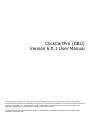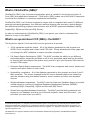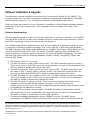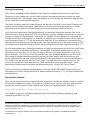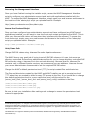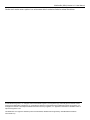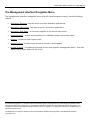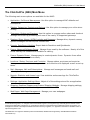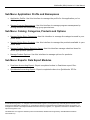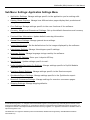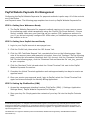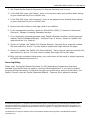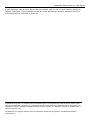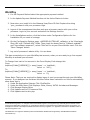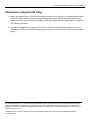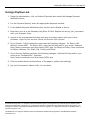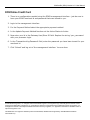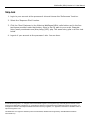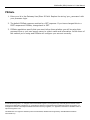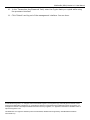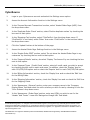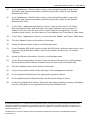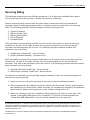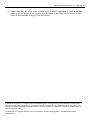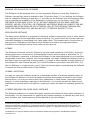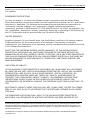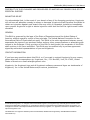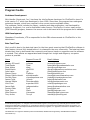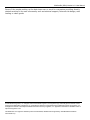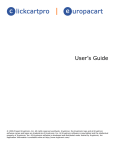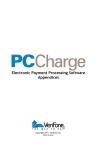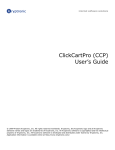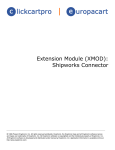Download PDF Documentation
Transcript
ClickCartPro (GBU)
Version 6.0.1 User Manual
© 1999-Present Kryptronic, Inc. All rights reserved worldwide. Kryptronic, the Kryptronic logo and all Kryptronic
software names and logos are trademarks of Kryptronic, Inc. All Kryptronic software is copyrighted and the intellectual
property of Kryptronic, Inc. All Kryptronic software is developed and distributed under license by Kryptronic, Inc.
Application Information is available online at http://www.kryptronic.com/.
This distribution of a Kryptronic Software product is trademarked, distributed and supported by GreenBarnWeb
Greenbarn Consultants Ltd.).
ClickCartPro (GBU) Version 6.0.1 User Manual
Table of Contents
Table of Contents.................................................................................................................................................................... 2
What is ClickCartPro (GBU)?.................................................................................................................................................. 3
What is so special about CCP (GBU) + the KHXC? ............................................................................................................... 3
Features .................................................................................................................................................................................. 5
Software Installation & Upgrade.............................................................................................................................................. 7
How the Management Interface Works................................................................................................................................. 12
The Management Interface Navigation Menu....................................................................................................................... 14
The ClickCartPro (GBU) Main Menu..................................................................................................................................... 15
Sub Menu: Application: Profile and Namespaces................................................................................................................. 16
Sub Menu: Catalog: Categories, Products and Options ....................................................................................................... 16
Sub Menu: Exports: Data Export Modules............................................................................................................................ 16
Sub Menu: Forms: Advanced Software Forms ..................................................................................................................... 17
Sub Menu: Forms: Dynamic Forms ...................................................................................................................................... 17
Sub Menu: Locations: States, Provinces and Countries....................................................................................................... 17
Sub Menu: Mail: Messages, Mail and Subscriptions ............................................................................................................ 17
Sub Menu: Reports: Statistics and Access Logs .................................................................................................................. 18
Sub Menu: Settings: Application Settings Menu ................................................................................................................... 19
Sub Menu: Shipping: Realtime Shippers and Custom Shipping Methods............................................................................ 20
Sub Menu: Web Pages: Web Page Management ................................................................................................................ 20
Connecting to UPS Online® Tools........................................................................................................................................ 21
PayPal Website Payments Pro Management ....................................................................................................................... 22
Online Processing Setup....................................................................................................................................................... 24
Setting Up Specific Online Processors ................................................................................................................................. 27
Authorize.Net AIM & Wells Fargo (Authnet Interface) .......................................................................................................... 28
Authorize.Net SIM ................................................................................................................................................................. 29
2CheckOut ............................................................................................................................................................................ 30
WorldPay............................................................................................................................................................................... 31
Cardservice Linkpoint (API Only) .......................................................................................................................................... 32
Cardservice Linkpoint HTML................................................................................................................................................. 33
Bank Of America & Wells Fargo (BoA Interface) .................................................................................................................. 34
Verisign Payflow Link ............................................................................................................................................................ 35
ECHOnline Credit Card......................................................................................................................................................... 36
Planet Payment & RTware.................................................................................................................................................... 37
SkipJack ................................................................................................................................................................................ 39
PSiGate ................................................................................................................................................................................. 40
NetBilling ............................................................................................................................................................................... 41
CyberSource ......................................................................................................................................................................... 43
Recurring Billing .................................................................................................................................................................... 45
Kryptronic Software End User License Agreement (EULA).................................................................................................. 47
Program Credits .................................................................................................................................................................... 52
© 1999-Present Kryptronic, Inc. All rights reserved worldwide. Kryptronic, the Kryptronic logo and all Kryptronic software names
and logos are trademarks of Kryptronic, Inc. All Kryptronic software is copyrighted and the Intellectual property of Kryptronic, Inc.
All Kryptronic software is developed and distributed under license by Kryptronic, Inc. Application Information is available online at
http://www.kryptronic.com/.
This distribution of a Kryptronic Software product is trademarked, distributed and supported by GreenBarnWeb Greenbarn
Consultants Ltd.).
ClickCartPro (GBU) Version 6.0.1 User Manual
What is ClickCartPro (GBU)?
ClickCartPro (GBU) is an e-commerce application which is installed in the Kryptronic Hybric X
Core (GBU) web application framework. ClickCartPro (GBU) makes use of the KHXC’s framework
to provide the ultimate in e-commerce application functionality.
ClickCartPro (GBU) is a full-blown ecommerce engine that is integrated with nearly 30 different
payment processing gateways, four different realtime shipping rate providers, exports data to
two different accounting programs and interfaces with all KHXC-supported databases (MySQL,
PostgreSQL, SQLite and Microsoft SQL Server).
In order to understand why ClickCartPro (GBU) is so special, you need to understand the
platform it runs on (the KHXC):
What is so special about CCP (GBU) + the KHXC?
The Kryptronic Hybrid X Core was built from the ground up to provide:
•
100% standards compliant output. All of the displays generated by this program are
XHTML Strict compliant and contain valid CSS code. During development every page was
run through the W3C validators to ensure complete compliance.
•
Full Search Engine Optimization (SEO). The KHXC provides the ability to use different
meta descriptions, keywords and titles on all of your generated pages and has the ability
to interact with technologies like Apache mod_rewrite to give your dynamic URLs the look
of static HTML pages.
•
Enhanced Search Engine experiences. The KHXC auto-recognizes web robots, spiders and
crawlers and tailors output to their needs.
•
Accessibility compliance. All of the displays generated by this program are Level 1 and 2
WAI compliant. This means impaired users will have a pleasant experience interacting
with the software using text-based browsers, screen readers and other non-standard
devices.
•
Multiple database integrations. The KHXC uses the Kryptronic Database Engine to provide
unified access to a variety of Relational Database Management Systems (RDBMS)
including MySQL, PostgreSQL, SQLite and Microsoft SQL Server.
•
Guided and unguided database interactivity. The KHXC provided both guided and raw
access to your database providing you with both simplistic views and full control – you
pick what you need when you need it.
© 1999-Present Kryptronic, Inc. All rights reserved worldwide. Kryptronic, the Kryptronic logo and all Kryptronic software names
and logos are trademarks of Kryptronic, Inc. All Kryptronic software is copyrighted and the Intellectual property of Kryptronic, Inc.
All Kryptronic software is developed and distributed under license by Kryptronic, Inc. Application Information is available online at
http://www.kryptronic.com/.
This distribution of a Kryptronic Software product is trademarked, distributed and supported by GreenBarnWeb Greenbarn
Consultants Ltd.).
ClickCartPro (GBU) Version 6.0.1 User Manual
•
Unified application management. Whether you have one or several applications installed
in the KHXC, you can access all of those applications using a single management interface
keeping your desktop clutter to a minimum and allowing you to interact with several
applications at once.
•
Enhanced web-application security. The KHXC was built from the ground up to provide
the most secure interfaces for both end users and management. The software is not
vulnerable to cross-site scripting attacks, script injection or any other known exploits that
commonly affect web applications.
•
Full super-fast PHP code. The KHXC is written 100% in PHP without the use of any other
programming languages. This allows the program to operate quickly and efficiently.
When compared to other similar web applications, the KHXC is faster, more stable and
more efficient. When compared to Kryptronic’s ClickCartPro 5.1, the KHXC running
ClickCartpPro is nearly 400 times more efficient and produces pages in 10% of the time.
•
Unified user accounts and management. The KHXC provides applications with a
centralized user repository. Users can login to one application and remained logged in to
work with other applications. Management users have access to both management and
frontend interfaces using the same login information.
•
Dynamic menu generation. The KHXC allows applications to use dynamic menus for
frontend interfaces that allow end users to switch easily between applications and to
interact with dynamic application-specific menus.
© 1999-Present Kryptronic, Inc. All rights reserved worldwide. Kryptronic, the Kryptronic logo and all Kryptronic software names
and logos are trademarks of Kryptronic, Inc. All Kryptronic software is copyrighted and the Intellectual property of Kryptronic, Inc.
All Kryptronic software is developed and distributed under license by Kryptronic, Inc. Application Information is available online at
http://www.kryptronic.com/.
This distribution of a Kryptronic Software product is trademarked, distributed and supported by GreenBarnWeb Greenbarn
Consultants Ltd.).
ClickCartPro (GBU) Version 6.0.1 User Manual
Features
Efficient Installation And Use
This software package is designed to facilitate ease of use and easy installation. The software
itself can be installed on virtually any Linux, Unix, Windows or Max OS X web server. The web
site and the administrator utility are designed using the fundamentals of web navigation and
creative design.
The software package is editable source, meaning that anyone who wishes to modify the
program code can do so. We just ask that any modification that may benefit the software's end
users be shared with us. Since the package is open source, that means all the program code is
contained in an ASCII distribution which can be transported to any web server and assembled
into the program quickly and efficiently.
The administration utility puts control of the web site where it belongs - with the owner. The
easy navigation opens up a complex site that controls every aspect of the web site and online
store.
Dynamic Database Functionality
The database functionality inherent in this program is unrivaled on the Internet. The software
package, written entirely in the PHP programming language, uses the Kryptronic-based database
engine. The use of the Kryptronic Database Engine allows access to many different data
sources. This engine allows connection to an advanced RDBMS like MySQL, PostgeSQL, SQLite
and Microsoft SQL Server using the management interface.
Use of the Kryptronic Database Engine allows the program code to use SQL calls to data sources
and also allows for the dynamic expansion of data tables by developers. Developers are free to
modify this editable source program, as they see fit, and the use of SQL makes modifications
very easy and understandable. Complete database administration, including importing and
exporting from CSV sources to and from an advanced RDBMS and other files, modification of
data sources, and dynamic loading of an RDBMS are included in the management interface.
The use of the Kryptronic Database Engine in conjunction with an RDBMS like MySQL allows
users to store in excess of a million rows of data per table. The program can switch dynamically
between different database accounts and types, performing data imports and exports, as your
needs grow and/or your server specifications change.
This is the only program on the Internet that provides this type of functionality that is also
installable on virtually any webserver that is capable of running PHP (over 99% of the current
server market).
© 1999-Present Kryptronic, Inc. All rights reserved worldwide. Kryptronic, the Kryptronic logo and all Kryptronic software names
and logos are trademarks of Kryptronic, Inc. All Kryptronic software is copyrighted and the Intellectual property of Kryptronic, Inc.
All Kryptronic software is developed and distributed under license by Kryptronic, Inc. Application Information is available online at
http://www.kryptronic.com/.
This distribution of a Kryptronic Software product is trademarked, distributed and supported by GreenBarnWeb Greenbarn
Consultants Ltd.).
ClickCartPro (GBU) Version 6.0.1 User Manual
Web Site And HTML Design
All of the displays generated by this program are 100% XHTML Strict compliant and contain
100% valid CSS code. During development every page was run through the W3C validators to
ensure complete compliance.
One hundred percent of the frontend and management interface displays can be edited using the
management interface. This unique use of configurable skins, PHP includes and other display
elements allows users to change virtually every part of their displays. These elements allow
developers to access items such as other elements using full PHP code (not a subset or template
engine language).
Choose to use the default skin or create a unique site altogether using your own skin. The
options are in the management interface. From adding and modifying content pages, to
maintaining the look and feel of the web site, to managing site elements, all these functions are
at your disposal.
Skins (pre-built site designs) for this software package are available for download on the
Internet. They are there to help those who do not have the time to create their own images and
XHTML code. Skins can be installed easily using components in the administrator utility. Skins
include their own HTML page layout, page titles and images.
For those that do have the time the management interface allows users to modify their XHTML
code for the site, which is changed only in one spot for the entire site. The ability to upload
custom images and create a completely unique site is available as well as the ability to
completely change the look and feel of the online store.
Editable Source Software
This software package is editable source. With the purchase of a license you can modify the
scripting any way necessary to customize their site to your needs. While many features are built
into the program and customization options abound, sometimes extra functionality is needed.
The editable source status of this software gives you the ability to add needed functions.
This package was built on an ASCII platform, which makes installation and mobility easy.
Because of the ASCII format for both scripting and data storage, the complete package is
available to you to modify at will using the simplest tools.
We ask only that any modifications made to the program be shared with us if the modifications
are of release caliber. The license specifically prohibits re-selling the software package or any
variants based on the package if the appropriate license fees are not paid to Kryptronic, Inc.
© 1999-Present Kryptronic, Inc. All rights reserved worldwide. Kryptronic, the Kryptronic logo and all Kryptronic software names
and logos are trademarks of Kryptronic, Inc. All Kryptronic software is copyrighted and the Intellectual property of Kryptronic, Inc.
All Kryptronic software is developed and distributed under license by Kryptronic, Inc. Application Information is available online at
http://www.kryptronic.com/.
This distribution of a Kryptronic Software product is trademarked, distributed and supported by GreenBarnWeb Greenbarn
Consultants Ltd.).
ClickCartPro (GBU) Version 6.0.1 User Manual
Software Installation & Upgrade
This document outlines installation instructions for the Kryptronic Hybrid X Core (KHXC). The
Kyryptronic Hybrid X Core and all Kryptronic software is copyrighted, trademarked, developed
and licensed by Kryptronic, Inc. All Kryptronic software is distributed under license.
View the license agreement for more information. Installation of this software package indicates
acceptance of the license agreement. A full copyright notice is included at the end of this
document.
Software Requirements
The following requirements must be met by the webserver on which you intend to run the KHXC.
The base KHXC class file, as well as the installer program, checks these requirements to ensure
the KHXC is operating in an environment which can support it.
The software requirements listed below are met by nearly 98% of all Internet hosting accounts
on a variety of operating systems including: Unix, Linux, Max OS X (BSD Unix) and Windows.
The KHXC has been fully tested under RedHat Linux, FreeBSD, Sun Solaris, Cobalt RAQ, Mac OS
X and Microsoft Windows 2000, 2003, NT and XP. The KHXC has been fully tested with the
following webserver software: Apache, Microsoft IIS, Zeus and SunONE (Netscape). The KHXC
has been fully tested with the following database software: MySQl, PostgreSQL, SQLite and
Microsoft SQL Server.
1. PHP Version: PHP 4.3.0 or newer.
2. The PHP INI value for 'safe_mode' must be 'Off'. The KHXC attempts to set this value to
'Off' if 'safe_mode' is set to 'On' when the script executes. An error will be presented if the
KHXC is unable to dynamically change this value.
3. The PHP INI value for 'magic_quotes_runtime' must be 'Off'. The KHXC attempts to set
this value to 'Off' if 'magic_quotes_runtime' is set to 'On' when the script executes. An
error will be presented if the KHXC is unable to dynamically change this value.
4. The PHP INI value for 'file_uploads' must be 'On'. The KHXC attempts to set this value to
'On' if 'file_uploads' is set to 'Off' when the script executes. An error will be presented if
the KHXC is unable to dynamically change this value.
5. The PHP INI value for 'upload_tmp_dir' must be set to a directory that exists on the
webserver and is writable by the webserver process, or the PHP INI value for
'upload_tmp_dir' must not be set and the operating system's default temp directory must
be writable by the webserver process.
6. The PHP cURL extension must be loaded. The KHXC attempts to dynamically load the
cURL extension if it is not loaded when the script executes. An error will be presented if
the KHXC is unable to dynamically load the cURL extension.
7. A relational database management system (RDBMS) account. The KHXC stores
information in an RDBMS to allow quick and secure access to data. This account must be
© 1999-Present Kryptronic, Inc. All rights reserved worldwide. Kryptronic, the Kryptronic logo and all Kryptronic software names
and logos are trademarks of Kryptronic, Inc. All Kryptronic software is copyrighted and the Intellectual property of Kryptronic, Inc.
All Kryptronic software is developed and distributed under license by Kryptronic, Inc. Application Information is available online at
http://www.kryptronic.com/.
This distribution of a Kryptronic Software product is trademarked, distributed and supported by GreenBarnWeb Greenbarn
Consultants Ltd.).
ClickCartPro (GBU) Version 6.0.1 User Manual
set up with the following permissions: CREATE, DROP, ALTER, INSERT, UPDATE, DELETE
and SELECT. The following relational database systems are supported by the KHXC:
MySQL, PostgreSQL, SQLite and Microsoft SQL Server.
8. The ability to send Internet email via SMTP or the sendmail executable. The KHXC
requires SMTP server access in order to send Internet email via SMTP. The KHXC requires
sendmail to be located on the webserver and accessible by your webserver account to
send Internet email via sendmail.
98% of all Internet hosting accounts meet the above requirements. If your server does not meet
these minimum requirements, speak to your server administrator and ask that the requirements
be met. These requirements are similar to many other programs developed by Kryptronic, and
other vendors, which you may want to use in the future.
Note for Unix/Linux webserver administrators: See the 'UNIX/LINUX INFO' section below for
information on how to change PHP INI values using a .htaccess file under Apache webserver.
Installation Setup
You were provided access to an installation archive file (zip file) when you received your
software license key for the KHXC. You will need to download that installation archive file and
extract it locally on your computer. The installation archive file will be named:
khxc-{version}.zip
When you extract this file locally using a utility like WinZip (Windows) or unzip (Linux), it will
create a directory named:
c:/unzipped/khxc-{version}
This directory will include five files:
c:/unzipped/admin.php
c:/unzipped/index.php
c:/unzipped/installer.php
c:/unzipped/license.pdf
c:/unzipped/readme.pdf
Creating Program Directories on Your Webserver
Once you have extracted the installation archive file locally on your computer, you will need to
upload the installation files to your webserver via FTP. Use your FTP client software to do this.
First, browse to your root web directory via your FTP client. The root web directory on your
server is the directory where your web pages are served from. Common names for this directory
© 1999-Present Kryptronic, Inc. All rights reserved worldwide. Kryptronic, the Kryptronic logo and all Kryptronic software names
and logos are trademarks of Kryptronic, Inc. All Kryptronic software is copyrighted and the Intellectual property of Kryptronic, Inc.
All Kryptronic software is developed and distributed under license by Kryptronic, Inc. Application Information is available online at
http://www.kryptronic.com/.
This distribution of a Kryptronic Software product is trademarked, distributed and supported by GreenBarnWeb Greenbarn
Consultants Ltd.).
ClickCartPro (GBU) Version 6.0.1 User Manual
are: www, web, httpdocs, htdocs, html. You will need to know which directory your root web
directory is to complete this installation. The instructions presented below assume the name
'www' for this directory.
Next, create a directory in your root web directory named 'khxc'. This will be your Public
Directory. You can name this directory anything you like, but for illustrative purposes here we
will assume your directory was named 'khxc'. Example:
/home/account/www/khxc
The next step is to create a Private Directory to store sensitive information and the software
codebase. This directory must either be in a non-web-accessible location (not within your root
web directory path), or in a password protected web-accessible location (in your root web
directory path, but password protected). For security purposes, please ensure this directory is
either non-web-accessible or password protected.
If you choose to create the Private Directory in a non-web-accessible location (not within your
root web directory path), browse to that location via FTP and create the directory. This will be
your Private Directory. You can name this directory anything you like, but for illustrative
purposes here we will assume your directory was named 'khxc-private'. Example:
/home/account/khxc-private
If you choose to create the Private Directory in a web-accessible location (within your root web
directory path), browse to that location via FTP and create the directory. After creating the
directory, for security purposes, you must password protect this directory with whatever
password protection method your host has available (.htaccess, Windows Explorer, etc.). Failure
to password protect this directory could result in compromising your Internet site and possibly
your webserver - depending on the data you store there.
For illustrative purposes, and because it is the preferred method, we will assume you chose to
create the Private Directory in a non-web-accessible location.
Uploading Files to Your Webserver
After both the Public Directory and the Private Directory have been created, you will need to
upload the five installation files you extracted from the installation archive file. Upload these five
files to the Public Directory you created. Example:
/home/account/www/khxc/admin.php
/home/account/www/khxc/index.php
/home/account/www/khxc/installer.php
/home/account/www/khxc/license.pdf
/home/account/www/khxc/readme.pdf
© 1999-Present Kryptronic, Inc. All rights reserved worldwide. Kryptronic, the Kryptronic logo and all Kryptronic software names
and logos are trademarks of Kryptronic, Inc. All Kryptronic software is copyrighted and the Intellectual property of Kryptronic, Inc.
All Kryptronic software is developed and distributed under license by Kryptronic, Inc. Application Information is available online at
http://www.kryptronic.com/.
This distribution of a Kryptronic Software product is trademarked, distributed and supported by GreenBarnWeb Greenbarn
Consultants Ltd.).
ClickCartPro (GBU) Version 6.0.1 User Manual
Setting Permissions
After you've uploaded all five installation files from the installation archive file to the Public
Directory on your webserver, you will need to ensure permissions are set correctly on those
directories and files. The installer script will present an error if both the directories and the files
do not have the correct permissions level.
The Public Directory and the Private Directory as well as all the files in the Public Directory will
need to have writable permissions. Read below to find out how to set permissions on these
directories and the files in the Public Directory for your particular operating system:
For Unix/Linux webservers: Setting permissions on these two directories and the files in the
Public Directory is done using your FTP client software. Simply highlight the directory or file and
choose to change it's 'Permissions', 'Properties' or 'CHMOD'. If your webserver runs under an
anonymous account (like 'nobody' or 'apache') to execute your Internet scripts, you will have to
set a permission level of '777' on the directories and files. If your webserver runs under your
user account to execute your Internet scripts, you may be able to set a permission level of '755'
on the directories and files. When in doubt, set the directories and files to permission level '777'.
For Windows webservers: Setting permissions on these two directories and the files in the Public
Directory is done using Windows Explorer. Permissions on Windows webservers are set on
directories only, with any file in a given directory taking on the same permission level as it's
parent directory. If you do not own and operate your own Windows webserver you will most
likely have to request that permissions be set on the Public and Private directories by your
server administrator. Ask the server administrator to set permissions on the two directories to
'Full Control' for the process that PHP runs under. Typically permissions must be set to 'Full
Control' for the groups 'Web Applications', 'Web Anonymous Users' and 'Everyone'. These
permission changes need to be done via Windows Explorer, not the IIS Control Panel.
Note for Unix/Linux webserver administrators: See the 'UNIX/LINUX INFO' section below for
information on how to change the KHXC's default permissions level (777) for script created files
and directories.
Running the Installer
After you've set permissions on those files and directories, access the installer script to continue
through the installation process. To access the installer script, simply open your web browser
and browse to the location of the 'installer.php' script you uploaded earlier. Example:
http://www.yourdomain.com/khxc/installer.php
The installer script is an intelligent application that will handle installing, registering and
configuring the KHXC for you.
© 1999-Present Kryptronic, Inc. All rights reserved worldwide. Kryptronic, the Kryptronic logo and all Kryptronic software names
and logos are trademarks of Kryptronic, Inc. All Kryptronic software is copyrighted and the Intellectual property of Kryptronic, Inc.
All Kryptronic software is developed and distributed under license by Kryptronic, Inc. Application Information is available online at
http://www.kryptronic.com/.
This distribution of a Kryptronic Software product is trademarked, distributed and supported by GreenBarnWeb Greenbarn
Consultants Ltd.).
ClickCartPro (GBU) Version 6.0.1 User Manual
Accessing the Management Interface
Once you have finished running the installer script, access the KHXC Management Interface
script to configure your administrator account and work with applications installed with the
KHXC. To access the KHXC Management Interface, simply open your web browser and browse to
the location of the 'admin.php' script you uploaded earlier. Example:
http://www.yourdomain.com/khxc/admin.php
Access the Frontend Script
Once you have configured your administrator account and have configured any KHXC-based
applications installed, you will want to view the front-end content provided by the KHXC. This is
what your Internet site visitors will see when they interface with the software. To access the
front-end script, simply open your web browser and browse to the location of the 'index.php'
script you uploaded earlier. Example:
http://www.yourdomain.com/khxc/index.php
Unix/Linux Info
Change PHP INI values using .htaccess file under Apache webserver:
The KHXC does a very good job of trying to set all PHP INI values on it's own, but some are
directory controlled. Some server administrators allow for you to change directory controlled PHP
INI values by using a .htaccess file in the root web directory. Because specific .htaccess file
contents vary in different Apache versions, we recommend you use whatever .htaccess format
your server administrator recommends to set the required PHP INI values.
Change the KHXC's default permissions level (777) for script created files and directories:
The files and directories created by the KHXC and KHXC installer are set to permissions level
'777' when they are created to allow for easy FTP access to the files. If you would like to change
this default permissions level to a more restrictive level, edit the values for the
'perms_level_files', 'perms_level_dirs' and 'perms_level_config' variables in the files:
/home/account/www/khxc/admin.php
/home/account/www/khxc/index.php
/home/account/www/khxc/installer.php
Be sure to test your installation after making such a change to ensure the permissions level
entered is appropriate.
© 1999-Present Kryptronic, Inc. All rights reserved worldwide. Kryptronic, the Kryptronic logo and all Kryptronic software names
and logos are trademarks of Kryptronic, Inc. All Kryptronic software is copyrighted and the Intellectual property of Kryptronic, Inc.
All Kryptronic software is developed and distributed under license by Kryptronic, Inc. Application Information is available online at
http://www.kryptronic.com/.
This distribution of a Kryptronic Software product is trademarked, distributed and supported by GreenBarnWeb Greenbarn
Consultants Ltd.).
ClickCartPro (GBU) Version 6.0.1 User Manual
How the Management Interface Works
Upon logging into the management interface you are presented with two items:
•
Kryptronic Central Server News: News articles delivered to you by Kryptronic. These
news articles provide tips and tricks on running the software as well as important update
and upgrade information.
•
Application Menu: A list of all of the applications installed in the KHXC with links to their
main menus. Under each application is a list of installed modules and a link to it’s main
menu.
Common Main Menu Options
The following main menu options are common to all applications:
•
Application: Profile and Namespaces: Use this option to manage application defaults and
namespaces. For an understanding of namespaces, see below.
•
Displays: Skins, Menus, XHTML Includes and Messages: Manage skins, dynamic menus,
system messages and XHTML/PHP include files.
•
Forms: Advanced Software Forms: Manage forms used by the software. Nearly all of the
forms used by the software are available for editing.
•
Mail: Messages, Mail and Subscriptions: Manage mail messages and send mail and
subscription messages.
•
Reports: Statistics and Access Logs: View statistics and access logs for an application.
•
Settings: Application Settings Menu: Adjust all of the settings stored for an application.
For each of these common main menu options, when they are accessed within the context of an
application, application-specific items are presented. In addition to the common main menu
options, applications have application-specific menu options as well.
What is a Namespace?
Namespaces are pointers used within the KHXC to provide access to software classes using a
common name. Namespaces come in a variety of different formats and are used to provide
secured access to resources.
Sub Menu Options
© 1999-Present Kryptronic, Inc. All rights reserved worldwide. Kryptronic, the Kryptronic logo and all Kryptronic software names
and logos are trademarks of Kryptronic, Inc. All Kryptronic software is copyrighted and the Intellectual property of Kryptronic, Inc.
All Kryptronic software is developed and distributed under license by Kryptronic, Inc. Application Information is available online at
http://www.kryptronic.com/.
This distribution of a Kryptronic Software product is trademarked, distributed and supported by GreenBarnWeb Greenbarn
Consultants Ltd.).
ClickCartPro (GBU) Version 6.0.1 User Manual
Under each main menu option is a sub-menu which contains links to actual functions.
© 1999-Present Kryptronic, Inc. All rights reserved worldwide. Kryptronic, the Kryptronic logo and all Kryptronic software names
and logos are trademarks of Kryptronic, Inc. All Kryptronic software is copyrighted and the Intellectual property of Kryptronic, Inc.
All Kryptronic software is developed and distributed under license by Kryptronic, Inc. Application Information is available online at
http://www.kryptronic.com/.
This distribution of a Kryptronic Software product is trademarked, distributed and supported by GreenBarnWeb Greenbarn
Consultants Ltd.).
ClickCartPro (GBU) Version 6.0.1 User Manual
The Management Interface Navigation Menu
The management interface navigation menu (the left-hand navigation menu) has the following
options:
•
Application Selector: Use this menu to switch between applications.
•
Application Main Menu: The main menu for the active application.
•
Application Sub Menu: A sub menu specific to the active main menu.
•
Documentation: Access documentation for installed software using this menu.
•
Support: Access off-site support links.
•
Recent Actions: Provides quick access to recently visited pages.
•
Popular Actions: Provides quick access to the most popular management tasks. Give this
menu time to learn what you like to do.
© 1999-Present Kryptronic, Inc. All rights reserved worldwide. Kryptronic, the Kryptronic logo and all Kryptronic software names
and logos are trademarks of Kryptronic, Inc. All Kryptronic software is copyrighted and the Intellectual property of Kryptronic, Inc.
All Kryptronic software is developed and distributed under license by Kryptronic, Inc. Application Information is available online at
http://www.kryptronic.com/.
This distribution of a Kryptronic Software product is trademarked, distributed and supported by GreenBarnWeb Greenbarn
Consultants Ltd.).
ClickCartPro (GBU) Version 6.0.1 User Manual
The ClickCartPro (GBU) Main Menu
The following main menu options are available for the KHXC:
•
Application: Profile and Namespaces: Use this option to manage KHXC defaults and
namespaces.
•
Catalog: Categories, Products and Options: Use this option to manage your online store
catalog.
•
Commerce: Orders and Checkout: Use this option to manage online orders and checkout
settings and to set up processing with one of the nearly 30 supported gateways.
•
Displays: Skins, Menus, XHTML Includes and Messages: Manage skins, dynamic menus,
system messages and XHTML/PHP include files.
•
Exports: Data Export Modules: Export data to Peachtree and Quickbooks.
•
Forms: Advanced Software Forms: Manage forms used by the software. Nearly all of the
forms used by the software are available for editing.
•
Forms: Dynamic Forms: Manage easy to create dynamic forms. Dynamic forms allow
you to create your own forms easily.
•
Locations: States, Provinces and Countries: Manage states, provinces and countries.
Here you can select which states, provinces and countries are displayed as well as set up
taxes.
•
Mail: Messages, Mail and Subscriptions: Manage mail messages and send mail and
subscription messages.
•
Reports: Statistics and Access Logs: View statistics and access logs for ClickCartPro
(GBU).
•
Settings: Application Settings Menu: Adjust all of the settings stored for an application.
•
Shipping: Realtime Shippers and Custom Shipping Methods: Manage shipping settings,
custom shipping scripts and configure a connection to UPS.
•
Web Pages: Web Page Management: Manage your own webpages.
© 1999-Present Kryptronic, Inc. All rights reserved worldwide. Kryptronic, the Kryptronic logo and all Kryptronic software names
and logos are trademarks of Kryptronic, Inc. All Kryptronic software is copyrighted and the Intellectual property of Kryptronic, Inc.
All Kryptronic software is developed and distributed under license by Kryptronic, Inc. Application Information is available online at
http://www.kryptronic.com/.
This distribution of a Kryptronic Software product is trademarked, distributed and supported by GreenBarnWeb Greenbarn
Consultants Ltd.).
ClickCartPro (GBU) Version 6.0.1 User Manual
Sub Menu: Application: Profile and Namespaces
•
Application Profile: Use this interface to manage the profile for the application you’re
working with.
•
Manage Program Namespaces: Use this interface to manage program namespaces by
setting defaults and administering group permissions.
Sub Menu: Catalog: Categories, Products and Options
•
Manage Online Store Categories: Use this interface to manage the categories used in your
online store.
•
Manage Online Store Products: Use this interface to manage the products available in your
online store.
•
•
•
Manage Product Option Selection Items: Use this interface manage selection items for
select-type product options.
Manage Product Options: Use this interface to manage options for products.
Sub Menu: Exports: Data Export Modules
•
Peachtree Accounting Export: Export completed orders to Peachtree export files.
•
Quickbooks Accounting Export: Export completed orders to a Quickbooks IIF file.
© 1999-Present Kryptronic, Inc. All rights reserved worldwide. Kryptronic, the Kryptronic logo and all Kryptronic software names
and logos are trademarks of Kryptronic, Inc. All Kryptronic software is copyrighted and the Intellectual property of Kryptronic, Inc.
All Kryptronic software is developed and distributed under license by Kryptronic, Inc. Application Information is available online at
http://www.kryptronic.com/.
This distribution of a Kryptronic Software product is trademarked, distributed and supported by GreenBarnWeb Greenbarn
Consultants Ltd.).
ClickCartPro (GBU) Version 6.0.1 User Manual
Sub Menu: Forms: Advanced Software Forms
•
Manage Advanced Software Form Fields: Manage form fields used by this software.
•
Manage Advanced Software Forms: Manage forms used by this software.
•
Manage Advanced Software Selection Items: Manage form field selection items used by
select-type form fields used by this software.
Sub Menu: Forms: Dynamic Forms
•
Manage Dynamic Form Fields: Manage form fields tied to dynamic forms.
•
Manage Dynamic Forms: Manage easy to create dynamic forms.
Sub Menu: Locations: States, Provinces and Countries
•
Manage Countries: Manage which countries are displayed, their tax information and how
they are displayed.
•
Manage States and Provinces: Manage which states and provinces are displayed, their tax
information and how they are displayed.
Sub Menu: Mail: Messages, Mail and Subscriptions
•
Manage Mail Messages: Manage the mail messages used by this software.
•
Manage and Send Subscriptions: User account holders have the option to subscribe to
various email lists. Manage those lists and send messages to subscribers using this
function
•
Send Mail Message: Send a mail message to someone.
© 1999-Present Kryptronic, Inc. All rights reserved worldwide. Kryptronic, the Kryptronic logo and all Kryptronic software names
and logos are trademarks of Kryptronic, Inc. All Kryptronic software is copyrighted and the Intellectual property of Kryptronic, Inc.
All Kryptronic software is developed and distributed under license by Kryptronic, Inc. Application Information is available online at
http://www.kryptronic.com/.
This distribution of a Kryptronic Software product is trademarked, distributed and supported by GreenBarnWeb Greenbarn
Consultants Ltd.).
ClickCartPro (GBU) Version 6.0.1 User Manual
Sub Menu: Reports: Statistics and Access Logs
•
View Activity Reports: Daily: View daily activity reports to see daily activity.
•
View Activity Reports: Monthly: View monthly activity reports to see monthly activity.
•
View Activity Reports: Yearly: View yearly activity reports to see yearly activity.
•
View Admin Access Reports: View management interface reports.
•
View Page Access Reports: View reports on specific pages to gauge how popular different
pages are.
© 1999-Present Kryptronic, Inc. All rights reserved worldwide. Kryptronic, the Kryptronic logo and all Kryptronic software names
and logos are trademarks of Kryptronic, Inc. All Kryptronic software is copyrighted and the Intellectual property of Kryptronic, Inc.
All Kryptronic software is developed and distributed under license by Kryptronic, Inc. Application Information is available online at
http://www.kryptronic.com/.
This distribution of a Kryptronic Software product is trademarked, distributed and supported by GreenBarnWeb Greenbarn
Consultants Ltd.).
ClickCartPro (GBU) Version 6.0.1 User Manual
Sub Menu: Settings: Application Settings Menu
•
Application Settings: Manage settings specific to the application you’re working with.
•
Catalog Global Displays: Manage how different store pages display their products and
categories.
•
Cron Settings: Manage settings specific to the cron functions of the software.
•
Currency, Weight and Dimensional Settings: Set up the default dimensions and currency
for your store.
•
Frontend Meta Information: Update default meta tag information.
•
General Store Settings: Manage general store settings.
•
Image Specifications: Set the default sizes for the images displayed by the software.
•
Intershipper Settings: Manage Intershipper-specific settings.
•
Language Strings: Manage language strings used by the software.
•
Linkpoint API Settings: Enter your Linkpoint API key.
•
Mail Settings: Update settings specific to mail.
•
PayPal Website Payments Pro Settings: Manage settings specific to PayPal Website
Payments Pro.
•
Peachtree Export Settings: Manage settings specific to the Peactree export.
•
Quickbooks Export Settings: Manage settings specific to the Quickbooks export.
•
Remote E-Commerce Settings: Manage settings for remote e-commerce pages.
•
Shipping Settings: Manage shipping defaults.
© 1999-Present Kryptronic, Inc. All rights reserved worldwide. Kryptronic, the Kryptronic logo and all Kryptronic software names
and logos are trademarks of Kryptronic, Inc. All Kryptronic software is copyrighted and the Intellectual property of Kryptronic, Inc.
All Kryptronic software is developed and distributed under license by Kryptronic, Inc. Application Information is available online at
http://www.kryptronic.com/.
This distribution of a Kryptronic Software product is trademarked, distributed and supported by GreenBarnWeb Greenbarn
Consultants Ltd.).
ClickCartPro (GBU) Version 6.0.1 User Manual
Sub Menu: Shipping: Realtime Shippers and Custom Shipping
Methods
•
Configure UPS OnLine® Tools Connection: Configure a connection with UPS.
•
Manage Custom Shipping Methods: Manage custom shipping scripts.
•
Manage Realtime Shipping Carriers: Manage settings for all realtime carriers.
•
Manage Realtime Shipping Services: Select which shipping services are available for
realtime carriers.
Sub Menu: Web Pages: Web Page Management
•
Manage Web Pages: Manage user-defined web pages.
© 1999-Present Kryptronic, Inc. All rights reserved worldwide. Kryptronic, the Kryptronic logo and all Kryptronic software names
and logos are trademarks of Kryptronic, Inc. All Kryptronic software is copyrighted and the Intellectual property of Kryptronic, Inc.
All Kryptronic software is developed and distributed under license by Kryptronic, Inc. Application Information is available online at
http://www.kryptronic.com/.
This distribution of a Kryptronic Software product is trademarked, distributed and supported by GreenBarnWeb Greenbarn
Consultants Ltd.).
ClickCartPro (GBU) Version 6.0.1 User Manual
Connecting to UPS Online® Tools
Setting up your UPS OnLine® Tools connection is a multi-step process. Follow the instructions
below to ensure your connection is set up properly. This interface will provide a connection to
UPS for registration for UPS OnLine® Tools. Completion of the steps provided by this interface
will ensure correct registration and activation.
1. Select your country from the listing below and click the 'Submit' button to continue. UPS
OnLine® Tools are only available in certain countries. A listing of available countries is
available at: http://www.ec.ups.com/ecommerce/solutions/global_redirect.html
2. You will then be presented with a license agreement, which you must accept to continue.
Your registration information will also be collected and sent to UPS for validation.
3. If your information is validated by UPS, your registration will be complete and your UPS
OnLine® Tools connection will be activated.
© 1999-Present Kryptronic, Inc. All rights reserved worldwide. Kryptronic, the Kryptronic logo and all Kryptronic software names
and logos are trademarks of Kryptronic, Inc. All Kryptronic software is copyrighted and the Intellectual property of Kryptronic, Inc.
All Kryptronic software is developed and distributed under license by Kryptronic, Inc. Application Information is available online at
http://www.kryptronic.com/.
This distribution of a Kryptronic Software product is trademarked, distributed and supported by GreenBarnWeb Greenbarn
Consultants Ltd.).
ClickCartPro (GBU) Version 6.0.1 User Manual
PayPal Website Payments Pro Management
Configuring the PayPal Website Payments Pro payment methods is quite easy. All of the controls
are in the Orders
and Payment menu. The following page explains how to set up PayPal Website Payments Pro.
STEP 1: Getting Your Webserver Ready
1. The PayPal Website Payments Pro payment methods require you to use a secure server
for processing credit cards transparently using the 'PayPal (Pro Direct Method) - Secure
Server' method. Make sure your host has set up a secure (SSL) webserver account for
you. If you did not originally configure SSL URLs when you installed the program, access
the installer to do so.
STEP 2: Getting Your PayPal Account Ready
1. Login to your PayPal account at www.paypal.com.
2. Click the 'Profile' tab, then select the 'API Access' link.
3. Click the 'API Certificate Request' link, complete the form on the following page. Make
note of the account name and password you select, then click 'Continue'. On the following
page, review the information submitted, and if it's correct, click the 'Generate Certificate'
link. On the following page, click the 'Download' link and save the file 'cert_key_pem.txt'
to your computer.
4. Click the 'Merchant Tools' tab and select the 'Virtual Terminal' link next to the PayPal
Website Payments Pro section.
5. Complete the Virtual Terminal application and wait approximately two days to receive an
approval email.
6. Once you receive your approval email, login to PayPal, select the 'Virtual Terminal' link
again and choose toAccept the Monthly Billing Agreement.
STEP 3: Setting Up ClickCartPro (GBU)
1. Access the management interface function ClickCartPro (GBU) | Settings: Application
Settings Menu | PayPal Website Payments Pro Settings.
1. Save your key file. Simply paste the contents of your key file into the Keyfile Contents
field.
© 1999-Present Kryptronic, Inc. All rights reserved worldwide. Kryptronic, the Kryptronic logo and all Kryptronic software names
and logos are trademarks of Kryptronic, Inc. All Kryptronic software is copyrighted and the Intellectual property of Kryptronic, Inc.
All Kryptronic software is developed and distributed under license by Kryptronic, Inc. Application Information is available online at
http://www.kryptronic.com/.
This distribution of a Kryptronic Software product is trademarked, distributed and supported by GreenBarnWeb Greenbarn
Consultants Ltd.).
ClickCartPro (GBU) Version 6.0.1 User Manual
2. Set 'Enable PayPal Website Payments Pro Express Checkout Link' to true.
3. In the field 'API Login: User Name', enter in the account name you selected when setting
up your certificate key file on PayPal's site.
4. In the field 'API Login: User Password', enter in the password you selected when setting
up your certificate key file on PayPal's site.
5. None of the other fields on that page need to be modified.
6. In the management interface, select the ClickCartPro (GBU) | Commerce: Orders and
Checkout | Manage Processing Gateways function.
7. If you previously accepted payments using PayPal's Standard method, and the payment
method 'PayPal (Standard Method) - Payment Form' is 'Active', choose to 'Update' that
method and set it to 'Inactive'.
8. Choose to 'Update' the 'PayPal (Pro Express Method) - Payment Form' payment method.
Set that method to 'Active'. You only need to update that single field on this page.
9. Choose to 'Update' the 'PayPal (Pro Direct Method) - Secure Server' payment method. Set
that method to 'Active'. You only need to update that single field on this page.
10.After you have completed these steps, your online store will be ready to accept payments
via PayPal Website Payments Pro.
Recurring Billing
Please note: The PayPal Website Payments Pro API (Application Programming Interface)
available from PayPal does not support recurring billing transactions. If you need to support
recurring billing transactions in real time through your online store, and you would like to use
PayPal, choose to use the 'PayPal (Standard Method) - Payment Form' payment method.
© 1999-Present Kryptronic, Inc. All rights reserved worldwide. Kryptronic, the Kryptronic logo and all Kryptronic software names
and logos are trademarks of Kryptronic, Inc. All Kryptronic software is copyrighted and the Intellectual property of Kryptronic, Inc.
All Kryptronic software is developed and distributed under license by Kryptronic, Inc. Application Information is available online at
http://www.kryptronic.com/.
This distribution of a Kryptronic Software product is trademarked, distributed and supported by GreenBarnWeb Greenbarn
Consultants Ltd.).
ClickCartPro (GBU) Version 6.0.1 User Manual
Online Processing Setup
Configuring available payment methods is quite simple. All of the controls are in the ClickCartPro
(GBU) | Commerce: Orders and Checkout | Manage Processing Gateways function.
If you plan on using the recurring billing function of the software, please refer to the 'Recurring
Billing' section at the bottom of this page.
First, you have to decide which type of order process best suits your site. You can choose more
than one of the following methods:
Contact Customer
No payments accepted online. The customer is notified that you will contact them via telephone
to discuss payment options.
Offline Processing (Credit Card & Switch/Solo Cards)
Collect credit card and/or Switch/Solo card information on your own secure server, encrypt the
numbers and then email the primary order email address an encrypted decrypt key. Credit card
numbers can then be decrypted using the Manage Online Orders function.
Accept Checks or Purchase Orders
You can allow your users to pay by check or purchase order by presenting them with a
printable/faxable version of their order which can be sent in to you for payment.
Process Payments Through PayPal
You can accept payments with your PayPal account. If users don't have their own account, they
will be prompted by PayPal to create one.
Process With A Payment Gateway
Collect credit card information on your own secure server and have an online processing partner
validate and process the order or use an online processing partner's secure order form for credit
card number entry. Both methods are supported and are easilly configurable.
Currently a large listing of payment processors are supported:
1.
2.
3.
Authorize.Net (SIM & AIM)
Cardservice Linkpoint (HTML & API)
Verisign (Payflow Link)
© 1999-Present Kryptronic, Inc. All rights reserved worldwide. Kryptronic, the Kryptronic logo and all Kryptronic software names
and logos are trademarks of Kryptronic, Inc. All Kryptronic software is copyrighted and the Intellectual property of Kryptronic, Inc.
All Kryptronic software is developed and distributed under license by Kryptronic, Inc. Application Information is available online at
http://www.kryptronic.com/.
This distribution of a Kryptronic Software product is trademarked, distributed and supported by GreenBarnWeb Greenbarn
Consultants Ltd.).
ClickCartPro (GBU) Version 6.0.1 User Manual
4.
5.
6.
7.
8.
9.
10.
11.
12.
13.
14.
15.
16.
17.
18.
19.
20.
21.
22.
23.
iTransact
WorldPay (WorldDirect)
Bank Of America
Planet Payment
RTware
2CheckOut (Authnet)
Wells Fargo (Secure Source & BOA)
PaySystems
ViaKlix
GoRealtime.Com
ECHOnline
EFSNET
InternetSecure
PlugNPay
SurePay
SkipJack
PSiGate
Netbilling
BluePay (API)
FirstPay
To configure this software package to work properly with your online processing partner's
methods, every bit of information that is transmitted can be configured. In some cases, namely
the interfaces that do not use a third party payment gateway, it is not necessary to make any
modifications.
If you are using a third party payment gateway, you will need to enter your username /
storename / storeid in the Gateway User/Store ID field. You will need to replace the string
'your_username' with the username your processor assigned you.
Since all pieces of transmitted information are configurable and this package is an open source
the opportunity is here to configure this package for processors other than those that are
provided in the package. There is an insert function available in the management interface to
allow you to configure a processor that is not currently supported. Just follow a similar
processor's entry as an example if you choose to create a new one.
In addition, it is possible to post information from this program to another secure script, even an
ASP script on an NT web server. The information collected there can be sent, for validation, off
to your online processing partner's site before returning to your non-secure site for order
fulfillment. The possibilities are endless. This program is capable, however, of running securely
on it's own.
© 1999-Present Kryptronic, Inc. All rights reserved worldwide. Kryptronic, the Kryptronic logo and all Kryptronic software names
and logos are trademarks of Kryptronic, Inc. All Kryptronic software is copyrighted and the Intellectual property of Kryptronic, Inc.
All Kryptronic software is developed and distributed under license by Kryptronic, Inc. Application Information is available online at
http://www.kryptronic.com/.
This distribution of a Kryptronic Software product is trademarked, distributed and supported by GreenBarnWeb Greenbarn
Consultants Ltd.).
ClickCartPro (GBU) Version 6.0.1 User Manual
If your selection was to use a Secure Server method, edit the list of credit cards in the Form
Display Code field. If you selected to use an online processing partner's payment form this
information will be collected on their site.
© 1999-Present Kryptronic, Inc. All rights reserved worldwide. Kryptronic, the Kryptronic logo and all Kryptronic software names
and logos are trademarks of Kryptronic, Inc. All Kryptronic software is copyrighted and the Intellectual property of Kryptronic, Inc.
All Kryptronic software is developed and distributed under license by Kryptronic, Inc. Application Information is available online at
http://www.kryptronic.com/.
This distribution of a Kryptronic Software product is trademarked, distributed and supported by GreenBarnWeb Greenbarn
Consultants Ltd.).
ClickCartPro (GBU) Version 6.0.1 User Manual
Setting Up Specific Online Processors
Several online processors are listed below because their setup requires additional configuration
using the admin functions on their site or require the entry of a key or password in addition to
the username entry required by all. Review the instructions below.
If your processor is not listed below with specific instructions, no configuration on their site using
their admin utility is necessary. The following processors do not require additional setup,
however do require that your password be entered in addition to your username. Passwords are
entered in the 'Transaction Key/Password' field and are encrypted for your security.
1. EFSNET
2. FirstPay
3. SurePay
The remaining processors below require additional configuration using the processor's site admin
utility.
© 1999-Present Kryptronic, Inc. All rights reserved worldwide. Kryptronic, the Kryptronic logo and all Kryptronic software names
and logos are trademarks of Kryptronic, Inc. All Kryptronic software is copyrighted and the Intellectual property of Kryptronic, Inc.
All Kryptronic software is developed and distributed under license by Kryptronic, Inc. Application Information is available online at
http://www.kryptronic.com/.
This distribution of a Kryptronic Software product is trademarked, distributed and supported by GreenBarnWeb Greenbarn
Consultants Ltd.).
ClickCartPro (GBU) Version 6.0.1 User Manual
Authorize.Net AIM & Wells Fargo (Authnet Interface)
1.
Login to your account at the processor's site and choose the Settings function.
2.
Under the Settings | Test Mode function, set the system to 'LIVE MODE'.
3.
Under the Settings | Transaction Version function, set the Transaction Version to '3.1'.
4.
Under the Settings | Password-Required Mode function, check the box next to 'Require
Password for ALL Transactions'.
5.
Under the Settings | Obtain Transaction Key function, provide your 'Secret Answer' and
check the box labeled 'Disable Old Transaction key'. After clicking the submit button, you
will be presented with your Transaction Key, which you will need to copy.
6.
Under the Settings | Form Fields function, uncheck every checkbox, then check these
two: Invoice # - Required and Customer ID - Required.
7.
Logout of your account at the processor's site and login to the management interface.
8.
For the Payment Method select the appropriate payment method.
9.
In the Update Payment Method function set the Active Status to Active.
10. Now enter your id in the Gateway User/Store ID field. Replace the string
'your_username' with your processor login.
11. In the 'Transaction Key/Password' field, enter the Transaction Key you created and
copied while using the processor interface.
12. Click 'Submit' and log out of the management interface. You are done.
© 1999-Present Kryptronic, Inc. All rights reserved worldwide. Kryptronic, the Kryptronic logo and all Kryptronic software names
and logos are trademarks of Kryptronic, Inc. All Kryptronic software is copyrighted and the Intellectual property of Kryptronic, Inc.
All Kryptronic software is developed and distributed under license by Kryptronic, Inc. Application Information is available online at
http://www.kryptronic.com/.
This distribution of a Kryptronic Software product is trademarked, distributed and supported by GreenBarnWeb Greenbarn
Consultants Ltd.).
ClickCartPro (GBU) Version 6.0.1 User Manual
Authorize.Net SIM
1.
Login to your account at the processor's site and choose the Settings function.
2.
Under the Settings | Test Mode function, set the system to 'LIVE MODE'.
3.
Under the Settings | Transaction Version function, set the Transaction Version to '3.1'.
4.
Under the Settings | Password-Required Mode function, check the box next to 'Require
Password for ALL Transactions'.
5.
Under the Settings | Obtain Transaction Key function, provide your 'Secret Answer' and
check the box labeled 'Disable Old Transaction key'. After clicking the submit button, you
will be presented with your Transaction Key, which you will need to copy.
6.
Under the Settings | Form Fields function, uncheck every checkbox, then check these
two: Invoice # - Required and Customer ID - Required.
7.
Logout of your account at the processor's site and login to the management interface.
8.
For the Payment Method select the appropriate payment method.
9.
In the Update Payment Method function set the Active Status to Active.
10. Now enter your id in the Gateway User/Store ID field. Replace the string
'your_username' with your processor login.
11. In the 'Transaction Key/Password' field, enter the Transaction Key you created and
copied while using the processor interface.
12. Click 'Submit' and log out of the management interface. You are done.
© 1999-Present Kryptronic, Inc. All rights reserved worldwide. Kryptronic, the Kryptronic logo and all Kryptronic software names
and logos are trademarks of Kryptronic, Inc. All Kryptronic software is copyrighted and the Intellectual property of Kryptronic, Inc.
All Kryptronic software is developed and distributed under license by Kryptronic, Inc. Application Information is available online at
http://www.kryptronic.com/.
This distribution of a Kryptronic Software product is trademarked, distributed and supported by GreenBarnWeb Greenbarn
Consultants Ltd.).
ClickCartPro (GBU) Version 6.0.1 User Manual
2CheckOut
1. For the Payment Method select the appropriate payment method.
2. In the Update Payment Method function set the Active Status to Active.
3. Now enter your id in the Gateway User/Store ID field. Replace the string 'your_username'
with your processor login.
4. Logout of the management interface and open a browser session with your online
processor. Login to your account and select the Shopping Cart | Cart Details function. Set
the value for the field named "Return to a routine on your site after caredit card
processed" to "Yes". For the "Return URL" field, enter in the full path to your script.
Example: http://www.yourdomain.com/khxc/relay/{APP}.php
5. Log out of processor's admin utility. You are done.
© 1999-Present Kryptronic, Inc. All rights reserved worldwide. Kryptronic, the Kryptronic logo and all Kryptronic software names
and logos are trademarks of Kryptronic, Inc. All Kryptronic software is copyrighted and the Intellectual property of Kryptronic, Inc.
All Kryptronic software is developed and distributed under license by Kryptronic, Inc. Application Information is available online at
http://www.kryptronic.com/.
This distribution of a Kryptronic Software product is trademarked, distributed and supported by GreenBarnWeb Greenbarn
Consultants Ltd.).
ClickCartPro (GBU) Version 6.0.1 User Manual
WorldPay
1. For the Payment Method select the appropriate payment method.
2. In the Update Payment Method function set the Active Status to Active.
3. Now enter your install id in the Gateway User/Store ID field. Replace the string
'your_username' with your processor login.
4. Logout of the management interface and open a browser session with your online
processor. Login to your account and select the Settings function.
5. In the Installations section, click the button under Configuration Options for the
Installation ID you want to manage.
6. On the Configuration Options page, <WPDISPLAY ITEM=MC_callback> in the 'Merchant's
Shop URL' and "Callback URL" fields. Then check the boxes next to "Callback enabled?"
and "Use callback response?", select ClickCart Pro as your Store-Builder used. Click the
"Save Changes" button.
7. Log out of processor's admin utility. You are done.
This has connected you to your WorldPay test account, when you are ready to go live request
WordPay to activate your account.
To Change from test to live account in the Form Display Code change this.
From:
$olpform['fields']['HIDDEN'][] = array('name' => 'testMode',
'value' => '100');
To:
$olpform['fields']['HIDDEN'][] = array('name' => 'testMode',
'value' => '0');
Please Note: That you are required to display logos of card you accept through your WorldPay
account. If you designer has not done this then follow these instruction on how to automatically
show these logo’s.
1. Under the Application Selector Click ClickCartPro.
2. Under the Main Menu Click Displays: Skins, Menus, XHTML Includes and Messages.
3. Click Manage Display Skins.
4. Click Update next to E-Commerce Skin.
5. Click Update next to skin.php.
© 1999-Present Kryptronic, Inc. All rights reserved worldwide. Kryptronic, the Kryptronic logo and all Kryptronic software names
and logos are trademarks of Kryptronic, Inc. All Kryptronic software is copyrighted and the Intellectual property of Kryptronic, Inc.
All Kryptronic software is developed and distributed under license by Kryptronic, Inc. Application Information is available online at
http://www.kryptronic.com/.
This distribution of a Kryptronic Software product is trademarked, distributed and supported by GreenBarnWeb Greenbarn
Consultants Ltd.).
ClickCartPro (GBU) Version 6.0.1 User Manual
Cardservice Linkpoint (API Only)
1. When you signed up for your API processing account at linkpoint, you were provided with
a key file. The contents of this key file need to be copied into the Linkpoint API Keyfile
Contents field in the ClickCartPro (GBU) | Settings: Application Settings Menu | Linkpoint
API Settings function.
2. No other configuration is necessary for this method (other than entering your id in the
Gateway User/Store ID field by replacing the string 'your_username' with your processor
login).
© 1999-Present Kryptronic, Inc. All rights reserved worldwide. Kryptronic, the Kryptronic logo and all Kryptronic software names
and logos are trademarks of Kryptronic, Inc. All Kryptronic software is copyrighted and the Intellectual property of Kryptronic, Inc.
All Kryptronic software is developed and distributed under license by Kryptronic, Inc. Application Information is available online at
http://www.kryptronic.com/.
This distribution of a Kryptronic Software product is trademarked, distributed and supported by GreenBarnWeb Greenbarn
Consultants Ltd.).
ClickCartPro (GBU) Version 6.0.1 User Manual
Cardservice Linkpoint HTML
1. Using the administrator, click on Orders & Payment then select the Manage Payment
Methods function.
2. For the Payment Method, select the appropriate payment method.
3. In the Update Payment Method function, set the Active Status to Active.
4. Now enter your id in the Gateway User/Store ID field. Replace the string 'your_username'
with your processor login.
5. Logout of the management interface and open a browser session with your online
processor. Login to your account.
6. Go to Customization then Payment Form Settings and make the following changes:
Delete any text in the "Recipient's Top" and "Recipient's Bottom" textboxes. For the
"Order Submission Form URL", enter in the full path to your script. Example:
http://www.yourdomain.com/khxc/relay/{APP}.php For the "Thank You Page URL", enter
in the same URL as above and check the boxes for "Check here if this url is a CGI script."
and "Check if you wish to automatically display specified URL after the LinkPoint HTML
receipt page." Make sure both are checked. For the "Sorry Page URL", enter in the same
URL as above and check the boxes for "Check here if this url is a CGI script." and "Check
if you wish to automatically display specified URL after the LinkPoint HTML receipt page.".
Make sure both are checked. In the "Custom Fields" section, enter in under the column
"Name" for #1: "usrnum" and for #2: "tracknum". There is no need to check the boxes
for "Make Viewable" or enter anything in the field "Caption" for either of these "Name"
entries. In the "Customer's Receipt" section, uncheck the box "Check here if you would
like to receive a copy of each receipt". You don't want CardService sending anything to
your customer as the software does it for you. Click "Submit" at the bottom of the page.
7. Log out of processor's admin utility. You are done.
© 1999-Present Kryptronic, Inc. All rights reserved worldwide. Kryptronic, the Kryptronic logo and all Kryptronic software names
and logos are trademarks of Kryptronic, Inc. All Kryptronic software is copyrighted and the Intellectual property of Kryptronic, Inc.
All Kryptronic software is developed and distributed under license by Kryptronic, Inc. Application Information is available online at
http://www.kryptronic.com/.
This distribution of a Kryptronic Software product is trademarked, distributed and supported by GreenBarnWeb Greenbarn
Consultants Ltd.).
ClickCartPro (GBU) Version 6.0.1 User Manual
Bank Of America & Wells Fargo (BoA Interface)
1. Using the administrator, click on Orders & Payment then select the Manage Payment
Methods function.
2. For the Payment Method, select the appropriate payment method.
3. In the Update Payment Method function, set the Active Status to Active.
4. Now enter your id in the Gateway User/Store ID field. Replace the string 'your_username'
with your processor login.
5. Logout of the management interface and open a browser session with your online
processor. Login to your account.
6. Using the processor's admin interface, turn off all notification by email, both to you and
the customer.
7. Change your confirmation pages to custom instead of the default page and make the
address for both pages 'http://www.yourdomain.com/khxc/relay/{APP}.php' or whatever
location you have the program located. Regardless, make this the address for *BOTH*
your reject and accept confirmation pages in the custom confirmation pages.
8. Log out of processor's admin utility. You are done.
© 1999-Present Kryptronic, Inc. All rights reserved worldwide. Kryptronic, the Kryptronic logo and all Kryptronic software names
and logos are trademarks of Kryptronic, Inc. All Kryptronic software is copyrighted and the Intellectual property of Kryptronic, Inc.
All Kryptronic software is developed and distributed under license by Kryptronic, Inc. Application Information is available online at
http://www.kryptronic.com/.
This distribution of a Kryptronic Software product is trademarked, distributed and supported by GreenBarnWeb Greenbarn
Consultants Ltd.).
ClickCartPro (GBU) Version 6.0.1 User Manual
Verisign Payflow Link
1. Using the administrator, click on Orders & Payment then select the Manage Payment
Methods function.
2. For the Payment Method, select the appropriate payment method.
3. In the Update Payment Method function, set the Active Status to Active.
4. Now enter your id in the Gateway User/Store ID field. Replace the string 'your_username'
with your processor login.
5. Logout of the management interface and open a browser session with your online
processor. Login to your account. Select the Account Info function.
6. Go to General - Edit Configuration and make the following changes: For Return URL
Method, choose POST. For Return URL, enter the full http path to your script. Example:
http://www.yourdomain.com/khxc/relay/{APP}.php For Required Fields, check the boxes
for Name, Address, City, State, Zip, Country and Email.
7. Go to Security Options and make the following changes: Add the full http path to your
script as an "Accepted URL". Example:
http://www.yourdomain.com/khxc/relay/{APP}.php
8. Click the submit button at the bottom of the page to update your settings.
9. Log out of processor's admin utility. You are done.
© 1999-Present Kryptronic, Inc. All rights reserved worldwide. Kryptronic, the Kryptronic logo and all Kryptronic software names
and logos are trademarks of Kryptronic, Inc. All Kryptronic software is copyrighted and the Intellectual property of Kryptronic, Inc.
All Kryptronic software is developed and distributed under license by Kryptronic, Inc. Application Information is available online at
http://www.kryptronic.com/.
This distribution of a Kryptronic Software product is trademarked, distributed and supported by GreenBarnWeb Greenbarn
Consultants Ltd.).
ClickCartPro (GBU) Version 6.0.1 User Manual
ECHOnline Credit Card
1. There is no configuration needed using the ECHO management interface - just be sure to
have your ECHO merchant id and password that were issued to you.
2. Login to the management interface.
3. For the Payment Method select the appropriate payment method.
4. In the Update Payment Method function set the Active Status to Active.
5. Now enter your id in the Gateway User/Store ID field. Replace the string 'your_username'
with your processor login.
6. In the 'Transaction Key/Password' field, enter the password you have been issued for your
merchant id.
7. Click 'Submit' and log out of the management interface. You are done.
© 1999-Present Kryptronic, Inc. All rights reserved worldwide. Kryptronic, the Kryptronic logo and all Kryptronic software names
and logos are trademarks of Kryptronic, Inc. All Kryptronic software is copyrighted and the Intellectual property of Kryptronic, Inc.
All Kryptronic software is developed and distributed under license by Kryptronic, Inc. Application Information is available online at
http://www.kryptronic.com/.
This distribution of a Kryptronic Software product is trademarked, distributed and supported by GreenBarnWeb Greenbarn
Consultants Ltd.).
ClickCartPro (GBU) Version 6.0.1 User Manual
Planet Payment & RTware
1.
Using the administrator click on Orders & Payment then select the Manage Payment
Methods function.
2.
For the Payment Method select the appropriate payment method.
3.
In the Update Payment Method function set the Active Status to Active.
4.
Now enter your id in the Gateway User/Store ID field. Replace the string
'your_username' with your processor login.
5.
Logout of the management interface and open a browser session with your online
processor. Login to your account and select the Settings function.
6.
Select the General Connection Setup function, then Response String Version. Ensure
that the response string version is set to 3.1.
7.
Under the General Connection Setup function, select the Referrer URLs function. Choose
to add a URL and on the following page, enter the full http path to your script.
8.
Under the General Connection Setup function, select the Response/Reciept URLs
function. Choose to add a URL and on the following page, enter the full http path to your
script. You do not need to make this a default Recipient Link or Relay Response URL, but
it's acceptable if you choose to do so.
9.
Under the Payment And Receipt Forms function, select the Receipt Method function.
Select to use a POST receipt method. Enter the full http path to your script in the
Recipient Link URLs field.
10. Under the Payment And Receipt Forms function, select the Form Fields function. There
uncheck every checkbox, then check these two: Invoice # - Required and Customer ID Required.
11. Under the Automated Direct Connect function, select the ADC Relay Response function.
Enter the full http path to your script in the URL field.
12. Under the Security function, uncheck the Require Password For All Transactions box.
13. Under the Email Receipts function, uncheck the Email Transaction Receipt To Customer
box.
© 1999-Present Kryptronic, Inc. All rights reserved worldwide. Kryptronic, the Kryptronic logo and all Kryptronic software names
and logos are trademarks of Kryptronic, Inc. All Kryptronic software is copyrighted and the Intellectual property of Kryptronic, Inc.
All Kryptronic software is developed and distributed under license by Kryptronic, Inc. Application Information is available online at
http://www.kryptronic.com/.
This distribution of a Kryptronic Software product is trademarked, distributed and supported by GreenBarnWeb Greenbarn
Consultants Ltd.).
ClickCartPro (GBU) Version 6.0.1 User Manual
14. For the CVV2 Verification and Address Verification functions, select levels that you feel
comfortable with.
15. Log out of processor's admin utility. You are done.
© 1999-Present Kryptronic, Inc. All rights reserved worldwide. Kryptronic, the Kryptronic logo and all Kryptronic software names
and logos are trademarks of Kryptronic, Inc. All Kryptronic software is copyrighted and the Intellectual property of Kryptronic, Inc.
All Kryptronic software is developed and distributed under license by Kryptronic, Inc. Application Information is available online at
http://www.kryptronic.com/.
This distribution of a Kryptronic Software product is trademarked, distributed and supported by GreenBarnWeb Greenbarn
Consultants Ltd.).
ClickCartPro (GBU) Version 6.0.1 User Manual
SkipJack
1. Login to your account at the processor's site and choose the 'Preferences' function.
2. Select the 'Response Files' function.
3. Click the 'Send Customer to the following WebPages/URLs' radio button and in the four
text boxes provided under that button, enter in the full path to your script. Example:
http://www.yourdomain.com/khxc/relay/{APP}.php. The same entry goes in all four text
boxes.
4. Logout of your account at the processor's site. You are done.
© 1999-Present Kryptronic, Inc. All rights reserved worldwide. Kryptronic, the Kryptronic logo and all Kryptronic software names
and logos are trademarks of Kryptronic, Inc. All Kryptronic software is copyrighted and the Intellectual property of Kryptronic, Inc.
All Kryptronic software is developed and distributed under license by Kryptronic, Inc. Application Information is available online at
http://www.kryptronic.com/.
This distribution of a Kryptronic Software product is trademarked, distributed and supported by GreenBarnWeb Greenbarn
Consultants Ltd.).
ClickCartPro (GBU) Version 6.0.1 User Manual
PSiGate
1. Enter your id in the Gateway User/Store ID field. Replace the string 'your_username' with
your processor login.
2. The default PSiGate response method is a GET response. If you have changed this to a
POST response at PSiGate, change back to GET.
3. PSiGate regulations specify that you must inform them whether you will be using their
payment form or your own secure server to collect credit card information. Inform them of
the method you're using and PSiGate will configure your account correctly.
© 1999-Present Kryptronic, Inc. All rights reserved worldwide. Kryptronic, the Kryptronic logo and all Kryptronic software names
and logos are trademarks of Kryptronic, Inc. All Kryptronic software is copyrighted and the Intellectual property of Kryptronic, Inc.
All Kryptronic software is developed and distributed under license by Kryptronic, Inc. Application Information is available online at
http://www.kryptronic.com/.
This distribution of a Kryptronic Software product is trademarked, distributed and supported by GreenBarnWeb Greenbarn
Consultants Ltd.).
ClickCartPro (GBU) Version 6.0.1 User Manual
NetBilling
1.
Under the Fraud Controls function, choose the Fraud Defense sub-function. Under the
Enable Fraud Defense heading, make sure that Fraud Defense is Enabled. Under the
Order integrity heading, make sure 'Enforce order integrity' is checked. Copy the Order
integrity key as you will need it later. Make any other changes to these settings you
wish. Click the Apply button.
2.
Under the Security function, choose the Access Security sub-function and for Payment
Form Interfaces, make sure that 'Enable Payment Form V2.x (Universal) interface' is
checked. Click the Apply button.
3.
Under the Setup function, choose the Website tools sub-function and click 'Browse
Sites'. Choose to add a new site at the bottom of the list. Enter a Site Tag, Site Name
and URL. Make note of the Site Name you choose. The URL used here is for reference
only, so you can enter your main site URL here (not the full http path to {APP}.php).
4.
On the same page, next to the site you've added, click the 'Config' link. On the following
page, enter your name, phone and email address in the Website Information section.
Then, in the Default payment form settings section, enter the full path to your script for
the Return URL and GiveUp URL fields. Example:
http://www.yourdomain.com/khxc/relay/{APP}.php. Also, set the Return Method to
POST and the Postback CGI URL to blank. For the Payment options field, make sure
'Accept Credit Card payments for this site' is checked and the Payment Form field is set
to the default for your Site Name. Click the Apply button.
5.
Return to the Setup function, then choose the Website tools sub-function and click
'Browse Sites'. Next to the site you added previously, click the 'Email' link. On the
following page, in the Email templates sent to merchant section, enter your email
address in the 'To' field, and select the any email templates for your site you wish to use
for the Standard receipt and Decline notice emails (if you don't want to use the default
templates). Click the Apply button.
6.
Logout of your account at the processor's site and login to the management interface.
7.
For the Payment Method select the appropriate payment method.
8.
In the Update Payment Method function set the Active Status to Active.
9.
In the Processor Username field, replace the string 'your_accountnum:your_sitename'
with your account number, followed by a colon (:) followed by the Site Name you
created using the NetBilling administrator.
© 1999-Present Kryptronic, Inc. All rights reserved worldwide. Kryptronic, the Kryptronic logo and all Kryptronic software names
and logos are trademarks of Kryptronic, Inc. All Kryptronic software is copyrighted and the Intellectual property of Kryptronic, Inc.
All Kryptronic software is developed and distributed under license by Kryptronic, Inc. Application Information is available online at
http://www.kryptronic.com/.
This distribution of a Kryptronic Software product is trademarked, distributed and supported by GreenBarnWeb Greenbarn
Consultants Ltd.).
ClickCartPro (GBU) Version 6.0.1 User Manual
10. In the 'Transaction Key/Password' field, enter the Crypto Hash you copied while using
the processor interface.
11. Click 'Submit' and log out of the management interface. You are done.
© 1999-Present Kryptronic, Inc. All rights reserved worldwide. Kryptronic, the Kryptronic logo and all Kryptronic software names
and logos are trademarks of Kryptronic, Inc. All Kryptronic software is copyrighted and the Intellectual property of Kryptronic, Inc.
All Kryptronic software is developed and distributed under license by Kryptronic, Inc. Application Information is available online at
http://www.kryptronic.com/.
This distribution of a Kryptronic Software product is trademarked, distributed and supported by GreenBarnWeb Greenbarn
Consultants Ltd.).
ClickCartPro (GBU) Version 6.0.1 User Manual
CyberSource
1.
Login to your Cybersource account and select the Settings menu option.
2.
Access the Account Information function in the Settings menu.
3.
In the 'Process Payment Transactions' section, select 'Hosted Order Page (HOP)' from
the drop-down menu.
4.
In the 'Duplicate Order Check' section, select 'Decline duplicate orders' by checking the
box next to that option.
5.
In the 'Shopping Cart' section, select 'ClickCartPro' from the drop-down menu. If
'ClickCartPro' is not listed, select 'Other' then enter 'ClickCartPro' in the text box below
the drop-down menu.
6.
Click the 'Update' button at the bottom of the page.
7.
Access the Hosted Order Page Settings function in the Settings menu.
8.
In the 'Simple Order POST' section, select 'Do not show the Hosted Order Page to my
customers' by checking the box next to that option.
9.
In the 'Payment Details' section, de-select 'Display Tax Amount' by un-checking the box
next to that option.
10.
In the 'Payment Types | Credit Cards' section, select all credit cards you wish to accept
by checking the box next to each card name. In addition, check the 'Display' box for
each CVV/CID/CVN option and un-check the 'Require' box for each CVV/CID/CVN option.
11.
In the 'Billing Information' section, check the 'Display' box and un-check the 'Edit' box
for the Billing Fields.
12.
In the 'Shipping Information' section, check the 'Display' box and un-check the 'Edit' box
for the Shipping Fields.
13.
In the 'Appearance | General' section, enter your company name in the 'Company
Display Name' field and select the color scheme you wish to use by choosing it from the
'Color Scheme' drop-down menu.
14.
In the 'Appearance | Order Page' section, enter any HTML you wish to use for the
'Header' and 'Footer'. Leave the 'Background Image URL' field blank.
© 1999-Present Kryptronic, Inc. All rights reserved worldwide. Kryptronic, the Kryptronic logo and all Kryptronic software names
and logos are trademarks of Kryptronic, Inc. All Kryptronic software is copyrighted and the Intellectual property of Kryptronic, Inc.
All Kryptronic software is developed and distributed under license by Kryptronic, Inc. Application Information is available online at
http://www.kryptronic.com/.
This distribution of a Kryptronic Software product is trademarked, distributed and supported by GreenBarnWeb Greenbarn
Consultants Ltd.).
ClickCartPro (GBU) Version 6.0.1 User Manual
15.
In the 'Appearance | Receipt Page' section, enter the full http path to your script
(Example: http://www.yourdomain.com/khxc/relay/{APP}.php) for the 'Receipt
Response URL' field.
16.
In the 'Appearance | Decline Page' section, enter the full http path to your script
(Example: http://www.yourdomain.com/khxc/relay/{APP}.php) for the 'Decline
Response URL' field.
17.
In the 'Email | Addresses and Options' section, check the box next to the 'Send
Merchant Receipt Email' field and enter your email address in the merchant's 'To
Address' field. Un-check the box next to 'Send Customer Receipt Email'. For the
customer email section, you can leave the 'From Address' and 'From Name' fields blank.
18.
In the 'Email | Appearance' section, you can leave the 'Header' and 'Footer' fields blank.
19.
Click the 'Update' button at the bottom of the page.
20.
Access the Security Keys function in the Settings menu.
21.
In the 'Generate HOP Script' section, select the PHP option, and save that script to your
computer's hard disk drive. Make a note of the location of that script. It's named
'HOP.php'.
22.
Access the Smart Authorization function in the Settings menu.
23.
In the 'Smart Authorization' function, there are quite a few options for fraud settings.
Set those authorization fields to whatever level you feel most comfortable with.
24.
Click the 'Update' button at the bottom of the page.
25.
Log out of processor's admin utility and login to the management interface.
26.
For the Payment Method select the appropriate payment method.
27.
In the Update Payment Method function set the Active Status to Active.
28.
In the Form Display Code section, follow the instructions regarding copying information
from the 'HOP.php' file you generated into the Form Display Code.
© 1999-Present Kryptronic, Inc. All rights reserved worldwide. Kryptronic, the Kryptronic logo and all Kryptronic software names
and logos are trademarks of Kryptronic, Inc. All Kryptronic software is copyrighted and the Intellectual property of Kryptronic, Inc.
All Kryptronic software is developed and distributed under license by Kryptronic, Inc. Application Information is available online at
http://www.kryptronic.com/.
This distribution of a Kryptronic Software product is trademarked, distributed and supported by GreenBarnWeb Greenbarn
Consultants Ltd.).
ClickCartPro (GBU) Version 6.0.1 User Manual
Recurring Billing
This software supports recurring billing transactions. For all payment methods that support
recurring billing, the order process is exactly the same for customers.
Manual recurring billing requires that the store owner process the recurring transactions
manually either by charging payment cards or sending invoices to customers on a recurring
basis. The following payment methods support manual recurring billing:
1.
2.
3.
4.
5.
Contact Customer
Offline (Credit Card)
Offline (Switch/Solo)
Check Payment
Purchase Order
Fully automatic recurring billing requires no action by the store owner to process recurring
transactions. As part of the order process, the recurring transactions are set up with the
processor and automatically set to occur. The following payment methods support fully
automatic recurring billing:
1. Cardservice Linkpoint API - Secure Server
2. PayPal (Standard Method) - Payment Form
Semi automatic recurring billing requires initial action by the store owner to process recurring
transactions. As part of the order process, the recurring transactions are set up with the
processor, but need to be activated by the store owner. The following payment methods support
semi automatic recurring billing:
1. Authorize.Net AIM Credit Card - Secure Server
2. Wells Fargo (Authnet) Credit Card - Secure Server
For these semi automatic recurring billing payment methods, follow the instructions below to
activate the recurring billing:
1. Login to your account at the processor's site and choose the Settings function.
2. Once transactions have settled, access the 'Search and Download' function and search for
the transaction you would like to make recurring. All transactions initiated by the software
that should be made recurring have an order number ending with an 'R'.
3. When you choose to view the Transaction Detail page for the order, you will see a link
named 'Create ARB Subscription from Transaction'. Click this link and complete the
'Create New ARB Subscription' form to set the transaction up as recurring.
© 1999-Present Kryptronic, Inc. All rights reserved worldwide. Kryptronic, the Kryptronic logo and all Kryptronic software names
and logos are trademarks of Kryptronic, Inc. All Kryptronic software is copyrighted and the Intellectual property of Kryptronic, Inc.
All Kryptronic software is developed and distributed under license by Kryptronic, Inc. Application Information is available online at
http://www.kryptronic.com/.
This distribution of a Kryptronic Software product is trademarked, distributed and supported by GreenBarnWeb Greenbarn
Consultants Ltd.).
ClickCartPro (GBU) Version 6.0.1 User Manual
4. Please note: As part of the order process, the first month's payment is made to set the
order up on the Authorize.net system. You will need to start date to one month in the
future to avoid double billing for the first month.
© 1999-Present Kryptronic, Inc. All rights reserved worldwide. Kryptronic, the Kryptronic logo and all Kryptronic software names
and logos are trademarks of Kryptronic, Inc. All Kryptronic software is copyrighted and the Intellectual property of Kryptronic, Inc.
All Kryptronic software is developed and distributed under license by Kryptronic, Inc. Application Information is available online at
http://www.kryptronic.com/.
This distribution of a Kryptronic Software product is trademarked, distributed and supported by GreenBarnWeb Greenbarn
Consultants Ltd.).
ClickCartPro (GBU) Version 6.0.1 User Manual
Kryptronic Software End User License Agreement (EULA)
END USER LICENSE AGREEMENT FOR THE KRYPTRONIC HYBRID X CORE (KHXC) AND KHXCBASED KRYPTRONIC SOFTWARE PRODUCTS
KRYPTRONIC, INC. LICENSES THE KRYPTRONIC HYBRID X CORE SOFTWARE PRODUCT AND
OTHER KHXC-BASED KRYPTRONIC SOFTWARE PRODUCTS TO YOU SUBJECT TO THE TERMS
CONTAINED IN THIS END USER LICENSE AGREEMENT ("EULA"). READ THE TERMS OF THIS
EULA CAREFULLY. BY INSTALLING, COPYING OR OTHERWISE USING THE SOFTWARE (AS
DEFINED BELOW), YOU AGREE TO BE BOUND BY THE TERMS OF THIS EULA. IF YOU DO NOT
AGREE TO THE TERMS OF THIS EULA, DO NOT INSTALL, COPY OR USE THE SOFTWARE.
NOTICE TO CUSTOMER
If you do not agree to the terms of this EULA, do not install, activate, or use this software. This
EULA is a contract between you (either an individual or an entity) and Kryptronic, Inc.
("Kryptronic"), which governs your use of this Kryptronic software product that accompanies this
EULA and related software components, which may include associated media, printed materials,
and online or electronic documentation.
DEFINITIONS
This Kryptronic Hybrix X Core software package includes the Kryptronic Hybrid X Core ("KHXC")
software product, related KHXC-Based Kryptronic software products designed for use with the
KHXC ("KHXC-Based Software") and Open Source Software components. The KHXC software
product is composed of a proprietary KHXC software and management interface component and
other KHXC-Based Software. KHXC and KHXC-Based Software are referred to collectively herin
as ("Software"). This software package may include sample programs or scripts ("Sample
Programs"). You may use and distribute Sample Programs under the terms set forth in the
applicable Sample Programs files. In this EULA, the KHXC, KHXC-Based Software products,
associated media, printed materials, and online or electronic documentation are collectively
referred to as the "Software."
"Open Source Software" means various open source software components, including, without
limitation, PEAR and the following PEAR packages: Auth_SASL, Archive_Tar, Console_Getopt,
File_Find, Mail, Mail_mime, Net_SMTP and Net_Socket, licensed under the terms of applicable
open source license agreements included in the materials relating to such software.
An "Installation" means a single physical installation of the Software.
A software license key ("Software License Key") issued to you by Kryptronic is required to use
the Software.
© 1999-Present Kryptronic, Inc. All rights reserved worldwide. Kryptronic, the Kryptronic logo and all Kryptronic software names
and logos are trademarks of Kryptronic, Inc. All Kryptronic software is copyrighted and the Intellectual property of Kryptronic, Inc.
All Kryptronic software is developed and distributed under license by Kryptronic, Inc. Application Information is available online at
http://www.kryptronic.com/.
This distribution of a Kryptronic Software product is trademarked, distributed and supported by GreenBarnWeb Greenbarn
Consultants Ltd.).
ClickCartPro (GBU) Version 6.0.1 User Manual
WARNING FOR EVALUATION LICENSEES
The Software can be activated with a no-cost evaluation Software License Key. Evaluation
Software License Keys have an expiration date ("Expiration Date"). If you activate the Software
with an evaluation Software License Key: (i) you may use the Software until the Expiration Date
only to evaluate the suitability of the Software for licensing on a for-fee basis; and (ii) THE
SOFTWARE IS PROVIDED TO YOU "AS IS" WITHOUT WARRANTY OF ANY KIND, WHETHER
EXPRESS, IMPLIED, STATUTORY, OR OTHERWISE. KRYPTRONIC BEARS NO LIABILITY FOR ANY
DAMAGES RESULTING FROM USE (OR ATTEMPTED USE) OF THE SOFTWARE THROUGH AND
AFTER THE EXPIRATION DATE, AND HAS NO DUTY TO PROVIDE SUPPORT TO YOU.
OPEN SOURCE SOFTWARE
The Open Source Software is composed of individual software components, each of which has its
own copyright and its own applicable license conditions. You must review the licenses within the
individual packages to understand your rights under them. The licenses can be found online at
pear.php.net. Copyrights to the Open Source Software are held by the copyright holders
indicated in the copyright notices found online at pear.php.net.
LICENSE
The Software is licensed, not sold. Subject to the terms and limitations of this EULA, Kryptronic
hereby grants you a nonexclusive, nontransferable license, without rights to sublicense, to (i)
Use the Software License Key to activate the Software to the extent permitted by your payment
of applicable license fees (whether such fees are based on a single installation licensing model or
any other Kryptronic approved licensing model); (ii) Install or have installed a single instance of
the Software for each license fee paid; (iii) Use the Software in accordance with this EULA; (iV)
Use the Software in a legal manner; and (V) Use the documentation accompanying the Software
in connection with permitted uses of the Software.
LICENSE LIMITATIONS
You may not copy the Software except for a reasonable number of machine-readable copies of
the Software for backup or archival purposes and except as expressly permitted in the License
section above. You may not remove any titles, trademarks or trade names, copyright notices,
legends, or other proprietary markings on the Software. You are not granted any rights to any
trademarks or service marks of Kryptronic. Kryptronic retains all rights not expressly granted to
you.
LICENSES REQUIRED FOR THIRD-PARTY SOFTWARE
The Software enables you to install third-party modules and extensions that further enhance it's
functionality. You are responsible for obtaining any licenses necessary to operate any such thirdparty software, and must accept any EULAs required to use the software.
© 1999-Present Kryptronic, Inc. All rights reserved worldwide. Kryptronic, the Kryptronic logo and all Kryptronic software names
and logos are trademarks of Kryptronic, Inc. All Kryptronic software is copyrighted and the Intellectual property of Kryptronic, Inc.
All Kryptronic software is developed and distributed under license by Kryptronic, Inc. Application Information is available online at
http://www.kryptronic.com/.
This distribution of a Kryptronic Software product is trademarked, distributed and supported by GreenBarnWeb Greenbarn
Consultants Ltd.).
ClickCartPro (GBU) Version 6.0.1 User Manual
KRYPTRONIC'S RIGHT OF ENTRY
You hereby authorize Kryptronic to access your web server in order to inspect the Software in
any reasonable manner verify your compliance with the terms hereof.
PROPRIETARY RIGHTS RESERVED BY KRYPTRONIC
Kryptronic retains all right, title, and interest in and to the Software and the Software License
Key and in all related copyrights, trade secrets, patents, trademarks, and any other intellectual
and industrial property and proprietary rights, including registrations, applications, renewals,
and extensions of such rights.
RESTRICTIONS
You may not (i) Sell, lease, license, sublicense, distribute or otherwise transfer in whole or in
part the Software or the Software License Key; (ii) Provide, disclose, divulge or make available
to, or permit use of the Software in whole or in part by, any third party without Kryptronic's
prior written consent; or (iii) Modify or create derivative works based upon the Software without
Kryptronic's prior written consent. Except to the extent expressly permitted by applicable law,
and to the extent that Kryptronic is not permitted by that applicable law to exclude or limit the
following rights, you may not decompile, disassemble, reverse engineer, or otherwise attempt to
derive source code from the Software, in whole or in part. You may not disclose the results of
any benchmark test of the Software to any third party without Kryptronic's prior written
approval.
SUPPORT AND SUBSCRIPTION SERVICES NOT INCLUDED
Kryptronic will not provide any support services under this EULA. This EULA does not give you
any rights to any updates or upgrades to the Software or to any extensions or enhancements to
the Software developed by Kryptronic at any time in the future. You may purchase support and
subscription services separately. If you have purchased Kryptronic support and subscription
services with the Software, these services are provided to you under the Support Contract Terms
and Conditions posted on Kryptronic's Web site, and by accepting the terms of this EULA you are
accepting these Support Contract Terms and Conditions. Any supplemental software code or
related materials that Kryptronic provides to you as part of any support and subscription
services are to be considered part of the Software and are subject to the terms and conditions of
this EULA. Kryptronic may use any technical information you provide to Kryptronic for any
Kryptronic business purposes without restriction, including for product support and development.
Kryptronic will not use information in a form that personally identifies you.
TERMINATION
Kryptronic may terminate this EULA if you fail to comply with any term of this EULA. In the
event of termination, you must destroy all copies of the Software and Software License Key. In
© 1999-Present Kryptronic, Inc. All rights reserved worldwide. Kryptronic, the Kryptronic logo and all Kryptronic software names
and logos are trademarks of Kryptronic, Inc. All Kryptronic software is copyrighted and the Intellectual property of Kryptronic, Inc.
All Kryptronic software is developed and distributed under license by Kryptronic, Inc. Application Information is available online at
http://www.kryptronic.com/.
This distribution of a Kryptronic Software product is trademarked, distributed and supported by GreenBarnWeb Greenbarn
Consultants Ltd.).
ClickCartPro (GBU) Version 6.0.1 User Manual
addition you must remove all copies of the Software from all computers and terminals on which
it is installed.
GOVERNMENT RESTRICTIONS
You may not export or re-export the Software except in compliance with the United States
Export Administration Act and the related rules and regulations and similar non-U.S. government
restrictions, if applicable. The Software and accompanying documentation are deemed to be
"commercial computer software" and "commercial computer software documentation,"
respectively, pursuant to DFAR Section 227.7202 and FAR Section 12.212(b), as applicable. Any
use, modification, reproduction, release, performing, displaying, or disclosing of the Software by
the U.S. Government shall be governed solely by the terms of this EULA.
LIMITED WARRANTY
Kryptronic warrants, for your benefit alone, that the Software conforms in all material respects
to the specifications for the current version of the Software. This warranty is expressly
conditioned on your observance of the operating, security, and data-control procedures set forth
in the Software Documentation.
EXCEPT FOR THE PRECEDING EXPRESS LIMITED WARRANTY, TO THE MAXIMUM EXTENT
PERMITTED BY APPLICABLE LAW, KRYPTRONIC PROVIDES THE SOFTWARE WITHOUT ANY
WARRANTIES OF ANY KIND, EXPRESS, IMPLIED, STATUTORY, OR IN ANY OTHER PROVISION OF
THIS EULA OR COMMUNICATION WITH YOU, AND KRYPTRONIC SPECIFICALLY DISCLAIMS ANY
IMPLIED WARRANTIES OF MERCHANTABILITY, FITNESS FOR A PARTICULAR PURPOSE, AND
NON-INFRINGEMENT.
LIMITATION OF LIABILITY
TO THE MAXIMUM EXTENT PERMITTED BY APPLICABLE LAW, IN NO EVENT WILL KRYPTRONIC
BE LIABLE FOR ANY LOST PROFITS OR BUSINESS OPPORTUNITIES, LOSS OF USE, BUSINESS
INTERRUPTION, LOSS OF DATA, OR ANY OTHER INDIRECT, SPECIAL, INCIDENTAL, OR
CONSEQUENTIAL DAMAGES UNDER ANY THEORY OF LIABILITY, WHETHER BASED IN
CONTRACT, TORT, NEGLIGENCE, PRODUCT LIABILITY, OR OTHERWISE. BECAUSE SOME
JURISDICTIONS DO NOT ALLOW THE EXCLUSION OR LIMITATION OF LIABILITY FOR
CONSEQUENTIAL OR INCIDENTAL DAMAGES, THE PRECEDING LIMITATION MAY NOT APPLY TO
YOU.
KRYPTRONIC'S LIABILITY UNDER THIS EULA WILL NOT, IN ANY EVENT, EXCEED THE LICENSE
FEES, IF ANY, PAID BY YOU TO KRYPTRONIC FOR THE SOFTWARE LICENSED BY YOU UNDER
THIS EULA.
THE FOREGOING LIMITATIONS SHALL APPLY TO THE MAXIMUM EXTENT PERMITTED BY
APPLICABLE LAW, REGARDLESS OF WHETHER KRYPTRONIC HAS BEEN ADVISED OF THE
© 1999-Present Kryptronic, Inc. All rights reserved worldwide. Kryptronic, the Kryptronic logo and all Kryptronic software names
and logos are trademarks of Kryptronic, Inc. All Kryptronic software is copyrighted and the Intellectual property of Kryptronic, Inc.
All Kryptronic software is developed and distributed under license by Kryptronic, Inc. Application Information is available online at
http://www.kryptronic.com/.
This distribution of a Kryptronic Software product is trademarked, distributed and supported by GreenBarnWeb Greenbarn
Consultants Ltd.).
ClickCartPro (GBU) Version 6.0.1 User Manual
POSSIBILITY OF SUCH DAMAGES AND REGARDLESS OF WHETHER ANY REMEDY FAILS OF ITS
ESSENTIAL PURPOSE.
INJUNCTIVE RELIEF
You acknowledge that, in the event of your breach of any of the foregoing provisions, Kryptronic
will not have an adequate remedy in money or damages. Kryptronic shall therefore be entitled to
obtain an injunction against such breach from any court of competent jurisdiction immediately
upon request. Kryptronic's right to obtain injunctive relief shall not limit its right to seek further
remedies.
GENERAL
This EULA is governed by the laws of the State of Pennsylvania and the United States of
America, without regard to conflict of law principles. The United Nations Convention for the
International Sale of Goods shall not apply. This EULA is the entire agreement between us and
supersedes the terms of any purchase orders and any other communications or advertising with
respect to the Software. If any provision of this EULA is held invalid, the remainder of this EULA
shall continue in full force and effect. This EULA may be modified only by written agreement
signed by authorized representatives of you and Kryptronic.
CONTACT INFORMATION
If you have any questions about this EULA, or if you want to contact Kryptronic for any reason,
please direct all correspondence to: Kryptronic, Inc., P.O. Box 865, York, PA 17403, United
States of America or email [email protected].
Kryptronic, the Kryptronic logo and all Kryptronic software names and logos are trademarks of
Kryptronic, Inc. in the United States and/or various jurisdictions.
© 1999-Present Kryptronic, Inc. All rights reserved worldwide. Kryptronic, the Kryptronic logo and all Kryptronic software names
and logos are trademarks of Kryptronic, Inc. All Kryptronic software is copyrighted and the Intellectual property of Kryptronic, Inc.
All Kryptronic software is developed and distributed under license by Kryptronic, Inc. Application Information is available online at
http://www.kryptronic.com/.
This distribution of a Kryptronic Software product is trademarked, distributed and supported by GreenBarnWeb Greenbarn
Consultants Ltd.).
ClickCartPro (GBU) Version 6.0.1 User Manual
Program Credits
Codebase Development
Nick Hendler (Kryptronic, Inc.) has been the chief software developer for ClickCartPro since it's
inital version 1.0, which was developed in June 1999. Since then, the program has undergone
extensive changes, which have resulted in the current version available today.
The codebase, which includes the library, modules and data architecture, are developed by
solely by Kryptronic, Inc. and is distributed under license. ClickCartPro is not an open source
(GNU licensed) program, however the source code is delivered with the program and is editable.
GBU Development
Greenbarn Consultants, LTD is responsible for the GBU enhancements to ClickCartPro in this
distribution.
Beta Test Team
Much credit is due to the beta test team for the time spent ensuring that ClickCartPro software is
both feature rich and fully tested before it is released to the user community. The beta test team
donate their time to both assist the community and have a hands on experience as the software
is created. Their efforts are appreciated and through their insight and diligence, a superior
product is possible.
Name
Support Forum ID
Email Address
Jeremy O'Connell
Todd Daubs
Dave Alders
David Martin
John Lester
Steven Dovey
Steven Dalton-Annett
Jim Bob Pipes
James Coyle
Howard Galpin
Vinh Chau
James Rath
Preston Elder
Dave Cole
Mike Simpson
Terry Ames
cyberws
Todd
dtwg
djm0219
jpl
ZipSkins
steveblueradio
citywebsystems.com
jimmuk
GreenbarnWeb
superhero2000
redmanstudios
PreZ
Glark
Litemaster
TerryA
[email protected]
[email protected]
[email protected]
[email protected]
[email protected]
[email protected]
[email protected]
[email protected]
[email protected]
[email protected]
[email protected]
[email protected]
[email protected]
[email protected]
[email protected]
[email protected]
© 1999-Present Kryptronic, Inc. All rights reserved worldwide. Kryptronic, the Kryptronic logo and all Kryptronic software names
and logos are trademarks of Kryptronic, Inc. All Kryptronic software is copyrighted and the Intellectual property of Kryptronic, Inc.
All Kryptronic software is developed and distributed under license by Kryptronic, Inc. Application Information is available online at
http://www.kryptronic.com/.
This distribution of a Kryptronic Software product is trademarked, distributed and supported by GreenBarnWeb Greenbarn
Consultants Ltd.).
ClickCartPro (GBU) Version 6.0.1 User Manual
Some of the people making up the beta team own or work for companies providing directly
related services to the user community such as technical support, Internet site design, web
hosting or retail goods.
© 1999-Present Kryptronic, Inc. All rights reserved worldwide. Kryptronic, the Kryptronic logo and all Kryptronic software names
and logos are trademarks of Kryptronic, Inc. All Kryptronic software is copyrighted and the Intellectual property of Kryptronic, Inc.
All Kryptronic software is developed and distributed under license by Kryptronic, Inc. Application Information is available online at
http://www.kryptronic.com/.
This distribution of a Kryptronic Software product is trademarked, distributed and supported by GreenBarnWeb Greenbarn
Consultants Ltd.).