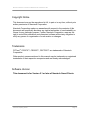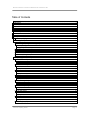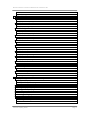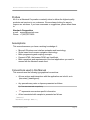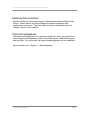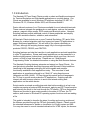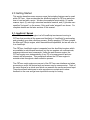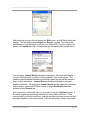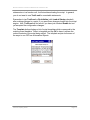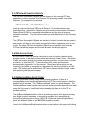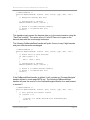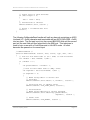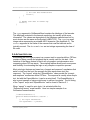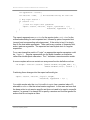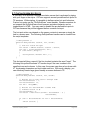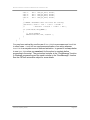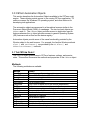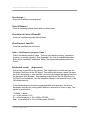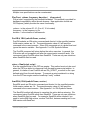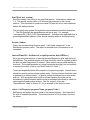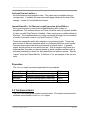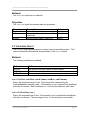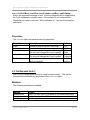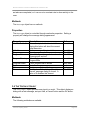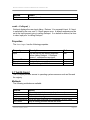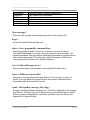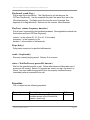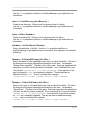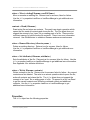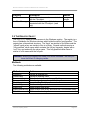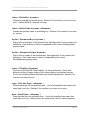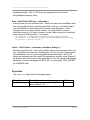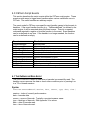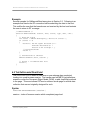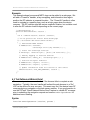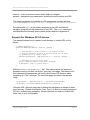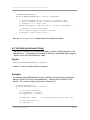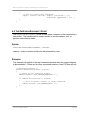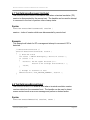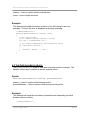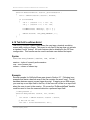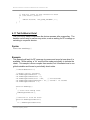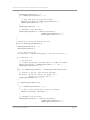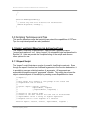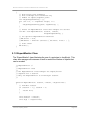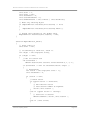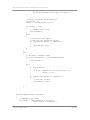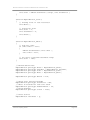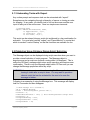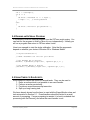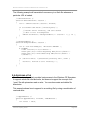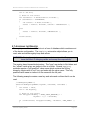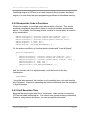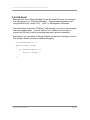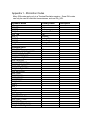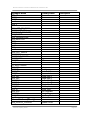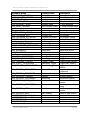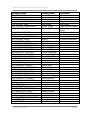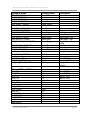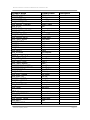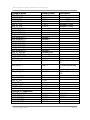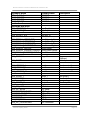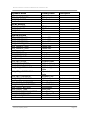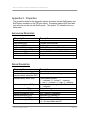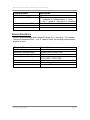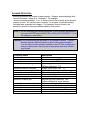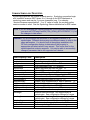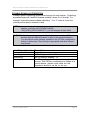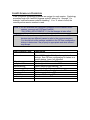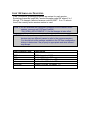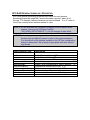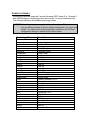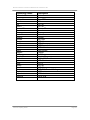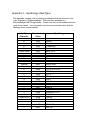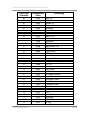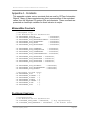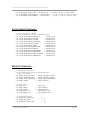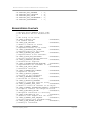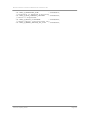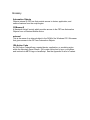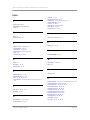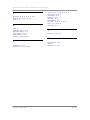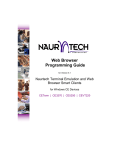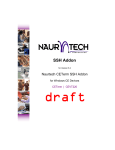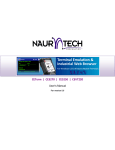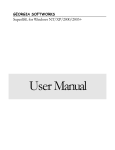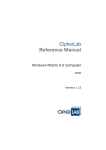Download Scripting_Guide
Transcript
CETerm Scripting Guide for Version 5.1 or later Naurtech Terminal Emulation and Web Browser Smart Clients for Windows CE Devices CETerm | CE3270 | CE5250 | CEVT220 NAURTECH SMART CLIENTS FOR W INDOWS CE AND POCKET PC Copyright Notice This document may not be reproduced in full, in part or in any form, without prior written permission of Naurtech Corporation. Naurtech Corporation makes no warranties with respect to the contents of this document and specifically disclaims any implied warranties of merchantability or fitness for any particular purpose. Further, Naurtech Corporation, reserves the right to revise this publication and referenced software without any obligation to notify any person or organization of such revision or changes. Trademarks CETerm®, CE3270™, CE5250™, CEVT220™ are trademarks of Naurtech Corporation. Other product names mentioned in this manual may be trademarks or registered trademarks of their respective companies and are hereby acknowledged. Software Version This document is for Version 5.1 or later of Naurtech Smart Clients. CETerm Scripting Guide Page 2 NAURTECH SMART CLIENTS FOR W INDOWS CE AND POCKET PC Table of Contents Copyright Notice .............................................................................................................................. 2 Trademarks...................................................................................................................................... 2 Software Version ............................................................................................................................. 2 Table of Contents ............................................................................................................................ 3 Preface ............................................................................................................................................ 6 Assumptions .................................................................................................................................... 6 Conventions used in this Manual..................................................................................................... 6 Additional Documentation................................................................................................................ 7 Online Knowledgebase.................................................................................................................... 7 1.0 Introduction ................................................................................................................................ 8 1.1 Feature Highlights .................................................................................................................. 9 2.0 Getting Started ........................................................................................................................ 11 2.1 JavaScript Engine ................................................................................................................ 11 2.2 Enabling Scripting and Editing Scripts ................................................................................. 12 General Settings..................................................................................................................... 12 Editing Scripts ........................................................................................................................ 12 2.3 CETerm Automation Objects ............................................................................................... 15 2.4 IDA Action Codes................................................................................................................. 15 2.5 OnBarcodeRead Script Event.............................................................................................. 15 2.6 Automated Login .................................................................................................................. 18 2.7 Custom Screen Hot-Spots ................................................................................................... 20 3.0 CETerm Automation Objects................................................................................................... 22 3.1 The CETerm Object ............................................................................................................. 22 Methods.................................................................................................................................. 22 Properties ............................................................................................................................... 26 3.2 The Session Object.............................................................................................................. 26 Methods.................................................................................................................................. 27 Properties ............................................................................................................................... 27 3.3 The Screen Object ............................................................................................................... 27 Methods.................................................................................................................................. 27 Properties ............................................................................................................................... 28 3.4 The Browser Object ............................................................................................................. 28 Methods.................................................................................................................................. 28 Properties ............................................................................................................................... 29 3.5 The Message Object............................................................................................................ 29 Methods.................................................................................................................................. 30 Properties ............................................................................................................................... 30 3.6 The TextInput Object ........................................................................................................... 30 Methods.................................................................................................................................. 30 Properties ............................................................................................................................... 31 3.7 The OS Object ..................................................................................................................... 31 Methods.................................................................................................................................. 31 Properties ............................................................................................................................... 33 3.8 The File Object..................................................................................................................... 34 Methods.................................................................................................................................. 34 Properties ............................................................................................................................... 36 3.9 The Registry Object ............................................................................................................. 37 CETerm Scripting Guide Page 3 NAURTECH SMART CLIENTS FOR W INDOWS CE AND POCKET PC Methods.................................................................................................................................. 37 Properties ............................................................................................................................... 39 4.0 CETerm Script Events ............................................................................................................. 40 4.1 The OnBarcodeRead Event................................................................................................. 40 Syntax..................................................................................................................................... 40 Example.................................................................................................................................. 41 4.2 The OnDocumentDone Event.............................................................................................. 41 Syntax..................................................................................................................................... 41 Example.................................................................................................................................. 42 4.3 The OnNavigateError Event................................................................................................. 42 Syntax..................................................................................................................................... 42 Example For Windows CE 5.0 devices .................................................................................. 43 Example For Windows Mobile devices .................................................................................. 44 4.4 The OnNetCheckFailed Event ............................................................................................. 44 Syntax..................................................................................................................................... 44 Example.................................................................................................................................. 44 4.5 The OnSessionConnect Event............................................................................................. 45 Syntax..................................................................................................................................... 45 Example.................................................................................................................................. 45 4.6 The OnSessionDisconnect Event ........................................................................................ 46 Syntax..................................................................................................................................... 46 Example.................................................................................................................................. 46 4.7 The OnSessionDisconnected Event .................................................................................... 47 Syntax..................................................................................................................................... 47 Example.................................................................................................................................. 47 4.8 The OnSessionReceive Event ............................................................................................. 47 Syntax..................................................................................................................................... 47 Example.................................................................................................................................. 48 4.9 The OnSessionSwitch Event ............................................................................................... 48 Syntax..................................................................................................................................... 48 Example.................................................................................................................................. 48 4.10 The OnStylusDown Event.................................................................................................. 49 Syntax..................................................................................................................................... 49 Example.................................................................................................................................. 49 4.11 The OnWakeup Event........................................................................................................ 50 Syntax..................................................................................................................................... 50 Example.................................................................................................................................. 50 5.0 Scripting Techniques and Tips ................................................................................................ 52 5.1 Expect and ExpectMonitor for Automating Tasks................................................................ 52 5.1.1 Expect Script ................................................................................................................. 52 5.1.2 ExpectMonitor Class ..................................................................................................... 53 5.1.3 Automating Tasks with Expect ...................................................................................... 57 5.2 Presenting Visual Feedback During Script Execution ......................................................... 57 5.3 Getting User Input to a Script............................................................................................... 58 5.4 Running an External Program.............................................................................................. 59 5.5 Using Timers to Run Scripts ................................................................................................ 59 5.6 Accessing a File ................................................................................................................... 60 5.7 Accessing the Registry ........................................................................................................ 61 5.8 Writing Efficient Scripts ........................................................................................................ 62 5.8.1 Use Local Variables ...................................................................................................... 62 5.8.2 Encapsulate Code in Functions .................................................................................... 63 5.8.3 Limit Execution Time ..................................................................................................... 63 CETerm Scripting Guide Page 4 NAURTECH SMART CLIENTS FOR W INDOWS CE AND POCKET PC 5.9 Debugging Scripts................................................................................................................ 64 5.9.1 Show Script Errors ........................................................................................................ 64 5.9.2 OS.Alert() ...................................................................................................................... 65 Appendix 1 - IDA Action Codes ..................................................................................................... 66 Appendix 2 - Properties ................................................................................................................. 75 Application Properties ................................................................................................................ 75 Device Properties....................................................................................................................... 75 Session Properties ..................................................................................................................... 76 Scanner Properties .................................................................................................................... 77 Common Symbology Properties ................................................................................................ 78 Codabar Symbology Properties ................................................................................................. 79 Code39 Symbology Properties .................................................................................................. 80 Code 128 Symbology Properties ............................................................................................... 81 UPC-EAN General Symbology Properties................................................................................. 82 Symbology Names ..................................................................................................................... 83 Appendix 3 – Symbology LabelTypes ........................................................................................... 85 Appendix 4 - Constants ................................................................................................................. 87 MessageBox Constants ............................................................................................................. 87 PlaySound Constants ................................................................................................................ 87 File Attribute Constants.............................................................................................................. 88 Registry Constants..................................................................................................................... 88 Browser Error Constants............................................................................................................ 89 Glossary......................................................................................................................................... 91 Index .............................................................................................................................................. 92 CETerm Scripting Guide Page 5 NAURTECH SMART CLIENTS FOR W INDOWS CE AND POCKET PC Preface All of us at Naurtech Corporation constantly strive to deliver the highest quality products and services to our customers. We are always looking for ways to improve our solutions. If you have comments or suggestions, please direct these to: Naurtech Corporation e-mail: [email protected] Phone: +1 (425) 837.0800 Assumptions This manual assumes you have a working knowledge of: • • • • • Microsoft Windows user interface metaphor and terminology. Stylus based touch screen navigation terminology. Basic programming and scripting concepts. Dynamic HTML, the browser DOM, and JavaScript. Basic operations and requirements of the host applications you want to access with the Naurtech smart client. Conventions used in this Manual This manual uses the following typographical conventions: • All user actions and interactions with the application are in bold, as in [Session][Configure] • Any precautionary notes or tips are presented as follows Tip: Text associated with a specific tip • • ) represents new version specific information All text associated with samples is presented as follows. /*alert*/ OS.Alert("Script done."); CETerm Scripting Guide Page 6 NAURTECH SMART CLIENTS FOR W INDOWS CE AND POCKET PC Additional Documentation Naurtech Scripting is an integral feature of Naurtech terminal emulation Smart Clients. Please refer to the User’s Manual for detailed installation and configuration information. The User’s Manual may be downloaded from the “Support” section of our website. Online Knowledgebase Although we continually strive to keep this manual up to date, you may find our online support knowledgebase useful for the latest issues, troubleshooting tips and bug fixes. You can access the support knowledgebase from our website at: www.naurtech.com t Support t Knowledgebase CETerm Scripting Guide Page 7 1.0 Introduction The Naurtech CETerm Smart Clients provide a robust and flexible environment for Terminal Emulation and Web based applications on a mobile device. Our Clients are available for most Windows CE platforms including CE .NET 4.2, Windows CE 5.0, Windows Mobile 2003, and Windows Mobile 5. Device tailored versions of our Clients are available for most industrial terminals. These versions integrate the peripherals on each device, such as the barcode scanner, magnetic stripe reader, RFID reader and Bluetooth printer. Naurtech Scripting features provide additional control of these peripherals and simplify tasks such as data collection, validation, and automation. All Naurtech Clients include one or more Terminal Emulations (TE) and a Web Browser for a natural migration path from legacy text based TE applications to newer Web based applications. We will refer to the clients collectively as CETerm, although the scripting features apply fully to the single emulation products CE3270, CE5250, and CEVT220. Scripting features can help the transition to web applications and add capabilities to older TE applications. Newer web based applications can be presented in a familiar single-purpose (locked down) configuration which uses keys, the touch screen, or both for user interactions. Please see our “Web Browser Programming Guide” for detailed information on using the Web Browser features. The Naurtech Scripting features automate and extend our Smart Clients. We use the industry standard JavaScript language with Microsoft JScript additions. JavaScript is the language underlying the most capable and complex functionality available in web applications today. This new class of web applications is sometimes referred to as “Web 2.0” using Asynchronous Javascript and XML (AJAX). CETerm brings this mature and rich language to the TE user to provide more productive TE applications. Scripting can also interact with web browser sessions to enrich and extend existing web applications on the mobile device. Scripts can be as simple as editing barcode data before sending to a host or as complex as parsing an external XML document, applying an XSLT transformation and returning the result to the host through the TE session. CETerm Automation Objects are provided to give scripts access to the state of CETerm, the TE session, and access to Windows CE operating system functions such as reading a file. This guide is intended to describe the steps for writing and running scripts and the features provided through the CETerm Automation Objects. Please consult the standard references for details on JavaScript (or JScript) syntax and XML. You may also need to consult standard references for HTML syntax, the browser NAURTECH SMART CLIENTS FOR W INDOWS CE AND POCKET PC Document Object Model (DOM), and other aspects of Dynamic HTML if you are scripting web browser features. Please refer to the Naurtech User’s Manual for details on basic usage and configuration of the Naurtech clients. We hope that our Scripting features will enrich and extend the capabilities of your TE and browser applications. Explore a little deeper and we think you will be amazed at the possibilities for building powerful business applications. 1.1 FEATURE HIGHLIGHTS Following are some of the special features in Naurtech Scripting • • • • • JavaScript. Naurtech uses the industry standard JavaScript scripting language. This powerful language is familiar to programmers and nonprogrammers world-wide as the core of rich web applications. With JScript, the Microsoft version of JavaScript, additional features are available such as the ability to use ActiveX objects in scripts. On-device Script Editing. Scripts are saved within the CETerm configuration and can be edited and tested right on the mobile device. Scripts can be imported and exported via text files on the device as well as loaded dynamically from files. Cross Session Scripting. All Naurtech clients allow up to 4 simultaneous sessions. Scripts can access and control any or all sessions. For example, you could extract text from one TE session and insert it into a different TE session or into a Web application. Automation Objects. CETerm Automation Objects are available to access and control the state of CETerm, the state of a TE or web browser session, the mobile device, and the Windows CE Operating System. Together these objects provide a rich set of features to simplify routine steps or build complex applications. For example, you can use an automation object to examine the current screen contents to trigger special actions. Enriched Web Browser Applications. Naurtech Scripting can interact with a web browser session to enrich existing web applications that were not written for a mobile device. For example, key bindings can be added to activate items in the page and scanned barcode or RFID data can be directed to input elements. CETerm Scripting Guide Page 9 NAURTECH SMART CLIENTS FOR W INDOWS CE AND POCKET PC • • • • • Workflow Automation. Scripts can be used to automate routine tasks. The task may be a simple login process or a complex set of steps in your host application. Event Activated Scripts. There are several events within CETerm that will run associated scripts. For example, when a barcode is read, the script “OnBarcodeRead” will execute and will allow arbitrary processing of the barcode data before it is submitted to the TE or web browser session. Key, Button, and Menu Activated Scripts. Like most other CETerm actions, scripts can also be tied to any key combination, a toolbar button, or a context menu. Timer Activated Scripts. Scripts can be scheduled to run at a future time or run periodically. Host Activated Scripts. Host applications can also invoke scripts using special commands within the TE data stream. CETerm Scripting Guide Page 10 2.0 Getting Started This section describes some common ways that scripting features can be used within CETerm. Here we describe the JavaScript engine in CETerm and show how to load and edit a script. We also show sample scripts which (1) handle scanner input, (2) auto-login a terminal emulation session, and (3) provide userspecified “hot-spots” on the screen. Only small code “snippets” are shown. For complete details see the later sections of this manual. 2.1 JAVASCRIPT ENGINE The CETerm JavaScript engine is a full JavaScript environment running in CETerm that provides all the power and familiarity of JavaScript for automating and extending your data collection process. Strictly speaking, CETerm contains the Microsoft JScript engine, which has additional capabilities, but we will refer to it as JavaScript. The CETerm JavaScript engine is separate from the JavaScript engines which are available in web browser sessions, but the two engines can communicate, exchange data and send commands. Unlike the web browser engine, the CETerm engine runs independently of any TE or browser session and can interact with all sessions. This persistence allows the CETerm engine to maintain state throughout a data collection process. The CETerm script engine runs as part of the CETerm user interface and when processing a script, the device keys and screen may be unresponsive. Think of the script engine as a virtual user which can examine the screen and send input. There are several techniques to write asynchronous scripts and to show feedback to the user and get user input while a script is running. 2.2 ENABLING SCRIPTING AND EDITING SCRIPTS Scripting is disabled by default. To enable scripting, open the configuration dialog [Session]->[Configure]->[Options]->[Configure Scripting] General Settings On the General tab, check the Enable box and check Show Script Errors. You may also want to enable file and registry access permission or program launching if you need these features. The Re-Initialize button on this tab can be used if you have made changes to the permissions or your scripts and you wish to load the changes. The re-initialization does not take place until the dialog is closed. The Script Timeout variable limits the duration of script execution. This limit is useful when developing new scripts and as a safeguard against a script with an “infinite loop”. A value of 0 will disable the timeout. During execution, a script can modify the timeout value and reset the timer to allow additional execution time. Editing Scripts Scripts are edited on the Scripts tab. There are 64 script slots. The size of the script in each slot is limited to about 260,000 characters (about one-half megabyte under Windows CE). Scripts can also be loaded dynamically from files. A script slot will usually contain function definitions, which will be loaded into the engine, or executable statements such as function calls which may be bound to a key, toolbar, or menu. NAURTECH SMART CLIENTS FOR W INDOWS CE AND POCKET PC After selecting a script slot and tapping the Edit button, an Edit Script dialog will appear. The edit dialog allows Import and Export of scripts. For initial script development it may be easier to edit on your desktop PC, copy the script to the device, and Import the script. Smaller changes are easily made on the device. The checkbox Load at Startup should be checked for all scripts that contain function definitions that you want to have available in the script engine. The checkbox should not be checked for slots that contain scripts that are bound to keys or other activations. Load at Startup should be checked for all event handler definitions. All scripts with Load at Startup will be loaded into the script engine when it starts with CETerm startup, or when Re-Initialize has been pressed on the General tab. After importing or editing a script, you may want to tap the Test/Load button. If the script engine was previously enabled, the script will be executed. If the current script is a function definition, it will be checked for correct syntax and will be made available to the script engine. If the current script contains executable CETerm Scripting Guide Page 13 NAURTECH SMART CLIENTS FOR W INDOWS CE AND POCKET PC statements or is a function call, it will simulate activating the script. In general, you do not want to use Test/Load for executable statements. Remember to tap Test/Load or Re-Initialize (with Load at Startup checked) after making changes to a script, if you want those changes loaded into the script engine. Also, Test/Load will not work if you have just checked Enable but not yet accepted the configuration changes. The Template button displays a list of script templates which correspond to the scripting event handlers. Select a template and tap OK to have it replace the current contents of the script being edited. The template scripts show some of the ways to use CETerm Automation Objects. CETerm Scripting Guide Page 14 2.3 CETERM AUTOMATION OBJECTS The CETerm Automation Objects provide access to the running CETerm application, session screens, the Windows CE operating system, and other features. For example the command CETerm.PostIDA( "IDA_SESSION_S1", 0 ); within a script would switch CETerm to Session 1 if another session was currently active. Automation Objects can give access to the browser Document Object Model (DOM) of connected web sessions and the text on terminal emulation sessions. The IDA action codes are described briefly in the following section. The CETerm Automation Objects are similar to ActiveX controls that are used in web pages, but they do not require any special creation operations prior to use. In fact, the same CETerm Automation Objects are accessible from both the CETerm JavaScript engine and the web browser JavaScript engines. 2.4 IDA ACTION CODES An IDA Action Code is a special value that is used to invoke a device action, program action, or emulator action within the Naurtech Smart Client. IDA Action Codes can invoke special keys under terminal emulation, sound a tone, connect a session, or show the SIP. There are many IDA codes and these are documented in Appendix 1 of this manual. Almost any action which can be invoked by a KeyBar or assigned to a hardware key can be invoked by an IDA code. IDA codes can be submitted to CETerm in several different ways, under both scripting and the web browser. 2.5 ONBARCODEREAD SCRIPT EVENT CETerm generates several script events during operation. If there is a corresponding event handler defined within the CETerm script engine, then that handler will be invoked. The "OnBarcodeRead" event is a good example. The OnBarcodeRead event handler can intercept and pre-process barcode scan data using the full power of JavaScript before sending the data on to the TE or browser session. The OnBarcodeRead handler could do something simple, such as pre-pending zero digits for short barcodes, or something complex such as splitting an Automotive Industry Action Group (AIAG) B-10 barcode and putting different parts into different fields on an IBM 5250 emulation screen. Here is the OnBarcodeRead template that can be loaded in the script edit dialog NAURTECH SMART CLIENTS FOR W INDOWS CE AND POCKET PC /* OnBarcodeRead */ function OnBarcodeRead( session, data, source, type, date, time ) { // Manipulate barcode data here // Send barcode to emulator CETerm.SendText( data, session ); // Return 0 to handle barcode normally // Return 1 if handled data here return 1; } This handler simply passes the barcode data on to the current session using the “SendText” method. The return value of 1 tells CETerm not to pass on the barcode data with the usual wedge technique. The following OnBarcodeRead handler will prefix 3 zeros to any 8 digit barcode and pass other barcodes unchanged /* OnBarcodeRead */ function OnBarcodeRead( session, data, source, type, date, time ) { // Prefix zeros to short barcodes if (data.length == 8) { data = "000" + data; } // Send barcode to emulator CETerm.SendText( data, session ); // Return 0 to handle barcode normally // Return 1 if handled data here return 1; } If the OnBarcodeRead handler is defined, it will override any “ScannerNavigate” handler defined in a web page META tag. The following OnBarcodeRead handler will pass the scan on to the ScannerNavigate handler for a web browser in session 2 /* OnBarcodeRead */ function OnBarcodeRead( session, data, source, type, date, time ) { // Don’t process for browser session if (session == 2) { // Return 0 to handle barcode with ScannerNavigate return 0; } CETerm Scripting Guide Page 16 NAURTECH SMART CLIENTS FOR W INDOWS CE AND POCKET PC // Prefix zeros to short barcodes if (data.length == 8) { data = "000" + data; } // Send barcode to emulator CETerm.SendText( data, session ); // Return 1 if handled data here return 1; } The following OnBarcodeRead handler will split any barcode containing an ASCII Linefeed (LF = 0x0A) character and terminated with an ASCII ENQ (ENQ = 0x05) into two parts. The first part is put into the current IBM 5250 field and the second part into the next field and then submitted to the IBM host. This technique is used to login a user with a Code39 barcode in full-ASCII mode. All other barcodes are passed on for normal input /* OnBarcodeRead */ function OnBarcodeRead( session, data, source, type, date, time ) { // Look for Full-ASCII Code 39 (LF = 0x0A) to mark Field Exit var lfIndex = data.indexOf( "\x0A" ); if (lfIndex >= 0 ) { var passwordStart = lfIndex + 1; // Look for Full-ASCII Code 39 (ENQ = 0x05) var enqIndex = data.lastIndexOf( "\x05" ); if (enqIndex >= 0) { // NOTE: Using substr to extract user // Send User CETerm.SendText( data.substr( 0, lfIndex ), session ); // Send field exit to advance cursor CETerm.SendIDA( "IDA_FIELD_EXIT", session ); // Send Password // NOTE: Using substring to extract password CETerm.SendText( data.substring( passwordStart, enqIndex ), session ); // Submit form CETerm.SendIDA( "IDA_ENTER", session ); CETerm Scripting Guide Page 17 NAURTECH SMART CLIENTS FOR W INDOWS CE AND POCKET PC // All scan data handled here return 1; } } // Handle scan data in normal way return 0; } The type argument to OnBarcodeRead contains the labeltype of the barcode. This labeltype is related to the barcode symbology but usually a little more informative. The values are dependent on the hardware manufacturer but for most devices are the same as the Symbol LABELTYPE. The type is a small integer value representing a printable ASCII character (See Appendix 3). The source argument is the name of the scanner that read the barcode and is typically unused. The date and time are text strings representing the time of the read. 2.6 AUTOMATED LOGIN Automating the host login process is a common task to speed workflow. CETerm contains a Macro record and playback that is usually used for this task. One limitation of the Macro feature is that it will only support a single session autoconnecting when CETerm starts. The scripting feature allows much more power and flexibility for automating the login or any complex or repetitive process. Most auto-login features are based on a “prompt-and-response” mechanism that waits for text from the host (the prompt) and then sends some text (the response). The “expect” script and “ExpectMonitor” class provide the “promptand-response” mechanism within CETerm. The response is usually some simple text, but with the ExpectMonitor, it can be a script itself. The ExpectMonitor is also a good example of using script timers to perform long tasks. The full listing of the “expect” script and “ExpectMonitor” can be found in Section 5.1. When “expect” is used for auto-login, it is activated within the “OnSessionConnect” event handler. Here is a simple example of an OnSessionConnect handler /* OnSessionConnect */ function OnSessionConnect( session ) { // Set login information var myusername = "joeuser"; CETerm Scripting Guide Page 18 NAURTECH SMART CLIENTS FOR W INDOWS CE AND POCKET PC var mypassword = "secret"; var waittime = 8000; // Milliseconds waiting for each text // Only login session 1 if (session == 1) { // Look for "login" then "password" expect( session, waittime, "Login", myusername + "\r", "Password", mypassword + "\r" ); } } The expect arguments are session for the session index, waittime for the milliseconds waiting for each expected text, followed by pairs of expected text (prompt) and corresponding action(response). If the action is text, it is simply sent to the host when appropriate. There can be any number of (expected text, action) pairs as arguments. The expected text can be plain text or a regular expression. For a case-insensitive match of “Login”, an appropriate regular expression could be /login/i Regular expressions use the slash character as a delimiter rather than double-quote characters. The ‘i' indicates a case-insensitive match. A more complex action can contain an anonymous function definition such as var beepMe = function (session) {CETerm.SendIDA("IDA_BEEP_LOUD", 0); CETerm.SendText("me\r", session ); } Combining these changes into the expect call would give expect( session, waittime, /login/i, beepMe, "Password", mypassword + "\r" ); You might wonder why the SendIDA call in beepMe has a session index of 0 whereas SendText has the actual session argument. In this case we know that the beep action is not session specific and does not need to be sent to a specific session. In general, it is always OK to specify a session and it will be ignored for actions that do not require a value. CETerm Scripting Guide Page 19 NAURTECH SMART CLIENTS FOR W INDOWS CE AND POCKET PC 2.7 CUSTOM SCREEN HOT-SPOTS A “hot-spot” is an area on a terminal emulation screen that is activated by taping with your finger or the stylus. CETerm supports several pre-defined hot-spots for TE sessions. With scripting, it is possible to define custom hot-spot behaviors. Custom hot-spots use the “OnStylusDown” event handler. Browser sessions do not support the OnStylusDown event because equivalent behavior can be implemented in HTML. You may need to disable the pre-defined hot-spots in CETerm because they will be triggered before a custom hot-spot. The hot-spot action can depend on the screen contents in an area or simply be tied to a screen area. The following OnStylusDown handler can be loaded from the script templates /* OnStylusDown */ function OnStylusDown( session, row, column ) { // Look for custom hot-spot var screen = CETerm.Session( session ).Screen; var text = screen.GetTextLine( row ); if (text.match( /beep/i )) { OS.PlaySound( "default.wav", 0 ); } } This hot-spot will play a sound if the line touched contains the word “beep”. The following hot-spots will activate VT function keys if the user touches in the specified rows and columns. In this case, the screen can show a box drawn with VT line drawing characters and text inside each box. With such a display, you can effectively create large glove-friendly on-screen buttons in TE. /* OnStylusDown */ function OnStylusDown( session, row, column ) { // Buttons are on rows "start" through "end" var buttonrowstart = 9; var buttonrowend = 13; var IDA = "IDA_NONE"; // Buttons are "buttonwidth" columns wide // Leftmost button is #1 var buttonwidth = 5; var button = Math.floor((column + buttonwidth - 1) / buttonwidth); if (row >= buttonrowstart && row <= buttonrowend) { switch (button) { CETerm Scripting Guide Page 20 NAURTECH SMART CLIENTS FOR W INDOWS CE AND POCKET PC case case case case } 1: 2: 3: 4: IDA IDA IDA IDA = = = = "IDA_VT_PF1"; "IDA_VT_PF2"; "IDA_VT_PF3"; "IDA_VT_PF4"; break; break; break; break; // DEBUG: Uncomment next two lines for testing //OS.Alert( "row=" + row + " col=" + column + // " button=" + button + " IDA=" + IDA ); if (!IDA.match("IDA_NONE")) { // Send command CETerm.PostIDA( IDA, session ); } } } You may have noticed by now the use of PostIDA in some cases and SendIDA in other cases. SendIDA is a synchronous activation of an action whereas PostIDA is an asynchronous or deferred activation. In general it is always better to use PostIDA unless you must wait for the action to complete before proceeding in the script. The post action is similar to the “PostMessage” function in Windows programming and the send is similar to the “SendMessage” function. See the CETerm automation object for more details. CETerm Scripting Guide Page 21 3.0 CETerm Automation Objects This section describes the Automation Objects available to the CETerm script engine. These objects provide access to the running CETerm application, TE session screens, the Windows CE operating system, and other features for developing rich applications. The automation objects are accessed in a hierarchical manner similar to the Document Object Model (DOM) of a webpage. The two top-level objects are CETerm and OS. The CETerm object provides access to application specific features whereas the OS object provides access to generic Operating System (OS) features such as files and the device registry. Automation objects provide some of the same functionality provided by the Window object in the web browser. For example, the familiar Window methods alert() and setTimeout() are provided by the OS.Alert() and CETerm.SetTimeout() methods. 3.1 THE CETERM OBJECT The CETerm object gives access to CETerm features, settings, and session state. This section documents the methods and properties of the CETerm object. Methods The following methods are available Method Action AbortScript ClearAllTimers ClearInterval ClearTimeout GetProperty PlaySound PlayTone PostIDA RunScript SendIDA SendText Session SetInterval SetProperty SetScriptTimeout SetTimeout Abort the currently running script Clear all SetTimeout and SetInterval timers Clear a recurring interval timer Clear a one-time timer Get a property value Play a tone or wave file on the device (deprecated) Play a tone on the device (deprecated) Send a command to a session (asynchronous) Run a script (called from a web browser only) Send a command to a session (synchronous) Send text to a session Get a session object Create a recurring interval script execution timer Set a property value Set the current script execution timeout Create a one-time script execution timer NAURTECH SMART CLIENTS FOR W INDOWS CE AND POCKET PC AbortScript( ) Stops the currently executing script. ClearAllTimers( ) Clear all recurring interval timers and one-time timers. ClearInterval( intervalTimerID ) Clear the specified recurring interval timer. ClearTimeout( timerID ) Clear the specified one-time timer. value = GetProperty( propertyName ) Return the named property value. This may be a device property, application property, or session property. See Appendix 2 for a list of available properties. Returns the JavaScript “undefined” value if the requested property cannot be found. PlaySound( sound ) (deprecated) Play a tone or wave file on the device. This PlaySound is not the same as the Windows PlaySound of the OS object. This method will accept a wave file name but it will also accept a “tone specifier” as a string to support this legacy feature in the Naurtech Web Browser. New application should use the OS.PlaySound or OS.PlayTone commands. Use the complete file path if the wave file is not in the \Windows directory. If the handheld device contains a programmable tone generator, the sound parameter may also be a string which defines a sequence of tones to play. The syntax is given below: “vvfffddd” – where vv – is the volume 01-10 fff – is the frequency in 10’s of MHz, 000-999 ddd – is the duration in 10’s of milliseconds, 000-999 CETerm Scripting Guide Page 23 NAURTECH SMART CLIENTS FOR W INDOWS CE AND POCKET PC Multiple tone specifications can be concatenated. PlayTone( volume, frequency, duration ) (deprecated) Play a tone if supported by the handheld hardware. This method is provided for backward compatibility within the web browser. New application should use OS.Playtone() which provides the same functionality. volume – is the volume 00 -10 (0 is off, 10 is loudest) frequency – is the frequency in Hz. duration – is the duration in milliseconds. PostIDA( IDASymbolicName, session ) PostIDA submits an IDA action command and directs it to the specified session. Valid session values are 1-4. The special session value of 0 will send the command to the current session. Some IDA commands act at a global level and ignore the session variable. See Appendix 1 for IDA Symbolic Names. The PostIDA command will return before the action executes. In general, the IDA action will not be applied until after the current script execution ends. We recommend using PostIDA rather than SendIDA. There are only rare situations when SendIDA must be used. status = RunScript( script ) Run the specified script in the CETerm engine. This method must only be used when the CETerm object is referenced from the web browser script engine. In general, it is better to use PostIDA with an IDA_SCRIPT_xx action to run a predefined script from the web browser. To execute a script contained in a string from the CETerm engine use the JavaScript “eval()” method. SendIDA( IDASymbolicName, session ) SendIDA sends an IDA action command and directs it to the specified session. Valid session values are 1-4. The special session value of 0 will send the command to the current session. See Appendix 1 for IDA Symbolic Names. The SendIDA method will attempt to complete the action before returning. We recommend using PostIDA rather than SendIDA. There are only rare situations when SendIDA must be used. For example, SendIDA will be needed if you need to invoke IBM field actions, such as Field Exit, between sending text to an IBM session with SendText. CETerm Scripting Guide Page 24 NAURTECH SMART CLIENTS FOR W INDOWS CE AND POCKET PC SendText( text, session ) SendText sends a text string to the specified session. Valid session values are 1-4. The special session value of 0 will send the command to the current session. This command is synchronous and CETerm will act on each character before this method returns. The text string may include IDA symbolic names between backslash characters ‘\’. The IDA codes will be interpolated as the text is sent. For example, “username\\IDA_FIELD_EXIT\\secretpassword”. Note that each backslash has a preceding backslash because it has special meaning within a JavaScript string. Session ( index ) Return the corresponding Session object. Valid index values are 1 to the MaxSession property value. The object is returned even if the session is not connected. intervalTimerID = SetInterval( scriptExpression, delayMillisec ) Set a recurring interval timer to execute the scriptExpression after each delay of delayMillisec. This method returns an ID that should be saved in a global variable for later use with ClearInterval if needed. Other scripts may run while waiting for this timer. The scriptExpression is a string containing the script, but is commonly a function invocation, such as “myTimerFunction( 3, ‘alert’ );” Timers are especially useful with complex or long-running scripts. Interval timers should be used to perform simple update tasks. One-time timers should be used in preference to interval timers. In general, scripts should perform a short action and exit. With a complex script such as a state-machine, the state can be maintained in global variables and the script re-activated periodically to check for state transitions and perform actions. See the “expect” script and “ExpectMonitor” class in Section 5.1 for an example of the use of a timer. status = SetProperty( propertyName, propertyValue ) SetProperty will assign the given value to the named property. See Appendix 2 for a list of available properties. The returned status is 0 for success, non-zero for failure. CETerm Scripting Guide Page 25 NAURTECH SMART CLIENTS FOR W INDOWS CE AND POCKET PC SetScriptTimeout( millisec ) Set the maximum script execution time. This value may be updated during a running script. If updated, the new timeout will apply starting at the time of the change. A value of 0 will disable the timeout. timeoutTimerID = SetTimeout( scriptExpression, delayMillisec ) Set a one-time timer to execute the scriptExpression after a delay of delayMillisec. This method returns an ID that should be saved in a global variable for later use with ClearTimeout if needed. Other scripts may run while waiting for this timer. The scriptExpression is a string containing the script, but is commonly a function invocation, such as “myTimerFunction( 3, ‘alert’ );” Timers are especially useful with complex or long-running scripts. Timers can also be used to defer an operation which is not possible within an event handler. One-time timers should be used in preference to interval timers. In general, scripts should perform a short action and exit. With a complex script such as a state-machine, the state can be maintained in global variables and the script reactivated periodically to check for state transitions and perform actions. See the “expect” script and “ExpectMonitor” in Section 5.1 for an example of the use of a timer. Properties The CETerm object has several application level properties. Property Description Values ActiveSession MaxSession Message TextInput Current active session. (read only) Maximum session index. (read only) Returns message object. (read only) Return text input object. (read only) 1-4 4 object object 3.2 THE SESSION OBJECT The Session object gives access to session state. This section documents the methods and properties of the Session object. CETerm Scripting Guide Page 26 NAURTECH SMART CLIENTS FOR W INDOWS CE AND POCKET PC Methods The Session object has no methods. Properties The Session object has several read only properties. Property Description Values Browser IsConnected Returns browser object. (read only) Returns true if session is connected. (read only) Returns screen object. (read only) object true, false Screen object 3.3 THE SCREEN OBJECT The Screen object gives access to a session terminal emulation screen. This section documents the methods and properties of the Screen object. Methods The following methods are available Method Action GetText GetTextLine GetTextRect Get all text from start location to end location Get all text on a line Get a rectangle of text text = GetText( startRow, startColumn, endRow, endColumn ) Return the requested range of text. Each line will be separated by the TextLineSeparator property value. If the session is not connected the JavaScript null value is returned. End coordinates of -1 will use the maximum valid value. text = GetTextLine( row ) Return the requested row of text. If the session is not connected the JavaScript null value is returned. The row range is from 1 to the maximum row number. CETerm Scripting Guide Page 27 NAURTECH SMART CLIENTS FOR W INDOWS CE AND POCKET PC text = GetTextRect( startRow, startColumn, endRow, endColumn ) Return the requested rectangle of text. Each line fragment will be separated by the TextLineSeparator property value. If the session is not connected the JavaScript null value is returned. End coordinates of -1 will use the maximum valid value. Properties The Screen object has several read only properties. Property Description Rows Columns CursorRow Number of rows in screen. (read only) Number of columns in screen. (read only) Current row containing cursor. Setting this value will change the cursor location. CursorColumn Current column containing cursor. Setting this value will change the cursor location. TextLineSeparator Text which separates every line in GetText methods. Values 1-50 1-132 1 to Rows 1 to Columns Default: nothing 3.4 THE BROWSER OBJECT The Browser object gives access to a web browser session. This section documents the methods and properties of the Browser object. Methods The following methods are available Method Action AddMetaItem Navigate RunScript Add a CETerm <META> element to the current web page. Navigate to specified URL. Run a script in the web browser JavaScript engine. CETerm Scripting Guide Page 28 NAURTECH SMART CLIENTS FOR W INDOWS CE AND POCKET PC result = AddMetaItem( target, content ) Add a CETerm <META> tag element to the current web page. This is typically used to add custom <META> elements which define key mappings or other custom behaviors. See the Naurtech Web Browser Programming Guide for documentation on custom <META> tags. Returns 0 for success, non-zero for failure. After adding META elements that change the values of information icons you may need to use CETerm.PostIDA( “IDA_INFO_REFRESH”, 0 ) to apply the changes. result = Navigate( URL ) Navigate the browser session to the specified URL. Returns 0 for success, nonzero for failure. result = RunScript( script ) Execute the specified script in the browser Javascript engine. Returns 0 for success, non-zero for failure. Properties The following read-only properties are available. Property Description Document Document object of the current web page. object The DOM of the page may be examined and altered via this object. WARNING: Use a local variable to hold this reference to minimize memory usage. (read only) Returns true if document is loaded. (read true, only) false DocLoaded Values 3.5 THE MESSAGE OBJECT The Message object provides feedback to the user while a script is running. This object displays a dialog with a text message, an optional progress bar, and an optional script cancellation button. The progress value can be set by the script CETerm Scripting Guide Page 29 NAURTECH SMART CLIENTS FOR W INDOWS CE AND POCKET PC as tasks are completed, or it can run at a constant rate to show activity to the user. Methods The Message object has no methods. Properties The Message object is controlled through read-write properties. Setting a property will change the message dialog appearance. Property Description AbortButtonVisible If true, a script abort button is visible. Taping this button will abort the current script execution. IsVisible If true, message dialog is visible. Progress Current progress value in percent. ProgressRate Rate of change of progress bar. In units of percent per second. ProgressRunning If true, Progress increases at ProgressRate ProgressVisible If true, progress bar is shown Text Text of message. Title Text in message box title bar. Timeout Visibility timeout for dialog. After this interval, message dialog is closed. A value of 0 disables this timeout. Values true, false true, false 0 to 100 1 to 100 true, false true, false text text 0 to 9999 3.6 THE TEXTINPUT OBJECT The TextInput object provides user input in a script. This object displays a dialog with a text message, an input field, a Cancel button and an OK button. Methods The following methods are available CETerm Scripting Guide Page 30 NAURTECH SMART CLIENTS FOR W INDOWS CE AND POCKET PC Method Action GetInput Get input from the user result = GetInput( ) GetInput displays the user input dialog. Returns 1 for successful input, 0 if input is canceled by the user, and -1 if there was an error. A default response may be set in the Input property prior to calling GetInput. If no default is desired, be sure to clear Input prior to calling GetInput. Properties The TextInput has the following properties. Property Description Values Input Can be pre-set with default response before calling GetInput. If GetInput returns 1, contains the user input. If true, input is shown as * characters. Text prompt message for user. Text in message box title bar. text PasswordMode Prompt Title true, false text text 3.7 THE OS OBJECT The OS object provides access to operating system resources such as files and the registry. Methods The following methods are available Method Action Alert Beep Exec GetErrorMessage KillProcess Show the user a text message. (synchronous) Play a default beep tone. Run a separate program. Get a text error message for a Windows CE error value. Stop a running process started with Exec. CETerm Scripting Guide Page 31 NAURTECH SMART CLIENTS FOR W INDOWS CE AND POCKET PC MessageBox PlaySound PlayTone Sleep StopSound WaitForProcess Display a standard Windows MessageBox. Play a wave file on the device. Play a tone on the device. Pause the script execution. Stop an asynchronous playing PlaySound sound. Wait for the specified process to end. Alert( message ) Show the user a simple text message and wait for them to press OK. Beep( ) Sound the default Windows beep tone. status = Exec( programFile, commandLine ) Start the specified program. Returns 0 for success, non-zero for failure. Use GetErrorMessage() to convert a non-zero status to a text message. You should immediately save the property LastExecProcess after a successful Exec call to obtain the process ID for later use in WaitForProcess or KillProcess. The programFile should be a fully qualified filename. text = GetErrorMessage( error ) Returns a descriptive text message for the specified Windows error. status = KillProcess( processID ) Attempts to stop the specified process. Returns 0 for success, non-zero for failure. You must obtain the processID from the property LastExecProcess immediately after a successful Exec call. result = MessageBox( message, title, flags ) Display a standard Windows message box. The title is displayed in the message box title bar. The flags are used to specify the icon and buttons that are visible. Returns a value corresponding to the button pushed to close the dialog. See Appendix 4 for flag definitions. CETerm Scripting Guide Page 32 NAURTECH SMART CLIENTS FOR W INDOWS CE AND POCKET PC PlaySound( sound, flags ) Play a wave file on the device. This PlaySound is not the same as the CETerm.PlaySound(). Use the complete file path if the wave file is not in the \Windows directory. The flags control the way the sound is played. See Appendix 4 for flag definitions. Returns true on success, false otherwise. PlayTone( volume, frequency, duration ) Play a tone if supported by the handheld hardware. New applications should use this method and avoid CETerm.Playtone(). volume – is the volume 00 -10 (0 is off, 10 is loudest) frequency – is the frequency in Hz. duration – is the duration in milliseconds. Sleep( delay ) Delay script execution for specified milliseconds. result = StopSound( ) Stop any currently playing sound. Returns 0 on success. status = WaitForProcess( processID, timeout ) Wait for the specified process to exit. Return after timeout milliseconds even if process is still running. Return 0 if process has exited, non-zero for timeout or failure. You must obtain the processID from the property LastExecProcess immediately after a successful Exec call. Properties The OS object has the following properties. Property Description Values File Returns the File object. This object provides access to the Windows file systems. (read only) object CETerm Scripting Guide Page 33 NAURTECH SMART CLIENTS FOR W INDOWS CE AND POCKET PC Property Description Values LastError Returns the last Windows error related to the OS object. Returns the process ID of the last program started via Exec. (read only) Returns the Registry object. This object provides access to the Windows registry. (read only) Returns the current tick count from Windows. This provides a millisecond resolution time source. (read only) integer LastExecProcess Registry TickCount unsigned integer object unsigned integer 3.8 THE FILE OBJECT The File object provides access to the Windows file system. Methods The following methods are available Method Action Copy CreateDirectory Delete GetAttributes GetOpenFileName GetSaveFileName Move Read RemoveDirectory SetAttributes Write Create a copy of an existing file. Create a new directory. Delete an existing file. Get the attributes of an existing file. Select a filename with a file Open dialog. Select a filename with a file Save dialog Move or rename a file. Read file contents. Remove (delete) an existing directory. Set the attributes of an existing file. Write contents to a new or existing file. status = Copy( existingFile, newFile, overWrite ) Copy an existing file to a new file. If a file already exists with the new file name, copy will fail unless overWrite is true. Returns true for success, false for failure. CETerm Scripting Guide Page 34 NAURTECH SMART CLIENTS FOR W INDOWS CE AND POCKET PC Use the File properties LastError or LastErrorMessge to get additional error information. status = CreateDirectory( newDirectory ) Create a new directory. Returns true for success, false for failure. Use the File properties LastError or LastErrorMessge to get additional error information. status = Delete( filename ) Delete an existing file. Returns true for success, false for failure. Use the File properties LastError or LastErrorMessge to get additional error information. attributes = GetAttributes( filename ) Return the attributes of the file. Use the File properties LastError or LastErrorMessge to get additional error information. See Appendix 4 for attribute definitions. filename = GetOpenFileName( title, filter ) Return the name of a file specified by the user in an Open file dialog. The title of the dialog should contain descriptive information for the user. For example, “Please select a datafile.” The filter is list of filter pairs. Each pair represents the description of a filter and the file selector wildcards. For a JavaScript file it may look like this: "JScript File (*.js)\x00*.js\x00\x00". Each element of the pair is followed by "\x00" as a separator character. The last pair has an additional trailing "\x00". Here is a multiple filter example: "JScript File (*.js)\x00*.js\x00All Files(*.*)\x00*.*\x00\x00" filename = GetSaveFileName( title, filter ) Returns the name of a file specified by the user in a Save file dialog. The title of the dialog should contain descriptive information for the user. For example, “Save file as:”. The filter is list of filter pairs. Each pair represents the description of a filter and the file selector wildcards. For a JavaScript file it may look like this: "JScript File (*.js)\x00*.js\x00\x00". Each element of the pair is followed by "\x00" as a separator character. The last pair has an additional trailing "\x00". Here is a multiple filter example: "JScript File (*.js)\x00*.js\x00All Files(*.*)\x00*.*\x00\x00" CETerm Scripting Guide Page 35 NAURTECH SMART CLIENTS FOR W INDOWS CE AND POCKET PC status = Move( existingFilename, newFileName ) Move or rename an existing file. Returns true for success, false for failure. Use the File properties LastError or LastErrorMessge to get additional error information. contents = Read( filename ) Read entire file and return as contents. The read is an atomic operation which opens the file, reads all contents and closes the file. The File object does not support the concept of an “open” file or reading parts of a file. There must be sufficient memory to hold the entire file contents. There is no error information returned. Use GetAttributes to validate a filename and ensure read access. status = RemoveDirectory( directoryname ) Delete an existing directory. Returns true for success, false for failure. Use the File properties LastError or LastErrorMessge to get additional error information. status = SetAttributes( filename, attributes ) Sets the attributes of the file. Returns true for success, false for failure. Use the File properties LastError or LastErrorMessge to get additional error information. See Appendix 4 for attribute definitions. status = Write( filename, contents ) Writes contents to the file. Returns true for success, false for failure. Any current contents are first deleted. The write is an atomic operation which opens the file, writes all contents and closes the file. The File object does not support the concept of an “open” file or writing parts of a file. To append to a file, use Read to get the current contents and Write the combined current and additional contents. Use the File properties LastError or LastErrorMessge to get additional error information. Properties The File object has the following properties. CETerm Scripting Guide Page 36 NAURTECH SMART CLIENTS FOR W INDOWS CE AND POCKET PC Property Description LastError Returns the last error value associated with the File object. LastErrorMessage Returns a text message of the last error associated with the File object. (read only) Values unsigned integer text 3.9 THE REGISTRY OBJECT The Registry object provides access to the Windows registry. The registry is a form of database on Windows devices which holds the device configuration. The registry has a hierarchical structure. The “keys” are similar to file folders and the “values” inside a key are similar to files in a folder. Several methods require a “fully qualified” value name which contains the full key hierarchy, begins with a “root” key, and ends with the value name. This fully qualified value name is similar to a file name with the full path. WARNING: Altering the registry can make your device unusable. Be sure you know the effect of changing values. Methods The following methods are available Method Action DeleteKey DeleteValue EnumerateKeys EnumerateValues FlushKey GetValueType ReadValue ReadValueVBArray WriteValue Delete an existing key. Delete an existing value. Get all sub-key names of a specified key. Get all value names of a specified key. Issue the RegFlushKey command. Get the data type of a value. Read a value from a key. Read a value from a key and return as a Visual Basic array. Write a value to a key. CETerm Scripting Guide Page 37 NAURTECH SMART CLIENTS FOR W INDOWS CE AND POCKET PC status = DeleteKey( keyname ) Deletes an existing key and all values. Returns 0 for success or non-zero for an error. Delete will fail if a key has sub-keys. status = DeleteValue( keyname, valuename ) Deletes the specified value in an existing key. Returns 0 for success or non-zero for an error. keylist = EnumerateKeys( keyname ) Return a list of sub-keys of the specified key. See Appendix 4 for key names and definitions. Each sub-key in the list is separated by the current StringSeparator property value. keylist = EnumerateValues( keyname ) Return a list of values of the specified key. See Appendix 4 for key names and definitions. Each value name in the list is separated by the current StringSeparator property value. status = FlushKey( keyname ) Performs a Windows CE “RegFlushKey” on the specified key. Some older devices use this to trigger a save of the current registry to persistent memory. Do not use FlushKey unless directed by the device manufacturer. Returns 0 for success, non-zero for error. type = GetValueType( valuename ) Gets the data type for the specified value. Use a fully qualified value name that starts with a root key. Returns 0 for success or non-zero for an error. data = ReadValue( valuename ) Read the data from the specified value. Use a fully qualified value name that starts with a root key. Binary values are returned as a list of comma separated CETerm Scripting Guide Page 38 NAURTECH SMART CLIENTS FOR W INDOWS CE AND POCKET PC hexadecimal digits. MULTI_SZ strings are separated with the current StringSeparator property value. data = ReadValueVBArray( valuename ) Read the data from the specified value. Return the data as a Visual Basic array. Use a fully qualified value name that starts with a root key. It is usually best to use the ReadValue method and split the values using JavaScript. In rare circumstances a true array may be needed. It is not possible to return a JavaScript array, but it is easy to convert a Visual Basic array into a JavaScript array using the VBArray object. For example: var valuename = "HKLM\\Comm\\PY21BG1\\Parms\\TcpIp\\DhcpDNS"; var vbarray = new VBArray( OS.Registry.ReadValueVBArray( valuename ); var jsarray = vbarray.toarray(); status = WriteValue( valuename, valuedata, datatype ) Write the specified value. Use a fully qualified value name that starts with a root key. WriteValue will create the containing key if it does not exist. Binary values are submitted as a list of comma separated hexadecimal digits. MULTI_SZ strings are separated with the current StringSeparator property value. Returns 0 for success, non-zero for error. See Appendix 4 for root key names and datatype definitions. Common datatypes are “REG_SZ” for a string and “REG_DWORD” for a DWORD value. Properties The Registry object has the following property. Property Description Values StringSeparator Text string that separates MULTI_SZ values. Default: "<|>" text CETerm Scripting Guide Page 39 4.0 CETerm Script Events This section describes the script events within the CETerm script engine. These events provide ways to trigger event handlers when various conditions occur in CETerm. The event handlers are arbitrary scripts. The event model in CETerm uses specific event handler names to bind events to handlers. If the event handler function (e.g., “OnBarcodeRead”) is defined in the script engine, it will be executed when the event occurs. There is no special command required to register or bind the function to the event. Event handlers can be re-defined at any time. If the handler is no longer needed, the function can be re-defined as empty. Event Fired when… OnBarcodeRead OnDocumentDone OnNavigateError OnNetCheckFailed OnSessionConnect OnSessionDisconnect OnSessionDisconnected OnSessionReceive OnSessionSwitch OnStylusDown OnWakeup Barcode read. New web page loads. Web navigation fails. Fails to complete network check to host. Session connects to host. Session disconnects from host. Session disconnected by host. TE session receives data from host. Active session changes. Stylus tap on screen. Device resumes after a suspend. 4.1 THE ONBARCODEREAD EVENT The OnBarcodeRead event is fired when a barcode is successfully read. The handler can pre-process the data or check other conditions prior to passing it on to a TE or browser session. Syntax function OnBarcodeRead( session, data, source, type, date, time ) session – index of currently active session data – barcode data source – source of barcode. Typically a constant scanner name. type – labeltype of barcode. See Appendix 3 for values. date – date of barcode read. time – time of barcode read. NAURTECH SMART CLIENTS FOR W INDOWS CE AND POCKET PC Example Several samples for OnBarcodeRead were given in Section 2.5. Following is an example that checks the RF connection before submitting the data to the host. This notifies the user that the barcode was not received by the host and instructs the user to return to RF coverage. /* OnBarcodeRead */ function OnBarcodeRead( session, data, source, type, date, time ) { // Check RF status var status = CETerm.GetProperty( "device.rf.status" ); if (status <= 0) { OS.Alert( "No RF signal detected.\n" + "Barcode discarded.\n" + "Return to RF coverage." ); // Discard barcode return 1; } // Send barcode to emulator CETerm.SendText( data, session ); // Return 1 if handled data here return 1; } 4.2 THE ONDOCUMENTDONE EVENT The OnDocumentDone event is fired when a new webpage has completed loading into a web browser session. The handler can add META tag definitions, examine or alter the Document Object Model (DOM), or add JavaScript methods to the page. This event allows CETerm to enhance a web page for mobile data collection that was not originally designed for such. Syntax function OnDocumentDone( session ) session – index of browser session which completed page load. CETerm Scripting Guide Page 41 NAURTECH SMART CLIENTS FOR W INDOWS CE AND POCKET PC Example This example shows how several META tags can be added to a web page. We will add a “PowerOn” handler, a key remapping, and information item tags to position the RF indicator at a special location. The “PowerOn” handler is often used to navigate to a specific page, such as a login page, when the device resumes. The RF indicator tags will restore a specific location, but could be used to alter the RF indicator location depending on the current page. /* OnDocumentDone */ function OnDocumentDone( session ) { var b = CETerm.Session( session ).Browser; // Do not process the initial about:blank page if (!b.Document.URL.match("about:blank")) { // Add PowerOn META handler b.AddMetaItem( "PowerOn", "Javascript:alert(\"My PowerOn\");" ); // Insert new JavaScript function b.RunScript( "function myf1() {alert(\"F1 Function\");}" ); // Add Key mapping to inserted function b.AddMetaItem( "OnKey_F1", "Javascript:myf1();" ); // Position RF signal indicator b.AddMetaItem( "Signal", "x=195" ); b.AddMetaItem( "Signal", "y=100" ); // Update information items for location to take effect CETerm.PostIDA( "IDA_INFO_REFRESH", session ); } } 4.3 THE ONNAVIGATEERROR EVENT The OnNavigateError event is fired if the browser fails to complete a web navigation. Typically, the error handler will redirect the web browser to a “file:” URL on the device for error recovery. This event may fire if the device loses RF coverage during a navigation or the web server crashes. It is a good practice to use the CETerm “Check Network Before Send” feature to validate RF coverage prior to submitting the navigation request and use the OnNavigateError for additional error handling. Syntax function OnNavigateError( session, params ) CETerm Scripting Guide Page 42 NAURTECH SMART CLIENTS FOR W INDOWS CE AND POCKET PC session – index of browser session which failed to navigate. params – navigation error parameters, including the error number and URL. The params argument is formatted as URL parameters and has the form: error=0x800C0005&url=http://192.168.1.20/application.exe?state=3&scan=0 Everything after url= in the params argument is the URL that failed to navigate, along with all the parameters of that URL. The error values are standard Microsoft browser status codes and are defined in Appendix 4. Example For Windows CE 5.0 devices This example shows how to redirect a web browser to a static URL on the device. /* OnNavigateError */ function OnNavigateError( session, params ) { // Save params in text 3x where x is session index // This is required by CE 5.0 devices which do not pass // parameters to a "file:" URL. CETerm.SetProperty( "app.usertext.3" + session, params ); // Navigate to static error page var b = CETerm.Session( session ).Browser; b.Navigate( "file:///error.htm" ); } Note the CETerm.SetProperty() call. This method saves the params in persistent memory for later use by the "error.htm" web page. The reason to do this is because the parameters are lost by the Windows CE browser when navigating to a "file:" resource. The error web page can retrieve the params using: var property = "app.usertext.3" + external.sessionindex; var params = external.CETerm.GetProperty( property ); Using the URL, the error page can re-attempt the navigation or decide on other error recovery. Please note that the "User Text x" is used for several purposes in CETerm, including key remapping. Be sure that this use does not collide with other uses in your configuration. CETerm Scripting Guide Page 43 NAURTECH SMART CLIENTS FOR W INDOWS CE AND POCKET PC Example For Windows Mobile devices Handheld devices using Windows Mobile can use a different technique to pass on the params URL. For these devices, the parameters of a “file:” URL are available within the browser. The error parameters can simply be passed on to the static page without using a “User Text x” variable. /* OnNavigateError */ function OnNavigateError( session, params ) { // Navigate to static error page var b = CETerm.Session( session ).Browser; b.Navigate( "file:///error.htm?" + params ); } The error page can access the failed URL parameters using normal techniques to re-attempt the navigation or decide on other error recovery. var params = document.location.search; 4.4 THE ONNETCHECKFAILED EVENT The OnNetCheckFailed event is fired if a “Network Check on Send” fails to detect the host system and the Network Check Action is “ida://IDA_SCRIPT_ON_NETCHECKFAILED”. Other Network Check Actions are possible, including direct naming of an error URL. See the User Manual for more information. Typically, this error handler will redirect the web browser to a “file:” URL on the device for error recovery. Syntax function OnNetCheckFailed( session, pendingURL ) session – index of browser session attempting navigation. pendingURL – pending URL for navigation. The pendingURL is the destination that the user requested but which has been deferred because the host was not contacted. The event handler can re-try the navigation. Example This example is nearly identical to the OnNavigateError handler except that there is no error number in the pendingURL. This handler shows how to redirect a Windows CE web browser to a static URL on the device. CETerm Scripting Guide Page 44 NAURTECH SMART CLIENTS FOR W INDOWS CE AND POCKET PC /* OnNetCheckFailed */ function OnNetCheckFailed ( session, pendingURL ) { // Save pendingURL in text 3x where x is session index // This is required by CE 5.0 devices which do not pass // parameters to a "file:" URL. CETerm.SetProperty( "app.usertext.3" + session, pendingURL ); // Navigate to static error page var b = CETerm.Session( session ).Browser; b.Navigate( "file:///error.htm" ); } See the OnNavigateError example above for additional details. 4.5 THE ONSESSIONCONNECT EVENT The OnSessionConnect event is fired when a session initially connects to the specified host. The handler can be used to initiate an automated login using the “expect” script and “ExpectMonitor” class. Syntax function OnSessionConnect( session ) session – index of session which connected. Example An example using OnSessionConnect to start the automated login was shown above in Section 2.6 and is repeated below. Please refer to Section 2.6 for details. The “expect” script is discussed in Section 5.1. /* OnSessionConnect */ function OnSessionConnect( session ) { // Set login information var myusername = "joeuser"; var mypassword = "secret"; var waittime = 8000; // Milliseconds waiting for each text // Only login session 1 if (session == 1) CETerm Scripting Guide Page 45 NAURTECH SMART CLIENTS FOR W INDOWS CE AND POCKET PC { // Look for "login" then "password" expect( session, waittime, "Login", myusername + "\r", "Password", mypassword + "\r" ); } } 4.6 THE ONSESSIONDISCONNECT EVENT The OnSessionDisconnect event is fired when a session is disconnected by a user action. The handler can be used to switch to another session, exit, or perform other cleanup tasks. Syntax function OnSessionDisconnect( session ) session – index of session which was disconnected by user. Example This example will switch to the next connected session when the current session is disconnected. If there are no other connected sessions, then CETerm will exit. /* OnSessionDisconnect */ function OnSessionDisconnect( session ) { // Switch to next connected session CETerm.SendIDA( "IDA_SESSION_NEXTLIVE", 0 ); if (CETerm.ActiveSession == session) { // Still on current session, no others connected. CETerm.PostIDA( "IDA_PROGRAM_EXIT", 0 ); } } CETerm Scripting Guide Page 46 NAURTECH SMART CLIENTS FOR W INDOWS CE AND POCKET PC 4.7 THE ONSESSIONDISCONNECTED EVENT The OnSessionDisconnected event is fired when a terminal emulation (TE) session is disconnected by the remote host. The handler can be used to attempt to reconnect to the host or perform other cleanup tasks. Syntax function OnSessionDisconnected( session ) session – index of session which was disconnected by remote host. Example This example will check for RF coverage and attempt to reconnect if RF is detected. /* OnSessionDisconnected */ function OnSessionDisconnected( session ) { // Check RF status var status = CETerm.GetProperty( "device.rf.status" ); if (status <= 0) { OS.Alert( "No RF signal detected.\n" + "Return to RF coverage and reconnect." ); return; } // Attempt to reconnect to host CETerm.PostIDA( "IDA_SESSION_CONNECT", session ); } 4.8 THE ONSESSIONRECEIVE EVENT The OnSessionReceive event is fired when a terminal emulation session receives data from the connected host. The handler can be used to detect screen content such as an error message and perform a desired action. Syntax function OnSessionReceive( session, count ) CETerm Scripting Guide Page 47 NAURTECH SMART CLIENTS FOR W INDOWS CE AND POCKET PC session – index of session which received data. count – count of bytes received. Example This example will check the screen content on line 24 looking for an error message. If found, the error is displayed as a popup message. /* OnSessionReceive */ function OnSessionReceive( session, count ) { // Get line of text var s = CETerm.Session( session ).Screen; var line = s.GetTextLine( 24 ); // Do a regular expression case-insensitive match if (line.match( /error/i )) { OS.Alert( "Error: " + line ); } } 4.9 THE ONSESSIONSWITCH EVENT The OnSessionSwitch event is fired when the active session changes. The handler can be used to perform a session specific action. Syntax function OnSessionSwitch( session, previousSession ) session – index of session which became active. previousSession – index of session which was previously active. Example This example will reposition the battery information item depending on which browser session is active. /* OnSessionSwitch */ CETerm Scripting Guide Page 48 NAURTECH SMART CLIENTS FOR W INDOWS CE AND POCKET PC function OnSessionSwitch( session, previousSession ) { var b = CETerm.Session( session ).Browser; if (b.DocLoaded) { var x = (session == 1) ? 195 : 10; var y = (session == 1) ? 10 : 100; b.AddMetaItem( "Battery", "x=" + x ); b.AddMetaItem( "Battery", "y=" + y ); CETerm.PostIDA( "IDA_INFO_REFRESH", 0 ); } } 4.10 THE ONSTYLUSDOWN EVENT The OnStylusDown event is fired when the user taps a terminal emulation screen with a stylus or finger. This event is only fired if the tap does not activate a standard “touch” feature. All touch features can be disabled in the CETerm configuration. This handler can be used to activate user-defined hot-spots. Syntax function OnStylusDown( session, row, column ) session – index of currently active session row – row of screen tap column – column of screen tap. Example Several samples for OnStylusDown were given in Section 2.7. Following is an example that starts a barcode scan if the row contains the word “scan”. Not all hardware devices support a scan trigger by script. If tapping on an IBM screen, you must tap on an input field in the row, or the focus will not be in an input field when the scan is sent to the session. Of course the “OnBarcodeRead” handler could be used to force the scanned data into a preferred input field. /* OnStylusDown */ function OnStylusDown( session, row, column ) { var screen = CETerm.Session( session ).Screen; // Get row of text var text = screen.GetTextLine( row ); CETerm Scripting Guide Page 49 NAURTECH SMART CLIENTS FOR W INDOWS CE AND POCKET PC // Look for "scan" as case-insensitive match if (text.match( /scan/i )) { CETerm.PostIDA( "IDA_SCAN_TRIGGER", 0 ); } } 4.11 THE ONWAKEUP EVENT The OnWakeup event is fired when the device resumes after suspending. The handler can be used to perform any action, such as waiting for RF coverage or switching to a specific session. Syntax function OnWakeup( ) Example This example will wait for RF coverage to resume and sound a tone when it is available. While waiting, a “tic” sound will be made periodically to indicate the check. This sample is more complex than needed, but it illustrates how to use global variables and timers to periodically check state. /* RFSoundOnConnect */ // Global control variables var RFWakeupSoundTimerID = 0; var RFWakeupSoundContinue = 0; var RFWakeupSoundInterval = 200; // milliseconds var RFWakeupSoundCountMaximum = 50; // 50*200 = 10 seconds var RFWakeupSoundCount = 0; function OnWakeup() { // Start with wakeup event RFWakeupSoundStart(); } // Function to start RF check function RFWakeupSoundStart() { if (!RFWakeupSoundContinue) CETerm Scripting Guide Page 50 NAURTECH SMART CLIENTS FOR W INDOWS CE AND POCKET PC { RFWakeupSoundContinue = 1; if (RFWakeupSoundTimerID != 0) { // Stop and clear any previous check CETerm.ClearTimeout( RFWakeupSoundTimerID ); RFWakeupSoundTimerID = 0; } RFWakeupSoundCount = 0; // Schedule first RF check RFWakeupSoundTimerID = CETerm.SetTimeout( "RFWakeupSoundOnTimer();", RFWakeupSoundInterval ); } } // Function to check RF and notify user function RFWakeupSoundOnTimer() { RFWakeupSoundTimerID = 0; RFWakeupSoundCount++; // Get and check info var rfStatus = CETerm.GetProperty( "device.rf.status" ); if (rfStatus > 0) { // RF detected // Delayed playsound, increase delay for WEP if needed CETerm.SetTimeout( "RFWakeupSoundPlay();", 100 ); RFWakeupSoundContinue = 0; } else if (RFWakeupSoundCount > RFWakeupSoundCountMaximum) { // Failed to get RF, show failure message. OS.Alert( "Failed to detect RF signal.\n" + "Return to coverage area." ); RFWakeupSoundContinue = 0; } if (RFWakeupSoundContinue) { if (!(RFWakeupSoundCount % 5)) { // Play "tick" sound while check is running. CETerm.PlaySound( "MenuPop" ); } // Schedule next RF check RFWakeupSoundTimerID = CETerm.SetTimeout( "RFWakeupSoundOnTimer();", RFWakeupSoundInterval ); CETerm Scripting Guide Page 51 NAURTECH SMART CLIENTS FOR W INDOWS CE AND POCKET PC } } function RFWakeupSoundPlay() { // Select any wave file on device for notification. CETerm.PlaySound( "infbeg" ); } 5.0 Scripting Techniques and Tips This section describes ways that scripting can extend the capabilities of CETerm. Tips for script development are also presented. 5.1 EXPECT AND EXPECTMONITOR FOR AUTOMATING TASKS The “expect” script and “ExpectMonitor” class provide a general purpose “prompt-and-response” tool. Using “expect” for automated login was described in Section 2.6. Here we provide the complete listing of the scripts and discuss other options for use. 5.1.1 Expect Script The “expect” script illustrates a couple of powerful JavaScript constructs. Even though the expect function has 4 defined arguments in the function declaration, it is possible to pass an unlimited number of arguments. All arguments are accessible through the special “arguments” variable. This script also shows the object-oriented aspects of JavaScript by creating a new ExpectMonitor class. /* // // // // // // // // // // // // expect */ This script will "expect" a text prompt on the screen and respond with text or action. Syntax: expect( session, timeout, expectedText, response [,expectedText2, response2] ) session is the session index timeout is the wait interval for each text in milliseconds expectedText can be a string or regular expression Response can be a text response or a function function expect( session, timeout, expectedText, response ) CETerm Scripting Guide Page 52 NAURTECH SMART CLIENTS FOR W INDOWS CE AND POCKET PC { // Build array from arguments // This technique will accumulate any // number of expect/response pairs var TargetResponseArray = []; for (var i=2; i < arguments.length; i++) { TargetResponseArray.push( arguments[i] ); } // Create an ExpectMonitor class that manages the actions var EM = new ExpectMonitor( session, timeout, TargetResponseArray ); // Set optional ExpectMonitor behaviors //EM.silent = true; //EM.OnDone = function (success) { OS.Alert( "Done." ) }; // Start check EM.Start(); } 5.1.2 ExpectMonitor Class The “ExpectMonitor” class illustrates the use of a prototype in JavaScript. This class also manages all instances of itself to restrict the number of objects that can be created. /* // // // // // // // ExpectMonitor */ ExpectMonitor class The ExpectMonitor class manages the expect/action sequence for a session. Only one ExpectMonitor is allowed per session. function ExpectMonitor( session, timeout, targetactions ) { // Validate session if (session < 1 || session > 4) { return null; } this.session = session; this.timeout = timeout; this.args = targetactions; CETerm Scripting Guide Page 53 NAURTECH SMART CLIENTS FOR W INDOWS CE AND POCKET PC this.state = 0; this.timer = null; this.checkCount = 0; this.totalCheckCount = 0; this.maxCheckCount = this.timeout / this.checkDelta; // Abort any existing object if (ExpectMonitor.Instances[this.session] != null) { ExpectMonitor.Instances[this.session].Abort(); } // Record this instance in the global array ExpectMonitor.Instances[this.session] = this; } function ExpectMonitor_Check() { // Clear timer id this.timer = null; // If something to check for, check it. var target = this.args[this.state]; if (target != null) { // Get all screen text var screenText = CETerm.Session(this.session).Screen.GetText(1,1,-1,-1); if (screenText != null && screenText.match( target )) { // Found match var action = this.args[this.state + 1]; this.checkCount = 0; if (action != null) { // Check action if (typeof action == "function") { // Run function action // Pass session number as argument action( this.session ); } else if (typeof action == "string") { // Send text to session CETerm.SendText( action, this.session ); } else if (!this.silent) { CETerm Scripting Guide Page 54 NAURTECH SMART CLIENTS FOR W INDOWS CE AND POCKET PC OS.Alert("Unknown action type for expect."); } } // Check if another match expected this.state +=2; target = this.args[this.state]; if (target != null) { // Schedule next check this.Schedule(); } else { // Done with this expect. // Run any post-execution actions if (typeof this.OnDone == "function") { this.OnDone( true ); } } } else { // No match, schedule again if (this.checkCount++ < this.maxCheckCount) { this.Schedule(); } else { if (!this.silent) { OS.Alert( "Expect failed to find text \"" + target + "\"" ); } if (typeof this.OnDone == "function") { // Done but failed this.OnDone( false ); } } } } } function ExpectMonitor_Schedule() { // Schedule next check var script = "ExpectMonitor.Instances[" + this.session + "].Check()"; CETerm Scripting Guide Page 55 NAURTECH SMART CLIENTS FOR W INDOWS CE AND POCKET PC this.timer = CETerm.SetTimeout( script, this.checkDelta ); } function ExpectMonitor_Start() { // Cleanup first in case restarted this.Abort(); // Initialize state this.state = 0; this.checkCount = 0; this.Check(); } function ExpectMonitor_Abort() { // Stop any timer if (this.timer != null) { CETerm.ClearTimeout( this.timer ); this.timer = null; } // Set state to beyond reasonable range this.state = 1000; } // Method definitions ExpectMonitor.prototype.Check = ExpectMonitor_Check; ExpectMonitor.prototype.Schedule = ExpectMonitor_Schedule; ExpectMonitor.prototype.Start = ExpectMonitor_Start; ExpectMonitor.prototype.Abort = ExpectMonitor_Abort; ExpectMonitor.prototype.OnDone = null; // Check every 200 milliseconds ExpectMonitor.prototype.checkDelta = 200; // About 10 seconds for each text check ExpectMonitor.prototype.maxCheckCount = 50; // Allow messages ExpectMonitor.prototype.silent = false; // Class statics ExpectMonitor.Instances = []; CETerm Scripting Guide Page 56 NAURTECH SMART CLIENTS FOR W INDOWS CE AND POCKET PC 5.1.3 Automating Tasks with Expect Any routine prompt-and-response task can be automated with “expect”. Examples may be navigating through a hierarchy of menus or closing an order for shipping. In any case, you identify text to find on the screen and the user input to take you to the next screen. Here is a simple menu traversal: // Traverse menu expect( CETerm.ActiveSession, 8000, "3. Applications", "3\r", "2. Inventory", "2\r", "2. Put Back", "2\r" ); This script can be entered into any script slot and bound to a key combination for activation. You must also load the “expect” and “ExpectMonitor” in a script slot which is marked “Load at Startup” so that the functions are available for use. 5.2 PRESENTING VISUAL FEEDBACK DURING SCRIPT EXECUTION The Message object can be displayed during script execution when you want to provide a visual indication of script progress. The Message object is asynchronous and a script can continue running while it is displayed. This is unlike the OS.Alert() message which stops script execution and requires user confirmation. There is only one Message object within CETerm and you can change the Message properties within any script. WARNING: You must exercise caution when using the Message box to avoid leaving it visible after a script is done. You may want to provide a cleanup script that can be activated by the user to be sure the message is hidden. Following is an example of using the Message box. This message will display itself for 5 seconds and then disappear. /* Show message for 5 seconds */ var m = CETerm.Message; m.Text = "Processing data, please wait."; m.Timeout = 5; m.AbortButtonVisible = true; // does nothing because script exits m.Progress = 0; m.ProgressRunning = true; m.ProgressVisible = true; m.ProgressRate = 20; CETerm Scripting Guide Page 57 NAURTECH SMART CLIENTS FOR W INDOWS CE AND POCKET PC m.IsVisible = true; You may want to update the progress bar directly while processing data. Here is an example. /* Update progress and message during processing */ var m = CETerm.Message; m.Text = "Processing data, please wait."; m.Timeout = 0; m.AbortButtonVisible = false; m.ProgressRunning = false; // Do some work m.Progress = 0; m.IsVisible = true; OS.Sleep( 2000 ); // Simulate work delay // Update m.Progress = 20; m.Text = "Finding addresses, please wait."; OS.Sleep( 2000 ); // Simulate work delay // Update m.Progress = 50; m.Text = "Sorting addresses, please wait."; OS.Sleep( 2000 ); // Simulate work delay // Update m.Progress = 90; m.Text = "Almost done, please wait."; OS.Sleep( 2000 ); // Simulate work delay // Done m.IsVisible = false; 5.3 GETTING USER INPUT TO A SCRIPT The TextInput object can get user input for a script. Here is an example for getting a password. /* Get password from user */ var t = CETerm.TextInput; t.Title = "Warehouse Management"; t.Prompt = "Please enter your password:"; t.PasswordMode = true; t.Input = ""; // Clear current password CETerm Scripting Guide Page 58 NAURTECH SMART CLIENTS FOR W INDOWS CE AND POCKET PC var s = t.GetInput(); if (s == 1) { OS.Alert( "Password is " + t.Input ); t.Input = ""; // Clear password } else { OS.Alert( "Failed to get password." ); } 5.4 RUNNING AN EXTERNAL PROGRAM It is possible to start an external program from the CETerm script engine. You can wait for the program to finish or allow it to run independently. Usually you will run a program then return to CETerm when it exits. Here is an example to start the stylus calibration. Note that the arguments depend on whether your device is Window CE or Windows Mobile. /* Stylus Calibration */ // TODO: Uncomment the line for your device // For Windows CE 5.0 devices OS.Exec( "\\Windows\\ctlpnl.exe", "cplmain.cpl,9,1" ); // For Windows Mobile 5 devices //OS.Exec( "\\Windows\\ctlpnl.exe", "cplmain.cpl,7,0" ); 5.5 USING TIMERS TO RUN SCRIPTS Script execution timers are useful for several tasks. They can be used to: 1. Defer an action which is not possible in an event handler. 2. Perform an action periodically. 3. Provide an asynchronous script execution. 4. Split up a long running task. We have already shown how the timer is used with the ExpectMonitor class and task automation in Section 5.1. Event handlers should be limited to a small amount of processing. If more processing is needed, it is best to schedule that processing with SetTimeout() and allow the event handler to exit. CETerm Scripting Guide Page 59 NAURTECH SMART CLIENTS FOR W INDOWS CE AND POCKET PC The following example will save data from memory to a flash file whenever a particular URL is loaded. /* OnDocumentDone */ function OnDocumentDone( session ) { var b = CETerm.Session( session ).Browser; if (b.Document.URL.match( /InventorySave/ )) { // Resume online inventory, and save cached // data to file in background. CETerm.SetTimeout( "BackgroundSave(" + session + ");", 10 ); } } /* BackgroundSave */ function BackgroundSave( session ) { var d = new ActiveXObject( "Microsoft.XMLDOM" ); d.loadXML( "<?xml version=\"1.0\"?><Books>" + "<Book QTY=\"10\"><Title>Beginning XML</Title></Book>" + "<Book QTY=\"2\"><Title>Mastering XML</Title></Book>" + "</Books>"); if (!OS.File.Write( "\\FlashDisk\\inventory.xml", d.xml )) { OS.Alert( "Failed to save inventory." ); } } 5.6 ACCESSING A FILE The File automation object provides basic access to the Windows CE filesystem. It supports whole-file read and write, but does not support the concept of an “open” file with piecewise read or write. You can also create and delete file directories. This example shows how to append to an existing file by using a combination of read and write. /* AppendToFile */ function AppendToFile( filename, addedContent ) { var status = false; CETerm Scripting Guide Page 60 NAURTECH SMART CLIENTS FOR W INDOWS CE AND POCKET PC var F = OS.File; // Check if file exists var attributes = F.GetAttributes( filename ); if (attributes != 0xFFFFFFFF) { var content = F.Read( filename ); status = F.Write( filename, content + addedContent ); } else { status = F.Write( filename, addedContent ); } return status; } 5.7 ACCESSING THE REGISTRY The registry on a Windows CE device is a form of database which contains most of the device configuration. The Registry automation object allows you to read, write and delete registry keys and values. WARNING: Altering the registry can make your device unusable. Be sure you know the effect of changing values and accept the responsibility. The registry has a hierarchical structure. The “keys” are similar to file folders and the “values” inside a key are similar to files in a folder. Several Registry methods require a “fully qualified” value name which contains the full key hierarchy, begins with a “root” key, and ends with the value name. This fully qualified value name is similar to a file name with the full path. The following example creates a new key and value and confirms that it can be read. /* NewRegistryDWORD */ function NewRegistryDWORD( keyname, valuename, valuedata ) { var status = false; var R = OS.Registry; // Check if file exists var fullyQualifiedKey = "HKEY_LOCAL_MACHINE\\" + keyname + "\\" + valuename; if (!R.WriteValue( fullyQualifiedKey, valuedata, "REG_DWORD" )) { CETerm Scripting Guide Page 61 NAURTECH SMART CLIENTS FOR W INDOWS CE AND POCKET PC // Check if can read value var readdata = R.ReadValue( fullyQualifiedKey ); if (readdata == valuedata) { status = true; } } if (!status) { OS.Alert( "Failed to confirm write of " + fullyQualifiedKey ); } return status; } NewRegistryDWORD may be used as follows. // Write a new value NewRegistryDWORD( "SOFTWARE\\Naurtech\\Test", "TestDword", 510 ); 5.8 WRITING EFFICIENT SCRIPTS Good programming practices should be used when developing scripts for CETerm. In general, it is important to conserve memory, minimize script compilations, and limit execution times. Please refer to a JavaScript programming book for more information. 5.8.1 Use Local Variables Whenever possible, use local variables within functions and declare them with the var keyword, like this: var status; var message = "hello"; var i, j, k; If you fail to use the var keyword, then JavaScript automatically creates a global variable with that name if it has not already been declared outside a function. JavaScript uses “garbage collection” to reclaim memory no longer in use. Memory occupied by global variables may never be reclaimed, whereas local variable memory can be reclaimed after a function call completes. Because the CETerm Scripting Guide Page 62 NAURTECH SMART CLIENTS FOR W INDOWS CE AND POCKET PC JavaScript engine in CETerm is not reset frequently like a browser JavaScript engine, it is more likely that poor programming practices could exhaust memory. 5.8.2 Encapsulate Code in Functions Whenever possible, put multiple script actions within a function. This should minimize compilations and make it easier to use local variables as described above. For example, the following actions could be in a script which is bound to a key-combination: CETerm.SetProperty( "session1.scanner.upca.enabled", true ); CETerm.SetProperty( "session1.scanner.msi.enabled", false ); CETerm.SetProperty( "session1.scanner.pdf417.enabled", false ); CETerm.PlayTone( 8, 2000, 200 ); CETerm.PlayTone( 8, 1500, 200 ); CETerm.PostIDA( "IDA_SCAN_APPLYCONFIG", 0 ); Or, the actions could be in a function which is loaded with “Load at Startup” function enableUPCA() { CETerm.SetProperty( "session1.scanner.upca.enabled", true ); CETerm.SetProperty( "session1.scanner.msi.enabled", false ); CETerm.SetProperty( "session1.scanner.pdf417.enabled", false ); CETerm.PlayTone( 8, 2000, 200 ); CETerm.PlayTone( 8, 1500, 200 ); CETerm.PostIDA( "IDA_SCAN_APPLYCONFIG", 0 ); { and the function call, in a separate script, could be bound to the keycombination: enableUPCA(); Using the later approach, the function is only compiled once, not each time the key is pressed. In general, separating the function definitions from the invocation is a good practice. 5.8.3 Limit Execution Time Because the script engine acts like a “virtual user”, when a script is executing, CETerm will seem unresponsive. You cannot have a script running continuously. However, using events and timers, you can accomplish most tasks. CETerm Scripting Guide Page 63 NAURTECH SMART CLIENTS FOR W INDOWS CE AND POCKET PC Do not disable the “Script Timeout” unless you are sure your script will not enter an infinite loop. 5.9 DEBUGGING SCRIPTS All but the most trivial script will require some degree of debugging. 5.9.1 Show Script Errors The first step is to enable “Show Script Errors”. This will enable a popup message for compilation and runtime errors. Compilation errors will usually be seen when new scripts are added or upon script engine startup. It may not be clear which script loaded at startup contains the error. In this case you may need to open the edit dialog for each script and tap the “Test/Load” button to identify the bad script. The compilation error looks like this: Microsoft JScript compilation error [Line: 15 Col: 8] Expected ‘)’ OS.Alert( message ); Notice that the line of script presented looks OK. In this case, the missing ‘)’ is on the previous line of script, but the error is detected as the compiler reaches column 8 of this line and encounters the ‘O’. Be sure to look around the indicated location to identify the source of the error. A runtime error may be seen at startup if a script is performing some initialization, or it may be seen while using CETerm. It can be difficult to identify the source of the error if the script was fired by an event or timer. Most often, a runtime error can be prevented by “defensive coding” where you are sure to check the validity of arguments and object references. The runtime error looks like this: Microsoft JScript runtime error [Line: 14 Col: 9] Object doesn’t support this property or method. Unfortunately, the JScript engine does not return the source code line for a runtime error. You must manually examine your scripts at the specified location for a clue about the problem. CETerm Scripting Guide Page 64 NAURTECH SMART CLIENTS FOR W INDOWS CE AND POCKET PC 5.9.2 OS.Alert() Because there is no JScript debugger on the Windows CE device, the tried-andtrue debugging tool is “OS.Alert( message )”. Experienced programmers will recognize this as the “write(6,100)”, “printf” or “MessageBox” technique. The basic idea is to sprinkle “OS.Alert()” calls through your code to track program flow and variable values. It can be tedious, but it’s easy to do and easy to remove the OS.Alert() calls by preceding them with comment characters. Alternatively, you can define a Debug() method and sprinkle it through your code. This makes it easier to enable or disable debugging. var globalDebugLevel = 0; function Debug( message ) { if (globalDebugLevel > 0) { OS.Alert( message ); } } CETerm Scripting Guide Page 65 Appendix 1 - IDA Action Codes Many IDA codes apply only to a Terminal Emulation session. Some IDA codes can only be used in restricted circumstances, such as IDA_URL. Symbolic Name Friendly Name IDA_BEL IDA_BS IDA_HT IDA_TAB IDA_LF IDA_VT IDA_FF IDA_CR Bell Backspace Horizontal Tab Tab Linefeed Vertical Tab Form Feed Carriage Return Printable ASCII IDA_SPACE IDA_EXCLAMATION_MARK IDA_DOUBLE_QUOTE IDA_NUMBER_SIGN IDA_DOLLAR_SIGN IDA_PERCENT IDA_AMPERSAND IDA_SINGLE_QUOTE IDA_LEFT_PAREN IDA_RIGHT_PAREN IDA_ASTERISK IDA_PLUS IDA_COMMA IDA_HYPHEN IDA_PERIOD IDA_SLASH IDA_0 IDA_1 … IDA_9 <Space> ! " # $ % & ' ( ) * + , . / 0 1 … 9 IDA_COLON IDA_SEMICOLON IDA_LESS_THAN IDA_EQUAL IDA_GREATER_THAN IDA_QUESTION_MARK : ; < = > ? Description NAURTECH SMART CLIENTS FOR W INDOWS CE AND POCKET PC Symbolic Name Friendly Name IDA_AT IDA_A IDA_B … IDA_Z @ A B … Z IDA_LEFT_BRACKET IDA_BACKSLASH IDA_RIGHT_BRACKET IDA_CARET IDA_UNDERSCORE IDA_BACKTICK IDA_a IDA_b … IDA_z [ \ ] ^ _ ` a b … z IDA_LEFT_BRACE IDA_PIPE IDA_RIGHT_BRACE IDA_TILDE IDA_DEL { | } ~ DEL C1 ASCII Controls IDA_IND IDA_NEL IDA_HTS IDA_RI IDA_SS2 IDA_SS3 IDA_DCS IDA_PU1 IDA_PU2 IDA_CSI IDA_ST IDA_OSC IDA_PM IDA_APC Index Next Line Horiz Tab Set Reverse Index Single Shift 2 Single Shift 3 Device Ctrl Str Private Use One Private Use Two Ctrl Seq Intro String Term OS Command Private Msg App Prog Cmd Description Internal Actions (TE only) IDA_UPDATE_CURSOR CETerm Scripting Guide Update Cursor Page 67 NAURTECH SMART CLIENTS FOR W INDOWS CE AND POCKET PC Symbolic Name Friendly Name Description IDA_INHIBIT_UPDATE IDA_UNINHIBIT_UPDATE IDA_UPDATE IDA_INHIBIT_SEND IDA_UNINHIBIT_SEND IDA_SEND_PENDING Inhibit Update Uninhibit Update Update Inhibit Send Uninhibit Send Send Pending Chars Don’t update display Allow display update Force display update VT buffer characters VT stop buffering VT send buffered chars IDA_PROGRAM_ABOUT IDA_PROGRAM_EXIT IDA_PROGRAM_EXITSILENT IDA_PROGRAM_HELP Program About Program Exit Program Exit Silent Program Help Display About dialog Exit program Exit program silently Display Help IDA_SUSPEND_DEVICE IDA_BLUETOOTH_DISCOVERY Suspend Device Bluetooth Discovery Enter suspend state Start discovery IDA_WARMBOOT IDA_COLDBOOT Warm Boot Cold Boot Warm boot device Cold boot device IDA_MENU_TOPBOTTOM IDA_MENU_TOGGLEHIDE IDA_TOOLBAR_TOGGLE IDA_START_TOGGLEHIDE IDA_MENUBAR_TOGGLEHIDE Menu Top/Bot Menu Toggle ToolBar Toggle Start Menu Toggle MenuBar Toggle IDA_SESSION_TOGGLECON Connect/Discon IDA_SESSION_CONFIGURE IDA_SESSION_CONNECT IDA_SESSION_DISCONNECT IDA_SESSION_NEXT_LIVE Configure Connect Disconnect Next Live Session IDA_SESSION_PASSWORD Password IDA_SESSION_PREV Prev Session IDA_SESSION_NEXT IDA_SESSION_DISCON_ALL IDA_SESSION_S1 IDA_SESSION_S2 IDA_SESSION_S3 Next Session Disconnect All Session 1 Session 2 Session 3 Toggle menu location Toggle menu visibility Toggle toolbar visibility Toggle Start visibility Toggle menubar visibility Toggle session connection Configure session Connect session Disconnect session Switch to next live session Session password dialog Switch to previous session Switch to next session Disonnect all sessions Switch to session 1 Switch to session 2 Switch to session 3 Program Actions CETerm Scripting Guide Page 68 NAURTECH SMART CLIENTS FOR W INDOWS CE AND POCKET PC Symbolic Name Friendly Name Description IDA_SESSION_S4 Session 4 Switch to session 4 IDA_TOOLBAND_HIDE IDA_TOOLBAND_TOGGLEHIDE IDA_KEYBAR_HIDE IDA_KEYBAR_TOGGLEHIDE IDA_KEYBAR_LEFT Hide ToolBar Toggle ToolBar Hide KeyBar KeyBar Toggle Prev KeyBar IDA_KEYBAR_RIGHT Next KeyBar Hide full Toolbar Toggle Toolbar visibility Hide KeyBar Toggle KeyBar visibility Switch to previous KeyBar Switch to next KeyBar IDA_KEYBAR_SEPARATOR IDA_KEYBAR_NONE IDA_HSCROLL_HIDE IDA_HSCROLL_VISIBLE IDA_HSCROLL_TOGGLEHIDE IDA_HSCROLL_PLUSON IDA_HSCROLL_MINUSONE IDA_HSCROLL_PLUSHALF IDA_HSCROLL_MINUSHALF IDA_HSCROLL_PLUSEND IDA_HSCROLL_MINUSEND --Separator-(Empty) HScroll Hide HScroll Show HScroll Toggle HScroll Right One HScroll Left One HScroll Right Page HScroll Left Page HScroll Right End HScroll Left End IDA_VSCROLL_HIDE IDA_VSCROLL_VISIBLE IDA_VSCROLL_TOGGLEHIDE IDA_VSCROLL_PLUSONE IDA_VSCROLL_MINUSONE IDA_VSCROLL_PLUSHALF IDA_VSCROLL_MINUSHALF IDA_VSCROLL_PLUSEND IDA_VSCROLL_MINUSEND VScroll Hide VScroll Show VScroll Toggle VScroll Up One VScroll Down One VScroll Up Page VScroll Down Page VScroll Up End VScroll Down End IDA_FONT_PLUS IDA_FONT_MINUS IDA_TOGGLE_FONT_BOLD IDA_SMARTPAD_OPEN IDA_SMARTPAD_CLOSE Font Inc Font Dec Font Bold SmartPad Show SmartPad Hide IDA_SMARTPAD_TOGGLEHIDE IDA_SLEEP_10 IDA_SLEEP_50 SmartPad Toggle Sleep 10msec Sleep 50msec CETerm Scripting Guide Separator for KeyBar No action placeholder Increase font size Decrease font size Page 69 NAURTECH SMART CLIENTS FOR W INDOWS CE AND POCKET PC Symbolic Name Friendly Name Description IDA_SLEEP_200 IDA_SLEEP_1000 IDA_SLEEP_5000 IDA_SLEEP_20000 IDA_SLEEP_100000 Sleep 200msec Sleep 1sec Sleep 5sec Sleep 20sec Sleep 100sec IDA_SCAN_RESUME IDA_SCAN_SUSPEND IDA_SCAN_TRIGGER Scan Resume Scan Suspend Scan Trigger Allow scanning Suspend scanning Soft trigger scanner IDA_MACRO_OPEN IDA_MACRO_CLOSE IDA_MACRO_TOGGLEHIDE Macro Show Macro Hide Macro Toggle IDA_MACRO_RECORD IDA_MACRO_STOP IDA_MACRO_PLAY Macro Record Macro Stop Macro Play Show Macro Tool Hide Macro Tool Toggle Macro Tool hiding Start Macro record Stop Macro record Replay Macro IDA_PRINT_SCREEN Print Screen Print current screen IDA_OIA_HIDE IDA_OIA_VISIBLE IDA_OIA_TOGGLEHIDE OIA Hide OIA Show OIA Toggle Hide IBM OIA bar Show IBM OIA bar Toggle OIA bar visibility IDA_PF1 IDA_PF2 IDA_PF3 IDA_PF4 … IDA_PF24 F1 F2 F3 F4 … F24 (Not VT PF1) (Not VT PF2) (Not VT PF3) (Not VT PF4) IDA_HOME IDA_DOWN IDA_UP IDA_LEFT IDA_RIGHT IDA_ENTER Home Down Up Left Right Enter General IBM and VT Actions IBM Actions CETerm Scripting Guide Page 70 NAURTECH SMART CLIENTS FOR W INDOWS CE AND POCKET PC Symbolic Name Friendly Name IDA_IBM_HOME IDA_DELETE IDA_INSERT_ON IDA_INSERT_OFF IDA_INSERT_TOGGLE IDA_ATTN IDA_CLEAR IDA_CURSOR_SELECT IDA_DUP IDA_ERASE_EOF IDA_ERASE_INPUT IDA_FIELD_MARK IDA_NEWLINE IDA_PA1 IDA_PA2 IDA_PA3 IDA_RESET IDA_SYSREQ IBM Home Delete Insert On Insert Off Insert Toggle Attn Clear Cursor Select DUP Erase EOF Erase Input Field Mark Newline PA1 PA2 PA3 Reset Sys Request Description 5250 Specific Actions IDA_FIELD_EXIT IDA_FIELD_PLUS IDA_FIELD_MINUS IDA_FIELD_ADVANCE IDA_FIELD_BACKSPACE IDA_FIELD_SUB IDA_HELP IDA_ROLL_DOWN IDA_ROLL_UP IDA_ROLL_LEFT IDA_ROLL_RIGHT Field Exit Field + Field Field Advance Field Backspace Field SUB IBM Help Roll Down Roll Up Roll Left Roll Right IDA_BACKSPACE IDA_PRINT Backspace IBM Print VT Actions IDA_ANSWERBACK IDA_FIND IDA_INSERT_HERE IDA_NEXT IDA_PREVIOUS CETerm Scripting Guide Answerback Find Insert Here Next Previous Page 71 NAURTECH SMART CLIENTS FOR W INDOWS CE AND POCKET PC Symbolic Name Friendly Name IDA_REMOVE IDA_SELECT IDA_VT_PF1 IDA_VT_PF2 IDA_VT_PF3 IDA_VT_PF4 IDA_VT_COMMA IDA_NUMPAD_0 IDA_NUMPAD_1 IDA_NUMPAD_2 IDA_NUMPAD_3 IDA_NUMPAD_4 IDA_NUMPAD_5 IDA_NUMPAD_6 IDA_NUMPAD_7 IDA_NUMPAD_8 IDA_NUMPAD_9 IDA_VT_ENTER IDA_VT_MINUS IDA_VT_PERIOD Remove Select VT PF1 VT PF2 VT PF3 VT PF4 Numpad Comma Numpad 0 Numpad 1 Numpad 2 Numpad 3 Numpad 4 Numpad 5 Numpad 6 Numpad 7 Numpad 8 Numpad 9 Numpad Enter Numpad Minus Numpad Period IDA_UDK_F6 UDK F6 IDA_UDK_F7 UDK F7 … IDA_UDK_F20 … UDK F20 IDA_VT_HELP IDA_VT_DO IDA_ADD IDA_MULTIPLY IDA_DIVIDE VT Help VT Do Add Multiply Divide Description Numpad PF1 key Numpad PF2 key Numpad PF3 key Numpad PF4 key VT User Defined Key F6 VT User Defined Key F7 VT User Defined Key F20 Custom VT Sequences IDA_VT_SAP0135 IDA_VT_CSI_M IDA_VT_CSI_N IDA_VT_CSI_O IDA_VT_CSI_P CETerm Scripting Guide VT SAP0135 VT CSI M VT CSI N VT CSI O VT CSI P 0x00 0x35 ESC [ M ESC [ N Page 72 NAURTECH SMART CLIENTS FOR W INDOWS CE AND POCKET PC Symbolic Name Friendly Name IDA_VT_CSI_Q IDA_VT_CSI_R IDA_VT_CSI_S IDA_VT_CSI_T VT CSI Q VT CSI R VT CSI S VT CSI T Description Windows App Keys IDA_APPKEY_K1 IDA_APPKEY_K2 … IDA_APPKEY_K16 App Key 1 App Key 2 … App Key 16 IDA_SCROLL_UPPERLEFT IDA_SCROLL_UPPERRGHT IDA_SCROLL_LOWERLEFT IDA_SCROLL_LOWERRGHT IDA_SCROLL_CENTER IDA_SCROLL_CURSOR_CENTER IDA_SCROLL_CURSOR_VISIBLE Scroll Upper Left Scroll Upper Right Scroll Lower Left Scroll Lower Right Scroll Center Scroll Cursor Center Scroll Cursor Visible IDA_COPYALL Copy All IDA_PASTE Paste Copy screen to clipboard Past clipboard IDA_USTRING_1 IDA_USTRING_2 … IDA_USTRING_64 Text 1 Text 2 … Text 64 Send user text 1 Send user text 2 … Send user text 64 IDA_SCRIPT_1 IDA_SCRIPT_2 … IDA_SCRIPT_64 Script 1 Script 2 … Script 64 Run Script 1 Run Script 2 … Run Script 64 IDA_SIP_HIDE IDA_SIP_SHOW IDA_SIP_TOGGLEHIDE IDA_SIP_LOCKDOWN IDA_SIP_UNLOCK IDA_SIP_UP IDA_SIP_DOWN IDA_SIP_FORCEDOWN SIP Hide SIP Show SIP Toggle SIP Lockdown SIP Unlock SIP Up SIP Down SIP Forcedown CETerm Scripting Guide Page 73 NAURTECH SMART CLIENTS FOR W INDOWS CE AND POCKET PC Symbolic Name Friendly Name IDA_IM_KEYBOARD IDA_IM_LOCKED IM Keyboard IM Locked Description HTML Actions IDA_URL_HOME IDA_URL_BACK IDA_URL URL Home URL Back URL Defines start of URL Special Actions IDA_VIBRATE_100 IDA_VIBRATE_200 IDA_VIBRATE_500 IDA_VIBRATE_1000 IDA_VIBRATE_2000 IDA_VIBRATE_5000 Vibrate 100ms Vibrate 200ms Vibrate 500ms Vibrate 1sec Vibrate 2sec Vibrate 5sec IDA_BEEP_OK IDA_BEEP_WARN IDA_BEEP_LOUD Beep Beep Warn Beep Loud IDA_KBD_ALPHA IDA_KBD_NUMERIC IDA_KBD_ALPHANUM IDA_KBD_UPPERALPHA IDA_KBD_FUNCMODE IDA_KBD_CYCLEMODE KeyMode Alpha KeyMode Numeric KeyMode AlphaNum KeyMode Upper Alpha Keymode Lower Alpha KeyMode Func KeyMode Cycle Cycle to next mode IDA_POPUP_IPADDRESS IDA_POPUP_MACADDRESS IDA_POPUP_BATTERY IDA_POPUP_TIME IDA_POPUP_SERIALNUMBER IDA_POPUP_DEVICEID IDA_POPUP_RFINFO Show IP Address Show MAC Address Show Battery Show Time Show Serial # Show Device ID Show RF info IDA_KBD_LOWERALPHA CETerm Scripting Guide Page 74 NAURTECH SMART CLIENTS FOR W INDOWS CE AND POCKET PC Appendix 2 - Properties The properties listed in this appendix may be accessed via the GetProperty and SetProperty methods on the CETerm object. Properties marked (RO) are readonly and may not be set with SetProperty. The symbol T/F indicates a true or false value. APPLICATION PROPERTIES Property Name Description app.buildid (RO) app.name (RO) app.script.NN app.session.active (RO) app.usertext.NN app.version (RO) Program build identifier Program name Script # NN contents, NN is 1-64 Currently active session User text # NN contents, NN is 1-64 Program version DEVICE PROPERTIES Property Name Description device.batterystatus (RO) device.battery.statustext (RO) device.battery.status (RO) Current battery status string device.battery.level (RO) device.deviceid (RO) device.ipaddress (RO) device.macaddress (RO) device.platformid (RO) device.presetid (RO) device.rf.strength (RO) CETerm Scripting Guide Current battery status -1 – unknown, 0 – critical, 1 – warning, 2 – low, 3 – medium, 4 – high, 5 - charging Current battery strength - 0 – 100 -1 – unknown Device ID string IP Address of handheld MAC Address of handheld Windows CE Platform ID Windows CE Preset ID RF signal strength 0-100, -2 – not associated with AP, Page 75 NAURTECH SMART CLIENTS FOR W INDOWS CE AND POCKET PC Property Name device.rf.status (RO) device.serialnumber (RO) Description -1 – unknown RF status -1 – unknown, 0 – unassociated, 1 – poor, 2 – fair, 3 – good, 4 – very good, 5 – excellent Device serialnumber SESSION PROPERTIES Session properties begin with “sessionX” where X is 1 through 4. For example “session4.connection.host”. If no ‘X’ value is found, the currently active session number is used. Property Name Description sessionX.connection.host sessionX.connection.port sessionX.connection.type Session host (or home URL) TE session port Session type 3270, 5250, VT220, HTML sessionX.printer.network.queue Network printing queue sessionX.printer.serial.port Serial printing port CETerm Scripting Guide Page 76 SCANNER PROPERTIES Scanner properties are unique for each session. Scanner properties begin with “sessionX.scanner” where X is 1 through 4. For example “session4.scanner.enabled”. If no ‘X’ value is found, the currently active session number is used. We use the name “scanner” for all types of barcode readers, including laser scanners and imagers. If a hardware vendor is listed, the property is specific to barcode readers made by that vendor. NOTE: If you are changing the scanner properties for the currently activesession, you must call CETerm.PostIDA( “IDA_SCAN_APPLYCONFIG”, 0 ); for the changes to take effect. WARNING: Not all properties are applicable to all hardware devices. Different devices may use different names to refer to the same parameters. You should look at the settings available in the CETerm configuration dialogs to determine if the property is appropriate and what values it may accept. Property Name Description sessionX.scanner.enabled Scanner is enabled. T/F sessionX.scanner.aimerenabled Aimer is enabled. T/F sessionX.scanner.wedgeenabled Allow wedge if scanner disabled in CETerm (Intermec). T/F sessionX.scanner.focusnear Imager focus near if true. T/F sessionX.scanner.enhanced1d Improved decode for poor quality barcodes sessionX.scanner.picklistmode Decode barcode under cross-hairs. T/F sessionX.scanner.preamble Barcode preamble sessionX.scanner.postamble Barcode postamble sessionX.scanner.grid Barcode grid filter (Intermec) Use OnBarcodeRead for more features. sessionX.scanner.beamtimeout Scan beam timeout, milliseconds sessionX.scanner.aimertimeout Aimer timeout, milliseconds sessionX.scanner.aimmode Aim mode. none, dot, slab, reticle sessionX.scanner.redundancy Linear security/redundancy, 0-5 COMMON SYMBOLOGY PROPERTIES Symbology properties are unique for each session. Symbology properties begin with “sessionX.scanner.SSS” where X is 1 through 4 and SSS represents a symbology name and may be 3 or more characters long. For example “session4.scanner.upca.enabled”. If no ‘X’ value is found, the currently active session number is used. See the Symbology Names table below for SSS values. NOTE: If you are changing the scanner properties for the currently activesession, you must call CETerm.PostIDA( “IDA_SCAN_APPLYCONFIG”, 0 ); for the changes to take effect. WARNING: Not all properties are applicable to all hardware devices or all symbologies. Different devices may use different names to refer to the same parameters. You should look at the settings available in the CETerm configuration dialogs to determine if the property is appropriate and what values it may accept. This is also true for the symbologies that a device supports. You may be able to successfully change a parameter that is not supported on a device. Last Property Level Description enabled verifycheck redundancy reportcheck reportnumbersystem reportcountry reportstartstop converttoupca converttoean13 supplemental2 supplemental5 supplementalrequired supplementalseparator addendum minlength Symbology is enabled. T/F Require check digit validation. T/F Scan redundancy flag. T/F (Symbol) Report the check digit with the data. T/F Report UPC number system. T/F Report UPC country code. T/F Report start/stop digits with barcode data. T/F Convert barcode output to UPCA. T/F Convert barcode output to EAN-13. T/F Enable 2 digit supplemental or add-on barcode. T/F Enable 5 digit supplemental or add-on barcode. T/F Require supplemental on UPC. T/F Insert supplemental separator. T/F Supplemental mode. none, optional, required Minimum barcode length. Not supported by all symbologies. See configuration dialogs for ranges. Maximum barcode length. Not supported by all symbologies. See configuration dialogs for ranges. Strip characters from start of barcode. 0-32 Strip characters from end of barcode. 0-32 Custom symbology ID. 4 character string maxlength stripleading striptrailing customid NAURTECH SMART CLIENTS FOR W INDOWS CE AND POCKET PC CODABAR SYMBOLOGY PROPERTIES Codabar specific symbology properties are unique for each session. Symbology properties begin with “sessionX.scanner.codabar” where X is 1 through. For example “session4.scanner.codabar.clsiediting”. If no ‘X’ value is found, the currently active session number is used. NOTE: If you are changing the symbology properties for the currently active session, you must call “CETerm.PostIDA( “IDA_SCAN_APPLYCONFIG”, 0 ) for the changes to take effect. WARNING: Not all properties are applicable to all hardware devices. Different devices may use different names to refer to the same parameters. You should look at the settings available in the CETerm configuration dialogs to determine if the property is appropriate and what values it may accept. Last Property Level Description clsiediting notisediting startstop CLSI editing is enabled. T/F NOTIS editing is enabled. T/F Start/Stop digit modes. Not all modes apply to all devices. See CETerm configuration for values on a specific device. discard, none, abcd, dc1-dc4, lowerabcd, abcd/tn*e, aa, bb, cc, dd, any CETerm Scripting Guide Page 79 CODE39 SYMBOLOGY PROPERTIES Code 39 specific symbology properties are unique for each session. Symbology properties begin with “sessionX.scanner.code39” where X is 1 through. For example “session4.scanner.code39.clsiediting”. If no ‘X’ value is found, the currently active session number is used. NOTE: If you are changing the symbology properties for the currently active session, you must call “CETerm.PostIDA( “IDA_SCAN_APPLYCONFIG”, 0 ) for the changes to take effect. WARNING: Not all properties are applicable to all hardware devices. Different devices may use different names to refer to the same parameters. You should look at the settings available in the CETerm configuration dialogs to determine if the property is appropriate and what values it may accept. Last Property Level Description asciimode Select ASCII mode. Not all modes apply to all devices. See CETerm configuration for values on a specific device. base, full, mixedfull Enable Full-ASCII mode. T/F Check digit validation mode. 0-255 Report start/stop with barcode. T/F Convert to Code 32 format. T/F Report Code 32 prefix with barcode. T/F Enable concatenation. T/F Remove AIAG codes. T/F Allow format error. T/F fullascii verifycheck39 reportstartstop convertocode32 reportcode32prefix concatenation stripAIAG erroraccept CODE 128 SYMBOLOGY PROPERTIES Code 128 specific symbology properties are unique for each session. Symbology properties begin with “sessionX.scanner.code128” where X is 1 through. For example “session4.scanner.code128.ISBT”. If no ‘X’ value is found, the currently active session number is used. NOTE: If you are changing the symbology properties for the currently active session, you must call “CETerm.PostIDA( “IDA_SCAN_APPLYCONFIG”, 0 ) for the changes to take effect. WARNING: Not all properties are applicable to all hardware devices. Different devices may use different names to refer to the same parameters. You should look at the settings available in the CETerm configuration dialogs to determine if the property is appropriate and what values it may accept. Last Property Level Description FNC1char CIP ISBT other UCCEAN FNC1 character. 0-255 Enable CIP labels. T/F Enable ISBT 128 labels. T/F Enable other 128 labels. T/F Enable UCCEAN 128 labels. T/F UPC-EAN GENERAL SYMBOLOGY PROPERTIES UPC-EAN general symbology properties are unique for each session. Symbology properties begin with “sessionX.scanner.upc-ean” where X is 1 through. For example “session4.scanner.upc-ean.bookland”. If no ‘X’ value is found, the currently active session number is used. NOTE: If you are changing the symbology properties for the currently active session, you must call “CETerm.PostIDA( “IDA_SCAN_APPLYCONFIG”, 0 ) for the changes to take effect. WARNING: Not all properties are applicable to all hardware devices. Different devices may use different names to refer to the same parameters. You should look at the settings available in the CETerm configuration dialogs to determine if the property is appropriate and what values it may accept. Last Property Level Description bookland coupon lineardecode supplemental2 supplemental5 supplementalretry randomweightcheckdigit supplementalmode securitylevel Enable Bookland labels. T/F Enable Coupon labels. T/F Enable linear decode. T/F Enable 2 digit supplemental or add-on barcode. T/F Enable 5 digit supplemental or add-on barcode. T/F Supplemental decode retry count. 2-10 Enable random weight check digit. T/F Supplemental mode. none, always, auto Decode security level. none, all, ambiguous SYMBOLOGY NAMES Symbology properties begin with “sessionX.scanner.SSS” where X is 1 through 4 and SSS represents a symbology name and may be 3 or more characters long. The following table lists all available symbology names. WARNING: Not all symbologies are applicable to all hardware. Different devices may use different names to refer to similar symbologies, e.g., upce and upce0. You should look at the symbologies available in the CETerm configuration dialogs to determine the correct name. Symbology Name Description ames auspostal aztec bpo canpostal chinapostal codabar codablock code11 code16k code32 code39 code49 code93 code128 composite couponcode d2of5 datamatrix delta dutchpostal ean8 ean13 i2of5 iata25 idtag isbt japanpostal koreapostal label45 m2of5 Ames Australian Postal Aztec British Postal Canadian Postal China Postal Codabar Codablock Code 11 Code 16k Code 32 Code 39 Code 49 Code 93 Code 128 Composite AB and C Coupon Code Discrete (standard) 2 of 5 Datamatrix Delta Code Dutch Postal EAN-8 EAN-13 Interleaved 2 of 5 IATA 2 of 5 ID Tag ISBT Japan Postal Korea Postal Label 45 Matrix 2 of 5 NAURTECH SMART CLIENTS FOR W INDOWS CE AND POCKET PC Symbology Name Description maxicode mesa micropdf msi pdf pdf417 pharma39 planet plessey posicode postnet qrcode rss rss14 rssexp rsslim rssltd telepen tlc39 trioptic39 ukpostal upca upce upce0 upce1 upc-ean usplanet uspostnet usps4cb Maxicode Mesa Micro PDF MSI PDF 417 PDF 417 Pharma 39 Planet Plessey Posicode Postnet QR Code RSS 14 RSS 14 RSS Expanded RSS Limited RSS Limited Telepen TLC 39 Trioptic 39 British (UK) Postal UPC-A UPC-E UPC-E0 UPC-E1 UPC-EAN General Settings US Planet US Postnet USPS 4CB CETerm Scripting Guide Page 84 Appendix 3 – Symbology LabelTypes This appendix contains a list of symbology labeltypes that are returned in the “type” argument of OnBarcodeRead. These are also available to a ScannerNavigate META tag handler. Please note that not all hardware devices return these values. You may need to test scan a known barcode to find the labeltype value for that barcode. LabelType Character Hexadecimal Value Symbology # & % $ ‘ (single quote) ( ) * + , (comma) 0x23 0x24 0x25 0x26 0x27 0x28 0x29 0x2A 0x2B 0x2C Plessey Telepen Codablock A Codablock F Matrix 2 of 5 Code 49 Code 16K Ankercode Aztec Korea Postal 0 1 2 3 4 5 6 7 8 9 : (colon) ; (semi-colon) < 0x30 0x31 0x32 0x33 0x34 0x35 0x36 0x37 0x38 0x39 0x3A 0x3B 0x3C UPC-E or UPC-E0 UPC-E1 UPC-A MSI EAN-8 EAN-13 Codabar Code 39 Discrete 2 of 5 Interleaved 2 of 5 Code 11 Code 93 Code 128 > ? 0x3E 0x3F IATA 2 of 5 EAN 128 NAURTECH SMART CLIENTS FOR W INDOWS CE AND POCKET PC LabelType Character Hexadecimal Value @ A B C D E F G H I J K L M N 0x40 0x41 0x42 0x43 0x44 0x45 0x46 0x47 0x48 0x49 0x4A 0x4B 0x4C 0x4D 0x4E PDF 417 ISBT 128 Trioptic 39 Coupon Code Bookland Micro PDF Code 32 Macro PDF Maxicode Datamatrix QR Code Macro Micro PDF RSS-14 RSS Limited RSS Expanded V W X 0x56 0x57 0x58 Composite AB Composite C TLC 39 a b c d e f g 0x61 0x62 0x63 0x64 0x65 0x66 0x67 US Postnet US Planet UK (British) Postal Japan Postal Australian Postal Dutch Postal Canadian Postal p q r s t u 0x70 0x71 0x72 0x73 0x74 0x75 Mesa OCR China Postal Posicode USPS4CB ID Tag CETerm Scripting Guide Symbology Page 86 NAURTECH SMART CLIENTS FOR W INDOWS CE AND POCKET PC Appendix 4 - Constants This appendix contains various constants that are used by CETerm Automation Objects. Many of these constants are a direct representation of the equivalent values from the Windows CE system APIs and constants. These constants are presented as JavaScript variables for direct inclusion in scripts. MESSAGEBOX CONSTANTS // MessageBox flags // See Microsoft SDK for documentation. var MESSAGEBOX_FLAG_OK = 0x00000000; var MESSAGEBOX_FLAG_OKCANCEL = 0x00000001; var MESSAGEBOX_FLAG_ABORTRETRYIGNORE = 0x00000002; var MESSAGEBOX_FLAG_YESNOCANCEL = 0x00000003; var MESSAGEBOX_FLAG_YESNO = 0x00000004; var MESSAGEBOX_FLAG_RETRYCANCEL = 0x00000005; var var var var MESSAGEBOX_FLAG_ICONERROR MESSAGEBOX_FLAG_ICONQUESTION MESSAGEBOX_FLAG_ICONWARNING MESSAGEBOX_FLAG_ICONINFORMATION var var var var MESSAGEBOX_FLAG_DEFBUTTON1 MESSAGEBOX_FLAG_DEFBUTTON2 MESSAGEBOX_FLAG_DEFBUTTON3 MESSAGEBOX_FLAG_DEFBUTTON4 = = = = = = = = 0x00000010; 0x00000020; 0x00000030; 0x00000040; 0x00000000; 0x00000100; 0x00000200; 0x00000300; var MESSAGEBOX_FLAG_APPLMODAL = 0x00000000; var MESSAGEBOX_FLAG_SETFOREGROUND = 0x00010000; var MESSAGEBOX_FLAG_TOPMOST = 0x00040000; // MessageBox returned values var MESSAGEBOX_IDOK = 1; var MESSAGEBOX_IDCANCEL = 2; var MESSAGEBOX_IDABORT = 3; var MESSAGEBOX_IDRETRY = 4; var MESSAGEBOX_IDIGNORE = 5; var MESSAGEBOX_IDYES = 6; var MESSAGEBOX_IDNO = 7; PLAYSOUND CONSTANTS // PlaySound flags // See Microsoft SDK for documentation. var PLAYSOUND_FLAG_ASYNC = 0x00000001; // Play asynchronously var PLAYSOUND_FLAG_NODEFAULT = 0x00000002; // No default sound CETerm Scripting Guide Page 87 NAURTECH SMART CLIENTS FOR W INDOWS CE AND POCKET PC var PLAYSOUND_FLAG_LOOP = 0x00000008; // Repeat play, needs ASYNC. var PLAYSOUND_FLAG_NOSTOP = 0x00000010; // Don’t stop current sound var PLAYSOUND_FLAG_NOWAIT = 0x00002000; // Don’t play if driver busy FILE ATTRIBUTE CONSTANTS // File attirbute flags // See Microsoft SDK for documentation. var FILE_ATTRIBUTE_READONLY = 0x00000001; var FILE_ATTRIBUTE_HIDDEN = 0x00000002; var FILE_ATTRIBUTE_SYSTEM = 0x00000004; var FILE_ATTRIBUTE_DIRECTORY = 0x00000010; var FILE_ATTRIBUTE_ARCHIVE = 0x00000020; var FILE_ATTRIBUTE_INROM = 0x00000040; var FILE_ATTRIBUTE_ENCRYPTED = 0x00000040; var FILE_ATTRIBUTE_NORMAL = 0x00000080; var FILE_ATTRIBUTE_TEMPORARY = 0x00000100; var FILE_ATTRIBUTE_COMPRESSED = 0x00000800; var FILE_ATTRIBUTE_ROMSTATICREF = 0x00001000; var FILE_ATTRIBUTE_ROMMODULE = 0x00002000; REGISTRY CONSTANTS // Registry constants // See Microsoft SDK for // Root key names var HKEY_CLASSES_ROOT = var HKEY_CURRENT_USER = var HKEY_LOCAL_MACHINE = var HKEY_USERS = // Data types var REG_SZ var REG_DWORD var REG_BINARY var REG_MULTI_SZ var REG_EXPAND_SZ // Returned Status var REGISTRY_SUCCESS var REGISTRY_FAIL var REGISTRY_BAD_HIVE CETerm Scripting Guide = = = = = documentation. "HKEY_CLASSES_ROOT"; "HKEY_CURRENT_USER"; "HKEY_LOCAL_MACHINE"; "HKEY_USERS"; "REG_SZ"; "REG_DWORD"; "REG_BINARY"; "REG_MULTI_SZ"; "REG_EXPAND_SZ"; = 0; = -1; = -2; Page 88 NAURTECH SMART CLIENTS FOR W INDOWS CE AND POCKET PC var var var var var REGISTRY_BAD_KEYNAME REGISTRY_BAD_DATATYPE REGISTRY_BAD_VALUE REGISTRY_BAD_VALUEFORMAT REGISTRY_OUTOFMEMORY = = = = = -3; -4; -5; -6; -7; BROWSER ERROR CONSTANTS // Navigate Error HRESULT status codes // See Microsoft SDK for documentation. // // URL string is not valid. var INET_E_INVALID_URL = 0x800C0002; // No session found. var INET_E_NO_SESSION = 0x800C0003; // Unable to connect to server. var INET_E_CANNOT_CONNECT = 0x800C0004; // Requested resource is not found. var INET_E_RESOURCE_NOT_FOUND = 0x800C0005; // Requested object is not found. var INET_E_OBJECT_NOT_FOUND = 0x800C0006; // Requested data is not available. var INET_E_DATA_NOT_AVAILABLE = 0x800C0007; // Failure occurred during download. var INET_E_DOWNLOAD_FAILURE = 0x800C0008; // Authentication required. var INET_E_AUTHENTICATION_REQUIRED = 0x800C0009; // Required media not available or valid. var INET_E_NO_VALID_MEDIA = 0x800C000A; // Connection timed out. var INET_E_CONNECTION_TIMEOUT = 0x800C000B; // Request is invalid. var INET_E_INVALID_REQUEST = 0x800C000C; // Protocol is not recognized. var INET_E_UNKNOWN_PROTOCOL = 0x800C000D; // Failed due to security issue. var INET_E_SECURITY_PROBLEM = 0x800C000E; // Unable to load data from the server. var INET_E_CANNOT_LOAD_DATA = 0x800C000F; // Unable to create an instance of the object. var INET_E_CANNOT_INSTANTIATE_OBJECT = 0x800C0010; // Attempt to redirect the navigation failed. var INET_E_REDIRECT_FAILED = 0x800C0014; // Navigation redirected to a directory. var INET_E_REDIRECT_TO_DIR = 0x800C0015; // Unable to lock request with the server. var INET_E_CANNOT_LOCK_REQUEST = 0x800C0016; // Reissue request with extended binding. var INET_E_USE_EXTEND_BINDING = 0x800C0017; // Binding is terminated. CETerm Scripting Guide Page 89 NAURTECH SMART CLIENTS FOR W INDOWS CE AND POCKET PC var INET_E_TERMINATED_BIND = 0x800C0018; // Permission to download is declined. var INET_E_CODE_DOWNLOAD_DECLINED = 0x800C0100; // Result is dispatched. var INET_E_RESULT_DISPATCHED = 0x800C0200; // Cannot replace a protected SFP file. var INET_E_CANNOT_REPLACE_SFP_FILE = 0x800C0300; CETerm Scripting Guide Page 90 Glossary Automation Objects Objects internal to CETerm that provide access to device, application, and session features from the script engine. CEBrowseX A Naurtech ActiveX control which provides access to the CETerm Automation Objects from a Windows Mobile device. external This is the name of an internal object in the DOM of the Windows CE 5.0 browser that gives access to the CETerm Automation Objects. IDA Action Code An IDA Action Code defines a special device, application, or emulation action within the Naurtech Smart Clients. IDA codes can be tied to keys, or KeyBars, and invoked via META tags or JavaScript. See the Appendix for a list of values. NAURTECH SMART CLIENTS FOR W INDOWS CE AND POCKET PC Index A AbortScript · 22, 23 AddMetaItem · 28, 29, 42, 49 Alert · 32 B Beep · 32 Browser object · 28 C CETerm object · 22, 24, 26, 75 ClearAllTimers · 22, 23 ClearInterval · 22, 23, 25 ClearTimeout · 22, 23, 26, 51, 56 Copy · 34 CreateDirectory · 34, 35 GetInput · 31, 59 GetOpenFileName · 34, 35 GetProperty · 22, 23, 41, 43, 47, 51, 75 GetSaveFileName · 34, 35 GetText · 27, 28, 54 GetTextLine · 20, 27, 48, 49 GetTextRect · 27, 28 GetValueType · 37, 38 I IDA Action Codes · 15, 66 K KillProcess · 31, 32 L Load at Startup · 14, 63 D M Delete · 35 DeleteKey · 37, 38 DeleteValue · 37, 38 MessageBox · 32, 65, 87 Move · 36 E N Navigate · 29 EnumerateKeys · 37, 38 EnumerateValues · 37, 38 Exec · 31, 32, 33, 34, 59 ExpectMonitor · 18, 25, 26, 45, 52, 53, 54, 55, 56, 57, 59 F File object · 33, 34, 36, 37 FlushKey · 37, 38 G GetAttributes · 34, 35, 36, 61 GetErrorMessage · 31, 32 CETerm Scripting Guide O OnBarcodeRead · 10, 15, 16, 17, 18, 40, 41, 49, 77, 85 OnDocumentDone · 40, 41, 42, 60 OnNavigateError · 40, 42, 43, 44, 45 OnNetCheckFailed · 40, 44, 45 OnSessionConnect · 18, 40, 45 OnSessionDisconnect · 40, 46 OnSessionDisconnected · 40, 47 OnSessionReceive · 40, 47, 48 OnSessionSwitch · 40, 48, 49 OnStylusDown · 20, 40, 49 OnWakeup · 40, 50 OS object · 22, 23, 31, 33, 34 Page 92 NAURTECH SMART CLIENTS FOR W INDOWS CE AND POCKET PC P PlaySound · 20, 22, 23, 32, 33, 51, 52, 87 PlayTone · 22, 23, 24, 32, 33, 63 PostIDA · 24 R Read · 36 ReadValue · 37, 38, 39, 62 ReadValueVBArray · 37, 39 Registry object · 34, 37, 39 RemoveDirectory · 34, 36 RunScript · 22, 24, 28, 29, 42 SendText · 16, 17, 19, 22, 24, 25, 41, 54 Session object · 25, 26, 27 SetAttributes · 34, 36 SetInterval · 22, 25 SetProperty · 25, 75 SetScriptTimeout · 26 SetTimeout · 22, 26, 51, 56, 59, 60 Sleep · 32, 33, 58, 69, 70 StopSound · 32, 33 T TextInput · 26, 30, 31, 58 W S Screen object · 27, 28 SendIDA · 17, 19, 21, 22, 24, 46 CETerm Scripting Guide WaitForProcess · 32, 33 Write · 36 WriteValue · 37, 39, 61 Page 93