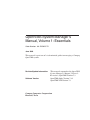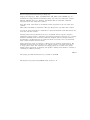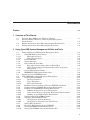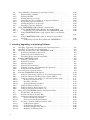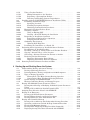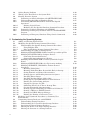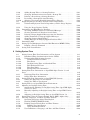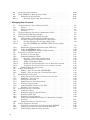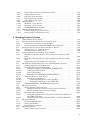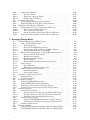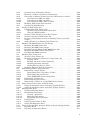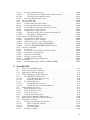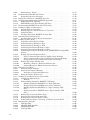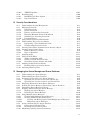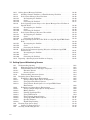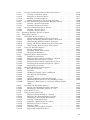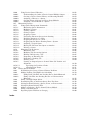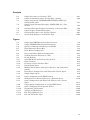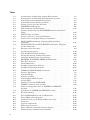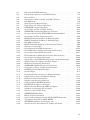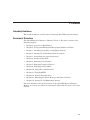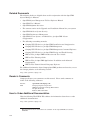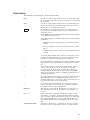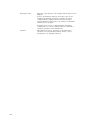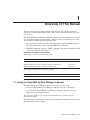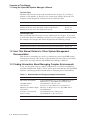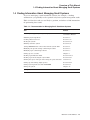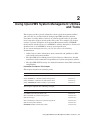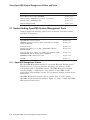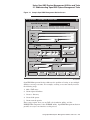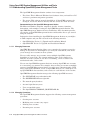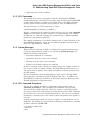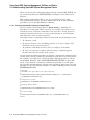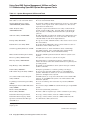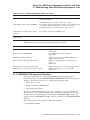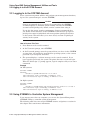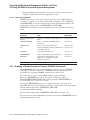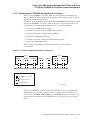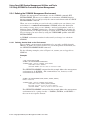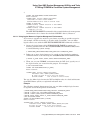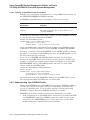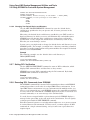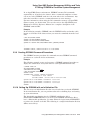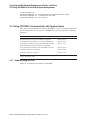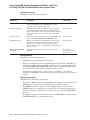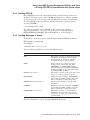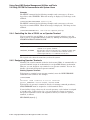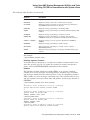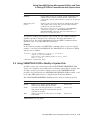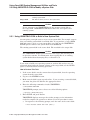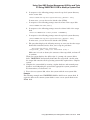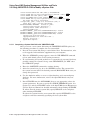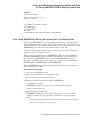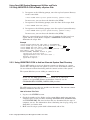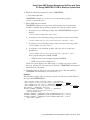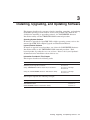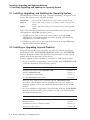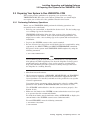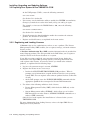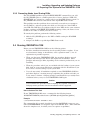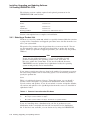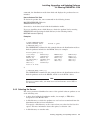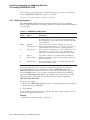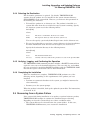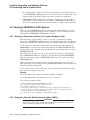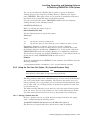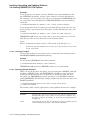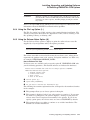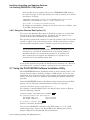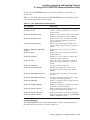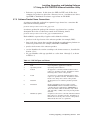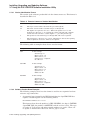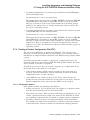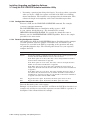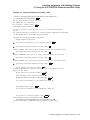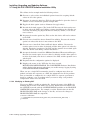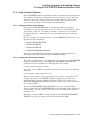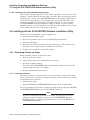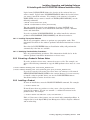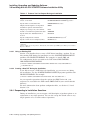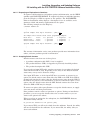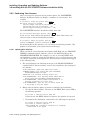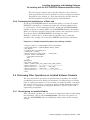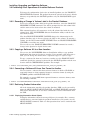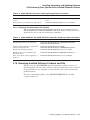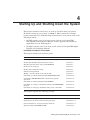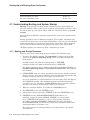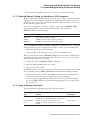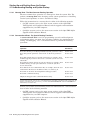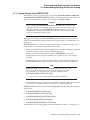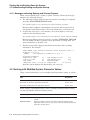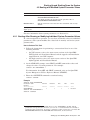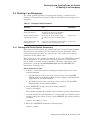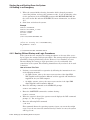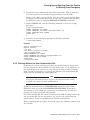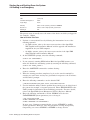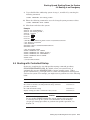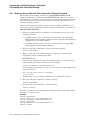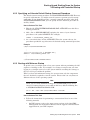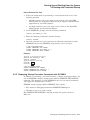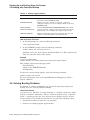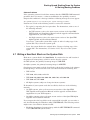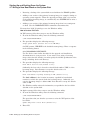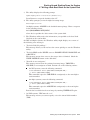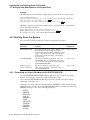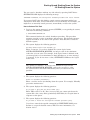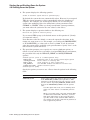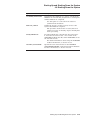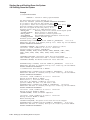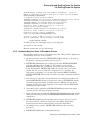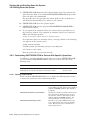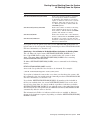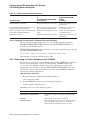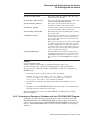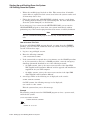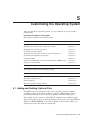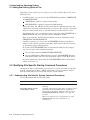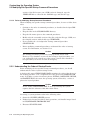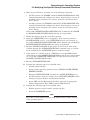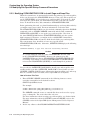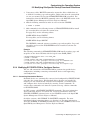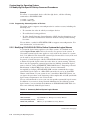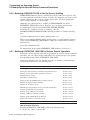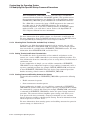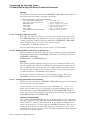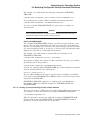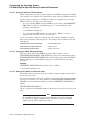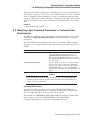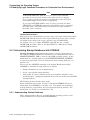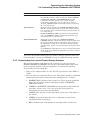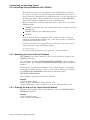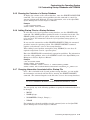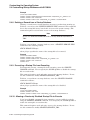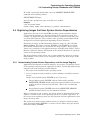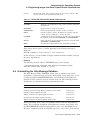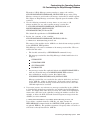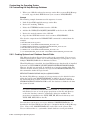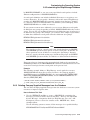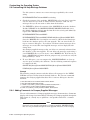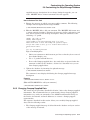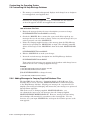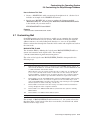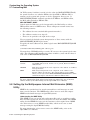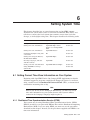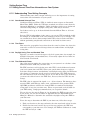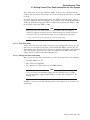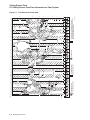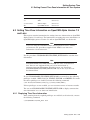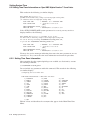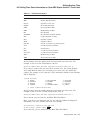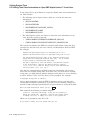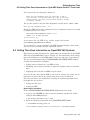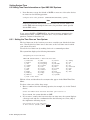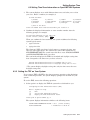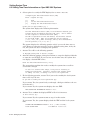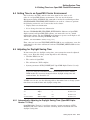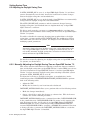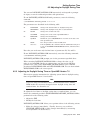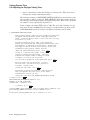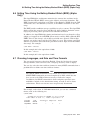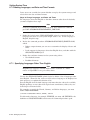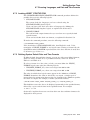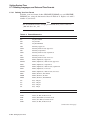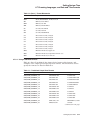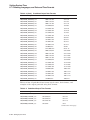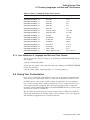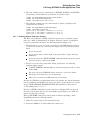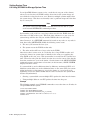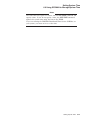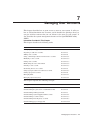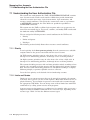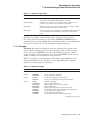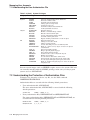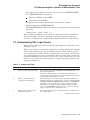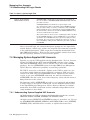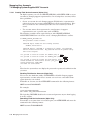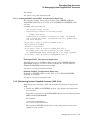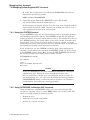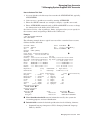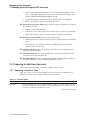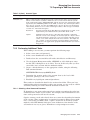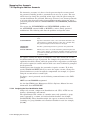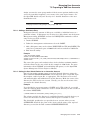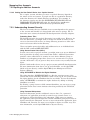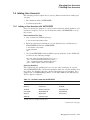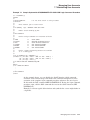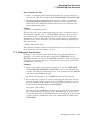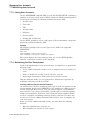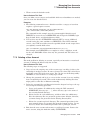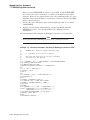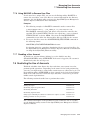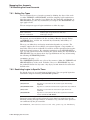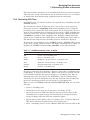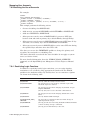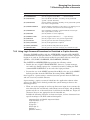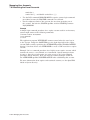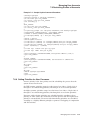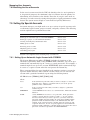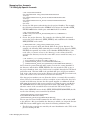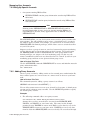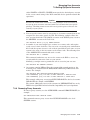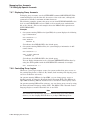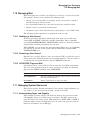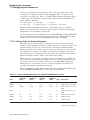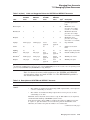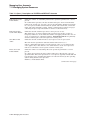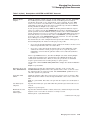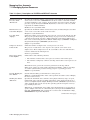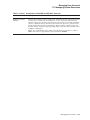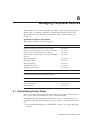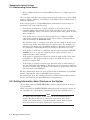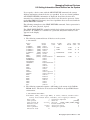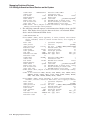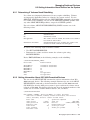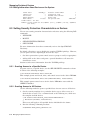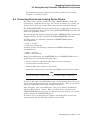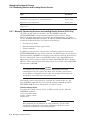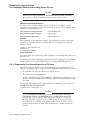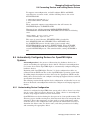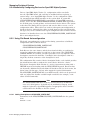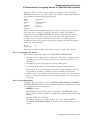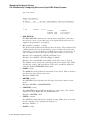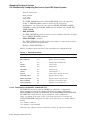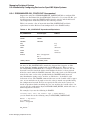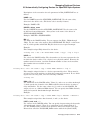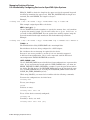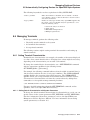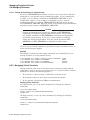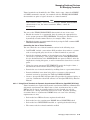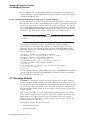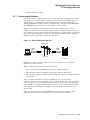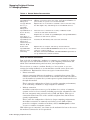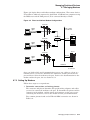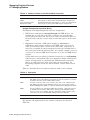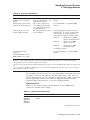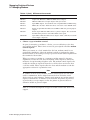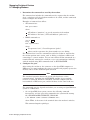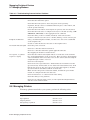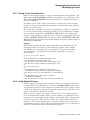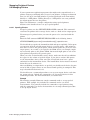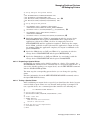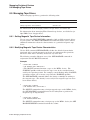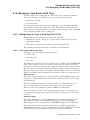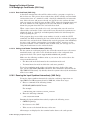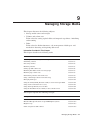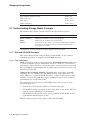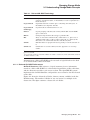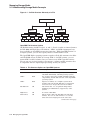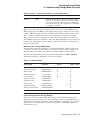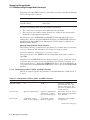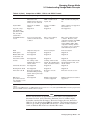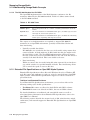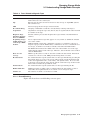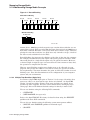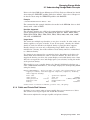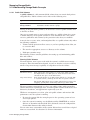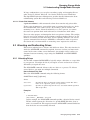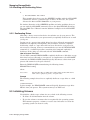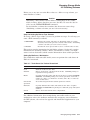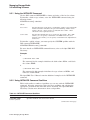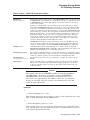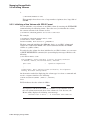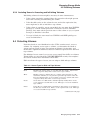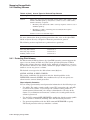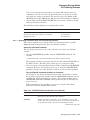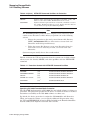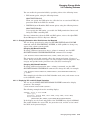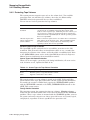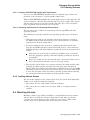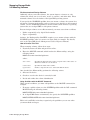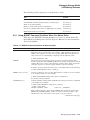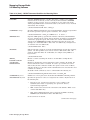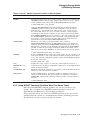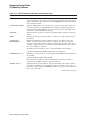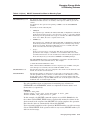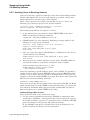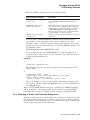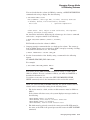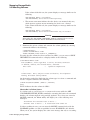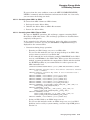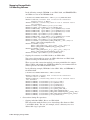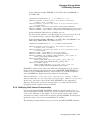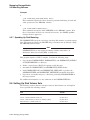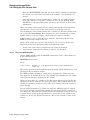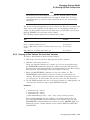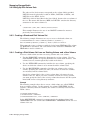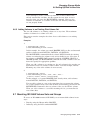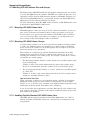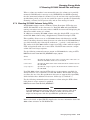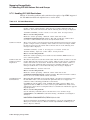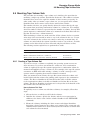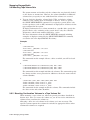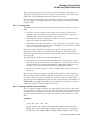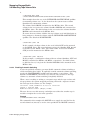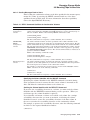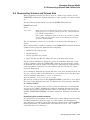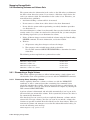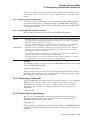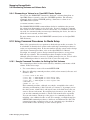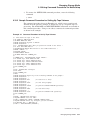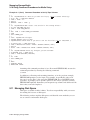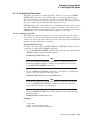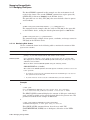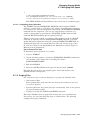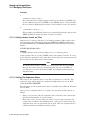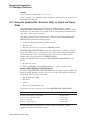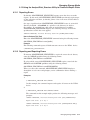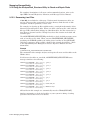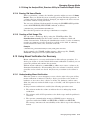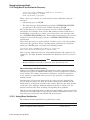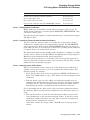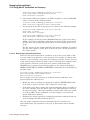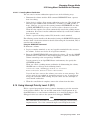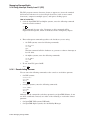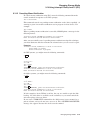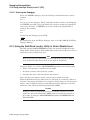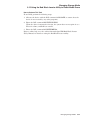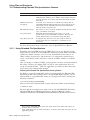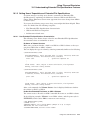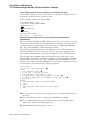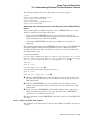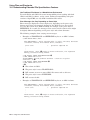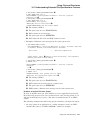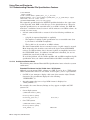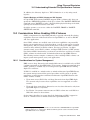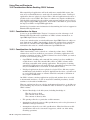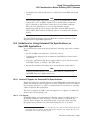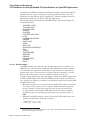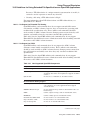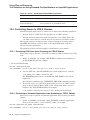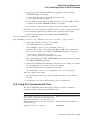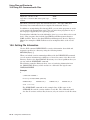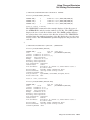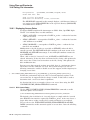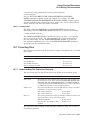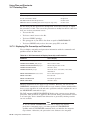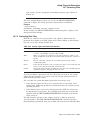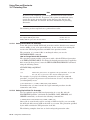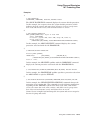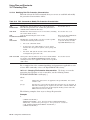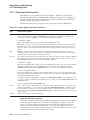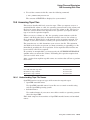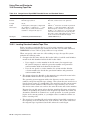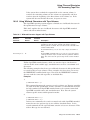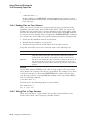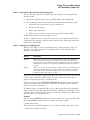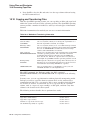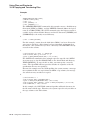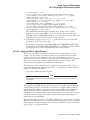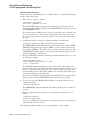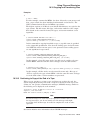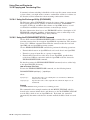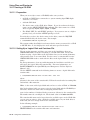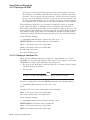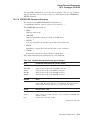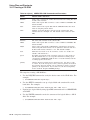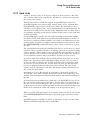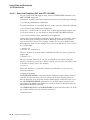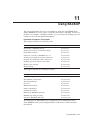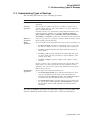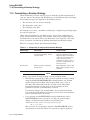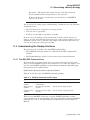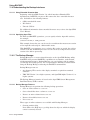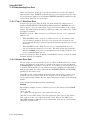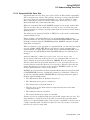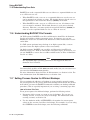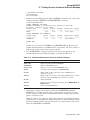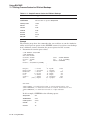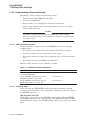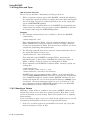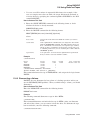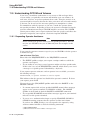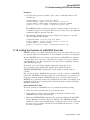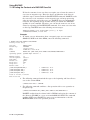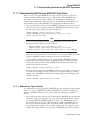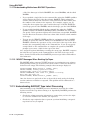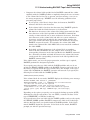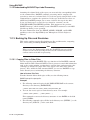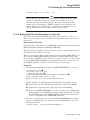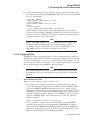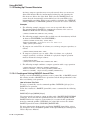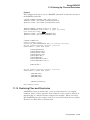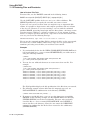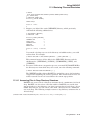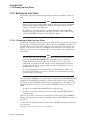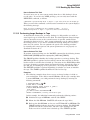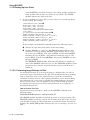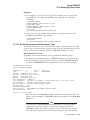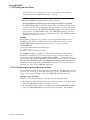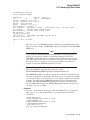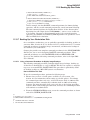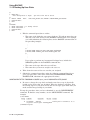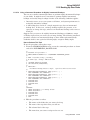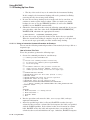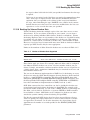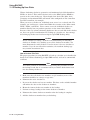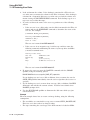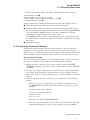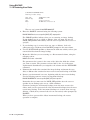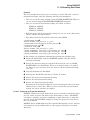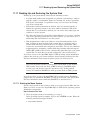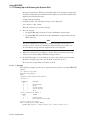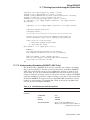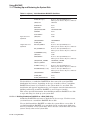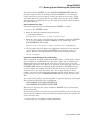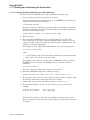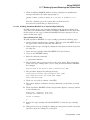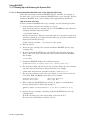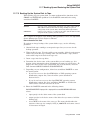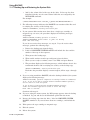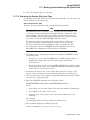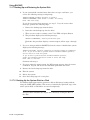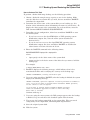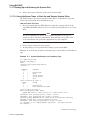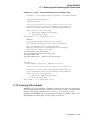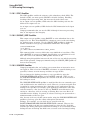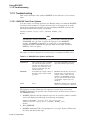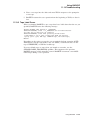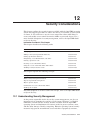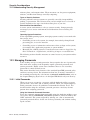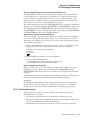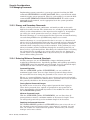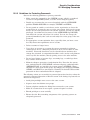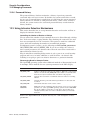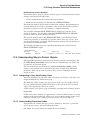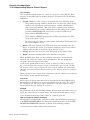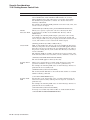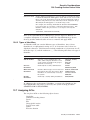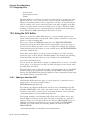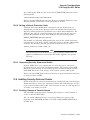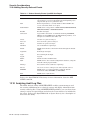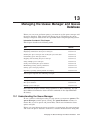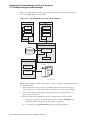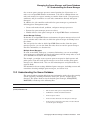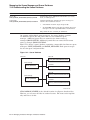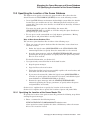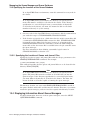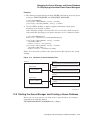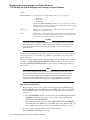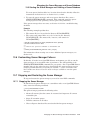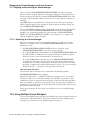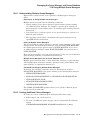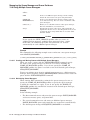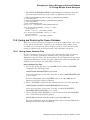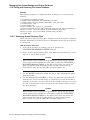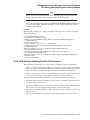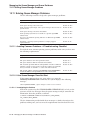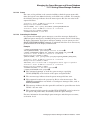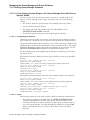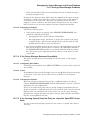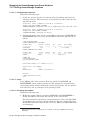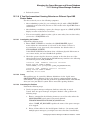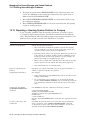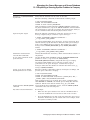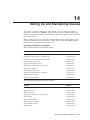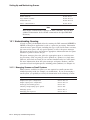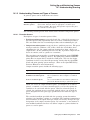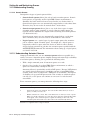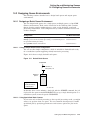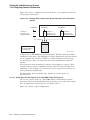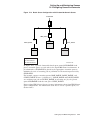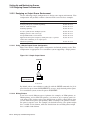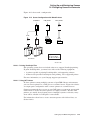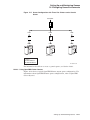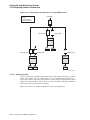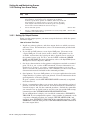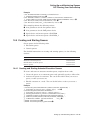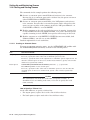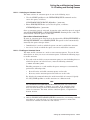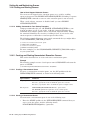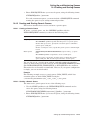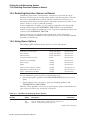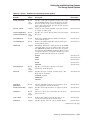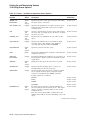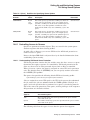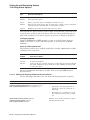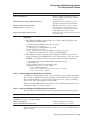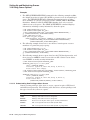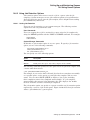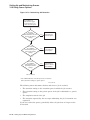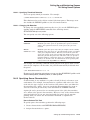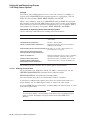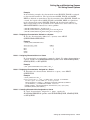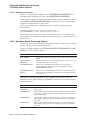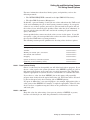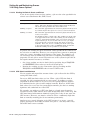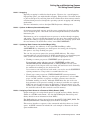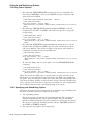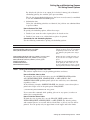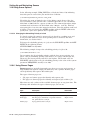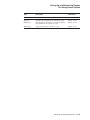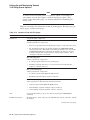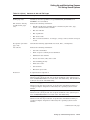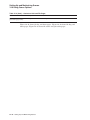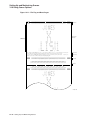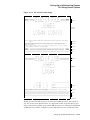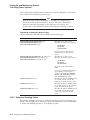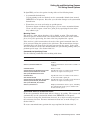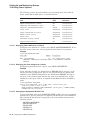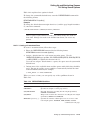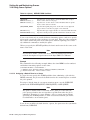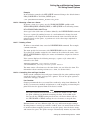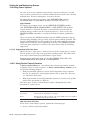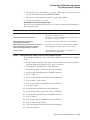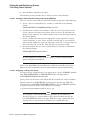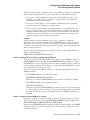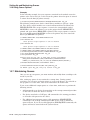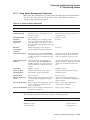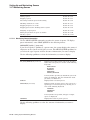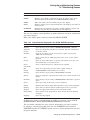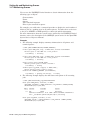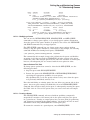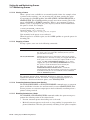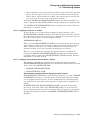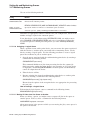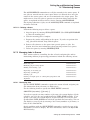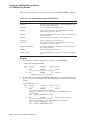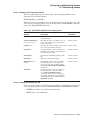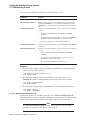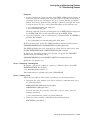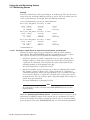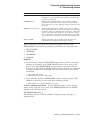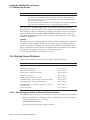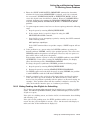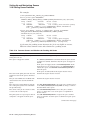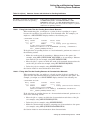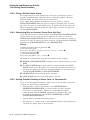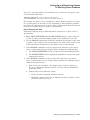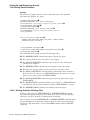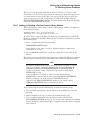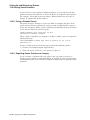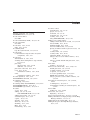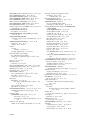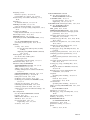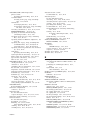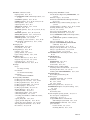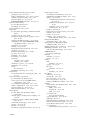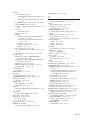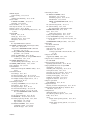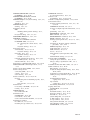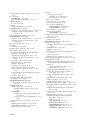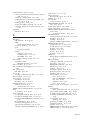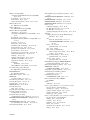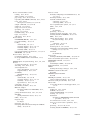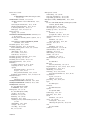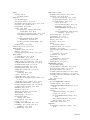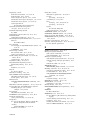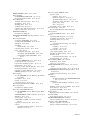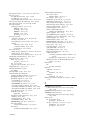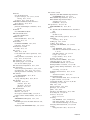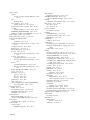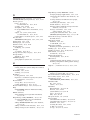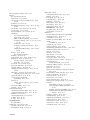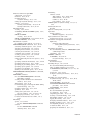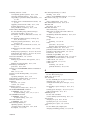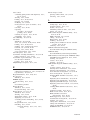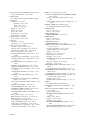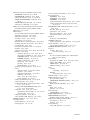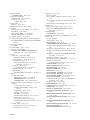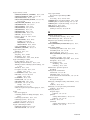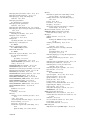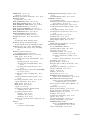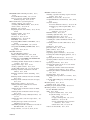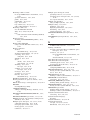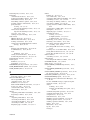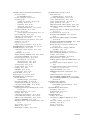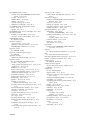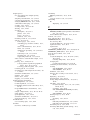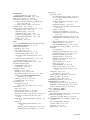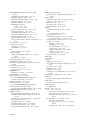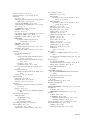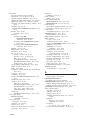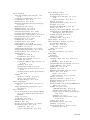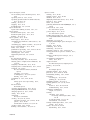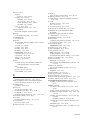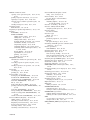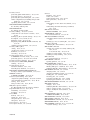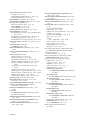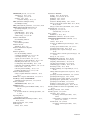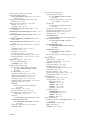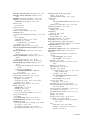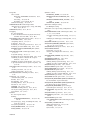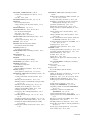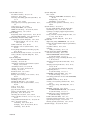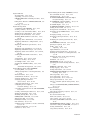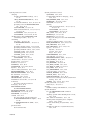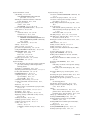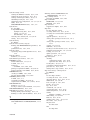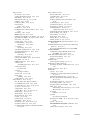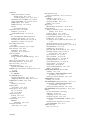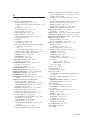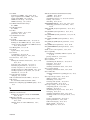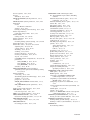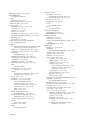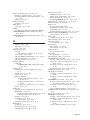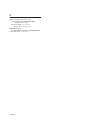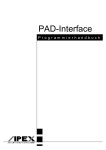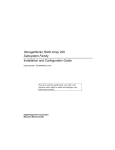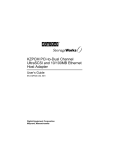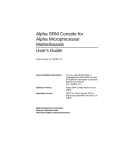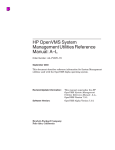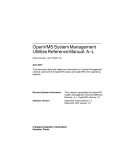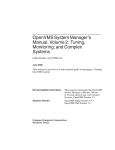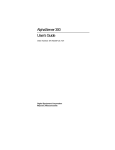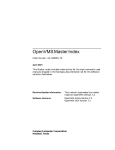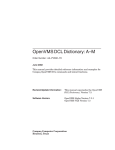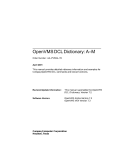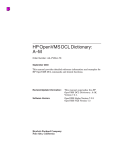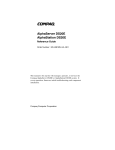Download PDF Vol. I
Transcript
OpenVMS System Manager’s Manual, Volume 1: Essentials Order Number: AA–PV5MG–TK June 2002 This manual is part one of a task-oriented guide to managing a Compaq OpenVMS system. Revision/Update Information: This manual supersedes the OpenVMS System Manager’s Manual, Volume 1: Essentials, OpenVMS Version 7.3 Software Version: OpenVMS Alpha Version 7.3-1 OpenVMS VAX Version 7.3 Compaq Computer Corporation Houston, Texas © 2002 Compaq Information Technologies Group, L.P. Compaq, the Compaq logo, Alpha, OpenVMS, Tru64, VAX, VMS, and the DIGITAL logo are trademarks of Compaq Information Technologies Group, L.P. in the U.S. and/or other countries. Microsoft, MS-DOS, Visual C++, Windows, and Windows NT are trademarks of Microsoft Corporation in the U.S. and/or other countries. Intel, Intel Inside, and Pentium are trademarks of Intel Corporation in the U.S. and/or other countries. Motif, OSF/1, and UNIX are trademarks of The Open Group in the U.S. and/or other countries. Java and all Java-based marks are trademarks or registered trademarks of Sun Microsystems, Inc., in the U.S. and other countries. All other product names mentioned herein may be trademarks of their respective companies. Confidential computer software. Valid license from Compaq required for possession, use, or copying. Consistent with FAR 12.211 and 12.212, Commercial Computer Software, Computer Software Documentation, and Technical Data for Commercial Items are licensed to the U.S. Government under vendor’s standard commercial license. Compaq shall not be liable for technical or editorial errors or omissions contained herein. The information in this document is provided "as is" without warranty of any kind and is subject to change without notice. The warranties for Compaq products are set forth in the express limited warranty statements accompanying such products. Nothing herein should be construed as constituting an additional warranty. ZK6017 The Compaq OpenVMS documentation set is available on CD-ROM. This document was prepared using DECdocument, Version 3.3-1b. Contents Preface . . . . . . . . . . . . . . . . . . . . . . . . . . . . . . . . . . . . . . . . . . . . . . . . . . . . . . . . . . . . xxiii 1 Overview of This Manual 1.1 1.2 1.3 1.4 Using the OpenVMS System Manager’s Manual . . . . . . . . . . . How This Manual Relates to Other System Management Documentation . . . . . . . . . . . . . . . . . . . . . . . . . . . . . . . . . . . . . Finding Information About Managing Complex Environments Finding Information About Managing Small Systems . . . . . . . ......... 1–1 ......... ......... ......... 1–2 1–2 1–3 2 Using OpenVMS System Management Utilities and Tools 2.1 Understanding OpenVMS System Management Tools . . . . . . . . . . . . . 2.1.1 OpenVMS Management Station . . . . . . . . . . . . . . . . . . . . . . . . . . . 2.1.1.1 Managing Resources . . . . . . . . . . . . . . . . . . . . . . . . . . . . . . . . 2.1.1.2 Managing Operations . . . . . . . . . . . . . . . . . . . . . . . . . . . . . . . . 2.1.2 DCL Commands . . . . . . . . . . . . . . . . . . . . . . . . . . . . . . . . . . . . . . . 2.1.3 System Messages . . . . . . . . . . . . . . . . . . . . . . . . . . . . . . . . . . . . . . 2.1.4 DCL Command Procedures . . . . . . . . . . . . . . . . . . . . . . . . . . . . . . 2.1.4.1 Executing Command Procedures in Batch Mode . . . . . . . . . . . 2.1.4.2 Using Compaq-Supplied Command Procedures for System Management . . . . . . . . . . . . . . . . . . . . . . . . . . . . . . . . . . . . . . 2.1.5 System Management Utilities . . . . . . . . . . . . . . . . . . . . . . . . . . . . 2.1.6 MGRMENU.COM Command Procedure . . . . . . . . . . . . . . . . . . . . . 2.2 Logging In to the SYSTEM Account . . . . . . . . . . . . . . . . . . . . . . . . . . . 2.3 Using SYSMAN to Centralize System Management . . . . . . . . . . . . . . 2.3.1 Understanding SYSMAN . . . . . . . . . . . . . . . . . . . . . . . . . . . . . . . . 2.3.1.1 Privileges Required . . . . . . . . . . . . . . . . . . . . . . . . . . . . . . . . . 2.3.1.2 Usage Restriction . . . . . . . . . . . . . . . . . . . . . . . . . . . . . . . . . . . 2.3.1.3 Tools and Commands . . . . . . . . . . . . . . . . . . . . . . . . . . . . . . . . 2.3.2 Enabling a Remote System to Execute SYSMAN Commands . . . . 2.3.3 Understanding a SYSMAN Management Environment . . . . . . . . . 2.3.4 Defining the SYSMAN Management Environment . . . . . . . . . . . . 2.3.4.1 Defining Another Node as the Environment . . . . . . . . . . . . . . 2.3.4.2 Using Logical Names to Organize Management Environments 2.3.4.3 Defining an OpenVMS Cluster Environment . . . . . . . . . . . . . . 2.3.5 Understanding Your SYSMAN Profile . . . . . . . . . . . . . . . . . . . . . . 2.3.6 Adjusting Your SYSMAN Profile . . . . . . . . . . . . . . . . . . . . . . . . . . 2.3.6.1 Changing Your Current Privileges . . . . . . . . . . . . . . . . . . . . . . 2.3.6.2 Changing Your Default Device and Directory . . . . . . . . . . . . . . 2.3.7 Setting DCL Verification . . . . . . . . . . . . . . . . . . . . . . . . . . . . . . . . 2.3.8 Executing DCL Commands from SYSMAN . . . . . . . . . . . . . . . . . . 2.3.9 Creating SYSMAN Command Procedures . . . . . . . . . . . . . . . . . . . 2.3.10 Setting Up SYSMAN with an Initialization File . . . . . . . . . . . . . . . . . . . . . . . . . . . . . . . . . . . . . . 2–2 2–2 2–4 2–4 2–5 2–5 2–5 2–6 . . . . . . . . . . . . . . . . . . . . . . . . . . . . . . . . . . . . . . . . . . . . . . . . . . . . . . . . . . . . . . . . . . . . . 2–7 2–7 2–9 2–10 2–10 2–11 2–11 2–11 2–12 2–12 2–13 2–14 2–14 2–15 2–16 2–16 2–17 2–17 2–18 2–18 2–18 2–19 2–19 iii 2.4 Using OPCOM to Communicate with System Users . . . . . . . . . . . . 2.4.1 Understanding OPCOM . . . . . . . . . . . . . . . . . . . . . . . . . . . . . . . 2.4.2 Starting OPCOM . . . . . . . . . . . . . . . . . . . . . . . . . . . . . . . . . . . . 2.4.3 Sending Messages to Users . . . . . . . . . . . . . . . . . . . . . . . . . . . . 2.4.4 Controlling the Use of OPA0: as an Operator Terminal . . . . . . . 2.4.5 Designating Operator Terminals . . . . . . . . . . . . . . . . . . . . . . . . 2.4.6 Sending Requests to an Operator . . . . . . . . . . . . . . . . . . . . . . . . 2.4.7 Replying to Operator Requests . . . . . . . . . . . . . . . . . . . . . . . . . . 2.5 Using VMSKITBLD.COM to Modify a System Disk . . . . . . . . . . . . . 2.5.1 Using VMSKITBLD.COM to Build a New System Disk . . . . . . . 2.5.1.1 Completing a System Disk Built with VMSKITBLD.COM . . 2.5.2 Using VMSKITBLD.COM to Copy System Files to an Existing Disk . . . . . . . . . . . . . . . . . . . . . . . . . . . . . . . . . . . . . . . . . . . . . . 2.5.3 Using VMSKITBLD.COM to Add an Alternate System Root Directory . . . . . . . . . . . . . . . . . . . . . . . . . . . . . . . . . . . . . . . . . . 2.5.3.1 Configuring a System Root Added with VMSKITBLD . . . . . . . . . . . . . . . . . . . . . . . . . . . . . . . . . . . . . . . . . . . . . . . . . . . . . . . . . . . . 2–20 2–20 2–23 2–23 2–24 2–24 2–26 2–26 2–27 2–28 2–30 ..... 2–31 ..... ..... 2–32 2–34 . . . . . . . . . . . . . . . . . . . . . . . . . . . . . . . . . . . 3–2 3–2 3–3 3–3 3–4 3–5 3–5 3–6 3–7 3–8 3–9 3–9 3–9 3–9 3–10 3–10 3–10 3–11 3–11 3–12 3–12 3–13 3–13 3–14 3–14 3–16 3–16 3–17 3–18 3–18 3–19 3–19 3–20 3–20 3–22 3 Installing, Upgrading, and Updating Software 3.1 3.2 3.3 3.3.1 3.3.2 3.3.3 3.4 3.4.1 3.4.2 3.4.3 3.4.4 3.4.5 3.4.6 3.5 3.6 3.6.1 3.6.2 3.6.3 3.6.3.1 3.6.3.2 3.6.3.3 3.6.4 3.6.5 3.6.6 3.7 3.7.1 3.7.2 3.7.3 3.7.3.1 3.7.3.2 3.7.4 3.7.4.1 3.7.4.2 3.7.4.3 3.7.4.4 iv Installing, Upgrading, and Updating the Operating System . . . . Installing or Upgrading Layered Products . . . . . . . . . . . . . . . . . . Preparing Your System to Run VMSINSTAL.COM . . . . . . . . . . . Performing Preliminary Operations . . . . . . . . . . . . . . . . . . . . Registering and Loading Licenses . . . . . . . . . . . . . . . . . . . . . Preventing Nodes from Sharing PAKs . . . . . . . . . . . . . . . . . . Running VMSINSTAL.COM . . . . . . . . . . . . . . . . . . . . . . . . . . . . Selecting a Product List . . . . . . . . . . . . . . . . . . . . . . . . . . . . . Selecting the Source . . . . . . . . . . . . . . . . . . . . . . . . . . . . . . . . Selecting Options . . . . . . . . . . . . . . . . . . . . . . . . . . . . . . . . . . Selecting the Destination . . . . . . . . . . . . . . . . . . . . . . . . . . . . Verifying, Logging, and Confirming the Operation . . . . . . . . . Completing the Installation . . . . . . . . . . . . . . . . . . . . . . . . . . Recovering from a System Failure . . . . . . . . . . . . . . . . . . . . . . . . Selecting VMSINSTAL.COM Options . . . . . . . . . . . . . . . . . . . . . Using the Autoanswer Option ( A ) (Layered Products Only) . Using the Alternate Working Device Option (AWD=) . . . . . . Using the Get Save Set Option ( G ) (Layered Products Only) Storing a Product Save Set . . . . . . . . . . . . . . . . . . . . . . . Installing a Product . . . . . . . . . . . . . . . . . . . . . . . . . . . . . Specifying Backup Qualifiers . . . . . . . . . . . . . . . . . . . . . . Using the File Log Option ( L ) . . . . . . . . . . . . . . . . . . . . . . . . Using the Release Notes Option ( N ) . . . . . . . . . . . . . . . . . . . Using the Alternate Root Option ( R ) . . . . . . . . . . . . . . . . . . . Using the POLYCENTER Software Installation Utility . . . . . . . . Product Files and Databases . . . . . . . . . . . . . . . . . . . . . . . . . Format of Software Product Kits . . . . . . . . . . . . . . . . . . . . . . Software Product Name Conventions . . . . . . . . . . . . . . . . . . . Version Identification Format . . . . . . . . . . . . . . . . . . . . . . Software Product Name Examples . . . . . . . . . . . . . . . . . . Creating a Product Configuration File (PCF) . . . . . . . . . . . . . Configuration Options . . . . . . . . . . . . . . . . . . . . . . . . . . . Configuration Commands . . . . . . . . . . . . . . . . . . . . . . . . . Recording Configuration Choices . . . . . . . . . . . . . . . . . . . Modifying an Existing PCF . . . . . . . . . . . . . . . . . . . . . . . . . . . . . . . . . . . . . . . . . . . . . . . . . . . . . . . . . . . . . . . . . . . . . . . . . . . . . . . . . . . . . . . . . . . . . . . . . . . . . . . . . . . . . . . . . . . . . . . . . . . . . . . . . . . . . . . . . . . . . . . . . . . . . . . . . . . . . . . . . . . . . . . . . . . . . . . . . . . . . . . . . . . . . . . . . . . . . . . . . . . . . . . . . . . . . . . . . . . . . . . . . . . . . . . . . 3.7.5 Using a Product Database . . . . . . . . . . . . . . . . . . . . . . . . . . . . 3.7.5.1 Adding Information to the Database . . . . . . . . . . . . . . . . . 3.7.5.2 Registering a Noncompliant Product . . . . . . . . . . . . . . . . . 3.7.5.3 Detecting and Tracking Software Dependencies . . . . . . . . . 3.8 Installing with the POLYCENTER Software Installation Utility . . 3.8.1 Performing Preliminary Steps . . . . . . . . . . . . . . . . . . . . . . . . . 3.8.1.1 Specifying Locations . . . . . . . . . . . . . . . . . . . . . . . . . . . . . . 3.8.1.2 Installing Prerequisite Software . . . . . . . . . . . . . . . . . . . . 3.8.1.3 Identifying Postinstallation Procedures . . . . . . . . . . . . . . . 3.8.2 Extracting a Product’s Release Notes . . . . . . . . . . . . . . . . . . . . 3.8.3 Installing a Product . . . . . . . . . . . . . . . . . . . . . . . . . . . . . . . . . 3.8.3.1 Using an Existing PCF . . . . . . . . . . . . . . . . . . . . . . . . . . . 3.8.3.2 Creating a New PCF During the Installation . . . . . . . . . . 3.8.4 Responding to Installation Questions . . . . . . . . . . . . . . . . . . . . 3.8.4.1 Requesting an Explanation to Questions . . . . . . . . . . . . . . 3.8.4.2 Accepting Default Answers . . . . . . . . . . . . . . . . . . . . . . . . 3.8.5 Confirming Your Answers . . . . . . . . . . . . . . . . . . . . . . . . . . . . 3.8.5.1 Updating DCL Help Text . . . . . . . . . . . . . . . . . . . . . . . . . . 3.8.6 Performing the Installation as a Batch Job . . . . . . . . . . . . . . . 3.9 Performing Other Operations on Installed Software Products . . . . 3.9.1 Reconfiguring an Installed Product . . . . . . . . . . . . . . . . . . . . . 3.9.2 Recording a Change in Volume Label in the Product Database 3.9.3 Copying a Software Kit to a New Location . . . . . . . . . . . . . . . 3.9.4 Converting a Software Kit from One Format to Another . . . . . 3.9.5 Retrieving Product Information . . . . . . . . . . . . . . . . . . . . . . . . 3.9.5.1 Displaying Information About Objects . . . . . . . . . . . . . . . . 3.9.5.2 Displaying Information About the Products . . . . . . . . . . . . 3.10 Removing Installed Software Products and Kits . . . . . . . . . . . . . . . . . . . . . . . . . . . . . . . . . . . . . . . . . . . . . . . . . . . . . . . . . . . . . . . . . . . . . . . . . . . . . . . . . . . . . . . . . . . . . . . . . . . . . . . . . . . . . . . . . . . . . . . . . . . . . . . . . . . . . . . . . . . . . . . . . . . . . . . . . . . . . . . . . . . . . . . . . . . . . . . . . . . . . . 3–23 3–23 3–23 3–24 3–24 3–24 3–24 3–25 3–25 3–25 3–25 3–26 3–26 3–26 3–27 3–27 3–28 3–28 3–29 3–29 3–29 3–30 3–30 3–30 3–30 3–30 3–31 3–31 4.1 Understanding Booting and System Startup . . . . . . . . . . . . . . . . . . . . . 4.1.1 Booting and Startup Processes . . . . . . . . . . . . . . . . . . . . . . . . . . . . . 4.1.2 Deferring Memory Testing on AlphaServer 4100 Computers . . . . . . 4.1.3 Types of Booting Operations . . . . . . . . . . . . . . . . . . . . . . . . . . . . . . 4.1.3.1 Nonstop Boot: The Most Common Booting Operation . . . . . . . . 4.1.3.2 Conversational Boot: For Special Booting Functions . . . . . . . . . 4.1.4 System Startup and STARTUP.COM . . . . . . . . . . . . . . . . . . . . . . . . 4.1.5 Messages Indicating Booting and Startup Progress . . . . . . . . . . . . . 4.2 Booting with Modified System Parameter Values . . . . . . . . . . . . . . . . . . 4.2.1 Booting After Showing or Modifying Individual System Parameter Values . . . . . . . . . . . . . . . . . . . . . . . . . . . . . . . . . . . . . . . . . . . . . . . 4.2.2 Booting with an Alternate System Parameter File . . . . . . . . . . . . . 4.3 Assigning Port Allocation Classes with SYSBOOT . . . . . . . . . . . . . . . . . 4.4 Booting in an Emergency . . . . . . . . . . . . . . . . . . . . . . . . . . . . . . . . . . . . 4.4.1 Booting with Default System Parameters . . . . . . . . . . . . . . . . . . . . 4.4.2 Booting Without Startup and Login Procedures . . . . . . . . . . . . . . . . 4.4.3 Booting Without the User Authorization File . . . . . . . . . . . . . . . . . . 4.5 Booting with Controlled Startup . . . . . . . . . . . . . . . . . . . . . . . . . . . . . . 4.5.1 Booting with an Alternate Site-Independent Startup Procedure . . . 4.5.2 Specifying an Alternate Default Startup Command Procedure . . . . 4.5.3 Booting with Minimum Startup . . . . . . . . . . . . . . . . . . . . . . . . . . . . 4.5.4 Booting While Displaying Startup Procedure Commands . . . . . . . . 4.5.5 Displaying Startup Procedure Commands with SYSMAN . . . . . . . . . . . . . . . . . . . . . . . . . . 4–2 4–2 4–3 4–3 4–4 4–4 4–5 4–6 4–6 . . . . . . . . . . . . . . . . . . . . . . . . . . 4–7 4–8 4–8 4–9 4–9 4–10 4–11 4–13 4–14 4–15 4–15 4–16 4–17 4 Starting Up and Shutting Down the System v Solving Booting Problems . . . . . . . . . . . . . . . . . . . . . . . . . . . . . . . . . Writing a New Boot Block on the System Disk . . . . . . . . . . . . . . . . . Shutting Down the System . . . . . . . . . . . . . . . . . . . . . . . . . . . . . . . . Performing an Orderly Shutdown with SHUTDOWN.COM . . . . . Understanding the Order of Shutdown Events . . . . . . . . . . . . . . Customizing SHUTDOWN.COM to Perform Site-Specific Operations . . . . . . . . . . . . . . . . . . . . . . . . . . . . . . . . . . . . . . . . . . 4.8.3.1 Defining Logical Names . . . . . . . . . . . . . . . . . . . . . . . . . . . . . 4.8.3.2 Modifying the Site-Specific Shutdown Command Procedure . 4.8.4 Performing an Orderly Shutdown with SYSMAN . . . . . . . . . . . . 4.8.5 Performing an Emergency Shutdown with the OPCCRASH.EXE Program . . . . . . . . . . . . . . . . . . . . . . . . . . . . . . . . . . . . . . . . . . . . 4.8.6 Performing an Emergency Shutdown Using Console Commands . . . . . . . . . . . . . . . . . . . . . 4–18 4–19 4–22 4–22 4–27 . . . . . . . . . . . . . . . . 4–28 4–28 4–30 4–30 .... .... 4–31 4–33 5.1 Adding and Deleting Optional Files . . . . . . . . . . . . . . . . . . . . . . . . . . . . . . 5.2 Modifying Site-Specific Startup Command Procedures . . . . . . . . . . . . . . . . 5.2.1 Understanding Site-Specific Startup Command Procedures . . . . . . . . . 5.2.1.1 Using Template Files . . . . . . . . . . . . . . . . . . . . . . . . . . . . . . . . . . . 5.2.1.2 Rules for Modifying Startup Command Procedures . . . . . . . . . . . . 5.2.2 Understanding the Order of Startup Events . . . . . . . . . . . . . . . . . . . . 5.2.3 Modifying SYPAGSWPFILES.COM to Install Page and Swap Files . . 5.2.4 Modifying SYCONFIG.COM to Configure Devices . . . . . . . . . . . . . . . . 5.2.4.1 Connecting Nonstandard Devices . . . . . . . . . . . . . . . . . . . . . . . . . . 5.2.4.2 Suppressing Autoconfiguration of Devices . . . . . . . . . . . . . . . . . . . 5.2.5 Modifying SYLOGICALS.COM to Define Systemwide Logical Names . . . . . . . . . . . . . . . . . . . . . . . . . . . . . . . . . . . . . . . . . . . . . . . . . 5.2.6 Modifying SYSECURITY.COM to Set Up Security Auditing . . . . . . . . 5.2.7 Modifying SYSTARTUP_VMS.COM to Perform General Operations . . . . . . . . . . . . . . . . . . . . . . . . . . . . . . . . . . . . . . . . . . . . . . 5.2.7.1 Mounting Public Disks . . . . . . . . . . . . . . . . . . . . . . . . . . . . . . . . . . 5.2.7.2 Mounting Disks That Must Be Available Early in Startup . . . . . . 5.2.7.3 Setting Terminal and Printer Characteristics . . . . . . . . . . . . . . . . 5.2.7.4 Starting Queues and Enabling Autostart for Queues . . . . . . . . . . . 5.2.7.5 Installing Known Images . . . . . . . . . . . . . . . . . . . . . . . . . . . . . . . . 5.2.7.6 Installing Resident Images (Alpha Only) . . . . . . . . . . . . . . . . . . . . 5.2.7.7 Setting Up the OpenVMS InfoServer Client Software . . . . . . . . . . 5.2.7.8 Running the System Dump Analyzer . . . . . . . . . . . . . . . . . . . . . . . 5.2.7.9 Purging the Operator Log File . . . . . . . . . . . . . . . . . . . . . . . . . . . . 5.2.7.10 Submitting Batch Jobs to Run at Startup Time . . . . . . . . . . . . . . . 5.2.7.11 Creating Systemwide Announcements . . . . . . . . . . . . . . . . . . . . . . 5.2.7.12 Starting Up and Customizing the LAT Protocol Software . . . . . . . 5.2.7.13 Starting a DECnet or TCP/IP Network . . . . . . . . . . . . . . . . . . . . . 5.2.7.14 Starting the DIBOL Message Manager . . . . . . . . . . . . . . . . . . . . . 5.2.7.15 Defining the Number of Interactive Users . . . . . . . . . . . . . . . . . . . 5.3 Modifying Login Command Procedures to Customize User Environments . . . . . . . . . . . . . . . . . . . . . . . . . . . . . . . . . . . . . . . . . . . . . . . 5.4 Customizing Startup Databases with SYSMAN . . . . . . . . . . . . . . . . . . . . . 5.4.1 Understanding Startup Databases . . . . . . . . . . . . . . . . . . . . . . . . . . . . 5.4.2 Understanding the Layered Product Startup Database . . . . . . . . . . . . 5.4.3 Specifying the Current Startup Database . . . . . . . . . . . . . . . . . . . . . . 5.4.4 Showing the Name of the Target Startup Database . . . . . . . . . . . . . . . 5.4.5 Showing the Contents of a Startup Database . . . . . . . . . . . . . . . . . . . 5–1 5–2 5–2 5–3 5–4 5–4 5–6 5–7 5–7 5–8 4.6 4.7 4.8 4.8.1 4.8.2 4.8.3 5 Customizing the Operating System vi 5–8 5–10 5–10 5–11 5–12 5–12 5–12 5–13 5–13 5–13 5–13 5–14 5–14 5–14 5–15 5–16 5–16 5–16 5–17 5–18 5–18 5–19 5–20 5–20 5–21 5.4.6 Adding Startup Files to a Startup Database . . . . . . . . . . . . . . . . . . . 5.4.7 Changing Information Associated with a Startup File . . . . . . . . . . . . 5.4.8 Deleting a Record from a Startup Database . . . . . . . . . . . . . . . . . . . . 5.4.9 Preventing a Startup File from Executing . . . . . . . . . . . . . . . . . . . . . 5.4.10 Allowing a Previously Disabled Startup File to Execute . . . . . . . . . . 5.5 Registering Images that Have System Version Dependencies . . . . . . . . . 5.5.1 Understanding System Version Dependency and the Image Registry ...................................................... 5.5.2 Using the Image Registry Facility . . . . . . . . . . . . . . . . . . . . . . . . . . 5.6 Customizing the Help Message Database . . . . . . . . . . . . . . . . . . . . . . . . 5.6.1 Accessing $STATUS Values for Uninstalled Messages . . . . . . . . . . . 5.6.2 Creating System-Level Database Search Paths . . . . . . . . . . . . . . . . . 5.6.3 Deleting Compaq Supplied Messages from the Database . . . . . . . . . . 5.6.4 Adding Comments to Compaq Supplied Messages . . . . . . . . . . . . . . . 5.6.5 Changing Compaq Supplied Data . . . . . . . . . . . . . . . . . . . . . . . . . . . 5.6.6 Adding Messages to Compaq Supplied Database Files . . . . . . . . . . . . 5.7 Customizing Mail . . . . . . . . . . . . . . . . . . . . . . . . . . . . . . . . . . . . . . . . . . 5.8 Setting Up the Multipurpose Internet Mail Extension (MIME) Utility . . 5.8.1 Defining a Foreign Command . . . . . . . . . . . . . . . . . . . . . . . . . . . . . . 5.9 Saving Your Customization . . . . . . . . . . . . . . . . . . . . . . . . . . . . . . . . . . . . . . . . . 5–21 5–21 5–22 5–22 5–22 5–23 . . . . . . . . . . . . . 5–23 5–24 5–25 5–26 5–28 5–29 5–30 5–31 5–32 5–33 5–34 5–35 5–35 . . . . . . . . . 6–1 6–1 6–2 6–2 6–2 6–2 6–2 6–3 6–3 . . . . . . . . 6–5 6–5 6–6 6–9 6–10 6–11 6–13 6–13 . 6–13 . . . . . . . . . . 6–14 6–15 6–17 6–17 6–18 6–19 6–19 6–20 6–21 6–23 6 Setting System Time 6.1 Setting Correct Time Zone Information on Your System . . . . . . . . . . . . . 6.1.1 Distributed Time Synchronization Service (DTSS) . . . . . . . . . . . . . . . 6.1.2 Understanding Time-Setting Concepts . . . . . . . . . . . . . . . . . . . . . . . . 6.1.2.1 Coordinated Universal Time . . . . . . . . . . . . . . . . . . . . . . . . . . . . 6.1.2.2 Time Zones . . . . . . . . . . . . . . . . . . . . . . . . . . . . . . . . . . . . . . . . . . 6.1.2.3 Daylight Saving Time and Standard Time . . . . . . . . . . . . . . . . . . 6.1.2.4 Time Differential Factor . . . . . . . . . . . . . . . . . . . . . . . . . . . . . . . 6.1.2.5 Time Zone Rules . . . . . . . . . . . . . . . . . . . . . . . . . . . . . . . . . . . . . 6.1.2.6 Setting Time Zone Information . . . . . . . . . . . . . . . . . . . . . . . . . . 6.2 Setting Time Zone Information on OpenVMS Alpha Version 7.3 and Later . . . . . . . . . . . . . . . . . . . . . . . . . . . . . . . . . . . . . . . . . . . . . . . . . . . . 6.2.1 Displaying Time Zone Information . . . . . . . . . . . . . . . . . . . . . . . . . . . 6.2.2 Setting Time Zone Information . . . . . . . . . . . . . . . . . . . . . . . . . . . . . 6.3 Setting Time Zone Information on OpenVMS VAX Systems . . . . . . . . . . 6.3.1 Setting the Time Zone on Your System . . . . . . . . . . . . . . . . . . . . . . . 6.3.2 Setting the TDF on Your System . . . . . . . . . . . . . . . . . . . . . . . . . . . . 6.4 Setting Time in an OpenVMS Cluster Environment . . . . . . . . . . . . . . . . 6.5 Adjusting for Daylight Saving Time . . . . . . . . . . . . . . . . . . . . . . . . . . . . . 6.5.1 Automatically Adjusting for Daylight Saving Time (OpenVMS Alpha Version 7.3 Only) . . . . . . . . . . . . . . . . . . . . . . . . . . . . . . . . . . . . . . . . 6.5.2 Manually Adjusting for Daylight Saving Time on OpenVMS Version 7.3 . . . . . . . . . . . . . . . . . . . . . . . . . . . . . . . . . . . . . . . . . . . . . . . . . . . 6.5.3 Adjusting for Daylight Saving Time on OpenVMS Version 7.2 . . . . . . 6.6 Setting Time Using the Battery-Backed Watch (BBW) (Alpha Only) . . . . 6.7 Choosing Languages, and Date and Time Formats . . . . . . . . . . . . . . . . . 6.7.1 Specifying Languages Other Than English . . . . . . . . . . . . . . . . . . . . 6.7.2 Invoking LIB$DT_STARTUP.COM . . . . . . . . . . . . . . . . . . . . . . . . . . . 6.7.3 Defining System Default Date and Time Formats . . . . . . . . . . . . . . . 6.7.3.1 Defining Your Own Format . . . . . . . . . . . . . . . . . . . . . . . . . . . . . 6.7.3.2 Using Predefined Formats . . . . . . . . . . . . . . . . . . . . . . . . . . . . . . 6.7.4 User Definitions of Language, and Date and Time Formats . . . . . . . vii 6.8 Saving Your Customization . . . . . . . . . . . . . . . . 6.9 Using SYSMAN to Manage System Time . . . . . . 6.9.1 Modifying the System Time . . . . . . . . . . . . . 6.9.1.1 Resetting System Time After January 1 . . . . . . . . . . . . . . . . . . . . . . . . . . . . . . . . . . . . . . . . . . . . . . . . . . . . . . . . . . . . . . . . . . . . . . . . . . . . . . . . 6–23 6–24 6–24 6–25 Understanding the User Authorization File . . . . . . . . . . . . . . . . . . . Priority . . . . . . . . . . . . . . . . . . . . . . . . . . . . . . . . . . . . . . . . . . . Limits and Quotas . . . . . . . . . . . . . . . . . . . . . . . . . . . . . . . . . . . Privileges . . . . . . . . . . . . . . . . . . . . . . . . . . . . . . . . . . . . . . . . . . Understanding the Protection of Authorization Files . . . . . . . . . . . Understanding UAF Login Checks . . . . . . . . . . . . . . . . . . . . . . . . . . Managing System-Supplied UAF Accounts . . . . . . . . . . . . . . . . . . . Understanding System-Supplied UAF Accounts . . . . . . . . . . . . Creating Accounts on Alpha Systems (Alpha Only) . . . . . . . . . . Creating Field Service Accounts (Alpha Only) . . . . . . . . . . . Creating SYSTEST and SYSTEST_CLIG Accounts (Alpha Only) . . . . . . . . . . . . . . . . . . . . . . . . . . . . . . . . . . . . . . . . . . Maintaining System-Supplied Accounts (VAX Only) . . . . . . . . . Using the SYSTEM Account . . . . . . . . . . . . . . . . . . . . . . . . . . . Using AUTHORIZE to Maintain UAF Accounts . . . . . . . . . . . . Preparing to Add User Accounts . . . . . . . . . . . . . . . . . . . . . . . . . . . Choosing an Account Type . . . . . . . . . . . . . . . . . . . . . . . . . . . . . Performing Additional Tasks . . . . . . . . . . . . . . . . . . . . . . . . . . . Selecting a User Name and Password . . . . . . . . . . . . . . . . . Assigning the User Identification Code . . . . . . . . . . . . . . . . Adding a Disk Quota Entry . . . . . . . . . . . . . . . . . . . . . . . . . Setting the User Default Device for an Interactive Account . Setting the User Default Device for a Captive Account . . . . Understanding Account Security . . . . . . . . . . . . . . . . . . . . . . . . Adding User Accounts . . . . . . . . . . . . . . . . . . . . . . . . . . . . . . . . . . . Adding a User Account with AUTHORIZE . . . . . . . . . . . . . . . . Adding a User Account with a Command Procedure . . . . . . . . . Maintaining User Accounts . . . . . . . . . . . . . . . . . . . . . . . . . . . . . . . Using Command Procedures for Interactive Accounts . . . . . . . . Modifying a User Account . . . . . . . . . . . . . . . . . . . . . . . . . . . . . Listing User Accounts . . . . . . . . . . . . . . . . . . . . . . . . . . . . . . . . Maintaining the User Environment . . . . . . . . . . . . . . . . . . . . . . Deleting a User Account . . . . . . . . . . . . . . . . . . . . . . . . . . . . . . Using BACKUP to Remove User Files . . . . . . . . . . . . . . . . . . . . Disabling a User Account . . . . . . . . . . . . . . . . . . . . . . . . . . . . . . Restricting the Use of Accounts . . . . . . . . . . . . . . . . . . . . . . . . . . . . Setting Day Types . . . . . . . . . . . . . . . . . . . . . . . . . . . . . . . . . . . Restricting Logins to Specific Times . . . . . . . . . . . . . . . . . . . . . . Restricting CPU Time . . . . . . . . . . . . . . . . . . . . . . . . . . . . . . . . Restricting Login Functions . . . . . . . . . . . . . . . . . . . . . . . . . . . . Using Login Command Procedures for Restricted or Captive Accounts . . . . . . . . . . . . . . . . . . . . . . . . . . . . . . . . . . . . . . . . . . . Setting Priorities for User Processes . . . . . . . . . . . . . . . . . . . . . Setting Up Special Accounts . . . . . . . . . . . . . . . . . . . . . . . . . . . . . . Setting Up an Automatic Login Account with SYSMAN . . . . . . Setting Up a Project Account with ACL Identifiers . . . . . . . . . . Understanding Network Proxy Accounts . . . . . . . . . . . . . . . . . . . . . . . . . . . . . . . . . . . . . . . . . . . . . . . . . . . . . . . . . . . . . . . . . . . . 7–2 7–2 7–2 7–3 7–4 7–5 7–6 7–6 7–7 7–8 . . . . . . . . . . . . . . . . . . . . . . . . . . . . . . . . . . . . . . . . . . . . . . . . . . . . . . . . . . . . . . . . . . . . . . . . . . . . . . . . . . . . . . . . . . . . . . . . . . . . . . . . . . . . . . . . . . . . . . . . . . . . . . . . . . . . . . . . . . . . . . . . . 7–9 7–9 7–10 7–10 7–12 7–12 7–13 7–13 7–14 7–15 7–15 7–16 7–16 7–17 7–17 7–18 7–19 7–19 7–23 7–24 7–24 7–25 7–27 7–27 7–27 7–28 7–28 7–29 7–30 . . . . . . . . . . . . . . . . . . . . . . . . . . . . . . 7–31 7–33 7–34 7–34 7–35 7–37 7 Managing User Accounts 7.1 7.1.1 7.1.2 7.1.3 7.2 7.3 7.4 7.4.1 7.4.2 7.4.2.1 7.4.2.2 7.4.3 7.4.4 7.4.5 7.5 7.5.1 7.5.2 7.5.2.1 7.5.2.2 7.5.2.3 7.5.2.4 7.5.2.5 7.5.3 7.6 7.6.1 7.6.2 7.7 7.7.1 7.7.2 7.7.3 7.7.4 7.7.5 7.7.6 7.7.7 7.8 7.8.1 7.8.2 7.8.3 7.8.4 7.8.5 7.8.6 7.9 7.9.1 7.9.2 7.9.3 viii 7.9.4 Creating Network Proxy Authorization Files 7.9.5 Adding Proxy Accounts . . . . . . . . . . . . . . . . 7.9.6 Removing Proxy Accounts . . . . . . . . . . . . . . 7.9.7 Displaying Proxy Accounts . . . . . . . . . . . . . . 7.9.8 Controlling Proxy Logins . . . . . . . . . . . . . . . 7.10 Managing Mail . . . . . . . . . . . . . . . . . . . . . . . . . . 7.10.1 Modifying a User Record . . . . . . . . . . . . . . . 7.10.2 Removing a User Record . . . . . . . . . . . . . . . 7.10.3 AUTHORIZE Flags and Mail . . . . . . . . . . . . 7.11 Managing System Resources . . . . . . . . . . . . . . . 7.11.1 Understanding Pages and Pagelets . . . . . . . 7.11.2 Setting Limits on System Resources . . . . . . . . . . . . . . . . . . . . . . . . . . . . . . . . . . . . . . . . . . . . . . . . . . . . . . . . . . . . . . . . . . . . . . . . . . . . . . . . . . . . . . . . . . . . . . . . . . . . . . . . . . . . . . . . . . . . . . . . . . . . . . . . . . . . . . . . . . . . . . . . . . . . . . . . . . . . . . . . . . . . . . . . . . . . . . . . . . . . . . . . . . . . . . . . . . . . . . . . . . . . . . . . . . . . . . . . . . . . . . . . . . . . . . . . . . . . . . . . . . . . . . 7–37 7–38 7–39 7–40 7–40 7–41 7–41 7–41 7–41 7–41 7–41 7–42 Understanding Device Names . . . . . . . . . . . . . . . . . . . . . . . . . . . . . . . . . . Getting Information About Devices on the System . . . . . . . . . . . . . . . . . . Determining If Volumes Need Rebuilding . . . . . . . . . . . . . . . . . . . . . . Getting Information About ISO 9660-Formatted Devices . . . . . . . . . . . Setting Security Protection Characteristics on Devices . . . . . . . . . . . . . . . Granting Access to a Specific Device . . . . . . . . . . . . . . . . . . . . . . . . . . Granting Access to All Devices . . . . . . . . . . . . . . . . . . . . . . . . . . . . . . . Connecting Devices and Loading Device Drivers . . . . . . . . . . . . . . . . . . . . Manually Connecting Devices and Loading Device Drivers (VAX Only) . . . . . . . . . . . . . . . . . . . . . . . . . . . . . . . . . . . . . . . . . . . . . . . . . . 8.4.2 Manually Connecting Devices and Loading Device Drivers (Alpha Only) . . . . . . . . . . . . . . . . . . . . . . . . . . . . . . . . . . . . . . . . . . . . . . . . . . 8.4.3 Suppressing the Autoconfiguration of Devices . . . . . . . . . . . . . . . . . . . 8.5 Automatically Configuring Devices for OpenVMS Alpha Systems . . . . . . . 8.5.1 Understanding Device Configuration . . . . . . . . . . . . . . . . . . . . . . . . . . 8.5.2 Using File-Based Autoconfiguration . . . . . . . . . . . . . . . . . . . . . . . . . . . 8.5.2.1 Adding Descriptions to SYS$USER_CONFIG.DAT . . . . . . . . . . . . 8.5.2.2 Configuration File Syntax . . . . . . . . . . . . . . . . . . . . . . . . . . . . . . . 8.5.2.3 Device Descriptions . . . . . . . . . . . . . . . . . . . . . . . . . . . . . . . . . . . . 8.5.2.4 Rebuilding the SYS$USER_CONFIG.DAT File . . . . . . . . . . . . . . . 8.5.3 Supported Buses for User Devices . . . . . . . . . . . . . . . . . . . . . . . . . . . . 8.5.3.1 ISA Device Configuration . . . . . . . . . . . . . . . . . . . . . . . . . . . . . . . . 8.5.3.1.1 Configuring ISA Devices on the ISA Bus . . . . . . . . . . . . . . . . . 8.5.3.1.2 Configuring ISA Devices on the EISA Bus . . . . . . . . . . . . . . . . 8.5.4 SYS$MANAGER:ISA_CONFIG.DAT Unsupported . . . . . . . . . . . . . . . 8.6 Managing Terminals . . . . . . . . . . . . . . . . . . . . . . . . . . . . . . . . . . . . . . . . . 8.6.1 Setting Terminal Characteristics . . . . . . . . . . . . . . . . . . . . . . . . . . . . . 8.6.1.1 Setting Default Characteristics with System Parameters . . . . . . . 8.6.1.2 Setting Characteristics in System Startup . . . . . . . . . . . . . . . . . . . 8.6.2 Managing Virtual Terminals . . . . . . . . . . . . . . . . . . . . . . . . . . . . . . . . 8.6.2.1 Using Virtual Terminals for Dynamic Asynchronous DECnet for OpenVMS (VAX Only) . . . . . . . . . . . . . . . . . . . . . . . . . . . . . . . . . . 8.6.2.2 Determining the Physical Terminal Type of a Virtual Terminal . . . 8.7 Managing Modems . . . . . . . . . . . . . . . . . . . . . . . . . . . . . . . . . . . . . . . . . . . 8.7.1 Understanding Modems . . . . . . . . . . . . . . . . . . . . . . . . . . . . . . . . . . . . 8.7.2 Setting Up Modems . . . . . . . . . . . . . . . . . . . . . . . . . . . . . . . . . . . . . . . 8.7.3 Troubleshooting Modems . . . . . . . . . . . . . . . . . . . . . . . . . . . . . . . . . . . 8.8 Managing Printers . . . . . . . . . . . . . . . . . . . . . . . . . . . . . . . . . . . . . . . . . . . 8.8.1 Setting Printer Characteristics . . . . . . . . . . . . . . . . . . . . . . . . . . . . . . 8–1 8–2 8–5 8–5 8–6 8–6 8–6 8–7 8 Managing Peripheral Devices 8.1 8.2 8.2.1 8.2.2 8.3 8.3.1 8.3.2 8.4 8.4.1 8–8 8–9 8–10 8–11 8–11 8–12 8–12 8–13 8–13 8–16 8–17 8–17 8–17 8–17 8–18 8–21 8–21 8–21 8–22 8–22 8–23 8–24 8–24 8–25 8–27 8–33 8–34 8–35 ix 8.8.2 Using Spooled Printers . . . . . . . . . . . . . . . . . . . . . . . . . . . . . . . . . . . . 8.8.2.1 Spooling Printers . . . . . . . . . . . . . . . . . . . . . . . . . . . . . . . . . . . . . . 8.8.2.2 Despooling a Spooled Printer . . . . . . . . . . . . . . . . . . . . . . . . . . . . . 8.8.2.3 Testing a Spooled Printer . . . . . . . . . . . . . . . . . . . . . . . . . . . . . . . . 8.9 Managing Tape Drives . . . . . . . . . . . . . . . . . . . . . . . . . . . . . . . . . . . . . . . . 8.9.1 Getting Magnetic Tape Device Information . . . . . . . . . . . . . . . . . . . . . 8.9.2 Modifying Magnetic Tape Device Characteristics . . . . . . . . . . . . . . . . . 8.10 Managing a Card Reader (VAX Only) . . . . . . . . . . . . . . . . . . . . . . . . . . . . 8.10.1 Distinguishing the Type of Card Deck (VAX Only) . . . . . . . . . . . . . . . . 8.10.1.1 Batch Job Card Deck (VAX Only) . . . . . . . . . . . . . . . . . . . . . . . . . . 8.10.1.2 Data Card Deck (VAX Only) . . . . . . . . . . . . . . . . . . . . . . . . . . . . . . 8.10.1.3 Setting Card Reader Translation Modes (VAX Only) . . . . . . . . . . . 8.10.2 Running the Input Symbiont Interactively (VAX Only) . . . . . . . . . . . . 8–35 8–36 8–37 8–37 8–38 8–38 8–38 8–39 8–39 8–39 8–40 8–40 8–40 9 Managing Storage Media 9.1 9.1.1 9.1.1.1 9.1.1.2 9.1.1.3 9.1.1.4 9.1.2 9.1.2.1 9.1.2.2 9.1.2.3 9.1.2.4 9.1.2.5 9.1.3 9.1.3.1 9.1.3.2 9.1.4 9.1.4.1 9.1.4.2 9.2 9.2.1 9.2.2 9.3 9.3.1 9.3.2 9.3.3 9.3.4 9.4 9.4.1 9.4.1.1 9.4.1.2 9.4.1.3 9.4.2 9.4.2.1 9.4.2.2 9.4.3 9.5 9.5.1 9.5.2 x Understanding Storage Media Concepts . . . . . . . . . . . . . . . . . . . . . . . . . . Disk and CD–ROM Concepts . . . . . . . . . . . . . . . . . . . . . . . . . . . . . . . . Disk Terminology . . . . . . . . . . . . . . . . . . . . . . . . . . . . . . . . . . . . . . Disk and CD–ROM File Structures . . . . . . . . . . . . . . . . . . . . . . . . Comparison of ODS-1, ODS-2, and ODS-5 Formats . . . . . . . . . . . . The ISO 9660 Standard for CD–ROMs . . . . . . . . . . . . . . . . . . . . . Extended File Specifications on OpenVMS Alpha Systems . . . . . . . . . System and User Disk Support . . . . . . . . . . . . . . . . . . . . . . . . . . . Mixed-Version Support . . . . . . . . . . . . . . . . . . . . . . . . . . . . . . . . . . Mixed-Architecture Support . . . . . . . . . . . . . . . . . . . . . . . . . . . . . . Network Support . . . . . . . . . . . . . . . . . . . . . . . . . . . . . . . . . . . . . . Enabling Extended File Specifications Features . . . . . . . . . . . . . . Tape Concepts . . . . . . . . . . . . . . . . . . . . . . . . . . . . . . . . . . . . . . . . . . . Record Blocking . . . . . . . . . . . . . . . . . . . . . . . . . . . . . . . . . . . . . . . Multiple Tape Densities (Alpha Only) . . . . . . . . . . . . . . . . . . . . . . Public and Private Disk Volumes . . . . . . . . . . . . . . . . . . . . . . . . . . . . . Public Disk Volumes . . . . . . . . . . . . . . . . . . . . . . . . . . . . . . . . . . . Private Disk Volumes . . . . . . . . . . . . . . . . . . . . . . . . . . . . . . . . . . . Allocating and Deallocating Drives . . . . . . . . . . . . . . . . . . . . . . . . . . . . . . Allocating Drives . . . . . . . . . . . . . . . . . . . . . . . . . . . . . . . . . . . . . . . . . Deallocating Drives . . . . . . . . . . . . . . . . . . . . . . . . . . . . . . . . . . . . . . . Initializing Volumes . . . . . . . . . . . . . . . . . . . . . . . . . . . . . . . . . . . . . . . . . . Using the INITIALIZE Command . . . . . . . . . . . . . . . . . . . . . . . . . . . . Using INITIALIZE Command Qualifiers . . . . . . . . . . . . . . . . . . . . . . . Initializing a New Volume with ODS-5 Format . . . . . . . . . . . . . . . . . . Assisting Users in Accessing and Initializing Volumes . . . . . . . . . . . . Protecting Volumes . . . . . . . . . . . . . . . . . . . . . . . . . . . . . . . . . . . . . . . . . . Protecting Disk Volumes . . . . . . . . . . . . . . . . . . . . . . . . . . . . . . . . . . . Specifying Protection When You Initialize Disk Volumes . . . . . . . . Changing Protection After Disk Volumes Are Mounted . . . . . . . . . Displaying UIC- and ACL-Based Protection . . . . . . . . . . . . . . . . . Protecting Tape Volumes . . . . . . . . . . . . . . . . . . . . . . . . . . . . . . . . . . . Using the /PROTECTION Qualifier with Tape Volumes . . . . . . . . Protecting Tape Volumes for Interchange Environments . . . . . . . . Auditing Volume Access . . . . . . . . . . . . . . . . . . . . . . . . . . . . . . . . . . . Mounting Volumes . . . . . . . . . . . . . . . . . . . . . . . . . . . . . . . . . . . . . . . . . . . Using MOUNT Command Qualifiers When You Mount Disks . . . . . . . Using MOUNT Command Qualifiers When You Mount Tapes . . . . . . . 9–2 9–2 9–2 9–3 9–6 9–8 9–8 9–9 9–9 9–9 9–10 9–10 9–10 9–11 9–12 9–13 9–14 9–15 9–15 9–15 9–16 9–16 9–18 9–18 9–20 9–21 9–21 9–22 9–23 9–25 9–25 9–26 9–27 9–27 9–27 9–27 9–29 9–31 9.5.3 Assisting Users in Mounting Volumes . . . . . . . . . . . . . . . . . . . . . . . . . 9.5.4 Mounting a Volume with Protected Subsystems . . . . . . . . . . . . . . . . . 9.5.5 Converting an Existing Volume from One ODS Format to Another . . . 9.5.5.1 Converting from ODS-2 to ODS-5 . . . . . . . . . . . . . . . . . . . . . . . . . 9.5.5.2 Converting from ODS-1 to ODS-2 . . . . . . . . . . . . . . . . . . . . . . . . . 9.5.5.3 Converting from ODS-5 Files to ODS-2 . . . . . . . . . . . . . . . . . . . . 9.5.6 Modifying Disk Volume Characteristics . . . . . . . . . . . . . . . . . . . . . . . . 9.5.7 Speeding Up Disk Mounting . . . . . . . . . . . . . . . . . . . . . . . . . . . . . . . . 9.6 Setting Up Disk Volume Sets . . . . . . . . . . . . . . . . . . . . . . . . . . . . . . . . . . . 9.6.1 Understanding Disk Volume Sets . . . . . . . . . . . . . . . . . . . . . . . . . . . . . 9.6.1.1 Guidelines for Creating Disk Volume Sets . . . . . . . . . . . . . . . . . . . 9.6.1.2 Using the /BIND Qualifier . . . . . . . . . . . . . . . . . . . . . . . . . . . . . . . 9.6.2 Creating a Disk Volume Set from New Volumes . . . . . . . . . . . . . . . . . 9.6.3 Creating a Shadowed Disk Volume Set . . . . . . . . . . . . . . . . . . . . . . . . 9.6.4 Creating a Disk Volume Set from an Existing Volume and a New Volume . . . . . . . . . . . . . . . . . . . . . . . . . . . . . . . . . . . . . . . . . . . . . . . . . 9.6.5 Adding Volumes to an Existing Disk Volume Set . . . . . . . . . . . . . . . . . 9.7 Mounting ISO 9660 Volume Sets and Groups . . . . . . . . . . . . . . . . . . . . . . 9.7.1 Mounting ISO 9660 Volume Sets . . . . . . . . . . . . . . . . . . . . . . . . . . . . 9.7.2 Mounting ISO 9660 Volume Groups . . . . . . . . . . . . . . . . . . . . . . . . . . 9.7.3 Handling Partially Mounted ISO 9660 Volume Sets . . . . . . . . . . . . . . 9.7.4 Mounting ISO 9660 Volumes Using SVDs . . . . . . . . . . . . . . . . . . . . . . 9.7.5 Handling ISO 9660 Restrictions . . . . . . . . . . . . . . . . . . . . . . . . . . . . . . 9.8 Mounting Tape Volume Sets . . . . . . . . . . . . . . . . . . . . . . . . . . . . . . . . . . . . 9.8.1 Creating a Tape Volume Set . . . . . . . . . . . . . . . . . . . . . . . . . . . . . . . . . 9.8.2 Mounting Continuation Volumes in a Tape Volume Set . . . . . . . . . . . . 9.8.2.1 Creating Labels . . . . . . . . . . . . . . . . . . . . . . . . . . . . . . . . . . . . . . . 9.8.2.2 Enabling Automatic Volume Switching . . . . . . . . . . . . . . . . . . . . . 9.8.2.3 Disabling Automatic Switching . . . . . . . . . . . . . . . . . . . . . . . . . . . 9.8.2.4 Sending Messages Back to Users . . . . . . . . . . . . . . . . . . . . . . . . . . 9.8.3 Modifying Magnetic Tape Characteristics . . . . . . . . . . . . . . . . . . . . . . 9.9 Dismounting Volumes and Volume Sets . . . . . . . . . . . . . . . . . . . . . . . . . . . 9.9.1 Dismounting a Single Volume . . . . . . . . . . . . . . . . . . . . . . . . . . . . . . . 9.9.1.1 Dismounting Before Unloading a Volume . . . . . . . . . . . . . . . . . . . . 9.9.1.2 Dismounting Allocated Devices . . . . . . . . . . . . . . . . . . . . . . . . . . . 9.9.1.3 Using DISMOUNT Command Qualifiers . . . . . . . . . . . . . . . . . . . . 9.9.2 Dismounting a Volume Set . . . . . . . . . . . . . . . . . . . . . . . . . . . . . . . . . . 9.9.3 Dismounting Foreign Volumes . . . . . . . . . . . . . . . . . . . . . . . . . . . . . . . 9.9.4 Dismounting a Volume in an OpenVMS Cluster System . . . . . . . . . . . 9.10 Using Command Procedures for Media Setup . . . . . . . . . . . . . . . . . . . . . . 9.10.1 Sample Command Procedure for Setting Up Disk Volumes . . . . . . . . . 9.10.2 Sample Command Procedure for Setting Up Tape Volumes . . . . . . . . . 9.11 Managing Disk Space . . . . . . . . . . . . . . . . . . . . . . . . . . . . . . . . . . . . . . . . . 9.11.1 Understanding Disk Quotas . . . . . . . . . . . . . . . . . . . . . . . . . . . . . . . . . 9.11.2 Establishing Disk Quotas . . . . . . . . . . . . . . . . . . . . . . . . . . . . . . . . . . . 9.11.2.1 Creating a Quota File . . . . . . . . . . . . . . . . . . . . . . . . . . . . . . . . . . 9.11.2.2 Monitoring Disk Quotas . . . . . . . . . . . . . . . . . . . . . . . . . . . . . . . . . 9.11.2.3 Suspending Quota Operations . . . . . . . . . . . . . . . . . . . . . . . . . . . . 9.11.3 Purging Files . . . . . . . . . . . . . . . . . . . . . . . . . . . . . . . . . . . . . . . . . . . . 9.11.4 Setting Version Limits on Files . . . . . . . . . . . . . . . . . . . . . . . . . . . . . . 9.11.5 Setting File Expiration Dates . . . . . . . . . . . . . . . . . . . . . . . . . . . . . . . 9.12 Using the Analyze/Disk_Structure Utility to Check and Repair Disks . . . 9.12.1 Reporting Errors . . . . . . . . . . . . . . . . . . . . . . . . . . . . . . . . . . . . . . . . . 9.12.2 Reporting and Repairing Errors . . . . . . . . . . . . . . . . . . . . . . . . . . . . . . 9–34 9–35 9–36 9–36 9–39 9–39 9–41 9–42 9–42 9–43 9–43 9–44 9–45 9–46 9–46 9–47 9–47 9–48 9–48 9–48 9–49 9–50 9–51 9–51 9–52 9–53 9–53 9–54 9–55 9–56 9–57 9–58 9–58 9–59 9–59 9–59 9–59 9–60 9–60 9–60 9–61 9–62 9–63 9–65 9–65 9–66 9–67 9–67 9–68 9–68 9–70 9–71 9–71 xi 9.12.3 Recovering Lost Files . . . . . . . . . . . . . . . . . . . . . . . . . . . . . . . . . . . . . . 9.12.4 Erasing Old Home Blocks . . . . . . . . . . . . . . . . . . . . . . . . . . . . . . . . . . 9.12.5 Creating a Disk Usage File . . . . . . . . . . . . . . . . . . . . . . . . . . . . . . . . . 9.13 Using Mount Verification for Recovery . . . . . . . . . . . . . . . . . . . . . . . . . . . 9.13.1 Understanding Mount Verification . . . . . . . . . . . . . . . . . . . . . . . . . . . . 9.13.2 Using Mount Verification . . . . . . . . . . . . . . . . . . . . . . . . . . . . . . . . . . . 9.13.2.1 Enabling Mount Verification . . . . . . . . . . . . . . . . . . . . . . . . . . . . . 9.13.2.2 Controlling Timeout Periods for Mount Verification . . . . . . . . . . . . 9.13.2.3 Recovering from Offline Errors . . . . . . . . . . . . . . . . . . . . . . . . . . . 9.13.2.4 Recovering from Write-Lock Errors . . . . . . . . . . . . . . . . . . . . . . . . 9.13.2.5 Canceling Mount Verification . . . . . . . . . . . . . . . . . . . . . . . . . . . . . 9.14 Using Interrupt Priority Level C (IPC) . . . . . . . . . . . . . . . . . . . . . . . . . . . 9.14.1 Recalculating Quorum . . . . . . . . . . . . . . . . . . . . . . . . . . . . . . . . . . . . . 9.14.2 Canceling Mount Verification . . . . . . . . . . . . . . . . . . . . . . . . . . . . . . . . 9.14.3 Entering the Debugger . . . . . . . . . . . . . . . . . . . . . . . . . . . . . . . . . . . . . 9.15 Using the Bad Block Locator Utility to Detect Media Errors . . . . . . . . . . . 9–72 9–73 9–73 9–73 9–73 9–74 9–75 9–75 9–75 9–76 9–77 9–77 9–78 9–79 9–80 9–80 10 Using Files and Directories 10.1 Understanding Extended File Specifications Features . . . . . . . . . . . . . . . . 10.1.1 Using Extended File Specifications . . . . . . . . . . . . . . . . . . . . . . . . . . . 10.1.2 Setting Users’ Expectations of Extended File Specifications . . . . . . . . 10.1.2.1 New Extended File Specifications Characteristics . . . . . . . . . . . . . 10.1.2.2 ODS-2 and ODS-5 Used Together . . . . . . . . . . . . . . . . . . . . . . . . . 10.1.2.3 Architecture-Related Notes . . . . . . . . . . . . . . . . . . . . . . . . . . . . . . 10.2 Considerations Before Enabling ODS-5 Volumes . . . . . . . . . . . . . . . . . . . . 10.2.1 Considerations for System Management . . . . . . . . . . . . . . . . . . . . . . . 10.2.2 Considerations for Users . . . . . . . . . . . . . . . . . . . . . . . . . . . . . . . . . . . 10.2.3 Considerations for Applications . . . . . . . . . . . . . . . . . . . . . . . . . . . . . . 10.3 Guidelines for Using Extended File Specifications on OpenVMS Applications . . . . . . . . . . . . . . . . . . . . . . . . . . . . . . . . . . . . . . . . . . . . . . . . 10.3.1 Levels of Support for Extended File Specifications . . . . . . . . . . . . . . . . 10.3.1.1 Full Support . . . . . . . . . . . . . . . . . . . . . . . . . . . . . . . . . . . . . . . . . . 10.3.1.2 Default Support . . . . . . . . . . . . . . . . . . . . . . . . . . . . . . . . . . . . . . . 10.3.1.3 No Support for Extended File Naming . . . . . . . . . . . . . . . . . . . . . . 10.3.1.4 No Support for ODS-5 . . . . . . . . . . . . . . . . . . . . . . . . . . . . . . . . . . 10.4 Controlling Access to ODS-5 Volumes . . . . . . . . . . . . . . . . . . . . . . . . . . . . 10.4.1 Preventing VAX Users from Accessing an ODS-5 Volume . . . . . . . . . . 10.4.2 Preventing an Untested Application from Accessing an ODS-5 Volume . . . . . . . . . . . . . . . . . . . . . . . . . . . . . . . . . . . . . . . . . . . . . . . . . 10.5 Using DCL Commands with Files . . . . . . . . . . . . . . . . . . . . . . . . . . . . . . . 10.6 Getting File Information . . . . . . . . . . . . . . . . . . . . . . . . . . . . . . . . . . . . . . 10.6.1 Displaying Access Dates . . . . . . . . . . . . . . . . . . . . . . . . . . . . . . . . . . . . 10.6.1.1 DCL Access Dates . . . . . . . . . . . . . . . . . . . . . . . . . . . . . . . . . . . . . 10.6.1.2 Viewing Dates . . . . . . . . . . . . . . . . . . . . . . . . . . . . . . . . . . . . . . . . 10.7 Protecting Files . . . . . . . . . . . . . . . . . . . . . . . . . . . . . . . . . . . . . . . . . . . . . 10.7.1 Understanding File Protection Concepts . . . . . . . . . . . . . . . . . . . . . . . 10.7.2 Displaying File Ownership and Protection . . . . . . . . . . . . . . . . . . . . . . 10.7.3 Protecting Disk Files . . . . . . . . . . . . . . . . . . . . . . . . . . . . . . . . . . . . . . 10.7.3.1 Setting Default Disk File Protection . . . . . . . . . . . . . . . . . . . . . . . 10.7.3.2 Setting Explicit Disk File Protection . . . . . . . . . . . . . . . . . . . . . . . 10.7.3.3 Modifying Disk File Protection Characteristics . . . . . . . . . . . . . . . 10.7.3.3.1 Changing File Protection Characteristics . . . . . . . . . . . . . . . . . 10.7.3.3.2 Using the SET FILE Command . . . . . . . . . . . . . . . . . . . . . . . . xii 10–1 10–2 10–3 10–3 10–5 10–8 10–9 10–9 10–10 10–10 10–11 10–11 10–11 10–12 10–13 10–13 10–14 10–14 10–14 10–15 10–16 10–18 10–18 10–19 10–19 10–19 10–20 10–21 10–22 10–22 10–24 10–24 10–25 10.7.4 Protecting Disk Directories . . . . . . . . . . . . . . . . . . . . . . . . . . . . . . . . . 10.7.4.1 Changing Directory UIC Protection Characteristics . . . . . . . . . . . . 10.7.4.2 Changing Default ACL Protection . . . . . . . . . . . . . . . . . . . . . . . . . 10.7.5 Protecting Magnetic Tape Files . . . . . . . . . . . . . . . . . . . . . . . . . . . . . . 10.8 Accessing Disk Files . . . . . . . . . . . . . . . . . . . . . . . . . . . . . . . . . . . . . . . . . . 10.9 Accessing Tape Files . . . . . . . . . . . . . . . . . . . . . . . . . . . . . . . . . . . . . . . . . 10.9.1 Understanding Tape File Names . . . . . . . . . . . . . . . . . . . . . . . . . . . . . 10.9.2 Locating Standard-Labeled Tape Files . . . . . . . . . . . . . . . . . . . . . . . . . 10.9.3 Using Wildcard Characters with Tape Volumes . . . . . . . . . . . . . . . . . . 10.9.4 Reading Files on Tape Volumes . . . . . . . . . . . . . . . . . . . . . . . . . . . . . . 10.9.5 Writing Files to Tape Volumes . . . . . . . . . . . . . . . . . . . . . . . . . . . . . . . 10.9.5.1 Writing New Files That Overwrite Existing Files . . . . . . . . . . . . . 10.9.5.2 Appending or Updating Files . . . . . . . . . . . . . . . . . . . . . . . . . . . . . 10.10 Copying and Transferring Files . . . . . . . . . . . . . . . . . . . . . . . . . . . . . . . . . 10.10.1 Copying Files to Disk Volumes . . . . . . . . . . . . . . . . . . . . . . . . . . . . . . . 10.10.2 Copying Files to Tape Volumes . . . . . . . . . . . . . . . . . . . . . . . . . . . . . . 10.10.3 Continuing to Copy at the End of a Tape . . . . . . . . . . . . . . . . . . . . . . . 10.10.4 Using the Exchange Utility (EXCHANGE) . . . . . . . . . . . . . . . . . . . . . 10.10.5 Using the EXCHANGE/NETWORK Command . . . . . . . . . . . . . . . . . . 10.11 Creating a CD-ROM . . . . . . . . . . . . . . . . . . . . . . . . . . . . . . . . . . . . . . . . . . 10.11.1 Preparation . . . . . . . . . . . . . . . . . . . . . . . . . . . . . . . . . . . . . . . . . . . . . 10.11.2 Setting Up a Logical Disk and Container File . . . . . . . . . . . . . . . . . . . 10.11.3 Populating the Logical Disk . . . . . . . . . . . . . . . . . . . . . . . . . . . . . . . . . 10.11.4 Writing to a CD-R Disk . . . . . . . . . . . . . . . . . . . . . . . . . . . . . . . . . . . . 10.11.5 Reusing a Container File . . . . . . . . . . . . . . . . . . . . . . . . . . . . . . . . . . . 10.11.6 CDRECORD Command Summary . . . . . . . . . . . . . . . . . . . . . . . . . . . . 10.12 Hard Links . . . . . . . . . . . . . . . . . . . . . . . . . . . . . . . . . . . . . . . . . . . . . . . . . 10.12.1 Hard Link Examples (INIT and SET VOLUME) . . . . . . . . . . . . . . . . . 10–26 10–27 10–27 10–28 10–28 10–29 10–29 10–30 10–31 10–32 10–32 10–33 10–33 10–34 10–35 10–37 10–39 10–40 10–40 10–41 10–42 10–42 10–43 10–43 10–44 10–45 10–47 10–48 11 Using BACKUP 11.1 Overview of BACKUP Tasks . . . . . . . . . . . . . . . . . . . . . . . . . . . . . . . . . . . 11.2 Understanding Types of Backups . . . . . . . . . . . . . . . . . . . . . . . . . . . . . . . . 11.3 Formulating a Backup Strategy . . . . . . . . . . . . . . . . . . . . . . . . . . . . . . . . . 11.4 Understanding the Backup Interfaces . . . . . . . . . . . . . . . . . . . . . . . . . . . . 11.4.1 The BACKUP Command Line . . . . . . . . . . . . . . . . . . . . . . . . . . . . . . . 11.4.1.1 Using Extended Character Sets . . . . . . . . . . . . . . . . . . . . . . . . . . . 11.4.1.2 Specifying Input Files . . . . . . . . . . . . . . . . . . . . . . . . . . . . . . . . . . 11.4.2 The Backup Manager . . . . . . . . . . . . . . . . . . . . . . . . . . . . . . . . . . . . . . 11.4.2.1 Backup Manager Features . . . . . . . . . . . . . . . . . . . . . . . . . . . . . . . 11.4.2.2 Getting Started with Backup Manager . . . . . . . . . . . . . . . . . . . . . 11.5 Understanding Save Sets . . . . . . . . . . . . . . . . . . . . . . . . . . . . . . . . . . . . . . 11.5.1 Magnetic Tape Save Sets . . . . . . . . . . . . . . . . . . . . . . . . . . . . . . . . . . . 11.5.2 Files–11 Disk Save Sets . . . . . . . . . . . . . . . . . . . . . . . . . . . . . . . . . . . . 11.5.3 Network Save Sets . . . . . . . . . . . . . . . . . . . . . . . . . . . . . . . . . . . . . . . . 11.5.4 Sequential-Disk Save Sets . . . . . . . . . . . . . . . . . . . . . . . . . . . . . . . . . . 11.6 Understanding BACKUP File Formats . . . . . . . . . . . . . . . . . . . . . . . . . . . 11.7 Setting Process Quotas for Efficient Backups . . . . . . . . . . . . . . . . . . . . . . . 11.8 Using Disks and Tapes . . . . . . . . . . . . . . . . . . . . . . . . . . . . . . . . . . . . . . . . 11.8.1 Understanding Volume Initialization . . . . . . . . . . . . . . . . . . . . . . . . . . 11.8.1.1 When to Initialize Volumes . . . . . . . . . . . . . . . . . . . . . . . . . . . . . . 11.8.1.2 Initializing Tapes . . . . . . . . . . . . . . . . . . . . . . . . . . . . . . . . . . . . . . 11.8.1.3 Initializing Disks . . . . . . . . . . . . . . . . . . . . . . . . . . . . . . . . . . . . . . 11.8.2 Mounting a Volume . . . . . . . . . . . . . . . . . . . . . . . . . . . . . . . . . . . . . . . 11–2 11–3 11–4 11–5 11–5 11–6 11–6 11–6 11–6 11–7 11–7 11–7 11–8 11–8 11–9 11–10 11–10 11–13 11–14 11–14 11–14 11–15 11–16 xiii Dismounting a Volume . . . . . . . . . . . . . . . . . . . . . . . . . . . . . . . . . . . . . Understanding OPCOM and Volumes . . . . . . . . . . . . . . . . . . . . . . . . . . . . Requesting Operator Assistance . . . . . . . . . . . . . . . . . . . . . . . . . . . . . . Listing the Contents of a BACKUP Save Set . . . . . . . . . . . . . . . . . . . . . . . Understanding Multivolume BACKUP Operations . . . . . . . . . . . . . . . . . . Multivolume Tape Labeling . . . . . . . . . . . . . . . . . . . . . . . . . . . . . . . . . MOUNT Messages When Backing Up Tapes . . . . . . . . . . . . . . . . . . . . Understanding BACKUP Tape Label Processing . . . . . . . . . . . . . . . . . . . . Backing Up Files and Directories . . . . . . . . . . . . . . . . . . . . . . . . . . . . . . . . Copying Files to Other Files . . . . . . . . . . . . . . . . . . . . . . . . . . . . . . . . Backing Up Files and Directories to a Save Set . . . . . . . . . . . . . . . . . . Comparing Files . . . . . . . . . . . . . . . . . . . . . . . . . . . . . . . . . . . . . . . . . . Creating and Listing BACKUP Journal Files . . . . . . . . . . . . . . . . . . . Restoring Files and Directories . . . . . . . . . . . . . . . . . . . . . . . . . . . . . . . . . Accessing Files in Deep Directory Structures . . . . . . . . . . . . . . . . . . . . Backing Up User Disks . . . . . . . . . . . . . . . . . . . . . . . . . . . . . . . . . . . . . . . Preparing to Back Up User Disks . . . . . . . . . . . . . . . . . . . . . . . . . . . . Performing Image Backups to Tape . . . . . . . . . . . . . . . . . . . . . . . . . . . Performing Image Backups to Disk . . . . . . . . . . . . . . . . . . . . . . . . . . . Performing Incremental Backups to Tape . . . . . . . . . . . . . . . . . . . . . . Performing Incremental Backups to Disk . . . . . . . . . . . . . . . . . . . . . . Performing Incremental Backups Using PATHWORKS for OpenVMS Servers . . . . . . . . . . . . . . . . . . . . . . . . . . . . . . . . . . . . . . . . . . . . . . . . . 11.15.7 Backing Up Your Workstation Disk . . . . . . . . . . . . . . . . . . . . . . . . . . . 11.15.7.1 Using a Command Procedure for Nightly Image Backups . . . . . . . 11.15.7.2 Using a Command Procedure for Nightly Incremental Backups . . 11.15.7.3 Using an Interactive Command Procedure for Backups . . . . . . . . . 11.15.8 Backing Up Volume Shadow Sets . . . . . . . . . . . . . . . . . . . . . . . . . . . . . 11.15.8.1 Mounting a Disk in a Host-Based Shadow Set . . . . . . . . . . . . . . . . 11.15.8.2 Assisted Merging in Mixed-Architecture Clusters . . . . . . . . . . . . . 11.16 Restoring User Disks . . . . . . . . . . . . . . . . . . . . . . . . . . . . . . . . . . . . . . . . . 11.16.1 Restoring Image Backups . . . . . . . . . . . . . . . . . . . . . . . . . . . . . . . . . . . 11.16.2 Restoring Incremental Backups . . . . . . . . . . . . . . . . . . . . . . . . . . . . . . 11.16.2.1 Restoring to Target Disk Structures . . . . . . . . . . . . . . . . . . . . . . . 11.16.3 Restoring Volume Shadow Sets . . . . . . . . . . . . . . . . . . . . . . . . . . . . . . 11.17 Backing Up and Restoring the System Disk . . . . . . . . . . . . . . . . . . . . . . . 11.17.1 Starting the Menu System . . . . . . . . . . . . . . . . . . . . . . . . . . . . . . . . . . 11.17.1.1 Example . . . . . . . . . . . . . . . . . . . . . . . . . . . . . . . . . . . . . . . . . . . . . 11.17.2 Understanding Standalone BACKUP (VAX Only) . . . . . . . . . . . . . . . . 11.17.2.1 Building Standalone BACKUP on a Disk (VAX Only) . . . . . . . . . . 11.17.2.2 Booting Standalone BACKUP from a Disk (VAX Only) . . . . . . . . . 11.17.2.3 Building Standalone BACKUP on a Tape Cartridge (VAX Only) . . . . . . . . . . . . . . . . . . . . . . . . . . . . . . . . . . . . . . . . . . . . . . . 11.17.2.4 Booting Standalone BACKUP from a Tape Cartridge (VAX Only) . . . . . . . . . . . . . . . . . . . . . . . . . . . . . . . . . . . . . . . . . . . . . . . 11.17.3 Backing Up the System Disk to Tape . . . . . . . . . . . . . . . . . . . . . . . . . . 11.17.4 Restoring the System Disk from Tape . . . . . . . . . . . . . . . . . . . . . . . . . 11.17.5 Backing Up the System Disk to a Disk . . . . . . . . . . . . . . . . . . . . . . . . 11.17.6 Using InfoServer Tapes to Back Up and Restore System Disks . . . . . . 11.18 Ensuring Data Integrity . . . . . . . . . . . . . . . . . . . . . . . . . . . . . . . . . . . . . . . 11.18.1 /CRC Qualifier . . . . . . . . . . . . . . . . . . . . . . . . . . . . . . . . . . . . . . . . . . . 11.18.2 /GROUP_SIZE Qualifier . . . . . . . . . . . . . . . . . . . . . . . . . . . . . . . . . . . . 11.18.3 /IGNORE Qualifier . . . . . . . . . . . . . . . . . . . . . . . . . . . . . . . . . . . . . . . . 11.18.4 /LOG Qualifier . . . . . . . . . . . . . . . . . . . . . . . . . . . . . . . . . . . . . . . . . . . 11.8.3 11.9 11.9.1 11.10 11.11 11.11.1 11.11.2 11.12 11.13 11.13.1 11.13.2 11.13.3 11.13.4 11.14 11.14.1 11.15 11.15.1 11.15.2 11.15.3 11.15.4 11.15.5 11.15.6 xiv 11–17 11–18 11–18 11–19 11–21 11–21 11–22 11–22 11–24 11–24 11–25 11–27 11–28 11–29 11–31 11–32 11–32 11–33 11–34 11–35 11–36 11–38 11–39 11–39 11–41 11–42 11–43 11–45 11–45 11–45 11–45 11–47 11–49 11–50 11–51 11–51 11–52 11–53 11–54 11–56 11–57 11–58 11–59 11–61 11–62 11–64 11–65 11–66 11–66 11–66 11–67 11.18.5 /VERIFY Qualifier . . . . . . . . . . . . . . . . . . . . . . . . . . . . . . . . . . . . . . . . 11.19 Troubleshooting . . . . . . . . . . . . . . . . . . . . . . . . . . . . . . . . . . . . . . . . . . . . . 11.19.1 BACKUP Fatal Error Options . . . . . . . . . . . . . . . . . . . . . . . . . . . . . . . 11.19.2 Tape Label Errors . . . . . . . . . . . . . . . . . . . . . . . . . . . . . . . . . . . . . . . . 11–67 11–68 11–68 11–69 12 Security Considerations 12.1 12.2 12.2.1 12.2.2 12.2.3 12.2.4 12.2.5 12.2.6 12.3 12.4 12.4.1 12.4.2 12.5 12.6 12.6.1 12.6.2 12.7 12.8 12.8.1 12.8.2 12.8.3 12.9 12.9.1 12.10 Understanding Security Management . . . . . . . . . . . . . . . . . . . . . . . . . . . . Managing Passwords . . . . . . . . . . . . . . . . . . . . . . . . . . . . . . . . . . . . . . . . . Initial Passwords . . . . . . . . . . . . . . . . . . . . . . . . . . . . . . . . . . . . . . . . . System Passwords . . . . . . . . . . . . . . . . . . . . . . . . . . . . . . . . . . . . . . . . Primary and Secondary Passwords . . . . . . . . . . . . . . . . . . . . . . . . . . . Enforcing Minimum Password Standards . . . . . . . . . . . . . . . . . . . . . . Guidelines for Protecting Passwords . . . . . . . . . . . . . . . . . . . . . . . . . . Password History . . . . . . . . . . . . . . . . . . . . . . . . . . . . . . . . . . . . . . . . . Using Intrusion Detection Mechanisms . . . . . . . . . . . . . . . . . . . . . . . . . . . Understanding Ways to Protect Objects . . . . . . . . . . . . . . . . . . . . . . . . . . . Interpreting a User Identification Code . . . . . . . . . . . . . . . . . . . . . . . . Understanding Protection Codes . . . . . . . . . . . . . . . . . . . . . . . . . . . . . Creating Intra-Cluster Communications Security Objects . . . . . . . . . . . . . Creating Access Control Lists . . . . . . . . . . . . . . . . . . . . . . . . . . . . . . . . . . Kinds of Entries in an ACL . . . . . . . . . . . . . . . . . . . . . . . . . . . . . . . . . Types of Identifiers . . . . . . . . . . . . . . . . . . . . . . . . . . . . . . . . . . . . . . . Assigning ACLs . . . . . . . . . . . . . . . . . . . . . . . . . . . . . . . . . . . . . . . . . . . . . Using the ACL Editor . . . . . . . . . . . . . . . . . . . . . . . . . . . . . . . . . . . . . . . . Adding an Identifier ACE . . . . . . . . . . . . . . . . . . . . . . . . . . . . . . . . . . Setting a Default Protection Code . . . . . . . . . . . . . . . . . . . . . . . . . . . . Generating Security Alarms and Audits . . . . . . . . . . . . . . . . . . . . . . . Auditing Security-Relevant Events . . . . . . . . . . . . . . . . . . . . . . . . . . . . . . Enabling Classes of Security Alarms . . . . . . . . . . . . . . . . . . . . . . . . . . Analyzing Audit Log Files . . . . . . . . . . . . . . . . . . . . . . . . . . . . . . . . . . . . . 12–1 12–2 12–2 12–3 12–4 12–4 12–5 12–6 12–6 12–7 12–7 12–7 12–9 12–9 12–9 12–11 12–11 12–12 12–12 12–13 12–13 12–13 12–13 12–14 13 Managing the Queue Manager and Queue Database 13.1 Understanding the Queue Manager . . . . . . . . . . . . . . . . . . . . . . . . . . . . . . 13.2 Understanding the Queue Database . . . . . . . . . . . . . . . . . . . . . . . . . . . . . 13.3 Specifying the Location of the Queue Database . . . . . . . . . . . . . . . . . . . . . 13.3.1 Specifying the Location of the Queue Master File . . . . . . . . . . . . . . . . 13.3.2 Specifying the Location of Queue and Journal Files . . . . . . . . . . . . . . 13.4 Displaying Information About Queue Managers . . . . . . . . . . . . . . . . . . . . 13.5 Starting the Queue Manager and Creating a Queue Database . . . . . . . . . 13.6 Customizing Queue Manager Failover . . . . . . . . . . . . . . . . . . . . . . . . . . . . 13.7 Stopping and Restarting the Queue Manager . . . . . . . . . . . . . . . . . . . . . . 13.7.1 Stopping the Queue Manager . . . . . . . . . . . . . . . . . . . . . . . . . . . . . . . . 13.7.2 Restarting the Queue Manager . . . . . . . . . . . . . . . . . . . . . . . . . . . . . . 13.8 Using Multiple Queue Managers . . . . . . . . . . . . . . . . . . . . . . . . . . . . . . . . 13.8.1 Understanding Multiple Queue Managers . . . . . . . . . . . . . . . . . . . . . . 13.8.2 Creating Additional Queue Managers . . . . . . . . . . . . . . . . . . . . . . . . . 13.8.2.1 Creating and Moving Queues with Multiple Queue Managers . . . . 13.8.2.2 Maintaining Queue Managers . . . . . . . . . . . . . . . . . . . . . . . . . . . . 13.9 Saving and Restoring the Queue Database . . . . . . . . . . . . . . . . . . . . . . . . 13.9.1 Saving Queue Database Files . . . . . . . . . . . . . . . . . . . . . . . . . . . . . . . . 13.9.2 Restoring Queue Database Files . . . . . . . . . . . . . . . . . . . . . . . . . . . . . 13.10 Maximizing Queuing System Performance . . . . . . . . . . . . . . . . . . . . . . . . . 13–1 13–3 13–5 13–5 13–6 13–6 13–7 13–9 13–9 13–9 13–10 13–10 13–11 13–11 13–12 13–12 13–13 13–13 13–14 13–15 xv 13.11 Solving Queue Manager Problems . . . . . . . . . . . . . . . . . . . . . . . . . . . . . . . 13.11.1 Avoiding Common Problems: A Troubleshooting Checklist . . . . . . . . . 13.11.2 If the Queue Manager Does Not Start . . . . . . . . . . . . . . . . . . . . . . . . . 13.11.2.1 Investigating the Problem . . . . . . . . . . . . . . . . . . . . . . . . . . . . . . . 13.11.2.2 Cause . . . . . . . . . . . . . . . . . . . . . . . . . . . . . . . . . . . . . . . . . . . . . . . 13.11.2.3 Correcting the Problem . . . . . . . . . . . . . . . . . . . . . . . . . . . . . . . . . 13.11.3 If the Queuing System Stops or the Queue Manager Does Not Run on Specific Nodes . . . . . . . . . . . . . . . . . . . . . . . . . . . . . . . . . . . . . . . . . . . 13.11.3.1 Investigating the Problem . . . . . . . . . . . . . . . . . . . . . . . . . . . . . . . 13.11.3.2 Cause . . . . . . . . . . . . . . . . . . . . . . . . . . . . . . . . . . . . . . . . . . . . . . . 13.11.3.3 Correcting the Problem . . . . . . . . . . . . . . . . . . . . . . . . . . . . . . . . . 13.11.4 If the Queue Manager Becomes Unavailable . . . . . . . . . . . . . . . . . . . . 13.11.4.1 Investigating the Problem . . . . . . . . . . . . . . . . . . . . . . . . . . . . . . . 13.11.4.2 Cause . . . . . . . . . . . . . . . . . . . . . . . . . . . . . . . . . . . . . . . . . . . . . . . 13.11.4.3 Correcting the Problem . . . . . . . . . . . . . . . . . . . . . . . . . . . . . . . . . 13.11.5 If the Queuing System Does Not Work on a Specific OpenVMS Cluster Node . . . . . . . . . . . . . . . . . . . . . . . . . . . . . . . . . . . . . . . . . . . . . . . . . . . 13.11.5.1 Investigating the Problem . . . . . . . . . . . . . . . . . . . . . . . . . . . . . . . 13.11.5.2 Cause . . . . . . . . . . . . . . . . . . . . . . . . . . . . . . . . . . . . . . . . . . . . . . . 13.11.5.3 Correcting the Problem . . . . . . . . . . . . . . . . . . . . . . . . . . . . . . . . . 13.11.6 If You See Inconsistent Queuing Behavior on Different OpenVMS Cluster Nodes . . . . . . . . . . . . . . . . . . . . . . . . . . . . . . . . . . . . . . . . . . . 13.11.6.1 Investigating the Problem . . . . . . . . . . . . . . . . . . . . . . . . . . . . . . . 13.11.6.2 Cause . . . . . . . . . . . . . . . . . . . . . . . . . . . . . . . . . . . . . . . . . . . . . . . 13.11.6.3 Correcting the Problem . . . . . . . . . . . . . . . . . . . . . . . . . . . . . . . . . 13.12 Reporting a Queuing System Problem to Compaq . . . . . . . . . . . . . . . . . . 13–16 13–16 13–16 13–16 13–17 13–17 13–18 13–18 13–18 13–19 13–19 13–19 13–19 13–19 13–19 13–20 13–20 13–20 13–21 13–21 13–21 13–21 13–22 14 Setting Up and Maintaining Queues 14.1 Understanding Queuing . . . . . . . . . . . . . . . . . . . . . . . . . . . . . . . . . . . . . . . 14.1.1 Managing Queues on Small Systems . . . . . . . . . . . . . . . . . . . . . . . . . . 14.1.2 Understanding Classes and Types of Queues . . . . . . . . . . . . . . . . . . . . 14.1.2.1 Execution Queues . . . . . . . . . . . . . . . . . . . . . . . . . . . . . . . . . . . . . 14.1.2.2 Generic Queues . . . . . . . . . . . . . . . . . . . . . . . . . . . . . . . . . . . . . . . 14.1.3 Understanding Autostart Queues . . . . . . . . . . . . . . . . . . . . . . . . . . . . . 14.2 Designing Queue Environments . . . . . . . . . . . . . . . . . . . . . . . . . . . . . . . . . 14.2.1 Designing a Batch Queue Environment . . . . . . . . . . . . . . . . . . . . . . . . 14.2.1.1 Using a Simple Batch Queue Configuration . . . . . . . . . . . . . . . . . . 14.2.1.2 Using Specialized Batch Queues . . . . . . . . . . . . . . . . . . . . . . . . . . 14.2.1.3 Using Generic Batch Queues in an OpenVMS Cluster Environment . . . . . . . . . . . . . . . . . . . . . . . . . . . . . . . . . . . . . . . . . 14.2.2 Designing an Output Queue Environment . . . . . . . . . . . . . . . . . . . . . . 14.2.2.1 Using a Simple Output Queue Configuration . . . . . . . . . . . . . . . . . 14.2.2.2 Mixing Printers . . . . . . . . . . . . . . . . . . . . . . . . . . . . . . . . . . . . . . . 14.2.2.3 Printing PostScript Files . . . . . . . . . . . . . . . . . . . . . . . . . . . . . . . . 14.2.2.4 Using LAT Printers . . . . . . . . . . . . . . . . . . . . . . . . . . . . . . . . . . . . 14.2.2.5 Using Generic Output Queues . . . . . . . . . . . . . . . . . . . . . . . . . . . . 14.2.2.6 Using OpenVMS Cluster Queues . . . . . . . . . . . . . . . . . . . . . . . . . . 14.2.2.7 Spooling Printers . . . . . . . . . . . . . . . . . . . . . . . . . . . . . . . . . . . . . . 14.2.2.8 Distributing Printing . . . . . . . . . . . . . . . . . . . . . . . . . . . . . . . . . . . 14.3 Planning Your Queue Setup . . . . . . . . . . . . . . . . . . . . . . . . . . . . . . . . . . . . 14.3.1 Setting Up Output Devices . . . . . . . . . . . . . . . . . . . . . . . . . . . . . . . . . 14.4 Creating and Starting Queues . . . . . . . . . . . . . . . . . . . . . . . . . . . . . . . . . . xvi 14–2 14–2 14–3 14–3 14–4 14–4 14–5 14–5 14–5 14–5 14–6 14–8 14–8 14–8 14–9 14–9 14–10 14–11 14–12 14–13 14–13 14–14 14–15 14.4.1 Creating and Starting Autostart Execution Queues . . . . . . . . . . . . . . . 14.4.1.1 Creating an Autostart Queue . . . . . . . . . . . . . . . . . . . . . . . . . . . . . 14.4.1.2 Activating an Autostart Queue . . . . . . . . . . . . . . . . . . . . . . . . . . . 14.4.1.3 Enabling an Autostart Queue . . . . . . . . . . . . . . . . . . . . . . . . . . . . 14.4.1.4 Adding Commands to Your Startup Procedure . . . . . . . . . . . . . . . . 14.4.2 Creating and Starting Nonautostart Execution Queues . . . . . . . . . . . . 14.4.2.1 Creating a Nonautostart Queue . . . . . . . . . . . . . . . . . . . . . . . . . . . 14.4.2.2 Starting a Nonautostart Queue . . . . . . . . . . . . . . . . . . . . . . . . . . . 14.4.3 Creating and Starting Generic Queues . . . . . . . . . . . . . . . . . . . . . . . . 14.4.3.1 Creating a Generic Queue . . . . . . . . . . . . . . . . . . . . . . . . . . . . . . . 14.4.3.2 Starting a Generic Queue . . . . . . . . . . . . . . . . . . . . . . . . . . . . . . . 14.5 Restarting Execution Queues on Reboot . . . . . . . . . . . . . . . . . . . . . . . . . . 14.6 Using Queue Options . . . . . . . . . . . . . . . . . . . . . . . . . . . . . . . . . . . . . . . . . 14.6.1 Controlling Access to Queues . . . . . . . . . . . . . . . . . . . . . . . . . . . . . . . . 14.6.1.1 Understanding UIC-Based Queue Protection . . . . . . . . . . . . . . . . . 14.6.1.2 Setting and Showing UIC-Based Queue Protection . . . . . . . . . . . . 14.6.1.3 Understanding ACL-Based Queue Protection . . . . . . . . . . . . . . . . 14.6.1.4 Setting and Showing ACL-Based Queue Protection . . . . . . . . . . . . 14.6.1.5 Understanding How Privileges Affect Queues . . . . . . . . . . . . . . . . 14.6.2 Using Job Retention Options . . . . . . . . . . . . . . . . . . . . . . . . . . . . . . . . 14.6.2.1 Setting Job Retention . . . . . . . . . . . . . . . . . . . . . . . . . . . . . . . . . . . 14.6.2.2 Specifying Timed Job Retention . . . . . . . . . . . . . . . . . . . . . . . . . . . 14.6.2.3 Changing Job Retention . . . . . . . . . . . . . . . . . . . . . . . . . . . . . . . . . 14.6.3 Specifying Queue Characteristics . . . . . . . . . . . . . . . . . . . . . . . . . . . . . 14.6.3.1 Defining Characteristics . . . . . . . . . . . . . . . . . . . . . . . . . . . . . . . . . 14.6.3.2 Displaying Characteristics Defined on a System . . . . . . . . . . . . . . 14.6.3.3 Assigning Characteristics to a Queue . . . . . . . . . . . . . . . . . . . . . . 14.6.3.4 Displaying Characteristics Assigned to a Queue . . . . . . . . . . . . . . 14.6.3.5 Canceling Characteristics Assigned to a Queue . . . . . . . . . . . . . . . 14.6.3.6 Deleting Characteristics . . . . . . . . . . . . . . . . . . . . . . . . . . . . . . . . . 14.6.4 Specifying Batch Processing Options . . . . . . . . . . . . . . . . . . . . . . . . . . 14.6.4.1 Base Process Priority . . . . . . . . . . . . . . . . . . . . . . . . . . . . . . . . . . . 14.6.4.2 Job Limit . . . . . . . . . . . . . . . . . . . . . . . . . . . . . . . . . . . . . . . . . . . . 14.6.4.3 Working Set Default, Quota, and Extent . . . . . . . . . . . . . . . . . . . . 14.6.4.4 CPU Default and Maximum . . . . . . . . . . . . . . . . . . . . . . . . . . . . . . 14.6.4.5 Swapping . . . . . . . . . . . . . . . . . . . . . . . . . . . . . . . . . . . . . . . . . . . . 14.6.4.6 Options for Memory-Constrained Systems . . . . . . . . . . . . . . . . . . . 14.6.4.7 Optimizing Batch Queues for the Sort/Merge Utility . . . . . . . . . . . 14.6.4.8 Assigning a Batch Queue to a Resource Affinity Domain (RAD) . . . . . . . . . . . . . . . . . . . . . . . . . . . . . . . . . . . . . . . . . . . . . . . 14.6.5 Specifying Job Scheduling Options . . . . . . . . . . . . . . . . . . . . . . . . . . . . 14.6.5.1 Setting Job Scheduling Priorities and Limits . . . . . . . . . . . . . . . . . 14.6.5.2 Changing the Scheduling Priority of a Job . . . . . . . . . . . . . . . . . . . 14.6.6 Using Banner Pages . . . . . . . . . . . . . . . . . . . . . . . . . . . . . . . . . . . . . . . 14.6.7 Using and Creating Forms . . . . . . . . . . . . . . . . . . . . . . . . . . . . . . . . . . 14.6.7.1 Displaying Forms Defined on a System . . . . . . . . . . . . . . . . . . . . . 14.6.7.2 Displaying the Form Assigned to a Queue . . . . . . . . . . . . . . . . . . . 14.6.7.3 Changing the Systemwide Default Form . . . . . . . . . . . . . . . . . . . . 14.6.7.4 Creating a Customized Form . . . . . . . . . . . . . . . . . . . . . . . . . . . . . 14.6.7.5 Assigning a Default Form for a Queue . . . . . . . . . . . . . . . . . . . . . . 14.6.7.6 Mounting a Form on a Queue . . . . . . . . . . . . . . . . . . . . . . . . . . . . 14.6.7.7 Deleting a Form . . . . . . . . . . . . . . . . . . . . . . . . . . . . . . . . . . . . . . . 14.6.7.8 Controlling Line and Page Overflow . . . . . . . . . . . . . . . . . . . . . . . 14.6.7.9 Suppressing Initial Form Feed . . . . . . . . . . . . . . . . . . . . . . . . . . . . 14–15 14–16 14–17 14–17 14–18 14–18 14–18 14–18 14–19 14–19 14–19 14–20 14–20 14–23 14–23 14–24 14–25 14–25 14–26 14–27 14–27 14–29 14–29 14–29 14–30 14–31 14–31 14–31 14–31 14–32 14–32 14–33 14–33 14–34 14–34 14–35 14–35 14–35 14–35 14–36 14–37 14–38 14–38 14–46 14–48 14–48 14–48 14–49 14–50 14–51 14–51 14–51 14–52 xvii 14.6.8 Using Device Control Libraries . . . . . . . . . . . . . . . . . . . . . . . . . . . . . . 14.6.8.1 Understanding the Order of Device Control Module Output . . . . . 14.6.8.2 Creating a Device Control Library and Inserting Modules . . . . . . . 14.6.8.3 Assigning a Library to a Queue . . . . . . . . . . . . . . . . . . . . . . . . . . . 14.6.8.4 Creating Forms for Setup and Page Setup Modules . . . . . . . . . . . . 14.6.8.5 Assigning a Reset Module to a Queue . . . . . . . . . . . . . . . . . . . . . . 14.7 Maintaining Queues . . . . . . . . . . . . . . . . . . . . . . . . . . . . . . . . . . . . . . . . . . 14.7.1 Using Queue Management Commands . . . . . . . . . . . . . . . . . . . . . . . . 14.7.1.1 Monitoring Queue Information . . . . . . . . . . . . . . . . . . . . . . . . . . . . 14.7.1.2 Modifying a Queue . . . . . . . . . . . . . . . . . . . . . . . . . . . . . . . . . . . . . 14.7.1.3 Pausing a Queue . . . . . . . . . . . . . . . . . . . . . . . . . . . . . . . . . . . . . . 14.7.1.4 Closing a Queue . . . . . . . . . . . . . . . . . . . . . . . . . . . . . . . . . . . . . . . 14.7.1.5 Stopping a Queue . . . . . . . . . . . . . . . . . . . . . . . . . . . . . . . . . . . . . . 14.7.1.6 Preventing Autostart Queues from Starting . . . . . . . . . . . . . . . . . 14.7.1.7 Disabling Autostart on a Node . . . . . . . . . . . . . . . . . . . . . . . . . . . . 14.7.1.8 Stopping All Queues on a Node . . . . . . . . . . . . . . . . . . . . . . . . . . . 14.7.1.9 Stopping Queues Before Shutting Down a System . . . . . . . . . . . . . 14.7.1.10 Assigning a Logical Queue . . . . . . . . . . . . . . . . . . . . . . . . . . . . . . . 14.7.1.11 Moving All Jobs from One Queue to Another . . . . . . . . . . . . . . . . . 14.7.1.12 Deleting a Queue . . . . . . . . . . . . . . . . . . . . . . . . . . . . . . . . . . . . . . 14.7.2 Managing Jobs in Queues . . . . . . . . . . . . . . . . . . . . . . . . . . . . . . . . . . 14.7.2.1 Monitoring Jobs . . . . . . . . . . . . . . . . . . . . . . . . . . . . . . . . . . . . . . . 14.7.2.2 Modifying Job Processing Options . . . . . . . . . . . . . . . . . . . . . . . . . 14.7.2.3 Holding and Releasing a Job . . . . . . . . . . . . . . . . . . . . . . . . . . . . . 14.7.2.4 Requeuing an Executing Job . . . . . . . . . . . . . . . . . . . . . . . . . . . . . 14.7.2.5 Requeuing a Pending Job . . . . . . . . . . . . . . . . . . . . . . . . . . . . . . . . 14.7.2.6 Deleting a Job . . . . . . . . . . . . . . . . . . . . . . . . . . . . . . . . . . . . . . . . 14.7.2.7 Pausing an Output Queue to Control Print Job Position and Alignment . . . . . . . . . . . . . . . . . . . . . . . . . . . . . . . . . . . . . . . . . . . 14.7.2.7.1 Specifying the Position of Print . . . . . . . . . . . . . . . . . . . . . . . . 14.7.2.7.2 Aligning Print Forms . . . . . . . . . . . . . . . . . . . . . . . . . . . . . . . . 14.8 Solving Queue Problems . . . . . . . . . . . . . . . . . . . . . . . . . . . . . . . . . . . . . . 14.8.1 Determining the Cause of General Printer Problems . . . . . . . . . . . . . . 14.8.2 Making Pending Jobs Eligible for Scheduling . . . . . . . . . . . . . . . . . . . 14.8.2.1 Fixing Print Jobs That Are Pending Due to Stock Mismatch . . . . . 14.8.2.2 Fixing Jobs That Are Pending Because of Characteristics Mismatch . . . . . . . . . . . . . . . . . . . . . . . . . . . . . . . . . . . . . . . . . . . . 14.8.3 Fixing a Stalled Output Queue . . . . . . . . . . . . . . . . . . . . . . . . . . . . . . 14.8.4 Determining Why an Autostart Queue Does Not Start . . . . . . . . . . . . 14.8.5 Solving Problems Deleting a Queue, Form, or Characteristic . . . . . . . 14.8.6 Solving Problems Deleting Files . . . . . . . . . . . . . . . . . . . . . . . . . . . . . . 14.8.7 Adding or Deleting a Device Control Library Module . . . . . . . . . . . . . 14.8.8 Fixing a Disabled Queue . . . . . . . . . . . . . . . . . . . . . . . . . . . . . . . . . . . 14.8.9 Reporting Queue Problems to Compaq . . . . . . . . . . . . . . . . . . . . . . . . . Index xviii 14–52 14–53 14–54 14–54 14–55 14–55 14–56 14–57 14–58 14–61 14–61 14–62 14–62 14–62 14–62 14–63 14–63 14–64 14–64 14–65 14–65 14–65 14–67 14–67 14–68 14–69 14–69 14–70 14–70 14–71 14–72 14–72 14–73 14–75 14–75 14–76 14–76 14–76 14–78 14–79 14–80 14–80 Examples 3–1 3–2 7–1 7–2 7–3 7–4 9–1 11–1 Sample Procedure for Creating a PCF . . . . . . . . . . . . . . . . . . . Sample Command Procedure for Installing a Product . . . . . . . Sample Systemwide SYS$MANAGER:SYLOGIN.COM Login Command Procedure . . . . . . . . . . . . . . . . . . . . . . . . . . . . . . . . Sample Login Command Procedure (LOGIN.COM) for a User Account . . . . . . . . . . . . . . . . . . . . . . . . . . . . . . . . . . . . . . . . . . Command Procedure Template for Deleting an Account’s Files Sample Captive Command Procedure . . . . . . . . . . . . . . . . . . . Command Procedure to Set Up Tape Volumes . . . . . . . . . . . . . System Disk Backup to an InfoServer Tape . . . . . . . . . . . . . . . ...... ...... 3–21 3–29 ...... 7–21 . . . . . . . . . . . . . . . . . . . . . . . . . . . . . . 7–22 7–26 7–33 9–61 11–64 Sample OpenVMS Management Station Screen . . . . . . . . . . . . . Sample SYSMAN Management Environment . . . . . . . . . . . . . . Operator Communication Manager (OPCOM) . . . . . . . . . . . . . . Time Differential Factor Map . . . . . . . . . . . . . . . . . . . . . . . . . . Basic Modem Configuration . . . . . . . . . . . . . . . . . . . . . . . . . . . . Direct and Indirect Modem Configurations . . . . . . . . . . . . . . . . On-Disk Structure Hierarchy of a File . . . . . . . . . . . . . . . . . . . . Record Blocking . . . . . . . . . . . . . . . . . . . . . . . . . . . . . . . . . . . . . OpenVMS Batch and Print Queuing System . . . . . . . . . . . . . . . Queue Database . . . . . . . . . . . . . . . . . . . . . . . . . . . . . . . . . . . . . Locations of Queue Database Files . . . . . . . . . . . . . . . . . . . . . . Default Batch Queue . . . . . . . . . . . . . . . . . . . . . . . . . . . . . . . . . Multiple Batch Queues with Special Resource and Performance Options . . . . . . . . . . . . . . . . . . . . . . . . . . . . . . . . . . . . . . . . . . . Batch Queue Configuration with Clusterwide Generic Queue . . Simple Output Queue . . . . . . . . . . . . . . . . . . . . . . . . . . . . . . . . Queue Configuration with Mixed Printers . . . . . . . . . . . . . . . . . Configuration for Remote Printers on a Terminal Server . . . . . . Queue Configuration with Three Like Printers and a Generic Queue . . . . . . . . . . . . . . . . . . . . . . . . . . . . . . . . . . . . . . . . . . . . . Output Queue Configuration in an OpenVMS Cluster . . . . . . . . Queue Configuration with Spooled Devices . . . . . . . . . . . . . . . . Determining Job Retention . . . . . . . . . . . . . . . . . . . . . . . . . . . . Job Flag and Burst Pages . . . . . . . . . . . . . . . . . . . . . . . . . . . . . File Flag and Burst Pages . . . . . . . . . . . . . . . . . . . . . . . . . . . . . File and Job Trailer Pages . . . . . . . . . . . . . . . . . . . . . . . . . . . . . . . . . . . . . . . . . . . . . . . . . . . . . . . . . . . . . . . . . . . . . . . . . . . . . . . . . . . . . . . . . 2–3 2–13 2–21 6–4 8–25 8–27 9–4 9–12 13–2 13–4 13–7 14–5 . . . . . . . . . . . . . . . . . . . . . . . . . 14–6 14–7 14–8 14–9 14–10 . . . . . . . . . . . . . . . . . . . . . . . . . . . . . . . . . . . 14–11 14–12 14–13 14–28 14–43 14–44 14–45 Figures 2–1 2–2 2–3 6–1 8–1 8–2 9–1 9–2 13–1 13–2 13–3 14–1 14–2 14–3 14–4 14–5 14–6 14–7 14–8 14–9 14–10 14–11 14–12 14–13 xix Tables 1–1 1–2 2–1 2–2 3–1 3–2 3–3 3–4 3–5 3–6 3–7 3–8 3–9 4–1 4–2 4–3 5–1 5–2 5–3 6–1 6–2 6–3 6–4 6–5 7–1 7–2 7–3 7–4 7–5 7–6 7–7 7–8 7–9 8–1 8–2 8–3 8–4 8–5 8–6 8–7 8–8 8–9 xx Documentation for Managing Complex Environments . . . . . . . . . . Documentation for Managing Small Standalone Systems . . . . . . . System Management Command Procedures . . . . . . . . . . . . . . . . . . System Management Utilities and Tools . . . . . . . . . . . . . . . . . . . . Format of facvvu Save-Set File Name . . . . . . . . . . . . . . . . . . . . . . VMSINSTAL.COM Options . . . . . . . . . . . . . . . . . . . . . . . . . . . . . . DCL Commands and Descriptions . . . . . . . . . . . . . . . . . . . . . . . . . Privileges Required by the POLYCENTER Software Installation Utility . . . . . . . . . . . . . . . . . . . . . . . . . . . . . . . . . . . . . . . . . . . . . . PDF Kit Types and Values . . . . . . . . . . . . . . . . . . . . . . . . . . . . . . . Format of tmmnn-ue Version Identification . . . . . . . . . . . . . . . . . . Features You Can Request During an Installation . . . . . . . . . . . . . SHOW OBJECT Command: Displaying Managed Object Information . . . . . . . . . . . . . . . . . . . . . . . . . . . . . . . . . . . . . . . . . . SHOW PRODUCT and SHOW HISTORY Commands: Displaying Product Information . . . . . . . . . . . . . . . . . . . . . . . . . . . . . . . . . . . . Emergency Boot Procedures . . . . . . . . . . . . . . . . . . . . . . . . . . . . . . Startup Logging Options . . . . . . . . . . . . . . . . . . . . . . . . . . . . . . . . Node Notification During Shutdown . . . . . . . . . . . . . . . . . . . . . . . Site-Specific Startup Command Procedures . . . . . . . . . . . . . . . . . . Commonly Defined System Logical Names . . . . . . . . . . . . . . . . . . REGISTER_PRIVILEGED_IMAGE.COM Keywords . . . . . . . . . . . Time Zone Acronyms . . . . . . . . . . . . . . . . . . . . . . . . . . . . . . . . . . . Format Mnemonics . . . . . . . . . . . . . . . . . . . . . . . . . . . . . . . . . . . . Predefined Output Date Formats . . . . . . . . . . . . . . . . . . . . . . . . . . Predefined Output Time Formats . . . . . . . . . . . . . . . . . . . . . . . . . . SYSMAN CONFIGURATION Commands . . . . . . . . . . . . . . . . . . . Resource Type Limits . . . . . . . . . . . . . . . . . . . . . . . . . . . . . . . . . . . System Privileges . . . . . . . . . . . . . . . . . . . . . . . . . . . . . . . . . . . . . System Login Flow . . . . . . . . . . . . . . . . . . . . . . . . . . . . . . . . . . . . . System-Supplied UAF Accounts . . . . . . . . . . . . . . . . . . . . . . . . . . . Account Types . . . . . . . . . . . . . . . . . . . . . . . . . . . . . . . . . . . . . . . . Qualifiers Used with AUTHORIZE . . . . . . . . . . . . . . . . . . . . . . . . SYSMAN command: class_schedule . . . . . . . . . . . . . . . . . . . . . . . . Limits and Suggested Values for SYSTEM and DEFAULT Accounts . . . . . . . . . . . . . . . . . . . . . . . . . . . . . . . . . . . . . . . . . . . . . Descriptions of SYSTEM and DEFAULT Accounts . . . . . . . . . . . . Keyword Summary . . . . . . . . . . . . . . . . . . . . . . . . . . . . . . . . . . . . ISA_CONFIG.DAT Keywords and Equivalents . . . . . . . . . . . . . . . Related Modem Documentation . . . . . . . . . . . . . . . . . . . . . . . . . . . Common Pinouts on the EIA-232 DB23 Connection . . . . . . . . . . . . Connectors . . . . . . . . . . . . . . . . . . . . . . . . . . . . . . . . . . . . . . . . . . . Connector Applications . . . . . . . . . . . . . . . . . . . . . . . . . . . . . . . . . DECconnect Accessories . . . . . . . . . . . . . . . . . . . . . . . . . . . . . . . . . Types of Modem Control That Devices Support . . . . . . . . . . . . . . . Troubleshooting Communications Problems . . . . . . . . . . . . . . . . . . . . . . . . . . . . . . . . . . . . . . . 1–2 1–3 2–7 2–8 3–6 3–8 3–15 . . . . . . . . . . . . 3–16 3–17 3–18 3–26 ... 3–31 . . . . . . . . . . . . . . . . . . . . . . . . . . . . . . . . . . . . . . . . . . . . . . . . . . . . . . . . . 3–31 4–9 4–18 4–30 5–3 5–8 5–25 6–7 6–20 6–21 6–22 6–24 7–3 7–3 7–5 7–7 7–12 7–17 7–29 . . . . . . . . . . . . . . . . . . . . . . . . . . . . . . . . . 7–42 7–43 8–16 8–18 8–26 8–28 8–28 8–29 8–29 8–31 8–34 9–1 9–2 9–3 9–4 9–5 9–6 9–7 9–8 9–9 9–10 9–11 9–12 9–13 9–14 9–15 9–16 9–17 10–1 10–2 10–3 10–4 10–5 10–6 10–7 10–8 10–9 11–1 11–2 11–3 11–4 11–5 11–6 11–7 11–8 11–9 12–1 14–1 14–2 14–3 14–4 14–5 14–6 14–7 14–8 Disk and CD–ROM Terminology . . . . . . . . . . . . . . . . . . . . . . . . . File Structure Options on OpenVMS Systems . . . . . . . . . . . . . . . Reserved Files . . . . . . . . . . . . . . . . . . . . . . . . . . . . . . . . . . . . . . . Comparison of ODS-1, ODS-2, and ODS-5 Formats . . . . . . . . . . . ISO 9660 Terms . . . . . . . . . . . . . . . . . . . . . . . . . . . . . . . . . . . . . . Terms Related to Magnetic Tapes . . . . . . . . . . . . . . . . . . . . . . . . Tasks Users Can Perform Unassisted . . . . . . . . . . . . . . . . . . . . . INITIALIZE Command Qualifiers . . . . . . . . . . . . . . . . . . . . . . . . Access Types for Disk and Tape Volumes . . . . . . . . . . . . . . . . . . . INITIALIZE Command Qualifiers for Protection . . . . . . . . . . . . . Protection Granted with INITIALIZE Command Qualifiers . . . . Access Types for Tape Volume Protection . . . . . . . . . . . . . . . . . . . MOUNT Command Qualifiers for Mounting Disks . . . . . . . . . . . MOUNT Command Qualifiers for Mounting Tapes . . . . . . . . . . . ISO 9660 Restrictions . . . . . . . . . . . . . . . . . . . . . . . . . . . . . . . . . REPLY Command Qualifiers for Continuation Volumes . . . . . . . . Contents of a Quota File . . . . . . . . . . . . . . . . . . . . . . . . . . . . . . . Non-Supported OpenVMS Components . . . . . . . . . . . . . . . . . . . . DCL Commands to Display Ownership and Protection . . . . . . . . Access Types with Disk File Protection . . . . . . . . . . . . . . . . . . . . DCL Commands to Modify File Protection Characteristics . . . . . Access Types for Directory Protection . . . . . . . . . . . . . . . . . . . . . Comparison of OpenVMS Extended Names and Standard Names Wildcard Character Support with Tape Volumes . . . . . . . . . . . . . Methods of Transferring Information . . . . . . . . . . . . . . . . . . . . . . CDRECORD.COM Commands and Parameters . . . . . . . . . . . . . . Comparison of Image and Incremental Backups . . . . . . . . . . . . . BACKUP Command Qualifier Types . . . . . . . . . . . . . . . . . . . . . . Save-Set Types . . . . . . . . . . . . . . . . . . . . . . . . . . . . . . . . . . . . . . . Recommended Process Quotas for Efficient Backups . . . . . . . . . . Sample Process Quotas for Efficient Backups . . . . . . . . . . . . . . . Methods of Volume Initialization . . . . . . . . . . . . . . . . . . . . . . . . . Number of Shadow Sets Supported . . . . . . . . . . . . . . . . . . . . . . . Valid Standalone BACKUP Qualifiers . . . . . . . . . . . . . . . . . . . . . BACKUP Error Options and Results . . . . . . . . . . . . . . . . . . . . . . Kinds of Security Events OpenVMS Can Report . . . . . . . . . . . . . Qualifiers for Specifying Queue Options . . . . . . . . . . . . . . . . . . . Contents of Job and File Pages . . . . . . . . . . . . . . . . . . . . . . . . . . DEFINE/FORM Qualifiers . . . . . . . . . . . . . . . . . . . . . . . . . . . . . . Effects of Queue Commands . . . . . . . . . . . . . . . . . . . . . . . . . . . . Queue Statuses Displayed in the SHOW QUEUE Command . . . . Job Statuses Returned by SHOW ENTRY . . . . . . . . . . . . . . . . . . SET ENTRY Qualifiers for Changing Jobs . . . . . . . . . . . . . . . . . . Common Causes and Solutions for Pending Job Status . . . . . . . . . . . . . . . . . . . . . . . . . . . . . . . . . . . . . . . . . . . . . . . . . . . . . . . . . . . . . . . . . . . . . . . . . . . . . . . . . . . . . . . . . . . . . . . . . . . . . . . . . . . . . . . . . . . . . . . . . . . . . . . . . . . . . . . . . . . . . . . . . . . . . . . . . . . . . . . . . . . . . . . . . . . . . . . . . . . . . . . . 9–3 9–4 9–5 9–6 9–8 9–11 9–17 9–18 9–21 9–23 9–24 9–26 9–29 9–32 9–50 9–55 9–64 10–13 10–20 10–21 10–24 10–26 10–30 10–31 10–34 10–45 11–4 11–5 11–7 11–11 11–12 11–14 11–43 11–53 11–68 12–14 14–20 14–40 14–49 14–57 14–59 14–66 14–67 14–74 xxi Preface Intended Audience The intended audience for this manual is Compaq OpenVMS system managers. Document Structure The OpenVMS System Manager’s Manual, Volume 1: Essentials consists of the following chapters: • Chapter 1, Overview of This Manual • Chapter 2, Using OpenVMS System Management Utilities and Tools • Chapter 3, Installing, Upgrading, and Updating Software • Chapter 4, Starting Up and Shutting Down the System • Chapter 5, Customizing the Operating System • Chapter 6, Setting System Time • Chapter 7, Managing User Accounts • Chapter 8, Managing Peripheral Devices • Chapter 9, Managing Storage Media • Chapter 10, Using Files and Directories • Chapter 11, Using BACKUP • Chapter 12, Security Considerations • Chapter 13, Managing the Queue Manager and Queue Database • Chapter 14, Setting Up and Maintaining Queues For more information about the structure of the OpenVMS System Manager’s Manual, see Section 1.1 and the documentation map inside the front cover of this manual. xxiii Related Documents The following books are helpful when used in conjunction with the OpenVMS System Manager’s Manual: • OpenVMS System Management Utilities Reference Manual • OpenVMS User’s Manual • OpenVMS Software Overview1 • The current version of the Upgrade and Installation Manual for your system • OpenVMS Guide to System Security • OpenVMS Performance Management • OpenVMS Cluster Systems and Guidelines for OpenVMS Cluster Configurations • The following networking manuals: Compaq TCP/IP Services for OpenVMS Installation and Configuration Compaq TCP/IP Services for OpenVMS Management Compaq TCP/IP Services for OpenVMS Management Command Reference Compaq TCP/IP Services for OpenVMS Tuning and Troubleshooting DECnet-Plus for OpenVMS Introduction and User’s Guide DECnet-Plus Planning Guide DECnet-Plus for OpenVMS Applications Installation and Advanced Configuration DECnet-Plus Network Control Language Reference For additional information about Compaq OpenVMS products and services, access the Compaq website at the following location: http://www.openvms.compaq.com/ Reader’s Comments Compaq welcomes your comments on this manual. Please send comments to either of the following addresses: Internet [email protected] Mail Compaq Computer Corporation OSSG Documentation Group, ZKO3-4/U08 110 Spit Brook Rd. Nashua, NH 03062-2698 How to Order Additional Documentation Visit the following World Wide Web address for information about how to order additional documentation: http://www.openvms.compaq.com/ 1 xxiv This manual has been archived but is available on the OpenVMS Documentation CD-ROM. Conventions The following conventions are used in this manual: Ctrl/x A sequence such as Ctrl/x indicates that you must hold down the key labeled Ctrl while you press another key or a pointing device button. PF1 x A sequence such as PF1 x indicates that you must first press and release the key labeled PF1 and then press and release another key or a pointing device button. Return In examples, a key name enclosed in a box indicates that you press a key on the keyboard. (In text, a key name is not enclosed in a box.) In the HTML version of this document, this convention appears as brackets, rather than a box. ... A horizontal ellipsis in examples indicates one of the following possibilities: • Additional optional arguments in a statement have been omitted. • The preceding item or items can be repeated one or more times. • Additional parameters, values, or other information can be entered. . . . A vertical ellipsis indicates the omission of items from a code example or command format; the items are omitted because they are not important to the topic being discussed. () In command format descriptions, parentheses indicate that you must enclose choices in parentheses if you specify more than one. [] In command format descriptions, brackets indicate optional choices. You can choose one or more items or no items. Do not type the brackets on the command line. However, you must include the brackets in the syntax for OpenVMS directory specifications and for a substring specification in an assignment statement. | In command format descriptions, vertical bars separate choices within brackets or braces. Within brackets, the choices are optional; within braces, at least one choice is required. Do not type the vertical bars on the command line. {} In command format descriptions, braces indicate required choices; you must choose at least one of the items listed. Do not type the braces on the command line. bold text This typeface represents the introduction of a new term. It also represents the name of an argument, an attribute, or a reason. italic text Italic text indicates important information, complete titles of manuals, or variables. Variables include information that varies in system output (Internal error number), in command lines (/PRODUCER=name), and in command parameters in text (where dd represents the predefined code for the device type). UPPERCASE TEXT Uppercase text indicates a command, the name of a routine, the name of a file, or the abbreviation for a system privilege. xxv Monospace text Monospace type indicates code examples and interactive screen displays. In the C programming language, monospace type in text identifies the following elements: keywords, the names of independently compiled external functions and files, syntax summaries, and references to variables or identifiers introduced in an example. xxvi - A hyphen at the end of a command format description, command line, or code line indicates that the command or statement continues on the following line. numbers All numbers in text are assumed to be decimal unless otherwise noted. Nondecimal radixes—binary, octal, or hexadecimal—are explicitly indicated. 1 Overview of This Manual Together, the two parts of this manual explain tasks and concepts related to managing a Compaq OpenVMS system. This chapter describes this manual and how to use it. The OpenVMS System Manager’s Manual explains system management tasks for new and experienced system managers. However, before performing these tasks, you should be familiar with the following items: • User-level tasks such as creating and editing files and command procedures. For more information, refer to the OpenVMS User’s Manual. • DIGITAL Command Language (DCL) commands. For more information, refer to the OpenVMS DCL Dictionary. Information Provided in This Chapter This chapter describes the following tasks: Task Section Using the OpenVMS System Manager’s Manual Section 1.1 Finding information about managing complex environments Section 1.3 Finding information about managing small systems Section 1.4 This chapter explains the following concept: Concept Section How this manual relates to other system management documentation Section 1.2 1.1 Using the OpenVMS System Manager’s Manual The OpenVMS System Manager’s Manual is made up of two parts: • This book, OpenVMS System Manager’s Manual, Volume 1: Essentials • A second book, OpenVMS System Manager’s Manual, Volume 2: Tuning, Monitoring, and Complex Systems Use these two books to get step-by-step instructions for general system management tasks. The first page of each chapter in these books provides two tables to help you find information within the chapter. Overview of This Manual 1–1 Overview of This Manual 1.1 Using the OpenVMS System Manager’s Manual The Task Table The first table lists the major tasks described in the chapter. If you need to perform a task quickly, go directly to the section that explains that task. For example, in this chapter the task table lists the following tasks: Task Section Using the OpenVMS System Manager’s Manual Section 1.1 Finding information about managing complex environments Section 1.3 Finding information about managing small systems Section 1.4 The Concept Table The second table lists the major concepts explained in the chapter. If you want to learn more about an underlying concept, go to the appropriate concept section. For example, the concept table in this chapter lists the following concept: Concept Section How this manual relates to other system management documentation Section 1.2 1.2 How This Manual Relates to Other System Management Documentation This manual is intended to be used as a companion to other OpenVMS system management manuals. The Preface of this manual lists the books you should be prepared to use along with the OpenVMS System Manager’s Manual. 1.3 Finding Information About Managing Complex Environments If you are managing large or complex configurations, you will need additional specialized information. Table 1–1 lists some typical environments and OpenVMS manuals containing specialized information for managing those environments. Table 1–1 Documentation for Managing Complex Environments Task Manual Networked environments Compaq TCP/IP Services for OpenVMS Management DECnet-Plus for OpenVMS Network Management OpenVMS Cluster environments OpenVMS Cluster Systems and Guidelines for OpenVMS Cluster Configurations Migrating from VAX to Alpha environment Migrating an Environment from OpenVMS VAX to OpenVMS Alpha1 Performance management OpenVMS Performance Management System security OpenVMS Guide to System Security 1 This manual has been archived but is available on the OpenVMS Documentation CD-ROM. 1–2 Overview of This Manual Overview of This Manual 1.4 Finding Information About Managing Small Systems 1.4 Finding Information About Managing Small Systems If you are managing a small standalone system—for example, a desktop workstation—you probably need to perform only basic system management tasks. Table 1–2 lists the tasks you are likely to perform, and where to find instructions for performing these tasks. Table 1–2 Documentation for Managing Small Standalone Systems Chapter, Section, or Other Manual Task Installing and upgrading the operating system The Upgrade and Installation Manual Installing layered products Section 3.2 Loading software licenses Section 3.3.2 Booting the system Section 4.1.3.1 Shutting down the system Section 4.8.1 †Using VMSTAILOR to remove files from the system disk Section 5.1 Modifying site-specific startup command procedures Section 5.2 Modifying login command procedures Section 5.3 Setting up user accounts Chapter 7 Backing up workstation disks Section 11.15.7 Backing up and restoring the system disk Section 11.17 Starting the queue manager and creating the queue database Section 13.5 Setting up and starting simple queues Section 14.1.1 Setting system parameters with AUTOGEN Section 15.5 Tuning the system Chapter 17 †VAX specific Overview of This Manual 1–3 2 Using OpenVMS System Management Utilities and Tools This chapter provides general information about system management utilities and tools that are provided with the Compaq OpenVMS Operating System. Procedures for using utilities and tools to perform specific tasks are provided in the respective chapters that describe those tasks. For example, this chapter contains a general description of the System Management utility (SYSMAN). Section 9.11.2 describes how to use SYSMAN to manage disk quotas. Section 15.7 describes how to use SYSMAN to manage system parameters. To use system management tools, you can also refer to the following documentation: • Online help for online information about commands and qualifiers for DCL and system management utilities • The OpenVMS System Management Utilities Reference Manual for detailed information about commands and qualifiers for system management utilities • The OpenVMS DCL Dictionary for detailed information about DCL commands and qualifiers Information Provided in This Chapter This chapter describes the following tasks: Task Section Logging in to the SYSTEM account Section 2.2 Using SYSMAN to centralize system management Section 2.3 Using OPCOM to communicate with system users Section 2.4 Using VMSKITBLD.COM to modify a system disk Section 2.5 This chapter explains the following concepts: Concept Section OpenVMS system management tools Section 2.1 DCL commands for system management Section 2.1.2 System messages Section 2.1.3 DCL command procedures for system management Section 2.1.4 System management utilities Section 2.1.5 MGRMENU.COM command procedure Section 2.1.6 Using OpenVMS System Management Utilities and Tools 2–1 Using OpenVMS System Management Utilities and Tools Concept Section System Management utility (SYSMAN) Section 2.3.1 Understanding a SYSMAN management environment Section 2.3.3 Understanding a SYSMAN profile Section 2.3.5 Understanding OPCOM Section 2.4.1 2.1 Understanding OpenVMS System Management Tools Compaq supplies the following software tools to monitor and control system operations and resources: Tool For More Information OpenVMS Management Station Section 2.1.1 DIGITAL Command Language (DCL) commands; for example, COPY and MOUNT Section 2.1.2 System messages Section 2.1.3 Command procedures; for example, AUTOGEN.COM and STARTUP.COM Section 2.1.4 System management utilities; for example, the Authorize utility (AUTHORIZE) and the Backup utility (BACKUP) Section 2.1.5 MGRMENU.COM command procedure Section 2.1.6 OPCOM Section 2.4 2.1.1 OpenVMS Management Station The OpenVMS Management Station is a powerful, Microsoft Windows based management tool for system managers and others who perform account management tasks on OpenVMS systems. OpenVMS Management Station software provides a comprehensive user interface to OpenVMS account management across multiple systems. You can manage multiple systems from a single source. OpenVMS Management Station software coexists with all of the existing OpenVMS system management utilities. Figure 2–1 shows a sample OpenVMS Management Station screen. 2–2 Using OpenVMS System Management Utilities and Tools Using OpenVMS System Management Utilities and Tools 2.1 Understanding OpenVMS System Management Tools Figure 2–1 Sample OpenVMS Management Station Screen X ManageWORKS − OpenVMS User Account Zoom OpenVMS Account Name: General Flags Mail USER on SYS5 Network Proxies Passwords Quotas Security Time Restrictions Contact Information Owner: Joe J User Location: Big Office Phone: x234 ID: Argus State Disabled Enabled 200 , [ 200 ] Account Expiration Expires On: 0 / 0 / 0 0: 0 Advanced... No expiration Accounting Group: Priority: 4 Home / Login disk Disk: SYS$SYSDEVICE: Directory: [ USER ] Disk Quota: 0 OK Cancel Apply Now Apply All Help ZK−8956A−GE OpenVMS Management Station addresses the problem of having to use multiple utilities to manage accounts. For example, creating an account usually involves the following steps: 1. Add a UAF entry 2. Grant rights identifiers 3. Create a directory 4. Create disk quotas 5. Grant network proxies These steps require that you use DCL, the Authorize utility, and the DISKQUOTA component of the SYSMAN utility. OpenVMS Management Station provides an easy-to-use interface to this process. Using OpenVMS System Management Utilities and Tools 2–3 Using OpenVMS System Management Utilities and Tools 2.1 Understanding OpenVMS System Management Tools The OpenVMS Management Station consists of two components: • The client. This is Microsoft Windows based software that you install on a PC and use to perform management operations. • The server. This software must be installed on all OpenVMS systems to be managed. You do not interact directly with the server, the client does that. Documentation for the OpenVMS Management Station The Microsoft Windows help files completely describe features, functions, instructions, and examples of using the OpenVMS Management Station. The OpenVMS Management Station Overview and Release Notes document provides an overview of OpenVMS Management Station and describes how to get started using the software. Information about installing the OpenVMS Management Station on your Alpha or VAX computer and your PC is located in the following manuals: • OpenVMS Alpha Version 7.3 Upgrade and Installation Manual • OpenVMS VAX Version 7.3 Upgrade and Installation Manual 2.1.1.1 Managing Resources OpenVMS Management Station allows you to organize the systems you need to manage in ways that are meaningful to you and your environment, and allows you to manage user accounts on those systems. You can easily manage user accounts across multiple OpenVMS systems, depending on your needs. The systems might be some of the clusters in a network, all of the systems on one floor of a building, a mix of clusters and nonclustered nodes, and so forth. You can use OpenVMS Management Station to manage OpenVMS user accounts in a convenient, easy manner. For example, when creating an account on multiple systems, OpenVMS Management Station can add a user authorization file (UAF) entry, grant rights identifiers, create an OpenVMS directory, set a disk quota, set up OpenVMS Mail characteristics, and so forth, for each instance of the account. OpenVMS Management Station manages the following OpenVMS resources: • The SYSUAF.DAT user authorization file • The RIGHTSLIST.DAT user rights file • The network proxy database • Account login-directory trees • User account disk quotas • The OpenVMS Mail VMSMAIL_PROFILE.DATA file 2.1.1.2 Managing Operations The OpenVMS Management Station supports the following account management operations: • Creating user accounts • Modifying user accounts (any aspect) • Deleting user accounts • Renaming user accounts 2–4 Using OpenVMS System Management Utilities and Tools Using OpenVMS System Management Utilities and Tools 2.1 Understanding OpenVMS System Management Tools • Displaying user account attributes 2.1.2 DCL Commands You perform many system management tasks by entering DCL (DIGITAL Command Language) commands. For example, enter the DCL command MOUNT to make disks and tapes available to the system. Most of the DCL commands used by system managers require special privileges (such as OPER privilege). The general format of a DCL command is as follows: command-name[/qualifier[,...]] [parameter[,...]] [/qualifier[,...]] Because a command can be continued on more than one line, the term command string is used to define the entire command. A command string is the complete specification of a command, including the command name, command qualifiers, parameters, and parameter qualifiers. For complete descriptions of each DCL command, refer to online DCL help or the OpenVMS DCL Dictionary. If you are not familiar with DCL command syntax, refer to the OpenVMS User’s Manual. 2.1.3 System Messages When you enter commands in DCL or in utilities, the system returns messages to help you understand the result of each command. System messages can indicate the following information: • Successful completion of a command • Information about the effect of the command • Warning about the effect of the command • Failure to successfully complete the command At times, you might need to interpret a system message, for example, to find out how to recover from a warning or failure. The Help Message utility allows you and system users to quickly access online descriptions of system messages from the DCL prompt. For more information about the Help Message utility, refer to the OpenVMS System Messages: Companion Guide for Help Message Users. In addition, the OpenVMS System Messages and Recovery Procedures Reference Manual provides detailed descriptions of system messages. 2.1.4 DCL Command Procedures You can use command procedures to efficiently perform routine tasks. A command procedure is a file containing DCL commands and, optionally, data used by those DCL commands. When you execute a command procedure, the system reads the file and executes the commands it contains. This eliminates the need for you to enter each command interactively. You can create command procedures to automate some of the routine system management tasks specific to your site. A simple command procedure can contain a sequence of commands that you use frequently. For example, you could include the following commands in a command procedure called GO_WORK.COM: $ SET DEFAULT [PERRY.WORK] $ DIRECTORY $ EXIT Using OpenVMS System Management Utilities and Tools 2–5 Using OpenVMS System Management Utilities and Tools 2.1 Understanding OpenVMS System Management Tools When you execute this command procedure with the command @GO_WORK, you set your default directory to [PERRY.WORK] and display a list of files in that directory. With complex command procedures, you can use DCL instead of a highlevel programming language. For more information about creating command procedures, refer to the OpenVMS User’s Manual. 2.1.4.1 Executing Command Procedures in Batch Mode You can execute command procedures in batch mode by submitting the procedure to a batch queue. When resources are available, the system creates a batch process to execute the commands in the procedure. Usually, processes running in batch mode execute at a lower process priority to avoid competing with interactive users for system resources. You might execute a command procedure in batch mode for the following reasons: • To automate a task • To process work at a lower scheduling priority, so as not to compete with interactive users for system resources • To perform a task during off hours, such as at night or on weekends • To allow an operation to continue without having a terminal logged in, thereby increasing the security of the system A batch-oriented command procedure can include a command to resubmit itself to a batch queue, thereby repetitively performing the task with no user intervention. For example, you might create a batch-oriented command procedure to run the Analyze/Disk_Structure utility (ANALYZE/DISK_STRUCTURE) to report disk errors. If you include a command to resubmit the procedure to a batch queue, the procedure will automatically execute when scheduled, unless errors cause the procedure to fail. The following example is a simple command procedure, named SYSTEM-DAILY.COM: $ SET NOON $! Resubmit this procedure to run again tomorrow. $! $ SUBMIT/KEEP/NOPRINT/QUEUE=SYS$BATCH/AFTER="TOMORROW+1:00"/USER=SYSTEM SYS$MANAGER:SYSTEM-DAILY.COM; $! $! Purge the log files $ PURGE/KEEP=7 SYS$MANAGER:SYSTEM-DAILY.LOG $! $! Analyze public disks $! $ ANALYZE/DISK/LIST=SYS$MANAGER:WORK1.LIS; WORK1: $ ANALYZE/DISK/LIST=SYS$MANAGER:WORK2.LIS; WORK2: $! $! Print listings $! $ PRINT/QUEUE=SYS$PRINT SYS$MANAGER:WORK1.LIS;,SYS$MANAGER:WORK2.LIS; $ EXIT 2–6 Using OpenVMS System Management Utilities and Tools Using OpenVMS System Management Utilities and Tools 2.1 Understanding OpenVMS System Management Tools 2.1.4.2 Using Compaq-Supplied Command Procedures for System Management Compaq provides several command procedures for managing a system. Table 2–1 lists some commonly used command procedures. Table 2–1 System Management Command Procedures Command Procedure Function SYS$SYSTEM:STARTUP.COM The system uses this command procedure to automatically perform certain tasks that are required to start up an OpenVMS system. This procedure is executed when the system boots. Do not modify this command procedure. SYS$STARTUP:SYSTARTUP_VMS.COM STARTUP.COM executes this procedure when the system boots. Add commands to this procedure to perform site-specific tasks each time the system boots. SYS$SYSTEM:SHUTDOWN.COM Use to shut down the system in an orderly fashion. SYS$UPDATE:AUTOGEN.COM Use to automatically set system parameters and page, swap, and dump file sizes to values appropriate for the system configuration and work load. SYS$UPDATE:VMSINSTAL.COM Use to install software on a running system. 2.1.5 System Management Utilities With the operating system, Compaq supplies a number of system management utilities to help perform system management tasks. A system management utility is a program that performs a set of related operations. For example, the Mount utility (MOUNT) makes disks and tapes available to the system, and the Backup utility (BACKUP) saves and restores files. Most system management utilities require special privileges. Generally, you run these utilities from the SYSTEM account, which has all privileges by default. Section 2.2 describes logging in to the SYSTEM account. You invoke some utilities using the following command format: RUN SYS$SYSTEM:utility_name To invoke other utilities, such as MOUNT and ANALYZE/DISK_STRUCTURE, enter a DCL command. For example: $ ANALYZE/DISK_STRUCTURE Table 2–2 lists the system management utilities and their purposes. This manual describes how to use most of these utilities. For detailed information about utility commands and qualifiers, refer to the OpenVMS System Management Utilities Reference Manual. Using OpenVMS System Management Utilities and Tools 2–7 Using OpenVMS System Management Utilities and Tools 2.1 Understanding OpenVMS System Management Tools Table 2–2 System Management Utilities and Tools Utility Purpose Accounting utility (ACCOUNTING) To produce reports of resource use. ACL editor (access control list editor) To create and maintain ACLs. Analyze/Disk_Structure utility (ANALYZE/DISK_STRUCTURE) To check the validity of Files–11 Structure Levels 1, 2, and 5 disk volumes, and to report errors and inconsistencies. Also used to repair these inconsistencies. Audit Analysis utility (ANALYZE/AUDIT) To produce reports and summaries of security events from the system security audit log file. Use this utility to interpret the large amounts of auditing information that the system might generate. Authorize utility (AUTHORIZE) To add and modify records in the existing user authorization and network authorization files, or to create new files. Also used to add and modify records in the rights database. Backup utility (BACKUP) To copy or save files and disk volumes. Also used to restore saved files and volumes. Bad Block Locator utility (BAD) To analyze block-addressable devices and record the location of blocks that cannot reliably store data. †Crash Logg Utility Extractor (CLUE) On VAX systems, to obtain information about crash dumps. ‡On Alpha systems, some commands in the System Dump Analyzer facility (SDA) contain CLUE functionality. DECevent Event Management utility To produce ASCII reports derived from entries in system event log files. Error Log utility (ERROR LOG) To report the contents of a system error log file. Exchange utility (EXCHANGE) To transfer data to and from mass storage volumes that are written in formats other than standard formats recognized by the operating system. Help Message utility (MSGHLP) To quickly access information about system messages returned by DCL commands. Install utility (INSTALL) To improve performance or enhance privileges of images. LAT Control Program utility (LATCP) To set up and control the LAT software on OpenVMS host systems. LAT software allows you to connect terminals and printers to multiple remote systems. †Local Area Disk Control Program utility (LADCP) On VAX systems, to set up and control the local area disk (LAD) software on OpenVMS host systems. Use LAD software with InfoServer systems. Log Manager Control Program utility (LMCP) To create and manage the transaction logs used by DECdtm services. Multipurpose Internet Mail Extension utility (MIME) To read and compose MIME-encoded mail messages on OpenVMS system. Monitor utility (MONITOR) To monitor systemwide performance. Mount utility (MOUNT) To make a disk or magnetic tape volume available for processing. Network Control Program (NCP) To set up, control, monitor, and test a DECnet network. Network Control Language (NCL) To set up, control, monitor, and test a DECnet-Plus network. Operator Communication Manager (OPCOM) tool To communicate with system users. †VAX specific ‡Alpha specific (continued on next page) 2–8 Using OpenVMS System Management Utilities and Tools Using OpenVMS System Management Utilities and Tools 2.1 Understanding OpenVMS System Management Tools Table 2–2 (Cont.) System Management Utilities and Tools Utility Purpose System Generation utility (SYSGEN) To create and install page, swap, and dump files and to manage system parameters. †On VAX systems, to load and connect device drivers. System Management utility (SYSMAN) To centralize system management. Allows you to perform system management tasks simultaneously on one or more nodes. ‡On Alpha systems, to load and connect device drivers. TCP/IP Services management control interfaces To configure and manage TCP/IP Services. †VAX specific ‡Alpha specific This manual does not describe the following utilities in detail: Utility For More Information Bad Block Locator utility (BAD) OpenVMS Bad Block Locator Utility Manual, Online help Exchange utility (EXCHANGE) OpenVMS Exchange Utility Manual, Online help LASTCP and LADCP utilities InfoServer Client for OpenVMS LASTCP and LADCP Utilities Manual Network Control Program utility (NCP) DECnet for OpenVMS Network Management Utilities, Online help Network Control Language utility (NCL) DECnet-Plus Network Control Language Reference TCP/IP Services management control interfaces Compaq TCP/IP Services for OpenVMS Management 2.1.6 MGRMENU.COM Command Procedure To help you perform basic system management tasks, Compaq provides a command procedure named SYS$EXAMPLES:MGRMENU.COM. This procedure displays a menu that you can use to perform the following tasks: • Add a user account • Build a standalone BACKUP kit • Shut down your system You can use this command procedure as is, or modify it to serve your own sitespecific needs. If you modify this procedure, Compaq recommends you first copy the procedure to another directory (for example, SYS$MANAGER), so that an original version of MGRMENU.COM is always available in the SYS$EXAMPLES directory. To see and use the menu, enter the following command: $ @SYS$EXAMPLES:MGRMENU Using OpenVMS System Management Utilities and Tools 2–9 Using OpenVMS System Management Utilities and Tools 2.2 Logging In to the SYSTEM Account 2.2 Logging In to the SYSTEM Account To use system management utilities and perform system management functions, log in to the system manager’s account (SYSTEM). Caution Compaq recommends that you change the password for the SYSTEM account frequently to maintain system security. Because the SYSTEM account has full privileges by default, exercise caution when using it. If your site has strong security requirements, Compaq recommends that you disable all but batch use of the SYSTEM account and set up separate privileged accounts for individuals who must perform privileged activities on the system. This will allow you to more closely account for privileged activity on the system. How to Perform This Task 1. Press Return on the console terminal. 2. At the Username prompt, enter SYSTEM. 3. At the Password prompt, enter the password that you chose for the SYSTEM account when you installed or upgraded the operating system, or the current password if you changed it since then. 4. The system displays a welcome message on the console terminal. If you have logged in previously, the system also prints the time of your last login. When the dollar sign ( $ ) prompt appears, login is complete and you can enter commands. Example On VAX systems: Username: SYSTEM Password: Welcome to OpenVMS VAX Version n.n on node x Last interactive login on Thursday, 20-FEB-2000 16:41 Last non-interactive login on Friday, 21-FEB-20000 17:06 On Alpha systems: Username: SYSTEM Password: Welcome to OpenVMS Alpha (TM) Operating System, Version n.n on node x Last interactive login on Thursday, 20-FEB-2000 16:41 Last non-interactive login on Friday, 21-FEB-2000 17:06 2.3 Using SYSMAN to Centralize System Management If you manage more than one computer, you can use the System Management (SYSMAN) utility to centralize system management. The following table lists some major SYSMAN features and points to sections in this chapter that contain more information. 2–10 Using OpenVMS System Management Utilities and Tools Using OpenVMS System Management Utilities and Tools 2.3 Using SYSMAN to Centralize System Management Feature For More Information Enable a system to execute SYSMAN commands from remote nodes Section 2.3.2 Define your SYSMAN management environment Section 2.3.4 Adjust your SYSMAN profile to set privileges, default device and directory, and DCL verification Section 2.3.6 Execute DCL commands from SYSMAN Section 2.3.8 Create SYSMAN command procedures Section 2.3.9 Set up SYSMAN with an initialization file Section 2.3.10 2.3.1 Understanding SYSMAN SYSMAN centralizes system management, so that you, as system manager, can manage nodes or clusters from one location. Rather than logging in to individual nodes and repeating a set of management tasks, SYSMAN enables you to define your management environment to be a particular node, a group of nodes, or an OpenVMS Cluster environment. With a management environment defined, you can perform traditional system management tasks from your local node; SYSMAN executes these tasks on all nodes in the target environment. 2.3.1.1 Privileges Required You must have the following to run SYSMAN: • OPER and TMPMBX privileges • A separate account with no more than 125 rights, or enough identifiers removed from the current account so the total number of rights falls within the appropriate range. The rights limitation of 125 includes a minimum of three identifiers that are granted during login when the process rights list is created: A UIC identifier A system identifier At least one environmental identifier, depending upon the environment in which the process is operating 2.3.1.2 Usage Restriction If you run SYSMAN from an account with more than 125 rights identifiers, and the environment is set to a remote node, the following error message is displayed: SMI-E-RIGHTSLIM, Rights limit exceeded. Note that this rights identifier limitation includes a minimum of three identifiers besides the rights identifiers that are associated with a user authorization record: • A UIC identifier • A system identifier • Depending upon the environment in which the process is operating, at least one environmental identifier To run SYSMAN, you must have either of the following: • A separate account with no more than 125 rights identifiers Using OpenVMS System Management Utilities and Tools 2–11 Using OpenVMS System Management Utilities and Tools 2.3 Using SYSMAN to Centralize System Management • Enough identifiers removed from your current account so that the total number of rights falls within the appropriate range 2.3.1.3 Tools and Commands SYSMAN uses many of the same software tools that you traditionally use to manage a system. It can process most DCL commands, such as MOUNT and INITIALIZE. It can also execute many system management utilities and command procedures, such as AUTHORIZE and AUTOGEN. SYSMAN also includes its own commands that let you perform the following tasks: For More Information Command Task ALF (automatic login facility) Associate a terminal or port with a user name Section 7.9.1 CONFIGURATION Inspect or modify OpenVMS Cluster parameters Section 22.4 DISKQUOTA Control and monitor disk usage Section 9.11.2 ‡IO Control and display the I/O configuration of an Alpha system Section 8.4.2 LICENSE Load and unload licenses Section 3.3.2 PARAMETERS Inspect and modify system parameters Section 15.7 STARTUP Customize startup databases by inspecting and modifying software startup components Section 5.4 ‡Alpha specific 2.3.2 Enabling a Remote System to Execute SYSMAN Commands The SMISERVER process must be running on a remote node for SYSMAN commands to execute on that node. SMISERVER is the detached process responsible for executing SYSMAN commands on remote nodes. Any node that is part of an OpenVMS Cluster system normally starts the SMISERVER process in the system startup procedure SYS$SYSTEM:STARTUP.COM. (The system parameter VAXCLUSTER on the node must have a value of 1 or more.) To start the SMISERVER process on a workstation that is not part of an OpenVMS Cluster system, include the following command line in the site-specific startup command procedure SYSTARTUP_VMS.COM: $ @SYS$SYSTEM:STARTUP SMISERVER For more information about SYSTARTUP_VMS.COM, see Section 5.2.7. You can also enter this command interactively to restart the SMISERVER process without rebooting the system. 2–12 Using OpenVMS System Management Utilities and Tools Using OpenVMS System Management Utilities and Tools 2.3 Using SYSMAN to Centralize System Management 2.3.3 Understanding a SYSMAN Management Environment When you use SYSMAN, you must define the management environment you will be working in. The management environment is the node or nodes on which subsequent commands will execute. By default, the management environment is the local node (the node from which you execute SYSMAN). To execute commands on one or more other nodes, you can redefine the management environment to be any of the following: • Your own OpenVMS Cluster system • A subset of nodes in your OpenVMS Cluster system • A nonclustered node available through DECnet • Another OpenVMS Cluster system • A subset of nodes in another OpenVMS Cluster system • Any group of individual nodes Refer to Figure 2–2 during the following discussion of management environments. Figure 2–2 Sample SYSMAN Management Environment Cluster 1 NODE21 NODE22 Cluster 2 NODE23 NODE26 NODE27 NODE24 NODE25 Legend: The DECnet Interconnect DECnet Connections Cluster Boundaries ZK−6617−GE You can use NODE21 as the management environment, or you can define the environment to be any node, group of nodes, or cluster shown in Figure 2–2. If you execute SYSMAN from NODE21, then NODE21 is the local node; it is the management environment when SYSMAN starts. All other nodes are remote nodes. Using OpenVMS System Management Utilities and Tools 2–13 Using OpenVMS System Management Utilities and Tools 2.3 Using SYSMAN to Centralize System Management 2.3.4 Defining the SYSMAN Management Environment To define the management environment, use the SYSMAN command SET ENVIRONMENT. Whenever you redefine an environment, SYSMAN displays the new context. You can always verify the current environment with the SHOW ENVIRONMENT command. When you are not working on your local node or within your own cluster, your environment is a nonlocal environment. SYSMAN makes this distinction for security reasons; when you are defining a nonlocal environment, such as a different cluster, SYSMAN prompts for a password. SYSMAN also prompts for a password when you attempt to manage a system under a different user name. You can change your user name by using the /USERNAME qualifier with SET ENVIRONMENT. A SYSMAN environment remains in effect until you change it or exit from SYSMAN. 2.3.4.1 Defining Another Node as the Environment You can define a management environment to be any node available through DECnet. To define one or more nodes to be your management environment, use the SET ENVIRONMENT/NODE command. For the following examples, refer to Figure 2–2; assume you are logged in to NODE 21. Examples 1. $ RUN SYS$SYSTEM:SYSMAN SYSMAN> SET ENVIRONMENT/NODE=NODE22 %SYSMAN-I-ENV, current command environment: Individual nodes: NODE22 Username ALEXIS will be used on nonlocal nodes The SET ENVIRONMENT command in this example defines the management environment to be NODE22. (The command does not, however, set the environment to be Cluster 1.) 2. SYSMAN> SET ENVIRONMENT/NODE=(NODE23,NODE24,NODE25) Remote Password: %SYSMAN-I-ENV, Current Command Environment: Individual nodes: NODE23,NODE24,NODE25 At least one node is not in local cluster Username ALEXIS will be used on nonlocal nodes The SET ENVIRONMENT command in this example defines the management environment to be a group of nodes — NODE23, NODE24, and NODE25 — that are in two separate clusters. 2–14 Using OpenVMS System Management Utilities and Tools Using OpenVMS System Management Utilities and Tools 2.3 Using SYSMAN to Centralize System Management 3. SYSMAN> SET ENVIRONMENT/CLUSTER/NODE=NODE24 Remote Password: %SYSMAN-I-ENV, current command environment: Clusterwide on remote cluster NODE24 Username ALEXIS will be used on nonlocal nodes SYSMAN> DO SHOW TIME %SYSMAN-I-OUTPUT, command execution on node NODE24 13-AUG-2000 13:07:54 %SYSMAN-I-OUTPUT, command execution on node NODE25 13-AUG-2000 13:10:28 The SET ENVIRONMENT command in this example defines the management environment to be a cluster that includes NODE24—that is, Cluster 2. 2.3.4.2 Using Logical Names to Organize Management Environments If you want to organize the nodes in your cluster according to specific categories (for example, all CI-based nodes or all nodes with C installed), you can define logical names to use with the SET ENVIRONMENT/NODE command, as follows: 1. Create the logical name table SYSMAN$NODE_TABLE by putting the following command into the file SYS$MANAGER:SYLOGICALS.COM, which is executed during system startup: $ CREATE/NAME_TABLE/PARENT=LNM$SYSTEM_DIRECTORY SYSMAN$NODE_TABLE 2. Define one or more logical names to be a node or list of nodes by putting a command similar to the following into SYS$MANAGER:SYLOGICALS.COM: $ DEFINE CI_NODES NODE21,NODE22,NODE23/TABLE=SYSMAN$NODE_TABLE 3. When you set your SYSMAN environment from the DCL level, specify one of the logical names you created for this purpose. For example: $ RUN SYS$SYSTEM:SYSMAN SYSMAN> SET ENVIRONMENT/NODE=(CI_NODES) Remote Password: %SYSMAN-I-ENV, current command environment: Individual nodes: NODE21,NODE22,NODE23 At least one node is not in the local cluster. Username SYSTEM will be used on nonlocal nodes. You can also define logical names for VAX and Alpha nodes in a dual-architecture OpenVMS Cluster system, as explained in Section 22.6. Example The following example demonstrates how you can define multiple logical names to organize several management environments: $ CREATE/NAME_TABLE/PARENT=LNM$SYSTEM_DIRECTORY SYSMAN$NODE_TABLE $ DEFINE CI_NODES SYS2,SYS8/TABLE=SYSMAN$NODE_TABLE $ DEFINE C NODE21,NODE22,NODE23/TABLE=SYSMAN$NODE_TABLE $ DEFINE PASCAL NODE23,NODE18,CI_NODES/TABLE=SYSMAN$NODE_TABLE $ RUN SYS$SYSTEM:SYSMAN SYSMAN> SET ENVIRONMENT/NODE=(C,PASCAL) Remote Password: %SYSMAN-I-ENV, current command environment: Individual nodes: NODE21,NODE22,NODE23,NODE18,SYS2,SYS8 At least one node is not in the local cluster. Username SYSTEM will be used on nonlocal nodes. Using OpenVMS System Management Utilities and Tools 2–15 Using OpenVMS System Management Utilities and Tools 2.3 Using SYSMAN to Centralize System Management 2.3.4.3 Defining an OpenVMS Cluster Environment To define your management environment to be an OpenVMS Cluster system, use the SET ENVIRONMENT/CLUSTER command. In SYSMAN, OpenVMS Cluster environments can be one of two types: OpenVMS Cluster Environment Definition Local Cluster from which you are using SYSMAN Nonlocal Any cluster other than the one from which you are executing SYSMAN To expand the management environment in Figure 2–2 from NODE21 to Cluster 1, enter the following command from NODE21: SYSMAN> SET ENVIRONMENT/CLUSTER %SYSMAN-I-ENV, Current Command Environment: Clusterwide on local cluster Username ALEXIS will be used on nonlocal nodes In the OpenVMS Cluster environment shown in Figure 2–2, SYSMAN executes commands on all nodes in Cluster 1, namely NODE21, NODE22, and NODE23. To manage a nonlocal cluster with SYSMAN, use the /NODE qualifier to identify the cluster. If you define an OpenVMS Cluster alias, the /NODE qualifier can use the alias rather than the node name. If you use the /CLUSTER and /NODE qualifiers together, the environment becomes the OpenVMS Cluster system where the given node is a member. For example, to perform management tasks on Cluster 2 in Figure 2–2, enter SET ENVIRONMENT with the /CLUSTER qualifier and name one node within Cluster 2 using the /NODE qualifier: SYSMAN> SET ENVIRONMENT/CLUSTER/NODE=NODE24 Remote Password: %SYSMAN-I-ENV, Current Command Environment: Clusterwide on remote node NODE24 Username ALEXIS will be used on nonlocal nodes For information about using SYSMAN to manage an OpenVMS Cluster system that contains both Alpha and VAX nodes, see Section 22.6. 2.3.5 Understanding Your SYSMAN Profile When you use SYSMAN across OpenVMS Cluster systems, SYSMAN establishes a profile that contains your rights, privileges, and defaults, and verifies that you are an authorized user. If you encounter privilege problems when using SYSMAN, it helps to know how SYSMAN determines your profile. SYSMAN looks for three possible scenarios when determining your profile: • If the environment is an OpenVMS Cluster system that has common SYSUAF and RIGHTSLIST databases, SYSMAN assigns the profile in effect on the local node to the SMISERVER process on the target node or nodes. This profile includes both authorized and current privileges. 2–16 Using OpenVMS System Management Utilities and Tools Using OpenVMS System Management Utilities and Tools 2.3 Using SYSMAN to Centralize System Management • If the environment is an OpenVMS Cluster systen and does not have common SYSUAF and RIGHTSLIST databases, SYSMAN checks the SYSUAF on the target nodes to see if you are an authorized user. If you are an authorized user, SYSMAN copies your profile from the SYSUAF on the target nodes to the SMISERVER process on the target nodes. • If the environment has nodes that are not part of your local cluster, or if you have recently changed your user name, SYSMAN prompts you for a password before it checks the SYSUAF on the target node. If you enter the correct password and the SYSUAF shows that you are an authorized user, SYSMAN copies your profile from the SYSUAF on the target nodes to the SMISERVER process on the target nodes. The profile does not include symbolic names, logical names, preset terminal characteristics, or key definitions established through a login command procedure. The only environment that has the attributes defined in a login command procedure is the local node from which you are executing SYSMAN. 2.3.6 Adjusting Your SYSMAN Profile Use the SYSMAN command SET PROFILE to change your SYSMAN management profile. The qualifiers /PRIVILEGES, /DEFAULT, and /VERIFY enable you to change the following attributes of the SMISERVER process: Attribute Qualifier For More Information Current privileges /PRIVILEGES Section 2.3.6.1 Default device and directory /DEFAULT Section 2.3.6.2 DCL verification of DO commands /VERIFY Section 2.3.7 This profile is in effect until you change it with SET PROFILE, reset the environment (which may change your profile automatically), or exit from SYSMAN. The SET PROFILE command temporarily changes the attributes of your current local process. However, when you exit from SYSMAN, all attributes are restored to the values that were current when SYSMAN was invoked. 2.3.6.1 Changing Your Current Privileges The SYSMAN command SET PROFILE/PRIVILEGES temporarily changes your current privileges in an environment. Frequently, system management commands require special privileges. You might need to add privileges before you execute certain commands in an environment. System managers usually have the same privileges on all nodes; if you do not have the required privileges on a node, SYSMAN cannot execute the command and returns an error message. Example The following example makes SYSPRV one of your current privileges: Using OpenVMS System Management Utilities and Tools 2–17 Using OpenVMS System Management Utilities and Tools 2.3 Using SYSMAN to Centralize System Management SYSMAN> SET PROFILE/PRIVILEGES=SYSPRV SYSMAN> SHOW PROFILE %SYSMAN-I-DEFDIR, Default directory on node NODE21 -- WORK1:[MAEW] %SYSMAN-I-DEFPRIV, Process privileges on node NODE21 -TMPMBX OPER NETMBX SYSPRV 2.3.6.2 Changing Your Default Device and Directory Use the SET PROFILE/DEFAULT command to reset the default device and directory specification for your process and all server processes in the environment. Most often, the default device and directory specified in your UAF record is a first-level directory in which you create and maintain files and subdirectories. SYSMAN uses this default device and directory name when resolving file specifications. It also assigns the default device and directory name to any files that you create during a session. In some cases, you might need to change the default device and directory in your SYSMAN profile. For example, you might have a directory containing command procedures as well as some system management utilities that require the default directory to be SYS$SYSTEM. Example The following example sets the default device and directory to DMA1:[SMITH.COM]: $ RUN SYS$SYSTEM:SYSMAN SYSMAN> SET PROFILE/DEFAULT=DMA1:[SMITH.COM] 2.3.7 Setting DCL Verification Use the SET PROFILE/VERIFY command to turn on DCL verification, which displays DCL command lines and data lines as they execute. SYSMAN can execute DCL commands using the DO command. By default, SYSMAN DCL verification is turned off. Example $ RUN SYS$SYSTEM:SYSMAN SYSMAN> SET PROFILE/VERIFY 2.3.8 Executing DCL Commands from SYSMAN The SYSMAN command DO executes DCL command procedures and SYSMAN command procedures on all nodes in an OpenVMS Cluster environment. In an OpenVMS Cluster environment or in any environment with multiple nodes, you enter a set of commands once, and SYSMAN executes the commands sequentially on every node in the environment. SYSMAN displays the name of each node as it executes commands, or an error message if the command fails. If a node does not respond within a given timeout period, SYSMAN displays a message before proceeding to the next node in the environment. You can specify a timeout period with the SET TIMEOUT command. Each DO command executes as an independent subprocess, so no process context is retained between DO commands. For this reason, you must express all DCL commands in a single command string, and you cannot run a procedure that requires input. 2–18 Using OpenVMS System Management Utilities and Tools Using OpenVMS System Management Utilities and Tools 2.3 Using SYSMAN to Centralize System Management In an OpenVMS Cluster environment, SYSMAN executes DO commands sequentially on all nodes in the cluster. After a command completes or times out on one node, SYSMAN sends it to the next node in the environment. Any node that is unable to execute a command returns an error message. For more information about using the DO command to manage an OpenVMS Cluster system, see Section 22.6. You can also refer to the OpenVMS System Management Utilities Reference Manual for a complete description of the SYSMAN command DO. Example In the following example, SYSMAN runs the INSTALL utility and makes a file known on all nodes in the cluster when you enter the commands from the local node: $ RUN SYS$SYSTEM:SYSMAN SYSMAN> SET ENVIRONMENT/CLUSTER SYSMAN> SET PROFILE/PRIVILEGE=CMKRNL SYSMAN> DO INSTALL ADD/OPEN/SHARED WORK4:[CENTRAL]STATSHR . . . %SYSMAN-I-OUTPUT, Command execution on node NODE21 %SYSMAN-I-OUTPUT, Command execution on node NODE22 2.3.9 Creating SYSMAN Command Procedures The SYSMAN execute procedure (@) command executes SYSMAN command procedures on each node in the environment. Example The following example creates and executes a SYSMAN command procedure to display the current date and system time for each OpenVMS Cluster node: $ CREATE TIME.COM SET ENVIRONMENT/CLUSTER CONFIGURATION SHOW TIME Ctrl/Z $ RUN SYS$SYSTEM:SYSMAN SYSMAN> @TIME %SYSMAN-I-ENV, Current command environment: Clusterwide on local cluster Username SYSTEM will be used on nonlocal nodes System time on node NODE21: 19-JUN-2000 13:32:19.45 System time on node NODE22: 19-JUN-2000 13:32:27.79 System time on node NODE23: 19-JUN-2000 13:32:58.66 SYSMAN> 2.3.10 Setting Up SYSMAN with an Initialization File You can create an initialization file that is used each time you invoke SYSMAN. In the initialization file, you can perform tasks such as defining keys and setting up your environment. The default file specification for the SYSMAN initialization file is SYS$LOGIN:SYSMANINI.INI. If you want your SYSMAN initialization file to have a different file specification, you must define the logical name SYSMANINI to point to the location of the file. The following is a sample initialization file that defines several keys: Using OpenVMS System Management Utilities and Tools 2–19 Using OpenVMS System Management Utilities and Tools 2.3 Using SYSMAN to Centralize System Management $ TYPE SYSMANINI.INI DEFINE/KEY/TERMINATE KP0 "SET ENVIRONMENT/CLUSTER/NODE=(NODE21,NODE22)" DEFINE/KEY/TERMINATE KP1 "CONFIGURATION SHOW TIME" DEFINE/KEY/TERMINATE KP2 "SHOW PROFILE" . . . 2.4 Using OPCOM to Communicate with System Users The operator communication manager (OPCOM) is a tool for communicating with users and operators on the system. OPCOM allows you to perform the following functions: Function For More Information To broadcast messages to users who are logged in Section 2.4.3 To control the use of OPA0: as an operator terminal Section 2.4.4 To designate terminals as operator terminals, enabling them to display messages broadcast by OPCOM Section 2.4.5 To record messages broadcast by OPCOM in a log file Section 20.6.3 To send requests to an operator 1 To reply to operator requests1 Section 2.4.6 Section 2.4.7 1 These functions are used in sites where operators are assigned to help users mount disk or tape volumes and printer forms. 2.4.1 Understanding OPCOM Figure 2–3 illustrates the function of OPCOM. 2–20 Using OpenVMS System Management Utilities and Tools Using OpenVMS System Management Utilities and Tools 2.4 Using OPCOM to Communicate with System Users Figure 2–3 Operator Communication Manager (OPCOM) User Terminals Tape Drives Printer Disk Drives Operations Staff Operator Terminals VAX or Alpha Node Operator Log File Operator Communication Manager (OPCOM) System Manager System Events ZK−5239A−GE Using OpenVMS System Management Utilities and Tools 2–21 Using OpenVMS System Management Utilities and Tools 2.4 Using OPCOM to Communicate with System Users OPCOM Components OPCOM uses the following components: For More Information Component Description OPCOM process The system process that manages OPCOM operations. Unless you disable it, the OPCOM process starts automatically at system startup time. Section 2.4.2 Operator terminals Terminals designated to display messages broadcast by OPCOM. Usually, the console terminal (with the device name OPA0:) is the operator terminal. However, you can designate any user terminal as an operator terminal. Section 2.4.5 Operator log file A file that records messages broadcast by OPCOM. The file is named SYS$MANAGER:OPERATOR.LOG. Section 20.6.1 OPCOM messages Messages broadcast by OPCOM. These messages are displayed on operator terminals and written to the operator log file. The messages might be general messages sent by you, user requests, operator replies, or system events. Section 20.6.2 REPLY and REQUEST commands DCL commands that allow you to use and control OPCOM. Section 2.4.3, Section 2.4.6, and Section 2.4.7 OPCOM Defaults OPCOM uses the following defaults: • OPCOM is started by default on all systems. • Except for workstations in an OpenVMS Cluster environment, OPCOM logs messages to OPA0:, which is enabled by default as an operator terminal. The log file SYS$MANAGER:OPERATOR.LOG is opened, and all OPCOM classes are enabled on both the operator terminal and the log file. Section 2.4.4 explains how to control the use of OPA0: as an operator terminal. Section 20.6.3.2 explains how to specify the default state of operator log files. OPCOM Requirements OPCOM has the following requirements: • To execute a REPLY command, OPCOM must be running, and you must enter REPLY from a terminal device designated as an operator terminal. • The REPLY command requires at least OPER privilege. You must have SHARE privilege if another process is logged in to the designated operator terminal. To enable or disable the security class, you must have SECURITY privilege. • To designate an operator terminal in batch or SYSTARTUP, you must assign SYS$COMMAND to a valid terminal device. 2–22 Using OpenVMS System Management Utilities and Tools Using OpenVMS System Management Utilities and Tools 2.4 Using OPCOM to Communicate with System Users 2.4.2 Starting OPCOM The OPCOM process starts automatically during system startup, unless it is disabled. You might need to start OPCOM interactively if a software problem causes the process to fail and prevents OPCOM from restarting automatically. To start OPCOM, enter the following command from the system manager’s account (SYSTEM): $ @SYS$SYSTEM:STARTUP OPCOM If a software problem causes OPCOM to fail, contact your Compaq support representative. Be sure to keep the process dump file named SYS$SYSTEM:OPCOM.DMP. (When OPCOM fails, it creates this file.) 2.4.3 Sending Messages to Users To broadcast a message to users, enter the DCL command REPLY as follows: REPLY [/qualifier...] ["message-text"] For example: $ REPLY/ALL/BELL "Please log off" Use the following qualifiers to control OPCOM messages: Qualifier Description /ALL Broadcasts a message to all terminals that are attached to the system or cluster. These terminals must be turned on and have broadcast-message reception enabled. /BELL Rings a bell at the terminal receiving a message when entered with the /ALL, /TERMINAL, or /USERNAME qualifier; two bells when entered with the /URGENT qualifier; and three bells when entered with the /SHUTDOWN qualifier. /NODE[=(node-name[,...]) Broadcasts a message to the local cluster node only, or to a node or nodes you specify. /SHUTDOWN Sends a message beginning ‘‘SHUTDOWN...’’; if used with the /BELL qualifier, rings three bells at terminals receiving the message. /TERMINAL=(terminal-name[,..]) Broadcasts the message to the specified terminals. /URGENT Broadcasts a message beginning ‘‘URGENT...’’; if used with the /BELL qualifier, rings two bells at terminals receiving the message. /USERNAME=(username[,...]) Broadcasts a message to all terminals at which users are logged in to the system (or cluster), or only to the terminals of the specified users. For more information, refer to the OpenVMS DCL Dictionary. Using OpenVMS System Management Utilities and Tools 2–23 Using OpenVMS System Management Utilities and Tools 2.4 Using OPCOM to Communicate with System Users Examples The REPLY command in the following example sends a message to all users logged in to node WLDWND. When the message is displayed, a bell rings at the terminal. $ REPLY/ALL/BELL/NODE=WLDWND "Please log off" The REPLY command in the following example sends a message to the user logged in at terminal TTC1. When the message is displayed, a bell rings at that terminal. $ REPLY/BELL/TERMINAL=TTC1: "Your file has completed printing" 2.4.4 Controlling the Use of OPA0: as an Operator Terminal You can control the use of OPA0: as an operator terminal, whether or not the node is part of an OpenVMS Cluster system, by defining the following logicals in SYS$MANAGER:SYLOGICALS.COM: Logical Name Function OPC$OPA0_ENABLE Defined as True or False; if True, specifies that OPA0: is to be enabled as an operator terminal. OPC$OPA0_CLASSES Specifies the operator classes that are enabled for OPA0. The logical name can be a search list of the allowed classes, a comma-separated list, or a combination of the two. The logicals take effect the next time you boot the system. 2.4.5 Designating Operator Terminals Normally, the console terminal (with the device name OPA0:) is automatically an operator terminal except for workstations in an OpenVMS Cluster environment. However, you can designate any terminal as an operator terminal. You can also disable a previously designated operator terminal. Enabling Operator Terminals To designate a terminal as an operator terminal, enter the REPLY/ENABLE command at the terminal. For example: $ REPLY/ENABLE $ %%%%%%%%%%% OPCOM 13-JUL-2000 11:30:30.56 %%%%%%%%%%% Operator _BHAK$FTA20: has been enabled, username SYSTEM To designate an operator’s terminal in batch or in startup command procedures, SYS$COMMAND must be assigned to a valid terminal device. If your facility is large, there may be several operators, each of whom is assigned to specific tasks. If this is the case, you can specify the classes of messages the operator terminal receives and responds to when you enable the operator terminal, as follows: REPLY/ENABLE=(keyword[,...]) 2–24 Using OpenVMS System Management Utilities and Tools Using OpenVMS System Management Utilities and Tools 2.4 Using OPCOM to Communicate with System Users The following table describes each keyword: Keyword Description CARDS Displays messages sent to the card readers. CENTRAL Displays messages sent to the central system operator. CLUSTER Displays messages from the connection manager pertaining to OpenVMS Cluster system state changes. DEVICES Displays messages pertaining to mounting disks. DISKS Displays messages pertaining to mounting and dismounting disk volumes. LICENSE Displays messages pertaining to software licenses. NETWORK Displays messages pertaining to networks; the keyword CENTRAL must also be specified to inhibit network messages. OPER1 to OPER12 Displays messages sent to operators identified as OPER1 to OPER12. PRINTER Displays messages pertaining to print requests. SECURITY Allows messages pertaining to security events; requires SECURITY privilege. TAPES Allows messages pertaining to mounting and dismounting tape volumes. For example: $ REPLY/ENABLE=(PRINTER,OPER3) Disabling Operator Terminals A terminal that you designate as an operator’s terminal remains enabled even when the operator logs out. To return the terminal to normal (nonoperator) status, enter the REPLY/DISABLE command from the terminal. Example The following example designates terminal TTA3 as an operator terminal, enabling it to receive messages concerning printers, magnetic tapes and disks, and messages intended for the central operator. Later, it relinquishes terminal TTA3’s ability to receive messages concerning tapes. The terminal still receives and can respond to messages about disks and printers and messages directed to CENTRAL. $ REPLY/ENABLE=(PRINTER,DISKS,TAPES,CENTRAL) $ %%%%%%%%%%% OPCOM 13-JUL-2000 11:37:09.52 %%%%%%%%%%% Operator TTA3 has been enabled, username SYSTEM $ %%%%%%%%%%% OPCOM 13-JUL-2000 11:37:09.53 %%%%%%%%%%% Operator status for operator TTA3 CENTRAL, PRINTER, DISKS, TAPES $ REPLY/DISABLE=TAPES %%%%%%%%%%% OPCOM 13-JUL-2000 11:37:09.53 %%%%%%%%%%% Operator status for operator TTA3 CENTRAL, PRINTER, DISKS $ REPLY/DISABLE %%%%%%%%%%% OPCOM 13-JUL-2000 11:38:50.68 %%%%%%%%%%% Operator TTA3 has been disabled, username SYSTEM Using OpenVMS System Management Utilities and Tools 2–25 Using OpenVMS System Management Utilities and Tools 2.4 Using OPCOM to Communicate with System Users 2.4.6 Sending Requests to an Operator In sites where operators are assigned to assist users by mounting volumes and changing printer forms, users can communicate with operators by entering the DCL command REQUEST and the following qualifiers: Qualifier Description /REPLY Sends a request and requests a reply to the message. Requests sent with this command are issued a unique identification number to which the operator sends the response. The user cannot enter any commands until the operator responds. /TO=(operator[,...]) If your facility is large, there may be several operators, each of whom has specific tasks. The /TO qualifier lets users send requests to a specific operator. Options are as follows: CARDS, CENTRAL, CLUSTER, DEVICES, DISKS, NETWORK, OPER1 to OPER12, PRINTER, SECURITY, TAPES. The DCL commands MOUNT/ASSIST and BACKUP/ASSIST also request operator assistance. For more information, see the following sections: • For MOUNT requests, see Section 9.5.3. • For BACKUP requests, see Section 11.9.1. Example An operator is monitoring an operator terminal enabled for the PRINTER class. The following PRINT command submits an output job that requires a special print form (/FORM=LETTER). The REQUEST command sends a message to the operator. After completing the request, the operator would send a reply, as explained in Section 2.4.7. $ PRINT/COPIES=2/QUEUE=LQ_PRINT REPORT.OUT/FORM=LETTER Job REPORT (queue LQA1, entry 401) pending $ REQUEST/REPLY/TO=PRINTER _$ "Have queued job 401 as FORM=LETTER; can you print it?" %OPCOM-S-OPRNOTIF, operator notified, waiting...10:42:16.10 %OPCOM-S-OPREPLY, AFTER 11:00 19-APR-2000 10:25:32.40, request 3 completed by operator OPA0 2.4.7 Replying to Operator Requests In sites where operators are assigned to assist users by mounting volumes and changing printer stock, operators can reply to user requests using the DCL command REPLY and the following qualifiers: Qualifier Description /ABORT=identificationnumber Replies to the request specified by the identification number and cancels the request. /PENDING=identification- Replies to the request specified by the identification number number and prevents the user from entering other commands until the operator fulfills or aborts the request. The current terminal must be enabled as an operator terminal. 2–26 Using OpenVMS System Management Utilities and Tools Using OpenVMS System Management Utilities and Tools 2.4 Using OPCOM to Communicate with System Users Qualifier Description /STATUS Reports which classes are enabled, and all outstanding user requests for the terminal from which this command was entered. The current terminal must be enabled as an operator terminal. /TO=identificationnumber Replies to the request specified by the identification number and completes the request. The current terminal must be enabled as an operator terminal. Note that you can also use a variation of the REPLY/TO command in response to a MOUNT/ASSIST and BACKUP/ASSIST commands. For more information, see Section 9.5.3 and Section 11.9.1. An operator working with magnetic tapes would also use additional REPLY qualifiers specific to magnetic tape operations. For more information, see Section 9.8.2.4. For detailed information about the REPLY command and its qualifiers, refer to the OpenVMS DCL Dictionary. Example In the following example, the REPLY/TO command replies to operator request number 5, issued by user ROBINSON. The MOUNT device is switched to DUA4, and the user is notified. %%%%%%%%%% OPCOM, 19-APR-2000 10:20:50.39 %%%%%%%%%%% request 5 from user ROBINSON Please mount volume GRAPHIC_FILES in device _DUA11: Shelf 4 - slot B $ REPLY/TO=5 "SUBSTITUTE DUA4" 2.5 Using VMSKITBLD.COM to Modify a System Disk On VAX systems, the command procedure SYS$UPDATE:VMSKITBLD.COM allows you to duplicate system files from an existing system disk on another disk. On Alpha systems, procedures similar to those in the VMSKITBLD.COM procedure are performed by the AXPVMS$PCSI_INSTALL.COM procedure. refer to the OpenVMS Alpha Version 7.3 Upgrade and Installation Manual. The SYS$UPDATE:VMSKITBLD.COM procedure offers the following options: Option Description For More Information BUILD Builds a new common system disk after destroying all existing files on the disk. Section 2.5.1 COPY Copies the operating system files to an existing disk without destroying nonsystem files that are currently on the disk. Section 2.5.2 ADD Adds a new system root directory to an existing system disk. Section 2.5.3 VMSKITBLD uses two disks: Using OpenVMS System Management Utilities and Tools 2–27 Using OpenVMS System Management Utilities and Tools 2.5 Using VMSKITBLD.COM to Modify a System Disk Disk Description Source disk The disk from which you copy system files. The source disk must be an existing system disk. Target disk The disk to which you move the system files. Caution Do not attempt to use VMSKITBLD with the current system disk as the target disk. VMSKITBLD.COM deletes files that are required for a running system. 2.5.1 Using VMSKITBLD.COM to Build a New System Disk At some point, you might want to create a new system disk. For example, suppose that your existing system disk is an RA81 disk. If you purchase a larger RA90 disk and want to use it as your system disk, you could use the VMSKITBLD BUILD option to build a new system disk on the RA90 disk. The existing system disk is the source disk. The new disk is the target disk. Caution The VMSKITBLD BUILD option initializes the target disk, deleting all of its previous contents. For information about copying files to an existing system disk without destroying files, see Section 2.5.2. If you want to build your operating system on another disk and you are not concerned about losing the current contents of the target disk, use the BUILD option as described in the following procedure. How to Perform This Task 1. If the source disk is not the current booted system disk, boot the operating system from the source disk. 2. Log in to the SYSTEM account. 3. Make sure the disk is spun up and on line. If you are using a removable disk, you must also place the disk into the appropriate drive. 4. Enter the following command to invoke VMSKITBLD: $ @SYS$UPDATE:VMSKITBLD VMSKITBLD prompts you to choose one of the following options: * Operation [BUILD,ADD,COPY]? 5. Enter BUILD and press Return. VMSKITBLD displays messages that either prompt you for information needed to complete the operation or inform you of the procedure’s status. a. In response to the following prompt, enter the name of the source disk: * Enter mounted SOURCE disk name (ddcu:): 2–28 Using OpenVMS System Management Utilities and Tools Using OpenVMS System Management Utilities and Tools 2.5 Using VMSKITBLD.COM to Modify a System Disk b. In response to the following prompt, enter the top-level system directory for the source disk: * Enter SOURCE disk top-level system directory [default = SYS0]: In most cases, you can choose the default value [SYS0]. c. In response to the following prompt, enter the name of the target disk: * Enter TARGET disk name (ddcu:): d. In response to the following prompt, enter the volume label of the target disk: * Enter the TARGET disk’s label [default = VAXVMSRL5]: e. In response to the following prompt, enter the top-level system directory: * Enter TARGET disk top-level system directory [default = SYS0]: In most cases, you can choose the default value [SYS0]. f. The procedure displays the following message to warn you that the target disk will be initialized and to allow you to stop the procedure: The target disk will be initialized. * Target disk, _DUA0:, ready to be initialized? (Y/N): Y Make sure it is safe to destroy the contents of the target disk, and enter Y to continue. When the system displays the dollar sign ( $ ) prompt, the system disk is built. VMSKITBLD automatically dismounts the target disk. At this point, the target disk contains all the operating system files required for a complete system. 6. Complete the system disk by creating a rights database and network proxy database and configuring the system with appropriate system parameters. For instructions, see Section 2.5.1.1. 7. To use the new system disk, reboot the system with the new system disk. Example The following example runs VMSKITBLD.COM to build a new system disk. It copies the files on the current system disk to create a new system disk on the DUA0: disk. Using OpenVMS System Management Utilities and Tools 2–29 Using OpenVMS System Management Utilities and Tools 2.5 Using VMSKITBLD.COM to Modify a System Disk * * * * * Enter mounted SOURCE disk name (ddcu:): SYS$SYSDEVICE: Enter SOURCE disk top level system directory [default = SYS0]: Enter TARGET disk name (ddcu:): DUA0: Return Enter the TARGET disk’s label [default = VAXVMSRL5]: Return Enter TARGET disk top level system directory [default = SYS0]: The target disk will be initialized. * Target disk, _DUA0:, ready to be initialized? (Y/N): Y Target disk, _DUA0:, has been initialized. %MOUNT-I-MOUNTED, VAXVMSRL5 mounted on _DUA0: Creating system specific directories ... Creating cluster common directories ... Creating SYSGEN files ... %SYSGEN-I-CREATED, _DUA0:<SYS0.SYSEXE>SWAPFILE.SYS;1 created %SYSGEN-I-CREATED, _DUA0:<SYS0.SYSEXE>PAGEFILE.SYS;1 created %SYSGEN-I-CREATED, _DUA0:<SYS0.SYSEXE>SYSDUMP.DMP;1 created Copying files from source disk ... Copying DECwindows file from source disk ... Writing a boot block ... System disk complete. $ Return Return 2.5.1.1 Completing a System Disk Built with VMSKITBLD.COM After you create a new system disk using the VMSKITBLD BUILD option, use the following procedure to complete the new system disk: 1. Boot the new system disk using a conversational boot. For instructions, refer to the upgrade and installation supplement for your computer. 2. When the SYSBOOT> prompt appears, enter the USE DEFAULT command to boot with default values for all system parameters. 3. To avoid starting all layered products on a system that is not tuned for them, possibly causing the system to hang, enter SET STARTUP_P1 "MIN" after the SYSBOOT> prompt. 4. Enter the CONTINUE command to continue booting. 5. After the system boots, log in to the SYSTEM account. The password for the system account will be the default password, MANAGER. Make sure you change this password. 6. Use the Authorize utility to create a rights database and a network proxy database. For more information, refer to the OpenVMS Guide to System Security. 7. Run AUTOGEN from the SAVPARAMS phase to set appropriate values for system parameters. Be sure to specify the CHECK_FEEDBACK option. See Section 15.5 and the AUTOGEN section of the OpenVMS System Management Utilities Reference Manual for detailed information about running AUTOGEN. To reboot from the former system disk, specify REBOOT as the end phase when invoking AUTOGEN. To reboot the system from the new system disk, specify SHUTDOWN as the end phase and reboot manually, specifying the new system disk. 2–30 Using OpenVMS System Management Utilities and Tools Using OpenVMS System Management Utilities and Tools 2.5 Using VMSKITBLD.COM to Modify a System Disk Example SYSBOOT> USE DEFAULT SYSBOOT> SET STARTUP_P1 "MIN" SYSBOOT> CONTINUE . . . $ SET DEFAULT SYS$COMMON:[SYSEXE] $ RUN AUTHORIZE UAF> CREATE/RIGHTS UAF> CREATE/PROXY UAF> EXIT $ @SYS$UPDATE:AUTOGEN SAVPARAMS REBOOT CHECK_FEEDBACK . . . 2.5.2 Using VMSKITBLD.COM to Copy System Files to an Existing Disk You can use VMSKITBLD to copy the operating system files to a target disk without deleting the files already existing on the target disk. For example, if you accidentally delete a large number of system files from a system disk, you can use VMSKITBLD to copy the system files from another system disk. To do this, the operating system must be running and the source disk that you intend to copy from must be mounted. When you use the COPY option of VMSKITBLD.COM, the user-modified files (including SYSUAF.DAT and site-specific command files) are not copied from the source disk; VMSKITBLD uses the unaltered TEMPLATE versions of these files. In addition, the procedure does not create the system-specific files SWAPFILE.SYS, PAGEFILE.SYS, or SYSDUMP.DMP. Before VMSKITBLD copies each new system file, it deletes the older version of the file from the target disk. How to Perform This Task 1. Log in to the SYSTEM account. 2. Place the target disk into the appropriate drive. 3. Note the device name of the target disk. 4. Enter the following command to invoke VMSKITBLD: $ @SYS$UPDATE:VMSKITBLD VMSKITBLD prompts you to choose one of the following options: Operation [BUILD,ADD,COPY]? 5. Enter COPY and press Return. VMSKITBLD displays messages that either prompt you for information needed to complete the copy operation or inform you of the procedure’s status. a. In response to the following prompt, enter the name of the source disk. * Enter mounted SOURCE disk name (ddcu:): Using OpenVMS System Management Utilities and Tools 2–31 Using OpenVMS System Management Utilities and Tools 2.5 Using VMSKITBLD.COM to Modify a System Disk b. In response to the following prompt, enter the top-level system directory for the source disk: * Enter SOURCE disk top level system directory [default = SYS0]: In most cases, you can choose the default value [SYS0]. c. In response to the following prompt, enter the name of the target disk: * Enter TARGET disk name (ddcu:): d. In response to the following prompt, enter the top-level system directory: * Enter TARGET disk top level system directory [default = SYS0]: In most cases, you can choose the default value [SYS0]. When the system displays the dollar sign ( $ ) prompt, the files have been copied and the system disk is complete. VMSKITBLD automatically dismounts the target disk. Example * Enter mounted SOURCE disk name (ddcu:): SYS$SYSDEVICE: * Enter SOURCE top level system directory [default = SYS0]: Return * Enter TARGET disk name (ddcu:): DUA0: Return * Enter TARGET disk top level system directory [default = SYS0]: %DCL-I-ALLOC, _DUA0: allocated %MOUNT-I-MOUNTED, VAXVMSRL5 mounted on _DUA0: Copying files from source disk ... Copying DECwindows files from source disk ... Writing a boot block ... System disk complete. $ Return 2.5.3 Using VMSKITBLD.COM to Add an Alternate System Root Directory Use the ADD option to create an alternate system root directory on a target system disk. You might use this option to create a test environment where you can test software without interfering with the current version of the system. The system disk that you are adding to cannot be in use. Note Do not use the ADD option to create a system root to add a new system to an OpenVMS Cluster environment. Instead, use the SYS$MANAGER:CLUSTER_CONFIG.COM procedure. The ADD option creates only new specific root directories. The current common directory is linked to the new root. How to Perform This Task 1. Log in to the SYSTEM account. 2. Check the number of free blocks on the system disk to make sure you have adequate space for the new files, including SWAPFILE.SYS, PAGEFILE.SYS, and SYSDUMP.DMP. The sizes of these files are determined by the type of computer you use. For information about calculating size for page, swap, and dump files, see Section 16.4. 3. Make sure the target system disk is dismounted and on line. 2–32 Using OpenVMS System Management Utilities and Tools Using OpenVMS System Management Utilities and Tools 2.5 Using VMSKITBLD.COM to Modify a System Disk 4. Enter the following command to invoke VMSKITBLD: $ @SYS$UPDATE:VMSKITBLD VMSKITBLD prompts you to choose one of the following options: Operation [BUILD,ADD,COPY]? 5. Enter ADD and press Return. VMSKITBLD displays messages that either prompt you for information needed to complete the operation or inform you of the procedure’s status. a. In response to the following prompt, enter SYS$SYSDEVICE and press Return: * Enter mounted SOURCE disk name (ddcu:): b. In response to the following prompt, press Return to choose the default: * Enter SOURCE disk top level system directory [default = SYS0]: c. In response to the following prompt, enter the name of the target disk: * Enter TARGET disk name (ddcu:): d. In response to the following prompt, enter the new root directory specification: * Enter TARGET disk top level system directory [default = SYS0]: Do not specify directories SYSE or SYSF: • SYSE is reserved for storing standalone BACKUP. • SYSF is reserved for Compaq use. When the system displays the dollar sign ( $ ) prompt, the target system directory contains the new system root directory. VMSKITBLD automatically dismounts the target disk. 6. Configure the new system root by booting the target disk and running AUTOGEN. For instructions, see Section 2.5.3.1. Example The following example adds an alternate system root directory named SYSA on the target disk SHEMP$DUA5: * Enter mounted SOURCE disk name (ddcu:): SYS$SYSDEVICE: * Enter SOURCE top level system directory [default = SYS0]: RETURN * Enter TARGET disk name (ddcu:): SHEMP$DUA5: RETURN * Enter TARGET disk top level system directory [default = SYS0]: SYSA %DCL-I-ALLOC, _SHEMP$DUA5: allocated %MOUNT-I-MOUNTED, VAXVMSRL5 mounted on _SHEMP$DUA5: Creating system specific directories ... Creating SYSGEN files ... %SYSGEN-I-CREATED, _SHEMP$DUA5:<SYSA.SYSEXE>SWAPFILE.SYS;1 created %SYSGEN-I-CREATED, _SHEMP$DUA5:<SYSA.SYSEXE>PAGEFILE.SYS;1 created %SYSGEN-I-CREATED, _SHEMP$DUA5:<SYSA.SYSEXE>SYSDUMP.DMP;1 created System disk complete. $ RETURN Using OpenVMS System Management Utilities and Tools 2–33 Using OpenVMS System Management Utilities and Tools 2.5 Using VMSKITBLD.COM to Modify a System Disk 2.5.3.1 Configuring a System Root Added with VMSKITBLD After you use VMSKITBLD to add an alternate system root directory to a system disk, you must configure system parameters for the new root. Perform the following steps: 1. Shut down the system and halt your computer. For instructions on shutting down your system, see Section 4.8.1. 2. Perform a conversational boot, as described in the upgrade and installation supplement for your computer. 3. When the conversational boot prompt (SYSBOOT>) appears, enter the following commands: SYSBOOT> USE DEFAULT SYSBOOT> SET STARTUP_P1 "MIN" SYSBOOT> CONTINUE 4. After the system boots, log in to the SYSTEM account and execute AUTOGEN from the SAVPARAMS phase to set appropriate values for system parameters. To reboot from the former root, specify REBOOT as the end phase when invoking AUTOGEN. To reboot from the new root directory, specify SHUTDOWN as the AUTOGEN end phase, and reboot manually. See Section 15.5 and the OpenVMS System Management Utilities Reference Manual (AUTOGEN) for detailed information about AUTOGEN. Example SYSBOOT> USE DEFAULT SYSBOOT> SET STARTUP_P1 "MIN" SYSBOOT> CONTINUE . . . $ @SYS$UPDATE:AUTOGEN SAVPARAMS REBOOT CHECK_FEEDBACK . . . 2–34 Using OpenVMS System Management Utilities and Tools 3 Installing, Upgrading, and Updating Software This chapter describes the concepts related to installing, upgrading, and updating OpenVMS operating system software and layered products. Two methods are available for installing or upgrading software: the POLYCENTER Software Installation utility and the VMSINSTAL.COM command procedure. Operating System Software To install or upgrade the OpenVMS VAX or Alpha operating system, refer to the current OpenVMS VAX or Alpha Upgrade and Installation Manual. Layered Product Software To install or upgrade layered products, use either the POLYCENTER Software Installation utility or the VMSINSTAL.COM command procedure. Each layered product is packaged to use one of these. Refer to the layered product’s documentation for information about which to use. Information Provided in This Chapter This chapter describes the following tasks: Task Section Installing layered product software Section 3.2 Using VMSINSTAL.COM to install layered software Section 3.3 through Section 3.6 Using the POLYCENTER Software Installation utility Section 3.7 through Section 3.10 This chapter explains the following concepts: Concept Section VMSINSTAL.COM Section 3.3 POLYCENTER Software Installation utility Section 3.7 Installing, Upgrading, and Updating Software 3–1 Installing, Upgrading, and Updating Software 3.1 Installing, Upgrading, and Updating the Operating System 3.1 Installing, Upgrading, and Updating the Operating System The installation of software can mean a complete installation, an upgrade, or an update. The terms have the following meanings: Installation Used to install a completely new version of the operating system. Upgrade Used to make major changes to an existing version of the operating system. Update Used to make minor changes to an existing version of the operating system. Refer to the following documentation for detailed instructions on how to install and upgrade the OpenVMS operating system: • On VAX systems, refer to the most recent versions of the OpenVMS VAX Upgrade and Installation Manual and the upgrade and installation supplement for your VAX computer. • On Alpha systems, refer to the most recent version of the OpenVMS Alpha Upgrade and Installation Manual. 3.2 Installing or Upgrading Layered Products To install and upgrade layered products, use either the software installation command procedure, SYS$UPDATE:VMSINSTAL.COM, or the POLYCENTER Software Installation utility. The installation documentation for each layered product states which procedure you should use. Install or upgrade a layered product on your Alpha or VAX system as follows: • If you are installing or upgrading a layered product using VMSINSTAL.COM, review the information in the following sections: Task Section Preparing your system to run VMSINSTAL.COM Section 3.3 Running VMSINSTAL.COM Section 3.4 Recovering from a system failure Section 3.5 Selecting VMSINSTAL.COM options Section 3.6 Note that these sections do not describe specific VMSINSTAL.COM procedures. The examples used are for illustration only. For details of a particular product, refer to the installation documentation for the specific product. • If you are installing or upgrading a layered product using the POLYCENTER Software Installation utility, refer to Section 3.7 and to the layered product installation documentation. Task Section Using the POLYCENTER Software Installation utility Section 3.7 Installing software Section 3.8 Performing operations on installed software Section 3.9 Removing installed software Section 3.10 3–2 Installing, Upgrading, and Updating Software Installing, Upgrading, and Updating Software 3.3 Preparing Your System to Run VMSINSTAL.COM 3.3 Preparing Your System to Run VMSINSTAL.COM This section provides guidelines for preparing your system for using VMSINSTAL.COM. Note that each software product that you install might not require you to follow all of the guidelines listed in this section. 3.3.1 Performing Preliminary Operations Before you use VMSINSTAL.COM, perform the following operations (not necessarily in the order listed): • Back up your system disk, as described in Section 11.17. Use the backup copy as a working copy for the installation. VMSINSTAL.COM might delete the older version of the product before it installs the newer version. If the system fails during installation, you might have to make a new working copy of the system disk and restart the installation. • Log in to the SYSTEM account at the console terminal. • Be sure all users have logged out and all batch jobs have completed by using, respectively, the SHOW USERS and SHOW SYSTEM/BATCH commands. Keep users off the system until VMSINSTAL.COM completes by using the following command: $ SET LOGINS/INTERACTIVE=0 Note If you cannot log off all users during the installation of a layered product that updates the DCL help library, note that the help files for that layered product will not be installed if a user on the system is accessing DCL help. The installation procedure generates warning messages and stores the help files in a working directory. • Shut down network software. • Check system parameters. (GBLPAGES, GBLSECTIONS and NPAGEDYN often need to be adjusted.) Read the documentation supplied with each layered product to be installed, and find out if the product has any specific resource requirements. If you must change parameter values, increase the values by adding ADD_ parameter-name symbols to MODPARAMS.DAT. (See Section 15.5.1.1.) Use AUTOGEN with feedback to size the system resources properly. (See Section 15.4.1.) • Make sure the limits in the SYSTEM account authorization record are equal to or greater than the recommended limits. To check these limits, run the Authorize utility (AUTHORIZE) to display the current limits of the SYSTEM account’s user authorization file. To run AUTHORIZE, enter the following commands: $ SET DEFAULT SYS$SYSTEM $ RUN AUTHORIZE Installing, Upgrading, and Updating Software 3–3 Installing, Upgrading, and Updating Software 3.3 Preparing Your System to Run VMSINSTAL.COM At the UAF prompt ( UAF> ), enter the following command: UAF> SHOW SYSTEM See Section 7.1.2 for details. • If necessary, use the Authorize utility to modify the SYSTEM account limits. Changes you make do not take effect until you log out and log in again. For example, to increase the DIOLM limit to 100, enter the following command: UAF> MODIFY SYSTEM/DIOLM=100 See Section 7.1.2 for details. • Physically mount the first distribution media that contains the software product. See Section 9.5 for details. • Register and load licenses, as explained in the next section. 3.3.2 Registering and Loading Licenses A license refers to the authorization you have to use a product. The License Management Facility (LMF) enables you to register, manage, and track software licenses on line. A Product Authorization Key (PAK) contains information that is provided for many Compaq products. The data provided in the PAK allows you to register a software license in the license database on a system. If you did not register and load your operating system license during the installation of the OpenVMS operating system, you must perform that task (and register other licenses, if necessary) before you install other software products, as explained in the following steps: 1. Log in to the system manager’s account, SYSTEM. 2. Register the license in one of two ways: • Invoke the SYS$UPDATE:VMSLICENSE.COM procedure. When it prompts you for information, respond with data listed on your operating system PAK. (You can register other software product licenses at this time as well.) • At the DCL prompt, enter the LICENSE REGISTER command with the appropriate qualifiers that correspond to License PAK information. 3. Use either of the following utilities to load a license: • License Management Facility (LMF), which loads the PAK only on the local node. • System Management utility (SYSMAN), which allows you to load the PAK throughout an entire cluster. (SYSMAN LICENSE commands are a subset of LMF commands.) Only the local node requires the installation of a license before you use VMSINSTAL.COM. For more information about loading licenses, refer to the OpenVMS License Management Utility Manual. 3–4 Installing, Upgrading, and Updating Software Installing, Upgrading, and Updating Software 3.3 Preparing Your System to Run VMSINSTAL.COM 3.3.3 Preventing Nodes from Sharing PAKs The /NO_SHARE qualifier for the LICENSE MODIFY command lets you add the NO_SHARE option to a PAK registered in a license database (LDB). NO_ SHARE PAKs are assigned to a single node in an OpenVMS Cluster system. A NO_SHARE PAK cannot be shared with other OpenVMS Cluster nodes. This qualifier remedies problems that occasionally occur when you attempt to use the PAK of a software product for which you already have other PAKs in your LDB. The PAK does not combine with the other PAKs for the same software product, resulting in LICENSE-W-NOCOMB warnings. Often, the license is not loaded on the nodes on which you want it loaded. To remedy this problem, perform the following actions: 1. Add the NO_SHARE option to the PAK or PAKs causing the NOCOMB warnings. 2. Assign each PAK to a specific OpenVMS Cluster node. 3.4 Running VMSINSTAL.COM Before you run VMSINSTAL.COM, note the following points: • Read the installation instructions for the specific product or update. If you need assistance during an installation, enter a question mark ( ? ) for an explanation of possible responses. • When you first start VMSINSTAL.COM, the procedure displays several prompts and messages that direct and explain the installation. These prompts and messages differ, depending on the software product that you are installing. • When the procedure asks if you are satisfied with the backup of your system disk, back up your system disk before continuing with the installation if you do not have a recent backup of your system disk. • If you do not satisfy all conditions required to start VMSINSTAL.COM, the procedure displays a warning message explaining the problem and asks you if you want to continue. Compaq strongly recommends that you satisfy these conditions before you try to start VMSINSTAL.COM again. Caution If you continue the procedure without making the required corrections, Compaq cannot guarantee that the installation will be supported. How to Perform This Task To run VMSINSTAL.COM, enter a command in the following format: @SYS$UPDATE:VMSINSTAL product-list source: [OPTIONS option-list] [destination] [qualifiers] Example $ @SYS$UPDATE:VMSINSTAL CALENDAR020 MUA0: The command in this example installs the product CALENDAR, from save sets named CALENDAR020, on a magnetic tape on the MUA0: drive. (This command shows the simplest case, in which you use no options or qualifiers.) Installing, Upgrading, and Updating Software 3–5 Installing, Upgrading, and Updating Software 3.4 Running VMSINSTAL.COM The following sections explain required and optional parameters in the VMSINSTAL.COM command line: Parameter Section Product list Section 3.4.1 Source Section 3.4.2 Options Section 3.4.3 Destination Section 3.4.4 Backup qualifiers Section 3.4.5 and Section 3.6.3.3 Section 3.4.6 explains how to complete an installation. 3.4.1 Selecting a Product List Products are stored in a save set, which is a specially formatted file that contains a group of files. Installation and upgrade procedures move the files from the save set to your system disk. The product-list parameter lists the products that you want to install. You can use this parameter when you install layered products or update the operating system. (When you perform an upgrade procedure, you can list only one product, VMSvvu.) Note Do not use the wildcard character ( * ) if you are installing layered products and updating the operating system at the same time. In this case, update the system first. If you use the wildcard character, VMSINSTAL sorts the product list in alphabetical order; the operating system would probably not be installed first. If you want to specify more than one item in the product-list parameter, separate the items using commas and no intervening spaces. Use the following format to specify the product list: facvvu Table 3–1 explains the format of facvvu. Using this format, you can install a specific version and update of a product from distribution media containing several versions and updates. If you do not include a version and update number, all versions and updates to the specified product from the source are installed in alphabetical order. Table 3–1 Format of facvvu Save-Set File Name fac The product name code (1 to 36 alphanumeric characters) vv The major version number (2 digits) u The minor version number (1 digit), also known as update number If you are installing from a distribution kit, the list of products on your distribution media is included with the bill of materials for the distribution kit. If the list is not available, you can obtain one by using the DIRECTORY 3–6 Installing, Upgrading, and Updating Software Installing, Upgrading, and Updating Software 3.4 Running VMSINSTAL.COM command; the distribution media then finds and displays the products that are included. How to Perform This Task To obtain the product list, enter commands in the following format: MOUNT/OVERRIDE=ID device: DIRECTORY device:[0,0] where device is the drive that holds the distribution media. If you are installing from a disk directory, obtain the product list by entering DIRECTORY and specifying the disk directory in the following format: DIRECTORY node::device:[directory] Examples 1. $ MOUNT/OVERRIDE=ID MUA0: %MOUNT-I-MOUNTED, VMS071 $ DIRECTORY MUA0:[0,0] mounted on _MUA0: The DIRECTORY command in this example directs the distribution media to find the products included on the MUA0: drive; for example: Directory MUA0:[000,000] 000000.DIR;1 BITMAP.SYS;1 DECW071.D;1 ISL_SCRIPT.ESS;1 VMS071.B;1 VMS071.F;1 BACKUP.SYS;1 CONTIN.SYS;1 DECW071.E;1 SECURITY.SYS;1 VMS071.C;1 VOLSET.SYS;1 BADBLK.SYS;1 CORIMG.SYS;1 DECW071.F;1 SYS0.DIR;1 VMS071.D;1 BADLOG.SYS;1 DECW071.C;1 INDEXF.SYS;1 VMS071.A;1 VMS071.E;1 Total of 22 files. 2. $ DIRECTORY BRAVO::DUA1:[0,0] The DIRECTORY command in this example directs the distribution media to find the products on the node BRAVO, which is on the DUA1: device. Note To access a remote node, you must have read and execute access (R,E) to the directory. 3.4.2 Selecting the Source The source parameter identifies the source of the optional software product as one of the following ones: • A drive that holds the distribution media; for example, a TK50 drive designated as the MUA0: drive. • A disk directory to which the product save set has been transferred from the distribution media for later installation. You specify a disk directory as the source when you select the Get Save Set option. For more information about this option, see Section 3.6.3. • A disk directory on another node. Installing, Upgrading, and Updating Software 3–7 Installing, Upgrading, and Updating Software 3.4 Running VMSINSTAL.COM You can also use a logical name to specify the source. If you do not specify the source, VMSINSTAL.COM asks you for it, as follows: * Where will the distribution volumes be mounted: 3.4.3 Selecting Options The VMSINSTAL.COM command procedure permits the use of six options. Table 3–2 briefly describes each option. Section 3.6 contains a detailed description of each option. Table 3–2 VMSINSTAL.COM Options Letter Choice Option Description A Autoanswer Makes it easier to reinstall a product after an upgrade by providing responses to the questions and prompts during the reinstallation. (Specify this option only when installing layered products.) AWD= Alternate Working Device Lets you specify an alternate working device for the temporary working directory. (You can specify this option when installing layered products or applying updates.) G Get Save Set Saves you time by allowing you to store product save sets temporarily on a magnetic tape or in a disk directory. (Specify this option only when installing layered products.) L File Log Logs all file activity to the terminal during installation. N Release Notes Displays or prints the online release notes file supplied by the layered product. R Alternate Root Lets you install the product on a system disk other than that of the running system. You specify each option by entering the appropriate option letter after the keyword OPTIONS in the command that starts VMSINSTAL.COM. The OPTIONS keyword is optional. However, if you have an option list, you must enter OPTIONS before it. If you enter an option list without the OPTIONS keyword, VMSINSTAL.COM displays an informational error message and the installation ends. (The option-list parameter lists the options requested.) How to Perform This Task To specify each option: 1. Invoke the VMSINSTAL.COM procedure, entering appropriate option letters after the keyword OPTIONS. 2. Press Return. If you specify more than one option, separate the options with commas. Do not separate the options with spaces. Example $ @VMSINSTAL.COM NEWAID021 MTA0: OPTIONS A,N 3–8 Installing, Upgrading, and Updating Software Installing, Upgrading, and Updating Software 3.4 Running VMSINSTAL.COM 3.4.4 Selecting the Destination The destination parameter is optional. By default, VMSINSTAL.COM assumes that the product is to be installed in the system common directory SYS$COMMON on the system disk. However, you must use this parameter in the following two instances: • To install the product in an alternate root. The product is installed on a system disk other than that on which the target system is running. Specify the alternate system root in the following format: device:[SYSn.] where: device The device on which the alternate root resides SYSn. The top-level directory of the alternate system root You can also specify a previously defined logical name for the alternate root. • To copy the product kit save sets into a storage directory for later installation. For more information about the Get Save Set option, see Section 3.6.3. Specify the destination directory in the following format: device:[directory] where: device The destination disk device directory Usually a directory dedicated to product save sets on the specified disk 3.4.5 Verifying, Logging, and Confirming the Operation The VMSINSTAL.COM command procedure includes a BACKUP command that copies the save sets to the destination directory. You can verify, log, and confirm the copy operation by specifying BACKUP qualifiers with the VMSINSTAL.COM Get Save Set option. See Section 3.6.3 for more information. 3.4.6 Completing the Installation When the installation is complete, VMSINSTAL.COM performs one of the following actions, depending on the requirements of the product you have installed: • Performs an automatic shutdown of the system; you might be instructed to reboot manually. • Returns you to the system prompt. When the product is installed, back up the updated system disk. For instructions, see Section 11.17. 3.5 Recovering from a System Failure If the system fails during installation of an update or optional software product, VMSINSTAL.COM attempts to continue the installation upon rebooting. Depending on when the system failed, one of three conditions exists: • The system disk was not altered before the system failure. In this case, VMSINSTAL.COM instructs you to restart the installation. Installing, Upgrading, and Updating Software 3–9 Installing, Upgrading, and Updating Software 3.5 Recovering from a System Failure • The system disk or a library used by the installation was corrupted. In this case, VMSINSTAL.COM instructs you to restore either the system disk or the corrupted library from the backup copy and to restart the installation. • VMSINSTAL.COM continues the installation. In this case, the procedure performs most of the installation. In addition, VMSINSTAL.COM might tell you that you must perform some tasks manually to complete the installation. 3.6 Selecting VMSINSTAL.COM Options When you use VMSINSTAL.COM, the command procedure allows you to select up to six options (summarized previously in Table 3–2.) The following sections describe those VMSINSTAL.COM options in detail. 3.6.1 Using the Autoanswer Option ( A ) (Layered Products Only) The Autoanswer option makes it easier to reinstall a product by providing responses to VMSINSTAL.COM questions and prompts during the reinstallation. You use the Autoanswer option most often to reinstall products after an upgrade. If you specify the Autoanswer option when you install a product initially, an answer file is created in the form product.ANS in the SYS$UPDATE directory, where product is the product name parameter that you provide when you start VMSINSTAL.COM. The answer file contains a record of your responses to questions and prompts from VMSINSTAL.COM. For example, if you install the product NEWAID010 with the Autoanswer option, VMSINSTAL.COM creates an answer file called NEWAID010.ANS. When you reinstall the product and specify the Autoanswer option (typically after upgrading your operating system), VMSINSTAL.COM reads the answer file instead of asking you questions. If you want to create a new answer file when you reinstall a product, you must first delete the existing answer file. Example To use the Autoanswer option, specify the following command: $ SYS$UPDATE:VMSINSTAL.COM NEW$PRODUCT010 CSA1: OPTIONS A You can then examine the file: $ * * * * * * $ TYPE SYS$COMMON:[SYSUPD]NEW$PRODUCT010.ANS;1 Do you want to install the entire kit [Y]? \ Are these selections correct [Y]? \ Does this product have an authorization key registered and loaded? \Y Will you allow a system shutdown after this product is installed [YES]? \ How many minutes for system shutdown [0]: \ Do you want to do an automatic system reboot [YES]? \ 3.6.2 Using the Alternate Working Device Option (AWD=) Restriction Before using this option, check with the product’s installation guide to be sure this option is supported by that product. 3–10 Installing, Upgrading, and Updating Software Installing, Upgrading, and Updating Software 3.6 Selecting VMSINSTAL.COM Options You can use the Alternate Working Device option to specify an alternate working device for the temporary working directory (defined as the logical name VMI$KWD). This option allows you to perform an installation with fewer free blocks on the system disk than are otherwise required. If you do not specify this option, VMSINSTAL.COM creates the temporary working directory in the following location: SYS$SPECIFIC:[SYSUPD.facvvu] Table 3–1 explains the format of facvvu. How to Perform This Task Use the following format to specify this option: AWD=dev:[dir] where: dev Specifies the alternate working device dir Specifies the directory under which the facvvu subdirectory will be created Specifying a directory is optional. If you do not specify a directory, VMSINSTAL.COM creates the working directory on the specified device with the following directory specification: [000000.facvvu]. If you specify a directory, VMSINSTAL.COM creates the working directory as a subdirectory within the directory that you specify (for example, [WORK.facvvu]). If the directory that you specify does not exist, VMSINSTAL.COM does not create it. Example To use the working directory [INSTALL] on the alternate device DUA2:, issue the following command: $ @SYS$UPDATE:VMSINSTAL.COM NEWAID010 CSA1: OPTIONS AWD=DUA2:[INSTALL] 3.6.3 Using the Get Save Set Option ( G ) (Layered Products Only) Note You cannot use this option to copy operating system kits. Installing products either from a distribution tape or from console media directly onto your system disk is time-consuming. The Get Save Set option saves you time by allowing you to copy product save sets and store them temporarily while you do other work; you can then perform an update more quickly at a time that is convenient for you. You might consider dedicating a user disk on a node that other licensed system users can access. You can store product save sets on this dedicated user disk to give other licensed system users fast access to the product save-set directory. 3.6.3.1 Storing a Product Save Set To store a product save set on a disk directory using the Get Save Set option, enter a command using the following syntax: @SYS$UPDATE:VMSINSTAL.COM product-list source OPTIONS G device:[directory] The directory you specify must exist, and the device must be mounted. Installing, Upgrading, and Updating Software 3–11 Installing, Upgrading, and Updating Software 3.6 Selecting VMSINSTAL.COM Options Examples If you specify just one option, enter the disk directory name immediately after the OPTIONS G parameter, leaving a space between G and the disk directory. For example, if you are storing save sets for a product named NEWAID010 from the console drive into disk directory USER1:[PRODUCTS], enter the following command: $ @SYS$UPDATE:VMSINSTAL.COM NEWAID010 CSA1: OPTIONS G USER1:[PRODUCTS] If you specify more than one option, place the disk directory name after the last option, leaving a space between the last option and the disk directory name. For example: $ @SYS$UPDATE:VMSINSTAL.COM NEWAID010 CSA1: OPTIONS G,N USER1:[PRODUCTS] VMSINSTAL.COM creates one or more files to store the product save set in the disk directory. The save-set file name has the following format: facvvu.x Table 3–1 explains the format of facvvu. The format of the file type (x) is: x A literal file type that identifies save-set files, where A is the first save set, B the second, and so forth 3.6.3.2 Installing a Product To install the product on your system, enter a command in the following format: @SYS$UPDATE:VMSINSTAL product-list device:[directory] Example For the product NEWAID010, enter this command: $ @SYS$UPDATE:VMSINSTAL NEWAID010 USER1:[PRODUCTS] VMSINSTAL.COM installs the NEWAID product on your system disk. 3.6.3.3 Specifying Backup Qualifiers When you use the Get Save Set option, you can specify three BACKUP command qualifiers: /VERIFY, /LOG, and /CONFIRM. The qualifiers must be enclosed in quotation marks because they are passed as a parameter of the Get Save Set option (G). VMSINSTAL passes the parameter to the BACKUP command within VMSINSTAL. The following example includes the Get Save Set option and BACKUP qualifiers: $ @SYS$UPDATE:VMSINSTAL TEST042 DUA0:[KITS] OPTIONS G DUB0:[KITS] _$ "VERIFY/LOG/CONFIRM" The following table contains explanations of the qualifiers shown in the example: Qualifier Explanation /VERIFY Compares the contents of the output specifier with the contents of the input specifier after a save, restore, or copy operation completes. If a file does not compare successfully, an error message reporting this fact is displayed. /LOG Causes the file specification of each file processed to be displayed at the terminal during the operation. The default is /NOLOG. 3–12 Installing, Upgrading, and Updating Software Installing, Upgrading, and Updating Software 3.6 Selecting VMSINSTAL.COM Options Qualifier Explanation /CONFIRM Displays a prompt on your terminal before each file is processed. To process the file, enter Y or YES and press the Return key. The system interprets any other response, including simply pressing the Return key, as NO. Refer to the OpenVMS System Management Utilities Reference Manual for more information about the BACKUP command and its qualifiers. 3.6.4 Using the File Log Option ( L ) The File Log option logs all file activity to the terminal during installation. File activity as any action that alters the disposition of a file, such as creating a new file, updating a library, or deleting a file. 3.6.5 Using the Release Notes Option ( N ) Use the Release Notes option to display or print the online release notes file supplied by a layered product and by the update procedure. Note Not all layered products provide online release notes. The release notes file receives the file name facvvu.release_notes, where facvvu represents the product name code, version, and update numbers (see Table 3–1); for example, NEWAID010.RELEASE_NOTES. How to Perform This Task If release notes are available and you specify option N, VMSINSTAL.COM asks you the following questions. (The default answers are indicated in brackets.) Release notes included with this kit are always copied to SYS$HELP. Additional Release Notes Options: 1. Display release notes 2. Print release notes 3. Both 1 and 2 4. None of the above. ! *Select option [2]: " *Queue name [SYS$PRINT]: # *Do you want to continue the installation [N]: The following list contains explanations that correspond to the numbered entries in the example: ! This prompt allows you to choose options 1 through 4. " This prompt is displayed only if you select option 2 or option 3. If you enter the name of a print queue, the system displays a message saying that the release notes have been queued successfully to the printer. If you do not specify a print queue, the release notes are sent to SYS$PRINT by default. # This prompt allows you either to continue or to end the installation. The default is to end the installation. Installing, Upgrading, and Updating Software 3–13 Installing, Upgrading, and Updating Software 3.6 Selecting VMSINSTAL.COM Options If the product does not supply release notes, VMSINSTAL.COM displays two error messages. It also asks whether you want to continue or to end the installation, as follows: %VMSINSTAL.COM-W-NOFILE, New File facvvu.RELEASE_NOTES does not exist. %VMSINSTAL.COM-W-NORELNOTE, unable to locate release notes. *Do you want to continue the installation [N]: To continue the installation (whether or not release notes are available), enter Y (for YES) and press Return. 3.6.6 Using the Alternate Root Option ( R ) You can use the Alternate Root option to install the product on a system disk other than that of the running system. You might use this option to test a layered product without disturbing the running system. The operating system in the alternate root must be complete and have the same version or update level as the running system. All files and software products that the product installation refers to must be present in the alternate root. Notes Not all optional software products allow you to install a product on an alternate root. Consult the documentation of the specific product to determine whether you can install the product on an alternate root. Also, Compaq does not support the installation of a product on an alternate root on the existing system disk. If you specify option R, the product is installed on the alternate root. However, you cannot create accounts or request a system reboot on an alternate root. 3.7 Using the POLYCENTER Software Installation Utility The POLYCENTER Software Installation utility is used to install, remove, and manage layered software products on Alpha or VAX systems. It can also save information about software products such as system requirements, installation options, and your answers to questions asked during the product installation procedure. Perform POLYCENTER Software Installation utility operations from the DCL prompt. Use the following command format to invoke each operation: $ PRODUCT subcommand product-name[/qualifier1,...] For example, to install COBOL Version 2.2 and the latest version of Fortran, enter the following command: $ PRODUCT INSTALL COBOL/VERSION=2.2,FORTRAN Return The following products have been selected: DEC AXPVMS COBOL V2.2 Layered Product DEC AXPVMS FORTRAN V7.0 Layered Product Do you want to continue? [YES] Return Section 3.8 describes installation. You can enter PRODUCT commands at the DCL prompt ( $ ) or in a DCL command procedure. Refer to the OpenVMS System Management Utilities Reference Manual for subcommand syntax information. 3–14 Installing, Upgrading, and Updating Software Installing, Upgrading, and Updating Software 3.7 Using the POLYCENTER Software Installation Utility To run the POLYCENTER Software Installation utility as a batch job, see Section 3.8.6. Table 3–3 lists DCL commands the POLYCENTER Software Installation utility can perform and describes each of them. Table 3–3 DCL Commands and Descriptions DCL Command Description PRODUCT CONFIGURE Creates a product configuration file (PCF) PRODUCT COPY Copies a software product kit or converts it to another format PRODUCT EXTRACT FILE Retrieves a specified file or files from a software product kit packaged in sequential format PRODUCT EXTRACT PDF Retrieves the product description file (PDF) from a software product kit packaged in sequential format PRODUCT EXTRACT PTF Retrieves the product text file (PTF) from a software product kit packaged in sequential format PRODUCT EXTRACT RELEASE_ NOTES Retrieves the release notes for a selected product PRODUCT FIND Displays the name of product kits found in a specified directory PRODUCT INSTALL Installs one or more software products and updates the product database PRODUCT LIST Lists a file or files contained in a specified product kit that is packaged in sequential format PRODUCT PACKAGE Creates a software product kit. PRODUCT RECONFIGURE Modifies the configuration choices for an installed product and updates the product database PRODUCT REGISTER PRODUCT Records product information in the product database PRODUCT REGISTER VOLUME Records a volume label change of the volume containing the installed products PRODUCT REMOVE Removes a product from the system and from the product database PRODUCT SHOW HISTORY Displays in chronological order the operations performed on software products PRODUCT SHOW OBJECT Displays information about objects created during software product installation PRODUCT SHOW PRODUCT Displays information about installed products PRODUCT SHOW UTILITY Displays information about the POLYCENTER Software Installation utility Privileges Required The POLYCENTER Software Installation utility requires specific privileges to perform certain operations, as shown in Table 3–4. Installing, Upgrading, and Updating Software 3–15 Installing, Upgrading, and Updating Software 3.7 Using the POLYCENTER Software Installation Utility Table 3–4 Privileges Required by the POLYCENTER Software Installation Utility Operations Privileges Required COPY, EXTRACT, FIND, LIST, PACKAGE None CONFIGURE, SHOW SYSLCK REGISTER SYSLCK and SYSPRV (or a system UIC) INSTALL, RECONFIGURE, REMOVE SYSLCK, SYSPRV (or a system UIC), TMPMBX, and CMKRNL Note that commands you execute from the kit you are installing might require additional privileges. Check the installation guides that you receive with product kits for these privileges. 3.7.1 Product Files and Databases The following files are used by the POLYCENTER Software Installation utility: • The product description file (PDF), is provided by the software manufacturer. It contains all the information the POLYCENTER Software Installation utility needs for installing either a software product or a set of software products. The PDF includes a list of configuration choices the product offers, default choices, and product requirements (such as minimum hardware configurations and system parameter values). • A product text file (PTF), is optionally supplied by the software manufacturer. It provides information about the product. The information includes product name, producer, configuration choice descriptions, and message text used during product installation. • A product configuration file (PCF), is optional. It may be supplied by software manufacturer, or you can create it by using the CONFIGURE operation. A PCF contains responses to some or all of the installation questions for a product. It can provide default or required choices, which may differ from the default choices provided in the PDF. • The product database (PDB), is created automatically by the POLYCENTER Software Installation utility. When products are installed, the files and other objects that make up the product, such as directories and accounts, are recorded in the PDB. The configuration choices made during installation are also recorded. You can access the PDB to show what products are installed and the dependencies between them. You can also list the files and other objects that make up each product, or the history of installation and upgrade activity. 3.7.2 Format of Software Product Kits Software products compliant with the POLYCENTER Software Installation utility are distributed in one of two formats: • Sequential copy format. In this form, the PDF, the PTF, and all files that comprise the product are packaged in a single container file. This container file can be placed either on a random-access device, such as a compact disc, or on a sequential access device, such as a magnetic tape. Most layered products are distributed in sequential copy format. 3–16 Installing, Upgrading, and Updating Software Installing, Upgrading, and Updating Software 3.7 Using the POLYCENTER Software Installation Utility • Reference copy format. In this form, the PDF, the PTF, and all files that comprise the product are placed in a directory tree on a random-access device. OpenVMS is distributed in reference copy format on CD–ROM. 3.7.3 Software Product Name Conventions A software product kit packaged in sequential copy format has a container file named in the following format: producer-base-product-version-kit_type.PCSI A software product kit packaged in reference copy format has a product description file in the root directory named in the following format: producer-base-product-version-kit_type.PCSI$DESCRIPTION Each subfield is separated by a hyphen and is defined as follows: • producer is the legal owner of the software product (for example, DEC) • base is the base system that specifies the hardware and software platform on which the product runs (for example, AXPVMS or VAXVMS). • product is the name of the software product. • version identifies the version according to the format tmmnn-ue, described in Section 3.7.3.1. • kit_type identifies a kit type specified as a value from 1 through 7, as shown in Table 3–5. Table 3–5 PDF Kit Types and Values Value Type of Kit Description 1 Full Layered product (application) software. 2 Operating system Operating system software. 3 Partial An upgrade to currently installed software that replaces or provides new files. Installation of this kit changes the version of the product. 4 Patch A correction to currently installed software that replaces or provides new files. Installation of this kit does not change the version of the product. 5 Platform An integrated set of software products (product suite). 6 Transition Product information used to register (in the POLYCENTER Software Installation database) a product that was installed by VMSINSTAL or other mechanism. This kit includes only a PDF and (optionally) a PTF; it does not provide product material. 7 Mandatory update A required correction to currently installed software that replaces or provides new files. Installation of this kit does not change the version of the product. Functionally the same as a patch kit. Installing, Upgrading, and Updating Software 3–17 Installing, Upgrading, and Updating Software 3.7 Using the POLYCENTER Software Installation Utility 3.7.3.1 Version Identification Format The version of the software product kit is in the format tmmnn-ue. This format is described in Table 3–6. Table 3–6 Format of tmmnn-ue Version Identification t The type of version (a single uppercase alphabetic character). mm The major version number (decimal integer 01 through 99). nn The minor version number (decimal integer 00 through 99). - The hyphen is required in all cases. When both update level (u) and maintenance edit level (e) are omitted, the version will end with a hyphen and the file name will have a double hyphen (- -) preceding the kit type. u The update level (decimal integer 1 through 999). The level is optional. e The maintenance edit level (one or more alphanumeric characters beginning with an alphabetic character). This level is optional. The following table of examples shows how to use the format: Example Description V6.1 In this example: Version type: V Major release: 06 Minor release: 01 Update level: 0 (implicit) No edit level V6.1-1H2 In this example: Version type: V Major release: 06 Minor release: 01 Update level: 1 Edit level: H2 T6.2-FT2 In this example: Version type: T Major release: 06 Minor release: 02 Update level: 0 (implicit) Edit level: FT2 3.7.3.2 Software Product Name Examples The following examples show how the format is used for one sequential and two reference copy format kits: • A sequential copy format kit for DEC Softwindows for OpenVMS VAX that requires a double hyphen has the following format: DEC-VAXVMS-SOFTWIN-V0101--1.PCSI This format shows that the producer is DEC (DIGITAL), the base is VAXVMS (OpenVMS VAX), the product is SOFTWIN, and the version is V1.1. The type of version is V, the major and minor version numbers are each 1. There are no update or maintenance edit levels. The kit_type is 1 (full). 3–18 Installing, Upgrading, and Updating Software Installing, Upgrading, and Updating Software 3.7 Using the POLYCENTER Software Installation Utility • A product description file in a reference copy format kit for OpenVMS Alpha has the following format: DEC-AXPVMS-VMS-V0601-1H2-2.PCSI$DESCRIPTION This format shows that the producer is DEC (DIGITAL), the base is AXPVMS (OpenVMS Alpha), the product is OpenVMS, and the version is V6.1-1H2. The type of version is V, the major version number is 6, the minor version number 1, the update level is 1, and the maintenance edit level is H2. The kit_type is 2 (operating system). • A product description file in a reference copy format kit for a field test version of OpenVMS Alpha has the following format: DEC-AXPVMS-VMS-T0700-FT2-2.PCSI$DESCRIPTION This format shows that the producer is DEC (DIGITAL), the base is AXPVMS (OpenVMS Alpha), the product is OpenVMS, and the version is V7.0-FT2. The type of version is T, the major version number is 7, and the minor version number is 0. There is no update level because the first character after the hyphen is not a digit. The maintenance edit level is FT2 and the kit_type is 2 (operating system). 3.7.4 Creating a Product Configuration File (PCF) You can create a PCF before or during an installation. You can also create more than one PCF for each product, thereby helping you to customize software installations for unique hardware situations or for different usage patterns within a group. If a PCF is present and it contains a response for a configuration choice, the default for that choice comes from the PCF. The PCF specifies whether the choice can be changed or whether it is required. If a PCF is not present or does not contain a response for a configuration choice, the default choice comes from one of two places: • If the product database (PDB) contains an entry for the choice that was made in a previous installation, then the PDB entry becomes the default configuration choice. It can be changed. • If the PDB does not contain an entry for the choice, either because the product was not previously installed or because this is a new choice, then the default configuration choice comes from the PDF. It can be changed. 3.7.4.1 Configuration Options Some options available for customizing the PCF are: • Saving your answer. You can specify that your response to a question (rather than the current default value) be stored in the PCF. • Not saving your answer. When creating a PCF during an installation, you can answer a question without recording your answer in the PCF. This is useful for responding to questions that are specific to a single system or installation. • Deferring a question so that it is asked again during a future installation. For example, you might want an installer to verify that a particular response is still valid for the systems on which each installation is being performed. Installing, Upgrading, and Updating Software 3–19 Installing, Upgrading, and Updating Software 3.7 Using the POLYCENTER Software Installation Utility • Preventing a question from being asked again. If you do not defer a question when you create a PCF, the response recorded in the PCF is used during future installations. The installer is not prompted for the information. This reduces the length and complexity of the actual installation procedure. 3.7.4.2 Configuration Commands To create a PCF, use the PRODUCT CONFIGURE command. For example: $ PRODUCT CONFIGURE CHESSMASTER The POLYCENTER Software Installation utility creates a PCF in your current default directory. The default PCF is named DEFAULT.PCSI$CONFIGURATION. To override the default file name or directory, use the /CONFIGURATION=OUTPUT qualifier. Refer to the sample procedure in the next section. 3.7.4.3 Recording Configuration Choices After defining the PCF, the POLYCENTER Software Installation utility prompts you with questions about the product. Determine how and whether your responses are recorded in the PCF by responding to the questions and using two predefined function keys. The following table shows how your responses configure the PCF: Key Action by the POLYCENTER Software Installation utility Return Accepts the default or explicitly entered choice for the current operation and for entry into the PCF, and then moves to the next choice. If the Defer option is in effect, this entry can be changed when the PCF is used for future installations or upgrades. If the Defer option is not in effect, this entry cannot be changed when the PCF is used for future installations or upgrades. If the Write option is in effect, this entry, including the Defer option, is written into the PCF and used when the PCF is used for future installations or upgrades. If the Write option is not in effect, this entry, including the Defer option, is not written into the PCF and is not used when the PCF is used for future installations or upgrades. In this case, the default for the future installation or upgrade will come from the PDF or PDB. F17 Toggles the Defer option. By default, the Defer option is not in effect. F18 Toggles the Write option. By default, the Write option is in effect. Press the Return key after each response. Example 3–1 shows how to use keys F17 and F18 in the PCF. Note that this is an example only and does not necessarily represent an actual PCF for a product. A description of the callouts follows the example. 3–20 Installing, Upgrading, and Updating Software Installing, Upgrading, and Updating Software 3.7 Using the POLYCENTER Software Installation Utility Example 3–1 Sample Procedure for Creating a PCF $ PRODUCT CONFIGURE VMS/SOURCE=SYS$SYSDEVICE:[VMS$COMMON]/LOG _$ /CONFIGURATION=(OUTPUT=MYPCF) Return The following product has been selected: DEC AXPVMS VMS V7.2 [Available] Do you want to continue [YES] Return Configuration phase starting ... You will be asked to choose options, if any, for each selected product and for any products that may be installed to satisfy software dependency requirements. *** DEC AXPVMS VMS V7.2: OpenVMS Operating System Copyright © 1998 Compaq Computer Corporation Compaq Computer Corporation Do you want the defaults for all options? [YES] N Return ! Accounting Log Report Generator Utility [YES] F17 " %PCSIUI-I-DEFER, that item has been deferred; please set the default value Accounting Log Report Generator Utility [YES] F17 # %PCSIUI-I-UNDEFER, that item is no longer deferred; please set the value Accounting Log Report Generator Utility [YES] F17 # %PCSIUI-I-DEFER, that item has been deferred; please set the default value. Accounting Log Report Generator Utility [YES] Return $ Access Control List Utilities [YES] F18 % %PCSIUI-I-UNWRITE, that item will not be written to configuration file; please set the value. Access Control List Utilities [YES] Return & Print and Batch Queue Utilities [YES] NO ’ DECdtm Distributed Transaction Manager [YES] Return ( Do you want the defaults for all suboptions? [YES] NO . . . Programming Support [YES] Return Do you want the defaults for all suboptions? [YES] NO . . . Do you want to review the options ?[NO] Return ) %PCSI-I-WRICON, writing configuration file SYS$SYSDEVICE:[VMS$COMMON]MYPCF.PCSI$CONFIGURATION;1 +> %PCSIUI-I-SUCCONFIG, CONFIGURE operation completed successfully $ Installing, Upgrading, and Updating Software 3–21 Installing, Upgrading, and Updating Software 3.7 Using the POLYCENTER Software Installation Utility The callouts in the example mark the following actions: ! Chooses to select values for individual options instead of accepting default values for all of the options. " Requests (by using the defer key, F17) that the installer be given the choice of whether or not to install the optional example files. # Toggles the defer option (twice to illustrate the toggle effect). $ Records the default response [Yes] in the PCF. Because the defer option was in effect, when the PCF is used during a future installation, the installer can select the Accounting Log Report Generator utility by default, or can choose not to select it. % Requests the nowrite option key (F18) so that this choice will not be written to the PCF. & Chooses not to install the Access Control List utilities. Because the nowrite option is in effect, this choice is not written to the PCF. ’ Chooses not to install the Print and Batch Queue utilities. Because the nowrite option is not in effect (by default) and the defer option is in effect (by default), this choice is written to the PCF and the question is not asked again when the PCF is used during a future installation. ( Accepts the default to install the DECdtm Distributed Transaction Manager. Because the nowrite option is not in effect (by default) and the defer option is in effect (by default), this choice is written to the PCF, and the question is not asked again. ) Requests that the configuration options be displayed. +> Displays the name of the PCF that has been created, MYPCF.PCSI$CONFIGURATION. The POLYCENTER Software Installation utility displays this message only when you enable message logging by using /LOG with PRODUCT CONFIGURE. When you use a single DCL command to install or configure more than one product and write the responses to a PCF, the information for all the products that are installed or configured is in a single PCF. Use separate operations to install or configure a set of products when you want to keep each product’s configuration values in its own PCF. 3.7.4.4 Modifying an Existing PCF You can use DCL to modify an existing file. Specify the name of the PCF to be modified and the name of the PCF to be created. Include both the INPUT and the OUTPUT keywords with the /CONFIGURATION qualifier on the PRODUCT CONFIGURE command line. For example, read the default values in the file PRODUCTA_REV1.DAT, make changes to the file, and save the changes to PRODUCTA_REV2.DAT, the output file: $ PRODUCT CONFIGURE _$ /CONFIGURATION=(INPUT=PRODUCTA_REV1.DAT,OUTPUT=PRODUCTA_REV2.DAT) _$ PRODUCTA 3–22 Installing, Upgrading, and Updating Software Installing, Upgrading, and Updating Software 3.7 Using the POLYCENTER Software Installation Utility 3.7.5 Using a Product Database The POLYCENTER Software Installation utility automatically stores information about product installation, configuration choices, and objects, such as files and directories, that make up the product in the product database. The product database is useful for recalling information about products installed on your system and for detecting and tracking product dependencies. 3.7.5.1 Adding Information to the Database Although the POLYCENTER Software Installation utility stores product information for you automatically, you can also add your own information. When you perform a task, you can include a remark—a comment to be recorded in the product database—along with the other information about the task being performed. To add a remark to the product database, use the /REMARK qualifier with any of the following DCL commands: • PRODUCT RECONFIGURE • PRODUCT INSTALL • PRODUCT REMOVE • PRODUCT REGISTER PRODUCT Refer to the OpenVMS System Management Utilities Reference Manual for information about this command and the /REMARK qualifier. 3.7.5.2 Registering a Noncompliant Product To register a product that was installed with a tool other than the POLYCENTER Software Installation utility, enter PRODUCT REGISTER PRODUCT. This command records information that a PDF provides. For example: $ PRODUCT REGISTER PRODUCT TOOLCHEST If you do not have a PDF for a product you want to register, enter the following command: $ @SYS$UPDATE:PCSI$REGISTER_PRODUCT.COM This procedure prompts you for the product name, version, and producer. For example, the producer for DIGITAL products is DEC. The procedure uses this information to create a temporary, minimal PDF. It then executes the PRODUCT REGISTER PRODUCT command to register the product, and deletes the temporary PDF. Because PCSI$REGISTER_PRODUCT.COM creates only a minimal PDF, it cannot register with the POLYCENTER Software Installation utility database all the information about the product. For this reason, if a PDF for the product is available, use it. Although a transition PDF is intended specifically for PRODUCT REGISTER PRODUCT, you can also register full and operating system PDFs. Installing, Upgrading, and Updating Software 3–23 Installing, Upgrading, and Updating Software 3.7 Using the POLYCENTER Software Installation Utility 3.7.5.3 Detecting and Tracking Software Dependencies Some software products depend on other software products to work correctly. For example, a product might work only when a specific version of another product is installed on the system. The POLYCENTER Software Installation utility detects and tracks the dependencies of the products that you install. The utility also attempts to satisfy the requirements of multiple products. In some instances, the POLYCENTER Software Installation utility is unable to resolve product dependency issues. In such instances, the utility provides feedback on the nature of the conflict and asks you to decide how to proceed. 3.8 Installing with the POLYCENTER Software Installation Utility The basic steps for installing a software product are: 1. Perform the preliminary steps. 2. Review the product’s release notes and installation information. 3. Start the installation. 4. Respond to installation questions about product options. The product is not installed on your system until you confirm your selections. 5. Confirm your selections to install the product. 3.8.1 Performing Preliminary Steps Before installing software, follow these steps: 1. Back up your system disk. 2. Optionally identify source and destination locations. 3. Install prerequisite software. Note that the POLYCENTER Software Installation utility will perform this automatically if the kits are available. 4. Identify postinstallation procedures. 3.8.1.1 Specifying Locations For many operations, you must specify a location where the software kit resides and a location where you want to install the software. Two methods are available for identifying these locations: • Define logical names. • Specify /SOURCE and /DESTINATION qualifiers on the command line. You can also define logical names, and then override them by using the /SOURCE and /DESTINATION qualifiers on the PRODUCT command. Note If you do not deassign logical names after they are used, they can cause unexpected results in future operations of the POLYCENTER Software Installation utility. Compaq recommends that you use the /SOURCE and /DESTINATION qualifiers. 3–24 Installing, Upgrading, and Updating Software Installing, Upgrading, and Updating Software 3.8 Installing with the POLYCENTER Software Installation Utility Logical name PCSI$SOURCE defines the location of the software kits you want to install. Logical name PCSI$DESTINATION defines the location where you want to install the software. For example, if the software is located in DISK1:[KITS] and you want to install it in DISK2:[APPLICATIONS], use the following commands: $ DEFINE PCSI$SOURCE DISK1:[KITS] $ DEFINE PCSI$DESTINATION DISK2:[APPLICATIONS] You can override the logical name definitions by using /SOURCE and /DESTINATION qualifiers on the PRODUCT command to specify a different source and destination. If you do not define PCSI$DESTINATION, the utility installs the software product in SYS$COMMON:[VMS$COMMON] and directories under it. 3.8.1.2 Installing Prerequisite Software Install any prerequisite software or perform any prerequisite tasks. This information should be in the software product’s installation instructions or release notes. Note that the POLYCENTER Software Installation utility will perform this automatically if the kits are available. 3.8.1.3 Identifying Postinstallation Procedures Note any postinstallation procedures. This information should also be in the software product’s installation instructions or release notes. 3.8.2 Extracting a Product’s Release Notes To read a product’s release notes, extract the notes to a file. For example, use either of the following commands to copy the CMS product release notes to a text file: $ PRODUCT EXTRACT RELEASE_NOTES CMS/FILE=CMS_RELNOTES.TXT $ PRODUCT EXTRACT RELEASE_NOTES CMS/SOURCE=WORK_DISK:[KITS]/FILE=CMS_RELNOTES.TXT If you do not specify a file name, the release notes are written to a file named DEFAULT.PCSI$RELEASE_NOTES in the current directory. It is not necessary to install a software product before you use the POLYCENTER Software Installation utility to extract its release notes. 3.8.3 Installing a Product To start an installation, enter the PRODUCT INSTALL command. For example: $ PRODUCT INSTALL CMS To install more than one product at a time, enter a list of product names separated by commas. You can use asterisk ( * ) wildcard characters in the product names. For example: $ PRODUCT INSTALL CMS/VERSION=3.4,LSE,COB*/VERSION=5.0 Table 3–7 lists some of the features you can control with command qualifiers. A complete list is in the OpenVMS System Management Utilities Reference Manual and in online help. Installing, Upgrading, and Updating Software 3–25 Installing, Upgrading, and Updating Software 3.8 Installing with the POLYCENTER Software Installation Utility Table 3–7 Features You Can Request During an Installation Feature Qualifier Supply answers from a PCF /CONFIGURATION=INPUT=pcf-name Create a new PCF /CONFIGURATION=OUTPUT=pcf-name1 Specify where to install the files /DESTINATION=location Display full descriptions of all product installation options and information /HELP Display log messages on your terminal /LOG Include a remark in the product database /REMARK Specify where the distribution kit is located /SOURCE Specify configuration variables /CONFIGURATION=keyword2 Specify a work area for temporary files /WORK=device 1 The F17 (defer) and F18 (write) keys have no effect when you use the PRODUCT INSTALL command. 2 Can be either current or producer. For details, refer to the OpenVMS System Management Utilities Reference Manual. 3.8.3.1 Using an Existing PCF Section 3.7.4 describes how to create a PCF before installing a product. To use this existing PCF during the installation, use the /CONFIGURATION=INPUT qualifier with PRODUCT INSTALL. For example, to install CMS and use configuration choices recorded in the PCF named DEC-VAXVMSCMS.PCSI$CONFIGURATION: $ PRODUCT INSTALL/CONFIGURATION=INPUT=DEC-VAXVMS-CMS.PCSI$CONFIGURATION _$ CMS/VERSION=3.4 3.8.3.2 Creating a New PCF During the Installation If you did not create a PCF before the installation, you can create one during the installation. Use the /CONFIGURATION=OUTPUT=pcf-name qualifier with PRODUCT INSTALL. For example: $ PRODUCT INSTALL/CONFIGURATION=OUTPUT=CMSV3.DAT CMS/VERSION=3.0 As you respond to questions about the options for CMS Version 3.0, your responses are recorded in the PCF named CMSV3.DAT in your current default directory. For more information about product configuration files, see Section 3.7.1 and Section 3.7.4. 3.8.4 Responding to Installation Questions During an installation, you can request a full description of product options or an explanation to any single question. You can also accept the default value to any single question or to an entire subset of questions. 3–26 Installing, Upgrading, and Updating Software Installing, Upgrading, and Updating Software 3.8 Installing with the POLYCENTER Software Installation Utility 3.8.4.1 Requesting an Explanation to Questions To request a full description of all product options and information, use the /HELP qualifier with PRODUCT INSTALL. To request help about an individual question, press the Help key or PF2 in response to the question. The POLYCENTER Software Installation utility displays a description (if one is available) and a summary of disk and memory requirements for the option. The following example uses the Help key: $ PRODUCT INSTALL UCX . . . Optional example files may be installed... [YES] Help The example files include client server programming examples. Block Size Total: Global Pages Total: Global Sections - Total: 507 Optional: 0 Optional: 0 Optional: 0 Required: 0 Required: 0 Required: Optional example files may be installed... [YES] . . . 507 0 0 Return The amount of information varies; some products provide more information than others, and some products provide no information. 3.8.4.2 Accepting Default Answers Default answers come from one of three places: • A product configuration file (PCF), if one is supplied • The product database (PDB), for upgrades of previously installed products • The product description file (PDF) If you specify an input PCF and it contains an answer for an option, the default answer from the PCF is used. Depending on the entry in the PCF, the default answer may or may not be allowed to change. If no input PCF exists, or if the input PCF does not contain an answer for an option, the default answer comes from either the PDB or the PDF. If the PDB is present and contains the option, then the default answer comes from the PDB. If the PDB is not present (a new installation) or does not contain the option (a new option), then the default comes from the PDF. Default answers that come from either the PDB or PDF may be changed. To answer an option, either press Return to accept the default answer, or supply your own answer and then press Return. Some products contain a subset of questions or options. During an installation procedure, you can accept the default values for an entire subset or you can answer each option in the subset. When you select an option that has suboptions, the POLYCENTER Software Installation utility will ask: Do you want the defaults for all options? [YES] If you answer YES, you will not be asked about the subitems. Instead, the utility will use the defaults for the subitems. If you answer NO, the utility asks you about each subitem. Installing, Upgrading, and Updating Software 3–27 Installing, Upgrading, and Updating Software 3.8 Installing with the POLYCENTER Software Installation Utility 3.8.5 Confirming Your Answers After you respond to questions about product options, the POLYCENTER Software Installation utility can display a summary of your answers. For example: Do you want to review the options? [YES] Return DEC TCP/IP Services for OpenVMS Optional example files may be installed...: NO Optional NFS files may be installed...: NO Optional applications may be installed...: YES The POLYCENTER Software Installation utility then asks: Are you satisfied with these options? [YES] Return If you are not, answer NO to this question. You can then either enter your answers again or exit the installation procedure: Do you want to change any options? [YES] NO Return %PCSIUI-I-USERABORT, operation terminated by user By answering NO to this question, you can end the installation procedure. The product is not installed; your system remains unchanged. 3.8.5.1 Updating DCL Help Text When you install a layered product that updates DCL Help text, the PRODUCT INSTALL command requires exclusive access to the DCL Help library file, SYS$HELP:HELPLIB.HLB. For example, if a user is accessing HELP while an installation is trying to update the help library, you see several messages and are asked to respond to several questions. These messages and questions appear in the following order: 1. The system displays the following messages if the PRODUCT INSTALL command fails to obtain exclusive access to the help library after waiting for two minutes: %PCSI-I-PRCOUTPUT, output from subprocess follows ... %LIBRAR-F-OPENIN, error opening disk:[SYS0.SYSCOMMON.] [SYSHLP]HELPLIB.HLB;1 as input -RMS-E-FLK, file currently locked by another user %PCSI-E-MODREPLFLK1, error replacing module module-name in library disk:[SYS0.SYSCOMMON.][SYSHLP]HELPLIB.HLB -PCSI-E-MODREPLFLK2, library update failed because it is currently accessed by one or more users -PCSI-E-MODREPLFLK3, after the file is closed, answer YES at the prompt to retry the update 2. Either retry the library update operation or terminate the installation: • To retry the library update, ask users to exit HELP. Then answer YES to the following question: Do you want to take this action? [YES] YES If users do not exit HELP within two minutes, the question is repeated. • To terminate the installation, answer NO to the following two questions: Do you want to take this action? [YES] NO Do you want to continue? [YES] NO %PCSI-E-CANCEL_WIP, termination resulted in an incomplete modification to the system 3–28 Installing, Upgrading, and Updating Software Installing, Upgrading, and Updating Software 3.8 Installing with the POLYCENTER Software Installation Utility The last message indicates that some files might have been moved to their target directories, but the product has not been completely installed. Installation of the product at a later time will delete the files from the aborted installation and will then perform a full installation. 3.8.6 Performing the Installation as a Batch Job To run the POLYCENTER Software Installation utility as a batch job, include PRODUCT commands in a command procedure file and then submit the file to a batch queue. In the command procedure, include the /CONFIGURATION qualifier to specify an existing PCF so the POLYCENTER Software Installation utility can respond to questions about product options and configuration choices. If you do not specify /CONFIGURATION, the defaults are used. Example 3–2 shows how a product might be installed using a command procedure. The example sets and restores VERIFY, and times the installation. Example 3–2 Sample Command Procedure for Installing a Product $ $ $ $ $ $ $ SAVE_PROC_VERIFY = F$ENVIRONMENT("VERIFY_PROCEDURE") SAVE_IMAGE_VERIFY = F$ENVIRONMENT("VERIFY_IMAGE") SET VERIFY ON ERROR THEN GOTO ERROR_EXIT START_TIME = F$TIME() WRITE SYS$OUTPUT "START TIME -- ’’START_TIME’" PRODUCT INSTALL CHESSMASTER /CONFIGURATION=PRODUCER /HELP /LOG $ERROR_EXIT: $ END_TIME = F$TIME() $ TEMP = F$VERIFY(SAVE_PROC_VERIFY,SAVE_IMAGE_VERIFY) $ WRITE SYS$OUTPUT " --------------------------------" $ WRITE SYS$OUTPUT " END TIME -- ’’END_TIME’" $ WRITE SYS$OUTPUT " START TIME -- ’’START_TIME’" $ WRITE SYS$OUTPUT " --------------------------------" $ EXIT 3.9 Performing Other Operations on Installed Software Products You can perform other operations on installed software products (for example, reconfiguring choices made during the installation, recording changes in volume label, or copying the software to a new location or to different media). You might also want to convert a kit to a new format, display product information, display the contents of a sequentially packaged product kit, or extract any file from a sequentially packaged kit. 3.9.1 Reconfiguring an Installed Product After you install a product, you can change the configuration choices made during the installation. This is called reconfiguration. You choose the options you want; the POLYCENTER Software Installation utility makes all the necessary changes. Installing, Upgrading, and Updating Software 3–29 Installing, Upgrading, and Updating Software 3.9 Performing Other Operations on Installed Software Products To change the configuration choices for an installed product, use the PRODUCT RECONFIGURE command. The product kit must be present in the user’s default directory or specified by the /SOURCE qualifier or by the PCSI$SOURCE logical name. 3.9.2 Recording a Change in Volume Label in the Product Database To record a changed volume label in the product database, enter the PRODUCT REGISTER VOLUME command. You will be prompted for the old volume label and the name of the device where the volume is mounted. This command replaces all occurrences of the old volume label with the new volume label. (The POLYCENTER Software Installation utility reads the new label from the disk.) Note that PRODUCT REGISTER VOLUME changes the information in the product database only; it does not change the label on the volume. To rename a volume, use the DCL command SET VOLUME. Then use PRODUCT REGISTER VOLUME to record the new name. You can also use the PRODUCT REGISTER VOLUME command to record a change in the physical or logical device name. 3.9.3 Copying a Software Kit to a New Location You can use the POLYCENTER Software Installation utility to copy product distribution kits from one location to another. If you transfer a kit from tape to disk, you can change the format from a sequential copy to a reference copy. To copy a software kit from one location to another, use the PRODUCT COPY command. Specify the current location with the /SOURCE qualifier and the new location with the /DESTINATION qualifier. For example: $ PRODUCT COPY/SOURCE=WORK_DISK:[KITS]/DESTINATION=LOCAL_DISK:[KIT_INSTALL] CMS 3.9.4 Converting a Software Kit from One Format to Another You can convert a software kit from reference format (on disk or CD–ROM) to sequential format or from sequential format to reference format by using the /FORMAT qualifier with PRODUCT COPY. For example, to convert CMS from sequential format to reference format, enter the following command: $ PRODUCT COPY/FORMAT=REFERENCE/SOURCE=MUA1:/DESTINATION=LOCAL_DISK:[KIT_INSTALL] CMS 3.9.5 Retrieving Product Information All of the information stored by the product database (PDB) can be accessed by using the SHOW OBJECT, SHOW PRODUCT, and SHOW HISTORY commands. This section describes how to use these commands to retrieve information from the PDB. 3.9.5.1 Displaying Information About Objects To display information about the managed objects (for example, files, accounts, and directories) associated with the products installed on your system, use the SHOW OBJECT command. Table 3–8 lists questions that can be answered with SHOW OBJECT. 3–30 Installing, Upgrading, and Updating Software Installing, Upgrading, and Updating Software 3.9 Performing Other Operations on Installed Software Products Table 3–8 SHOW OBJECT Command: Displaying Managed Object Information Question Command What files or other objects did this product create? PRODUCT SHOW OBJECT * /PRODUCT=productname What product created this file or other object? PRODUCT SHOW OBJECT object-name/FULL 3.9.5.2 Displaying Information About the Products You can obtain information about products installed on your system with the SHOW PRODUCT and SHOW HISTORY commands. Table 3–9 lists some of the questions that can be answered with these commands. Table 3–9 SHOW PRODUCT and SHOW HISTORY Commands: Displaying Product Information Question Command Which products have been installed? PRODUCT SHOW HISTORY */OPERATION=INSTALL PRODUCT SHOW PRODUCT * Product interdependencies: Is product A referenced by product B? PRODUCT SHOW PRODUCT A/FULL PRODUCT SHOW PRODUCT */REFERENCED_BY=B Which user installed a product? PRODUCT SHOW HISTORY product-name /FULL Which products were installed before March 31, 2000? PRODUCT SHOW HISTORY */BEFORE=31-MAR-2000 Were any software patches applied to a product? PRODUCT SHOW PRODUCT product-name/FULL 3.10 Removing Installed Software Products and Kits When you use the POLYCENTER Software Installation utility to remove an installed product, all of the files, accounts, and other objects that were created for the product when it was installed are removed from your system and from the product database. To remove an installed product, enter PRODUCT REMOVE. For example: $ PRODUCT REMOVE CMS Installing, Upgrading, and Updating Software 3–31 4 Starting Up and Shutting Down the System This chapter describes various ways to start up and shut down your system. To initiate startup of your system, you boot it. Many systems have unique booting commands. For detailed booting instructions for your system, refer to the following manuals: • On VAX systems, refer to the most recent versions of the OpenVMS VAX Upgrade and Installation Manual and the upgrade and installation supplement for your VAX computer. • On Alpha systems, refer to the most recent version of the OpenVMS Alpha Upgrade and Installation Manual. Information Provided in This Chapter This chapter describes the following tasks: Task Section Deferring memory testing on AlphaServer 4100 computers Section 4.1.2 Booting with modified system parameter values Section 4.2 Assigning port allocation classes with SYSBOOT Section 4.3 Booting in an emergency Section 4.4 Booting with controlled startup Section 4.5 Solving booting problems Section 4.6 Writing a new boot block on the system disk Section 4.7 Performing an orderly shutdown with SHUTDOWN.COM Section 4.8.1 Customizing SHUTDOWN.COM to perform site-specific operations Section 4.8.3 Performing an orderly shutdown with SYSMAN Section 4.8.4 Performing an emergency shutdown with the OPCCRASH.EXE program Section 4.8.5 Performing an emergency shutdown using console commands Section 4.8.6 This chapter explains the following concepts: Concept Section Booting and startup processes Section 4.1.1 Nonstop boot: the most common booting operation Section 4.1.3.1 Conversational boot: for special booting functions Section 4.1.3.2 System startup and STARTUP.COM Section 4.1.4 Starting Up and Shutting Down the System 4–1 Starting Up and Shutting Down the System Concept Section System shutdown procedures Section 4.8 The order of shutdown events Section 4.8.2 4.1 Understanding Booting and System Startup Booting is the process of loading system software from the system disk into processor memory. When you boot your system, it automatically performs a series of tasks to start up your system. These tasks are collectively known as system startup. You must have installed the operating system before you boot the system for the first time. Booting procedures vary for different computers. For example, computers with console storage devices use a boot command procedure. You can copy and edit this command procedure to specify the location of the system disk. Other computers have an internal memory device that provides the name of the system disk. On Alpha systems, you cannot boot from a magnetic tape device. 4.1.1 Booting and Startup Processes Together, the booting and startup processes comprise the following steps: 1. You enter the BOOT command. The boot block, a fixed location on disk, points to the primary bootstrap image, which is loaded from disk into main memory. On VAX systems, the primary bootstrap image is VMB.EXE. On Alpha systems, the primary bootstrap image is APB.EXE. The primary bootstrap image allows access to the system disk by finding the secondary bootstrap image, SYS$SYSTEM:SYSBOOT.EXE, and loading it into memory. 2. SYSBOOT.EXE loads the system parameters stored in the default parameter file into memory. (For more information about the default parameter file and loading of system parameters at boot time, see Section 4.2.) If you are performing a conversational boot, the procedure stops and displays the SYSBOOT> prompt. (For information about conversational booting, see Section 4.1.3.2.) Otherwise, SYSBOOT.EXE loads the operating system executive into memory and transfers control to the executive. 3. When the executive finishes, it executes the SWAPPER process. 4. The SWAPPER creates the SYSINIT process. 5. Among other actions it performs, SYSINIT creates the STARTUP process. 6. STARTUP executes SYS$SYSTEM:STARTUP.COM (unless you indicated another file using SYSMAN, SYSGEN, or conversational boot). STARTUP.COM executes a series of other startup command procedures, including SYSTARTUP_VMS.COM. (For more information about STARTUP.COM, see Section 4.1.4. For more information about other startup procedures, see Section 5.2.1.) The current values of system parameters are written back to the default parameter file. 4–2 Starting Up and Shutting Down the System Starting Up and Shutting Down the System 4.1 Understanding Booting and System Startup 7. The boot process finishes, and you can log in to the operating system. 4.1.2 Deferring Memory Testing on AlphaServer 4100 Computers To speed up the time between system power-on and user login, you can now defer a portion of memory testing on AlphaServer 4100 computers. When you choose this option, the console tests a minimum amount of memory and leaves the rest for the operating system to test. To use this new feature, you need to specify a value for the MEMORY_TEST environment variable at the console before booting. The values for MEMORY_TEST are the following: Value Description FULL (off) The console does all the testing. NONE 32 MB of memory are tested before booting. PARTIAL 256 MB of memory are tested before booting. If you set MEMORY_TEST to NONE or PARTIAL, OpenVMS tests any remaining untested memory on an as-needed basis at either or both of the following times: • While the operating system is booting • In the scheduler idle loop when no processes are available to run When you change the value of MEMORY_TEST, you must issue the INIT console command before the new value takes effect. Therefore, you need to follow these steps from the console before booting: 1. Change the value of MEMORY_TEST (if desired). 2. Issue the INIT command from the console. 3. Boot the operating system. OpenVMS also gives you more control over when memory is actually tested. Bit 2 in the system parameter MMG_CTLFLAGS controls deferred memory testing: • If the bit is clear (the default), OpenVMS tests memory in the background and not necessarily before the bootstrap process has completed. • If you set the bit, OpenVMS guarantees that all memory will be tested by the end of EXEC_INIT in the system bootstrap process; that is, before IPL is lowered from 31. 4.1.3 Types of Booting Operations You can perform the following types of booting operations: For More Information Type Purpose Nonstop boot To boot without stopping to perform special operations. Use this kind of boot in most cases. Section 4.1.3.1 Conversational boot To perform special boot operations—for example, to change system parameters before booting. Section 4.1.3.2 Starting Up and Shutting Down the System 4–3 Starting Up and Shutting Down the System 4.1 Understanding Booting and System Startup 4.1.3.1 Nonstop Boot: The Most Common Booting Operation The most common boot operation is a nonstop boot from the system disk. You perform a nonstop boot after changing certain system parameters or installing certain layered products, or after a standalone backup. Follow the instructions for a nonstop boot in either of the following manuals: • On VAX systems, refer to the most recent versions of the OpenVMS VAX Upgrade and Installation Manual and the upgrade and installation supplement for your VAX computer. • On Alpha systems, refer to the most recent version of the OpenVMS Alpha Upgrade and Installation Manual. 4.1.3.2 Conversational Boot: For Special Booting Functions A conversational boot is used in programming research and development environments where you must alter operating conditions for experimentation, testing, and debugging. Use a conversational boot to perform the following operations: Operation For More Information Boot after showing or modifying individual system parameter values.1 Section 4.2.1 Boot using system parameter values from an alternate parameter file.1 Section 4.2.2 Boot with default values for system parameters; for example, when modified system parameter values have caused the system to become unbootable.1 Section 4.4.1 Boot without running startup or login procedures; for example, when modified startup or login procedures have caused the system to become unbootable. Section 4.4.2 Boot without the user authorization file; for example, when the user authorization file has been modified so that you cannot log in. Section 4.4.3 Boot with an alternate site-independent startup procedure. Section 4.5.1 Boot with a minimum startup. Section 4.5.3 Display startup procedure commands while booting. Section 4.5.4 1 In most cases, Compaq recommends that you use AUTOGEN to modify system parameters. In special cases, however, you can use a conversational boot to modify a parameter value temporarily. To change a parameter value permanently, you must edit MODPARAMS.DAT and run AUTOGEN. For instructions, see Section 15.5. To boot your system conversationally, follow the instructions for a conversational boot in either of the following manuals: • On VAX systems, refer to the most recent versions of the OpenVMS VAX Upgrade and Installation Manual and the upgrade and installation supplement for your VAX computer. • On Alpha systems, refer to the most recent version of the OpenVMS Alpha Upgrade and Installation Manual. 4–4 Starting Up and Shutting Down the System Starting Up and Shutting Down the System 4.1 Understanding Booting and System Startup 4.1.4 System Startup and STARTUP.COM Immediately after your system boots, it runs the site-independent command procedure SYS$SYSTEM:STARTUP.COM to start up the system and control the sequence of startup events. This section describes STARTUP.COM. Caution Do not modify SYS$SYSTEM:STARTUP.COM. This file is deleted and replaced each time you upgrade your system to the next version of the operating system. Leaving STARTUP.COM intact prevents you from inadvertently altering any commands in the file, which in turn could cause the startup procedure to fail. Although you should not modify STARTUP.COM, sometimes you may want to control site-independent startup when booting your system. For information, see Section 4.5. STARTUP.COM uses a series of command procedures, executable images, and database files to perform the following startup tasks: • Define systemwide logical names required for the symbolic debugger, language processors, linker, image activator, and help processor. • Start processes that control error logging, SMISERVER (the system management server), the job controller, the operator log file, and security auditing. • Connect devices that are physically attached to the system by invoking the SYCONFIG.COM procedure. Configure devices and load their I/O drivers. Note STARTUP.COM creates the CONFIGURE process only on a full boot. If external devices are needed on any other boot (such as a minium or an upgrade boot), add the following line to SYS$MANAGER:SYLOGICALS.COM: $IF P1 .NES. "FULL" THEN @SYS$SYSTEM:STARTUP CONFIGURE • Install known images to reduce I/O overhead in activating the most commonly run images or to identify images that must have special privileges. STARTUP.COM executes the following site-specific startup command procedures in this order: 1. SYS$MANAGER:SYCONFIG.COM 2. SYS$MANAGER:SYLOGICALS.COM 3. SYS$MANAGER:SYPAGSWPFILES.COM 4. SYS$MANAGER:SYSECURITY.COM 5. SYS$MANAGER:SYSTARTUP_VMS.COM For information about site-specific startup command procedures, see Section 5.2. Starting Up and Shutting Down the System 4–5 Starting Up and Shutting Down the System 4.1 Understanding Booting and System Startup 4.1.5 Messages Indicating Booting and Startup Progress When you successfully boot a system, it prints a banner, followed by messages similar to the following message: 1. The following message indicates that the system is executing the command procedure SYS$SYSTEM:STARTUP.COM: The OpenVMS system is now executing the system startup procedure. This procedure configures and initializes the system and executes several site-specific command procedures. For more information, see Section 4.1.4. 2. A short time later (up to a few minutes), the system displays a message similar to the following message: The OpenVMS system is now executing the site-specific system startup commands. This message indicates that the system is executing SYSTARTUP_VMS.COM. You can modify this file to perform various operations at startup time. For more information, see Section 5.2.7. 3. Finally, the procedure displays informational messages and accounting information. For example: %SET-I-INTSET, login interactive limit=64, current interactive value = 0 19-APR-2000 15:00:00.00 SYSTEM job terminated at 19-APR-2000 15:00:00.00 Accounting information: Buffered I/O count: 133 Direct I/O count: 12 Page faults: 325 Charged CPU time: 0 00:00:55.23 Peak working set size: 401 Peak pagefile size: 2379 Mounted volumes: 0 Elapsed time: 0 00:01:31.24 After the system displays this information, you can log in. 4.2 Booting with Modified System Parameter Values Using a conversational boot, you can modify system parameter values as follows: Task For More Information Boot after showing or modifying individual system parameter values Section 4.2.1 Boot with an alternate system parameter file Section 4.2.2 Boot with default values for system parameters Section 4.4.1 Before using a conversational boot to show or modify system parameter values, you must be familiar with the following terms: Term Definition Active values System parameter values stored in memory and used by the active system. Current values System parameter values stored in the default parameter file. When the system boots, it sets active values for system parameters using the current values. 4–6 Starting Up and Shutting Down the System Starting Up and Shutting Down the System 4.2 Booting with Modified System Parameter Values Term Definition †On VAX systems, the default system parameter file is SYS$SYSTEM:VAXVMSSYS.PAR. ‡On Alpha systems, the default system parameter file is SYS$SYSTEM:ALPHAVMSSYS.PAR. Default values System parameter values stored in the default list and used by default. †VAX specific ‡Alpha specific For more information about system parameters, see Section 15.1. 4.2.1 Booting After Showing or Modifying Individual System Parameter Values In a conversational boot operation, you can show and modify values for individual parameters.1 The system modifies the values both in memory and in the system parameter file. How to Perform This Task 1. Follow the instructions for performing a conversational boot in one of the following manuals: • On VAX systems, refer to the most recent versions of the OpenVMS VAX Upgrade and Installation Manual and the upgrade and installation supplement for your VAX computer. • On Alpha systems, refer to the most recent version of the OpenVMS Alpha Upgrade and Installation Manual. 2. At the SYSBOOT> prompt, enter SHOW and SET commands to show and change the value of system parameters. For example: SYSBOOT> SET UAFALTERNATE 1 For information about SET and SHOW commands, refer to the OpenVMS System Management Utilities Reference Manual (SYSGEN). 3. Enter the CONTINUE command to continue booting: SYSBOOT> CONTINUE Example SYSBOOT> SHOW UAFALTERNATE Parameter Name Current Dynamic -------------------UAFALTERNATE 0 SYSBOOT> SET UAFALTERNATE 1 SYSBOOT> CONTINUE 1 Default ------0 Min. Max. ------- ------0 1 Unit ---Boolean In most cases, Compaq recommends that you use AUTOGEN to modify system parameters. In special cases, however, you can use a conversational boot to modify a parameter value temporarily. To change a parameter value permanently, you must edit MODPARAMS.DAT and run AUTOGEN. For instructions, see Section 15.5. Starting Up and Shutting Down the System 4–7 Starting Up and Shutting Down the System 4.2 Booting with Modified System Parameter Values 4.2.2 Booting with an Alternate System Parameter File In programming research and development environments where you must alter operating conditions for experimentation, testing, and debugging, you might want to temporarily boot your system using system parameter values stored in a parameter file other than the default parameter file. The conversational boot operation lets you reset active values using a different parameter file.1 How to Perform This Task 1. Follow the instructions for performing a conversational boot in one of the following manuals: • On VAX systems, refer to the most recent versions of the OpenVMS VAX Upgrade and Installation Manual and the upgrade and installation supplement for your VAX computer. • On Alpha systems, refer to the most recent version of the OpenVMS Alpha Upgrade and Installation Manual. 2. At the SYSBOOT> prompt, enter a command in the following format: USE file-spec where file-spec specifies the file name and type of the alternate parameter file. The file must be in SYS$SYSTEM. You cannot specify a device name. For example: SYSBOOT> USE ALTPARAMS.DAT 3. Enter the CONTINUE command to continue booting: SYSBOOT> CONTINUE Example SYSBOOT> USE ALTPARAMS.DAT SYSBOOT> CONTINUE 4.3 Assigning Port Allocation Classes with SYSBOOT Compaq recommends that you use the CLUSTER_CONFIG procedure to define port allocation classes. If this is not possible (for example, if you are booting a private system disk into an existing cluster), you can use the SYSBOOT SET/CLASS command to assign port allocation classes to shared SCSI ports. For example, if port PKB is connected to a SCSI bus that another node has assigned port allocation class 152, you would enter the following command: SYSBOOT> SET/CLASS PKB 152 Be sure that the DEVICE_NAMING parameter is set to 1 to enable new device-naming; for example: SYSBOOT> SET DEVICE_NAMING 1 To deassign a port allocation class, enter the port name without a class number; for example: SYSBOOT> SET/CLASS PKA 4–8 Starting Up and Shutting Down the System Starting Up and Shutting Down the System 4.4 Booting in an Emergency 4.4 Booting in an Emergency If a system problem prevents your system from booting, you might need to perform an emergency boot operation. Table 4–1 describes these emergency boot operations. Table 4–1 Emergency Boot Procedures For More Information Operation Use Booting with default system parameters When parameter values in the parameter file have been modified so that the system is unbootable Section 4.4.1 Booting without startup and login procedures If an error in the startup or login procedures prevents you from logging in Section 4.4.2 Booting without the user authorization file If you have forgotten the password and cannot log in to a privileged account Section 4.4.3 4.4.1 Booting with Default System Parameters If the current values stored in the parameter file have been incorrectly modified, these incorrect values might cause the system to become unbootable. With a conversational boot operation, you can reset the active values for all system parameters to the default value. Note that in most cases, Compaq recommends that you use AUTOGEN to modify system parameters. In special cases, however, you can use a conversational boot to modify a parameter value temporarily. To change a parameter value permanently, you must edit MODPARAMS.DAT and run AUTOGEN. For instructions, see Section 15.5.) How to Perform This Task 1. Perform a conversational boot by following the instructions in one of the following manuals: • On VAX systems, refer to the most recent versions of the OpenVMS VAX Upgrade and Installation Manual and the upgrade and installation supplement for your VAX computer. • On Alpha systems, refer to the most recent version of the OpenVMS Alpha Upgrade and Installation Manual. 2. At the SYSBOOT> prompt, enter the following command: SYSBOOT> USE DEFAULT This command specifies that default values should be used for all parameters. 3. To avoid starting all layered products on a system that is not tuned for them, possibly causing the system to hang, set the STARTUP_P1 system parameter as follows: SYSBOOT> SET STARTUP_P1 "MIN" 4. Enter the CONTINUE command to continue booting: SYSBOOT> CONTINUE Starting Up and Shutting Down the System 4–9 Starting Up and Shutting Down the System 4.4 Booting in an Emergency 5. When the system finishes booting, determine which changed parameter caused the problem, and reset the parameter value. If you specified the value for the parameter in the AUTOGEN parameter file MODPARAMS.DAT, fix the value in that file and run AUTOGEN. For more information, see Section 15.5. 6. Shut down and reboot the system. Example SYSBOOT> USE DEFAULT SYSBOOT> SET STARTUP_P1 "MIN" SYSBOOT> CONTINUE Username: SYSTEM Password: $ EDIT SYS$SYSTEM:MODPARAMS.DAT . . . [Insert the following line in MODPARAMS.DAT:] MIN_NPAGEDYN = 2999808 . . . $ @SYS$UPDATE:AUTOGEN SAVPARAMS REBOOT 4.4.2 Booting Without Startup and Login Procedures If the system does not complete the startup procedures or does not allow you to log in, bypass the startup and login procedures. The startup and login procedures provided by Compaq should always work. However, if you introduce an error when modifying the startup or login procedures, you can accidentally lock yourself out of the system. The following instructions tell you what to do in such a situation. How to Perform This Task 1. Perform a conversational boot operation by following the instructions in one of the following manuals: • On VAX systems, refer to the most recent versions of the OpenVMS VAX Upgrade and Installation Manual and the upgrade and installation supplement for your VAX computer. • On Alpha systems, refer to the most recent version of the OpenVMS Alpha Upgrade and Installation Manual. 2. Enter the following command at the SYSBOOT> prompt: SYSBOOT> SET/STARTUP OPA0: 3. Enter the CONTINUE command to continue booting: SYSBOOT> CONTINUE 4. When the system is booted, the operator console displays the DCL command prompt ( $ ). You are logged in. 5. Enter the following DCL command: $ SET NOON This command directs the operating system to ignore any errors that might occur. If you do not enter this command and you invoke an error, the system will log you out. 4–10 Starting Up and Shutting Down the System Starting Up and Shutting Down the System 4.4 Booting in an Emergency 6. Correct the error condition that caused the login failure. That is, make the necessary repairs to the startup or login procedures, or to the UAF. Invoke a text editor to correct the file. Note that some system consoles might not supply a screen-mode editor. You can also copy a corrected file and delete the incorrect version by using the RENAME and DELETE commands. 7. Invoke SYSMAN and enter the following commands to reset the startup procedure: $ RUN SYS$SYSTEM:SYSMAN SYSMAN> PARAMETERS USE CURRENT SYSMAN> PARAMETERS SET/STARTUP SYS$SYSTEM:STARTUP.COM SYSMAN> PARAMETERS WRITE CURRENT SYSMAN> EXIT $ 8. Perform a normal startup by entering the following command: $ @SYS$SYSTEM:STARTUP Example SYSBOOT> SET/STARTUP OPA0: SYSBOOT> CONTINUE $ SET NOON $ SET DEFAULT SYS$SYSROOT:[SYSEXE] $ RUN SYS$SYSTEM:SYSMAN SYSMAN> PARAMETERS USE CURRENT SYSMAN> PARAMETERS SET/STARTUP SYS$SYSTEM:STARTUP.COM SYSMAN> PARAMETERS WRITE CURRENT SYSMAN> EXIT $ @SYS$SYSTEM:STARTUP 4.4.3 Booting Without the User Authorization File Ordinarily, the startup and login procedures provided by Compaq always work; however, certain user interventions can cause them to fail. A very simple way to lock yourself out of the system is to set passwords to login accounts and forget them. In such an emergency, you can use the alternate user authorization file rather than the standard user authorization file. Note You can use this method only to log in to the system from the console terminal; you cannot use other terminal lines. Setting the system parameter UAFALTERNATE defines the logical name SYSUAF to refer to the file SYS$SYSTEM:SYSUAFALT.DAT. If this file is found during a normal login, the system uses it to validate the account and prompts you for the user name and password. If it cannot find this file, the system assumes that the UAF is corrupt and accepts any user name and any two passwords to log you in to the system from the system console. Logins are prohibited from all other terminal lines. When you perform this procedure, the system assigns the following values to your user account: Starting Up and Shutting Down the System 4–11 Starting Up and Shutting Down the System 4.4 Booting in an Emergency Field Value Name User name UIC [001,004] Command interpreter DCL Login flags None Priority Value of the system parameter DEFPRI Resources Values of the PQL system parameters Privileges All The process name is usually set to the name of the device on which you logged in (for example, _OPA0:). How to Perform This Task 1. Perform a conversational boot by following the instructions in one of the following manuals: • On VAX systems, refer to the most recent versions of the OpenVMS VAX Upgrade and Installation Manual and the upgrade and installation supplement for your VAX computer. • On Alpha systems, refer to the most recent version of the OpenVMS Alpha Upgrade and Installation Manual. 2. At the SYSBOOT> prompt, enter the following command: SYSBOOT> SET UAFALTERNATE 1 3. If your system is running DECwindows Motif for OpenVMS systems, you must also disable the windowing system by entering the following command: SYSBOOT> SET WINDOW_SYSTEM 0 4. Enter the CONTINUE command to continue booting: SYSBOOT> CONTINUE 5. When the startup procedure completes, log in on the console terminal by entering any user name and any two passwords in response to the Username: and Password: prompts. 6. Enter the following command to use the default UAF: $ DEFINE/SYSTEM/EXECUTIVE_MODE SYSUAF SYS$SYSTEM:SYSUAF.DAT 7. Use the Authorize utility to fix the problem that caused you to be locked out of the system (for example, a forgotten password). Enter HELP MODIFY at the UAF> prompt for information about modifying passwords. For more details, refer to the OpenVMS System Management Utilities Reference Manual. 8. Enter the following commands to invoke SYSMAN and clear the UAFALTERNATE system parameter you set in step 2: $ RUN SYS$SYSTEM:SYSMAN SYSMAN> PARAMETERS USE CURRENT SYSMAN> PARAMETERS SET UAFALTERNATE 0 In most cases, Compaq recommends that you use AUTOGEN to modify system parameters. However, since this parameter is being changed only temporarily, you can use SYSMAN or SYSGEN to change it back. 4–12 Starting Up and Shutting Down the System Starting Up and Shutting Down the System 4.4 Booting in an Emergency 9. If you disabled the windowing system in step 3, reenable it by entering the following command: SYSMAN> PARAMETERS SET WINDOW_SYSTEM 1 10. Enter the following command to save the changed system parameter values: SYSMAN> PARAMETERS WRITE CURRENT 11. Shut down and reboot the system. Example SYSBOOT> SET UAFALTERNATE 1 SYSBOOT> SET WINDOW_SYSTEM 0 SYSBOOT> CONTINUE Username: Return Password: Return Password: Return $ DEFINE/SYSTEM/EXECUTIVE_MODE SYSUAF SYS$SYSTEM:SYSUAF.DAT $ SET DEFAULT SYS$SYSTEM $ RUN AUTHORIZE AUTHORIZE> MODIFY SYSTEM/PASSWORD=FGLFTUTU AUTHORIZE> EXIT $ RUN SYS$SYSTEM:SYSMAN SYSMAN> PARAMETERS USE CURRENT SYSMAN> PARAMETERS SET WINDOW_SYSTEM 1 SYSMAN> PARAMETERS SET UAFALTERNATE 0 SYSMAN> PARAMETERS WRITE CURRENT SYSMAN> EXIT $ @SYS$SYSTEM:SHUTDOWN 4.5 Booting with Controlled Startup Section 4.1.4 explains the site-independent startup command procedure, SYS$SYSTEM:STARTUP.COM. By default, when your system boots, it automatically executes STARTUP.COM to execute startup events. Under special circumstances, you might want to control site-independent startup when you boot the system. For example, you might want to perform one of the following tasks: Task For More Information Boot with an alternate site-independent startup procedure Section 4.5.1 Boot with an alternate site-independent startup command procedure by default Section 4.5.2 Boot with minimum startup Section 4.5.3 Display startup procedure commands as they execute Section 4.5.4 Caution Do not modify STARTUP.COM. The system requires this procedure to correctly start up the system. For information about modifying site-specific startup procedures to perform site-specific operations, see Section 5.2. Starting Up and Shutting Down the System 4–13 Starting Up and Shutting Down the System 4.5 Booting with Controlled Startup 4.5.1 Booting with an Alternate Site-Independent Startup Procedure The default system startup procedure is SYS$SYSTEM:STARTUP.COM. Compaq recommends you do not modify STARTUP.COM. However, in special environments, you might want the system to perform special startup commands. The conversational boot lets you specify that the system temporarily use an alternate startup procedure. You can also perform site-specific startup events by adding commands to the site-specific startup command procedures. For more information, see Section 5.2. How to Perform This Task 1. Follow the instructions for performing a conversational boot in one of the following manuals: • On VAX systems, refer to the most recent versions of the OpenVMS VAX Upgrade and Installation Manual and the upgrade and installation supplement for your VAX computer. • On Alpha systems, refer to the most recent version of the OpenVMS Alpha Upgrade and Installation Manual. 2. Enter the following command to show the current startup file: SYSBOOT> SHOW/STARTUP 3. Enter a command in the following format to specify the alternate siteindependent startup command procedure: SET/STARTUP file-spec where file-spec specifies the entire file specification for the startup file to be used, including the device and directory. For example: SYSBOOT> SET/STARTUP SYS$SYSTEM:XSTARTUP.COM If the startup file specified as file-spec does not exist, the system displays the following message: Error opening primary input file SYS$INPUT File not found Check the file name you entered. Make sure you specified it correctly. 4. Enter the following command to verify the change: SYSBOOT> SHOW/STARTUP 5. Enter the following command to continue booting: SYSBOOT> CONTINUE To make your alternate site-independent startup procedure the default startup procedure, see Section 4.5.2. Example SYSBOOT> SHOW/STARTUP Startup command file = SYS$SYSTEM:STARTUP.COM SYSBOOT> SET/STARTUP SYS$SYSTEM:XSTARTUP.COM SYSBOOT> SHOW/STARTUP Startup command file = SYS$SYSTEM:XSTARTUP.COM SYSBOOT> CONTINUE 4–14 Starting Up and Shutting Down the System Starting Up and Shutting Down the System 4.5 Booting with Controlled Startup 4.5.2 Specifying an Alternate Default Startup Command Procedure The default system startup procedure is SYS$SYSTEM:STARTUP.COM. However, in special environments, you might want the system to perform special startup commands. If you frequently require a startup command procedure other than SYS$SYSTEM:STARTUP.COM, you can specify that the alternate procedure be used by default. How to Perform This Task 1. Edit the file SYS$SYSTEM:MODPARAMS.DAT. AUTOGEN uses this file to modify parameters. 2. Add a line to MODPARAMS.DAT assigning the name of your alternate procedure to the symbol STARTUP. For example: STARTUP = "SYS$SYSTEM:MY_STARTUP.COM" 3. At a convenient time, invoke AUTOGEN. When the system reboots, the procedure specified in step 2 becomes the default startup command procedure. Example $ EDIT SYS$SYSTEM:MODPARAMS.DAT . . . [Insert the following line in MODPARAMS.DAT:] STARTUP = "SYS$SYSTEM:MY_STARTUP.COM" . . . $ @SYS$SYSTEM:AUTOGEN SAVPARAMS REBOOT 4.5.3 Booting with Minimum Startup In special cases, you might want to boot your system without performing the full sequence of startup events. For example, if a startup event prevents you from logging in, you might want to boot the system without executing the startup, so that you can log in and fix the problem. When you boot with minimum startup, the system starts only the components that are absolutely required to run the system. These tasks can vary between different releases of the operating system. Note When you boot with minimum startup, the CONFIGURE process is not created. If external devices are needed on this boot, add the following line to SYS$MANAGER:SYLOGICALS.COM: $IF P1 .NES. "FULL" THEN @SYS$SYSTEM:STARTUP CONFIGURE How to Perform This Task 1. Follow the instructions for performing a conversational boot in one of the following manuals: • On VAX systems, refer to the most recent versions of the OpenVMS VAX Upgrade and Installation Manual and the upgrade and installation supplement for your VAX computer. Starting Up and Shutting Down the System 4–15 Starting Up and Shutting Down the System 4.5 Booting with Controlled Startup • On Alpha systems, refer to the most recent version of the OpenVMS Alpha Upgrade and Installation Manual. 2. At the SYSBOOT> prompt, enter the following command: SYSBOOT> SET STARTUP_P1 "MIN" 3. Enter the following command to continue booting: SYSBOOT> CONTINUE 4. After the system boots, log in and enter the following commands to invoke SYSMAN and clear the STARTUP_P1 parameter you set in step 2: $ RUN SYS$SYSTEM:SYSMAN SYSMAN> PARAMETERS USE CURRENT SYSMAN> PARAMETERS SET STARTUP_P1 "" SYSMAN> PARAMETERS WRITE CURRENT Example [perform a conversational boot] SYSBOOT> SET STARTUP_P1 "MIN" SYSBOOT> CONTINUE [system completes booting] Username: Return Password: Return $ RUN SYS$SYSTEM:SYSMAN SYSMAN> PARAMETERS USE CURRENT SYSMAN> PARAMETERS SET STARTUP_P1 "" SYSMAN> PARAMETERS WRITE CURRENT Caution If you boot with minimum startup with the VAXCLUSTER system parameter set to 0, the only HSC or DSSI devices that will be accessible will be the boot device and then only if the boot device is controlled by an HSC or a DSSI controller. To make HSC and DSSI devices accessible, perform one of the following actions: • Use this command: $ RUN SYS$SYSTEM:CONFIGURE/DETACH This makes the devices accessible without rebooting the system. • Reboot the system setting the STARTUP_P1 system parameter to "". • Reboot the system with the VAXCLUSTER system parameter set to 1 or 2. 4.5.4 Booting While Displaying Startup Procedure Commands In some cases—for example, when you are trying to test a startup command procedure, or when troubleshooting startup problems—it is helpful to display the startup commands as they are executed. 4–16 Starting Up and Shutting Down the System Starting Up and Shutting Down the System 4.5 Booting with Controlled Startup How to Perform This Task 1. Follow the instructions for performing a conversational boot in one of the following manuals: • On VAX systems, refer to the most recent versions of the OpenVMS VAX Upgrade and Installation Manual and the upgrade and installation supplement for your VAX computer. • On Alpha systems, refer to the most recent version of the OpenVMS Alpha Upgrade and Installation Manual. 2. At the SYSBOOT> prompt, enter the following command: SYSBOOT> SET STARTUP_P2 "YES" 3. Enter the following command to continue booting: SYSBOOT> CONTINUE 4. After the system boots, log in and enter the following commands to invoke SYSMAN and clear the STARTUP_P2 parameter you set in step 2: $ RUN SYS$SYSTEM:SYSMAN SYSMAN> PARAMETERS USE CURRENT SYSMAN> PARAMETERS SET STARTUP_P2 "" SYSMAN> PARAMETERS WRITE CURRENT Example [perform a conversational boot] SYSBOOT> SET STARTUP_P2 "YES" SYSBOOT> CONTINUE [system completes booting] Username: Return Password: Return $ RUN SYS$SYSTEM:SYSMAN SYSMAN> PARAMETERS USE CURRENT SYSMAN> PARAMETERS SET STARTUP_P2 "" SYSMAN> PARAMETERS WRITE CURRENT 4.5.5 Displaying Startup Procedure Commands with SYSMAN In addition to performing a conversational boot to display startup procedures, you can use SYSMAN to display startup status with the STARTUP SET OPTIONS command. The advantage of using SYSMAN is that you can obtain verification and logging for multiple nodes at a time. SYSMAN startup logging redefines STARTUP_P2 to specify: • The amount of debugging information STARTUP.COM displays • Whether to keep a log of the startup The STARTUP SET OPTIONS command provides the options shown in Table 4–2. Starting Up and Shutting Down the System 4–17 Starting Up and Shutting Down the System 4.5 Booting with Controlled Startup Table 4–2 Startup Logging Options Option Function /VERIFY=FULL Displays every line of DCL executed by component startup procedures and by STARTUP.COM. /VERIFY=PARTIAL Displays every line of DCL executed by component startup procedures, but does not display DCL executed by STARTUP.COM. /OUTPUT=FILE /OUTPUT=CONSOLE Creates SYS$SPECIFIC:[SYSEXE]STARTUP.LOG, which contains all of the output generated by startup procedures. Alternatively, you can display the output on the console. /CHECKPOINTING Displays informational messages describing the time and status of each startup phase and component file. How to Perform This Task 1. At the DCL prompt ($), enter the following command: $ RUN SYS$SYSTEM:SYSMAN 2. At the SYSMAN> prompt, enter the following command: SYSMAN> STARTUP SET OPTIONS/[qualifier] Qualifiers can be any of the options specified in Table 4–2. These options take effect the next time you boot the system. Example $ RUN SYS$SYSTEM:SYSMAN SYSMAN> STARTUP SET OPTIONS/VERIFY=FULL/OUTPUT=FILE/CHECKPOINTING This example requests startup logging with: Full verification Output to the STARTUP.LOG file Checkpointing To show the current startup options, enter the following command: SYSMAN> STARTUP SHOW OPTIONS For more information, refer to the OpenVMS System Management Utilities Reference Manual. 4.6 Solving Booting Problems A hardware or software malfunction can prevent the operating system from booting when you enter the BOOT command. Hardware Problems A read error on a disk drive or console medium, or a machine check error, might indicate a hardware malfunction. When a hardware problem occurs, a question mark ( ? ) usually precedes the error message that is displayed on the system console terminal. You should then perform one or both of the following actions: • Consult the hardware manual for your computer. • Contact your Compaq support representative. 4–18 Starting Up and Shutting Down the System Starting Up and Shutting Down the System 4.6 Solving Booting Problems Software Problems If the operating system is loaded into memory but the STARTUP.COM command procedure does not execute, a software malfunction has probably occurred. Suspect this condition if a message similar to following message does not appear: The OpenVMS system is now executing the system startup procedure. Perform one or both of the following actions to correct the situation: • Try again, by repeating the boot procedure. For instructions, refer to one of the following manuals: – On VAX systems, refer to the most recent versions of the OpenVMS VAX Upgrade and Installation Manual and the upgrade and installation supplement for your VAX computer. – On Alpha systems, refer to the most recent version of the OpenVMS Alpha Upgrade and Installation Manual. If you have a removable system disk, replace it with a backup copy of the system disk. Try to boot the system again. • Leave the system disk in the original drive. Restore a backup copy of the system disk. For instructions, see Section 11.17. Try to boot the system again. 4.7 Writing a New Boot Block on the System Disk Block 0 on a system disk is the boot block. It contains the size and location of the primary bootstrap image, which is used to boot the system. On VAX systems, the primary bootstrap image is VMB.EXE. On Alpha systems, the primary bootstrap image is APB.EXE. Certain processors must read the boot block to obtain the location of the primary bootstrap image. Processors that read a boot block include the following ones: • VAX–11/750 • VAX 8200, 8250, 8300, and 8350 • VAX 6000–200, 6000–300, 6000–400, 6000–500, and 6000–600 • VAX 7000 and VAX 10000 • All Alpha systems (subject to change for future systems) To determine if your system reads the boot block, check one of the following manuals: • On VAX systems, refer to the most recent versions of the OpenVMS VAX Upgrade and Installation Manual and the upgrade and installation supplement for your VAX computer. • On Alpha systems, refer to the most recent version of the OpenVMS Alpha Upgrade and Installation Manual. If you suspect that the boot block on the system disk is invalid, you can write a new boot block using the Writeboot utility (WRITEBOOT). The following actions might cause a boot block to become invalid: • Modifying the primary bootstrap image with the SET FILE/MOVE command or the $MOVEFILE system service. Starting Up and Shutting Down the System 4–19 Starting Up and Shutting Down the System 4.7 Writing a New Boot Block on the System Disk • Restoring a backup of the system disk created without the /IMAGE qualifier. • Adding a new version of the primary bootstrap image, for example, during an operating system upgrade. (When the upgrade procedure adds a new version of the primary bootstrap image, it automatically uses WRITEBOOT to write a new boot block.) • Adding a new version of the primary bootstrap image that is not contiguous on disk. (Use the DIRECTORY/FULL command to determine this.) You must have LOG_IO privilege to use the Writeboot utility. How to Perform This Task On VAX systems, follow these steps to use the Writeboot utility: 1. To start the Writeboot utility, enter the following command: $ RUN SYS$SYSTEM:WRITEBOOT 2. The procedure displays the following message: Target system device (and boot file if not VMB.EXE):? On VAX systems, VMB.EXE is the default bootstrap image. Enter a response in the following format: device:[VMS$COMMON.SYSEXE]VMB.EXE; Use the device name format described in the upgrade and installation documentation for your processor. If you want to boot using a bootstrap image other than the default, you must specify the full file specification of the image, including device and directory. 3. The procedure displays the following message: Enter VBN of boot file code (default is one): Ordinarily, the boot code is located at virtual block number (VBN) 1 of the bootstrap image. Press Return to accept the default value of 1. 4. The procedure displays the following message: Enter load address of primary bootstrap in HEX (default is 200): The load address is the location in memory (specified in hexadecimal notation) to which the system loads the bootstrap image. Ordinarily you copy the bootstrap image to address 200. Press Return to accept the default value of 200. 5. The Writeboot utility writes the information you specified to the boot block (block 0) on the system disk. On Alpha systems, follow these steps to use the Writeboot utility: 1. To start the Writeboot utility, enter the following command: $ RUN SYS$SYSTEM:WRITEBOOT The procedure asks you whether you want to write the VAX portion of the boot block: Update VAX portion of boot block (default is Y): 2. Enter NO. 4–20 Starting Up and Shutting Down the System Starting Up and Shutting Down the System 4.7 Writing a New Boot Block on the System Disk 3. The utility displays the following prompt: Update Alpha portion of boot block (default is Y): Press Return to accept the default value of Y. 4. The utility prompts you for the Alpha bootstrap image: Enter Alpha boot file: On Alpha systems, APB.EXE is the default bootstrap image. Enter a response in the following format: device:[VMS$COMMON.SYSEXE]APB.EXE; where device specifies the device name of the system disk. 5. The Writeboot utility writes the information you specified to the boot block (block 0) on the system disk. On VAX and Alpha systems, the Writeboot utility might display one or more of the following error messages: • ‘‘You lack LOG_IO privilege.’’ This message means you do not have the correct privilege to use the Writeboot utility. • ‘‘You lack READ and/or WRITE access to TARGET DEVICE. DISMOUNT and reMOUNT it.’’ This message means that access to the target device is limited. Check the WRITE PROTECT button on the disk drive. • ‘‘Boot file is not contiguous.’’ This message means that the primary bootstrap image, VMB.EXE or APB.EXE, is not contiguous on disk. Perform one of the following actions: On VAX systems, enter the following command: $ COPY/CONTIGUOUS device:[VMS$COMMON.SYSEXE]VMB.EXE; _$ device:[VMS$COMMON.SYSEXE] This command copies the VMB.EXE file contiguously to the next higher version number. On Alpha systems, enter the following command: $ COPY/CONTIGUOUS device:[VMS$COMMON.SYSEXE]APB.EXE; _$ device:[VMS$COMMON.SYSEXE] This command copies the APB.EXE file contiguously to the next higher version number. Rewrite the boot block for the new image by running WRITEBOOT again. • On VAX systems, ‘‘VBN must be >= 1.’’ This message means you cannot specify a 0 as the virtual block number (VBN). Starting Up and Shutting Down the System 4–21 Starting Up and Shutting Down the System 4.7 Writing a New Boot Block on the System Disk Example On VAX systems, the following example writes a boot block on a system disk: $ RUN SYS$SYSTEM:WRITEBOOT Target system device (and boot file if not VMB.EXE):? DUA0:[VMS$COMMON.SYSEXE]VMB.EXE Enter VBN of boot file code (default is one): Return Enter load address of primary bootstrap in HEX (default is 200): Return On Alpha systems, the following example writes a boot block on a system disk: $ RUN SYS$SYSTEM:WRITEBOOT Update VAX portion of boot block (default is Y): N Update Alpha portion of boot block (default is Y): Return Enter Alpha boot file: DUA0:[VMS$COMMON.SYSEXE]APB.EXE; 4.8 Shutting Down the System The operating system provides the following shutdown procedures: For More Information Procedure Purpose SHUTDOWN.COM An orderly shutdown procedure. This procedure shuts down the system while performing housekeeping functions such as disabling future logins, stopping the batch and output queues, dismounting mounted volumes, and stopping user processes. Section 4.8.1 OPCCRASH.EXE An emergency shutdown program. Run the OPCCRASH emergency shutdown program if you are unable to perform an orderly shutdown with SHUTDOWN.COM. Section 4.8.5 Shutdown using console commands Emergency shutdown commands. Use these console shutdown commands only if OPCCRASH.EXE fails. Section 4.8.6 4.8.1 Performing an Orderly Shutdown with SHUTDOWN.COM Use SYS$SYSTEM:SHUTDOWN.COM to shut down the system in an orderly fashion. See Section 4.8.2 for the order of shutdown events. Do not modify SHUTDOWN.COM. To perform site-specific operations during shutdown, see Section 4.8.3. Ordinarily, you shut down the system from the SYSTEM account, which includes all privileges by default. To execute SHUTDOWN.COM, you must have either the SETPRV privilege or all of the following privileges: AUDIT CMKRNL EXQUOTA LOG_IO NETMBX OPER SECURITY SYSNAM SYSPRV TMPMBX WORLD 4–22 Starting Up and Shutting Down the System Starting Up and Shutting Down the System 4.8 Shutting Down the System You can cancel a shutdown without any side effects by pressing Ctrl/Y before SHUTDOWN.COM displays the following message: %SHUTDOWN-I-SITESHUT, The site-specific shutdown procedure will now be invoked. If you press Ctrl/Y after this display, certain system components might have already been shut down, and you will need to recover manually. For example, you might have to manually restart processes, mount disks, or reboot the system. How to Perform This Task 1. Log in to the system manager’s account (SYSTEM), or any privileged account, and enter the following command: $ @SYS$SYSTEM:SHUTDOWN.COM This command invokes the orderly shutdown procedure. The procedure prompts you with a series of questions and messages. The default responses appear in brackets at the end of each question. Press Return to select the default response. 2. The system displays the following question: How many minutes until final shutdown [0]? Enter an integer. If you have defined the system logical name SHUTDOWN$MINIMUM_MINUTES, its integer value is the minimum value that you can enter. For example, if the logical name is defined as 10, you must specify at least 10 minutes to final shutdown or an error message is returned. If you do not enter a value, SHUTDOWN.COM uses the logical name value. Caution The default is 0 minutes. If you have not defined the logical name SHUTDOWN$MINIMUM_MINUTES, and you do not enter a value, the system will be shut down immediately after you answer the last question. 3. The system displays the following question: Reason for shutdown [standalone]: Enter a one-line reason for shutting down the system. For example, ‘‘Monthly preventive maintenance.’’ 4. The system displays the following question: Do you want to spin down the disk volumes [No]? Enter YES or NO (Y or N). Note, however, that you cannot spin down the system disk. Also, many disks, particularly SCSI disks, do not spin down in response to this option. 5. The system displays the following question: Do you want to invoke the site-specific shutdown procedure [Yes]? If you have entered site-specific commands in SYSHUTDWN.COM, press Return to accept the default answer, YES. For more information, see Section 4.8.3.2. Starting Up and Shutting Down the System 4–23 Starting Up and Shutting Down the System 4.8 Shutting Down the System 6. The system displays the following question: Should an automatic system reboot be performed [No]? By default, the system does not automatically reboot. However, if you respond YES, the system attempts to reboot automatically when the shutdown is complete. For example, you would specify YES if you are rebooting the system after modifying values for nondynamic system parameters with SYSMAN or SYSGEN. (When you change nondynamic system parameters, you must reboot the system for the new values to take effect.) 7. The system displays a question similar to the following one: When will the system be rebooted [later]? If you entered YES in step 6, the default answer to this question is ‘‘[shortly via automatic reboot]’’. Press Return to take the default, or enter the expected reboot time in the format you want users to see. For example, you could specify IMMEDIATELY, or IN 10 MINUTES, or a time such as 2 P.M. or 14:00. If you do not know when the system will be available again, press Return to specify ‘‘later’’ as the time when the system will reboot. 8. The procedure prompts you to specify one or more shutdown options, as follows (if your system is not a member of an OpenVMS Cluster environment, the procedure lists only the REBOOT_CHECK and SAVE_FEEDBACK options): Shutdown options (enter as a comma-separated list): REMOVE_NODE Remaining nodes in the cluster should adjust quorum CLUSTER_SHUTDOWN Entire cluster is shutting down REBOOT_CHECK Check existence of basic system files SAVE_FEEDBACK Save AUTOGEN feedback information from this boot DISABLE_AUTOSTART Disable autostart queues Shutdown options [NONE] Specify the options you want to use. Choose from the options in the following table: Option Description REMOVE_NODE Causes other nodes in the cluster to decrease the value of the EXPECTED_VOTES system parameter. (This parameter is automatically increased each time a node joins the cluster.) Specifying REMOVE_NODE will not decrease the EXPECTED_VOTES below the quorum value. Use this option if the node you are shutting down will be out of the cluster a considerable period of time. When you use this option, all locally attached disks are dismounted clusterwide. Therefore, you must shut down applications on other nodes that have open files on the locally attached disks. Failure to do so might cause mount verify timeout problems as well as application problems. 4–24 Starting Up and Shutting Down the System Starting Up and Shutting Down the System 4.8 Shutting Down the System Option Description CLUSTER_SHUTDOWN Synchronizes the shutdown of a cluster; only when the shutdown of each node has progressed to a certain point will the shutdown be completed. Use this option on each node in the cluster to synchronize the shutdown. REBOOT_CHECK Verifies the presence of files necessary to reboot the system after shutdown completes. The procedure checks for the necessary files and notifies you if any are missing. Replace missing files before proceeding. SAVE_FEEDBACK Records feedback data collected from the system since it was last booted and creates a new version of the AUTOGEN feedback data file, which AUTOGEN can use the next time it runs. For detailed information about using the AUTOGEN feedback mechanism, see Section 15.4.1. DISABLE_AUTOSTART Specifies the time interval between the DISABLE AUTOSTART/QUEUES command and system shutdown. For more information, see Section 14.7.1.9. Starting Up and Shutting Down the System 4–25 Starting Up and Shutting Down the System 4.8 Shutting Down the System Example $ @SYS$SYSTEM:SHUTDOWN SHUTDOWN -- Perform an Orderly System Shutdown How many minutes until final shutdown [0]: 10 Reason for shutdown: [Standalone] MONTHLY PREVENTIVE MAINTENANCE Do you want to spin down the disk volumes [No]? Return Do you want to invoke the site-specific shutdown procedure [Yes]? Return Should an automatic system reboot be performed [No]? Return When will the system be rebooted [later]? 12:30 Shutdown options (enter as a comma-separated list): REMOVE_NODE Remaining nodes in the cluster should adjust quorum CLUSTER_SHUTDOWN Entire cluster is shutting down REBOOT_CHECK Check existence of basic system files SAVE_FEEDBACK Save AUTOGEN feedback information from this boot DISABLE_AUTOSTART Disable autostart queues Shutdown options [NONE] Return SHUTDOWN message on AVALON, from user SYSTEM at _AVALON$OPA0: 12:00:00.20 AVALON will shut down in 10 minutes; back up 12:30. Please log off node AVALON. MONTHLY PREVENTIVE MAINTENANCE %SHUTDOWN-I-OPERATOR, This terminal is now an operator’s console. %%%%%%%%%%% OPCOM, 16-MAY-2000 12:01:00.15 %%%%%%%%%%% Operator status for operator _AVALON$OPA0: CENTRAL, PRINTER, TAPES, DISKS, DEVICES, CARDS, NETWORK, OPER1, OPER2, OPER3, OPER4, OPER5, OPER6, OPER7, OPER8, OPER9, OPER10, OPER11, OPER12 %SHUTDOWN-I-DISLOGINS, Interactive logins will now be disabled. %SET-I-INTSET, login interactive limit = 0 current interactive value = 17 %SHUTDOWN-I-SHUTNET, The DECnet network will now be shut down. SHUTDOWN message on AVALON, from user SYSTEM at _AVALON$OPA0: 12:05:00.20 AVALON will shut down in 5 minutes; back up 12:30. Please log off node AVALON. MONTHLY PREVENTIVE MAINTENANCE 17 terminals have been notified on AVALON. SHUTDOWN message on AVALON from user SYSTEM at _AVALON$OPA0: 12:06:55.28 AVALON will shut down in 3 minutes; back up 12:30. Please log off node AVALON. MONTHLY PREVENTIVE MAINTENANCE %%%%%%%%%%% OPCOM, 16-MAY-2000 12:07:12.30 %%%%%%%%%%% Message from user DECnet on AVALON DECnet event 2.0, local node state change From node 2.161 (AVALON), 16-MAY-2000 12:07:22.26 Operator command, Old state = On, New state = Shut SHUTDOWN message on AVALON user SYSTEM at _AVALON$OPA0: 12:08:12.56 AVALON will shut down in 2 minutes; back up 12:30. Please log off node AVALON. MONTHLY PREVENTIVE MAINTENANCE %%%%%%%%%%% OPCOM, 16-MAY-2000 12:08:12:30 %%%%%%%%%%% Message from user SYSTEM on AVALON -SYSTEM-S-NORMAL, normal successful completion %%%%%%%%%%% OPCOM, 16-MAY-2000 12:08:42.30 %%%%%%%%%%% Message from user DECNET on AVALON DECnet shutting down %SYSTEM-I-STOPQUEUES, The queues on this node will now be stopped. SHUTDOWN message on AVALON from user SYSTEM at _AVALON$OPA0: 12:09:12.56 AVALON will shut down in 1 minute; back up 12:30. Please log off node AVALON. MONTHLY PREVENTIVE MAINTENANCE 4–26 Starting Up and Shutting Down the System Starting Up and Shutting Down the System 4.8 Shutting Down the System SHUTDOWN message on AVALON, from user SYSTEM at _AVALON$OPA0: 12:10:00.20 AVALON will shut down in 0 minutes; back up 12:30. Please log off node AVALON. MONTHLY PREVENTIVE MAINTENANCE 17 terminals have been notified on AVALON %SHUTDOWN-I-SITESHUT, The site-specific shutdown procedure will now be invoked. %SHUTDOWN-I-STOPUSER, All user processes will now be stopped. %SHUTDOWN-I-REMOVE, All installed images will now be removed. %SHUTDOWN-I-DISMOUNT, All volumes will now be dismounted. %%%%%%%%%%% OPCOM, 16-MAY-2000 12:09:42.30 %%%%%%%%%%% Message from user System on AVALON _AVALON$OPA0:, AVALON shutdown was requested by the operator. %%%%%%%%%%% OPCOM, 16-MAY-2000 12:10:02.44 %%%%%%%%%%% Logfile was closed by operator _AVALON$OPA0: Logfile was SYS$SYSROOT:[SYSMGR]OPERATOR.LOG;8 %%%%%%%%%%% OPCOM, 16-MAY-2000 12:10:32.20 %%%%%%%%%%% Operator _AVALON$OPA0: has been disabled, username SYSTEM SYSTEM SHUTDOWN COMPLETE On VAX systems, the following message is also displayed: USE CONSOLE TO HALT SYSTEM Halt the system after you see this message. 4.8.2 Understanding the Order of Shutdown Events The following events occur as the shutdown proceeds. The procedure displays the corresponding messages on the terminal. 1. At decreasing time intervals, SHUTDOWN.COM broadcasts, to all users on the system, a message requesting users to log out. 2. SHUTDOWN.COM defines the system logical name SHUTDOWN$TIME to be the absolute time of shutdown. For example, if you execute SHUTDOWN.COM, and at 12:00 you specify the value 10 in response to the first question, SHUTDOWN defines the logical name to be 12:10 on that day. To see if a shutdown is in progress or to determine the actual time of shutdown, you can enter the command SHOW LOGICAL SHUTDOWN$TIME. This feature is useful if you miss a shutdown broadcast message. 3. At 6 minutes or less before system shutdown, the terminal from which you invoked SHUTDOWN becomes an operator’s console. SHUTDOWN disables all future nonoperator logins and shuts down the DECnet network if it is running. At this point, users logged in to the system with the SET HOST command lose their sessions. 4. One minute before shutdown, SHUTDOWN.COM stops batch and output execution queues and stops the queue manager. 5. At the absolute time of shutdown, SHUTDOWN.COM invokes the site-specific shutdown command procedure SYS$MANAGER:SYSHUTDWN.COM, if you requested it. 6. SHUTDOWN.COM stops all remaining user processes; however, system processes continue. Ancillary control processes (ACPs) might delete themselves when their mounted volumes are finally dismounted. 7. On multiprocessor systems, SHUTDOWN.COM stops the secondary processors. 8. SHUTDOWN.COM removes all installed images. Starting Up and Shutting Down the System 4–27 Starting Up and Shutting Down the System 4.8 Shutting Down the System 9. SHUTDOWN.COM dismounts all mounted volumes and, if you requested it, spins down the disks. If you defined SHUTDOWN$VERBOSE, the procedure lists each disk as it is dismounted. The procedure does not spin down the system disk, nor does it dismount or spin down the quorum disk (if one exists on your system). 10. SHUTDOWN.COM closes the operator log file. 11. SHUTDOWN.COM runs the program SYS$SYSTEM:OPCCRASH.EXE to shut down the system. 12. If you requested an automatic reboot, the system reboots, provided you set the necessary controls. You requested an automatic reboot if you answered YES to the following question: Should an automatic system reboot be performed [No]? If you did not request an automatic reboot, a message similar to the following one appears on the system console: SYSTEM SHUTDOWN COMPLETE On VAX systems, the following message is also displayed: USE CONSOLE TO HALT SYSTEM Halt the system after you see this message. 4.8.3 Customizing SHUTDOWN.COM to Perform Site-Specific Operations In addition to choosing shutdown options when you execute SHUTDOWN.COM, you can customize SHUTDOWN.COM to meet the needs of your site in the following ways. Method For More Information Defining logical names Section 4.8.3.1 Modifying the site-specific shutdown command procedure Section 4.8.3.2 4.8.3.1 Defining Logical Names Before executing SHUTDOWN.COM, you can define the following logical names to control the operations of the command procedure: Logical Name Description SHUTDOWN$DECNET_MINUTES Defines the number of minutes remaining before DECnet is shut down; must be defined with the /SYSTEM qualifier. The default is 6 minutes. SHUTDOWN$DISABLE_AUTOSTART Specifies the number of minutes between the time autostart is disabled for queues and the time the system is shut down; must be defined with the /SYSTEM qualifier. For more information, see Section 14.7.1.9. SHUTDOWN$INFORM_NODES Specifies a list of OpenVMS Cluster nodes to be notified when the system is shutting down. This logical name is described in detail in this section. 4–28 Starting Up and Shutting Down the System Starting Up and Shutting Down the System 4.8 Shutting Down the System Logical Name Description SHUTDOWN$MINIMUM_MINUTES Defines the minimum number of minutes you can specify as number of minutes to shutdown. For example, if your users require 30 minutes’ notice before a system shutdown, define this logical name to be 30. This logical must be defined with the /SYSTEM qualifier. SHUTDOWN$QUEUE_MINUTES Defines the number of minutes remaining before shutdown when queues are shut down; must be defined with the /SYSTEM qualifier. The default is 1 minute. SHUTDOWN$TIME Defines the absolute time of the shutdown; must be defined with the /SYSTEM qualifier. SHUTDOWN$VERBOSE If defined to any string, specifies that the shutdown command procedure is to list each disk as it is dismounted. If you plan to use an option every time you use SHUTDOWN.COM, define the logical name in the site-specific startup command procedure SYLOGICALS.COM. For more information, see Section 5.2.5. Specifying a List of Nodes to Be Notified When the System Is Shutting Down You can define the logical name SHUTDOWN$INFORM_NODES to be a list of OpenVMS Cluster nodes that are notified when the system is shut down. You must define SHUTDOWN$INFORM_NODES before executing SYS$SYSTEM:SHUTDOWN.COM. To define SHUTDOWN$INFORM_NODES, enter a command in the following format: DEFINE SHUTDOWN$INFORM_NODES "node-list" where node-list specifies the list of nodes to be informed. For example: $ DEFINE SHUTDOWN$INFORM_NODES "NODE1,NODE2,NODE3" If you plan to inform the same nodes every time you shut down the system, add the command to the site-specific startup command procedure SYLOGICALS.COM. For more information, see Section 5.2.5. If you define SHUTDOWN$INFORM_NODES, all member nodes included in the list are notified when you execute SHUTDOWN.COM. Users on the node that is being shut down are always notified, regardless of whether you define SHUTDOWN$INFORM_NODES. If you omit the name of the node that is being shut down from the list specified in the DEFINE command, SHUTDOWN.COM automatically adds the name to the list. The information in Table 4–3 indicates which nodes are notified at different phases of the shutdown sequence, depending on whether SHUTDOWN$INFORM_ NODES is defined. Starting Up and Shutting Down the System 4–29 Starting Up and Shutting Down the System 4.8 Shutting Down the System Table 4–3 Node Notification During Shutdown If SHUTDOWN$INFORM_ NODES Is Defined Shutdown Phase If SHUTDOWN$INFORM_NODES Is Not Defined First shutdown notification Notify all terminals on all nodes Notify all terminals on all listed nodes Between first shutdown notification and 2 minutes before final shutdown Notify all terminals logged in to the node that is shutting down Notify all users logged in on all listed nodes Between 2 minutes before final shutdown notification until final shutdown Notify all users logged in on all nodes Notify all users logged in on all listed nodes Shutdown canceled Notify all terminals on all nodes Notify all terminals on all listed nodes 4.8.3.2 Modifying the Site-Specific Shutdown Command Procedure You can add site-specific commands to the site-specific shutdown procedure SYS$MANAGER:SYSHUTDWN.COM. An empty SYSHUTDWN.COM file is included in your distribution kit. SHUTDOWN.COM prompts you to indicate if you want to execute the site-specific procedure SYSHUTDWN.COM: Do you want to invoke the site-specific shutdown procedure [Yes]? Press Return to accept the default answer YES. 4.8.4 Performing an Orderly Shutdown with SYSMAN The advantage of using the System Management Utility (SYSMAN) for shutdown is that you can shut down a group of nodes quickly. SYSMAN enables you to enter all of the shutdown parameters in one command line, rather than responding to the interactive dialog in SHUTDOWN.COM. SYSMAN does not wait for the nodes to shut down before you can use other SYSMAN commands; the interface returns immediately. How to Perform This Task 1. Enter the following command at the DCL prompt ($): $ RUN SYS$SYSTEM:SYSMAN 2. At the SYSMAN> prompt, enter the following command: SYSMAN> SHUTDOWN NODE/[qualifier] Qualifiers can be any of the following options: Qualifier Function MINUTES_TO_SHUTDOWN Indicates the number of minutes until shutdown occurs. REASON Indicates the reason for the shutdown. REBOOT_TIME Indicates the time you expect to reboot the system, such as LATER, 2 P.M., or 14:00. This time is displayed in the shutdown message to users. 4–30 Starting Up and Shutting Down the System Starting Up and Shutting Down the System 4.8 Shutting Down the System Qualifier Function [NO]SPIN_DOWN_DISKS Spins down disks. The default is NO. You cannot spin down the system disk. [NO]INVOKE_SYSHUTDOWN Invokes the site-specific shutdown procedure. The default is INVOKE_SYSHUTDOWN. [NO]AUTOMATIC_REBOOT Reboots the system automatically when the shutdown is complete. The default is NO. [NO]REBOOT_CHECK Checks for basic operating system files and notifies you if any are missing. The default is NO. [NO]CLUSTER_SHUTDOWN Shuts down the entire OpenVMS Cluster system. The default is NO. [NO]REMOVE_NODE Removes the node from the active cluster quorum; use this when you do not expect the shut-down node to rejoin the cluster for an extended period. The default is NO. When you use this option, all locally attached disks are dismounted clusterwide. Therefore, you must shut down applications on other nodes that have open files on the locally attached disks. Failure to do so might cause mount verify timeout problems as well as application problems. [NO]SAVE_FEEDBACK Records feedback data from the system since it was last booted and creates a new version of the AUTOGEN feedback data file, which you can use the next time you run AUTOGEN. The default is NO. Example $ RUN SYS$SYSTEM:SYSMAN SYSMAN> SHUTDOWN NODE/MINUTES_TO_SHUTDOWN=10/REBOOT_TIME="later" _SYSMAN> /REASON="DISK CORRUPTION PROBLEMS"/REBOOT_CHECK/SAVE_FEEDBACK If you enter this command example on NODE21, it requests a shutdown on NODE21 with: • A message to users on all the cluster nodes, specifying: SHUTDOWN message on node NODE21, from user SYSTEM at _NODE21$0PA0: 12:00:00:20. NODE21 will shut down in 10 minutes; back up later. Please log off node NODE21. DISK CORRUPTION PROBLEMS • A check for any missing operating system files and notification any are missing • Creation of a new AUTOGEN feedback data file based on the feedback data collected since the system was last booted For more information, refer to the OpenVMS System Management Utilities Reference Manual. 4.8.5 Performing an Emergency Shutdown with the OPCCRASH.EXE Program Ordinarily, you shut down the system using the orderly shutdown procedure SHUTDOWN.COM. After SHUTDOWN.COM performs orderly housekeeping tasks, it invokes the program SYS$SYSTEM:OPCCRASH.EXE to shut down the system. OPCCRASH.EXE performs only the following minimal housekeeping functions: Starting Up and Shutting Down the System 4–31 Starting Up and Shutting Down the System 4.8 Shutting Down the System • Writes the modified page list back to disk. This ensures that all writable section files are updated to their correct state before the system crashes and all in-memory data is lost. • Unless the logical name OPC$NODUMP is defined, creates a crash dump by writing physical memory to the system dump file. For more information about the system dump file, see Section 16.1. In an emergency, if you cannot invoke SHUTDOWN.COM, you can run the OPCCRASH.EXE program to shut down your system immediately without performing any of the housekeeping functions that ensure an orderly shutdown. Note Run the OPCCRASH.EXE program directly only if SHUTDOWN.COM fails. How to Perform This Task To run the OPCCRASH.EXE program directly, you must have the CMKRNL privilege. You can enter the commands from any terminal and any privileged account. Follow these steps: 1. Log in to any privileged account. 2. Enter the following command: $ RUN SYS$SYSTEM:OPCCRASH 3. If the system fails to respond after a few minutes, use the CRASH procedure or, if your system does not have a CRASH procedure, enter the emergency shutdown commands described in one of the following manuals: • On VAX systems, refer to the most recent versions of the OpenVMS VAX Upgrade and Installation Manual and the upgrade and installation supplement for your VAX computer. • On Alpha systems, refer to the most recent version of the OpenVMS Alpha Upgrade and Installation Manual. 4. A message similar to the following one is displayed at the console: SYSTEM SHUTDOWN COMPLETE On VAX systems, the following message is also displayed: USE CONSOLE TO HALT SYSTEM Halt the system when you see this message. Example The following example runs the OPCCRASH program to force a system crash, and halts the system: $ RUN SYS$SYSTEM:OPCCRASH SYSTEM SHUTDOWN COMPLETE Ctrl/P >>>HALT HALTED AT 8000708A 4–32 Starting Up and Shutting Down the System Starting Up and Shutting Down the System 4.8 Shutting Down the System On VAX systems, the following message is also displayed: USE CONSOLE TO HALT SYSTEM Halt the system when you see this message. 4.8.6 Performing an Emergency Shutdown Using Console Commands Certain computer consoles have an additional emergency CRASH command. If your computer has the CRASH command, it is located on the console media; you can execute it only from the console prompt on the console terminal. For example: P00>>> CRASH If the CRASH command does not exist on your console, you can shut down the system manually from the console. Note Use CRASH commands from the console only if the OPCCRASH.EXE program fails. On VAX systems, enter the following commands: P00>>> D PSL 041F0000 P00>>> D PC FFFFFFFF P00>>> CON On Alpha systems, enter the following commands: P00>>> D PS 1F00 P00>>> D PC FFFFFFFFFFFFFF00 P00>>> CON See one of the following manuals for a description of the CRASH command or for equivalent commands to use to force an abrupt emergency shutdown: • On VAX systems, see the most recent versions of the OpenVMS VAX Upgrade and Installation Manual and the upgrade and installation supplement for your VAX computer. • On Alpha systems, see the most recent version of the OpenVMS Alpha Upgrade and Installation Manual. Starting Up and Shutting Down the System 4–33 5 Customizing the Operating System After you install the operating system, you can customize it for site-specific requirements. Information Provided in This Chapter This chapter describes the following tasks: Task Section Adding and deleting optional files Section 5.1 Modifying site-specific startup command procedures Section 5.2 Modifying login command procedures Section 5.3 Customizing startup databases Section 5.4 †Registering images that have system version dependencies Section 5.5 Customizing the Help Message database Section 5.6 Customizing Mail Section 5.7 Setting up the Multipurpose Internet Mail Extension (MIME) utility Section 5.8 Saving your customization Section 5.9 †VAX specific This chapter explains the following concepts: Concept Section Site-specific startup command procedures Section 5.2.1 The order of startup events Section 5.2.2 Startup databases Section 5.4.1 The layered product startup database Section 5.4.2 5.1 Adding and Deleting Optional Files OpenVMS lets you customize the size of the operating system by deleting or adding optional system files, including support for DECwindows. This is particularly valuable for small systems or systems with limited disk space. For example, if your system is a MicroVAX II computer with an RD54 system disk and you will not use system programming features such as the Delta/XDelta Debugger (DELTA/XDELTA) or the System Dump Analyzer utility (SDA), you might remove these files from the system disk. Customizing the Operating System 5–1 Customizing the Operating System 5.1 Adding and Deleting Optional Files Depending on the system you are using, you can add or delete files in one of the following ways: • On VAX systems, you can use the OpenVMS Tailoring utilities, VMSTAILOR and DECW$TAILOR: VMSTAILOR—applies to optional system files DECW$TAILOR—applies to support for DECwindows Delete files from and add files to the system disk by identifying classes and subclasses of operating system files that you want to add or delete. You might delete or add an entire class or selected subclasses of files within a class. If you delete files, you can add them again at any time using VMSTAILOR or DECW$TAILOR and your operating system distribution media. Refer to the Upgrade and Installation Manual for more information about VMSTAILOR and DECW$TAILOR. • On Alpha systems, you can use the POLYCENTER Software Installation utility to add or delete optional system files. Add or delete files by selecting or deselecting options and suboptions. To invoke the POLYCENTER Software Installation utility for this purpose, you can use either of the following methods: Use the DCL command PRODUCT RECONFIGURE. Use the DECwindows Motif interface from the POLYCENTER Software Installation utility and select the Reconfigure option on the Mode menu. For more information about using the POLYCENTER Software Installation utility, see Section 3.7. 5.2 Modifying Site-Specific Startup Command Procedures An important part of customizing your system is to create or modify site-specific startup command procedures. Adding commands to these procedures ensures that the commands are executed each time the system reboots. 5.2.1 Understanding Site-Specific Startup Command Procedures You should understand the following terms: Term Definition Startup command procedure A command procedure that executes when the system starts up. Site-independent startup command procedure A startup command procedure that is required for and provided with all OpenVMS systems, regardless of site-specific requirements. This procedure is named SYS$SYSTEM:STARTUP.COM. Do not modify this procedure. When your system boots, it automatically executes STARTUP.COM. For more information, see Section 4.1.4. 5–2 Customizing the Operating System Customizing the Operating System 5.2 Modifying Site-Specific Startup Command Procedures Term Definition Site-specific startup command procedures Startup command procedures that you can modify to perform operations specific to your site. Use any text editor to add or modify commands in these procedures. STARTUP.COM executes several site-specific startup command procedures that Compaq provides. These procedures are listed in Table 5–1. You can also create your own procedures and execute them from SYSTARTUP_VMS.COM. Table 5–1 lists and describes the site-specific startup command procedures provided by Compaq, in the order in which they execute. These procedures are located in the system directory with the logical name SYS$STARTUP. Table 5–1 Site-Specific Startup Command Procedures Order Command Procedure Function 1 SYCONFIG.COM A file to which you add commands for site-specific device configuration. For more information, see Section 5.2.4. 2 SYLOGICALS.COM A file to which you add commands to define your site-specific system logical names. For more information, see Section 5.2.5. 3 SYPAGSWPFILES.COM A file to which you add commands to install page and swap files (other than the primary page and swap files in SYS$SYSTEM, which are installed automatically). For more information, see Section 5.2.3. 4 SYSECURITY.COM A file to which you add commands to define the location of security auditing and security archive files before starting the security auditing server. For more information, see Section 5.2.6. 5 SYSTARTUP_VMS.COM A general-purpose command procedure to which you add commands to perform miscellaneous operations for setting up your site. For example, you might mount public disks in SYSTARTUP_VMS.COM. For more information, see Section 5.2.7. 5.2.1.1 Using Template Files Your distribution kit provides two versions of each site-specific command procedure in the directory SYS$MANAGER: • An executable version with the file type .COM (for example, SYS$MANAGER:SYCONFIG.COM). The system executes files with the file type .COM; you can edit .COM files (except for STARTUP.COM) to meet your site-specific needs. • A backup version with the file type .TEMPLATE (for example, SYS$MANAGER:SYCONFIG.TEMPLATE). Note Do not modify or delete the Compaq-supplied template command files with the .TEMPLATE file type. The VMSKITBLD.COM procedure uses these files to create a new system disk. If you must use the .TEMPLATE Customizing the Operating System 5–3 Customizing the Operating System 5.2 Modifying Site-Specific Startup Command Procedures version of the file because your .COM version is damaged, copy the .TEMPLATE file to a file with the .COM file type, and edit the copy. 5.2.1.2 Rules for Modifying Startup Command Procedures When modifying site-specific startup command procedures, be sure to follow these rules: • Conform to the rules of command procedures, as described in the OpenVMS User’s Manual. • Keep the files in the SYS$MANAGER directory. • Keep the file names given to the command procedures. • Modify only the executable version of the files (with the file type .COM), not the template version (with the file type .TEMPLATE). • Do not modify the site-independent startup command procedure STARTUP.COM. • Before modifying command procedures, understand the order of startup events. For information, see Section 5.2.2. Caution The startup procedures provided by Compaq should always work. However, if you introduce an error in the startup or login procedures, you can accidentally lock yourself out of the system. Section 4.4.2 describes a boot procedure you can use in such an emergency. 5.2.2 Understanding the Order of Startup Events Before modifying the site-specific startup command procedures, you should understand the order of system startup events. A database file named VMS$PHASES.DAT determines the order of the phases of the startup procedure. It is a sequential list of the phases that STARTUP.COM starts. It includes a series of four basic phases (INITIAL, CONFIGURE, DEVICE, and BASEENVIRON) that start the operating system, followed by a series of phases for layered products. Caution Do not modify VMS$PHASES.DAT. To start up correctly, the system requires that the contents of this file remain intact. At startup, a system performs tasks in the following order: 1. Starts the CLUSTER_SERVER process. 2. Defines logical names needed for basic operations, and installs images listed in SYS$MANAGER:VMSIMAGES.DAT. 3. Executes SYCONFIG.COM. 5–4 Customizing the Operating System Customizing the Operating System 5.2 Modifying Site-Specific Startup Command Procedures 4. Adds any new drivers by executing one of the following commands: • On VAX systems, the SYSGEN command AUTOCONFIGURE ALL. This command automatically configures the device driver database, locates all standard devices attached to the system, and loads and connects their device drivers. • On Alpha systems, the SYSMAN command IO AUTOCONFIGURE. This command automatically configures the device driver database, locates all standard devices attached to the system, and loads and connects their device drivers. If the symbol STARTUP$AUTOCONFIGURE_ALL is defined as 0 or FALSE by SYS$MANAGER:SYCONFIG.COM, this step is not performed. 5. Installs the primary swap file, if the file is present. 6. Starts the CONFIGURE process (swappable). If the system parameter NOAUTOCONFIG is set to 1, the CONFIGURE process is not started. If the symbol STARTUP$AUTOCONFIGURE_ALL is defined as 0 or FALSE by SYS$MANAGER:SYCONFIG.COM, this step is not performed. 7. Executes SYLOGICALS.COM. At this point, all devices have been made available through the AUTOCONFIGURE ALL command (step 4) or will be made available by the CONFIGURE process (started in step 6). 8. If the system is a satellite node in a VAXcluster or an OpenVMS Cluster environment, executes SATELLITE_PAGE.COM to install page and swap files on a local disk. SATELLITE_PAGE.COM is created when you execute the CLUSTER_CONFIG.COM procedure. 9. Executes SYPAGSWPFILES.COM. 10. Performs the following steps in no specified order: • Installs required images • Starts various operating system processes (OPCOM, CACHE_SERVER, ERRFMT, JOBCTL) • Executes SYSECURITY.COM and starts the AUDIT_SERVER process • On VAX systems, starts the security server, SECURITY_SERVER, which manages the proxy database and intrusion database • Starts LMF (License Management Facility) and loads all appropriate Product Authorization Keys (PAKs) from the LMF database 11. Performs the following steps in no specified order: • Enables operator consoles and the operator log files • Starts the SMISERVER process Note The order of events within system startup might change in future releases of the operating system. Customizing the Operating System 5–5 Customizing the Operating System 5.2 Modifying Site-Specific Startup Command Procedures 5.2.3 Modifying SYPAGSWPFILES.COM to Install Page and Swap Files When the system boots, it automatically installs the primary page and swap files, if they are present in the SYS$SYSTEM directory. If the page and swap files are not in SYS$SYSTEM, or if secondary page and swap files are located on a disk other than the system disk, you must install these files each time the system boots. To install these files, add commands to SYPAGSWPFILES.COM. Before performing this task, you should understand page and swap files and why you might want to move them. For more information, see Section 16.2. The SYPAGSWPFILES.COM file can also include commands other than INSTALL commands, such as SYSGEN CREATE commands and the DCL commands INITIALIZE and MOUNT, to set up the page and swap files. Note that, at the time STARTUP.COM invokes SYPAGSWPFILES.COM, only the system disk is mounted. Therefore, you might need to add MOUNT commands to SYPAGSWPFILES.COM to mount the disks that hold the page and swap files. The system must have installed at least one page file before SYPAGSWPFILES.COM exits. Otherwise, STARTUP.COM displays the following error message: %STARTUP-E-NOPAGFIL, no page files have been successfully installed. Caution If a system dump file with the name SYSDUMP.DMP does not exist in the SYS$SPECIFIC:[SYSEXE] directory, the primary page file PAGEFILE.SYS must exist in SYS$SPECIFIC:[SYSEXE]PAGEFILE.SYS for writing crash dumps. If neither SYSDUMP.DMP nor PAGEFILE.SYS is located in SYS$SPECIFIC:[SYSEXE], no crash dump file is produced. You can also use SATELLITE_PAGE.COM to install page and swap files on a satellite node’s local disk. SATELLITE_PAGE.COM is created when you run CLUSTER_CONFIG.COM. For more information about installing page and swap files on a satellite node’s local disk, refer to OpenVMS Cluster Systems. How to Perform This Task 1. Enter SYSGEN CREATE commands in the following format to create secondary system files in the desired locations: CREATE file-spec/SIZE=block-count For example: SYSGEN> CREATE DUA2:[PAGE_SWAP]PAGEFILE_1.SYS/SIZE=100000 SYSGEN> CREATE DUA2:[PAGE_SWAP]SWAPFILE_1.SYS/SIZE=100000 The CREATE command creates or extends files that can be used as a page, swap, or dump file. You create these files only once. For more information about creating page and swap files, see Section 16.16. For more information about the SYSGEN command CREATE, refer to the SYSGEN section of the OpenVMS System Management Utilities Reference Manual. 2. Invoke any editor to edit SYS$MANAGER:SYPAGSWPFILES.COM. 5–6 Customizing the Operating System Customizing the Operating System 5.2 Modifying Site-Specific Startup Command Procedures 3. If necessary, add a MOUNT command to mount the disk or disks that are to hold the secondary page and swap files. Disks other than the system disk are not yet mounted at the time SYPAGSWPFILES.COM is invoked. For information about the MOUNT command, refer to the MOUNT section of the OpenVMS System Management Utilities Reference Manual. 4. Add the following command to make it easier to invoke SYSGEN: $ SYSGEN := $SYSGEN 5. Add commands in the following format to SYPAGSWPFILES.COM to install the secondary files each time the system boots. For page files, use the following format: SYSGEN INSTALL file-spec /PAGEFILE For swap files, use the following format: SYSGEN INSTALL file-spec /SWAPFILE The INSTALL command activates secondary page and swap files. Page and swap files not located in SYS$SYSTEM must be installed each time the system boots. Example The following commands in SYPAGSWPFILES.COM install secondary page and swap files on the device DUA10: with the logical name PAGE_SWAP: $ $ $ $ $ $ MOUNT/SYSTEM/NOASSIST DUA10: SYS2 PAGE_SWAP SYSGEN := $SYSGEN SYSGEN INSTALL PAGE_SWAP:[SYSTEM]PAGEFILE1.SYS/PAGEFILE if $status then write sys$output "Installed page file PAGEFILE1.SYS" SYSGEN INSTALL PAGE_SWAP:[SYSTEM]SWAPFILE1.SYS/SWAPFILE if $status then write sys$output "Installed swap file swapfile1.sys" 5.2.4 Modifying SYCONFIG.COM to Configure Devices You can add commands to SYCONFIG.COM to perform site-specific device configuration, including connecting nonstandard devices and suppressing autoconfiguration. 5.2.4.1 Connecting Nonstandard Devices Standard devices are automatically connected and configured by STARTUP.COM each time the system boots. Nonstandard devices (devices not supplied by Compaq) are not automatically connected and configured; you must connect and configure these devices manually by entering certain commands. To execute these commands each time the system starts up, add the commands to SYCONFIG.COM. On VAX systems, add SYSGEN CONNECT commands. For more information about connecting devices, see Section 8.4. For more information about the SYSGEN CONNECT command, refer to the SYSGEN section of the OpenVMS System Management Utilities Reference Manual. On Alpha systems, add SYSMAN IO CONNECT commands. For more information about connecting devices, see Section 8.4. For more information about the SYSMAN IO CONNECT command, refer to the SYSMAN section of the OpenVMS System Management Utilities Reference Manual. Customizing the Operating System 5–7 Customizing the Operating System 5.2 Modifying Site-Specific Startup Command Procedures Example To connect a nonstandard device called the QQ device, add the following commands to SYCONFIG.COM: $ SYSGEN := $SYSGEN $ SYSGEN CONNECT QQA0 5.2.4.2 Suppressing Autoconfiguration of Devices You might want to suppress autoconfiguration for various reasons, including the following ones: • To customize the order in which you configure devices • To troubleshoot booting problems • To allow Small Computer System Interface (SCSI) based workstations to use devices on another workstation’s SCSI bus without causing conflicts during boot time You can define a symbol in SYCONFIG.COM to suppress autoconfiguration. For more information, see Section 8.4.3. 5.2.5 Modifying SYLOGICALS.COM to Define Systemwide Logical Names A systemwide logical name applies to the entire system. It is defined in the system logical name table and can be used by any process in the system. A clusterwide system logical name applies to every node in the cluster at a system level. It is defined in the clusterwide system logical name table of every node and can be used by any process in the system. In general, system managers edit the SYLOGICALS.COM command procedure to define site-specific logical names that take effect at system startup. However, this is not the appropriate command procedure for defining clusterwide logical names, which is, rather, SYSTARTUP_VMS.COM. Refer to "Preparing a Shared Environment" in OpenVMS Cluster Systems for more information. As supplied by Compaq, SYLOGICALS.COM contains commands that assign systemwide logical names on a MicroVAX system that is not in an OpenVMS Cluster environment. If your system is not a standalone MicroVAX system, you can ignore the procedure at the beginning of the template file and add systemwide logical name assignments to the end of the file. You can add commands to create your own site-specific systemwide logical names. In addition, if you want to change default definitions for the following system logical names, you can include the definitions in SYLOGICALS.COM. Table 5–2 lists some commonly defined logical names. Table 5–2 Commonly Defined System Logical Names Logical Name For More Information ‡CLUE$DOCD_DEVICE Section 16.9 LMF$LICENSE OpenVMS License Management Utility Manual MAIL$SYSTEM_FLAGS Section 5.7 NETNODE_REMOTE DECnet for OpenVMS Networking Manual ‡Alpha specific (continued on next page) 5–8 Customizing the Operating System Customizing the Operating System 5.2 Modifying Site-Specific Startup Command Procedures Table 5–2 (Cont.) Commonly Defined System Logical Names Logical Name For More Information NETPROXY OpenVMS Guide to System Security †NET$PROXY OpenVMS Guide to System Security QMAN$MASTER Section 13.3 RIGHTSLIST OpenVMS Guide to System Security SYS$ERRORLOG Section 20.4.1 SYS$MONITOR Section 20.8.9 SYSUAF OpenVMS Guide to System Security VMSMAIL_PROFILE OpenVMS User’s Manual †VAX specific Compaq recommends that you define logical names for system components (for example, public disks and directories) in executive mode, using the /EXECUTIVE_ MODE qualifier with the ASSIGN or DEFINE command. This type of logical name, known as a trusted logical name, is available during system operations such as the activation of privileged mode images (LOGINOUT, Mail, and so on). For detailed information about logical name assignments and the privilege modes (executive, kernel, supervisor, and user), refer to the OpenVMS User’s Manual. How to Perform This Task 1. Invoke any editor to edit the file SYS$MANAGER:SYLOGICALS.COM. 2. Add logical name definitions in the following format to the end of the file, immediately preceding the EXIT command: DEFINE/SYSTEM/EXECUTIVE/NOLOG logical-name equivalence-name For example: DEFINE/SYSTEM/EXECUTIVE/NOLOG FINANCE_DISK DRAC$DRA2: For more information about the DEFINE command, refer to the OpenVMS DCL Dictionary. 3. Exit the editor to create a new version of the file. The highest version will automatically be invoked by STARTUP.COM each time the system boots. Example $ DEFINE/SYSTEM/EXECUTIVE/NOLOG FINANCE_DISK DRAC$DRA2: $ DEFINE/SYSTEM/EXECUTIVE/NOLOG SYSDSK SYS$SYSDEVICE: In this example, any user on the system (and any program running on the system) could use the name FINANCE_DISK (the logical name) in place of DRAC$DRA2: (the physical device name). Similarly, you can refer to the system disk (SYS$SYSDEVICE:) as SYSDSK. Customizing the Operating System 5–9 Customizing the Operating System 5.2 Modifying Site-Specific Startup Command Procedures 5.2.6 Modifying SYSECURITY.COM to Set Up Security Auditing SYSECURITY.COM runs prior to starting the security audit server process. You can add commands to this file to mount or define any disks that you want to hold security auditing log files or local security archive files. For more information about security auditing, see Section 20.7. Ordinarily, the system turns on auditing in VMS$LPBEGIN just before SYSTARTUP_VMS.COM executes. However, you can change this behavior by redefining the logical name SYS$AUDIT_SERVER_INHIBIT. To inhibit the automatic startup of auditing, edit the SYS$MANAGER:SYLOGICALS.COM command procedure to add the following line: $ DEFINE/SYSTEM/EXECUTIVE SYS$AUDIT_SERVER_INHIBIT YES Then you can initiate auditing during another phase of system startup, perhaps at the end of SYSTARTUP_VMS.COM, by editing the command file to add the following line: $ SET AUDIT/SERVER=INITIATE For information about editing SYSTARTUP_VMS.COM, see Section 5.2.7. 5.2.7 Modifying SYSTARTUP_VMS.COM to Perform General Operations To perform any site-specific command not performed by another startup command procedure, you can add or modify commands in the general-purpose, site-specific startup command procedure, SYSTARTUP_VMS.COM. Compaq recommends that you edit this procedure to modify or add commands that perform tasks such as the following ones: Task For More Information Mounting public disks Section 5.2.7.1 Setting the characteristics of terminals and printer devices Section 5.2.7.3 Starting queues and enabling autostart for queues Section 5.2.7.4 Installing known images Section 5.2.7.5 ‡Installing resident images Section 5.2.7.6 Setting up the OpenVMS InfoServer Client software Section 5.2.7.7 Running the System Dump Analyzer Section 5.2.7.8 Purging the operator’s log file Section 5.2.7.9 Submitting batch jobs that are run at system startup time Section 5.2.7.10 Creating systemwide announcements Section 5.2.7.11 Starting up the LAT protocol software Section 5.2.7.12 Starting a DECnet or TCP/IP network Section 5.2.7.13 Starting up the DIBOL Message Manager Section 5.2.7.14 Defining the number of interactive users Section 5.2.7.15 ‡Alpha specific How to Perform This Task To modify SYSTARTUP_VMS.COM, perform the following steps: 1. Invoke any editor to edit the file. 5–10 Customizing the Operating System Customizing the Operating System 5.2 Modifying Site-Specific Startup Command Procedures 2. To prevent the command procedure from exiting if it invokes an error, include the DCL command SET NOON at the beginning of the file. This command disables error checking after the execution of each command in the procedure. For more information about error checking, refer to the OpenVMS User’s Manual. 3. Add commands to perform site-specific operations. Sections 5.2.7.1 to 5.2.7.15 describe operations that are typically performed by this command procedure. 4. Exit the editor to create a new version of the file. The highest version will automatically be invoked by STARTUP.COM each time the system boots. 5.2.7.1 Mounting Public Disks A public volume is a disk that any process on the system can access. To make disks available for public use, you must perform the following tasks: • Physically load and spin up the disk. • If the disk is new, initialize it. • Mount the disk for systemwide access using the DCL command MOUNT. (Using the MOUNT command for the system disk is not necessary— the system disk is already mounted when the system starts.) How to Perform This Task Add MOUNT commands in the following format to the command procedure: MOUNT/SYSTEM device-name: volume_label logical_name where: • device-name is the physical device name (including a colon immediately after the device name). For information about physical device names, see Section 8.1. • volume_label is an alphanumeric identification that you assign with the INITIALIZE command. • logical_name is the logical name that you want to assign to the device. Consider the advantages of using logical volume names to conceal the physical device names. If you and the users consistently use the logical volume name, it is not necessary to know on which physical drive the volume is mounted. Thus, you can avoid including physical device names in programs and command procedures. The /SYSTEM qualifier makes the disk available for systemwide access. Note that, by default, the system creates the following logical name when you use the MOUNT command: DISK$volume_label In many cases, using the default logical name will meet your needs. When mounting disks in a startup command procedure, do not specify the /CLUSTER qualifier, even in a VAXcluster or an OpenVMS Cluster environment. Each node executes its own startup command procedure, so each node mounts disks for itself. Customizing the Operating System 5–11 Customizing the Operating System 5.2 Modifying Site-Specific Startup Command Procedures Note When SYSTARTUP_VMS.COM executes (and only then), the MOUNT command default includes the /NOASSIST qualifier. This qualifier means that operator-assisted mounts are disabled. To enable this feature during SYSTARTUP_VMS.COM, specify /ASSIST with each MOUNT command. For a DSA disk, you must also insert a WAIT statement in the command procedure prior to the first MOUNT statement. The wait time is controller-dependent. If you omit a WAIT statement, the MOUNT request might fail with a ‘‘no such device’’ status. Refer to the OpenVMS I/O User’s Reference Manual for more information. For more information about public volumes, see Section 9.1.4 and Section 9.5. For more information about the MOUNT command, refer to the MOUNT section of the OpenVMS System Management Utilities Reference Manual. 5.2.7.2 Mounting Disks That Must Be Available Early in Startup If you have any disks that must be mounted early in startup, you can add MOUNT commands to SYCONFIG.COM. For example, your site might require that certain files be available before SYSTARTUP_VMS.COM executes. For more information about SYCONFIG.COM, see Section 5.2.4. 5.2.7.3 Setting Terminal and Printer Characteristics To establish the device characteristics of the terminals and printers on the system, use a series of SET commands in your startup command procedure. For more information about the commands you use to set up devices, see Section 8.6.1 and Section 8.8.1. If your configuration is simple, you can add the commands to SYSTARTUP_ VMS.COM. If your configuration requires a large number of commands, create a separate command procedure (for example, DEVICE_SETUP.COM) and execute it from SYSTARTUP_VMS.COM. When the device setup command procedure finishes executing, control returns to SYSTARTUP_VMS.COM. 5.2.7.4 Starting Queues and Enabling Autostart for Queues You should add commands to SYSTARTUP_VMS.COM to perform the following tasks: • Enable autostart for queues • Start nonautostart execution queues If your configuration is simple, you can add these commands to SYSTARTUP_ VMS.COM. On systems with a large number of queues, you might want to include the commands in a separate file named, for example, STARTQ.COM, and include a command in SYSTARTUP_VMS.COM to invoke the queue startup command procedure. The autostart feature simplifies queue startup, and allows you to start queues with fewer commands. Compaq recommends you use autostart queues whenever possible to simplify queue startup. For more information about autostart queues, see Section 14.1.3. For more information about starting queues and enabling autostart for queues in system startup, see Section 14.4.1. 5–12 Customizing the Operating System Customizing the Operating System 5.2 Modifying Site-Specific Startup Command Procedures 5.2.7.5 Installing Known Images You can install commonly used programs as known images to reduce the I/O overhead in activating those images and to assign attributes or privileges to the images. Use the Install utility (INSTALL) to install known images, which you must reinstall each time the system boots. STARTUP.COM includes a series of INSTALL commands that install certain system programs as known images. You should include any site-specific INSTALL commands in SYSTARTUP_VMS.COM to install images each time the system boots. For information about installing known images, see Section 17.9. Example The following example shows a command sequence you might include in SYSTARTUP_VMS.COM for installing additional known images: $ INSTALL ADD/OPEN/SHARED/HEADER_RESIDENT BASIC ADD/OPEN/SHARED/HEADER_RESIDENT FORTRAN EXIT 5.2.7.6 Installing Resident Images (Alpha Only) Resident images must be installed each time the system boots. You can add commands to SYSTARTUP_VMS.COM to automatically perform this task. Section 17.9.6 explains how you can use the Install utility (INSTALL) to install resident images on Alpha systems. 5.2.7.7 Setting Up the OpenVMS InfoServer Client Software If you use the InfoServer system, you will probably perform some setup tasks in SYSTARTUP_VMS.COM. For example, you can add commands to SYSTARTUP_ VMS.COM to: • Start the InfoServer Client for OpenVMS software • Make remote compact discs available on your system each time the system boots Chapter 25 explains the InfoServer system and its uses. 5.2.7.8 Running the System Dump Analyzer You run the System Dump Analyzer utility (SDA) each time the system boots to analyze the system crash dump in case the system failed the last time it was running. You can do this by adding command lines to SYSTARTUP_VMS.COM. For details, see Section 16.11 and the OpenVMS VAX System Dump Analyzer Utility Manual and the OpenVMS Alpha System Dump Analyzer Utility Manual. Caution If you use the page file for the crash dump file, you must enter the SDA command COPY when the system reboots, to copy the dump from the page file to another file suitable for analysis. If you fail to perform the copy operation, pages used to save the crash dump information are not released for paging, and your system might hang because it has insufficient paging space. For more information, see Section 16.13. Customizing the Operating System 5–13 Customizing the Operating System 5.2 Modifying Site-Specific Startup Command Procedures Example The following commands, executed in SYSTARTUP_VMS.COM, invoke SDA, save and analyze the crash dump, and print a listing file: $ ANALYZE/CRASH_DUMP SYS$SYSTEM:SYSDUMP.DMP COPY SYS$SYSTEM:SAVEDUMP.DMP ! Save dump file SET OUTPUT DISK1:SYSDUMP.LIS ! Create listing file READ/EXECUTIVE ! Read in symbols for kernel SHOW CRASH ! Display crash information SHOW STACK ! Show current stack SHOW SUMMARY ! List all active processes SHOW PROCESS/PCB/PHD/REGISTERS ! Display current process EXIT 5.2.7.9 Purging the Operator Log File Each time you reboot the system, you create a new version of the operator log file, OPERATOR.LOG. You should devise a plan for regular maintenance of the versions of this file. Add the following command to SYSTARTUP_VMS.COM to purge all but the last two versions of the operator log file: $ PURGE/KEEP=2 SYS$MANAGER:OPERATOR.LOG For more information about the operator log file, see Section 20.6.1. 5.2.7.10 Submitting Batch Jobs to Run at Startup Time Your site might have batch jobs that you want to submit at system startup time. To submit such batch jobs, add SUBMIT commands in the following format to SYSTARTUP_VMS.COM: $ SUBMIT [/qualifier,...] SYS$MANAGER:file-spec Example The following example submits a batch job to run a command procedure each time the system boots. The job is submitted at a high priority to make sure the job is scheduled before any batch jobs users might submit. If possible, submit startup batch jobs at high priority in this way before you start the batch queue. $ SUBMIT/PRIORITY=255 SYS$MANAGER:SYSDISK_REBUILD See Section 14.6.5.2 for information about scheduling of jobs. Refer to the OpenVMS DCL Dictionary for information about the SUBMIT command. 5.2.7.11 Creating Systemwide Announcements Usually, the last command in SYSTARTUP_VMS.COM announces to all terminals that the system is up and running: $ REPLY/ALL/BELL "OpenVMS Operating System at ANDROMEDA, INC. ready for use." Before the procedure exits, you can provide site-specific definitions for one or both of the logical names SYS$ANNOUNCE and SYS$WELCOME. Whenever a user logs in, the user’s terminal screen displays the messages associated with SYS$ANNOUNCE and SYS$WELCOME. Defining SYS$ANNOUNCE You can define SYS$ANNOUNCE to print an announcement at the beginning of the login procedure for each user. The text prints immediately after a successful dial-in, Ctrl/Y, or carriage return is received. It also prints on LAT terminals when a user connects to a service using the CONNECT command. The text can contain up to 63 characters. For longer messages, precede the name of a textcontaining file with an at sign (@) so that the login command procedure prints the entire file as an announcement. 5–14 Customizing the Operating System Customizing the Operating System 5.2 Modifying Site-Specific Startup Command Procedures For example, you could include the following command in SYSTARTUP_ VMS.COM: $ DEFINE/SYSTEM SYS$ANNOUNCE "SIRIUS OPENVMS CLUSTER AT ANDROMEDA, INC." Or you might prefer to print a file by including the following command: $ DEFINE/SYSTEM SYS$ANNOUNCE "@SYS$MANAGER:ANNOUNCE.TXT" If you do not define SYS$ANNOUNCE, the system does not display an announcement. Caution Sites requiring moderate or high security should restrict the amount of information displayed in system announcements. Defining SYS$WELCOME You can define SYS$WELCOME to display a welcome message whenever a user logs in. The text prints immediately after the user enters the correct password. The text can contain up to 63 characters. For longer messages, precede the name of a text-containing file with an at sign ( @ ) so that the login command procedure displays the entire file as a welcoming announcement. For example, you could include a command like the following one in SYSTARTUP_VMS.COM: $ DEFINE/SYSTEM SYS$WELCOME "Welcome to Node RANDOM" If you prefer to display the contents of a file containing a message, you could use the following line in the procedure: $ DEFINE/SYSTEM SYS$WELCOME "@SYS$MANAGER:WELCOME.TXT" If you do not explicitly define SYS$WELCOME, the terminal displays a standard welcome message similar to the following one: Welcome to OpenVMS Version n.n You can add the DECnet node name to this message by including a translation of the logical name SYS$NODE. When DECnet starts, it creates the logical name assignment for SYS$NODE. SYSTARTUP_VMS.COM, supplied as a template with your distribution kit, includes additional command examples for SYS$ANNOUNCE and SYS$WELCOME. 5.2.7.12 Starting Up and Customizing the LAT Protocol Software To set up your node as a LAT service node and start the LAT protocol software on your system each time the system boots, add the SYSTARTUP_VMS.COM: $ @SYS$STARTUP:LAT$STARTUP.COM When the procedure executes this command, it invokes LAT$STARTUP.COM, which in turn invokes the LAT$CONFIG and LAT$SYSTARTUP command procedures. For more information, see Section 26.5. Customizing the Operating System 5–15 Customizing the Operating System 5.2 Modifying Site-Specific Startup Command Procedures 5.2.7.13 Starting a DECnet or TCP/IP Network Before starting the network, you must register your DECnet license and configure your network. See Chapter 23 for information about setting up DECnet network. If your system participates in a DECnet network, you might need to start the DECnet software each time your system boots: • If you are running DECnet for OpenVMS on your system, edit SYSTARTUP_ VMS.COM to delete the exclamation point ( ! ) at the beginning of the following command line: $ @SYS$MANAGER:STARTNET.COM • If you are running DECnet-Plus on your system, DECnet is started automatically each time you boot your system. If you are running a different network, you must run the appropriate startup files for the particular network protocol. For example, three common net stack startups are: @SYS$STARTUP:TCPIP$STARTUP ! TCP/IP SERVICES @SYS$STARTUP:NET$STARTUP ! DECnet-Plus @SYS$STARTUP:STARTNET ! DECnet Phase IV 5.2.7.14 Starting the DIBOL Message Manager Each node that will execute DIBOL programs must contain a line in SYS$STARTUP:SYSTARTUP_VMS.COM that executes the command procedure SYS$STARTUP:DBLSTRTUP.COM. This command procedure starts the DIBOL Message Manager, used by DIBOL programs as an intermediary in passing messages. Example SYSTARTUP_VMS.COM should contain a line as follows: $ @SYS$STARTUP:DBLSTRTUP.COM 5.2.7.15 Defining the Number of Interactive Users By default, when the system starts up, it limits to 64 the number of interactive users allowed to log in. To change the default value for the number of interactive users that you permit to log in to your system at one time, define the symbol STARTUP$INTERACTIVE_ LOGINS to be the maximum number of users in SYSTARTUP_VMS.COM as follows: STARTUP$INTERACTIVE_LOGINS = = n where n specifies the maximum number of interactive users that can log in at one time. Note The number of interactive users is determined by the value authorized by your VAX or Alpha computer license. Therefore, setting the number higher than the license limit has no effect. 5–16 Customizing the Operating System Customizing the Operating System 5.2 Modifying Site-Specific Startup Command Procedures The maximum number of interactive users influences the service rating that the LAT software assigns to a service node. The LAT software uses a ratio of current users to maximum users in calculating a rating. An artificially high user limit results in a high service rating, indicating—erroneously—that the service node is more able to provide services. For information about LAT software, see Section 26.1. Example $ STARTUP$INTERACTIVE_LOGINS == 200 5.3 Modifying Login Command Procedures to Customize User Environments In addition to modifying site-specific startup command procedures, you can add commands to login command procedures to perform operations each time a user logs in. Note that although the examples in this section are for DCL (.COM) command procedures, you can substitute other file types to denote other interfaces such as POSIX. Command Procedure Description SYS$MANAGER:SYLOGIN.COM A file to which you can add common commands to execute whenever any user logs in. If SYS$MANAGER:SYLOGIN.COM exists and the logical name SYS$SYLOGIN points to this file, SYLOGIN.COM automatically executes when any user logs in. SYS$LOGIN:LOGIN.COM A file to which you or users can add commands that are to be executed only when individual users log in to their accounts. If a file named LOGIN.COM exists in a user’s SYS$LOGIN directory, it automatically executes when the user logs in. Caution If you introduce an error in login procedures, you can accidentally lock yourself out of the system. Section 4.4.2 describes a boot procedure you can use in such an emergency. SYLOGIN.COM Procedure As system manager, you create and maintain SYLOGIN.COM. This file is supplied on your distribution kit as a template, and contains commands that you can modify and add to as the needs of your site dictate. The template for SYSTARTUP_VMS.COM includes the following command line that assigns the logical name SYS$SYLOGIN to SYLOGIN.COM: $ DEFINE/SYSTEM/EXEC/NOLOG SYS$SYLOGIN SYS$MANAGER:SYLOGIN.COM Customizing the Operating System 5–17 Customizing the Operating System 5.3 Modifying Login Command Procedures to Customize User Environments Note If SYLOGIN.COM exits with an error, the user’s login command procedure is not executed. If this occurs while the user is logging in to a captive account, the process is terminated because the system environment might not have been set up properly. If you expect SYLOGIN.COM to cause an error, you must use either SET NOON or ON ERROR commands, and explicitly exit the command procedure with a successful status so that the user’s login command procedure can be executed. LOGIN.COM Procedures Each user creates and maintains a personal copy of the login command procedure LOGIN.COM. This file must be in the top-level directory for the user’s account. You might need to help users set up a personal copy of LOGIN.COM. See Section 7.7.1 for a sample SYLOGIN command file and a sample LOGIN.COM procedure. Refer to the OpenVMS User’s Manual for sample LOGIN.COM procedures. 5.4 Customizing Startup Databases with SYSMAN Startup databases contain information used to start up system software. For example, STARTUP.COM uses information in a startup database named STARTUP$STARTUP_VMS to start the OpenVMS operating system. It uses information in a startup database named STARTUP$STARTUP_LAYERED to start layered products. For more information about startup databases, see Section 5.4.1. You can use the STARTUP command of the System Management utility (SYSMAN) to customize startup databases as follows: • Display information in any startup database. • Create a site-specific startup database. • Add, modify, or remove elements in the layered product database or sitespecific database. (Compaq recommends that you do not modify the OpenVMS startup database.) The following sections describe these tasks. Before performing these tasks, it helps to understand SYSMAN. For more information about SYSMAN, see Section 2.3.1. You should also understand startup databases, in particular, the layered product startup database. For information, see Section 5.4.1 and Section 5.4.2. 5.4.1 Understanding Startup Databases Three startup database files are provided with the operating system, in the location defined by the logical name SYS$STARTUP: 5–18 Customizing the Operating System Customizing the Operating System 5.4 Customizing Startup Databases with SYSMAN File Description VMS$PHASES.DAT Determines the order of the phases of startup in a sequential list. This file includes a series of four basic phases (INITIAL, CONFIGURE, DEVICE, and BASEENVIRON) needed to bring the operating system up to a basic working environment, followed by a series of phases for layered products. STARTUP.COM uses this list of phases for startup. Do not modify this file. VMS$VMS.DAT Equivalent to the logical name STARTUP$STARTUP_VMS. This file contains information about the files used to start the base operating system environment during system startup. Do not modify this file. STARTUP$STARTUP_VMS is provided for your information only. Use SYSMAN to display information in this file. For more information, see Section 5.4.5. VMS$LAYERED.DAT Equivalent to the logical name STARTUP$STARTUP_ LAYERED. This file contains information about files that start site-specific products and layered products. The system uses the information in this file to start layered products during system startup. Section 5.4.2 provides more information about this file. Use SYSMAN to modify this file so that it contains information about all the layered product startup files you want to execute on your system. If you have site-specific software that you want to manage separately from your layered products, you can use SYSMAN to create an additional startup database. 5.4.2 Understanding the Layered Product Startup Database The layered product startup database file (referred to by the logical name STARTUP$STARTUP_LAYERED) lists the files and command procedures that start site-specific products and layered products. It contains the following characteristics of each startup file: • Name of the component file to be run. The file type must be either .EXE or .COM. • Phase in which the component file is to run. Each phase describes a minimum environment that exists at that point in the startup process, as follows: 1. BASEENVIRON—Startup tasks execute here. These must be performed before the site-specific startup command procedure, SYSTARTUP_ VMS.COM, executes. 2. LPBEGIN—SYSTARTUP_VMS.COM, the site-specific startup command procedure, executes here, as do any other files that prepare an environment necessary for layered products. 3. LPMAIN—The majority of layered products execute here. This phase is the default. 4. LPBETA—Layered products that have a dependency on previously installed products execute here. 5. END—Products that are dependent on layered products execute here. Customizing the Operating System 5–19 Customizing the Operating System 5.4 Customizing Startup Databases with SYSMAN Each phase must meet the prerequisites of the following phase; therefore, the order of the phases is extremely important. Components that occur in a phase cannot have dependencies on components that are in the same phase or in subsequent phases. When installing layered products using SYSMAN, be sure that all requisite components occur in a previous phase. • Mode (or method) by which the component file is to run. Choose one of the following modes: DIRECT (the default, where the command procedure or image is executed immediately) BATCH (valid only for command procedures) SPAWN • Node restrictions for the component. This is either the node or nodes on which the component file should be run, or the node or nodes on which the component file should not be run. • Parameters passed to the component file for execution. You can pass up to eight parameters, using the following format: (P1:args,P2:args,...) You can omit the parentheses if you pass only a single parameter. 5.4.3 Specifying the Current Startup Database With SYSMAN, the current database is the one that will be the target for the SYSMAN commands. You can display or modify STARTUP$STARTUP_LAYERED or database files that you create. You can display STARTUP$STARTUP_VMS, but you should not modify it. By default, the layered product database is the current database. To perform commands on another database, specify it as the current database by entering the STARTUP SET DATABASE command in the following format: STARTUP SET DATABASE database where database specifies the name of the database. Example $ RUN SYS$SYSTEM:SYSMAN SYSMAN> STARTUP SET DATABASE STARTUP$STARTUP_LOCAL %SYSMAN-I-NEWCOMPFIL, current component file is now STARTUP$STARTUP_LOCAL 5.4.4 Showing the Name of the Target Startup Database To display which database is the target database, enter the STARTUP SHOW DATABASE command. Example $ RUN SYS$SYSTEM:SYSMAN SYSMAN> STARTUP SHOW DATABASE 5–20 Customizing the Operating System Customizing the Operating System 5.4 Customizing Startup Databases with SYSMAN 5.4.5 Showing the Contents of a Startup Database To display the contents of the current database, enter the STARTUP SHOW FILE command. You can specify various qualifiers for this command to control the amount of information displayed. For more information, refer to the OpenVMS System Management Utilities Reference Manual. Example $ RUN SYS$SYSTEM:SYSMAN SYSMAN> STARTUP SHOW FILE/FULL 5.4.6 Adding Startup Files to a Startup Database To add a file to the layered product startup database, use the STARTUP ADD command. The /MODE qualifier specifies the mode of execution for the file. The /PHASE qualifier specifies the phase within system startup when the file is to be executed. For information about the layered product startup phases, see Section 5.4.2. Do not use this command to modify STARTUP$STARTUP_VMS; this command procedure starts the operating system. The STARTUP MODIFY command requires read and write access to the startup database. When adding layered product startup files using SYSMAN, be sure that all requisite components occur in a previous phase. Enter the STARTUP ADD command with appropriate qualifiers. For information about the valid qualifiers, refer to the SYSMAN section of the OpenVMS System Management Utilities Reference Manual. Example $ RUN SYS$SYSTEM:SYSMAN SYSMAN> STARTUP SHOW DATABASE %SYSMAN-I-DATANAME, STARTUP database is STARTUP$STARTUP_LAYERED SYSMAN> STARTUP ADD FILE/MODE=DIRECT/PHASE=LPMAIN FOR$LPMAIN_043_STARTUP.COM 5.4.7 Changing Information Associated with a Startup File Once a file is included in the layered product startup database, you can modify the information associated with the file by entering the STARTUP MODIFY command. (The command requires read and write access to the startup database.) Note Do not use STARTUP MODIFY to modify STARTUP$STARTUP_VMS. You can specify any of the following qualifiers to specify the information that is to be changed: • /MODE • /NAME=filespec • /PARAMETER=(P1:arg1, P2:arg2,...) • /PHASE For information about the qualifiers for this command, refer to the OpenVMS System Management Utilities Reference Manual. Customizing the Operating System 5–21 Customizing the Operating System 5.4 Customizing Startup Databases with SYSMAN Example $ RUN SYS$SYSTEM:SYSMAN SYSMAN> STARTUP ADD/MODE=DIRECT/PHASE=LPMAIN FOR$LPMAIN_043_STARTUP.COM SYSMAN> STARTUP SHOW FILE/NODE SYSMAN> STARTUP MODIFY FILE FOR$LPMAIN_043_STARTUP.COM/NODE=ZNODE 5.4.8 Deleting a Record from a Startup Database Deleting a record from a startup database prevents a product from starting up. To delete a record, use the STARTUP REMOVE FILE command. This command leaves the startup file intact, but the file is not used in system startup. (The command requires read and write access to the startup database.) Note Do not use STARTUP REMOVE FILE to modify STARTUP$STARTUP_ VMS. To delete a record from a startup database, enter a STARTUP REMOVE FILE command in the following format: STARTUP REMOVE FILE filespec where filespec specifies the name of the startup file to be removed. Example $ RUN SYS$SYSTEM:SYSMAN SYSMAN> STARTUP SHOW FILE/FULL SYSMAN> STARTUP REMOVE FILE FOR$LPMAIN_043_STARTUP.COM SYSMAN> STARTUP SHOW FILE/FULL SYSMAN> EXIT 5.4.9 Preventing a Startup File from Executing To temporarily prevent a startup file from executing, enter the STARTUP DISABLE command. You can specify the /NODE qualifier to disable the startup file on certain nodes. This command requires read and write access to the startup database. Do not use this command to modify STARTUP$STARTUP_VMS. To delete a record from a startup database, enter the STARTUP DISABLE command as follows: STARTUP DISABLE FILE filespec where filespec specifies the name of the startup file to be disabled. Example $ RUN SYS$SYSTEM:SYSMAN SYSMAN> STARTUP SHOW FILE SYSMAN> STARTUP DISABLE FILE FOR$LPMAIN_043_STARTUP.COM/NODE=ZURICH 5.4.10 Allowing a Previously Disabled Startup File to Execute If you have disabled a startup file from executing, you can enable it again by using the STARTUP ENABLE command. You can specify the /NODE qualifier to enable the startup file on certain nodes. This command requires read and write access to the startup database. Do not use this command to modify STARTUP$STARTUP_VMS. 5–22 Customizing the Operating System Customizing the Operating System 5.4 Customizing Startup Databases with SYSMAN To enable a previously disabled file, enter the STARTUP ENABLE FILE command in the following format: STARTUP ENABLE FILE filespec where filespec specifies the name of the file to be enabled. Example $ RUN SYS$SYSTEM:SYSMAN SYSMAN> STARTUP ENABLE FILE FOR$LPMAIN_043_STARTUP.COM/NODE=ZURICH 5.5 Registering Images that Have System Version Dependencies Applications that run on the OpenVMS operating system sometimes depend on the internal interfaces of a previous version of the operating system. For example, an application might call system routines, reference system data cells, or system data structures. New versions of the operating system might include changes that can break applications depending on those interfaces. Registering an image records information about the image in a file called the image registry. The image activator, INSTALL, and SYSGEN do not check the versions of images that are recorded in the image registry. Image registry allows you to continue to run application images (including main images, shared libraries, and device drivers) that depend on the internal interfaces of a previous version of the operating system. The Image Registry facility allows you to register different versions of an image independently. It also allows you to deregister, analyze, and show images in the image registry. 5.5.1 Understanding System Version Dependency and the Image Registry Applications that depend on internal interfaces are bound to a particular version of the operating system when the application is linked. Version-dependent images reference both of the following version numbers: • The major version number of the operating system • A set of component version numbers (version numbers of loadable executive images) Images can be linked against SYS.STB in one of two ways: Images linked against SYS.STB with the Linker utility qualifier /SELECTIVE_SEARCH include component version numbers only for those symbols that were referenced at link time. (This is the recommended method.) Images linked against SYS.STB without the /SELECTIVE_SEARCH qualifier include references to all component versions. When you attempt to run an image, the system checks to determine if the image requires a certain version of the operating system or of system components. If the version of the running system does not match the version requirements of the image, the image fails. The system also checks version numbers when you attempt to install an image using the Install utility (INSTALL) or connect a device driver using the System Generation utility (SYSGEN). Customizing the Operating System 5–23 Customizing the Operating System 5.5 Registering Images that Have System Version Dependencies When you upgrade your system to a new version of the operating system, an image might fail because the new version no longer matches the image’s version requirements. However, an image might continue to be compatible with the new operating system version, even if it fails the version check. Note In OpenVMS VAX Version 6.0, the major version number was not changed; only the version numbers for the following components were increased to reflect changes in these areas: • FILES_VOLUMES • MEMORY_MANAGEMENT • SECURITY As a result, many version-dependent images built in VMS VAX Version 5.x systems (that is, images that do not reference FILES_VOLUMES, MEMORY_MANAGEMENT, or SECURITY) will run on OpenVMS Version 6.0 without registering the images. However, version-dependent images that do reference these components must be registered with the image registry, as explained in this section. In OpenVMS VAX Version 6.1, no version numbers were changed. However, images built on VMS VAX Version 5.x systems needed to be registered if they referenced FILES_VOLUMES, MEMORY_ MANAGEMENT, or SECURITY. To continue running a compatible image, you can register the image using the Image Registry facility. You do not need to register images that are linked as part of the installation because they match the current operating system version. However, linking an image during installation does not ensure that system version dependencies do not exist. For information about changes in the current operating system version that might require you to recompile an image or change source code, see the release notes. Caution You must inspect and test an image carefully to avoid system crashes and data corruption. Registering an image does not necessarily make it work; registering only bypasses the version checks. 5.5.2 Using the Image Registry Facility To register an image in the image registry, run the command procedure SYS$UPDATE:REGISTER_PRIVILEGED_IMAGE.COM. Enter a command in the following format: $ @SYS$UPDATE:REGISTER_PRIVILEGED_IMAGE keyword filename where: keyword Specifies one or more of the keywords described in Table 5–3, separated by commas. 5–24 Customizing the Operating System Customizing the Operating System 5.5 Registering Images that Have System Version Dependencies filename Specifies the name and location of the image you want to register. The filename parameter accepts wildcard characters. Table 5–3 REGISTER_PRIVILEGED_IMAGE.COM Keywords Keyword Action ANALYZE Displays version-dependent image names and their subsystem dependencies. REGISTER Registers images on the local system. DEREGISTER Deletes images from the registry on the local system. SHOW Lists the registry content. To display the complete registry content, specify a wildcard ( * ) for the file name. CONFIRM Confirms that each specified image be added to or deleted from the registry (used only with REGISTER and DEREGISTER). TRACE Lists each image file for verification purposes (used only with REGISTER and DEREGISTER). HELP Describes the supported keywords and provides examples. If the image does not have a version dependency, the following message is displayed: REGISTER-I-SUMMARY n images examined, n have dependencies In this message, n is the number of images examined and the number of images that have dependencies. Example The following example adds the V6USRAPP image to the registry: $ @SYS$UPDATE:REGISTER_PRIVILEGED_IMAGE REGISTER SYS$LIBRARY:V6USRAPP %REGISTER-I-ADDED added V6USRAPP to registry 5.6 Customizing the Help Message Database The Help Message utility (MSGHLP) allows users to quickly access online descriptions of system messages from the DCL prompt. Users with write access to Compaq-supplied .MSGHLP$DATA files can customize the Help Message database in more radical ways than general users can. The following sections describe how to perform the following customization tasks: Task For More Information Accessing $STATUS values for uninstalled messages Section 5.6.1 Creating system-level Help Message database search paths Section 5.6.2 Deleting Compaq supplied messages Section 5.6.3 Adding comments to Compaq-supplied messages Section 5.6.4 Changing text in Compaq supplied messages Section 5.6.5 Adding messages to Compaq supplied database files Section 5.6.6 Before performing these tasks, you should be familiar with the Help Message utility. For a complete description of Help Message features, basic tasks, and the HELP/MESSAGE command and qualifiers, refer to the OpenVMS System Messages: Companion Guide for Help Message Users. Also refer to that manual Customizing the Operating System 5–25 Customizing the Operating System 5.6 Customizing the Help Message Database for a description of the files that you must manipulate to customize the Help Message database. Note Currently, user-supplied comments or additions to Compaq supplied .MSGHLP$DATA files are not preserved through the next upgrade. However, your own .MSGHLP$DATA files are not affected by future releases. You can reuse .MSGHLP files to insert your own messages into future Compaq supplied database files. Depending on the data format in future databases, you might also be able to reuse some .MSGHLP files to insert comments. 5.6.1 Accessing $STATUS Values for Uninstalled Messages Any messages that are not installed as part of the OpenVMS operating system cannot be equated with a value stored in $STATUS until they are recognized by the system. When the Help Message utility attempts to translate the value stored in $STATUS or a value specified with the /STATUS qualifier, the search can fail if the value does not equate to an installed message or a message that was linked into the Help Message utility when it was created by Compaq. You can make your system recognize such uninstalled messages. These messages include user-supplied messages, third-party messages, and messages from layered products and certain other OpenVMS facilities. How to Perform This Task 1. Use the Help Message qualifier /SECTION_FILE=* to include all the OpenVMS supplied message section files that have not already been linked into the main Help Message program, MSGHLP$MAIN.EXE: $ HELP/MESSAGE/SECTION_FILE=* This command generates a user-modifiable object library, SYS$LIBRARY:MSGHLP$MESSAGE_SECTIONS.OLB. Each module in this library contains a pointer to a message section .EXE file. You can use the /SECTION_FILE qualifier to insert additional modules into this library. (See the following steps.) Note This HELP/MESSAGE command produces results similar to, but entirely separate from those effected by the SET MESSAGE filespec command. The Help Message utility does not interact with the Message utility. If you want both utilities to translate the same set of message sections, you must separately code each utility to do so. It is perfectly acceptable to have each utility point to different message section files. When you use the /SECTION_FILE qualifier to create the object library or add modules to it, the MSGHLP$MESSAGE_SECTIONS.EXE file is also automatically created from all the modules in the object library and is placed in your default directory. When you finish modifying the object library, you must copy the final .EXE file to SYS$COMMON:[SYSLIB] (logical name SYS$LIBRARY). 5–26 Customizing the Operating System Customizing the Operating System 5.6 Customizing the Help Message Database Thereafter, if Help Message cannot translate a status code and the SYS$LIBRARY:MSGHLP$MESSAGE_SECTION.EXE image exists, Help Message activates it and searches all message section files to which it points. The impact on Help Message search time depends upon the number of files searched. 2. Use the following command as many times as you want to add pointer modules for any other specific message section files to SYS$LIBRARY:MSGHLP$MESSAGE_SECTIONS.OLB and MSGHLP$MESSAGE_SECTIONS.EXE: HELP/MESSAGE/SECTION_FILE=file-name.EXE The default file specification is SYS$MESSAGE:.EXE. 3. Review the contents of the resulting SYS$LIBRARY:MSGHLP$MESSAGE_SECTIONS.OLB file: $ LIBRARY/LIST MSGHLP$MESSAGE_SECTIONS.OLB The names of the modules in the .OLB file are derived from strings specified in the /SECTION_FILE qualifier. Help Message can search a maximum of 42 message section files. Files are searched in this order: • The last file activated by a SET MESSAGE command (if any). • The message section files that Help Message is linked with before it is shipped: SYSMSG.EXE SYSMGTMSG.EXE CLIUTLMSG.EXE PRGMSG.EXE • Any message section files explicitly linked with MSGHLP$MAIN.EXE or with any shareable image that MSGHLP$MAIN.EXE references. • Any nonduplicate message section files linked with SYS$LIBRARY:MSGHLP$MESSAGE_SECTIONS.EXE. Message section files are searched in the order in which they are listed in the .OLB file. (Order is alphabetical.) If the total count of message section files exceeds 42, message section files listed near the end of the .OLB file might not be searched. 4. If you want, remove any references to message section files in the .OLB file to control which 42 message section files are included in the Help Message search. You might delete a file that you rarely use earlier in the alphabet to ensure that a file later in the alphabet is among the 42 files searched. For example, to delete the NCP (Network Control Program) messages from the .OLB file, use this command: $ LIBRARY/DELETE=NETWRKMSG SYS$LIBRARY:MSGHLP$MESSAGE_SECTIONS.OLB If you delete a module from the .OLB file, you must execute the HELP/MESSAGE command with the /SECTION_FILE qualifier to generate an updated .EXE file. The qualifier argument can specify either a new file or a file that is already listed in the .OLB file. Customizing the Operating System 5–27 Customizing the Operating System 5.6 Customizing the Help Message Database 5. When your .OLB file reflects the message section files you want Help Message to search, copy the final .EXE file from your account to SYS$LIBRARY:. Example The following example demonstrates this sequence of events: 1. Link all OpenVMS supplied message section files. 2. Review the resulting .OLB file. 3. Delete the VVIEFMSG module from the .OLB file. 4. Add the file USERS:[TOOLS]NEW_MSGS.EXE to the list in the .OLB file. 5. Review the revised contents of the .OLB file. 6. Copy the final .EXE file from the local account to SYS$LIBRARY:. Note that the output from the LIBRARY/LIST commands is omitted from the example. $ $ $ $ HELP/MESSAGE/SECTION_FILE=* LIBRARY/LIST SYS$LIBRARY:MSGHLP$MESSAGE_SECTIONS.OLB LIBRARY/DELETE=VVIEFMSG SYS$LIBRARY:MSGHLP$MESSAGE_SECTIONS.OLB HELP/MESSAGE/SECTION_FILE=NEW_MSGS.EXE $ LIBRARY/LIST SYS$LIBRARY:MSGHLP$MESSAGE_SECTIONS.OLB $ COPY MSGHLP$MESSAGE_SECTIONS.EXE SYS$LIBRARY:MSGHLP$MESSAGE_SECTIONS.EXE 5.6.2 Creating System-Level Database Search Paths Help Message database files need not reside on the system disk. You can create system logical names to define one or more Help Message search paths to access multiple .MSGHLP$DATA files in different locations. When Help Message is installed, the OpenVMS messages database file is installed by default at SYS$COMMON:[SYSHLP]MSGHLP$LIBRARY.MSGHLP$DATA. However, this file can optionally be installed on or moved to another disk. The alternate location must be pointed to by logical name MSGHLP$LIBRARY. Use this command to define the logical name: DEFINE/SYSTEM MSGHLP$LIBRARY disk:[directory]MSGHLP$LIBRARY By default, Help Message attempts to look up messages in the default location unless the logical name MSGHLP$LIBRARY is defined. If you do not use the default database location, include the logical name definition command in SYS$MANAGER:SYLOGICALS.COM so that the database is defined each time the system is booted. Note If you move MSGHLP$LIBRARY.MSGHLP$DATA to a new location after installation, be sure to set the proper protections on the file and directory so that the database cannot be accidentally deleted or modified. The protections at installation are (RWE, RWE, RE, RE) for the directory and (RWE, RWE, RWE, RE) for the file. You and other system users can create additional .MSGHLP$DATA files, as described in the OpenVMS System Messages: Companion Guide for Help Message Users. None of the .MSGHLP$DATA files need reside on the system disk. You can add new files to a systemwide default database search path defined 5–28 Customizing the Operating System Customizing the Operating System 5.6 Customizing the Help Message Database by MSGHLP$LIBRARY, or you can create specialized search paths to include different configurations of .MSGHLP$DATA files. A search path definition can include individual file names or can point to one or more directories. If you specify a directory with no file name, Help Message searches all .MSGHLP$DATA files currently found in that directory. Pointing to a directory instead of individual files can minimize your bookkeeping when .MSGHLP$DATA files are added or removed. To use system resources more efficiently, you can create different search paths for different user groups, depending on which .MSGHLP$DATA files they need to access. You can also set up different directories for different types of messages or for different user groups. For example, you could use three unique logical names to define three different search paths tailored to different user groups: DEFINE/SYSTEM logical-name-1 file-a,file-b,file-c DEFINE/SYSTEM logical-name-2 file-a,directory-z DEFINE/SYSTEM logical-name-3 file-x,file-a,directory-y Note The first file you list in a search path is the default database for /INSERT and /DELETE operations that operate on that search path. By default, all other operations access all files in a search path. Specifying a directory first in a search path risks setting up a default moving target for /INSERT and /DELETE operations if files are added to or deleted from the directory. Users can select an alternate to the system default database by specifying the /LIBRARY qualifier in the HELP/MESSAGE command. Individual users can also create their own logical name search paths at the process level. Example The following example defines a Help Message search path that accesses .MSGHLP$DATA database files in three locations: the Compaq supplied OpenVMS messages at USERS:[TOOLS], the user-supplied file USERS:[NEW_ PROJ]OUR_MESSAGES.MSGHLP$DATA, and all .MSGHLP$DATA files in directory TEST:[TRY_ME]. $ DEFINE/SYSTEM MSGHLP$LIBRARY USERS:[TOOLS]MSGHLP$LIBRARY,_$ USERS:[NEW_PROJ]OUR_MESSAGES.MSGHLP$DATA,TEST:[TRY_ME] 5.6.3 Deleting Compaq Supplied Messages from the Database You can delete Compaq supplied messages from the database to conserve system resources or improve response time. How to Perform This Task 1. Use the /EXTRACT qualifier to create a .MSGHLP file containing the messages you want to delete from the database. (Refer to the OpenVMS System Messages: Companion Guide for Help Message Users for a full description of how to select the contents of the .MSGHLP file.) Some examples follow. Use the following syntax to extract all the messages for a specified facility: HELP/MESSAGE/FACILITY=facility-name/EXTRACT=filename.MSGHLP Customizing the Operating System 5–29 Customizing the Operating System 5.6 Customizing the Help Message Database Use this syntax to extract one or more messages specified by the search string: HELP/MESSAGE/EXTRACT=filename.MSGHLP search-string 2. Check the contents of the resulting .MSGHLP file to be sure that it contains only the data that you want to delete from the database. Edit out any messages that you do not want to delete from the database. 3. Use /DELETE to delete the contents of the .MSGHLP file from the database. Include /LIBRARY if the MSGHLP$LIBRARY.MSGHLP$DATA file is not the default database or if it is not the first file in the search path defined by logical name MSGHLP$LIBRARY. HELP/MESSAGE/DELETE=filename.MSGHLP HELP/MESSAGE/DELETE=filename.MSGHLP/LIBRARY=disk:[directory]filename.MSGHLP$DATA Save the .MSGHLP file if you might ever want to add the deleted messages back into the database prior to the next upgrade. You can store the file on tape to conserve disk space. If you delete and then reinsert messages, these messages are treated like user-supplied messages and are displayed with change bars. Any Compaq supplied messages that you delete are currently reinserted into the database at the next upgrade. You can delete the messages again using a saved .MSGHLP file or you can create a new .MSGHLP file. Note that if you keep a .MSGHLP file for future deletion purposes only, you need save only the lines prefixed by 1 and 2. 4. To save disk space, you can compress the .MSGHLP$DATA file to close up any free space created by the deletions. Use the following command sequence to compress the file: CONVERT disk:[directory]filename.MSGHLP$DATA disk:[directory]filename.MSGHLP$DATA PURGE disk:[directory]filename.MSGHLP$DATA Example The following example extracts and then deletes all messages for the DDTM (DECdtm services) facility from the default database. The last two commands compress the Compaq supplied database file to conserve disk space after the deletions. $ HELP/MESSAGE/FACILITY=DDTM/EXTRACT=DDTM.MSGHLP $ HELP/MESSAGE/DELETE=DDTM.MSGHLP $ CONVERT SYS$COMMON:[SYSHLP]MSGHLP$LIBRARY.MSGHLP$DATA _$ SYS$COMMON:[SYSHLP]MSGHLP$LIBRARY.MSGHLP$DATA $ PURGE SYS$COMMON:[SYSHLP]MSGHLP$LIBRARY.MSGHLP$DATA 5.6.4 Adding Comments to Compaq Supplied Messages You can add comments to Compaq supplied messages documentation. Comments display with change bars immediately following the Compaq supplied description. This feature is a handy way to publicize a site-specific solution for a common problem. Note Currently, user-supplied comments to Compaq supplied .MSGHLP$DATA files are not preserved through the next upgrade. However, if the Compaq 5–30 Customizing the Operating System Customizing the Operating System 5.6 Customizing the Help Message Database supplied message descriptions do not change during the upgrade, you can reuse .MSGHLP files to reinsert comments after the upgrade. How to Perform This Task 1. Extract the message to which you want to add a comment. The following example extracts hypothetical message NOSNO: $ HELP/MESSAGE/EXTRACT=NOSNO.MSGHLP NOSNO 2. Edit the .MSGHLP file to add your comment. The .MSGHLP file format uses a unique numerical prefix to designate the message, facility, explanation, and user action sections of the message description. Add your comments at the end using a ‘‘5’’ prefix. 1NOSNO, can’t ski; no snow 2XCSKI, XCSKI Program 3Your attempt to ski failed because there is no snow. 4Wait until there is snow and attempt the operation again. 5If you don’t want to wait, go to a location where there is 5snow and ski there. 5 5Or, try ice skating instead! Tips for modifying files: • Limit your comments to 60 characters per line so that they do not exceed the terminal display area. • Use a ‘‘5’’ prefix on blank lines too. • Do not edit Compaq supplied data. Any such edits are ignored when the comment is added to the database. Section 5.6.5 describes how you can alter Compaq supplied data. 3. Update the database by inserting the updated message: $ HELP/MESSAGE/INSERT=NOSNO.MSGHLP The comment is now displayed following the Compaq supplied message description. Example $ HELP/MESSAGE/EXTRACT=ACCVIO.MSGHLP ACCVIO [Edit ACCVIO.MSGHLP to add your comment.] $ HELP/MESSAGE/INSERT=ACCVIO.MSGHLP 5.6.5 Changing Compaq Supplied Data You cannot use the procedure described in Section 5.6.4 to alter Compaq supplied information. The recommended way to permanently change Compaq supplied information is to send your comments to the OSSG Documentation Group (see the Preface for Internet and mail addresses) or contact a Compaq support representative. The sequence described in this section allows you to modify Compaq supplied data, with the following results: • The Compaq supplied message is deleted from the database and your version of the message is inserted. Customizing the Operating System 5–31 Customizing the Operating System 5.6 Customizing the Help Message Database • The message you modify subsequently displays with change bars to designate it as unsupported, user-supplied data. Note Currently, the Compaq supplied message is reinserted into the database at the next upgrade and the user-supplied text is overwritten. How to Perform This Task 1. Extract the message having the text or description you want to change: HELP/MESSAGE/EXTRACT=filename.MSGHLP search-string 2. Check the .MSGHLP file to ensure that your search did not pick up any messages that you do not want to change. Delete any such messages that you want to preserve out of the .MSGHLP file. 3. Delete the Compaq supplied version of the message from the Help Message database by specifying the .MSGHLP file as input. The following command deletes all messages in the .MSGHLP file from the default .MSGHLP$DATA file: HELP/MESSAGE/DELETE=filename.MSGHLP 4. Edit the .MSGHLP file to make your changes. 5. Insert the revised message description into the Help Message database: HELP/MESSAGE/INSERT=filename.MSGHLP Your version of the message now appears in the database with change bars to indicate that it is not a Compaq supplied message. Example $ HELP/MESSAGE/EXTRACT=NOFILES.MSGHLP NOFILES $ HELP/MESSAGE/DELETE=NOFILES.MSGHLP [Edit NOFILES.MSGHLP to change the text.] $ HELP/MESSAGE/INSERT=NOFILES.MSGHLP 5.6.6 Adding Messages to Compaq Supplied Database Files The OpenVMS System Messages: Companion Guide for Help Message Users describes how to create your own .MSGHLP$DATA files to add new messages to the Help Message database. Keeping your messages in a separate file can simplify your messages bookkeeping and ensure that your messages are preserved through future upgrades. With write access to Compaq supplied .MSGHLP$DATA files, you can alternatively insert your own messages into the Compaq supplied MSGHLP$LIBRARY.MSGHLP$DATA file. However, messages inserted using this technique will currently be overwritten at the next upgrade. You can, however, save your input .MSGHLP files and repeat the insertion process at the next upgrade. 5–32 Customizing the Operating System Customizing the Operating System 5.6 Customizing the Help Message Database How to Perform This Task 1. Create a .MSGHLP file with your message descriptions in it. (Section 5.6.4 includes an example of the .MSGHLP file format.) 2. Specify your .MSGHLP file as input to update the Compaq supplied .MSGHLP$DATA file. Assuming that MSGHLP$LIBRARY.MSGHLP$DATA is the default, all you must enter is: HELP/MESSAGE/INSERT=filename.MSGHLP Example $ HELP/MESSAGE/INSERT=MYMESSAGES.MSGHLP 5.7 Customizing Mail OpenVMS contains two logical names to enable you to customize the operation of certain Mail functions on your system. This includes checking the network address format to use and sending mail directly to a user on an OpenVMS Cluster (rather than through the network) if the sender and recipient are both on the same node. MAIL$SYSTEM_FLAGS You customize Mail by defining the logical name MAIL$SYSTEM_FLAGS as a system and executive mode logical name. For example: $ DEFINE/SYSTEM/EXECUTIVE_MODE MAIL$SYSTEM_FLAGS 1 The value of the logical name MAIL$SYSTEM_FLAGS is interpreted in the following ways: Value Meaning 1 Indicates that this node is part of a homogeneous OpenVMS Cluster system. In other words, all disks are accessible to the cluster, and a common SYSUAF file and a common mail file exist for the cluster. When this bit is set, the system checks the node to which you are sending mail to see if it is currently in the cluster. If the node is in the cluster, the system bypasses DECnet, and the message is written directly to the recipient’s mail file. (Note that the node must be up to determine whether it is part of the cluster.) 2 Directs Mail to set the OpenVMS Cluster system breakthrough flag when issuing the $BRKTHRU service to notify the recipient of new mail. This flag is used only in OpenVMS Cluster systems and, typically, only in homogeneous OpenVMS Cluster systems (in other words, flag 1 is also set). 4 Directs Mail to include the time the message was delivered in the notification message displayed on the recipient’s terminal. †8 Directs Mail to use DECnet VAX address syntax when the system is running DECnet-Plus. †16 Directs Mail to use DECnet-Plus address syntax. †VAX specific For example, if MAIL$SYSTEM_FLAGS translates to 7, the system selects the first three flags. If the logical name does not translate, the default is 0, which indicates that no flags are set. Customizing the Operating System 5–33 Customizing the Operating System 5.7 Customizing Mail On VAX systems, if neither 8 nor 16 is in the value for MAIL$SYSTEM_FLAGS, the system checks to see whether DECnet for OpenVMS or DECnet-Plus is running on the system and operates as if the appropriate bit were set. If MAIL$SYSTEM_FLAGS accidently specifies both DECnet and DECnet-Plus, the Mail utility defaults to DECnet-Plus. MAIL$INTERNET_MODE Certain network addresses can be interpreted by the Mail utility as either DECnet-Plus names or SMTP names. These ambiguous network names have the following features: • The address does not contain double quotation marks (") • The address contains an at sign (@) • There are no periods to the right of the at sign You can control the default system interpretation of those names with the MAIL$INTERNET_MODE logical name. To specify the mail address mode, define logical name MAIL$INTERNET_MODE as follows: $ DEFINE/SYSTEM MAIL$INTERNET_MODE address_mode You must have SYSNAM privilege or write (W) access to the system logical name table. The following table describes the values of address_mode and the effect of each value of MAIL$INTERNET_MODE. Address Mode Effect HYBRID (default) If the node component of the address contains a period ( . ), Mail uses SMTP address mode. If there are no periods, Mail uses DECnet address mode. DECNET Mail always interprets the node component of the address as a DECnet node specification. SMTP Mail always interprets the node component of the address as an Internet address specification. The default address mode is SMTP unless you use logical name MAIL$INTERNET_TRANSPORT to define a different transport (and therefore different address mode). For more information about using logical names to control the use of internet address modes by the Mail utility, see the OpenVMS User’s Manual. 5.8 Setting Up the Multipurpose Internet Mail Extension (MIME) Utility MIME is the standard used to attach nontext files to mail messages to send them over the Internet. The MIME utility allows users to read and compose MIME-encoded mail messages on OpenVMS systems. Understanding the MIME Utility With MIME, users can encode and send nontext files such as graphics or audio files encoded as plain text; however, those files are often unreadable. The MIME utility decodes MIME files sent over the Internet to their original form. MIME also allows users to create MIME-encoded files, which can be sent as mail messages using the OpenVMS Mail utility. For more information on how users can use the MIME utility, refer to the OpenVMS User’s Manual. 5–34 Customizing the Operating System Customizing the Operating System 5.8 Setting Up the Multipurpose Internet Mail Extension (MIME) Utility 5.8.1 Defining a Foreign Command Your only installation work is to define a foreign command to run the utility, for example: MIME:== $SYS$SYSTEM:MIME.EXE You can establish systemwide defaults for displaying MIME-encoded messages by creating two files: MIME$MAILCAP.DAT and MIME$FILETYPES.DAT. MIME$MAILCAP.DAT identifies an application to display each locally recognized content-type of incoming MIME-encoded files. MIME$FILETYPES.DAT associates a content-type with the file extension of outgoing files. A user can override those defaults by creating these files in SYS$LOGIN. See the OpenVMS User’s Manual for details about those files. 5.9 Saving Your Customization Once you have installed and customized your system, Compaq recommends that you back up your system disk. To do so, follow the instructions in Section 11.17. On VAX systems, back up the console volume (if applicable). If your computer has a console storage device, make a backup copy of your console volume in case your original becomes corrupted. The operating system provides a command procedure called CONSCOPY.COM (in the SYS$UPDATE directory), which copies your console volume to a blank one. The procedure for backing up the console volume varies for different computers. For specific instructions on backing up the console volumes, refer to the upgrade and installation supplement for your VAX computer. Customizing the Operating System 5–35 6 Setting System Time This chapter describes how to control system time on OpenVMS systems, describes how system time relates to Universal Coordinated Time (UTC), and tells how to ensure that local system time remains correct when local time changes, as for daylight saving time. This chapter describes the following tasks: Task System Setting time zone information OpenVMS Alpha Version 7.3 Section 6.2 Setting time zone information OpenVMS Alpha before Version 7.3 and OpenVMS VAX Section 6.3 Setting time zone information OpenVMS Cluster Section 6.4 Controlling daylight saving time conversions All Section 6.5 Setting time using the BatteryBacked Watch (BBW) OpenVMS Alpha Section 6.6 Choosing languages, and date and time formats OpenVMS Section 6.7 Saving your time customizations OpenVMS VAX and Alpha Section 6.8 Using SYSMAN to manage system time Section Section 6.9 6.1 Setting Correct Time Zone Information on Your System Beginning with OpenVMS Version 7.0, Comapq C RTL implements its default date/time support for programs compiled with Compaq C Version 5.2 and later using a model based on Coordinated Universal Time (UTC), an international standard for measuring time of day. Note Even if you do not use the Compaq C RTL directly, you must set correct time zone information on your system because other system utilities written in the Compaq C language might require it. 6.1.1 Distributed Time Synchronization Service (DTSS) Your system may be using Distributed Time Synchronization Service (DTSS). DTSS is provided as an option with DECnet-Plus and the Distributed Computing Environment (DCE). If you are using DTSS, you must not use the procedures described in this chapter. Instead, use the procedures supplied with DTSS to set time zone information. Setting System Time 6–1 Setting System Time 6.1 Setting Correct Time Zone Information on Your System 6.1.2 Understanding Time-Setting Concepts Understanding some time concepts will help you see the importance of setting correct time zone information on your system. 6.1.2.1 Coordinated Universal Time Coordinated Universal Time (UTC) is similar in most respects to Greenwich Mean Time (GMT). Under the UTC time standard, zero hours occurs when the Greenwich Meridian is at midnight. Unlike local time, which can go backward and forward depending on daylight saving time, UTC always increases. Local times can be up to 12 hours behind Greenwich Mean Time or 13 hours ahead of it. Because UTC is independent of time zones, you can use UTC around the world; for example, it is 2:00 UTC at the same moment in Paris as it is in Tokyo. You can examine data that is time-stamped with UTC values in Paris and Tokyo without performing complicated conversions to deal with local time zones. 6.1.2.2 Time Zones Time zones for geographical areas that share the same local time also share the same rule or rules for seasonal changes between standard time and daylight saving time. 6.1.2.3 Daylight Saving Time and Standard Time Typically, you make seasonal changes to the local system time (for example, for daylight saving time and standard time). You usually adjust the local time one hour forward or backward. 6.1.2.4 Time Differential Factor One of the steps in setting the correct time on your system is to calculate a time differential factor (TDF) for your time zone. The TDF associates each local time zone with UTC; it is the difference between your local system time and UTC. When your system time changes to reflect a local time change between standard time and daylight saving time, the TDF must also change to compensate for the new local system time. The TDF changes in the same direction as the local time; that is, if you add an hour to the local time, you must also add an hour to the TDF. Note, however, that the UTC does not change. The TDF value is expressed in signed (+ or -) hh:mm format. The Americas have negative TDFs, while Europe, Africa, Asia, and Australia have positive TDFs. OpenVMS procedures calculate the normal TDFs for standard and daylight saving time (if any) for your time zone. These are presented as the default for your TDF setting. Compaq recommends that you accept this default. You can also use the map in Figure 6–1 to determine the TDF for your time zone. If you prefer, you can use the tables in Appendix B in the OpenVMS System Manager’s Manual to determine the standard or daylight saving time TDF for your time zone. To use the map to determine the TDF of your time zone, follow these steps: 1. Find your location on the map and notice the time zone band at that location. 2. Follow the time zone band to the top of the map and note the TDF that corresponds to your time zone. For example, the TDF for California is –8:00; the TDF for Italy is +1:00. 6–2 Setting System Time Setting System Time 6.1 Setting Correct Time Zone Information on Your System Some time zones do not have full-hour TDFs. In these cases, find the specific value on the map itself. For example, if you live in Adelaide, Australia, your TDF is +9:30. In a time zone with daylight saving time, the TDF for daylight saving time is typically +1:00 from the standard time. For example, if the standard time TDF is +2:00, the daylight saving time TDF is +3:00; if the standard time TDF is -7:00, the daylight saving time TDF is -6:00. Note Time zone rules are under control of each country and are subject to change for political and other reasons. Printed maps are almost inevitably out-of-date. For up-to-date information, see the following web location: http://aa.usno.navy.mil/AA/faq/docs/world_tzones.html 6.1.2.5 Time Zone Rules A time zone rule is used to define the short name (usually three letters) for the time zone, the daylight saving time and standard time TDFs, and the rule for determining when changes are made between daylight saving time and standard time. The format of the time zone rules are defined in the DEC C Run-Time Library Reference Manual for OpenVMS Systems. 6.1.2.6 Setting Time Zone Information How you set the time zone information on your system depends on the following: • Whether DTSS is in use • The version of OpenVMS • The architecture (VAX, Alpha, or OpenVMS Cluster) Note If you are using the Distributed Time Synchronization Service (DTSS), use the procedures supplied with DTSS to set time zone information. See Section 6.1.1. If DTSS is not in use, use the following table to determine how to set time zone information Setting System Time 6–3 6–4 Setting System Time PM 120¡ H PM 135¡ I PM 150¡ K TDF = Time Differential Factor Evennumbered zones PM PM G 105¡ F +6h 30m +5h 30m +8 +7h 30m +7 +10:00 ARCTIC OCEAN +9:00 AUSTRALIA +9h 30m ASIA +8:00 +6h 30m +7:00 90¡ 60¡ MTC: 40¡ 20¡ 0¡ 20¡ 40¡ 60¡ 80¡ TDF: +6:00 +12:00/ 12:00 11:00 10:00 PM 165¡ L AM 150¡ W AM 135¡ V Oddnumbered zones AM 165¡ X 9:00 MTC = Military Time Code MIDNIGHT 180¡ M Y SOUTH PACIFIC OCEAN 1 DAY +1 DAY NORTH PACIFIC OCEAN +11:00 7:00 AM 120¡ U AM 105¡ T AM 75¡ R 5:00 3 2:00 3h 30m 3:00 1:00 AM 60¡ Q AM 45¡ P +2 SOUTH AMERICA 0:00 AM 30¡ O AM 15¡ N PM 15¡ A AFRICA EUROPE +1:00 +3:00 PM 30¡ B PM 75¡ 45¡ C ARCTIC OCEAN +2:00 PM 60¡ PM 75¡ E +5h 30m INDIAN OCEAN D +6:00 60¡ 40¡ 20¡ 0¡ 20¡ 40¡ 60¡ 80¡ VM-0576A-AI PM 90¡ F +4h 30m +5:00 +3h 30m ASIA +4:00 Countries and areas that have not adopted zone system, or where time differs other than half hour from neighboring zones. NOON 0¡ Z SOUTH ATLANTIC OCEAN 3h 30m NORTH ATLANTIC OCEAN 4:00 Halfhour zones AM 90¡ S 6:00 NORTH AMERICA 8:00 Setting System Time 6.1 Setting Correct Time Zone Information on Your System Figure 6–1 Time Differential Factor Map Setting System Time 6.1 Setting Correct Time Zone Information on Your System OpenVMS Version Architecture See 7.3 Alpha Section 6.2 7.3 VAX Section 6.3 7.2 and earlier VAX or Alpha Section 6.3 All OpenVMS Cluster Section 6.4 6.2 Setting Time Zone Information on OpenVMS Alpha Version 7.3 and Later This section contains instructions for setting time zone information on OpenVMS Alpha Version 7.3 and later. For instructions on setting time sone information on OpenVMS Alpha prior to Version 7.3 and on OpenVMS VAX, see Section 6.3. Note If you are using the Distributed Time Synchronization Service (DTSS), you must use the procedures supplied with DTSS to set time zone information. See Section 6.1.1. Use the procedure SYS$MANAGER:UTC$TIME_SETUP.COM to set time zone information. Note SYS$MANAGER:UTC$TIME_SETUP.COM has some undocumented uses that are not supported and can lead to inconsistent or incorrect time zone information, For this reason, you should use SYS$MANAGER:UTC$TIME_SETUP.COM only in the ways that are documented here. To use SYS$MANAGER:UTC$TIME_SETUP.COM, you must have the following privileges enabled: OPER, LOG_IO, SYSPRV, SYSNAM and CMEXEC. To ensure that these privileges are enabled, execute the following command: $ SET PROCESS/PRIVILEGES=(OPER,LOG_IO,SYSPRV,SYSNAM,CMEXEC) If these privileges are not enabled, you can encounter errors or incorrect results. You can use SYS$MANAGER:UTC$TIME_SETUP.COM to display current time zone information or to set time zone information. 6.2.1 Displaying Time Zone Information After ensuring that the required privileges are enabled (see Section 6.2), execute the following command: $ @SYS$MANAGER:UTC$TIME_SETUP SHOW Setting System Time 6–5 Setting System Time 6.2 Setting Time Zone Information on OpenVMS Alpha Version 7.3 and Later This results in the following (or similar) display: AUTO_DLIGHT_SAV is set to "1". OpenVMS will automatically change to/from Daylight Saving Time. (in timezones that use Daylight Saving Time) LOCAL TIME ZONE LOCAL SYSTEM TIME = EASTERN / US -- DAYLIGHT TIME = 4-OCT-2000 11:14:00.51 (EDT) TIME DIFFERENTIAL FACTOR = -4:00 TIME ZONE RULE = EST5EDT4,M4.1.0/02,M10.5.0/02 If the AUTO_DLIGHT_SAVE system parameter is set to 0, you may receive a display similar to the following: AUTO_DLIGHT_SAV is set to "0" and DTSS is not in use. You will have to manually change to/from Daylight Saving Time. You can do this by executing SYS$MANAGER:UTC$TIME_SETUP.COM, or you can use SYS$EXAMPLES:DAYLIGHT_SAVING.COM. LOCAL TIME ZONE LOCAL SYSTEM TIME = EASTERN / US -- DAYLIGHT TIME = 4-OCT-2000 11:17:40.05 (EDT) TIME DIFFERENTIAL FACTOR = -4:00 TIME ZONE RULE = EST5EDT4,M4.1.0/02,M10.5.0/02 You may also receive messages indicating that some time zone parameters are not correctly set. If so, correct the time zone information and rerun the procedure. 6.2.2 Setting Time Zone Information After ensuring that the required privileges are enabled (see Section 6.2), execute the following command: $ @SYS$MANAGER:UTC$TIME_SETUP Do not include any parameters with this command. This results in the following (or similar) display: Configuring the Local Time Zone TIME ZONE SPECIFICATION -- MAIN Time Zone Menu 1) 2) 3) 4) 5) 6) 7) 8) 9) 10) 11) 12) 13) AUSTRALIA BRAZIL CANADA CET CHILE CUBA EET EGYPT FACTORY GB-EIRE GREENWICH HONGKONG ICELAND 14) 15) 16) 17) 18) 19) 20) 21) 22) 23) 24) 25) 26) IRAN ISRAEL JAMAICA JAPAN LIBYA MET MEXICO NAVAJO NZ-CHAT NZ POLAND PRC ROC 27) 28) 29) 30) 31) 32) 33) 34) 35) 36) 37) ROK SINGAPORE SYSTEMV TURKEY UCT UNIVERSAL US UTC W-SU WET ZULU 0) GMT Table 6–1 lists and describes the acronyms that appear in the Main Time Zone Menu. 6–6 Setting System Time Setting System Time 6.2 Setting Time Zone Information on OpenVMS Alpha Version 7.3 and Later Table 6–1 Time Zone Acronyms Time Zone Acronym Description CET Central European Time EET Eastern European Time Factory Specifies no time zone GB-Eire Great Britain/Ireland GMT Greenwich Mean Time MET Middle European Time NZ New Zealand NZ-CHAT New Zealand, Chatham Islands PRC People’s Republic of China ROC Republic of China ROK Republic of Korea SystemV Specific to System V operating system UCT Coordinated Universal Time US United States UTC Coordinated Universal Time Universal Coordinated Universal Time W-SU Middle European Time WET Western European Time At the prompt, enter the number that best represents your time zone. For example, if you are in the United States, enter 33. Select the number above that best represents the desired time zone: 33 If you enter a country that has more than one time zone, the system displays areas with different time zones and asks you to select your area within the country. For example, if you entered 33 (US), information similar to the following will be displayed: US Time Zone Menu 1) 2) 3) 4) ALASKA ALEUTIAN ARIZONA CENTRAL 5) 6) 7) 8) EAST-INDIANA EASTERN HAWAII INDIANA-STARKE 9) 10) 11) 12) MICHIGAN MOUNTAIN PACIFIC SAMOA 0) return to Main Time Zone Menu At the prompt, enter the number that best represents your time zone. For example, if you are in the eastern United States, enter 6. Select the number above that best represents the desired time zone: 6 If you enter 0, you are retured to the Main Time Zone Menu. Next, your choices are displayed and you are asked to confirm the displayed information or to enter another time zone. For example: You selected US / Eastern as your time zone. Is this correct? (Yes/No) [YES]: Return If you enter No, you are returned to the Main Time Zone Menu. Setting System Time 6–7 Setting System Time 6.2 Setting Time Zone Information on OpenVMS Alpha Version 7.3 and Later If you answer Yes or press Return to accept the default, time zone information is set. This includes: • • The following system logical names, which are set with the time zone information: • SYS$LOCALTIME • SYS$POSIXRULES • SYS$TIMEZONE_DAYLIGHT_SAVING • SYS$TIMEZONE_NAME • SYS$TIMEZONE_RULE The following files, which are written so that time zone information can be reset when the system is rebooted: • [VMS$COMMON.SYSEXE]SYS$TIMEZONE_SRC.DAT • [VMS$COMMON.SYS$STARTUP]TDF$UTC_STARTUP.COM The system next displays the TDFs for standard and daylight saving time that correspond to the time zone you have selected, and information about the TDF. For example: Default Time Differential Factor for standard time is -5:00. Default Time Differential Factor for daylight saving time is -4:00. The Time Differential Factor (TDF) is the difference between your system time and Coordinated Universal Time (UTC). UTC is similar in most repects to Greenwich Mean Time (GMT). The TDF is expressed as hours and minutes, and should be entered in the hh:mm format. TDFs for the Americas will be negative (-3:00, -4:00, etc.); TDFs for Europe, Africa, Asia and Australia will be positive (1:00, 2:00, etc.). Note that the system displays daylight saving time information only for time zones that use daylight saving time. If the time zone you selected uses daylight saving time, you must indicate whether daylight saving time is or is not currently in effect. Answer Y (Yes) or N (No) when you are prompted. For example: Is Daylight Savings time in effect? Y You are then prompted to enter the TDF. A default, based on your time zone and daylight saving time information, is provided. In the following example the default is -4:00. Compaq recommends that you press Return to accept the default. Enter the Time Differential Factor [-4:00]: Return This results in the following (or similar) display: If this is a seasonal time change, it may also be necessary to modify the system time. Generally, seasonal time changes result in adding 1:00 hour, or adding -1:00 hour to the system time. When you are prompted, enter Yes or No. Do you wish to modify the local system time [N]: Yes 6–8 Setting System Time Setting System Time 6.2 Setting Time Zone Information on OpenVMS Alpha Version 7.3 and Later If you answer Yes, the following is displayed: Enter the time adjustment value you would like to add to the local time. You can enter hours only (hh) or hours and minutes (hh:mm) The value can be positive (hh:mm or +hh:mm) or negative (-hh:mm). You are then asked to enter the time adjustment, usually either -1:00 or +1:00. Enter the time adjustment value: -1:00 Finally, the TDF and the time adjustment (if any) is displayed, and you are asked to confirm that they are correct. NEW SYSTEM TIME DIFFERENTIAL FACTOR = -4:00 ADDING -1:00 TO THE LOCAL TIME. Is this correct? [Y]: If you answer Yes, the TDF is set, and the system logical name SYS$TIMEZONE_DIFFERENTIAL is defined. If you answer No, you are returned to the TDF information display, from which you can reenter your TDF and time adjustment choices. 6.3 Setting Time Zone Information on OpenVMS VAX Systems This section presents instructions for setting time zone information on OpenVMS VAX and on OpenVMS Alpha prior to Version 7.3. For instructions about setting time zone information on OpenVMS Alpha Version 7.3 and later, see Section 6.2. You use the command procedure SYS$MANAGER:UTC$TIME_SETUP.COM to set time zone information, including: • Setting your local time zone, your TDF, or both • Modifying your system’s local time to adjust for daylight saving or standard time • Displaying the local time and TDF for your system If you set the time zone and the TDF on one node in a cluster, the values you set take effect on other nodes in the cluster when those nodes are rebooted. For your convenience, the instructions for using the command procedure have been split into two sections: • Setting the time zone • Setting the TDF Beginning the Procedure To use SYS$MANAGER:UTC$TIME_SETUP.COM, follow these steps: 1. Log in to the SYSTEM account or enter the following command to enable LOG_IO and OPER privileges: $ SET PROCESS/PRIVILEGES=(LOG_IO,OPER) 2. Enter the following command to start UTC$TIME_SETUP.COM: $ @SYS$MANAGER:UTC$TIME_SETUP.COM %UTC-I-UPDTIME, updating Time Zone information in SYS$COMMON:[SYSEXE] Setting System Time 6–9 Setting System Time 6.3 Setting Time Zone Information on OpenVMS VAX Systems 3. Press Return to accept the default of BOTH or enter one of the other choices in answer to the following question: Configure which time parameter (TIMEZONE/TDF/BOTH/NONE)? [BOTH] Note Compaq recommends that you set both the time zone and the TDF. If you set the TDF without setting the time zone, the procedure cannot provide default TDF values. If you answer BOTH or TIMEZONE to the time parameter question in the command procedure, continue in Section 6.3.1. If you answer TDF to the question, continue in Section 6.3.2. 6.3.1 Setting the Time Zone on Your System The local time zone is the location you want to consider your default local time zone. Usually this local time zone is the same as the local time zone in which your system is located. You set the local time zone by making choices in a command procedure. The system first displays the following information: Configuring the Local Time Zone TIME ZONE SPECIFICATION -- Main Time Zone Menu 1) 2) 3) 4) 5) 6) 7) 8) 9) 10) Australia Brazil CET Canada Chile Cuba EET Egypt Factory GB-Eire 11) 12) 13) 14) 15) 16) 17) 18) 19) 20) GMT Greenwich Hong Kong Iceland Iran Israel Jamaica Japan Libya MET 21) 22) 23) 24) 25) 26) 27) 28) 29) 30) Mexico NZ NZ-CHAT Navajo PRC Poland ROC ROK Singapore SystemV 31) 32) 33) 34) 35) 36) 37) 38) Turkey UCT US UTC Universal W-SU WET Zulu 0) None of the above Table 6–1 lists and describes the acronyms that appear in the Main Time Zone Menu. To select a time zone, follow these steps: 1. Enter a number after the following question; for example, 33, for the United States: Select the number above that best describes your location: 33 If you enter 0, the system defaults to GMT. 2. If you enter a country that has more than one time zone, the system displays a message and asks for a confirmation like the following one (if not, skip to the explanation following step 4): You selected US as your time zone. Is this correct? (Yes/No) [YES]: Return 6–10 Setting System Time Setting System Time 6.3 Setting Time Zone Information on OpenVMS VAX Systems 3. The system displays areas with different time zones and asks you to select your area. Enter a number, for example, 6: US Time Zone Menu 1) Alaska 2) Aleutian 3) Arizona 4) Central 5) East-Indiana 6) Eastern 7) Hawaii 10) Mountain 8) Indiana-Starke 11) Pacific 9) Michigan 12) Samoa 0) None of the above Select the number above that best describes your location: 6 4. Confirm the displayed information or enter another number after the following prompt; for example: You selected US/Eastern as your time zone. Is this correct? (Yes/No) [YES]: Return When you confirm the last statement, the system redefines the following system logical names: • sys$localtime • sys$posixrules The Compaq C RTL uses these logical names to compute the time zone rules for your applications. The system also writes this information to SYS$TIMEZONE.DAT. The system uses this file to reset SYS$LOCALTIME and SYS$POSIXRULES when you reboot. The system then displays the TDFs for standard and daylight saving time that correspond to the time zone you have selected: Default Time Differential Factor for standard time is -5:00. *Default Time Differential Factor for daylight saving time is -4:00. * The system displays daylight saving time only for time zones that use daylight saving time. 6.3.2 Setting the TDF on Your System If you answer TDF or BOTH to the time parameter question at the beginning of the command procedure, the system displays prompts for the TDF on your system. To set the TDF, answer the following questions: 1. Select option 2 to display the TDF the system has calculated for you: Configuring the Time Differential Factor (TDF) Enter ? anytime for help [0] [1] [2] Exit Set the Time Differential Factor Display the Time Differential Factor Please pick an option number [2]: 2 The system displays information similar to the following items: SYSTEM TIME DIFFERENTIAL FACTOR = -4:00 (-14400 seconds). LOCAL SYSTEM TIME = 22-JAN-2001 10:49:45.20. Setting System Time 6–11 Setting System Time 6.3 Setting Time Zone Information on OpenVMS VAX Systems 2. Select option 1 to verify the TDF displayed or to enter a new one: Configuring the Time Differential Factor (TDF) Enter ? anytime for help [0] [1] [2] Exit Set the Time Differential Factor Display the Time Differential Factor Please pick an option number [2]: 1 The system then displays the following information: The Time Differential Factor (TDF) is the difference between your system time and Coordinated Universal Time (UTC). UTC is similar in most respects to Greenwich Mean Time (GMT). The TDF is expressed as hours and minutes, and should be entered in the hh:mm format. TDFs for the Americas will be negative (-3:00, -4:00, etc.); TDFs for Europe, Africa, Asia and Australia will be positive (1:00, 2:00, etc.). The system displays the following question only if you set the time zone as well. However, some time zones do not have daylight saving time; if they do not, the system also does not display this question. 3. Answer Yes or No to the following question: Is Daylight Saving time in effect? (Yes/No): 4. After the following prompt, either press Return to accept the displayed default or enter the correct TDF. (If you have not set the time zone, the system does not display a default TDF value.) Enter the Time Differential Factor [-4:00]: The system then explains the need to modify the system time as well for season time changes: If this is a seasonal time change, it may also be necessary to modify the system time. Generally, seasonal time changes result in adding 1:00 hour, or adding -1:00 hour to the system time. 5. To the following question, answer Yes if you need to modify the local system time or No if you do not: Do you wish to modify the local system time [N]: If you answer Yes, the system leads you through a dialogue similar to the one in Section 6.5.3 If you answer No, the system next displays the new TDF: NEW SYSTEM TIME DIFFERENTIAL FACTOR = -4:00. 6. Answer Yes to confirm the displayed TDF or No if it is incorrect: Is this correct? [Y]: If you answer No, the system returns to step 1 in this section. If you answer Yes, the system displays both the TDF and the local system time. SYSTEM TIME DIFFERENTIAL FACTOR = -4:00 (-14400 seconds). LOCAL SYSTEM TIME = 22-JAN-2001 10:52:37.36. 6–12 Setting System Time Setting System Time 6.4 Setting Time in an OpenVMS Cluster Environment 6.4 Setting Time in an OpenVMS Cluster Environment The local time, the TDF, and the time zone must be the same on all nodes in an OpenVMS Cluster environment. You can use the System Management utility (SYSMAN) DO command to invoke the command procedure SYS$MANAGER:UTC$TIME_SETUP.COM on one node in a cluster to perform the following actions for one or more nodes in the cluster: • Display time zone information • Set or change the time zone information Because SYS$MANAGER:UTC$TIME_SETUP.COM is different on OpenVMS Alpha systems and OpenVMS VAX systems, you must take care in a mixed architecture cluster. Set the SYSMAN environment to operate on all Alpha or all VAX nodes with the following SYSMAM command: SYSMAN> SET ENVIRONMENT /NODE=(<node_list>) Then, after you have run UTC$TIME_SETUP.COM for one architecture, reset the environment to the other architecture and run UTC$TIME_SETUP.COM for that architecture. 6.5 Adjusting for Daylight Saving Time In time zones that use daylight saving time, your system time must be adjusted twice a year. How this change occurs depends on the following: • Whether DTSS is in use • The version of OpenVMS • The architecture (VAX or Alpha) • System parameter AUTO_DLIGHT_SAV (OpenVMS Alpha Version 7.3 only) Note If you are using the Distributed Time Synchronization Service (DTSS), DTSS makes the necessary changes between daylight saving time and standard time. See Section 6.1.1. If DTSS is not in use, use the following table to determine how to change system time between standard time and daylight saving time: OpenVMS Version Architecture AUTO_DLIGHT_SAV See 7.3 Alpha 1 Section 6.5.1 7.3 Alpha 0 Section 6.5.2 7.3 VAX n/a Section 6.5.2 7.2 and earlier VAX or Alpha n/a Section 6.5.3 6.5.1 Automatically Adjusting for Daylight Saving Time (OpenVMS Alpha Version 7.3 Only) OpenVMS Alpha Version 7.3 and later contain a system parameter, AUTO_ DLIGHT_SAV, that controls automatic switching between standard time and daylight saving time. Setting System Time 6–13 Setting System Time 6.5 Adjusting for Daylight Saving Time If AUTO_DLIGHT_SAV is set to 1, an OpenVMS Alpha Version 7.3 (and later) system automatically sets the time forward or back when local time changes between daylight saving time and standard time. If AUTO_DLIGHT_SAV is set to 0 (the default), OpenVMS does not automatically change between daylight saving time and standard time. The AUTO_DLIGHT_SAV parameter and the automatic changes between daylight saving time and standard time are implemented only on OpenVMS Alpha Version 7.3 and later. For this to work correctly, you must set a time zone rule for your time zone. See Section 6.2 for information about setting time zone rules on OpenVMS Alpha Version 7.3 systems. To enable or disable the automatic changing from standard time to daylight saving time, you must modify AUTO_DLIGHT_SAV. The modification will not take effect until you reboot the system. See Chapter 15 for information about modifying system parameters. Note Automatic changes between daylight saving time and standard time work only on OpenVMS Alpha Version 7.3. Compaq recommends that you do not enable automatic daylight saving time conversion on mixed-version or mixed-architecture OpenVMS Clusters. For details on manually adjusting for daylight saving time on OpenVMS Version 7.3 systems, see Section 6.5.2. 6.5.2 Manually Adjusting for Daylight Saving Time on OpenVMS Version 7.3 This section contains instructions for adjusting system time between standard time and daylight saving time on OpenVMS Version 7.3 when DTSS is not in use. Use these instruction for OpenVMS VAX Version 7.3 and for OpenVMS Alpha Version 7.3 when automatic daylight saving time switching is disabled (system parameter AUTO_DLIGHT_SAV is set to 0). To adjust the local time to daylight saving time or standard time, invoke command procedure SYS$EXAMPLES:DAYLIGHT_SAVINGS.COM to perform both of the following tasks: • Adjust the TDF • Modify the local time by one hour forward or backward DAYLIGHT_SAVINGS.COM allows you to perform either of the following actions: • Make the changes immediately. • Queue a batch job to make the changes at a future time. (This is the most common use of this command procedure.) DAYLIGHT_SAVINGS.COM creates a command procedure, DST$CHANGE.COM, in the current directory. DST$CHANGE.COM can execute on the current node only. To change the time for all nodes in an OpenVMS Cluster, DAYLIGHT_ SAVINGS.COM also creates command procedure DST$SYSMAN.COM that executes DST$CHANGE.COM by executing a SYSMAN DO command. Note that to change all nodes, you must run DAYLIGHT_SAVINGS.COM on a node that has OpenVMS Alpha Version 7.3 installed. 6–14 Setting System Time Setting System Time 6.5 Adjusting for Daylight Saving Time You can run DAYLIGHT_SAVINGS.COM interactively and respond to prompts for input, or run the command procedure with parameters. To run DAYLIGHT_SAVINGS.COM with parameters, enter the following command: $ @SYS$EXAMPLES:DAYLIGHT_SAVINGS P1 P2 P3 P4 The parameters are described in the following table: P1 P2 P3 P4 DAYLIGHT Change from standard time to daylight saving time STANDARD Change from daylight saving time to standard time NODE Change time on this node only CLUSTER Change time on the entire OpenVMS Cluster EXECUTE Change time immediately QUEUE Submit the job to SYS$BATCH for execution at the date and time specified by P4 SAVE Save the procedure for later modification date-time If P3 is QUEUE, date and time that the submitted batch job is to run, in DD-MMM-YYYY:HH:MM:SS format; otherwise P4 is unused Note that you need enter only the first letter of parameters P1, P2, and P3. To run DAYLIGHT_SAVINGS.COM interactively, enter the following command: $ @SYS$EXAMPLES:DAYLIGHT_SAVINGS DAYLIGHT_SAVINGS.COM prompts you for the parameters specified above. When executing DAYLIGHT_SAVINGS.COM to change the time on all nodes in an OpenVMS Cluster at a future time, you can specify SAVE for parameter P3. This causes DAYLIGHT_SAVINGS.COM to save command procedures DST$SYSMAN.COM and DST$CHANGE.COM. You can then submit DST$SYSMAN.COM to the correct queue. 6.5.3 Adjusting for Daylight Saving Time on OpenVMS Version 7.2 This section contains instructions for adjusting system time for daylight saving time on OpenVMS Version 7.2 and earlier. Note If you are using the Distributed Time Synchronization Service (DTSS), DTSS makes the necessary changes between daylight saving time and standard time. See Section 6.1.1. To adjust the local time to daylight saving time or standard time, you can invoke the command procedure SYS$EXAMPLES:DAYLIGHT_SAVINGS.COM to perform both of the following tasks: • Adjust the TDF • Modify the local time DAYLIGHT_SAVINGS.COM allows you to perform either of the following actions: • Make the changes immediately. (Usually, however, you would use UTC$TIME_SETUP.COM to make changes immediately by answering Yes to Question 5 in Section 6.3.2.) Setting System Time 6–15 Setting System Time 6.5 Adjusting for Daylight Saving Time • Queue a batch job to make the changes at a future time. (This is the most common use of this command procedure.) The following example of DAYLIGHT_SAVINGS.COM shows answers that cause the procedure to queue a batch job, DST_CHANGE, which will execute when the time changes from standard time to daylight saving time. Many of the questions are similar to those explained in Section 6.3.2. In the example, the initial TDF value is -5:00. The local date and time are any time from the date in 2000 when the change to standard time was made, until 1-APR-2001:02:00, when the change to daylight saving time will be made. $ SYS$EXAMPLES:DAYLIGHT_SAVINGS This procedure queues a batch job that changes the system time and system time differential around a daylight saving time change. Press the question mark (?) key at any time for help; hit Control-C to exit. The Time Differential Factor (TDF) is the difference between your system time and Coordinated Universal Time (UTC). The difference is expressed in hh:mm format. The Americas have negative offsets from UTC, while Europe, Africa, Asia and Australia have positive offsets from UTC. * Enter the Time Differential Factor: -4:00 Return If this is a seasonal time change, it may also be necessary to modify the system time. Generally, seasonal time changes result in adding 1:00 hour, or adding -1:00 hour to the local time. * Do you wish to modify the local system time [N]: Y Return Enter the time value you would like to add to the local time. The value can be a positive or a negative (-hh:mm) value. * Enter the time value: +1:00 Return The process to modify your time zone offset and local time (if supplied) can occur now or in the future. Press Return to run the job now. * Enter the run time in the DD-MMM-YYYY:HH:MM:SS format: 01-apr-2001:02:00 Return NEW SYSTEM TIME DIFFERENTIAL FACTOR = -4:00. ADDING 1:00 TO THE LOCAL TIME. JOB RUN TIME : 1-APR-2001:02:00 * Continue? [Y]: Y Return Job DST_CHANGE (queue SYS$BATCH, entry 2) holding until 1-APR-2001 02:00 Batch Job DST_CHANGE scheduled to run at 1-APR-2001:02:00 $ $!!The batch job DST_CHANGE will run on 1-Apr-2001 at 02:00 6–16 Setting System Time Setting System Time 6.6 Setting Time Using the Battery-Backed Watch (BBW) (Alpha Only) 6.6 Setting Time Using the Battery-Backed Watch (BBW) (Alpha Only) The OpenVMS Alpha architecture maintains the current date and time in the Battery-Backed Watch (BBW) across power failures and system downtime. The BBW is functionally equivalent to the Time of Day Register (TODR) that the VAX architecture uses. One difference, however, is the BBW’s constraint on the date range. The BBW provides sufficient storage capability for only a century. The OpenVMS Alpha system date range has been redefined as 1957 to 2056 to maintain correct leap-year processing and to provide for the millennial transition. In addition, the OpenVMS Alpha timing mechanisms have been changed to allow 2-digit year support in the $ASCTIM system service and the DCL command SET TIME. (Prior to this change, only 4-digit year fields were allowed.) With 2-digit support, you need to enter only the last 2 digits of a year. The century associated with the year field is derived from the placement of the 2 digits in the 1957-2056 date range. For example: $ SET TIME = 1-NOV-98 In this example, 98 is the equivalent of 1998. $ SET TIME = 1-NOV-05 In this example, 05 is the equivalent of 2005. 6.7 Choosing Languages, and Date and Time Formats You can specify languages other than English. From the list that the system manager defines, users can later select a language that they want to display. You can also select the time and date formats for many SHOW commands from a predefined list or define new time and date formats. Note The SHOW TIME command does not include this feature because the SHOW TIME command is processed completely by DCL, which does not have access to the LIB$ routines necessary to format the output. In addition, the SHOW commands for batch and print operations were modified to include, in the default time-stamp, seconds as well as hours and minutes. These new features were not previously documented. For example, rather than 15-JAN-2001 10:16:25.14, you can use a different format, such as the following one: $ SHOW USERS OpenVMS User Processes at JANUARY 15, 2001 10:16 AM Total number of users = 7, number of processes = 11 Username MCDERMOT PASTERNAK . . . Node ARD26B ARD26B Interactive Subprocess 1 2 Batch 1 Setting System Time 6–17 Setting System Time 6.7 Choosing Languages, and Date and Time Formats Later, users can override the system defaults set up by the system manager and select their own date and time formats. Steps to Change Languages, and Dates and Times For languages other than English or date/time formats other than the defaults, you must complete these steps. Note Compaq recommends that you include these steps within the command procedure SYS$MANAGER:SYSTARTUP_VMS.COM. 1. Define the logical name SYS$LANGUAGES (plural) to specify the list of languages the users on your system might want to use. (If the language is English, skip this step.) 2. Invoke the command procedure SYS$MANAGER:LIB$DT_STARTUP.COM, which: • Defines output formats you can use to customize the display of dates and times • Loads support for languages other than English that you define with the SYS$LANGUAGES logical 3. Define date and time formats for the system using either: • User-defined formats • Predefined formats 6.7.1 Specifying Languages Other Than English Note Help/Message language variants might become available in a future release of OpenVMS or on a per-country basis. You use the SYS$LANGUAGES (plural) logical to define a list of languages other than English. (From this list, users can later select a language to be displayed on their processes, as explained in Section 6.7.4.) Because English is the default language and must therefore always be available, English spellings are not taken from logical name translations; rather, they are looked up in an internal table. For example, to specify the French, German, and Italian languages, you must define SYS$LANGUAGES: $ DEFINE SYS$LANGUAGES FRENCH, GERMAN, ITALIAN To add another language, for example, FINNISH, you must add FINNISH to the definition of SYS$LANGUAGES and execute the command procedure again. 6–18 Setting System Time Setting System Time 6.7 Choosing Languages, and Date and Time Formats 6.7.2 Invoking LIB$DT_STARTUP.COM The SYS$MANAGER:LIB$DT_STARTUP.COM command procedure defines the possible choices for the following logicals: • SYS$LANGUAGES The system loads the languages you have selected using the SYS$LANGUAGES (plural) logical. Users can later select their own choice of languages by defining the SYS$LANGUAGE (singular) logical, as explained in Section 6.7.4. • LIB$DT_FORMAT The system loads output formats that you can then use to specify default system formats. Users can later define their own formats, as explained in Section 6.7.4. To invoke the command procedure, enter the following command: $ @SYS$MANAGER:LIB$DT_STARTUP If the translation of SYS$LANGUAGES fails, then English is used. If the translation of LIB$DT_FORMAT or any logical name relating to format fails, the OpenVMS standard ($ASCTIM) representation of the date and time is used, that is, dd-mmm-yyyy hh:mm:ss.cc. 6.7.3 Defining System Default Date and Time Formats To define default date and time formats, you can use either user-defined formats, which are shown in Table 6–2, or predefined formats, which are shown in Table 6–3 and Table 6–4. To select a format for a date, time, or both, you must define the LIB$DT_ FORMAT logical name using the following logicals: • LIB$DATE_FORMAT_nnn, where nnn ranges from 001 to 040 • LIB$TIME_FORMAT_nnn, where nnn ranges from 001 to 020 The order in which these logical names appear in the definition of LIB$DT_ FORMAT determines the order in which they are output. A single space is inserted into the output string between the two elements if the definition specifies that both are output. For example, to define systemwide formats: $ DEFINE/SYSTEM LIB$DT_FORMAT LIB$DATE_FORMAT_006, LIB$TIME_FORMAT_012 This definition causes the date to be displayed systemwide in the specified format, followed by a space and the time in the specified format. For example: 13 JAN 97 9:13 AM Section 6.7.4 explains how users can select their own date and time formats to be displayed for their process. Setting System Time 6–19 Setting System Time 6.7 Choosing Languages, and Date and Time Formats 6.7.3.1 Defining Your Own Format To define your own format, define LIB$DATE_FORMAT_nnn and LIB$TIME_ FORMAT_nnn, using the mnemonics shown in Table 6–2. Replace nnn with a number of your choice. Note For user-defined formats, Compaq recommends that you use values of _500 and above for _nnn. Table 6–2 Format Mnemonics Date Explanation !D0 Day, Zero-Filled !DD Day, No Fill !DB Day, Blank-Filled !WU Weekday, Uppercase !WAU Weekday, Abbreviated, Uppercase !WC Weekday, Capitalized !WAC Weekday, Abbreviated, Capitalized !WL Weekday, Lowercase !WAL Weekday, Abbreviated, Lowercase !MAU Month, Alphabetic, Uppercase !MAAU Month, Alphabetic, Abbreviated, Uppercase !MAC Month, Alphabetic, Capitalized !MAAC Month, Alphabetic, Abbreviated, Capitalized !MAL Month, Alphabetic, Lowercase !MAAL Month, Alphabetic, Abbreviated, Lowercase !MN0 Month, Numeric, Zero-Filled !MNM Month, Numeric, No Fill !MNB Month, Numeric, Blank-Filled !Y4 Year, 4 Digits !Y3 Year, 3 Digits !Y2 Year, 2 Digits !Y1 Year, 1 Digit Time Explanation !H04 Hours, Zero-Filled, 24-Hour Clock !HH4 Hours, No Fill, 24-Hour Clock !HB4 Hours, Blank-Filled, 24-Hour Clock !H02 Hours, Zero-Filled, 12-Hour Clock !HH2 Hours, No Fill, 12-Hour Clock (continued on next page) 6–20 Setting System Time Setting System Time 6.7 Choosing Languages, and Date and Time Formats Table 6–2 (Cont.) Format Mnemonics Time Explanation !HB2 Hours, Blank-Filled, 12-Hour Clock !M0 Minutes, Zero-Filled !MM Minutes, No Fill !MB Minutes, Blank-Filled !S0 Seconds, Zero-Filled !SS Seconds, No Fill !SB Seconds, Blank-Filled !C7 Fractional Seconds, 7 Digits !C6 Fractional Seconds, 6 Digits !C5 Fractional Seconds, 5 Digits !C4 Fractional Seconds, 4 Digits !C3 Fractional Seconds, 3 Digits !C2 Fractional Seconds, 2 Digits !C1 Fractional Seconds, 1 Digit !MIU Meridiem Indicator, Uppercase !MIC Meridiem Indicator, Capitalized (mixed case) !MIL Meridiem Indicator, Lowercase 6.7.3.2 Using Predefined Formats Table 6–3 lists all predefined date format logical names, their formats, and examples of the output generated using those formats. The mnemonics used to specify the formats are listed in Table 6–2. Table 6–3 Predefined Output Date Formats Date Format Logical Format Example LIB$DATE_FORMAT_001 !DB-!MAAU-!Y4 13-JAN-1998 LIB$DATE_FORMAT_002 !DB !MAU !Y4 13 JANUARY 1998 LIB$DATE_FORMAT_003 !DB.!MAU !Y4 13.JANUARY 1998 LIB$DATE_FORMAT_004 !DB.!MAU.!Y4 13.JANUARY.1998 LIB$DATE_FORMAT_005 !DB !MAU !Y2 13 JANUARY 98 LIB$DATE_FORMAT_006 !DB !MAAU !Y2 13 JAN 98 LIB$DATE_FORMAT_007 !DB.!MAAU !Y2 13.JAN 98 LIB$DATE_FORMAT_008 !DB.!MAAU.!Y2 13.JAN.98 LIB$DATE_FORMAT_009 !DB !MAAU !Y4 13 JAN 1998 LIB$DATE_FORMAT_010 !DB.!MAAU !Y4 13.JAN 1998 LIB$DATE_FORMAT_011 !DB.!MAAU.!Y4 13.JAN.1998 LIB$DATE_FORMAT_012 !MAU !DD, !Y4 JANUARY 13, 1998 LIB$DATE_FORMAT_013 !MN0/!D0/!Y2 01/13/98 (continued on next page) Setting System Time 6–21 Setting System Time 6.7 Choosing Languages, and Date and Time Formats Table 6–3 (Cont.) Predefined Output Date Formats Date Format Logical Format Example LIB$DATE_FORMAT_014 !MN0-!D0-!Y2 01-13-98 LIB$DATE_FORMAT_015 !MN0.!D0.!Y2 01.13.98 LIB$DATE_FORMAT_016 !MN0 !D0 !Y2 01 13 98 LIB$DATE_FORMAT_017 !D0/!MN0/!Y2 13/01/98 LIB$DATE_FORMAT_018 !D0/!MN0-!Y2 13/01-98 LIB$DATE_FORMAT_019 !D0-!MN0-!Y2 13-01-98 LIB$DATE_FORMAT_020 !D0.!MN0.!Y2 13.01.98 LIB$DATE_FORMAT_021 !D0 !MN0 !Y2 13 01 98 LIB$DATE_FORMAT_022 !Y2/!MN0/!D0 98/01/13 LIB$DATE_FORMAT_023 !Y2-!MN0-!D0 98-01-13 LIB$DATE_FORMAT_024 !Y2.!MN0.!D0 98.01.13 LIB$DATE_FORMAT_025 !Y2 !MN0 !D0 98 01 13 LIB$DATE_FORMAT_026 !Y2!MN0!D0 980113 LIB$DATE_FORMAT_027 /!Y2.!MN0.!D0 /98.01.13 LIB$DATE_FORMAT_028 !MN0/!D0/!Y4 01/13/1998 LIB$DATE_FORMAT_029 !MN0-!D0-!Y4 01-13-1998 LIB$DATE_FORMAT_030 !MN0.!D0.!Y4 01.13.1998 LIB$DATE_FORMAT_031 !MN0 !D0 !Y4 01 13 1998 LIB$DATE_FORMAT_032 !D0/!MN0/!Y4 13/01/1998 LIB$DATE_FORMAT_033 !D0-!MN0-!Y4 13-01-1998 LIB$DATE_FORMAT_034 !D0.!MN0.!Y4 13.01.1998 LIB$DATE_FORMAT_035 !D0 !MN0 !Y4 13 01 1998 LIB$DATE_FORMAT_036 !Y4/!MN0/!D0 1998/01/13 LIB$DATE_FORMAT_037 !Y4-!MN0-!D0 1998-01-13 LIB$DATE_FORMAT_038 !Y4.!MN0.!D0 1998.01.13 LIB$DATE_FORMAT_039 !Y4 !MN0 !D0 1998 01 13 LIB$DATE_FORMAT_040 !Y4!MN0!D0 19980113 Table 6–4 lists all predefined time format logical names, their formats, and examples of the output generated using those formats. Table 6–4 Predefined Output Time Formats Time Format Logical Format Example LIB$TIME_FORMAT_001 !H04:!M0:!S0.!C2 09:13:25.14 LIB$TIME_FORMAT_002 !H04:!M0:!S0 09:13:25 LIB$TIME_FORMAT_003 !H04.!M0.!S0 09.13.25 LIB$TIME_FORMAT_004 !H04 !M0 !S0 09 13 25 LIB$TIME_FORMAT_005 !H04:!M0 09:13 (continued on next page) 6–22 Setting System Time Setting System Time 6.7 Choosing Languages, and Date and Time Formats Table 6–4 (Cont.) Predefined Output Time Formats Time Format Logical Format Example LIB$TIME_FORMAT_006 !H04.!M0 09.13 LIB$TIME_FORMAT_007 !H04 !M0 09 13 LIB$TIME_FORMAT_008 !HH4:!M0 9:13 LIB$TIME_FORMAT_009 !HH4.!M0 9.13 LIB$TIME_FORMAT_010 !HH4 !M0 9 13 LIB$TIME_FORMAT_011 !H02:!M0 !MIU 09:13 AM LIB$TIME_FORMAT_012 !HH2:!M0 !MIU 9:13 AM LIB$TIME_FORMAT_013 !H04!M0 0913 LIB$TIME_FORMAT_014 !H04H!M0m 09H13m LIB$TIME_FORMAT_015 kl !H04.!M0 kl 09.13 LIB$TIME_FORMAT_016 !H04H!M0’ 09H13’ LIB$TIME_FORMAT_017 !H04.!M0 h 09.13 h LIB$TIME_FORMAT_018 h !H04.!M0 h 09.13 LIB$TIME_FORMAT_019 !HH4 h !MM 9 h 13 LIB$TIME_FORMAT_020 !HH4 h !MM min !SS s 9 h 13 min 25 s 6.7.4 User Definitions of Language, and Date and Time Formats A user can specify a choice of language by defining the SYS$LANGUAGE logical. For example: $ DEFINE SYS$LANGUAGE FRENCH A user can also specify a date and time format by defining the LIB$DT_FORMAT logical. For example: $ DEFINE LIB$DT_FORMAT LIB$DATE_FORMAT_002, LIB$TIME_FORMAT_006 6.8 Saving Your Customization Once you have installed and customized your system, Compaq recommends that you back up your system disk. To do so, follow the instructions in Section 11.17. On VAX systems, back up the console volume (if applicable). If your computer has a console storage device, make a backup copy of your console volume in case your original becomes corrupted. The operating system provides a command procedure called CONSCOPY.COM (in the SYS$UPDATE directory), which copies your console volume to a blank one. The procedure for backing up the console volume varies for different computers. For specific instructions on backing up the console volumes, refer to the upgrade and installation supplement for your VAX computer. Setting System Time 6–23 Setting System Time 6.9 Using SYSMAN to Manage System Time 6.9 Using SYSMAN to Manage System Time You can manage system time for an OpenVMS Cluster system with SYSMAN CONFIGURATION commands. Table 6–5 summarizes these CONFIGURATION commands and their functions. Table 6–5 SYSMAN CONFIGURATION Commands Command Function CONFIGURATION SET TIME Updates system time CONFIGURATION SHOW TIME Displays current system time 6.9.1 Modifying the System Time Use the CONFIGURATION SET TIME command to modify system time for nodes in an OpenVMS Cluster system, as well as for individual nodes. You can specify time values in the following format: [dd-mmm-yyyy[:]] [hh:mm:ss.cc] You can also enter delta time values. Refer to the OpenVMS User’s Manual for more information about time formats. In a cluster environment, SYSMAN sets the time on each node to the value you specify. However, if you do not specify a value, SYSMAN reads the clock on the node from which you are executing SYSMAN and assigns this value to all nodes in the cluster. In a remote cluster, SYSMAN reads the clock on the target node in the cluster and assigns that value to all nodes. Note that the time-of-year clock is optional for some processors; refer to your processor’s hardware handbook for more information. SYSMAN tries to ensure that all processors in the cluster are set to the same time. Because of communication and processing delays, it is not possible to synchronize clocks exactly. However, the variation is typically less than a few hundredths of a second. If SYSMAN cannot set the time to within one-half second of the specified time, you receive a warning message that names the node that failed to respond quickly enough. As a result of slight inaccuracies in each processor clock, times on various members of a cluster tend to drift apart. The first two examples show how to synchronize system time in a cluster. Examples 1. The following procedure sets the time on all cluster nodes to the value obtained from the local time-of-year clock, waits 6 hours, then resets the time for the cluster: $ SYNCH_CLOCKS: $ RUN SYS$SYSTEM:SYSMAN SET ENVIRONMENT/CLUSTER CONFIGURATION SET TIME EXIT $ WAIT 6:00:00 $ GOTO SYNCH_CLOCKS 6–24 Setting System Time Setting System Time 6.9 Using SYSMAN to Manage System Time 2. The next example sets the environment to NODE21, NODE22, and NODE23, sets privilege, and modifies the system time on all three nodes: SYSMAN> SET ENVIRONMENT/NODE=(NODE21,NODE22,NODE23) SYSMAN> SET PROFILE/PRIVILEGE=LOG_IO SYSMAN> CONFIGURATION SET TIME 12:38:00 3. The following example sets the environment to cluster and displays the system time for all nodes: SYSMAN> SET ENVIRONMENT/CLUSTER/NODE=NODE23 SYSMAN> CONFIGURATION SHOW TIME System time on node NODE21: 19-APR-2001 13:32:19.45 System time on node NODE22: 19-APR-2001 13:32:27.79 System time on node NODE23: 19-APR-2001 13:32:58.66 6.9.1.1 Resetting System Time After January 1 The Time of Day Register (TODR), which the system uses to maintain system time, has a limit of approximately 15 months. Between January 1 and April 1, reset the system time; otherwise, the following problems might occur: • The first time in a new year that you reboot an OpenVMS Cluster system or a node in the system, one or more nodes display any of the following system times: A year in the past A year in the future, which might cause passwords to expire and other difficulties A correct time, but a SHOW SYSTEM command indicates that the system has been up since a time in the 1800s • Even if you correct the system time during system boot, the following problems might remain: A SHOW SYSTEM command displays an incorrect up time such as a date in the 1800s The error log report (ERRLOG) shows errors for a year in the future Batch jobs are waiting for a year in the future Files have a creation or modification date in the future Because the TODR has an approximate limit of 15 months, the system maintains time by combining the TODR value with a base time recorded in the base system image (SYS$LOADABLE_IMAGES:SYS.EXE). The definition of base time is: 01-JAN-CURRENT_YEAR 00:00:00.00 Because all TODRs ordinarily have the same base, multiple CPUs can boot off the same system disk, and you can use multiple system disks on one CPU; the system sets the time correctly. When a SET TIME command is issued (with or without specifying a time), OpenVMS performs the following actions: 1. Writes the current time to the system image file 2. Resets the TODR as an offset within the current year Setting System Time 6–25 Setting System Time 6.9 Using SYSMAN to Manage System Time In an OpenVMS Cluster system (or for a node that is not part of the cluster), when you set the time, the TODR and the base time in the system image are reset with the values for the new year. However, multiple systems might share the system image. This does not normally cause a problem except after the first day of a new year. Note The system issues the SET TIME command when it boots and as a part of the normal SHUTDOWN command procedure. By December, each node has a very large offset stored in the TODR (from the base time of 1-JAN of that year). When the time advances to a new year, the system image still has the old year and the TODR values are still large. After January 1, if a SET TIME command is issued on any node (or any node is shut down using SHUTDOWN.COM), the following events occur: 1. The new year becomes the base year. 2. The system resets the TODR on that node. 3. The other nodes still have a large value in the TODR. After these three events occur, if a node that has a large TODR crashes and rejoins the cluster, its system time is initially in the next year (applying the large TODR to the new year). This system time is recorded as the system’s boot time. When the node joins the cluster, its time is set to the correct value but the boot time remains one year in the future. Certain forms of the SHOW SYSTEM command compare current time to boot time; in this instance, SHOW SYSTEM displays incorrect values. If a system disk is used at different times by different, unclustered CPUs or if different system disks are used at different times on the same CPU, the system might incorrectly set the time to a year in the future or a year in the past, depending on how the CPU’s TODR and the value recorded on the system disk become unsynchronized: • Sharing a system disk across multiple CPUs pushes the time into the future • Using multiple disks on one CPU pushes the time into the past Example The following example uses SYSMAN commands to reset the time on all nodes in an OpenVMS Cluster system: $ RUN SYS$SYSTEM:SYSMAN SYSMAN> SET ENVIRONMENT/CLUSTER SYSMAN> SET PROFILE/PRIVILEGE=(LOG_IO,SYSLCK) SYSMAN> CONFIGURATION SET TIME 05-JAN-2001:12:00:00 SYSMAN> EXIT 6–26 Setting System Time Setting System Time 6.9 Using SYSMAN to Manage System Time Notes In a node that is not part of a cluster, use the SET TIME command and specify a time. If you do not specify a time, the SET TIME command updates the system time using the time in the TODR. If you are running the DIGITAL Distributed Time Service (DECdts) on your system, you must use it to set the time. Setting System Time 6–27 7 Managing User Accounts This chapter describes how to grant access to users on your system. It tells you how to add and maintain user accounts, and it describes the privileges that you can give and the resources that you can allocate to the users on your system. It also describes the system management features of the OpenVMS Mail utility (MAIL). Information Provided in This Chapter This chapter describes the following tasks: Task Section Managing system-supplied UAF accounts Section 7.4 Preparing to add user accounts Section 7.5 Adding user accounts Section 7.6 Using command procedures for interactive accounts Section 7.7.1 Modifying a user account Section 7.7.2 Listing user accounts Section 7.7.3 Maintaining the user environment Section 7.7.4 Deleting a user account Section 7.7.5 Restricting the use of accounts Section 7.8 Using login procedures for restricted accounts Section 7.8.5 Setting up special accounts Section 7.9 Managing Mail Section 7.10 Managing system resources Section 7.11 This chapter explains the following concepts: Concept Section Understanding the user authorization file Section 7.1 Understanding the protection of authorization files Section 7.2 Understanding UAF login checks Section 7.3 Understanding system-supplied UAF accounts Section 7.4.1 Understanding account security Section 7.5.3 Understanding network proxy accounts Section 7.9.3 Understanding pages and pagelets Section 7.11.1 Managing User Accounts 7–1 Managing User Accounts 7.1 Understanding the User Authorization File 7.1 Understanding the User Authorization File The system user authorization file (UAF), SYS$SYSTEM:SYSUAF.DAT, contains user account records. Each record consists of fields that provide information about the account’s user name, login characteristics, login restrictions, and resource control attributes. You specify the account user name as a parameter to AUTHORIZE commands; the other fields are specified as qualifiers to AUTHORIZE commands. The system uses the UAF to validate login requests and to set up processes for users who successfully log in. You create, examine, and modify UAF records with the Authorize utility (AUTHORIZE). You can assign the following resource control attributes in the UAF record: • Priority • Limits and quotas • Privileges The following sections briefly discuss these resource control attributes. 7.1.1 Priority A user’s priority is the base process priority that the system uses to schedule computer time for the process associated with the user’s account. On VAX systems, priorities range in value from a low of 0 to a high of 31. 0 through 15 are timesharing priorities; 16 through 31 are real-time priorities. On Alpha systems, priorities range in value from a low of 0 to a high of 63. 0 through 15 are timesharing priorities; 16 through 63 are real-time priorities. The system schedules processes with real-time priorities strictly according to base priority—the executable real-time process with the highest base priority executes first. Processes with timesharing priorities are scheduled according to a slightly different principle, to promote equitable service to all users. Leave the base priority at the default of 4 for timesharing accounts. 7.1.2 Limits and Quotas Limits are set on system resources that can be reused; for example, the amount of memory that a process can use for I/O requests. Most limits restrict the use of physical memory. You set limits for processes associated with accounts through the appropriate UAF fields. You can change some of these limits later with DCL commands or by calling system services from programs. A process passes on its resources to a subprocess (for example, when you create a subprocess with the SPAWN command) in one of several ways, depending on the resource type. Table 7–1 lists the different resource types. 7–2 Managing User Accounts Managing User Accounts 7.1 Understanding the User Authorization File Table 7–1 Resource Type Limits Resource Type Description of Limit Pooled A process and its subprocesses share the resource on a firstcome, first-served basis until the limit is reached. Nondeductible A subprocess receives the same limit on the resource as the creator receives. The creator’s limit is not affected. Deductible A subprocess receives a portion of the creator’s resource. That portion is deducted from the creator’s limit. Systemwide A process and all created subprocesses with the same user name or account share the total limit on a first-come, first-served basis. Normally, leave limits at their default values. For the default values for the system and user accounts, see the sample SYSTEM and DEFAULT user authorization file records supplied with the Authorize utility on your distribution kit. Also see Section 7.11 for a full description of limits and quotas. 7.1.3 Privileges Privileges determine what functions users are authorized to perform on the system. System manager functions require privileges that are denied to most users. Because the SYSTEM account has full privileges by default, exercise caution in using it. For example, if you log in to the SYSTEM account, you can modify and delete any file regardless of its protection. Table 7–2 categorizes system privileges and includes a brief definition of the activity permitted with each privilege. See the OpenVMS Guide to System Security for a full description of privileges. Table 7–2 System Privileges Category Privilege Activity Permitted None None None requiring privileges Normal NETMBX TMPMBX Create network connections Create temporary mailbox Group GROUP GRPPRV Control processes in the same group Group access through system protection field Devour ACNT ALLSPOOL BUGCHK EXQUOTA GRPNAM PRMCEB PRMGBL PRMMBX SHMEM Disable accounting Allocate spooled devices Make machine check error log entries Exceed disk quotas Insert group logical names in the name table Create/delete permanent common event flag clusters Create permanent global sections Create permanent mailboxes Create/delete structures in shared memory (continued on next page) Managing User Accounts 7–3 Managing User Accounts 7.1 Understanding the User Authorization File Table 7–2 (Cont.) System Privileges Category Privilege Activity Permitted System ALTPRI AUDIT OPER PSWAPM SECURITY SYSLCK WORLD Set base priority higher than allotment Generate audit records Perform operator functions Change process swap mode Control any process Perform security-related functions Lock systemwide resources Objects DIAGNOSE IMPORT MOUNT SYSGBL VOLPRO READALL Diagnose devices Mount a nonlabeled tape volume Execute mount volume QIO Create systemwide global sections Override volume protection Bypass existing restrictions to read an object All BYPASS CMEXEC CMKRNL DETACH DOWNGRADE Disregard protection Change to executive mode Change to kernel mode Create detached processes of arbitrary UIC Write to a lower secrecy object or lower an object’s classification Issue logical I/O requests Map to specific physical pages Issue physical I/O requests Possess read access to all system objects Enable any privilege Access devices allocated to other users Insert system logical names in the name table Access objects through system protection field Write to a higher integrity object or raise an object’s integrity level LOG_IO PFNMAP PHY_IO READALL SETPRV SHARE SYSNAM SYSPRV UPGRADE Because certain images (such as SET.EXE) require access to the system UAF and are normally installed with the SYSPRV privilege, make sure you always grant system access to SYSUAF.DAT. 7.2 Understanding the Protection of Authorization Files To display the protection codes for any file, use the DCL command DIRECTORY/PROTECTION. Authorization files are created with the following default protections: • User authorization file, SYSUAF.DAT The user authorization file, SYSUAF.DAT, is created with the following default protection: SYSUAF.DAT • S:RWED, O:RWED, G, W Proxy authorization files, NETPROXY.DAT and NET$PROXY.DAT Two proxy authorization files, NETPROXY.DAT and NET$PROXY.DAT, are created with the following default protections: NETPROXY.DAT NET$PROXY.DAT 7–4 Managing User Accounts S:RWED, O:RWED, G, W S, O, G, W Managing User Accounts 7.2 Understanding the Protection of Authorization Files The primary proxy database that the system uses is the NET$PROXY.DAT file. NETPROXY.DAT is maintained: For use by DECnet for OpenVMS For backward compatibility See Section 7.9.3 for more details about network proxy accounts. • Rights database file, RIGHTSLIST.DAT The RIGHTSLIST.DAT authorization file is created with the following default protection: RIGHTSLIST.DAT S:RWED, O:RWED, G, W The procedures for adding a user account are discussed in detail in Section 7.6. Because the UAF is the prime repository for storing information about user accounts, it is important to understand its components before you add accounts. 7.3 Understanding UAF Login Checks This section describes the system checks the login fields of the UAF when a user attempts to log in. When a user activates a terminal (by turning it on and pressing Return if directly connected, by dialing in to a system and observing the remote connect protocol, or by connecting via a LAT), and that terminal is not allocated by a user process, the system prompts for a name and password. The user must enter a name and password combination that exists in a UAF record, or the system denies the user further access. If the name and password are accepted, the system performs the operations in Table 7–3. Table 7–3 System Login Flow Step Action Result 1. System examines the login flags. The system begins with DISUSER. If the DISUSER flag is set, the login attempt fails. Note that setting this flag for powerful, infrequently used accounts (such as Field Service accounts) eliminates the risk of guessed passwords for those accounts. 2. System verifies primary or secondary day restrictions. After checking the current day type, the system determines whether hourly login restrictions are in effect (as defined by the /ACCESS, /DIALUP, /INTERACTIVE, /LOCAL, and /REMOTE qualifiers). If the current hour is restricted, the login fails immediately. Compaq recommends that you limit nonbatch access of the SYSTEM account by using access times and day types. See Section 7.8.1 and Section 7.8.2. 3. System passes control to the command interpreter. The command interpreter is named in the user’s UAF record; for example, DCL. (continued on next page) Managing User Accounts 7–5 Managing User Accounts 7.3 Understanding UAF Login Checks Table 7–3 (Cont.) System Login Flow Step Action Result 4. System checks whether SYS$LOGIN is defined. If SYS$LOGIN is defined, the logical name is translated (in the case of DCL, to SYS$MANAGER:SYLOGIN.COM) and that procedure executes. If SYS$SYLOGIN is not defined, no system login is run. If a command procedure is specified in the LGICMD field and that procedure exists, it executes. Otherwise, if the LGICMD field is blank, the user’s command file (named LOGIN.COM if the CLI is DCL), which is located in the SYS$LOGIN directory, executes automatically (if it exists). The system will not execute both a command procedure specified in the LGICMD field and a user’s LOGIN file; if a procedure is specified in the LGICMD field, the system uses that procedure by default. You can, however, instruct the system to execute a user’s LOGIN by calling it from within the procedure specified in LGICMD. After a successful login, the command interpreter prompts for user input (DCL usually displays a dollar sign), and the user responds with commands acceptable to the command interpreter. (DCL accepts those commands documented in the OpenVMS DCL Dictionary.) However, the system prohibits activities that violate the user’s privilege allowance or exceed resource quotas. 7.4 Managing System-Supplied UAF Accounts Typically, you use the UAF supplied with the distribution kit. (You can, however, rename the UAF with the DCL command RENAME, and then create a new UAF with AUTHORIZE.) Allow access to this file only to those with SYSTEM privileges. See the AUTHORIZE section in the OpenVMS System Management Utilities Reference Manual for guidelines on protecting system files. The UAF is accessed as a shared file. Updates to the UAF are made on a perrecord basis, which eliminates the need for both a temporary UAF and a new version of the UAF after each AUTHORIZE session. Updates become effective as soon as you enter AUTHORIZE commands, not after the termination of AUTHORIZE. (For this reason, do not enter temporary values with the intent of fixing them later in the session.) The Authorize utility (AUTHORIZE) provides a set of commands and qualifiers to assign values to any field in a UAF record. See the Authorize utility section in the OpenVMS System Management Utilities Reference Manual for complete information about UAF record fields and the commands and qualifiers used to assign attributes to these fields. 7.4.1 Understanding System-Supplied UAF Accounts On VAX systems, the UAF on software distribution kits contains five accounts: DEFAULT, FIELD, SYSTEM, SYSTEST, and SYSTEST_CLIG. On Alpha systems, DEFAULT and SYSTEM accounts are created for you. You can use SYS$MANAGER:CREATE_SPECIAL_ACCOUNTS.COM to create SYSTEST, SYSTEST_CLIG, and Field Service accounts, as explained in Section 7.4.2. 7–6 Managing User Accounts Managing User Accounts 7.4 Managing System-Supplied UAF Accounts Table 7–4 describes system-supplied UAF accounts. Table 7–4 System-Supplied UAF Accounts UAF Record Description DEFAULT Serves as a template for creating new user accounts. A new user account is assigned the values of the DEFAULT account except where you explicitly override those values. Thus, whenever you add a new account, you need only specify values for fields that you want to be different. You cannot rename or delete the DEFAULT account from the UAF. The following AUTHORIZE command creates a new account having the same values as the DEFAULT account, except that the password, UIC, and default directory fields are changed: UAF> ADD MARCONI/PASSWORD=QLP6YT9A/UIC=[033,004]/DIRECTORY=[MARCONI] Section 7.6 gives an example of how to use AUTHORIZE to add a user account. Section 7.7.4 explains how to create and use additional default templates. FIELD Permits Compaq support representatives to test a new system. † On VAX systems, the default Field Service account has the user name FIELD. ‡ On Alpha systems, you name Field Service accounts for specific Compaq support representatives; for example, Mary_Smith or John_Jones. SYSTEM Provides a means for you to log in with full privileges. You can modify the record for the system manager’s account but you cannot rename it or delete it from the UAF. Caution Do not change the SYSTEM account UAF record fields for the default device, directory, and privileges. Installation of maintenance releases of the operating system and optional software products depends on certain values in these fields. Note any hourly or daily restrictions that you have implemented on the SYSTEM account when performing upgrades from the SYSTEM account. SYSTEST Provides an appropriate environment for running UETP, a User Environment Test Package, on standalone systems. (See Chapter 19.) SYSTEST_CLIG Provides an appropriate environment for running UETP in an OpenVMS Cluster environment. SYSTEST_CLIG accounts have no passwords associated with them. (See Chapter 19.) †VAX specific ‡Alpha specific 7.4.2 Creating Accounts on Alpha Systems (Alpha Only) On Alpha systems, you can use the SYS$MANAGER:CREATE_SPECIAL_ ACCOUNTS.COM command procedure to create SYSTEST, SYSTEST_CLIG, and multiple Field Service accounts. Managing User Accounts 7–7 Managing User Accounts 7.4 Managing System-Supplied UAF Accounts 7.4.2.1 Creating Field Service Accounts (Alpha Only) On Alpha systems, you can use CREATE_SPECIAL_ACCOUNTS.COM to create accounts for Compaq support representatives. In creating these accounts, follow these guidelines: • Create an account for each Compaq support (Field Service) representative rather than just one account called FIELD for all the representatives. Note that you must use the command procedure for each account you want to create. • Use account names that represent the actual names of support representatives, not a generic name such as FIELD. The following example shows typical dialogue with CREATE_SPECIAL_ ACCOUNTS.COM when it is used to create a Compaq Field Service account: $ @CREATE_SPECIAL_ACCOUNTS.COM This procedure creates accounts. Passwords may be needed for the following accounts: SYSTEST, Field Service Passwords must be a minimum of 8 characters in length. All passwords will be checked and verified. Any passwords that can be guessed easily will not be accepted. * Do you want to create an account for SYSTEST (Y/N): N Return * Do you want to create an account for SYSTEST_CLIG (Y/N): N * * * * Do you want to create an account for Field Service (Y/N): Y Enter username for Field Service account: john_jones Return Enter password for JOHN_JONES: Re-enter for verification: Return Return $ Note that the system does not display the password or password verification that you enter. Disabling Field Service Accounts (Alpha Only) You can use the Authorize utility (AUTHORIZE) to disable Compaq support representative accounts when these accounts are not in use and enable them again when they are needed. To disable an account, use the AUTHORIZE command in the following format: MODIFY username/FLAGS=DISUSER For example: $ RUN SYS$SYSTEM:AUTHORIZE UAF> MODIFY JOHN_JONES/FLAGS=DISUSER The login flag DISUSER disables the account and prevents anyone from logging in to the account. Reenabling Field Service Accounts (Alpha Only) To reenable an account when it is needed again, run AUTHORIZE and enter the command in the following format: MODIFY username /FLAGS=NODISUSER 7–8 Managing User Accounts Managing User Accounts 7.4 Managing System-Supplied UAF Accounts For example: UAF> MODIFY JOHN_JONES/FLAGS=NODISUSER 7.4.2.2 Creating SYSTEST and SYSTEST_CLIG Accounts (Alpha Only) The following example shows typical dialogue with CREATE_SPECIAL_ ACCOUNTS.COM when it is used to create SYSTEST and SYSTEST_CLIG accounts: $ @CREATE_SPECIAL_ACCOUNTS.COM This procedure creates accounts. Passwords may be needed for the following accounts: SYSTEST, Field Service Passwords must be a minimum of 8 characters in length. All passwords will be checked and verified. Any passwords that can be guessed easily will not be accepted. * Do you want to create an account for SYSTEST (Y/N): Y * Enter password for SYSTEST: * Re-enter for verification: * Do you want to create an account for SYSTEST_CLIG (Y/N): Y The SYSTEST_CLIG account will be disabled. You must reenable it (/FLAGS=NODISUSER) before running UETP but do not assign a password. * Do you want to create an account for FIELD_SERVICE (Y/N): N $ Enabling SYSTEST_CLIG Accounts (Alpha Only) Although you create a SYSTEST_CLIG account using CREATE_SPECIAL_ ACCOUNTS.COM, the account is disabled. Enable the account using the /FLAGS=NODISUSER command; for example: UAF> MODIFY SYSTEST_CLIG/FLAGS=NODISUSER Disabling SYSTEST_CLIG Accounts (Alpha Only) To disable a SYSTEST_CLIG account again, use the /FLAGS=DISUSER command; for example: UAF> MODIFY SYSTEST_CLIG/FLAGS=DISUSER 7.4.3 Maintaining System-Supplied Accounts (VAX Only) Immediately after installing a VAX system, make the following changes in the UAF: 1. Disable the FIELD and SYSTEST accounts. Also disable any infrequently used accounts. To disable an account, use the AUTHORIZE command in the following format: MODIFY username/FLAGS=DISUSER For example: $ RUN SYS$SYSTEM:AUTHORIZE UAF> MODIFY WOLF/FLAGS=DISUSER The login flag DISUSER disables the account and prevents anyone from logging in to the account. Managing User Accounts 7–9 Managing User Accounts 7.4 Managing System-Supplied UAF Accounts To enable the account when it is needed, run AUTHORIZE and enter the command in the following format: MODIFY username /FLAGS=NODISUSER 2. Optionally, change fields in the DEFAULT account. For example: UAF> MODIFY DEFAULT/DEVICE=DISK$USER/WSQUO=750 In this example, the default device is set to the name most commonly used for user accounts that will be added. Likewise, the working set value is set to a value appropriate for most users on the system. 7.4.4 Using the SYSTEM Account Use the SYSTEM account only for system functions such as performing backups and installing maintenance updates. The SYSTEM account has full privileges enabled by default, so exercise caution when you use it. For example, because you have BYPASS privilege, the system allows you to delete any file, no matter what its protection. If you enter an incorrect name or spurious asterisk, you might destroy files that you or other users need to keep. Consider using an account with fewer privileges for daily system management activities. If you decide not to use the SYSTEM account for daily system management activities, you can still receive mail from the SYSTEM account. To do this, log in to the SYSTEM account, invoke Mail, and use the SET FORWARD command in the following format to forward the mail to another account: SET FORWARD node::username For example: $ MAIL MAIL> SET FORWARD WINSTON::WOLF MAIL> EXIT Caution Do not use DISUSER for user name SYSTEM if SYSTARTUP_VMS.COM submits batch jobs. Disable all access except Batch in these cases. Also, be careful not to disable all of your privileged system accounts. If you inadvertently do so, you can recover by setting the system parameter UAFALTERNATE during a conversational boot operation. See Chapter 4 for information about emergency startup procedures. 7.4.5 Using AUTHORIZE to Maintain UAF Accounts Using the Authorize (AUTHORIZE) utility, you create and maintain UAF accounts by assigning values to various fields within each account record. The values you assign perform the following actions: • Identify the user • Define the user’s work environment • Control use of system resources 7–10 Managing User Accounts Managing User Accounts 7.4 Managing System-Supplied UAF Accounts How to Perform This Task 1. Set your default to the directory that contains the SYSUAF.DAT file, typically, SYS$SYSTEM. 2. Gain access to a specific user record by running AUTHORIZE. 3. Enter the SHOW command (see example) to display a specific user record. 4. Enter AUTHORIZE commands such as ADD and MODIFY to create or change the information in the fields of the UAF record. See Section 7.11 for a list of privileges, limits, and quotas that you can specify in the resource control and privileges fields of the UAF record. Example $ RUN SYS$SYSTEM:AUTHORIZE UAF> SHOW WELCH The following example shows a typical user record for a restricted user account. Callouts describe the fields. Username: WELCH Owner: ROB WELCH ! Account: INVOICE UIC: [21,51] ([INV,WELCH]) CLI: DCL Tables: DCLTABLES " Default: USER3:[WELCH] LGICMD: Login Flags: Diswelcome Disnewmail # Primary days: Mon Tue Wed Thu Fri Secondary days: Sat Sun Primary 000000000011111111112222 Secondary 000000000011111111112222 Day Hours 012345678901234567890123 Day Hours 012345678901234567890123 Network: ------ No access ----------- Full access -----Batch: #########--------####### ---------#########-----Local: #########--------####### ---------#########-----Dialup: ----- Full access ----------- No access ------Remote: ----- Full access ----------- No access ------Expiration: (none) Pwdminimum: 6 Login Fails: 0 Pwdlifetime: 30 Pwdchange: 15-APR-2000 13:58 Last Login: (none) (interactive), Maxjobs: 0 Fillm: 20 Bytlm: Maxacctjobs: 0 Shrfillm: 0 Pbytlm: Maxdetach: 0 BIOlm: 10 JTquota: Prclm: 2 DIOlm: 10 WSdef: Prio: 4 ASTlm: 10 WSquo: Queprio: 4 TQElm: 10 WSextent: CPU: (none) Enqlm: 100 Pgflquo: Authorized Privileges: TMPMBX NETMBX % Default Privileges: TMPMBX NETMBX Identifier & Value PROJECT_X %X8001001E DOCU_PROC %X80010044 (none) (non-interactive) $ 8192 0 1024 150 256 512 10240 Attributes ’ RESOURCE NODYNAMIC NORESOURCE NODYNAMIC ! User identification fields contain information used by the system for accounting purposes and user identification. " Default fields contain the default specifications for the following elements: • Command language interpreter (CLI) is Compaq Command Language (DCL) by default. Managing User Accounts 7–11 Managing User Accounts 7.4 Managing System-Supplied UAF Accounts • Name of the command procedure to be executed automatically at login time. If the field is blank, the system uses the default CLI (DCL), and executes SYS$LOGIN:LOGIN.COM by default. • Command language interpreter tables (if blank, same as CLI field). • Device and directory names for default file access. # Login characteristics fields impose specific login restrictions that perform the following actions: • Inhibit certain login functions. • Control the days of the week when various types of logins are permitted. • Control the times of day when various types of logins are permitted. $ Resource control fields control system resources by: • Limiting the use of system resources such as physical memory and CPU time. • Specifying the base priority used in scheduling the process that the system creates for the user. % Privileges fields specify the privileges that allow use of restricted and sensitive system functions. & Identifier fields list the ACL identifiers that the user holds and that are recorded in the rights database file. ’ Attributes fields list the characteristics specified when adding identifiers to the rights database or when granting identifiers to users. 7.5 Preparing to Add User Accounts This section describes what to do before adding a user account. 7.5.1 Choosing an Account Type How you set up a user account depends on the needs of the individual user. Table 7–5 lists the account types and their characteristics. Table 7–5 Account Types Account Type Characteristics Interactive This account has access to the system software. Work of a general nature, such as program development or text editing, is performed in this account. Usually, such an account is considered an individual account. (continued on next page) 7–12 Managing User Accounts Managing User Accounts 7.5 Preparing to Add User Accounts Table 7–5 (Cont.) Account Types Account Type Characteristics Limited Access This account provides controlled login to the system and, in some cases, has only a subset of user software available. Limited-access accounts ensure that the system login command procedure (SYLOGIN.COM) and the process login command procedure (specified by the /LGICMD qualifier in the UAF), as well as any command procedures they call, are executed. (See the OpenVMS Guide to System Security for information about writing limited access account command procedures.) The two types of limited accounts are: restricted and captive. Restricted Used for network objects like Mail, for network proxy accounts, or for implementing user authentication systems like smart cards. Captive Limited by function; that is, only those who perform a particular function can use it (for example, an inventory system). Anyone whose job entails inventory control can access your system, but that person cannot access other subsystems or the base software. You might also use a captive account to run batch operations during unsupervised periods or to run applications programs with information you want to keep private. 7.5.2 Performing Additional Tasks When adding a user account, you must perform the following steps: 1. Select a user name and password. 2. Select a user identification code (UIC). 3. Decide where the account’s files will reside (which device and directory). 4. Use the System Management utility (SYSMAN) to add a disk quota entry for this UIC, if disk quotas are in effect. You can do this only after you have created the user’s account with the Authorize utility. 5. Create a default directory on the appropriate volume, using the following DCL command format: CREATE/DIRECTORY directory-spec/OWNER_UIC=uic 6. Determine the security needs of the account (that is, the level of file protection, privileges, and access control). 7. Establish any login/logout command procedures. These tasks are described in detail in the sections that follow. When you have completed the tasks for preparing to add a user account, you are ready to add the account by following one of the methods described in Section 7.6. 7.5.2.1 Selecting a User Name and Password To determine a user name and password, use naming conventions that take into consideration the nature of the account. For example, some installations use the name of the person who will use the account. Captive accounts, on the other hand, often use a name that describes the function of the account. Thus, an interactive or restricted account for Robert Jones might have a user name of JONES, while a captive account for an inventory system might be called INV103289, which gives some indication of the function of the account but is not easy to guess. Remember to assign unique user names. Managing User Accounts 7–13 Managing User Accounts 7.5 Preparing to Add User Accounts For interactive accounts, it is best to let the person using the account control the password. Initially, provide a password that is not easy to guess. The user will be forced to change the password at first login. Only the person using the account should know the password. Encourage all users to set obscure passwords of at least eight characters and to change them frequently, or force the use of generated passwords with the /FLAGS=GENPWD and /GENERATE_PASSWORD qualifiers. You can use the /PWDMINIMUM and /PWDLIFETIME qualifiers with the AUTHORIZE command ADD or MODIFY to enforce timely password modifications. The following table lists the qualifiers and specific action. Qualifier Action /PWDMINIMUM Specifies the minimum password length in characters (default is 6). /PWDLIFETIME Specifies a delta-time value. One week before that date, the system issues a warning message to the user. On that date, the password expires if it has not been changed. /GENERATE_ PASSWORD Invokes a password generator to generate user passwords. /FLAGS=GENPWD Allows you to force use of the automatic password generator when a user changes a password. Consider using the password generator for privileged accounts or whenever a user has access to sensitive data. For captive accounts, the degree of sensitivity of the data used by the account should determine the type of password. For example, the password for a payroll application should be obscure, while the password for a suggestions account might not even be required; it could be null (in which case users would not be prompted for the password). Prohibit users from changing the passwords of captive accounts. To do this, specify /FLAGS=LOCKPWD when you create the captive account. Change the password whenever you feel it might be compromised (for example, if a person using the account moves to another job). To change a user’s password, use the following command format at the UAF> prompt: MODIFY user-name/PASSWORD=new_password See the OpenVMS System Management Utilities Reference Manual for more information about AUTHORIZE. 7.5.2.2 Assigning the User Identification Code Assign each account a unique user identification code (UIC). A UIC has two formats: alphanumeric and numeric. The alphanumeric UIC consists of a member name and, optionally, a group name separated by a comma and enclosed within brackets (for example, [DOCO,PRICE]). These identifiers might also appear as numeric characters consisting of a group identifier and a member identifier in octal (for example, [11,200]). 7–14 Managing User Accounts Managing User Accounts 7.5 Preparing to Add User Accounts Assign accounts the same group number if their owners perform similar work, access the same files frequently, or use many of the same logical names. See the OpenVMS Guide to System Security for a detailed discussion of the user identification code. Note Compaq reserves UIC group 1 and groups 300–377. 7.5.2.3 Adding a Disk Quota Entry Disk quotas limit the amount of disk space available to individual users on a particular volume. If disk quotas are in effect for a disk volume, run the System Management utility (SYSMAN) and use the DISKQUOTA command to add an entry for the new UIC as follows: 1. Invoke SYSMAN. 2. Define the management environment to be node LARRY. 3. Add a disk quota entry on the volume DISK$USER for UIC [014,JONES]. The entry has a permanent quota of 2000 blocks and an overdraft of 500 blocks. 4. Exit from the utility. Example $ RUN SYS$SYSTEM:SYSMAN SYSMAN> SET ENVIRONMENT/NODE=LARRY SYSMAN> DISKQUOTA ADD [014,JONES]/DEVICE=DISK$USER/PERMQUOTA=2000/OVERDRAFT=500 SYSMAN> EXIT The sum of the quota and overdraft values is the absolute maximum number of blocks allotted to the user, which in this example is 2500 blocks. For more information about SYSMAN and establishing disk quotas, see the OpenVMS System Management Utilities Reference Manual. 7.5.2.4 Setting the User Default Device for an Interactive Account For each interactive account, create a top-level (default) directory (using the DCL command CREATE/DIRECTORY). In the directory place a login file, login file template, and/or logout file, as appropriate. The interactive user creates and maintains files and subdirectories in this directory. Make the owner of the directory the UIC for the new account. Usually, you also use the name of the account for the default directory. Example If you decided on an account name of JONES and a UIC of [014,1], you would enter the following DCL command to create a default directory for the account on the volume DISK$USER: $ CREATE/DIRECTORY DISK$USER:[JONES]/OWNER_UIC=[014,1] The volume on which the directory is established depends on which devices you reserve for interactive accounts and how much space is available on each. The default file specification you provide the new account (when you run AUTHORIZE) should be the name of the device and the name of the top-level directory you used in the DCL command CREATE/DIRECTORY. Managing User Accounts 7–15 Managing User Accounts 7.5 Preparing to Add User Accounts 7.5.2.5 Setting the User Default Device for a Captive Account For a captive account, whether you create a top-level directory depends on the nature of the user system. If people use files in a particular directory, make that directory the default directory specification. For example, if the inventory system uses the files DISK$DATA:[INV]STOCK1.DAT and DISK$DATA:[INV]STOCK2.DAT, make the default device specification DISK$DATA: and make the default directory specification [INV]. 7.5.3 Understanding Account Security The level of security that you establish for an account depends on the purpose of the account and whether it is shared with other users or groups. For an interactive user account, the default UIC-based protection is usually adequate. Protecting Users’ Files The default protection for top-level directories is no world access. However, for new user directories, you might want to change the default to world execute access so that users will not have to change directory protection to allow other users read access to files in that directory. Users can further protect their files and subdirectories on an individual basis with the DCL command SET SECURITY. Using Access Control Lists (ACLs) In some cases, such as project accounts, you might want to set up an additional level of protection by using access control lists (ACLs). ACL-based protection provides a more refined level of security in cases where different groups or members of overlapping groups share access to an account such as a project account. ACLs offer a way to grant or deny users access to any security-relevant object. Section 7.9.2 describes how to set up a project account with ACL-based protection. For more information about how to set up and edit ACLs, see the OpenVMS Guide to System Security and the OpenVMS System Management Utilities Reference Manual. Using AUTHORIZE to Maintain the Rights Database The rights database (RIGHTSLIST.DAT) is a file that associates users of the system with access-controlling identifiers. When a user logs in, the system checks the rights database for the identifiers that the user holds. You use the Authorize utility (AUTHORIZE) to maintain the rights database by adding or deleting identifiers as needed. By allowing a group of users to hold common identifiers, you can create a group protection scheme that is more intricate than that provided by the UIC-based protection. Using Protected Subsystems Protected subsystems provide conditional access to data. In a protected subsystem, an application protected by normal access controls serves as a gatekeeper to objects belonging to the subsystem. While users are running the application, their process rights list contains identifiers giving them access to objects owned by the subsystem. As soon as users exit from the application, these identifiers and, therefore, the users’ access rights to objects are taken away. For more information, see the OpenVMS Guide to System Security. 7–16 Managing User Accounts Managing User Accounts 7.6 Adding User Accounts 7.6 Adding User Accounts The following sections explain how to use two different methods for adding user accounts: • The Authorize utility (AUTHORIZE) • A command procedure 7.6.1 Adding a User Account with AUTHORIZE Once you analyze the purpose of a user account and decide which attributes and resources it requires, you can use the Authorize utility (AUTHORIZE) to create the account. How to Perform This Task 1. Give yourself the SYSPRV privilege: $ SET PROCESS/PRIVILEGE=SYSPRV 2. Enter the following commands to set your default device and directory to SYS$SYSTEM and invoke AUTHORIZE: $ SET DEFAULT SYS$SYSTEM $ RUN AUTHORIZE UAF> 3. Use the AUTHORIZE command ADD to specify attributes in the UAF fields as shown in the following example: UAF> ADD JONES/PASSWORD=LPB57WM/UIC=[014,1] _UAF> /DEVICE=DISK$USER/DIRECTORY=[JONES] _UAF> /LGICMD=DISK$USER:[NEWPROD]GRPLOGIN _UAF> /OWNER="ROBERT JONES"/ACCOUNT=DOC Choosing Qualifiers This section lists the qualifiers that you can use when setting up an account with AUTHORIZE. Table 7–6 lists the qualifiers under the account attribute that they affect. See Section 7.11.2 for a detailed description of each qualifier. For a complete list of AUTHORIZE qualifiers, see the OpenVMS System Management Utilities Reference Manual. Table 7–6 Qualifiers Used with AUTHORIZE Limits and Quotas1 /ASTLM /FILLM /PRCLM /BIOLM /JTQUOTA /TQELM /BYTLM /MAXACCTJOBS /WSDEFAULT /CPUTIME /MAXDETACH /WSEXTENT /DIOLM /MAXJOBS /WSQUOTA /ENQLM /PGFLQUOTA 1 Default values are adequate in most cases. (continued on next page) Managing User Accounts 7–17 Managing User Accounts 7.6 Adding User Accounts Table 7–6 (Cont.) Qualifiers Used with AUTHORIZE Priority2 /PRIORITY Privileges /DEFPRIVILEGES /PRIVILEGES Login Access Controls 3 /ACCESS /FLAGS4 /PRIMEDAYS /DIALUP /INTERACTIVE /REMOTE /EXPIRATION /LOCAL 2 Default values are usually adequate for accounts not running real-time processes. 3 By default, users are allowed to log in at any hour of any day. To override the setting of a particular day, use the DCL command SET DAY. Use this command if a holiday occurs on a day that would normally be treated as a primary day and you want it treated as a secondary day. See Section 7.8 for a discussion of using these fields to restrict login times and functions. 4 Not all FLAGS fit into this category. 7.6.2 Adding a User Account with a Command Procedure As an alternative to using the Authorize utility, you can use a command procedure to create user accounts. The ADDUSER.COM procedure, which is located in the SYS$EXAMPLES directory, is an example of such a procedure; it supplies prompts and several default values for creating the new account. You can modify ADDUSER.COM as appropriate for the needs of your system. To run ADDUSER.COM, log in to the SYSTEM account and enter the following command: $ @SYS$EXAMPLES:ADDUSER.COM ADDUSER.COM prompts you to enter values in a number of UAF record fields. If you press Return without specifying a value for a field, ADDUSER supplies the following default values: UAF Field Default Value User name No default; must supply Owner No default; must supply Password User name specified UIC group number 200 UIC member number No default; must supply number Account name Optional Privileges TMPMBX,NETMBX Login directory User name specified Login device $DISK1 Disk quota 1000 Overdraft quota 100 7–18 Managing User Accounts Managing User Accounts 7.6 Adding User Accounts The UIC must be unique for the system. For example, each account in the UIC group 200 must have a unique member number. You can list the UICs currently assigned to users by entering a question mark ( ? ) after the UIC member number prompt. The account is not created until you have answered all of the questions in the procedure. The procedure has the following final prompt: Is everything satisfactory with the account [YES]? If you press Return, the account is created and remains in SYSUAF.DAT as specified. If you enter NO, the account is removed. Note If you press Ctrl/Y before, during, or directly after the system displays the characteristics of the account (that is, before you respond to the ‘‘satisfactory?’’ prompt), the account, or portions of it, will still be added. Make sure users log in to their accounts promptly to change the password. 7.7 Maintaining User Accounts As system manager, you perform a certain number of user account maintenance tasks, such as modifying and deleting accounts. The following sections explain how to perform these tasks: Task Section Using command procedures for interactive accounts Section 7.7.1 Modifying a user account Section 7.7.2 Listing user accounts Section 7.7.3 Maintaining the user environment Section 7.7.4 Deleting a user account Section 7.7.5 Using BACKUP to remove user files Section 7.7.6 Disabling a user account Section 7.7.7 7.7.1 Using Command Procedures for Interactive Accounts For all accounts, login command procedures contain commands commonly executed at the beginning of every user session. These commands do such tasks as the following ones: • Define symbols • Assign logical names • Display messages and the time of day • Set terminal characteristics • Define keys to perform certain functions • Set process default file protection (SET PROTECTION/DEFAULT) Login command procedures are useful for saving keystrokes and standardizing operations. Managing User Accounts 7–19 Managing User Accounts 7.7 Maintaining User Accounts In establishing login command procedures for interactive accounts, you have the following choices: Login Command Procedure Description System As system manager, you normally create and maintain a standard login command procedure in the system directory (the file is usually named SYS$MANAGER:SYLOGIN.COM). You then assign the logical name SYS$SYLOGIN to the name of the file so that whenever a user logs in, the procedure is executed. Individual For any or all accounts, you can specify an additional login command procedure with the /LGICMD qualifier of the AUTHORIZE commands ADD, MODIFY, or COPY. You can give the login command procedure any valid file specification. Whenever the user logs in, the additional procedure is executed after SYS$SYLOGIN. User-specified command file If system (and, optionally, individual) login command procedures are not implemented, the system looks for a command file called LOGIN.COM in the user’s login directory as defined by the UAF (user authorization file) record device and directory fields. If the file is found, the system executes it. The user develops and maintains this command file, which should follow these conventions: • Device and directory names must take the default file specification for the account. • The file name and file type must be LOGIN.COM. You can provide an aid to new users by copying a login command procedure template into newly created top-level directories. However, to ensure proper ownership of the file, change the owner UIC (user identification code) of the file to that of the user. Make this change with the DCL command SET FILE/OWNER. Example 7–1 illustrates typical systemwide login command procedures. 7–20 Managing User Accounts Managing User Accounts 7.7 Maintaining User Accounts Example 7–1 Sample Systemwide SYS$MANAGER:SYLOGIN.COM Login Command Procedure $ V = F$VERIFY(0) $START: $ ! $ SET NOCONTROL=Y ! Do not allow Ctrl/Y to exit procedure $ SET NOON $ ! $ ! Allow network jobs to start faster $ ! $ IF F$MODE() .EQS. "NETWORK" THEN GOTO EXIT $ ! $ ! Enable Ctrl/T handling by DCL $ ! $ SET CONTROL=T $ ! $ ! Define Foreign Commands For Installed Utilities $ ! $ USERS == "SHOW USERS" $ DISPLAY == "MONITOR PROCESSES/TOPCPU" $ INFO == "SHOW PROCESS/CONTINUOUS" $ SUSPEND == "SET PROCESS/SUSPEND" $ RESUME == "SET PROCESS/RESUME" $ SETNAME == "SET PROCESS/NAME" $ ! $ ! Define a symbol indicating whether the terminal $ ! is on a dialup port $ ! $ TT == F$GETDVI("TT","DEVNAM")-"_" $ DIALUP == ((TT .GES. "TTG0:" .AND. TT .LES. "TTG4:") .OR. (TT .GES. "TTH1:" .AND. TT .LES. "TTH4:") .OR. (TT .EQS. "TTI5:")) $ IF DIALUP THEN SET TERMINAL/INQUIRE $ ! $EXIT: $ IF V THEN SET VERIFY . . . $ SET CONTROL=Y $ EXIT As the example shows, you can disable the Ctrl/Y function (which suspends execution of the current image and invokes the command interpreter) to force execution of the complete login command procedure whenever the user logs in. Do this with the DCL command SET NOCONTROL=Y. Before the login command procedure exits, add the DCL command that resets the Ctrl/Y function (SET CONTROL=Y). Example 7–2 shows typical abbreviations and symbols that a user might define in a login file. Managing User Accounts 7–21 Managing User Accounts 7.7 Maintaining User Accounts Example 7–2 Sample Login Command Procedure (LOGIN.COM) for a User Account $ SET NOON $ SET PROTECTION=(S=RD,O=RWED,G=R,W=R)/DEFAULT $ ! $ ! Define abbreviations for often used commands $ ! $ DIR*ECTORY == DIRECTORY/DATE/SIZE $ PU*RGE == PURGE/LOG $ DE*LETE == DELETE/LOG/CONFIRM $ ! $ ! $ ! Other useful abbreviations $ ! $ SHP == "SHOW PROCESS/PRIVILEGES" $ PRI*NT == "PRINT/NOTIFY" $ SHD == "SHOW DEFAULT" $ UP == "SET DEFAULT [-]" $ SP == "SET PROCESS/PRIVILEGES=" $ SQ == "SHOW QUEUE/BATCH/ALL/DEVICE" $ H*OME == "SET DEFAULT SYS$LOGIN" $ SUB*MIT == "SUBMIT/NOTIFY" $ SYS == "SHOW SYSTEM" $ DAY == "SHOW TIME" $ ! $ ! Set /LOG for all commands $ ! $ BACK*UP == "BACKUP/LOG" $ DEL*ETE == "DELETE/LOG" $ LIB*RARY == "LIBRARY/LOG" $ PUR*GE == "PURGE/LOG" $ REN*AME == "RENAME/LOG" $ ! $ ! End of LOGIN.COM processing $ ! $ GOTO ’F$MODE() $NETWORK: $ EXIT $INTERACTIVE: $ VN == "SET TERMINAL/WIDTH=80" $ VW == "SET TERMINAL/WIDTH=132" $ EXPERT == "SET MESSAGE/NOFACIL/NOSEVER/NOIDENT" $ NOVICE == "SET MESSAGE/FACILITY/SEVERITY/IDENTIF" $ NOVICE $ ! $ ! Symbols for network users $ ! $ SYSA == "SET HOST SYSA" $ SYSB == "SET HOST SYSB" $ SYSC == "SET HOST SYSC" $ EXIT ! End of interactive login $BATCH: $ SET VERIFY ! End of batch login $ EXIT Using Logout Command Procedures The system does not provide for automatic execution of a command procedure at logout time. However, you can supply one as follows. 7–22 Managing User Accounts Managing User Accounts 7.7 Maintaining User Accounts How to Perform This Task 1. Create a systemwide logout command procedure that executes whenever a user logs out. (The file is usually named SYS$MANAGER:SYLOGOUT.COM.) 2. To ensure that this command procedure executes, include a command in SYS$MANAGER:SYLOGIN.COM that equates the most commonly used abbreviation of the LOGOUT command (often LO) to the execution of the logout command procedure. Example $ LO*GOUT:==@SYS$MANAGER:SYLOGOUT The last line of the logout command procedure then uses an alternate form of the LOGOUT command, such as a LOGOUTNOW command. (You can create any command name you like beginning with LO.) You cannot use the same abbreviation as used for the symbol (in this case LO) because it will start the procedure again. As an alternative, you could add the following command, just above the last line: $ DELETE/SYMBOL/GLOBAL LOGOUT Note that this technique works in some situations but it is not foolproof; there are many alternative ways to terminate a process. 7.7.2 Modifying a User Account To change a user account’s quotas, default directory, password, authorized privileges, or any other characteristics assigned by AUTHORIZE, use the MODIFY command. You can use the MODIFY command to change any field in an existing user account. However, a user must log out and log in again for the modifications to take effect. Examples 1. When a user forgets a password and cannot log in, use the AUTHORIZE command MODIFY/GENERATE_PASSWORD to reset a user password. For example, the following command generates a new password for user WELCH: UAF> MODIFY WELCH/GENERATE_PASSWORD By default, after logging in, user WELCH must change the password. 2. Any changes that you make to a user’s record will take effect after the user next logs in. For example, suppose that user JONES currently has an open file quota (FILLM) of 20. To increase user Jones’ open file limit to 40, you would use the following command in AUTHORIZE: UAF> MODIFY JONES/FILLM=40 Any process of user JONES that is logged in at the time that you modify the user authorization file continues to have a file limit of 20. In order to have an open file limit of 40, user JONES must log out and then log in again, after you have made the modification to the user authorization file (UAF) using AUTHORIZE. Managing User Accounts 7–23 Managing User Accounts 7.7 Maintaining User Accounts 7.7.3 Listing User Accounts Use the AUTHORIZE command LIST to create the file SYSUAF.LIS, containing a summary of all user records in the UAF. By default, the LIST command produces a brief report containing the following information from the UAF: • Account owner • User name • UIC • Account names • Privileges • Process priority • Default disk and directory Use the /FULL qualifier to create a full report of all the information (except user passwords) contained within the UAF. Example The following example writes a brief report of the UAF to the output file SYSUAF.LIS: UAF> LIST %UAF-I-LSTMSG1, writing listing file %UAF-I-LSTMSG2, listing file SYSUAF.LIS complete The system displays the same messages when you use the /FULL qualifier. However, a full report is written to the output file. 7.7.4 Maintaining the User Environment As the work requirements of your system change, you might have to perform the following tasks: • Create additional default records to serve as templates for new categories of users • Delete or disable the accounts of users who leave your site • Impose login restrictions to limit system use by certain accounts With the Authorize utility, you can perform these maintenance operations by modifying or deleting records in the UAF. Creating Additional Default Record Templates On systems where all users perform the same type of work, you typically use the system-supplied default record, DEFAULT, as the template for adding new user records. You might find, however, that your system supports several different user categories, each category performing a specific type of work and requiring unique record attributes. Instead of always using the system-supplied default record as a template and making numerous changes each time you add a user record, you can create additional default UAF records to serve as templates for each user category. Before you create additional default records, you must make the following decisions: • What the individual user categories are • What attributes are common to each category 7–24 Managing User Accounts Managing User Accounts 7.7 Maintaining User Accounts • What to name the default records How to Perform This Task Once you define a user category and establish which record attributes are needed, you can create the default record. Examples 1. The following command creates a default record for a category of user that requires a special captive account: UAF> ADD DEFAULT2/LGICMD=ALT_COM_PROC/FLAGS=CAPTIVE _UAF> /DEVICE=USER3:/DIRECTORY=[PRODUCT] The command in this example uses the system-supplied default record DEFAULT to create the record DEFAULT2 and changes the LGICMD, login flags, default device, and default directory fields. 2. You can then use the AUTHORIZE command COPY to create additional records having the same attributes as DEFAULT2. The COPY command creates a new UAF record that uses the specified default record except where you explicitly override field values. UAF> COPY DEFAULT2 PALOOKA/PASSWORD=W7YA84MI/UIC=[360,114] This example uses DEFAULT2 as a template to create a duplicate record for the user PALOOKA. Notice that only the password and UIC values are changed. 7.7.5 Deleting a User Account The main problem in deleting an account, especially an interactive or restricted account, is deleting the files used by the account. How to Perform This Task The following steps are suggested: 1. Copy (or have the outgoing user of the account copy) any files of value to the ownership of another account. Be sure to change the owner UIC of the files to match the owner UIC of the new owner. You can also use the Backup utility (BACKUP) to save the files to a backup tape or disk. 2. Change the password and log in as a user of that account if you are working from a nonprivileged account. This avoids inadvertently deleting files that might point to other files of different ownership. 3. Delete the account’s files and directories from the deepest level up to the top level, using the following procedure: a. Locate and examine all subdirectories using the DCL command DIRECTORY [directory-spec . . . ], where directory-spec is the name of the account’s default directory. b. Delete the files in each subdirectory, and then delete the subdirectory. Note that directory files are protected against owner deletion; therefore, you must change the protection before deleting directory files. c. Delete the account’s top-level directory. The command procedure in the next example deletes an account’s files from the bottom level up. Do not, however, execute this command procedure from a privileged account. 4. Exit from the user account and return to a privileged account. Remove the user’s account, using the Authorize utility (AUTHORIZE). Managing User Accounts 7–25 Managing User Accounts 7.7 Maintaining User Accounts When you run AUTHORIZE to remove a user’s UAF record, AUTHORIZE also removes the user’s connections as a holder of identifiers in the rights database. However, if a departed user is the only remaining holder of a given identifier, remove that identifier to avoid future confusion. See the OpenVMS Guide to System Security. 5. Remove the user’s disk quota entry from the disk quota file, if one existed, with SYSMAN. 6. Remove associated mail information by entering the MAIL command REMOVE username. (See the OpenVMS User’s Manual for more information.) The command procedure template in Example 7–3 deletes an account’s files. Note Do not execute this command procedure from a privileged account. Example 7–3 Command Procedure Template for Deleting an Account’s Files $ ! DELTREE.COM - deletes a complete directory tree $ ! $ ! P1 = pathname of root of tree to delete $ ! $ ! All files and directories in the tree, including $ ! the named root, are deleted. $ ! $ IF "’’DELTREE’" .EQS. "" THEN DELTREE = "@SYS$LIBRARY:DELTREE" $ ON CONTROL_Y THEN GOTO DONE $ ON WARNING THEN GOTO DONE $ DEFAULT = F$LOGICAL("SYS$DISK") + F$DIRECTORY() $10: $ IF P1 .NES. "" THEN GOTO 20 $ INQUIRE P1 "Root" $ GOTO 10 $20: $ IF F$PARSE(P1) .EQS. "" THEN OPEN FILE ’P1’ $ SET DEFAULT ’P1’ $LOOP: $ FILESPEC = F$SEARCH("*.DIR;1") $ IF FILESPEC .EQS. "" THEN GOTO LOOPEND $ DELTREE [.’F$PARSE(FILESPEC,,,"NAME")’] $ GOTO LOOP $LOOPEND: $ IF F$SEARCH("*.*;*") .NES. "" THEN DELETE *.*;* $ DIR = (F$DIRECTORY()-"]"-">")-F$PARSE("[-]",,,"DIRECTORY")-"]"-">")-"."-"["-"<" $ SET PROTECTION=WORLD:RWED [-]’DIR’.DIR;1 $ DELETE [-]’DIR’.DIR;1 $DONE: $ SET DEFAULT ’DEFAULT’ 7–26 Managing User Accounts Managing User Accounts 7.7 Maintaining User Accounts 7.7.6 Using BACKUP to Remove User Files If each user has a unique UIC, you can use the Backup utility (BACKUP) to remove the user’s files, even if the files are scattered throughout the directory structure. See the Backup utility section in the OpenVMS System Management Utilities Reference Manual for more information. Examples 1. The following example of a BACKUP command is used to remove files: $ BACKUP/DELETE PUBLIC:[...]/BY_OWNER=[21,103] MTA0:PUBLICUIC.SAV This BACKUP command copies and deletes only those files owned by the specified UIC on disk PUBLIC. The files are copied into a save set named PUBLICUIC.SAV on device MTA0. Note that the BACKUP/DELETE command does not delete the directory files (file type .DIR) for the account. 2. To recover lost files, enter the ANALYZE/DISK_STRUCTURE command in the following format: ANALYZE/DISK_STRUCTURE/REPAIR/CONFIRM device-name: See Section 9.12.3 for a complete description of how to recover lost files. See the OpenVMS System Management Utilities Reference Manual for information on using the Analyze/Disk_Structure utility. 7.7.7 Disabling a User Account To disable an account without deleting it, set the disable user flag (/FLAGS=DISUSER) using AUTHORIZE. If the user is logged in, the account is disabled only after the user logs out. 7.8 Restricting the Use of Accounts Workload schedules often dictate the days and times your system is used to perform specific operations. Depending on the nature of the work performed at your site, you might want to control when certain users are allowed to log in. Use the Authorize utility (AUTHORIZE) to place controls in the login characteristics fields of the UAF record to restrict the days and times a user can log in and to inhibit certain login functions. The following sections describe how to perform these tasks: Task Section Setting day types Section 7.8.1 Restricting logins to specific times Section 7.8.2 Restricting CPU time Section 7.8.3 Restricting login functions Section 7.8.4 Using login command procedures for restricted or captive accounts Section 7.8.5 Setting priorities for user processes Section 7.8.6 For a detailed description of the qualifiers used to restrict the use of accounts, see the Authorize utility section in the OpenVMS System Management Utilities Reference Manual. Managing User Accounts 7–27 Managing User Accounts 7.8 Restricting the Use of Accounts 7.8.1 Setting Day Types You can restrict the use of certain accounts by defining the days of the week as either PRIMARY or SECONDARY, and then assigning login restrictions to these day types. For example, if you define the days Saturday and Sunday as SECONDARY days, then any restrictions you assign to the SECONDARY day type apply to both. You can assign two types of login restrictions to either day type: Restriction Description Time restrictions Limits logins to specific hours of the day Function restrictions Limit types of login The default user record defines the five weekdays (Monday through Friday) as PRIMARY days, and the two weekend days (Saturday and Sunday) as SECONDARY days. The way you define days and assign restrictions depends on your site. For example, suppose that on weekdays your system supports a large number of interactive users, but on weekends it is used for certain operations that require dedicated system resources. By assigning restrictions to the SECONDARY day type, you can restrict users from accessing the system during the days defined as SECONDARY. You can change these day type definitions for any account using the following AUTHORIZE qualifier: /PRIMEDAYS=([NO]day[,...]) The /PRIMEDAYS qualifier uses a list of day names to define the PRIMARY and SECONDARY days of the week. To define a day as a SECONDARY day, use the prefix NO before the day name. Any days you omit from the list take their default value. 7.8.2 Restricting Logins to Specific Times By default, there are no restrictions on login hours. You can specify login time restrictions using the following AUTHORIZE qualifiers: Qualifier Meaning /[NO]ACCESS Specifies access hours for all modes of logins /[NO]DIALUP Specifies access hours for interactive logins from dialup terminals /[NO]INTERACTIVE Specifies access hours for interactive logins from any terminal /[NO]LOCAL Specifies access hours for interactive logins from local terminals /[NO]REMOTE Specifies access hours for interactive logins from network remote terminals (SET HOST) Interactive users still logged in when the access time has expired receive the following warning message and have 2 minutes to log out before their processes are terminated by the job controller: JBC-W-RESTRICT, UAF restricts access at this time, please log out immediately 7–28 Managing User Accounts Managing User Accounts 7.8 Restricting the Use of Accounts Note that network connections are treated differently than interactive connections and batch jobs. See the documentation for the network software you are running for information about disconnecting established network connections. 7.8.3 Restricting CPU Time OpenVMS Version 7.3 and later enables you to perform class scheduling using the SYSMAN interface. You can limit the amount of CPU time that a user receives on the system by placing the user into a scheduling class. Each scheduling class is assigned a percentage of the overall CPU time on the system. As the system runs, the set of users in each scheduling class is limited to the percentage of CPU execution time allocated to that class. Users in a scheduling class can get additional CPU time if windfall is enabled for their scheduling class. Enabling windfall allows the system to give a small amount of CPU time to a scheduling class when a CPU is idle and the time alloted to that scheduling class has already been depleted. To invoke the class scheduler, use the SYSMAN interface. SYSMAN allows you to create, delete, modify, suspend, resume, and display scheduling classes. Table 7–7 describes the SYSMAN command, class_schedule, and its sub-commands. Table 7–7 SYSMAN command: class_schedule Sub-command Function Add Creates a new scheduling class Delete Deletes a scheduling class Modify Modifies the characteristics of a scheduling class Show Shows the characteristics of a scheduling class Suspend Suspends temporarily a scheduling class Resume Resumes a scheduling class By using a permanent class scheduler, a process is placed into a scheduling class, if appropriate, at process creation time. When a new process is created, it needs to be determined whether this process belongs to a scheduling class. Since to determine this relies upon data in the SYSUAF file, and the Loginout image already has the process’ information from this file, Loginout class schedules the process if it determines that the process belongs to a scheduling class. When you use the SYSMAN command CLASS_SCHEDULE ADD, you can do the following: • Create a scheduling class • Identify users in the class, by account name, user name, or UIC • Specify the percent of CPU time alloted to processes run by users in this scheduling class on primary days and secondary days and specify hourly ranges on during which the CPU time restriction applies • Specify days as either primary days or secondary days, and specify different CPU time restrictions for primary days and secondary days • Allow a scheduling class to receive additional CPU time when the CPU is idle Managing User Accounts 7–29 Managing User Accounts 7.8 Restricting the Use of Accounts For example: SYSMAN> CLASS_SCHEDULE ADD MAINCLASS _SYSMAN> /ACCOUNT = (ACCTNAME1, ACCTNAME2) _SYSMAN> /USERNAME = HOTSHOT _SYSMAN> /CPU_LIMIT = (PRIMARY, 08-17=15, SECONDARY, 00-23=30) _SYSMAN> /WINDFALL This example performs the following actions: • Creates scheduling class MAINCLASS • Adds users in accounts ACCTNAME1 and ACCTNAME2 to MAINCLASS • Adds user HOTSHOT to MAINCLASS • Allots processes run by users in MAINCLASS 15 percent of CPU time between 8 AM and 6 PM on primary days (default Monday through Friday) • Allots processes run by users in MAINCLASS 30 percent of CPU time all day (24 hours) on secondary days (default SATURDAY and SUNDAY) • Allows process run by users in MAINCLASS to receive extra CPU time during the specified days and times when the CPU is idle Note that you can use the /PRIMEDAYS qualifier to change the primary and secondary days assigned to a scheduling class. CPU time restrictions created with the class scheduler do not apply to system users (see Section 12.4.2). For more detailed information about the SYSMAN CLASS_SCHEDULE command, see the OpenVMS System Management Utilities Reference Manual: M–Z. 7.8.4 Restricting Login Functions In addition to specifying hourly login restrictions, you can assign function restrictions to an account by using appropriate keywords with the /FLAGS qualifier in the Authorize utility. By default, there are no restrictions. Options are shown in the following table: Keyword Meaning [NO]AUDIT [Do not] audit all security-relevant actions. [NO]AUTOLOGIN [Do not] prevent access except by automatic login when automatic logins are enabled. [NO]CAPTIVE [Do not] prevent user from changing any defaults at login (implies DISCTLY). [Do not] deny user access to the DCL command level. [NO]DEFCLI [Do not] prevent user from changing default CLI or CLI tables. [NO]DISCTLY [Do not] disable Ctrl/Y interrupts. [NO]DISFORCE_PWD_ CHANGE [Do not] remove requirement that user must change an expired password at login. [NO]DISIMAGE [Do not] prevent user from using the RUN or MCR commands or from executing ‘‘foreign’’ commands. [NO]DISMAIL [Do not] prevent mail delivery to the user. 7–30 Managing User Accounts Managing User Accounts 7.8 Restricting the Use of Accounts Keyword Meaning [NO]DISNEWMAIL [Do not] suppress ‘‘New Mail . . . ’’ announcements. [NO]DISPWDDIC [Do not] disable automatic screening of new passwords against a system dictionary. [NO]DISPWDHIS [Do not] disable automatic checking of new passwords against list of user’s old passwords. [NO]DISRECONNECT [Do not] disable automatic reconnection to an existing process when a terminal connection has been interrupted. [NO]DISREPORT [Do not] disable reporting of login information (last login date, login failures, and so on). [NO]DISUSER [Do not] disable account completely. [NO]DISWELCOME [Do not] suppress ‘‘Welcome to . . . ’’ login message. [NO]GENPWD [Do not] require user to use generated passwords. [NO]LOCKPWD [Do not] prevent user from changing password. [NO]PWD_EXPIRED [Do not] mark password as expired. [NO]PWD2_EXPIRED [Do not] mark second password as expired. [NO]RESTRICTED [Do not] prevent user from changing any defaults at login. 7.8.5 Using Login Command Procedures for Restricted or Captive Accounts Using the /LGICMD qualifier with the AUTHORIZE commands ADD, MODIFY, or COPY defines the login procedure for a restricted or captive account. A person logging in to such an account cannot modify the procedure with any of the login qualifiers: /CLI, /DISK, /COMMAND, /NOCOMMAND, /TABLES. The CAPTIVE and RESTRICTED flags perform the following actions: • Disable the use of Ctrl/Y (/FLAG=DISCTLY); however, a system manager can enable the Ctrl/Y sequence for a restricted account by adding the DCL command SET CONTROL=Y at the end of the login procedure. • Prevent the use of the SPAWN command from Mail or the use of the SPAWN built-in procedure from the DEC Text Processing Utility (DECTPU). Once logged in, a person using a restricted account operates from the DCL level and can access any available software. A person using a captive account is locked into the application software where access to the DCL level is denied, provided the system manager observes the following practices: • When you need to prompt for and accept direct user input, do not execute the text entered by the user directly; rather, first screen the input, and specifically permit only the set of characters that is valid for the intended use. Reject all characters that are not appropriate for the intended use. Prohibit the following character set from user input, as these characters have special meanings to the DCL command interpreter: ampersand (&) and double ampersand (&&) angle brackets (<) (>) apostrophe (’) at-sign (@) dollar sign ($) hyphen (-) quotation mark (") Managing User Accounts 7–31 Managing User Accounts 7.8 Restricting the Use of Accounts semicolon (;) vertical bar ( | ) and double vertical bar ( | | ) • Use the DCL command READ/PROMPT in captive account login command procedures because the INQUIRE command is not allowed. • Set the subprocess limit to 0 to prevent the user from spawning out of the account. Set both the /PRCLM qualifier and the SYSGEN parameter PQL_MPRCLM. Example A simple login command procedure for a captive account used for an inventory system might consist of the following commands: $ DEFINE SYS$DISK DISK$INVENT $ RUN INVENTORY $ LOGOUT The application program INVENTORY assumes control when the user logs in to the account. Assign the CAPTIVE flag to the login flags field of the captive account UAF record by specifying the AUTHORIZE qualifier /FLAGS=CAPTIVE. Section 7.7.4 shows how to use AUTHORIZE to create a UAF record for a captive account. Example 7–4 is a command procedure for a highly secure captive account, which restricts the user to a very limited set of commands. System managers must be sure to deny the account owner any write access to the login command procedure and its directory. Note also that the security manager would use the AUTHORIZE qualifier /NOINTERACTIVE when establishing this account. For more information about captive and restricted accounts, see the OpenVMS Guide to System Security. 7–32 Managing User Accounts Managing User Accounts 7.8 Restricting the Use of Accounts Example 7–4 Sample Captive Command Procedure $ deassign sys$input $ previous_sysinput == f$logical("SYS$INPUT") $ on error then goto next_command $ on control_y then goto next_command $ set control=(y,t) $ $next_command: $ on error then goto next_command $ on control_y then goto next_command $ $ if previous_sysinput .nes. f$logical("SYS$INPUT") then deassign sys$input $ read/end=next_command/prompt="$ " sys$command command $ command == f$edit(command,"UPCASE,TRIM,COMPRESS") $ if f$length(command) .eq. 0 then goto next_command $ $ delete = "delete" $ delete/symbol/local/all $ if f$locate("@",command) .ne. f$length(command) then goto illegal_command $ if f$locate("=",command) .ne. f$length(command) then goto illegal_command $ if f$locate("F$",command) .ne. f$length(command) then goto illegal_command $ verb = f$element(0," ",command) $ $ if verb .EQS. "LOGOUT" then goto do_logout $ if verb .EQS. "HELP" then goto do_help $ $ write sys$output "%CAPTIVE-W-IVVERB, unrecognized command \",verb,"\" $ goto next_command $ $illegal_command: $ write sys$output "%CAPTIVE-W-ILLEGAL, bad characters in command line" $ goto next_command $ $do_logout: $ logout $ goto next_command $ $do_help: $ define sys$input sys$command $ help $ goto next_command 7.8.6 Setting Priorities for User Processes A user’s priority is the base priority used in scheduling the process that the system creates for the user. On VAX systems, priorities range in value from a low of 0 to a high of 31; 0 through 15 are timesharing priorities; 16 through 31 are real-time priorities. On Alpha systems, priorities range in value from a low of 0 to a high of 63; 0 through 15 are timesharing priorities; 16 through 63 are real-time priorities. Processes with real-time priorities are scheduled strictly according to base priority; in other words, the executable real-time process with the highest base priority is executed first. Processes with timesharing priorities are scheduled according to a slightly different principle to promote overlapping of computation and I/O activities. Managing User Accounts 7–33 Managing User Accounts 7.8 Restricting the Use of Accounts In the user’s account record of the UAF, the default value of a user’s priority is 4; for practical purposes, the minimum value is 0. Ensure that the priority for timesharing users remains at the default. Note that if you give some users an advantage over other users by raising their priorities, ragged performance results, because the system reacts sharply to even small base priority differences. 7.9 Setting Up Special Accounts As system manager, you might need to set up a variety of special accounts, such as automatic login accounts, project accounts, and proxy accounts. The following sections explain how to perform these tasks: Task Section Setting up an automatic login account with SYSMAN Section 7.9.1 Setting up a project account with ACL identifiers Section 7.9.2 Creating network proxy authorization files Section 7.9.4 Adding proxy accounts Section 7.9.5 Removing proxy accounts Section 7.9.6 Displaying proxy accounts Section 7.9.7 Controlling proxy logins Section 7.9.8 Section 7.9.3 explains what network proxy accounts are. 7.9.1 Setting Up an Automatic Login Account with SYSMAN The System Management utility (SYSMAN) includes the functions of the automatic login facility (ALF). Using SYSMAN ALF commands, you can set up a terminal that automatically logs in a user to a certain user name. For example, a terminal might be set up for the account INVENTORY, which automatically logs in a user to a captive account when the user presses the Return key. First, you must follow the steps described in the previous sections to create the top-level default directory and to add the account. Then you can associate the account with a particular terminal or port using the following format: ALF ADD device user [/TERMINAL] [/PORT] [/PROXY] [/LOG] where: device is the terminal or port name that you want to assign to a user name. Note that device must be a terminal name if you do not specify qualifiers on the command line. user is the account user name that you want to assign to a particular terminal or port. /TERMINAL causes SYSMAN to treat device as a terminal name. This is the default behavior. /PORT causes SYSMAN to treat device as a port name. If the port name contains a special character such as a slash ( / ) or if it contains lowercase letters that you want to preserve, you must enclose the port name within quotation marks. Be aware that anything within quotation marks is written literally to the ALF database file. For example, if the actual port name contains uppercase letters as well as special characters, be sure to specify uppercase letters within the quotation marks. Otherwise, a mismatch will occur between the actual port name and what is specified in the SYSALF.DAT file. 7–34 Managing User Accounts Managing User Accounts 7.9 Setting Up Special Accounts /PROXY causes SYSMAN to check that device is in the NODE::USERNAME format, which can be up to 63 characters in length. /LOG causes SYSMAN to display a message that the device and user have been added to the ALF database. To protect automatic login accounts, set the AUTOLOGIN flag in the account’s UAF record. This flag makes the account available only by autologin, batch, and network proxy. Examples The following example shows how to invoke SYSMAN and assign terminal TTA0 to the INVENTORY25 account: $ RUN SYS$SYSTEM:SYSMAN SYSMAN> ALF ADD TTA0 INVENTORY25 When you create ALF records for proxy accounts, the device parameter can be as long as 63 characters. For example: SYSMAN> ALF ADD VMS:.ZKO.VMSORG.SYSMAN.CLIENT1::SYSTEM FOOBAR In this command, VMS:.ZKO.VMSORG.SYSMAN.CLIENT1::SYSTEM is the value of the device parameter. For more information about autologin accounts and the SYSMAN ALF commands, see the OpenVMS System Management Utilities Reference Manual and the OpenVMS Guide to System Security. 7.9.2 Setting Up a Project Account with ACL Identifiers This section describes how to set up a project account that uses access control lists (ACLs) to control access to files shared by members of a project group. See the OpenVMS Guide to System Security for complete details on setting up accounts with ACLs. How to Perform This Task You must first add an identifier to the rights database for the project account. Use the AUTHORIZE command ADD/IDENTIFIER to add identifiers to the rights database and then associate users as holders of existing ACL identifiers with the AUTHORIZE command GRANT/IDENTIFIER. All users who hold the project’s identifier can use the disk space of the project account. You can set up the project account so that disk space is charged to the project, rather than to individual users, by assigning the resource attribute to the project identifier. Example The following example summarizes the steps for setting up a project account: 1. Set up individual user accounts for each member sharing the project account (as described in Section 7.5 and Section 7.6 on adding a user account). 2. Create the project identifier with the resource attribute and grant it to those users who will have access to the project account. In the example that follows, the project identifier KITE_FLYING is given the resource attribute. This identifier is then granted to users GEORGE and LINDORF. Managing User Accounts 7–35 Managing User Accounts 7.9 Setting Up Special Accounts $ RUN SYS$SYSTEM:AUTHORIZE UAF> ADD/IDENTIFIER KITE_FLYING/ATTRIBUTES=RESOURCE {message} UAF> GRANT/IDENTIFIER KITE_FLYING GEORGE/ATTRIBUTES=RESOURCE {message} UAF> GRANT/IDENTIFIER KITE_FLYING LINDORF/ATTRIBUTES=RESOURCE {message} UAF> EXIT 3. Create the disk quota authorization for the project identifier. For example, the following command invokes SYSMAN and assigns the identifier KITE_ FLYING 2000 blocks of disk quota with 200 blocks of overdraft: $ RUN SYS$SYSTEM:SYSMAN SYSMAN> DISKQUOTA ADD KITE_FLYING/PERMQUOTA=2000/OVERDRAFT=200 SYSMAN> EXIT 4. Create the project directory. For example, the following DCL command creates the project directory [KITE_FLYING] and establishes the identifier KITE_FLYING as the owner: $ CREATE/DIRECTORY [KITE_FLYING]/OWNER=[KITE_FLYING] 5. Set up the necessary ACL and default ACL on the project directory. For example, the following DCL command places an ACL on the directory [KITE_ FLYING] that permits any holder of the identifier KITE_FLYING to gain read, write, or execute access to the directory; it also ensures that files created in the directory receive the same ACE (access control list entry) as a default: $ SET SECURITY [000000]KITE_FLYING.DIR;1 _$ /ACL=((DEFAULT_PROTECTION,S:RWED,O:RWED,G,W) _$ (IDENTIFIER=KITE_FLYING, ACCESS=READ+WRITE+EXECUTE), _$ (IDENTIFIER=KITE_FLYING,OPTIONS=DEFAULT,ACCESS=READ+WRITE+EXECUTE)) Access must be granted through ACL entries, because the owner identifier of the directory and the files (KITE_FLYING) does not match the UIC of any of the project members; thus, only world access is available through the UIC-based protection mask. The first ACE of the specified ACL gives all project members read, write, and execute access to the directory; the second ACE gives them read, write, and execute access for all files created in the directory. Note that project members are not allowed to delete (or control) files created by others. However, the members each have complete access to files that they have created in the directory, because the file system supplies an additional default ACL entry that grants to the creator control access plus the access specified in the OWNER field of the UIC-based protection mask. This ACE appears only when the owner of the created file does not match the UIC of the creator. Thus, when LINDORF creates the file [KITE_FLYING]THURSDAY.TXT, the file receives the following access control list by default: (IDENTIFIER=LINDORF,OPTIONS=NOPROPAGATE, ACCESS=READ+WRITE+EXECUTE+CONTROL) (IDENTIFIER=KITE_FLYING,ACCESS=READ+WRITE+EXECUTE) You can use the Creator ACE command in the ACL editor to add an extra ACE to the ACL for a file created within the directory to which you assign the Creator ACE. The Creator ACE applies only when the following conditions exist: • The file being created is not owned by the user identification code (UIC) of the process creating the file. 7–36 Managing User Accounts Managing User Accounts 7.9 Setting Up Special Accounts • The process creating the file does not have system privileges. See the OpenVMS System Management Utilities Reference Manual and the OpenVMS Guide to System Security for more information about the Creator ACE. 7.9.3 Understanding Network Proxy Accounts A network proxy account allows users on a remote node in a network to access data by way of a local account on your system. Proxy accounts are useful when you want to grant one or more users on a remote node access to specific files, but you do not want to give them a private account on your system. Very often, system managers set up proxy accounts as restricted. You establish and control proxy accounts with the Authorize utility (AUTHORIZE). With proxy accounts, you can authorize one or more users on a remote node to enter DCL commands that access data from a particular account on your system. Proxy accounts allow remote users to access specific local data (for example, type and print files) without having to log in to your system or use an access control string. Remote users assume the same file access rights as the local account and also receive the default privileges of the local account. The following sections explain the procedures for setting up proxy accounts. To properly maintain proxy database consistency across all members of a mixedversion OpenVMS Cluster system, you must perform all proxy modifications from either of the following systems: • A VAX Version 6.1 (or later) system • An Alpha Version 6.2 (or later) system This restriction ensures that the NET$PROXY.DAT database is updated with correct proxy information. For more information about proxy accounts, see the OpenVMS Guide to System Security. 7.9.4 Creating Network Proxy Authorization Files Note This section contains information for network proxies on DECnet Phase IV and DECnet-Plus. For information about proxies and user authentication when using TCP/IP Services, see Compaq TCP/IP Services for OpenVMS Management. A proxy account permits an authorized user from a remote node to log in to a local node, as if the user owned an account on the local node. Proxy accounts are created and maintained using the Authorize utility (AUTHORIZE). See the OpenVMS System Management Utilities Reference Manual for more information about the Authorize utility. On OpenVMS systems, the following information is stored in two proxy authorization files, NETPROXY.DAT and NET$PROXY.DAT: • On systems running DECnet for OpenVMS, both NETPROXY.DAT and NET$PROXY.DAT contain proxy information stored using DECnet VAX node names. Managing User Accounts 7–37 Managing User Accounts 7.9 Setting Up Special Accounts • On systems running DECnet-Plus: NET$PROXY.DAT contains proxy information stored using DECnet-Plus full names. NETPROXY.DAT contains proxy information stored using DECnet-Plus node synonyms. Note Deleting either NETPROXY.DAT or NET$PROXY.DAT will result in incorrect functioning of proxy access on systems running DECnet for OpenVMS Phase IV. Also, many applications such as ALL-IN-1 rely on NETPROXY.DAT. The SYSUAF.DAT file, on your local system, must associate proxy accounts with user accounts. You will probably want to create a ‘‘standard access’’ account in the UAF for proxy accounts. For example, you could create an account named REMOTE_MKT with limited privileges, which allows access to certain data files on your local system. Suppose you have a group of users on your local system who prepare marketing reports and who rely on input from users on other systems. You would assign the REMOTE_MKT account in SYSUAF.DAT the same group number and default privileges you assign to the local marketing group. In this way, the remote contributors could access any data files that are ‘‘owned’’ by users in your marketing group and that are not protected from group access. How to Perform This Task Use the AUTHORIZE command CREATE/PROXY to create and initialize network proxy authorization files: UAF> CREATE/PROXY 7.9.5 Adding Proxy Accounts Create a proxy account by adding entries to the network proxy authorization file; these entries equate one or more users on a remote node to users on your home node. How to Perform This Task The command syntax for adding a proxy account is as follows: ADD/PROXY node::remote-user local-user/DEFAULT [,...] You can allow remote users access to up to 16 total local accounts: 1 default proxy account and 15 alternate proxy accounts. Use the /DEFAULT qualifier to specify the default proxy account. Examples 1. The following command adds a user proxy account: UAF> ADD/PROXY HAL::WALTER REMOTE_MKT/DEFAULT,PROXY2,PROXY3 Assume that you have created three accounts named REMOTE_MKT, PROXY2, and PROXY3 on your home node. The entry in this example permits the user WALTER on remote node HAL to access data by way of the REMOTE_MKT account on your home node. WALTER can access any data from his node that REMOTE_MKT can access locally. To access data through 7–38 Managing User Accounts Managing User Accounts 7.9 Setting Up Special Accounts either PROXY2 or PROXY3, WALTER must specify the desired proxy account in the access control string of the DCL command used to perform network file operations. Caution Because the remote user receives the same privileges as the local user, do not set up proxy accounts associated with local accounts that have special privilege. Granting remote users such access powers poses a threat to the security of your system. 2. You can specify remote users by user name or, for remote systems that do not recognize the user name syntax, by UIC. The following example allows the user associated with the UIC [360,54] on remote node RSTS32 proxy access to the GENERIC account on the local node: UAF> ADD/PROXY RSTS32::[360,54] GENERIC/DEFAULT 3. A number of your users might have accounts on a remote node and require ready access to their local files. You can create a network proxy authorization file record that grants access to each of them, provided the user name on your system is the same as the user name on the remote node. The following form of the ADD/PROXY command adds such a record: UAF> ADD/PROXY HAL::* */DEFAULT This command authorizes any user on the remote node HAL to access any account with the same user name on your system. Similarly, you might want to permit this sort of access for just one user: UAF> ADD/PROXY HAL::BARBARA */DEFAULT 4. On systems running DECnet-Plus, the system adds network proxies to the network proxy authorization file NET$PROXY.DAT using DECnet-Plus full names. For example: UAF> ADD/PROXY RUBY::DELAPORT DELAPORT/DEFAULT,SYSTEM %UAF-I-NAFADDMSG, proxy from OMNI:.US.RUBY::DELAPORT to DELAPORT added %UAF-I-NAFADDMSG, proxy from OMNI:.US.RUBY::DELAPORT to SYSTEM added This example adds proxy access from RUBY::DELAPORT to the local accounts DELAPORT (the default) and SYSTEM. The system additionally stores node synonyms in NETPROXY.DAT for use by DECnet for OpenVMS and for backward compatibility for layered products. 7.9.6 Removing Proxy Accounts To remove proxy accounts, use the AUTHORIZE command REMOVE/PROXY; for example: UAF> REMOVE/PROXY RUBY::DELAPORT SYSTEM This command removes proxy access from RUBY::DELAPORT to the local SYSTEM account. Managing User Accounts 7–39 Managing User Accounts 7.9 Setting Up Special Accounts 7.9.7 Displaying Proxy Accounts To display proxy accounts, use the AUTHORIZE command SHOW/PROXY. This command displays only the first 255 characters of the node name, although the command can handle a maximum of 1024 characters. The following examples assume that proxy access from RUBY::DELAPORT to the local account DELAPORT has been added to the network proxy authorization file as the default. (The second example shows the DECnet-Plus equivalent of RUBY::DELAPORT.) Examples 1. On systems running DECnet for OpenVMS, the system displays the following type of information: UAF> SHOW/PROXY *::* RUBY::DELAPORT DELAPORT (D) (D) indicates that DELAPORT is the default proxy. 2. On systems running DECnet-Plus, the system displays information in full names format: UAF> SHOW/PROXY *::* OMNI:.US.RUBY::DELAPORT DELAPORT (D) (D) indicates that DELAPORT is the default proxy. You can display information in the old format NETPROXY.DAT database by using the /OLD qualifier with the SHOW/PROXY command; for example: UAF> SHOW/PROXY/OLD *::* 7.9.8 Controlling Proxy Logins Whenever a proxy login request occurs, the system verifies that proxy access on the participating nodes is enabled. (By default, both incoming and outgoing proxy access is enabled for each node.) On systems running DECnet for OpenVMS, you can change proxy access or disable it totally by using the Network Control Program (NCP). The DECnet for OpenVMS Networking Manual describes how to use NCP to control proxy access. On systems running DECnet-Plus software, you can change proxy access by using the Network Control Language utility (NCL). The DECnet-Plus Network Control Language Reference manual describes how to use NCL. Note For information about proxies and user authentication when using TCP/IP Services, see the Compaq TCP/IP Services for OpenVMS Management. 7–40 Managing User Accounts Managing User Accounts 7.10 Managing Mail 7.10 Managing Mail When managing user accounts, you might have to manage a user’s mail account. For example, you may want to perform the following tasks: • Change a user’s mail profile; for example, change a user name or specify a default print queue for the account • Set a forwarding address for a user who has moved to another location • Disable a user’s account from receiving mail • Customize a user’s mail environment by setting flags in a user’s UAF record The following sections explain how to perform all of these tasks. 7.10.1 Modifying a User Record All users can modify and display information about their own records using various SET and SHOW commands available within Mail. These commands access SYS$SYSTEM:VMSMAIL_PROFILE.DATA, which is a single-key indexed sequential file containing information for each user. With SYSNAM, you can change the mail forwarding address for a user (including one without an account) on the system with the Mail utility command SET FORWARD/USER=user. 7.10.2 Removing a User Record Typically, once you have deleted a user’s record in the UAF, you will also want to remove that user’s information from the user profile database. You can remove a record from the user profile database with the REMOVE command. 7.10.3 AUTHORIZE Flags and Mail Certain flags set in a user’s UAF record can affect the user’s Mail environment. You can set the appropriate flags in a user account by specifying the following flags with the /FLAGS qualifiers using AUTHORIZE: Flag Meaning [NO]DISNEWMAIL Enables or disables the display of the new mail count when the user logs in to the system. [NO]DISMAIL Allows or restricts the receipt of new mail. 7.11 Managing System Resources This section contains detailed descriptions of the resource control attributes you can assign to a user process when creating a record in the UAF. 7.11.1 Understanding Pages and Pagelets VAX and Alpha systems allocate and deallocate memory for processes in units called pages. A page on a VAX system is 512 bytes. On Alpha systems, the page size will be one of four values: 8KB (8192 bytes), 16KB, 32KB, or 64KB. A particular Alpha system will implement only one of the four page sizes and the initial set of machines use an 8KB page. Managing User Accounts 7–41 Managing User Accounts 7.11 Managing System Resources In most cases, Alpha systems present to users, and accept from users, units of memory in a 512-byte quantity called a pagelet. Thus, one pagelet is the same size as one VAX page. Also, on an Alpha 8KB computer, 16 pagelets equal 1 Alpha page. The following conversion table shows the relationship between pages, pagelets, and bytes: One Alpha pagelet = one VAX page = 512 bytes One Alpha page = 16 Alpha pagelets = 16 VAX pages = 8192 bytes Authorize utility commands, parameters, and default values are identical. However, the default values for process quotas related to memory use might be inappropriate for some Alpha system users. See A Comparison of System Management on OpenVMS AXP and OpenVMS VAX for more information about Alpha system management. (This manual has been archived but is avalable on the OpenVMS Documentation CD-ROM.) 7.11.2 Setting Limits on System Resources Each system user is limited in the consumption of such resources as system memory, volatile (pagefile) disk space, number of processes, and I/O requests. You set limits when you create an account for the user with the Authorize utility. Limits control the way in which a process shares its allotment of a resource with the subprocesses it creates. In addition to restricting the number of processes that a single user or account has at any given time, the system uses four types of limits for sharing resources. Table 7–1 describes these limits. When you create an account, you assign values to the limits shown in Table 7–8. These limits are described in the following sections. Usually, you simply assign the default values for these limits. However, see the OpenVMS Performance Management for a discussion of how to evaluate and adjust the limits in the context of performance optimization strategies. Table 7–8 summarizes each of these limits, the value supplied in the UAF record for the SYSTEM and DEFAULT accounts, and the type of limit. Table 7–8 Limits and Suggested Values for SYSTEM and DEFAULT Accounts Limit VAX SYSTEM Value VAX DEFAULT Value Alpha SYSTEM Value Alpha DEFAULT Value Type1 Description ASTlm 50 0 250 250 N AST queue limit BIOlm 40 40 150 150 N Buffered I/O count limit Bytlm 32768 32768 64000 64000 P Buffered I/O byte count limit CPU 0 0 0 0 D CPU time limit (0 = no limit) DIOlm 40 40 150 150 N Direct I/O count limit Enqlm 300 200 2000 2000 P Enqueue quota Fillm 300 300 100 100 P Open file limit 1 D=deductible, N=nondeductible, P=pooled, S=systemwide (continued on next page) 7–42 Managing User Accounts Managing User Accounts 7.11 Managing System Resources Table 7–8 (Cont.) Limits and Suggested Values for SYSTEM and DEFAULT Accounts Limit VAX SYSTEM Value VAX DEFAULT Value Alpha SYSTEM Value Alpha DEFAULT Value Type1 JTquota 4096 4096 4096 4096 P Initial byte quota for jobwide logical name table Maxacctjobs 0 0 0 0 S Maximum active processes for a single account (0 = no limit) Maxdetach 0 0 0 0 S Maximum detached processes for a single user name (0 = no limit) Maxjobs 0 0 0 0 S Maximum active processes for a single user name (0 = no limit) Pgflquo 20480 pages 32768 pages 50000 pagelets 50000 pagelets P Page file limit Prclm 10 2 10 8 P Subprocess creation limit 30 40 20 10 P Timer queue entry limit 256 pages 256 pages 2000 pagelets 2000 pagelets N Default working set size WSextent2 40960 pages 1024 pages 16384 pagelets 16384 pagelets N Working set extent WSquo2 512 pages 512 pages 4000 pagelets 4000 pagelets N Working set quota TQElm WSdef 2 1 D=deductible, Description N=nondeductible, P=pooled, S=systemwide 2 For this limit, LOGINOUT uses the larger value of the AUTHORIZE quota for this account or the corresponding system parameter PQL_MWSDEF, PQL_MWSEXTENT, or PQL_MWSQUO. Table 7–9 shows the names and descriptions of the SYSTEM and DEFAULT accounts whose values are listed in Table 7–8. The /EXPIRATION qualifier is also described in Table 7–9. Table 7–9 Descriptions of SYSTEM and DEFAULT Accounts Account Description AST Queue Limit (ASTlm) Limits the sum of the following amounts: • The number of asynchronous system trap (AST) requests that a user’s process can have outstanding at one time • The number of scheduled wakeup requests that a user’s process can have outstanding at one time This limit affects all system services that accept an AST address as an argument, and the Schedule Wakeup ($SCHDWK) system service. If the deferred write option (DFW) is enabled, the number of ASTs used per file is equal to 1, plus the number of record streams, plus the multibuffer count. Otherwise, the number is 1 plus the number of record streams. (continued on next page) Managing User Accounts 7–43 Managing User Accounts 7.11 Managing System Resources Table 7–9 (Cont.) Descriptions of SYSTEM and DEFAULT Accounts Account Description Buffered I/O Count Limit (BIOlm) Limits the number of outstanding buffered I/O operations permitted for a user’s process. In a buffered I/O operation, the data transfer takes place from an intermediate buffer in the system pool, not from a process-specified buffer. Buffered operations for a user process include terminal I/O, file system and network I/O, card reader input, and unspooled printer output. During a buffered I/O operation, the pages containing the process-specified buffer need not be locked in memory. Buffered I/O Byte Count Limit (Bytlm) CPU Time Limit (CPU) Limits the amount of buffer space that a user’s process can use. This buffer space is used for buffered I/O operations and for the creation of temporary mailboxes. It also limits the number of mapping windows the user can create as segmented (or cathedral) windows. Cathedral windows are primarily useful for reducing the overhead required to read large files. Limits the amount of CPU time that a user’s process can use per session. The time must be specified in abbreviated delta format hh:mm:ss.cc. CPU is a deductible limit with a suggested typical value of 0 (no limit) but the value applies only to this instance or to other instances of the user’s processes. CPU is not cumulative across separate sessions or batch jobs. Direct I/O Count Limit (DIOlm) Limits the number of outstanding direct I/O operations permitted to a user’s process. In a direct I/O operation, the data transfer takes place directly from a processspecified buffer. Direct I/O operations for a user process typically include disk and tape I/O. The pages containing this buffer are locked in memory by the operating system during the direct I/O operation. DIOlm is a nondeductible limit. (continued on next page) 7–44 Managing User Accounts Managing User Accounts 7.11 Managing System Resources Table 7–9 (Cont.) Descriptions of SYSTEM and DEFAULT Accounts Account Description Enqueue Quota (Enqlm) Limits the number of locks a process (and its subprocesses) can own. OpenVMS Record Management Services (RMS) uses the Lock Management facility to synchronize shared file access, global buffers, and record locks. Because RMS removes one lock for every shared file, local buffer, global buffer section, and outstanding record lock, users who expect to perform large amounts of RMS file sharing should have Enqlm set to a large value. If your process performs extensive RMS file sharing without sufficient enqueue quota, you could receive the SS$_EXENQLM error message. Furthermore, if your system performs extensive RMS file sharing and the value of the LOCKIDTBL system parameter is too low, you could receive the SS$_NOLOCKID error message. Note that whenever you increase the value of LOCKIDTBL, you might have to increase the value of the RESHASHTBL system parameter. (See the OpenVMS System Management Utilities Reference Manual.) For shared files, the value of Enqlm should represent the number of files open as shared multiplied by the number of locks per process per file. • If you use the default multibuffer counts, estimate the number of locks as 4 for indexed sequential files and 3 for relative files. • If you use a value other than the default value for the multibuffer counts, estimate the number of locks per process per file as 1 per file, plus the multibuffer count for that file, plus the number of records locked, which is usually one. Prior to OpenVMS Version 7.1, the limit for Enqlm was 32767. Setting Enqlm to this former maximum value automatically scales Enqlm internally to the architectural maximum value. Thus, in effect, the process has an unlimited enqueue quota but does not need the privilege to ignore quotas. Use the DCL command SHOW RMS_DEFAULT to display the default multibuffer counts. Enqlm is a pooled limit. Expiration Date and Time (EXPIRATION) Qualifier that specifies the expiration date and time of the account. The /NOEXPIRATION qualifier removes the expiration date on the account or resets the expiration time for expired accounts. The /EXPIRATION qualifier does not affect the expiration of passwords. Open File Limit (Fillm) Limits the number of files that a user’s process can have open at one time. This limit includes the number of network logical links that can be active at the same time. Fillm is a pooled limit. Note that each open file also requires at least 96 bytes of Bytlm. Job Table Quota (JTquota) Specifies the initial byte quota with which the jobwide logical name table is to be created. JTquota is a pooled quota. Maximum Account Jobs Limit (Maxacctjobs) Specifies the maximum number of batch, interactive, and detached processes that might be active at one time for all users of a single account. Maxacctjobs is a systemwide limit. (continued on next page) Managing User Accounts 7–45 Managing User Accounts 7.11 Managing System Resources Table 7–9 (Cont.) Descriptions of SYSTEM and DEFAULT Accounts Account Description Maximum Detached Processes Limit (Maxdetach) Specifies the maximum number of detached processes with the cited user name that can be active at one time. MAXDETACH can also be used to control the number of virtual terminals a user can have. To prevent the user from creating detached processes, specify the keyword NONE. By default, a user has a value of 0, which represents an unlimited number. Maxdetach is a systemwide limit. Maximum Process Jobs Limit (Maxjobs) Specifies the maximum number of interactive, batch, and detached processes that can be active at one time for the cited user name. Maxjobs is a systemwide limit. Page File Limit (Pgflquo) Limits the number of pages that the user’s process can use in the system page file. The page file provides temporary disk storage for pages forced out of memory by a memory management operation. Pgflquo limits the total virtual address space that can be created using the Create Virtual Address Space ($CRETVA) or Expand Program/Control Region ($EXPREG) system services. Pgflquo is a pooled limit. Subprocess Creation Limit (Prclm) Limits the number of subprocesses a user’s process can create. The process created when a user logs in to the system can in turn create subprocesses. These subprocesses are all accountable to the user and share the resources allotted to the initial process. Prclm is a pooled limit. Timer Queue Entry Limit (TQElm) Limits either of the following amounts: • The number of entries that a user’s process can have in the timer queue • The number of temporary common event flag clusters that a user’s process can have This limit does not govern the creation of permanent event flag clusters. Timer queue entries are used in time-dependent scheduling; common event flags are used in synchronizing activities among groups of cooperating processes. TQElm is a pooled limit. Default Working Set Size (WSdef) Sets the initial working set size limit for a user’s process. Working Set Extent (WSextent) Specifies the maximum size to which a user’s physical memory usage can grow, independent of the system load. This enlargement of the physical memory for a user is accomplished by the Adjust Working Set Limit ($ADJWSL) system service, and is normally done for the user by the operating system in response to heavy page faulting by the user. WSdef is a nondeductible limit. If the value specified exceeds the value of WSquo, the lesser value is used. WSextent is a nondeductible quota. This value should always be greater than or equal to WSquo. The value is controlled by the system parameter WSMAX. Note that PQL_MWSEXTENT will overwrite the account’s value for WSextent if PQL_ MWSEXTENT is larger than WSextent. (continued on next page) 7–46 Managing User Accounts Managing User Accounts 7.11 Managing System Resources Table 7–9 (Cont.) Descriptions of SYSTEM and DEFAULT Accounts Account Description Working Set Quota (WSquo) Specifies the working set quota. This is the maximum amount of physical memory a user process can lock into its working set. It also represents the maximum amount of swap space that the system reserves for this process and the maximum amount of physical memory that the system allows the process to consume if the systemwide memory demand is significant. This parameter guarantees the user that the number of physical pages specified will be available. The maximum value of WSquo is 64K pages. WSquo is a nondeductible quota. This value should be greater than or equal to WSdef. The value is capped by the system parameter WSMAX. Managing User Accounts 7–47 8 Managing Peripheral Devices System managers are often responsible for setting up and managing peripheral devices such as terminals and printers. This chapter describes these tasks. For information about managing storage media such as disks and tapes, see Chapter 9. Information Provided in This Chapter This chapter describes the following tasks: Task Section Getting information about devices on the system Section 8.2 Setting security protection characteristics on devices Section 8.3 Connecting devices and loading device drivers Section 8.4 Automatically configuring devices for OpenVMS Alpha systems Section 8.5 Managing terminals Section 8.6 Managing modems Section 8.7 Managing printers Section 8.8 Managing tape drives Section 8.9 †Managing card readers Section 8.10 †VAX specific This chapter explains the following concepts: Concept Section Device names Section 8.1 Device configuration Section 8.5.1 Spooled printers Section 8.8.2 8.1 Understanding Device Names On some systems, device names follow the format ddcu, where dd is the device code, c is the controller designation, and u is the unit number. Local Digital Storage Architecture (DSA) devices use a controller letter of ‘‘A’’ regardless of the physical controller the device resides on. Preceding the letter ‘‘A’’: • All local DSA disk devices are named DUAn, where n is a unique disk unit number. Managing Peripheral Devices 8–1 Managing Peripheral Devices 8.1 Understanding Device Names • All local DSA tape devices are named MUAn, where n is a unique tape unit number. Use of a single controller letter requires that the unit number for each local DSA device be unique. Duplicate unit numbers are possible if the local disks reside on different controllers. If the system is part of an OpenVMS Cluster environment, device names are formatted in one of the following ways: • If the device is attached to a single computer or hierarchical storage controller (HSC) subsystem, the device name includes the node name in the format node$ddcu, where node refers to the node name of the system that the device resides on. • If the device is to be accessed (or dual-ported) by two computers or HSC subsystems, you must identify the device with a unique, path-independent name that includes an allocation class. The allocation class is a numeric value from 1 to 255, which is used to create a device name in the form $allocation-class$device-name. For example, the allocation class device name $11$DUA8 identifies a disk that is accessed by two computers or HSC subsystems, both having an allocation class of 11. • If the device is connected to a SCSI bus and the system parameter DEVICE_ NAMING is set to 1, you can assign the device a port allocation class, a number from 0 to 32767 inclusive. • If the device is assigned port allocation class 0, its name will be in the form node $ddcuuu. The device cannot be located on a SCSI bus that is also attached to another CPU. • If the device is assigned a nonzero port allocation class, its name will be in the form $allocation-class$ddAuuu. The device can be located on a SCSI bus attached to another CPU, provided the other CPU has assigned the same port allocation class to the SCSI bus. For more information about the device name format in VAXcluster or OpenVMS Cluster environments, refer to OpenVMS Cluster Systems. For information about the naming conventions for Fibre Channel disk and tape devices, see Guidelines for OpenVMS Cluster Configurations. 8.2 Getting Information About Devices on the System Use the DCL command SHOW DEVICES to retrieve information about devices on your system. When you invoke the SHOW DEVICES command and do not specify a device or use a qualifier, the system displays information about all recognized devices. Note If a device does not appear in the display, it is not recognized by the system. The device may not be connected, or the driver may not be loaded. For certain devices, you must manually connect them and load their device drivers. For more information, see Section 8.4. 8–2 Managing Peripheral Devices Managing Peripheral Devices 8.2 Getting Information About Devices on the System If you specify a device name with the SHOW DEVICE command, the system displays information about the device you specified. If you use certain qualifiers with SHOW DEVICES, information is displayed about those devices that currently have volumes mounted or that have been allocated to processes. Refer to the OpenVMS DCL Dictionary for a list of qualifiers that can be used with the SHOW DEVICES command. The following examples use the SHOW DEVICES command. Device protection is RWPL (read, write, physical, logical). The SHOW DEVICES/FULL examples include both volume protection and device protection. In addition, if a volume has a protected subsystem enabled, it also appears in the display. Examples 1. The following command shows all devices on the system: $ SHOW DEVICES Device Device Error Name Status Count $11$DUA9: (SNAP) Online 0 $11$DUA10: (SNAP) Mounted 2 $11$DUA13: (SNAP) Mounted 0 $11$DUA23: (SNAP) Online 0 $11$DUA24: (SNAP) Mounted 0 DAD0: (TULIP) Online 0 DAD9: (TULIP) Online 0 DAD44: (TULIP) Mounted wrtlck 0 ROSE$MUA0: Online 0 LAVNDR$MUA0: Online 0 TULIP$MUA1: Online 0 IRIS$MUA1: HostUnavailable 0 OPA0: Online 0 DBA0: Offline 0 FTA0: Offline 0 FTA239: Online 0 LTA0: Offline 0 LTA3401: Online spooled 0 LTA3402: Online spooled 0 RTA0: Offline 0 RTA1: Mounted 1 RTA2: Mounted 0 RTB0: Offline 0 TXA0: Online 0 TXA1: Online 0 XT0: Offline 0 Volume Label Free Trans Mnt Blocks Count Cnt PAGE WORK1 83643 192297 3 26 36 26 MONITORPLUS 776808 86 26 CDBIN06JUL23 97947 1 1 2. The following command requests a full listing of the status of the DAD42: RRD40 device. The device is located on node IRIS in an OpenVMS Cluster environment. $ SHOW DEVICES/FULL DAD42: Disk DAD42: (IRIS), device type RRD40, is online, mounted, software writelocked, file-oriented device, shareable, error logging is enabled. Error count Owner process Owner process ID Reference count Total blocks Total cylinders Allocation class 0 "" 00000000 1 1218000 50750 11 Operations completed 146 Owner UIC [SYSTEM] Dev Prot S:RWPL,O:RWPL,G:RWPL,W:RWPL Default buffer size 512 Sectors per track 4 Tracks per cylinder 6 Managing Peripheral Devices 8–3 Managing Peripheral Devices 8.2 Getting Information About Devices on the System Volume label "CDBIN06JUL21" Relative volume number 0 Cluster size 3 Transaction count 1 Free blocks 15153 Maximum files allowed 152083 Extend quantity 5 Mount count 1 Mount status System Cache name "_$11$DUA21:XQPCACHE" Extent cache size 64 Maximum blocks in extent cache 1515 File ID cache size 64 Blocks currently in extent cache 0 Quota cache size 0 Maximum buffers in FCP cache 1330 Volume status: ODS-2, subject to mount verification, file high-water marking, write-through caching enabled. 3. The following command requests a full informational display about each DU device. This display shows only the first two devices: the mounted DUA8: device and the unmounted DUA9: device. $ SHOW DEVICES/FULL DU Disk $11$DUA8: (SNAP), device type RA90, is online, mounted, file-oriented device, shareable, served to cluster via MSCP Server, error logging is enabled. Error count Owner process Owner process ID Reference count Total blocks Total cylinders Host name Alternate host name Allocation class 0 "" 00000000 1 2376153 2649 "SNAP" "DRAGON" 11 Operations completed 334 Owner UIC [SYSTEM] Dev Prot S:RWED,O:RWED,G:RWED,W:RWED Default buffer size 512 Sectors per track 69 Tracks per cylinder 13 Host type, avail HS70, yes Alt. type, avail HS70, yes Volume label "DOCRES" Relative volume number 0 Cluster size 3 Transaction count 1 Free blocks 1211964 Maximum files allowed 297019 Extend quantity 5 Mount count 26 Mount status System Cache name "_$11$DUA21:XQPCACHE" Extent cache size 64 Maximum blocks in extent cache 121196 File ID cache size 64 Blocks currently in extent cache 0 Quota cache size 0 Maximum buffers in FCP cache 1330 Volume status: ODS-2, subject to mount verification, write-through caching enabled. Volume is also mounted on TANGO, WHOCRS, SIRE, BARKIN, SALT, SNEEZY, ARTIC, HEMMING, ROCKUP, HUTZPA, HAPPY, TOSIR, CHAIN, BOXER, SPELLN, WAYLND, ADAM, PINE, MONA, PALMER, WLDWND, ERICA, VALLEY. Disk $11$DUA9: (SNAP), device type RA90, is online, file-oriented device, shareable, served to cluster via MSCP Server, error logging is enabled. Error count Owner process Owner process ID Reference count Total blocks Total cylinders Host name Alternate host name Allocation class 8–4 Managing Peripheral Devices 0 "" 00000000 0 2376153 2649 "SNAP" "DRAGON" 11 Operations completed 544 Owner UIC [SYSTEM] Dev Prot S:RWED,O:RWED,G:RWED,W:RWED Default buffer size 512 Sectors per track 69 Tracks per cylinder 13 Host type, avail HS70, yes Alt. type, avail HS70, yes Managing Peripheral Devices 8.2 Getting Information About Devices on the System 8.2.1 Determining If Volumes Need Rebuilding If a volume was improperly dismounted, it may require rebuilding. Volumes are improperly dismounted when, for example, the system crashes. Use the /REBUILD_STATUS qualifier with the SHOW DEVICES command to determine if a volume needs rebuilding. Do not use the /REBUILD_STATUS qualifier with any other SHOW DEVICES qualifiers, except the /OUTPUT qualifier. For each volume, SHOW DEVICES/REBUILD_STATUS returns one of the following values: Value Meaning Yes Rebuild needed No Rebuild not needed Not applicable The volume cannot be rebuilt; the volume is not a disk or the volume is write-locked Information unavailable Rebuild information is not available; the volume is not mounted or mount verification is taking place Do either of the following steps to rebuild a volume: • Use SET VOLUME/REBUILD • Dismount the volume and then mount the volume again using MOUNT/REBUILD Device EMUL$DKB500, in the following example, needs rebuilding. $ SHOW DEVICES/REBUILD_STATUS Device Name Rebuild needed? ADU15$DKA300: EDIV$DKA300: EMUL$DKB200: EMUL$DKB300: EMUL$DKB500: FTA0: OPA0: Information unavailable Information unavailable No No Yes Not applicable Not applicable 8.2.2 Getting Information About ISO 9660-Formatted Devices You can use the SHOW DEVICE command to retrieve information about ISO 9660-formatted devices. The following example illustrates the use of the SHOW DEVICES/FULL command to obtain information about an ISO 9660-formatted CD–ROM. Note that the ACP process name is given and that the volume status is listed as ISO 9660. The display tells the user that the mounted members of the volume set are relative volume numbers (RVN) 1, 64, and 65535. $ SHOW DEVICE DKA1/FULL Disk $1$DKA1: (VMSRMS), device type RRD40, is online, allocated, deallocate on dismount, mounted, software write-locked, file-oriented device, shareable, served to cluster via MSCP Server. Error count Owner process Owner process ID Reference count Total blocks Total cylinders Allocation class 0 "_FTA5:" 20200066 2 256 1 1 Operations completed 9 Owner UIC [FIN,USER] Dev Prot S:RWPL,O:RWPL,G:R,W Default buffer size 512 Sectors per track 32 Tracks per cylinder 8 Managing Peripheral Devices 8–5 Managing Peripheral Devices 8.2 Getting Information About Devices on the System Volume label Cluster size Free blocks Extend quantity Mount status "VOLUME_1" 0 0 0 Process Relative volume number Transaction count Maximum files allowed Mount count ACP process name 1 1 0 1 "DKA1CACP" Volume status: ISO 9660. Members of this volume set are $1$DKA1: (rvn 1), $1$DKA7: (rvn 64), $1$DKA16: (rvn 65535). 8.3 Setting Security Protection Characteristics on Devices You can set security protection characteristics on devices using the following DCL commands: • INITIALIZE • MOUNT • SET SECURITY/PROTECTION • SET VOLUME For more information about these commands, refer to the OpenVMS DCL Dictionary. By default, allocating a tape or disk device requires VOLPRO privilege. However, you can grant access to unprivileged users in two ways: • Set device protection to grant control access to group or world, as appropriate. • Add an ACL to the device and grant a general identifier to all users who should have access. Section 9.3.4 has more information about the VOLPRO privilege. 8.3.1 Granting Access to a Specific Device To grant access to a specific device, use the SET SECURITY command as shown in either of the following examples: $ SET SECURITY/CLASS=DEVICE DKA300/PROT=W:RWC This example grants world read, write, and control access for the device DKA300. $ SET SECURITY/CLASS=DEVICE DKA300/ACL=(IDENTIFIER=CHEKOV, ACCESS=CONTROL) This example grants control access for the device DKA300 to users with the CHEKOV identifier. 8.3.2 Granting Access to All Devices Use the following method to grant a specified class of users access to all devices: 1. Set the security template for a particular device type to allow access to a desired class of users. Use a command such as the following one, which sets the template for disk devices: $ SET SECURITY/CLASS=SECURITY_CLASS/PROFILE=TEMPLATE=DISK _$ DEVICE/ACL=(ID=CHEKOV, ACCESS=R+W+D+C) This access will apply to all specified devices initialized in the future. 2. Run the following command procedure: SYS$EXAMPLES:RESET_DEVICE_PROTECTION.COM 8–6 Managing Peripheral Devices Managing Peripheral Devices 8.3 Setting Security Protection Characteristics on Devices This command procedure applies the protection specified in the security template to all current devices. 8.4 Connecting Devices and Loading Device Drivers The system uses a software component called a device driver to control I/O operations for a particular device type. For a device to function on a system, the device must be connected, and the device driver must be loaded into memory. The AUTOCONFIGURE command connects all devices physically attached to the system and loads their device drivers. Using AUTOCONFIGURE saves effort and reduces the possibility of error. The site-independent startup command procedure, STARTUP.COM, automatically configures devices, because it includes the AUTOCONFIGURE command. On VAX systems, the following commands in STARTUP.COM perform autoconfiguration: $ SYSGEN := $SYSGEN $ SYSGEN AUTOCONFIGURE ALL On Alpha systems, the following commands in STARTUP.COM perform autoconfiguration: $ SYSMAN := $SYSMAN $ SYSMAN IO AUTOCONFIGURE During autoconfiguration, the CONFIGURE phase of STARTUP.COM creates a detached process to perform the following tasks: • Detect any devices connected to HSx devices (storage controllers) • Load the drivers for HSx devices • Make the HSx devices known to the system • Make disk and tape devices served by OpenVMS hosts known to the system Note For this discussion, an HSx device can be an HSC, HSG, or HSJ device. In general, when you add a SCSI disk or tape, you should shut down the system and power down the machine before you connect the device. When you power the system up, OpenVMS automatically configures the device. Some controllers, such as the HSZ series, allow you to quiesce the SCSI bus and then add or remove a device. When you add a device, you must rerun AUTOCONFIGURE. Note however, that for served storage devices, your system must be running the CONFIGURE process. In certain cases, you might want to suppress autoconfiguration of devices in system startup. See the following sections for more details. Managing Peripheral Devices 8–7 Managing Peripheral Devices 8.4 Connecting Devices and Loading Device Drivers Topic For More Information † Manually connecting devices and loading drivers Section 8.4.1 ‡ Manually connecting devices and loading drivers Section 8.4.2 Suppressing autoconfiguration Section 8.4.3 †VAX specific ‡Alpha specific 8.4.1 Manually Connecting Devices and Loading Device Drivers (VAX Only) On VAX systems, whenever possible, use the SYSGEN command AUTOCONFIGURE to connect standard devices and load device drivers. However, in some cases, such as connecting non-Compaq devices, you cannot use the AUTOCONFIGURE command. In addition, AUTOCONFIGURE does not connect the following devices or load their device drivers: • Console storage device • Network communications logical device • Virtual terminals In addition to these devices, other devices and drivers might be present that AUTOCONFIGURE does not connect and load. On VAX systems, use the System Generation utility (SYSGEN) to manually connect devices and load device drivers. For more information, refer to the SYSGEN section of the OpenVMS System Management Utilities Reference Manual and the OpenVMS VAX Device Support Manual. (These manuals have been archived but are available on the OpenVMS Documentation CD-ROM.) Caution Use extreme care when issuing SYSGEN CONNECT and LOAD commands because the system does little error checking. An incorrect vector address or misspelled device name, for example, will damage the I/O database and could cause the system to fail. To manually connect special devices each time the system starts up, add these SYSGEN commands to the site-specific startup command procedure SYCONFIG.COM. For more information, see Section 5.2.4.1. Console Storage Device To connect the console storage device on VAX systems, use the following CONNECT command: $ RUN SYS$SYSTEM:SYSGEN SYSGEN> CONNECT CONSOLE SYSGEN> EXIT Note This command may be different on some platforms. See the VAX installation and upgrade manual for information about the console commands available for your specific platform. 8–8 Managing Peripheral Devices Managing Peripheral Devices 8.4 Connecting Devices and Loading Device Drivers Network Communication Device To connect the network communications logical device on VAX systems, run the appropriate startup files for the particular network protocol. For example, three common net stack startups are: @SYS$STARTUP:TCPIP$STARTUP ! TCP/IP Services @SYS$STARTUP:NET$STARTUP ! DECnet-Plus @SYS$STARTUP:STARTNET ! DECnet Phase IV Virtual Terminals For information about connecting virtual terminals and loading their driver, see Section 8.6.2. For information about configuring virtual terminals in conjunction with TCP/IP Services Telnet, see Compaq TCP/IP Services for OpenVMS Management. Event-Handling Device Driver A Compaq-supplied driver named SYS$SYSTEM:CONINTERR.EXE permits realtime processes to connect to interrupt vectors for quick response to and special handling of real-time events. The driver is not associated with any specific device type. Refer to the OpenVMS VAX Device Support Manual for more information. (This manual has been archived but is available on the OpenVMS Documentation CD-ROM.) Example The commands in the following example autoconfigure the devices attached to a VAX system, and connect the console block storage device and the network software device: $ RUN SYS$SYSTEM:SYSGEN SYSGEN> AUTOCONFIGURE ALL SYSGEN> CONNECT CONSOLE SYSGEN> EXIT $ @SYS$MANAGER:STARTNET 8.4.2 Manually Connecting Devices and Loading Device Drivers (Alpha Only) On Alpha systems, commands for connecting devices and loading their drivers are in the System Management utility (SYSMAN). All SYSMAN commands that control and display the I/O configuration on an Alpha system contain the prefix IO. Whenever possible, it is preferable to use the IO AUTOCONFIGURE command to connect standard devices and load device drivers. IO AUTOCONFIGURE does not connect or load the device driver for the network communications logical device. In addition, other devices and drivers might exist that IO AUTOCONFIGURE does not connect and load. You can connect unattached devices and devices that have nonstandard names, as well as load device drivers with the SYSMAN commands IO CONNECT and IO LOAD. For more information, refer to the SYSMAN section of the OpenVMS System Management Utilities Reference Manual and Writing OpenVMS Alpha Device Drivers in C. Managing Peripheral Devices 8–9 Managing Peripheral Devices 8.4 Connecting Devices and Loading Device Drivers Caution Exercise great care in issuing IO CONNECT and IO LOAD commands. Incorrect use of these commands could cause the system to fail. Network Communication Device To connect the network communications logical device on Alpha, run the appropriate startup files for the particular network protocol. For example, three common net stack startups are: @SYS$STARTUP:TCPIP$STARTUP ! TCP/IP SERVICES @SYS$STARTUP:NET$STARTUP ! DECnet-Plus @SYS$STARTUP:STARTNET ! DECnet Phase IV Example The commands in the following example autoconfigure the devices physically attached to the Alpha system, load their drivers, and connect the network software device: SYSMAN> IO AUTOCONFIGURE ALL SYSMAN> EXIT $ @SYS$MANAGER:STARTNET Virtual Terminals For information about connecting virtual terminals and loading their driver, see Section 8.6.2. For information about configuring virtual terminals in conjunction with TCP/IP Services Telnet, see Compaq TCP/IP Services for OpenVMS Management. 8.4.3 Suppressing the Autoconfiguration of Devices Autoconfiguration of devices saves effort and reduces the possibility of error. However, you might want to suppress autoconfiguration for the following reasons: • To customize the order in which you configure devices • To troubleshoot booting problems • To allow Small Computer System Interface (SCSI) based workstations to use devices on another workstation’s SCSI bus without causing conflicts during boot time To suppress autoconfiguration, add the following command as the last line of SYS$MANAGER:SYCONFIG.COM: $ STARTUP$AUTOCONFIGURE_ALL == 0 Caution If you set STARTUP$AUTOCONFIGURE_ALL to 0 in the last line of SYCONFIG.COM, the CONFIGURE phase of STARTUP.COM will not execute. As a result, DSSI or HSC controllers (except for a controller through which the system booted) and MSCP-served devices on remote nodes will not be available and satellite nodes will not be able to access network devices and boot disks. This could prevent satellite nodes from booting. 8–10 Managing Peripheral Devices Managing Peripheral Devices 8.4 Connecting Devices and Loading Device Drivers To suppress autoconfiguration, and still configure HSCs and MSCPserved devices on remote nodes, add the following lines to the end of SYCONFIG.COM: $ STARTUP$AUTOCONFIGURE_ALL == 0 $ @SYS$SYSTEM:STARTUP CONFIGURE $ EXIT These commands suppress autoconfiguration but still execute the CONFIGURE phase of STARTUP.COM. However, if you add the command @SYS$SYSTEM:STARTUP CONFIGURE to SYCONFIG.COM, AUTOGEN will fail with the following error: %RUN-F-CREPRC, process creation failed -SYSTEM-F-DUPLNAM, duplicate name This error is caused because SYCONFIG.COM is invoked by both STARTUP.COM and AUTOGEN. When AUTOGEN runs, the CONFIGURE process already exists (it was started when SYCONFIG.COM was executed by STARTUP.COM). When AUTOGEN invokes SYCONFIG.COM, the command you added attempts to start a second CONFIGURE process. This command fails, causing AUTOGEN to fail. 8.5 Automatically Configuring Devices for OpenVMS Alpha Systems Autoconfiguration is the process of discovering the hardware devices on a system and loading the appropriate device drivers. File-based autoconfiguration is a feature that enables OpenVMS Alpha to automatically configure third-party hardware devices. Beginning with OpenVMS Alpha Version 7.1, device configuration tables are constructed from ASCII text files on the OpenVMS Alpha operating system disk. By adding simple descriptions of their devices in the appropriate ASCII text file, third parties and end users can configure non-Compaq supported devices and load user-written device drivers. The following sections briefly explain device configuration and describe how to use the new file-based autoconfiguration method to configure non-Compaq supported devices. 8.5.1 Understanding Device Configuration A device is configured on OpenVMS when system code is able to locate it on a bus, give it a name, and load a device driver for it. When a device is autoconfigured, all these steps happen without any user intervention. OpenVMS discovers devices during the boot process in a bus-specific manner. The discovery process includes storing data about detected devices in bus-specific data structures. These data structures are later used to search configuration tables of known devices. The configuration table provides the information necessary to determine the driver name, the device name, and other parameters for loading and connecting the appropriate driver. Managing Peripheral Devices 8–11 Managing Peripheral Devices 8.5 Automatically Configuring Devices for OpenVMS Alpha Systems Prior to OpenVMS Alpha Version 7.1, configuration tables were built into the OpenVMS kernel and could not be modified without replacing a system image. As of OpenVMS Alpha Version 7.1, the configuration tables are constructed from ASCII text files on the system disk. A system file (SYS$SYSTEM:SYS$CONFIG.DAT) is provided for all OpenVMS supported devices, and a user file (SYS$SYSTEM:SYS$USER_CONFIG.DAT) is provided for all third-party, layered-product, and user-written device drivers. The system reads these files during the boot process and uses the files to create a set of configuration tables. These tables are used for subsequent autoconfiguration of hardware devices. Although the tables are built from two files and collected by bus type, they can be considered one logical configuration table of known devices. Section 8.5.2 describes how to use the SYS$SYSTEM:SYS$USER_CONFIG.DAT file to autoconfigure devices. 8.5.2 Using File-Based Autoconfiguration File-based autoconfiguration reads two files during system boot to build the configuration tables of known devices: SYS$SYSTEM:SYS$USER_CONFIG.DAT SYS$SYSTEM:SYS$CONFIG.DAT Both files use the same format, and the data from both files are combined to create the configuration tables for each bus on the system. The SYS$USER_ CONFIG.DAT file is read first, and takes precedence over any duplicate device descriptions contained in both files. If multiple device descriptions exist in a single file, the first occurrence of the description is used. The configuration files consist of device description blocks, each of which provides the information needed to configure the correct device driver for a device. Each device description block consists of a series of statements starting with a DEVICE keyword and ending with the END_DEVICE keyword. Between these two keywords, additional keywords define the hardware ID, the device name, the driver name, the bus type, and any other required or optional information. The SYS$USER_CONFIG.DAT file is an ASCII text file, which can be processed with any utility that handles variable-length record files (for example, a text editor or DCL commands). Note The SYS$CONFIG.DAT file is read-only and should not be modified by users or by third parties. It should only be modified by Compaq, and it might be replaced by OpenVMS upgrades. Inappropriate edits to this file could result in the inability to boot the system. 8.5.2.1 Adding Descriptions to SYS$USER_CONFIG.DAT Statements in the SYS$SYSTEM:SYS$USER_CONFIG.DAT take the general form: KEYWORD = value 8–12 Managing Peripheral Devices Managing Peripheral Devices 8.5 Automatically Configuring Devices for OpenVMS Alpha Systems where the value is a string, a quoted string, or a numeric value. The END_ DEVICE keyword has no associated value. For example, a minimal description of a non-disk device might look like the following: DEVICE NAME DRIVER ID ADAPTER FLAGS END_DEVICE = = = = = = "My device" UU USER$UUDRIVER 0x0005111 PCI NOVECTOR In this example, the description indicates that when a device with the hardware ID of 5111 (hex) is found on a PCI bus, the device named UU should be configured, and the USER$UUDRIVER device driver should be loaded. This example also specifies that the driver does not want to be connected to an interrupt vector. (If the bus information had a vector, it would be ignored.) In addition to the values shown in the previous example, the following implied values can also be specified: UNITS NUM_VECTORS = 1 = 1 These values usually default to the correct values for a single unit controller. 8.5.2.2 Configuration File Syntax The following syntax rules apply to the SYS$USER_CONFIG.DAT file. • All white space is equivalent to a single space. Blank lines, multiple spaces, and tabs may be used for clarity, but they are treated by the parser as a single space. • All strings are converted to uppercase unless within quotes. • A quotation mark cannot be passed within a string (it will be deleted). • All numbers are in the C language format: the default is decimal, octal may be specified by providing a leading ‘‘0’’, hex by providing a leading "0x". • Comments can occur anywhere in the file and can begin with an exclamation point (!). All text on the line from the exclamation point to the end of the line is ignored. 8.5.2.3 Device Descriptions A minimal device description consists of DEVICE, NAME, DRIVER, ADAPTER, and END_DEVICE statements. The following keywords are defined for file-based autoconfiguration device descriptions: • DEVICE = string The DEVICE keyword starts a device description. The DEVICE keyword takes a string argument, which is an arbitrary description of the device being defined. Example: DEVICE = "NI (Tulip)" The string argument is used by utilities such as the CLUE CONFIG command in $ANALYZE/SYSTEM. It should be kept short enough to look correct. Managing Peripheral Devices 8–13 Managing Peripheral Devices 8.5 Automatically Configuring Devices for OpenVMS Alpha Systems SDA> CLUE CONFIG . . . Adapter Configuration: ---------------------TR Adapter ADP Hose Bus BusArrayEntry Node Device Name/HW-Id -- ----------- -------- ---- -------------------- ---- ----------------. . . 4 PCI 80949900 60 PCI 80949B50 1 MERCURY 80949BC0 GQA: 3 S3 Trio32/64 80949C30 EWA: 5 NI (Tulip) • END_DEVICE The END_DEVICE terminates the current device description, and causes the parser to create a new table entry if all required keywords have been supplied. No parameters are required. • ID = {number {, number} | string} The ID keyword specifies the hardware ID of the device. The hardware ID is a 64-bit quantity and can be specified by a pair of 32-bit values (low-order, high-order), or can be specified as an ASCII string of up to 8 characters. If only one numeric value is provided, the high-order 32 bits are set to zero. Example: ID = 0x00051000 ! HW ID of NCR810 in hex Example: ID = FLOPPY ! HW ID of Floppy in ASCII Example: ID = 0x906010B5, 0x113310DF ! 64-bit ID => low-32, high-32 The number of bits used by the system depends on the adapter type. EISA and PCI use 32 bits. ISA uses 64 bits. PCI can be extended to 64 bits by using the FLAGS=EXTENDED_ID keyword. • NAME = string The NAME keyword specifies the mnemonic for the device. This is usually a two-character name, but it can be more. Example: NAME = PK • DRIVER = string The DRIVER keyword specifies the file name of the device driver for the device. Example: DRIVER = SYS$PKEDRIVER • ADAPTER = string The ADAPTER keyword indicates the bus type of the device. The current adapters are: PCI, EISA, ISA, TC (TURBOchannel). Example: ADAPTER = PCI • UNITS = number The UNITS keyword indicates the number of units (UCBs) that are created for the controller. If not specified, the default is 1. Example: UNITS = 1 • FLAGS = string 8–14 Managing Peripheral Devices Managing Peripheral Devices 8.5 Automatically Configuring Devices for OpenVMS Alpha Systems The FLAGS keyword shows optional information about how to load the driver. More than one flag may be specified, separated by a comma (,). Example: FLAGS = NOVECTOR, CASE_BLIND, EXTENDED_ID, ISA_ON_ EISA NOVECTOR Device has no interrupt vector. CASE_BLIND Causes the ID to be treated as an ASCII string and converted to uppercase. In addition, the ID from the hardware will also be converted to uppercase before comparing. This flag is useful for ISA device strings because the console ISACFG command will not convert the HANDLE to uppercase. If this flag is specified, the ID must be entered in the description as a string, and not as a number, or an error will be displayed and the description ignored. EXTENDED_ID The flag is valid only for devices on the PCI bus. Normally, only 32-bit hardware IDs are used for PCI. If you have a PCI board that supports the V2.1 PCI bus specification, set this flag. The upper 32 bits of the hardware ID should contain the subsystem ID and the subsystem vendor ID. For example, in the following example, 1133 is the subsystem ID, and 10DF is the subsystem vendor ID. FLAGS = EXTENDED_ID ID = 0x906D1OB5, 0 x 113310DF If the EXTENDED_ID flag will be used to load a special driver, but the same ID without the EXTENDED_ID bit will be defined to load a generic driver, the description with the EXTENDED_ ID should be located before the generic description. ISA_ON_EISA • This flag is valid only when the value EISA is given to the ADAPTER keyword, and the device is an ISA device. ISA devices should set this flag to ensure that the value given to the ID keyword is interpreted correctly. For ISA devices, the system keeps the ID value as an ASCII string. When the system believes that this is an EISA device, the ID value is compressed into binary format. PRIVATE_DATA = string This keyword is supported only when the value ISA is given to the ADAPTER keyword. The statement may not span lines. If the string contains more than one word, the string should be in quotes. The quotes are not passed as part of the string. An ISA driver can retrieve this string by calling IOC$NODE_ DATA and passing the function code IOC$K_ISA_USER_PARAM. • BEGIN_PRIVATE This keyword is supported only when the value ISA is given to the ADAPTER keyword. The BEGIN_PRIVATE and END_PRIVATE keywords can be used instead of PRIVATE_DATA. They are not used as part of a PRIVATE_DATA statement. When using BEGIN_PRIVATE and END_PRIVATE, all data contained between the keywords is passed to the driver. The data may contain special characters like quotation marks. The data may span multiple lines. When multiple lines are used, the driver will find a line-feed character to indicate a new line. BEGIN_PRIVATE and END_PRIVATE must be used when trying to convert some entries in ISA_CONFIG.DAT to file; for example, the statement in ISA_ CONFIG.DAT: USER_PARAM = "some data" Managing Peripheral Devices 8–15 Managing Peripheral Devices 8.5 Automatically Configuring Devices for OpenVMS Alpha Systems must be converted to BEGIN_PRIVATE "some data" END_PRIVATE The USER_PARAM keyword in ISA_CONFIG.DAT passes the quotation marks, so PRIVATE_DATA cannot be used to do the conversion. An ISA driver can retrieve the data between BEGIN_PRIVATE and END_ PRIVATE by calling IOC$NODE_DATA with the function code IOC$K_ISA_ USER_PARAM. • END_PRIVATE The END_PRIVATE keyword can only be used to terminate data that is added after a BEGIN_PRIVATE statement. • NUM_VECTORS = number The NUM_VECTORS keyword specifies the number of vectors that the device uses. The default if not specified is 1. Example: NUM_VECTORS = 4 Table 8–1 indicates keywords that can be included in the configuration file. Table 8–1 Keyword Summary Keyword Required Description DEVICE Yes Begins a device description END_DEVICE Yes Ends a device description ID Yes Specifies the hardware ID NAME Yes Device name DRIVER Yes Driver name ADAPTER Yes Adapter type UNITS No Units Default: 1 FLAGS No Device flags: Default: No flags PRIVATE_DATA No Specifies private data BEGIN_PRIVATE No Specifies start of private data END_PRIVATE No Specifies end of private data NUM_VECTORS No Number of vectors Default: 1 8.5.2.4 Rebuilding the SYS$USER_CONFIG.DAT File The REBUILD keyword requests SYSMAN to rebuild the configuration tables attached to each of the adapter blocks by re-reading and parsing SYS$SYSTEM:SYS$USER_CONFIG.DAT and SYS$SYSTEM:SYS$CONFIG.DAT. The REBUILD command will always rebuild all of the configuration tables, regardless of the type of bus. It is then necessary to reexecute the AUTOCONFIGURE command to load the device drivers for any newly defined devices: $ MC SYSMAN IO REBUILD $ MC SYSMAN IO AUTOCONFIGURE Note that once a driver has been loaded for a device, it cannot be reloaded. 8–16 Managing Peripheral Devices Managing Peripheral Devices 8.5 Automatically Configuring Devices for OpenVMS Alpha Systems The MC SYSMAN IO REBUILD/VERIFY command causes SYSMAN to read and process the SYS$SYSTEM:SYS$USER_CONFIG.DAT and SYS$SYSTEM:CONFIG.DAT files, but not to rebuild the configuration files for OpenVMS. Messages will be displayed for any errors that are encountered. This command can be used by developers to test new changes to SYS$SYSTEM:SYS$USER_CONFIG.DAT without modifying the current system. 8.5.3 Supported Buses for User Devices File-based autoconfiguration is supported for user-written device drivers on PCI, ISA, EISA, and TURBOchannel buses. This section includes additional information specific to configurations. 8.5.3.1 ISA Device Configuration ISA devices do not provide a readable device ID that can be discovered during bus probing. A user must explicitly indicate the presence of the device at the console and must also reserve resources for the device at the console (IRQs, I/O ports, etc.). Once the device is known to the console, OpenVMS can then autoconfigure it using file-based autoconfiguration. ISA devices may be used on either an ISA bus or an EISA bus. If the system has an ISA bus, the device is configured at the console using ISACFG. If the system has an EISA bus, the ISA device is configured using ECU. Both console utilities allow the users to reserve device resources. 8.5.3.1.1 Configuring ISA Devices on the ISA Bus In previous versions of OpenVMS Alpha, ISA devices on an ISA bus required an entry in the SYS$MANAGER:ISA_CONFIG.DAT file that defined the hardware and the use of the console command ISACFG to reserve system resources like IRQs. Caution Beginning with OpenVMS Alpha Version 7.2, the ISA_CONFIG.DAT file is no longer supported. Refer to Section 8.5.4 for more information. 8.5.3.1.2 Configuring ISA Devices on the EISA Bus ISA devices must be manually configured using the EISA Configuration Utility (ECU) which is run from the console. Devices must have a CFG file provided on a DOS floppy. The CFG file provides a string (up to 7 characters) as the device ID. See your card manufacturer, or the EISA Bus Specification for details on CFG file format. The ECU floppy (DOS format) contains an example ISA CFG file (ISA000.CFG) that may be used as a model for new configuration files. For more information, refer to the EISA Bus Support chapter in Writing OpenVMS Alpha Device Drivers in C. Once the ECU has been run, the device can be configured using file-based autoconfiguration. Note ISA devices cannot be easily autoconfigured on EISA bus systems on versions prior to OpenVMS Alpha Version 7.1 because the ID is not copied from the ECU data into the OpenVMS bus structures. Managing Peripheral Devices 8–17 Managing Peripheral Devices 8.5 Automatically Configuring Devices for OpenVMS Alpha Systems 8.5.4 SYS$MANAGER:ISA_CONFIG.DAT Unsupported Support for using the SYS$MANAGER:ISA_CONFIG.DAT file to configure ISA devices was discontinued in OpenVMS Alpha Version 7.2. If you use this file, you should convert to using the ISACFG utility from the console and the file-based autoconfiguration method described in the following sections. Table 8–2 contains a list of keywords from ISA_CONFIG.DAT and their equivalents in either file-based autoconfiguration or the ISACFG utility. Table 8–2 ISA_CONFIG.DAT Keywords and Equivalents ISA_CONFIG.DAT File-based Autoconfigure ISACFG Not used ID -handle NAME NAME DRIVER DRIVER IRQ irqx NODE slot DMA dmachanx PORT iobasex MEM FLAGS membasex Bit 1 (unsupported) Bit 2 (FLAG=NOVECTOR) USER_PARAM PRIVATE_DATA An entry in ISA_CONFIG.DAT is matched to internal data kept for an ISA device using the number specified with the NODE keyword. When you use the SYS$USER_CONFIG.DAT file to configure an ISA device, however, the ID keyword is used to match the block, which defines the device, to data entered from the console with the ISACFG command. The value given to the ID keyword must be the same as the value specified with the ISACFG-handle keyword. Any identification string can be used for an ISA device. It should be eight characters or less. The ISACFG command does not set the -handle value to upper case, so two methods can be used to force the value to match one specified using the configuration keyword ID. You can specify the ID value in the correct case inside of quotation marks (matching the case you used for the -handle value). Or you can use the configuration keyword FLAGS=CASE_BLIND, which will cause a blind comparison to be done. For example, if you use the following in ISACFG: >>>isacfg -slot 3 -dev 0 -mk -enadev 1 -type 1 -handle MyDevice you can match that to the following entry in SYS$USER_CONFIG.DAT: DEVICE = "My Device" ID = MYDEVICE FLAGS = CASE_BLIND . . . END_DEVICE 8–18 Managing Peripheral Devices Managing Peripheral Devices 8.5 Automatically Configuring Devices for OpenVMS Alpha Systems Descriptions of the conversion for each parameter in ISA_CONFIG.DAT are as follows: NAME = xx Use the NAME keyword in SYS$USER_CONFIG.DAT. Use the same value, where xx is the device code. (The device code is usually 2 letters.) Example: NAME = ER DRIVER = driver_name Use the DRIVER keyword in SYS$USER_CONFIG.DAT. Use the same value for file-based autoconfiguration. driver_name is the name of the driver in SYS$LOADABLE_IMAGES. Example: DRIVER = SYS$ERDRIVER IRQ = i Use IRQx in the ISACFG utility. You can express four IRQs: -IRQ0 through -IRQ3. Use the same value used for ISA_CONFIG.DAT. The IRQ is a value from 0 to 15, which specifies which ISA IRQ the device uses to report interrupts. Example: This example assigns IRQs 10 and 5 to the device. >>>isacfg -slot 3 -dev 0 -mk -handle MYDEV -enadev 1 -etyp 1 -irq0 10 -irq1 5 NODE = n Use -slot in the ISACFG utility. The slot number (n) does not represent the slot in which the device resides. It is a logical, not a physical number. However, the number must be between 1 and the maximum number of slots on the machine. Slot number 0 is not available to users. Example: >>>isacfg -slot 3 -dev 0 -mk -enadev 1 -etyp 1 -handle MYDEV -dmachan0 1 -irq0 10 This example assigned values to a device represented by slot 3. There must be at least 3 slots on the machine on which this command is executed. To see which logical slots are being used, enter the following command: >>>isacfg -all DMA = (j,k, ...) Use -dmachanx in the ISACFG utility. Values j,k, and so on are values 0 through 7, which specify the channels of the DMA controller that the device is using to relay information. Use the same values for j, k, and so on with ISACFG, but assign each one to a different DMA channel. You can specify four DMA channels, using the keywords -dmachan0 through -dmachan3. Example: >>>isacfg -slot 3 -dev 0 -mk -enadev 1 -etyp 1 -handle MYDEV -irq0 10 -dmachan0 1 -dmachan1 3 This example assigned two dma channels, 1 and 3, to the device. PORT = (aa:b, cc:d, ... ) Use -iobasex in the ISACFG utility. You can specify six ports using the keywords -iobase0 through -iobase5. There is no equivalent for the length fields b, d etc. The ISACFG utility assumes that the driver knows the length of the port. Drivers that called the IOC$NODE_DATA routine with the keyword IOC$K_ Managing Peripheral Devices 8–19 Managing Peripheral Devices 8.5 Automatically Configuring Devices for OpenVMS Alpha Systems EISA_IO_PORT to obtain the length in the upper word of the returned longword should stop examining the upper word. With ISA_CONFIG.DAT, the length was returned; but with ISACFG, the length is always 8. Example: >>>isacfg -slot 3 -dev 0 -mk -enadev 1 -etyp 1 -handle AAA321 -irq0 10 -iobase0 2F8 This example assigned port 2F8 to the device. MEM = (ee:f, gg:h, ...) Use the ISACFG keywords -membasex to specify the memory base, and -memlenx to specify the memory length. Use the same values for ee, gg etc. and f, h etc. as you used for ISA_CONFIG.DAT. You can specify three memory regions using the keywords membase0 through membase2 and memlen0 through memlen2. Example: >>>isacfg -slot 3 -dev 0 -mk -enadev 1 -etyp 1 -handle MYDEV -irq0 10 -membase0 80000 -memlen0 20 FLAGS = n The FLAGS field in ISA_CONFIG.DAT had 2 meaningful bits: Bit 0 indicates the device being configured is a SCSI adapter. Bit 1 indicates that no interrupt is required for the device. Because it was never possible to use bit 0, it is not currently supported in file-based autoconfiguration. Bit 1 can be expressed with the file-based autoconfiguration FLAGS=NOVECTOR statement. USER_PARAM = text Use the PRIVATE_DATA keyword in file-based autoconfiguration to represent this value. If you used quotation marks with the USER_PARAM value, you must use BEGIN_PRIVATE and END_PRIVATE to continue to pass the quotation marks to the driver. For ISA devices, the PRIVATE_DATA values can be obtained the same way as USER_PARAM (that is, by using the IOC$NODE_DATA routine with the IOC$K_ISA_USER_PARAM keyword). While using ISACFG, you must also be familiar with the following commands: To return the configuration to its initial state: >>>isacfg -init To save your changes: >>>init To delete an entry: >>>isacfg -slot 1 -dev 0 -rm To see all the devices currently configured: >>>isacfg -all To modify a device, use -mod: >>>isacfg -slot 2 -dev 0 -mod (etc.) 8–20 Managing Peripheral Devices Managing Peripheral Devices 8.5 Automatically Configuring Devices for OpenVMS Alpha Systems The following keywords do not have equivalents in ISA_CONFIG.DAT: -enadev a_number Takes the numbers 0 (disabled) and 1 (enabled). It allows you to disable a device so that it will not be used in resource allocation calculations. -etyp a_number Defines an entry type for this entry. OpenVMS supports only the values 0 and 1. It should always be specified as a 1. It takes the following values: 0 1 2 3 Causes the entry to be deleted Single option Embedded multiport device Multiport option device 8.6 Managing Terminals To manage terminals, perform the following tasks: • Physically attach terminals to the system • Set terminal characteristics • Set up virtual terminals The following sections explain setting terminal characteristics and setting up virtual terminals. 8.6.1 Setting Terminal Characteristics Terminal device characteristics—for example, the number of characters displayed on a line—have certain default values. Changing these values might be necessary, depending on the characteristics you use with each terminal. To change the terminal device characteristics, use a SET TERMINAL command with the appropriate qualifiers in the following format: SET TERMINAL[/qualifier,...] [device-name[:]] For example, the following command indicates that the width of terminal lines is 132 characters and that the size of each page is 60 lines. The /NOBROADCAST qualifier disables the reception of broadcast messages. The /PERMANENT qualifier allows you to keep terminal characteristics between terminal sessions. (You must reset characteristics each time the system reboots by adding these commands to a site-specific startup command procedure.) $ SET TERMINAL/WIDTH=132/PAGE=60/NOBROADCAST/PERMANENT For more detailed information about the SET TERMINAL command and its qualifiers, refer to the OpenVMS DCL Dictionary. 8.6.1.1 Setting Default Characteristics with System Parameters To change the default terminal characteristics for all terminals on a node, you can specify values for the system parameters TTY_DEFCHAR and TTY_DEFCHAR2. For more information about these parameters, refer to the OpenVMS System Management Utilities Reference Manual. For more information about setting system parameters, see Section 15.5. Managing Peripheral Devices 8–21 Managing Peripheral Devices 8.6 Managing Terminals 8.6.1.2 Setting Characteristics in System Startup To execute SET TERMINAL commands each time your system boots, add these commands to a site-specific startup command procedure. If your configuration is simple, you can add the commands to SYSTARTUP_VMS.COM. If your configuration requires a large number of commands, create a separate command procedure (for example, TERM_SETUP.COM) and execute it from the SYSTARTUP_VMS.COM. When the device setup command procedure finishes executing, control returns to SYSTARTUP_VMS.COM. Caution Compaq recommends that you limit the number of SET TERMINAL commands you include in startup command procedures. Large numbers (for example, hundreds) of SET TERMINAL commands can significantly slow down system startup. If you have a large number of terminals, change the default characteristics using the system parameters TTY_ DEFCHAR and TTY_DEFCHAR2 as explained in Section 8.6.1.1. You may want to include comments to provide the names of terminal owners, as shown in the following example. Example The following example provides sample commands you could include in your startup procedure to set up terminal devices: $ $ $ $ SET SET SET SET TERMINAL TERMINAL TERMINAL TERMINAL TTC2:/SPEED=300/DEVICE_TYPE=LA36/PERMANENT TTD1:/SPEED=9600/PERMANENT TTD4:/SPEED=1200/PERMANENT TTG4:/SPEED=1200/MODEM/PERMANENT !JONES !WRENS !JRSMITH !DIALUP1 8.6.2 Managing Virtual Terminals Virtual terminals allow users to disconnect from a physical terminal without terminating a process; the process remains active on a virtual terminal. Virtual terminals are used for the following purposes: • To reconnect to a process when a modem line connection is lost • To maintain sessions on more than one disconnected terminal • To use dynamic asynchronous DECnet communication Enabling Virtual Terminals On VAX systems, you set up virtual terminals by entering the following commands: $ RUN SYS$SYSTEM:SYSGEN SYSGEN> CONNECT VTA0/NOADAPTER/DRIVER=TTDRIVER SYSGEN> EXIT On Alpha systems, you set up virtual terminals by entering the following commands: $ RUN SYS$SYSTEM:SYSMAN SYSMAN> IO CONNECT VTA0/NOADAPTER/DRIVER=SYS$TTDRIVER SYSMAN> EXIT 8–22 Managing Peripheral Devices Managing Peripheral Devices 8.6 Managing Terminals Virtual terminals are identified by the VTAn: device name. After the SYSGEN or IOGEN command is entered, any terminal with the TT2$M_DISCONNECT characteristic set prior to login is treated as a virtual terminal. Note LAT terminals (LTAn:) can be disconnected if the TT2$M_DISCONNECT characteristic is set, but remote terminals (RTAn:) cannot be disconnected. You can set the TT2$M_DISCONNECT characteristic in one of two ways: • Enable the feature on a systemwide basis by setting the appropriate bit in the system parameter TTY_DEFCHAR2. You must use this method for dynamically created terminal devices; for example, LTAn: devices. • Enable the feature on a per-terminal basis by using the DCL command SET TERMINAL/DISCONNECT. Controlling the Use of Virtual Terminals You can control the use of virtual terminal sessions in the following ways: • In SYLOGIN, include a user-written DCL procedure that enforces a systemwide or user-specific policy for the use of virtual terminals at your site. • Specify the maximum number of detached processes that individual users can create by specifying a value for the UAF resource limit MAXDETACH. See the documentation of the MAXDETACH user quota in Table 7–9 for the implications of using this quota, as well as information about how to set this quota. • Using the system parameter TTY_TIMEOUT, specify the length of time a disconnected session remains before being logged out. • Restrict the use of virtual terminals by enabling them on a per-terminal basis. • Restrict individual users from being able to reconnect to disconnected terminal sessions by specifying the UAF flag DISRECONNECT. • Create a site-specific LGI callout module that provides the preferred policy at your site. Information about LGI callouts is in the OpenVMS Utility Routines Manual. 8.6.2.1 Using Virtual Terminals for Dynamic Asynchronous DECnet for OpenVMS (VAX Only) Virtual terminals are required for dynamic asynchronous DECnet communication. A dynamic asynchronous line differs from a static asynchronous line or other DECnet line in that it is normally switched on for network use only for the duration of a dialup connection between two nodes. Dynamic switching of terminal lines to asynchronous DDCMP lines can occur if the following requirements are met: • Both nodes have DECnet licenses registered and loaded • Both nodes have the asynchronous DDCMP driver NODRIVER loaded • Both nodes have DYNSWITCH installed as a privileged shareable image • The remote node has virtual terminals enabled Managing Peripheral Devices 8–23 Managing Peripheral Devices 8.6 Managing Terminals See the DECnet-Plus for OpenVMS Applications Installation and Advanced Configuration for a detailed description of the procedure for setting up dynamic asynchronous DECnet lines. 8.6.2.2 Determining the Physical Terminal Type of a Virtual Terminal You can determine the physical terminal type associated with a virtual terminal. Because both direct connect and LAT lines can be virtual, you might not know the terminal characteristics of a LAT terminal at system startup time. You can set the characteristics of direct connect lines at system startup; however, you must enter a SET TERMINAL/INQUIRE command to determine the characteristics of a LAT line. (See Section 26.1 for more information about LAT software.) Note Using the command SET TERMINAL/INQUIRE clears the type-ahead buffer. The following command procedure determines the physical terminal characteristics of both direct and LAT lines at system startup. Insert the following lines in your systemwide login procedure (SYLOGIN.COM). (This procedure assumes that your startup procedure has set all switches and LAT lines to ‘‘unknown.’’) $ DEVCLASS = ’F$GETDVI ("SYS$COMMAND","DEVCLASS")’ $ IF DEVCLASS .ne. 66 then goto alldone !Not a terminal $ DEVTYPE = ’F$GETDVI ("SYS$COMMAND","DEVTYPE")’ $ IF DEVTYPE .ne. 0 then goto got_devtype $ SET TERMINAL/INQUIRE !Try to determine the device type $ DEVTYPE = ’F$GETDVI ("SYS$COMMAND","DEVTYPE")’ $ got_devtype: $! Can now dispatch on ’devtype’ to do different things depending $! on the type of terminal. $ alldone: You can uniquely identify a LAT terminal by using the F$GETDVI lexical function and specifying the item TT_ACCPORNAM. The function returns the terminal server node name and port name. 8.7 Managing Modems A modem is a device that converts electronic signals from one data format to another. Modems usually perform conversions bidirectionally, that is, they can convert the local data into another data format and transmit the results; modems can also receive and convert data back to the local data format. Most modems convert data from digital format to analog format, and from analog format back to digital format. With a pair of modems, you can transmit digital communications over analog media such as telephone lines, and then convert the communications back into digital signals at a remote location. Pairs of modems are used to connect a terminal or a local computer to a remote computer system, and to connect two remote computers to each other. The following sections discuss these topics: • Understanding modems • Setting up modems 8–24 Managing Peripheral Devices Managing Peripheral Devices 8.7 Managing Modems • Troubleshooting modems 8.7.1 Understanding Modems A modem converts a digital signal to an analog signal by modulating the digital information on a carrier signal; a modem converts analog to digital signals by demodulating—or extracting—digital information from analog signals on an analog transmission facility such as a telephone line. The two words MOdulator and DEModulator form the basis for the device name: modem. Figure 8–1 represents communications between a terminal and a remote computer system, but the principles apply equally to communications between two computer systems. One modem converts digital to analog signals on the local end of the analog telephone connection, and another modem converts analog to digital signals on the remote end of the connection. Figure 8–1 Basic Modem Configuration Analog signal Digital signal Digital signal Modem Modem Terminal Phone line Computer ZK−9057A−GE Modems are always used in pairs; each one of the pair can act as both a transmitter and a receiver. When configuring modems, you must check that: • The receiving and transmitting modems are wired correctly. • The modems support compatible analog data formats and speeds. • Each modem supports a digital format compatible with the attached terminal or computer. Once a modem connection has been established, you can layer data communications over the connection. You can layer at least one, and sometimes more, of a wide variety of communications protocols on the basic asynchronous serial ASCII protocol that most modems provide. Point-to-Point Protocol (PPP) and asynchronous DECnet are examples of protocols that can operate over a modem link. Table 8–3 lists references to OpenVMS documentation that discuss other communications protocols and topics relevant to the use of modems: Managing Peripheral Devices 8–25 Managing Peripheral Devices 8.7 Managing Modems Table 8–3 Related Modem Documentation Reference Description DECnet-Plus for OpenVMS Network Management Explains the use of modems to establish a dynamic asynchronous DECnet connection between two nodes. Asynchronous DECnet is a protocol that can operate over a modem datalink. Compaq TCP/IP Services for OpenVMS Management Explains the use of modems to establish a serial connection using the PPP (Alpha only) and SLIP protocols and TCP/IP Services. OpenVMS Guide to System Security Discusses how to maintain the security of DECnet modem connections and dial-in modem lines. TCP/IP Networking on OpenVMS Systems Explains the use of PPP on OpenVMS Alpha and OpenVMS VAX to communicate with remote systems. OpenVMS System Management Utilities Reference Manual: M–Z Describes the PPP utiltity and associated commands. Section 8.6.2 Explains how to configure and manage virtual terminals. OpenVMS DCL Dictionary and online help The DCL command SET HOST/DTE discusses the use of modems to connect to a remote system. The DCL commands CONNECT and DISCONNECT explain how to set up and disconnect virtual terminals. Direct and Indirect Connections Part of the job of configuring a modem to a computer or a terminal is to decide what type of access the modem will have to your computing environment and which serial communications ports best meet your requirements. You can choose to connect a modem directly to a host system, or you can connect the modem indirectly to an intermediate network server device such as a DECserver. Explanations of these two types of connections follow. • Direct connection A direct connection dedicates the modem to a particular host system. This reduces the amount of access available to the modem caller, and can reduce to one the number of systems that you must protect against unauthorized access through this modem. This is often the configuration of choice for smaller computing environments, or for connecting a modem to a single computer or terminal. • Indirect connection An indirect connection creates a pool of modems for a variety of computer systems on the local area network, including servers that communicate with the host computers using protocols such as LAT and Telnet. This type of connection makes better use of the available telephone lines but increases security requirements. This is often the configuration of choice for larger computing environments. An indirect connection is commonly used when you use LAT or Telnet protocols to configure a number of modems, called a modem pool, to share access to a number of computer systems. With either type of connection, you cannot use the modem if the host or the server the modem is connected to is not operational. 8–26 Managing Peripheral Devices Managing Peripheral Devices 8.7 Managing Modems Figure 8–2 depicts direct and indirect modem configurations. The remote devices T1 and T2 are indirectly connected to both Host1 and Host2 host computers using the DECserver and the LAT protocol; T3 is connected directly to Host2. Figure 8–2 Direct and Indirect Modem Configurations Phone line LAT or Telnet over Ethernet Digital signal Modem Modem Host 1 Terminal 1 DECserver Phone line Ethernet Digital signal Modem Modem Terminal 2 Host 2 Phone line Ethernet Digital signal Modem Terminal 3 Hardwired ZK−9058A−GE Once you decide which serial communications port to use, either on a host or a terminal server, you need to determine the connectors and the pinouts for the port and how to wire the modem to the port. Refer to the documentation for the modem and for the port; also see Section 8.7.2. 8.7.2 Setting Up Modems Follow these steps to set up modems: 1. Determine connections and wiring pinouts. The connector and pinout determine the specific wiring adapters and cables you need to connect the modem to the port. To determine the pinout and the connector on the modem, and the pinout and connector on the port you are connecting the modem to, refer to the modem and the port documentation. Two common pinouts found on the EIA-232 DB25 connection are shown in Table 8–4. Managing Peripheral Devices 8–27 Managing Peripheral Devices 8.7 Managing Modems Table 8–4 Common Pinouts on the EIA-232 DB23 Connection Pinout Description Data Terminal Equipment (DTE) Transmit information through pin 2, and receive information through pin 3, among other standardized pin assignments. Data Communications Equipment (DCE) Transmit information through pin 3, and receive information through pin 2, among other EIA-232 pin assignments. Straight-Through and Cross-Over Wiring Descriptions of straight-through and cross-over wiring follow: • DCE devices communicate straight-through with DTE devices: the transmit pin on each end of the cable is wired to the corresponding receive pin on the other end. Pin 2 on one cable is connected to pin 2 on the other cable, and pin 3 on one cable is connected to pin 3 on the other cable. • Equipment wired with a DCE pinout requires a cross-over to communicate with another connector wired DCE; pins 2 and 3 on one cable are connected to pins 3 and 2 on the other cable, respectively. A cross-over is required in certain situations, because two transmit pins or two receive pins cannot be wired together. As a specific example, you need a cross-over to wire two DTE devices together, or to wire two DCE devices together. A cable with cross-over wiring is sometimes referred to as a null modem cable, because a null modem cable of an appropriate length could logically replace all components of a modem-based communications connection; that is, it could replace the local serial cable, the local modem, the intervening telephone circuit, the remote modem, and the remote serial cable. Table 8–5 describes the most common connectors used to wire a modem. Table 8–5 Connectors Connector1 Description DB9 A 9-pin connector, containing a row of four pins, and a row of five pins. The DB9 can have the EIA-574 commonly used on PC systems or an older standard connection used on MicroVAX consoles. DB25 A 25-pin connector, with a row of twelve pins and a row of thirteen pins. The DB25 typically uses the EIA-232 pinout and can be wired as Data Terminal Equipment (DTE) or as Data Communications Equipment (DCE). MMJ A 6-pin modular jack, which uses DEC-423 signaling, commonly referred to as DECconnect wiring. DECconnect wiring greatly simplifies wiring devices, as one need consider only the appropriate adapter for the device connection; the associated BC16E cabling is wired consistently. 1 All connectors in this table are available in both male and female genders. The pinouts and applications for the common connectors are shown in Table 8–6. 8–28 Managing Peripheral Devices Managing Peripheral Devices 8.7 Managing Modems Table 8–6 Connector Applications Connector and Pinout Example Adapter1 A DB9 9-pin connector with an EIA-574 PC-compatible pinout The DB9 connectors found on most PC, AlphaStation, and AlphaServer systems Use the H8571-J or compatible MMJ adapter. A DB9 9-pin connector that predates the EIA-574 pinout The console connector on various MicroVAX systems uses a pinout that predates the EIA-574 pinout Use the H8575-B or compatible MMJ adapter. A DB25 25-pin connector with the EIA-232 wiring The communications ports on many terminals Use the appropriate adapters from the following list,2 or contact a Compaq sales representative or Compaq reseller for information on adapters not listed below: H8575-A DB25 female to MMJ adapter, straight-through3 H8571-C DB25 male to MMJ adapter, cross-over4 H8575-E DB25 male to MMJ, straight-through3 A compatible adapter An 8-pin DIN (round) connector Use the H8584-AB or compatible MMJ adapter. A Modified Modular Jack (MMJ) DECconnect socket 1 This table contains only a subset of the DECconnect adapters available. The adapters listed in this table might not be suitable for your particular application requirements; additional DECconnect adapters are available from Compaq. 2 The genders listed are those of the connector on the adapter. 3 Straight-through indicates that the EIA-232 Transmit Data signal is wired to the DEC-423 Transmit Data signal, and so on. 4 Cross-over indicates the EIA-232 Transmit Data is connected to the DEC-423 Receive Data, and vice versa, and that DTR and DSR are similarly connected. If your application does not use one of the serial wiring connections shown in the table, you need to determine the specific requirements of the device, as well as the specific pinout. You also need to determine the cabling appropriate for the application. Contact your hardware support organization, your Compaq support representative, or your local Compaq reseller. MMJ Accessories Table 8–7 lists order numbers and descriptions of some DECconnect accessories available from Compaq. Table 8–7 DECconnect Accessories Order Number Description BC16E-02 BC16E-10 BC16E-25 BC16E-50 BC16E-A0 DEC-423 (based on EIA-423) MMJ office cable, available in various lengths. (continued on next page) Managing Peripheral Devices 8–29 Managing Peripheral Devices 8.7 Managing Modems Table 8–7 (Cont.) DECconnect Accessories Order Number Description H8571-C 25-pin male EIA-232 to DEC-423 DECconnect adapter. H8571-E DEC-423 DECconnect 25-pin adapter with jack screws. H8571-J 9-pin MMJ adapter. Used with the PC-compatible EIA-574 DB9 wiring. H8572-00 MMJ cable extender. Allows the direct connection of two BC16E cables. H8575-A Female 25-pin DEC-423 DECconnect MMJ to EIA-232 general-purpose adapter. H8575-B Female 9-pin DEC-423 DECconnect to printer adapter. Also used with the DB9 wiring found on some MicroVAX console ports. H8584-AB 8-pin DIN to DEC-423 DECconnect adapter. Most commonly used with various Apple computers. 2. Choose a type of modem control. As part of connecting a modem to a device, you can add wires to the host port and the modem. These wires are used to pass signals called the modem control signals. When you connect to a local terminal for dial out, modem control is not particularly significant: either the modem is wired or configured to ignore modem control, or the wiring is set up to pass the modem control signals from the terminal to the modem. When you connect a modem to a computer, modem control is far more significant, because the host uses the modem control signals to direct the modem to accept incoming telephone calls. The modem control signals also enable the modem to signal the host that a call has been received or that a call has ended. These signals allow the host and the modem to take the appropriate actions for a particular event. Note In addition to their use by modems, modem control signals are also often used to communicate device status between the host and other serial devices such as serial printers. Various serial printers use modem control signals as modems do: to indicate to the host that the printer is powered up and ready to accept output, or that the printer is powered down or otherwise unable to process output. Table 8–8 contains descriptions of types of modem control that devices can support. 8–30 Managing Peripheral Devices Managing Peripheral Devices 8.7 Managing Modems Table 8–8 Types of Modem Control That Devices Support Type of Modem Control No modem control Description The host and the modem cannot intercommunicate the status of the host or the modem. It is possible to use a modem on this port; however, this type of port is not recommended for a modem. Without modem control, the modem cannot signal the host that the telephone call has been disconnected and that the host must take appropriate action: suspend or log out the associated user process. (See Step 5 for the associated security implications.) Furthermore, without modem control, you must set or wire the modem so that it always answers incoming calls, because the modem cannot know if the host is able to respond. (This too has security and modem control implications.) Limited modem control The host and the modem can intercommunicate and can take actions based on the status of the other device. Limited modem control is the best choice for most applications. Full modem control The host and the modem can intercommunicate and can pass an extensive amount of control and status information. Both the host and the modem can take actions based on the status of the other device. Limited modem control, which has similar capabilities, has largely superseded this configuration. Limited modem control also requires fewer wires on the connection, making it the more economical choice. Refer to the device documentation to determine the type of modem control signal that the device and modem support. This determines the number of wires and the wiring connections needed for communications. The following examples show types of modem control and the wires they require: • DECconnect supports limited modem control, which requires two of the six wires in the DECconnect cabling. The other four wires are used for the following purposes: Transmitting data Receiving data The transmit ground The receive ground • Full modem control requires more than two wires dedicated to the modem control signaling. • Devices that do not support modem control require no wires dedicated to modem signaling. With modem commands or custom-wired cabling, you can force a modem to operate with a device that does not support modem control. However, this is not recommended for general use on a host system, because this wiring can potentially result in security problems. Managing Peripheral Devices 8–31 Managing Peripheral Devices 8.7 Managing Modems 3. Determine the command set used by the modem. The command set includes the commands used to request that the modem place a telephone call, the telephone number to be called, and the commands used to configure the modem. Examples of command sets follow: • AT command set: ATDT phone-number where: AT indicates ‘‘attention’’—to get the attention of the modem DT indicates ‘‘dial tone’’; (PT would indicate ‘‘pulse tone’’). • DMCL command set: Ctrl/B Return Ready DIAL T phone-number where: T represents ‘‘tone’’; (P would represent ‘‘pulse’’). phone-number represents the phone number you are dialing. The command set is used to communicate with the modem to request that the modem perform some action, such as dialing a telephone number and connecting to a remote modem. You can enter direct modem commands at a terminal directly connected to a modem, or you can communicate indirectly with the modem using DCL commands such as SET HOST/DTE. 4. Configure the port. After wiring the modem to the connector on the OpenVMS computer or DECserver, you must configure the port to recognize and properly operate the modem, and to enable autobaud speed detection. Note The autobaud operation detects the speed—the baud rate—of the communications. Including the /AUTOBAUD qualifier is not required; however, if autobaud detection is disabled, you must configure both the host terminal or DECserver port, and the modem, for the same baud rate. The commands you give depend on whether you are using an OpenVMS host system or a DECserver: • On an OpenVMS host system, execute the following command interactively, and also place this command in the system-wide startup file, SYS$MANAGER:SYSTARTUP_VMS.COM: $ SET TERMINAL /MODEM /AUTOBAUD /PERMANENT TTAO: where TTA0: is the name of the terminal device the modem is wired to. This command requires privileges. 8–32 Managing Peripheral Devices Managing Peripheral Devices 8.7 Managing Modems • On a DECserver, configure the port using the following commands: DECserver> SET PORT n MODEM ENABLE DECserver> SET PORT n FLOW CONTROL XON ENABLE DECserver> SET PORT n AUTOBAUD ENABLE where n is the port number. The commands enable the modem, XON, and autobaud. These commands require privileges on the DECserver. 5. Ensure security with your modems. Dial-in lines allow remote, unauthorized users access to your system. You need to maintain consistent security and good system and user password management to keep your system secure from unauthorized users. The following list contains some ways to increase security on your system: • You can configure a DECserver with a password to prevent a modem from accessing any other feature. This password prevents an unauthorized user from accessing or seeing any information about the local network configuration until after the user enters the password. You can enable this password on specific ports. • With OpenVMS, you can establish a system-wide password requiring the user to specify a password before the system prompts for a password. This additional password helps reduce the security risk caused by users with poor passwords. You can enable a system-wide password on specific host ports. • With OpenVMS, you can establish minimum password lengths, and you can enable system-generated passwords. These measures can help reduce the security risk caused by users with poor passwords. • Always use and configure some form of modem control. Without modem control, a telephone connection that is disconnected for any reason might be left logged into the host, and a subsequent modem caller will receive the logged-in session without specifying a password. Also, without modem control, the host cannot request that a modem session be dropped when certain system events such as a process logout occur. These and other techniques for protecting your system from unauthorized access are discussed in detail in the OpenVMS Guide to System Security. 8.7.3 Troubleshooting Modems In troubleshooting any serial communications problems, particularly those problems with a modem, attempt to isolate the problem as much as possible, testing one component, wire, or device at a time. Table 8–9 contains some general troubleshooting suggestions, but it is not a complete list. Basic serial communications test equipment such as a serial-line break-out box, can often help you locate communications and wiring problems. For further assistance, contact your local hardware support organization. Managing Peripheral Devices 8–33 Managing Peripheral Devices 8.7 Managing Modems Table 8–9 Troubleshooting Communications Problems Problem Considerations Modem does not answer Check that the telephone number being called is correct. Check that the modem has power. Check that the host system or device has power and is operating. If possible, directly connect a standard terminal in place of the modem, and test the operation directly. Check that the host modem control signals are present, and correctly wired. Check that the host device is configured correctly for a modem by using a SET TERMINAL, SET PORT, or other appropriate host command. Check the wiring. Look for a broken, miswired, or disconnected wire. Look for a disconnected connector or a broken, missing, or bent connector pin. Telephone malfunction Using a standard telephone handset, test that voice calls can be established on the telephone line. Is static or other interference noticeable on the telephone line? No modem indicator lights Check the power connection. Check to see that the modem is turned on. Check to see that the modem has passed applicable self-tests. Try swapping the modem for another device. No response, or garbled response to typing Check that the modem status lights indicate received data on the transmit line, and transmitted data on the receive line. This can point to the miswiring of the transmitted and received data. You can wire serial cables and adapters straight-through or with a cross-over. Check for crossed signals. Check for incorrect speed detection. Autobaud detection sometimes sets the speed incorrectly. On lines that are not enabled for autobaud detection, check that the line is set for the correct speed. On ports that support it, check the speeds for both the transmitted and the received data. Make sure that the port has autobaud enabled, and that the port and the modem are configured for the same data rate. Check for interference or a disconnection in the wiring. Check the wiring for any problems. Check for any adjacent wiring, power, or video signals that might interfere with the serial communications. 8.8 Managing Printers To manage printers attached to your system, perform the following tasks: Task For More Information Set printer characteristics Section 8.8.1 Spool printers Section 8.8.2.1 Despool printers Section 8.8.2.2 Test spooling of printers Section 8.8.2.3 8–34 Managing Peripheral Devices Managing Peripheral Devices 8.8 Managing Printers 8.8.1 Setting Printer Characteristics Printer characteristics must be set prior to starting queues for the printers. The DCL command SET PRINTER establishes characteristics for a line printer. The DCL command SET TERMINAL sets characteristics for a printer connected to a terminal or LAT port. In addition, if you want to spool your printers, you must do so before starting the queues to be associated with those printers. For information about spooled printers, see Section 8.8.2. To execute these commands each time your system boots, add these commands to your site-specific startup command procedure. If your configuration is simple, you can add the commands to SYSTARTUP_VMS.COM. If your configuration requires a large number of commands, create a separate command procedure (for example, PRINTER_SETUP.COM) and execute it from SYSTARTUP_VMS.COM. When the device setup command procedure finishes executing, control returns to SYSTARTUP_VMS.COM. Example The following example provides sample commands you could include in your startup procedure to set device characteristics for printers. This example also includes the commands used to spool printers. You generally include the commands to spool printers along with the commands to set device characteristics. $! Set up line printer devices $! $ SET PRINTER/PAGE=60/LOWERCASE/TRUNCATE LPA0: $ SET PRINTER/LA11/UPPERCASE/WRAP LPB0: $ SET DEVICE/SPOOLED=(LINE_PRINT,SYS$SYSDEVICE) LPA0: $ SET DEVICE/SPOOLED=(SYS$PRINT,SYS$SYSDEVICE) LPB0: $! $! Set up LAT printers $! $ SET TERMINAL LTA331:/SPEED=9600/DEVICE=LN03 /NOBROADCAST/NOECHO/HARDCOPY/NOTYPE_AHEAD/PERMANENT $ SET DEVICE LTA331:/SPOOLED=(MKTG$LN03_1,SYS$SYSDEVICE) $! $ SET TERMINAL LTA332:/DEVICE=LA210/PAGE=66 /NOBROADCAST/PERMANENT $ SET DEVICE LTA332:/SPOOLED=(LA210$PRINT,SYS$SYSDEVICE) 8.8.2 Using Spooled Printers Certain application programs print output by writing or copying data directly to a printer rather than submitting it to a queue. A spooled printer causes such an application program to write output to an intermediate storage device (such as a disk) so that the printer targeted to print the output remains available to other system users while the program is running. When you spool a printer, you specify a storage device and an output queue to be associated with that printer. When a process running an application directs its output to the spooled printer, the output is instead placed in a temporary file on the storage device. When the file is closed, the system submits the file for printing on the associated output queue. Both the spooling of the output file to an intermediate storage device and the subsequent queuing of a job consisting of this file occur without the direct intervention of the user. Managing Peripheral Devices 8–35 Managing Peripheral Devices 8.8 Managing Printers If your system runs application programs that might write output directly to a printer, Compaq recommends that you spool your printers. Compaq recommends that you also spool your LAT printers to prevent privileged users from writing directly to a LAT printer. Writing directly to a LAT printer can cause problems for output queues that use the printer. Figure 14–9 illustrates a sample configuration using spooled printers. Section 8.8.2.1 describes how to set up a spooled printer. 8.8.2.1 Spooling Printers To spool a printer, use the SET DEVICE/SPOOLED command. This command associates the printer with a storage device (such as a disk) and an output queue. You must spool a printer before you start the queue to be associated with the printer. Enter the DCL command SET DEVICE/SPOOLED in the following format: SET DEVICE/SPOOLED[=(queue-name[:],intermediate-disk-name[:])] output-device-name You should always specify the intermediate disk and queue explicitly. If the queue you associate with the spooled output device is a generic queue, a file written to that device is sent to the generic queue, which in turn places the job in one of its target queues. As a result, a job copied to the LPA0: device, for example, might not necessarily print on the printer LPA0:, but instead might print on one of the other printers targeted by the generic queue. When you select an intermediate storage device, make sure that it has sufficient free space for the volume of spooled output. If you plan to enforce disk quotas on the intermediate device, make sure that all expected users have a quota authorized on the intermediate device. The intermediate device must be mounted before files can be written to it. After establishing an output device as spooled, you should test the device, because errors in disk or queue names are not detected until spooling is attempted. This step is described in Section 8.8.2.3. You should create a command procedure to set up your output devices each time the system reboots. Include the commands to set up spooled devices in this command procedure. For more information, see Section 8.8.1. Example The following example illustrates sample commands used to set up spooled printers. This example also includes the command used to set device characteristics. You generally include the commands to spool printers along with the command to set device characteristics in a startup command procedure to set up output devices. 8–36 Managing Peripheral Devices Managing Peripheral Devices 8.8 Managing Printers $! Set up and spool line printer devices $! $ SET PRINTER/PAGE=60/LOWERCASE/TRUNCATE LPA0: $ SET PRINTER/LA11/UPPERCASE/WRAP LPB0: $ SET DEVICE/SPOOLED=(SYS$PRINT,SYS$SYSDEVICE) LPA0: ! $ SET DEVICE/SPOOLED=(SYS$PRINT,SYS$SYSDEVICE) LPB0: $! $! Set up and spool LAT printers $! $ SET TERMINAL LTA331:/SPEED=9600/DEVICE=LN03 /NOBROADCAST/NOECHO/HARDCOPY/NOTYPE_AHEAD/PERMANENT $ SET DEVICE LTA331:/SPOOLED=(MKTG$LN03_1,SYS$SYSDEVICE) " $! $ SET TERMINAL LTA332:/DEVICE=LA210/PAGE=66 /NOBROADCAST/PERMANENT $ SET DEVICE LTA332:/SPOOLED=(LA210$PRINT,SYS$SYSDEVICE) # ! Spools the output device LPA0: by associating it with the storage device SYS$SYSDEVICE and the queue SYS$PRINT. When output from an application is directed to LPA0:, the data is temporarily stored on SYS$SYSDEVICE until the application completes. This keeps the output device LPA0: available for other jobs until the application’s output is ready for printing. When the application completes, its output is submitted to the queue SYS$PRINT. " Spools the LN03 device on LAT port LTA331: by associating it with the storage device SYS$SYSDEVICE and the queue MKTG$LN03_1. # Spools the LA210 device on LAT port LTA332: by associating it with the storage device SYS$SYSDEVICE and the queue LA210$PRINT. 8.8.2.2 Despooling a Spooled Printer Occasionally, you might need to disable spooling on a device. For example, the SET TERMINAL command can be executed only on a despooled output device. If you need to disable spooling to an output device, use the SET DEVICE command with the /NOSPOOLED qualifier. You must stop the corresponding queues before you can change the spooling status. For more information about the SET DEVICE/NOSPOOLED command, refer to the OpenVMS DCL Dictionary. 8.8.2.3 Testing a Spooled Printer After establishing an output device as spooled, you should test the device, because errors in disk or queue names are not detected until spooling is attempted. To test a spooled device, use a command procedure similar to the following one: $! $! $! $ $! $! $ *****TESTING SPOOLED DEVICE*** set the device spooled SET DEVICE/SPOOLED=(SYS$PRINT,SYS$SYSDEVICE:) LPA0: create a test file CREATE TEST.LIS !Add the first test record here. !Ctrl/Z to exit the file $! $! write the file to the output device $ COPY TEST.LIS LPA0: $ EXIT Managing Peripheral Devices 8–37 Managing Peripheral Devices 8.9 Managing Tape Drives 8.9 Managing Tape Drives When managing tape drives, perform the following tasks: Task For More Information Get information about tape drives Section 8.9.1 Change tape drive characteristics Section 8.9.2 For information about managing volumes on tape drives, see Section 9.2. For information about managing Fibre Channel tape devices, see Guidelines for OpenVMS Cluster Configurations. 8.9.1 Getting Magnetic Tape Device Information You can enter the SHOW DEVICES command to find available magnetic drives on your system. The SHOW DEVICES/FULL command enables you to retrieve additional information about the characteristics of a particular magnetic tape device. 8.9.2 Modifying Magnetic Tape Device Characteristics Use the DCL command SET MAGTAPE to define the default characteristics associated with a specific magnetic tape device for subsequent file operations. The device must not be currently allocated to any other user. The following examples illustrate uses of the SET MAGTAPE command in conjunction with the MOUNT command. Examples 1. $ MOUNT MTB1:/FOREIGN $ SET MAGTAPE MTB1:/DENSITY=800 > The MOUNT command mounts a tape on the MTB1: device. The /FOREIGN qualifier indicates that the tape is not in the standard format used by the operating system. For example, certain Backup utility (BACKUP) operations require you to mount a tape with the /FOREIGN qualifier. The SET MAGTAPE command defines the density at 800 bpi for writing to the magnetic tape. (The density is reset only if the magnetic tape has never been written before.) 2. $ MOUNT MTA0:/FOREIGN $ SET MAGTAPE MTA0:/SKIP=FILES:4 The MOUNT command mounts a foreign magnetic tape on the MTA0: device; the SET MAGTAPE command directs the I/O subsystem to position the magnetic tape to skip four files. 3. $ MOUNT MTA1:/FOREIGN $ SET MAGTAPE/REWIND MTA1: The MOUNT command mounts a foreign tape on the MTA1: device; the SET MAGTAPE/REWIND command rewinds the volume. 8–38 Managing Peripheral Devices Managing Peripheral Devices 8.10 Managing a Card Reader (VAX Only) 8.10 Managing a Card Reader (VAX Only) On VAX systems, the Compaq CR–11 card reader reads computer card decks. Users can submit the two following types of card decks for processing: • Batch job card decks • Data card decks To ensure that card decks are processed efficiently, you must understand their characteristics and the use of the card reader. The following sections describe which cards you should check before processing a deck through a card reader, and how to determine which cards are damaged. 8.10.1 Distinguishing the Type of Card Deck (VAX Only) Before loading a card deck into the card reader, determine: • Whether the deck is a batch job or a data deck, because their processing requirements differ • Whether the card reader is set to the correct translation mode The following sections describe how to make these determinations. 8.10.1.1 Batch Job Card Deck (VAX Only) A batch job card deck consists of three segments: • Initial cards • Program cards • Last card The initial two cards in a batch job card deck are the $JOB and the $PASSWORD cards. These cards log in the user and the batch job to the system. Following the initial two cards are program cards. Program cards contain instructions that direct the system to libraries, routines, and data needed to complete the batch job. The last card must be either an end-of-job command ($EOJ) card or an end-of-file (EOF) card. Either of these cards tells the system that this is the end of the job. Checking Input The system cannot execute the job without $JOB and $PASSWORD cards. If you are given a card deck with these cards omitted, return the deck so that the user can insert them. Since the card deck contains the user’s password, you must ensure that it is always handled with care to preserve the security of the user’s account. The last card in the deck must be either an $EOJ or an EOF card. If the last card is not one of these end cards, you can type an end card on the card punch (12-11-0-1-6-7-8-9 overpunch in column 1) and place it at the end of the deck. Checking Output The log file produced by a card reader batch job is queued for printing to the default system printer queue, SYS$PRINT. To have the log file queued to a different queue, the user can specify the /PRINTER qualifier on the $JOB card. If an error occurs while the system is attempting to validate the $JOB and $PASSWORD cards, the operator communication manager (OPCOM) sends to the card operator an error message that reports the job card and the error. Managing Peripheral Devices 8–39 Managing Peripheral Devices 8.10 Managing a Card Reader (VAX Only) 8.10.1.2 Data Card Deck (VAX Only) A data deck contains data that will be either read by a program or copied to a file for later use. The process that reads the data deck is usually associated with an interactive user at a terminal or with a batch job submitted by an interactive user. Since the user and process already are logged in to the system, the first card can contain any data the user specifies. Then, either the program must read the exact number of cards supplied, or the last card must be an EOF card to inform the program that this is the end of the data deck. When a user wants a data deck to be read, you must make sure the user has allocated the card reader. If the card reader is not allocated, the system tries to submit the deck as a batch job and subsequently flushes the deck through the reader, rejecting the job. If the program does not read the exact number of cards (as with the COPY command), the EOF card must be the last card in the deck, to inform the program that this is the end of the deck. Without this card, the program waits indefinitely for more cards, and the system prints ‘‘card reader off line’’ messages on the operator’s terminal. If the card deck lacks an EOF card, you can type one on a card punch and insert it at the end of the deck. 8.10.1.3 Setting Card Reader Translation Modes (VAX Only) For the system to read input properly, the card reader must be set to the correct translation mode—the same as the translation mode of the card punch that prepares the deck. The system supports 026 and 029 card punches. Make sure the following conditions exist so you can set the card reader to the correct translation mode: • The first card in the deck must be the translation mode card. • You must know the mode in which the cards were punched. To set the translation mode of the card reader for many decks of the same type, use the SET CARD_READER command. This command is described in the OpenVMS DCL Dictionary. By default, when the system is booted, the translation mode is set to 029. 8.10.2 Running the Input Symbiont Interactively (VAX Only) To run the input symbiont interactively and take card image input from an OpenVMS Record Management Services (RMS) file, follow these steps: 1. Enter a command in the following format: DEFINE/USER_MODE SYS$INPUT filename For example: $ DEFINE/USER_MODE SYS$INPUT SPECIAL_FILE.DAT 2. Enter the following command: $ RUN SYS$SYSTEM:INPSMB Running the input symbiont interactively requires the following access: • CMKRNL privilege • Read access to the UAF • Write access to the default directory of the user All messages are displayed to the terminal rather than to the card operator. 8–40 Managing Peripheral Devices 9 Managing Storage Media This chapter discusses the following subjects: • Storage media terms and concepts • Volumes and volume sets Tasks related to setting up both disks and magnetic tape drives: initializing and mounting • Disks Tasks related to disk maintenance: the management of disk space and methods for detecting and repairing disk errors Information Provided in This Chapter This chapter describes the following tasks: Task Section Allocating and deallocating disk and tape drives Section 9.2 Initializing volumes Section 9.3 Protecting volumes Section 9.4 Mounting volumes Section 9.5 Setting up disk volume sets Section 9.6 Mounting ISO 9660 volume sets and groups Section 9.7 Mounting tape volume sets Section 9.8 Dismounting volumes and volume sets Section 9.9 Using command procedures for media setup Section 9.10 Managing disk space Section 9.11 Using the Analyze/Disk_Structure utility to check and repair disks Section 9.12 Using mount verification for recovery Section 9.13 Using Interrupt Priority Level C (IPC) Section 9.14 Using the Bad Block Locator utility to detect media errors Section 9.15 This chapter explains the following concepts: Concept Section Disks and CD–ROMs Section 9.1.1 Extended File Specifications on OpenVMS Alpha systems Section 9.1.2 Magnetic tape Section 9.1.3 Public and private disk volumes Section 9.1.4 Managing Storage Media 9–1 Managing Storage Media Concept Section Tape and disk volume protection Section 9.4 Disk volume sets Section 9.6.1 Disk quotas Section 9.11.1 Mount verification Section 9.13.1 9.1 Understanding Storage Media Concepts The following list contains concepts related to storage media in general: Term Definition Device (or Drive) Hardware that allows access to storage media. Media Physical items on which you can store data. Volume Logical unit of data storage; one or more media units. A disk or tape must be mounted on a device for the operating system to recognize itas a volume. The following sections use these terms to explain media concepts. 9.1.1 Disk and CD–ROM Concepts This section defines terms related to disks and CD–ROMs. It also compares on-disk file structures and explains the ISO 9660 standard. 9.1.1.1 Disk Terminology Disks are physical media on which files reside. On–Disk Structure (ODS) refers to a logical structure given to information stored on a disk; it is a hierarchical organization of files, their data, and the directories needed to gain access to them. The OpenVMS file system implements the ODS and provides access control to the files located on the disk. Compact disc read-only memory (CD–ROM) discs and readers used with computers are very similar to the CD–ROMs used for audio applications. The major differences are that CD–ROM drives have a digital (rather than an audio) interface, and that CD–ROM discs employ additional layers of error correction and formatting to encode data blocks. The advantages of storing data on CD–ROMs rather than on tape or other removable media are: • You can access data directly, which you cannot do with tape. • CD–ROMs are much less expensive than other direct-access media. They are typically used for publishing and distribution. • CD–ROMs have exceptional storage space capability. A CD–ROM can hold approximately 650 megabytes of data. Table 9–1 defines terms as they apply to disks and CD–ROMs. 9–2 Managing Storage Media Managing Storage Media 9.1 Understanding Storage Media Concepts Table 9–1 Disk and CD–ROM Terminology Term Definition Sector Uniquely addressable unit. Each sector on a CD–ROM comprises a sequence of 2048 8-bit bytes; on most disks, a sector is equivalent to a block (512 bytes). Logical block Organizational unit of volume space containing 512 8-bit bytes. A CD–ROM sector comprises 4 blocks. Logical block numbering Logical blocks are numbered from 0 to n-1. Cluster 1 Logical grouping of blocks; basic unit by which disk (not CD–ROM) space is allocated. Extent Contiguous logical blocks allocated to a particular file. File Array of consecutive virtual blocks2 , numbered 1 to n, plus a set of attributes with values. A file is either a data file or a directory file. Directories can contain both data files and directory files. Volume Disk that has been prepared for use by placing a new file structure on it. Volume set Combination of several volumes; has the appearance of one large volume. 1 This usage of cluster does not refer to a set of nodes that form an OpenVMS Cluster environment; it refers only to disks. 2 A logical block resides at an absolute address on a disk; a virtual block, on the other hand, resides at an address relative to a file. Information on a disk or CD–ROM can be accessed as logical blocks on the disk or as virtual blocks of files on the disk. 9.1.1.2 Disk and CD–ROM File Structures On-Disk Structure (ODS) refers to a logical structure given to information stored on a disk or CD–ROM. It is a hierarchical organization of files, their data, and the directories needed to gain access to them. The OpenVMS file system implements the On-Disk Structure and provides access control to the files located on the disk. Figure 9–1 shows the hierarchy of blocks, clusters, extents, and files in the OnDisk Structure. The number of blocks in any one extent is a multiple of the cluster size. The figure assumes a cluster size of 2 blocks. Managing Storage Media 9–3 Managing Storage Media 9.1 Understanding Storage Media Concepts Figure 9–1 On-Disk Structure Hierarchy of a File File Extent 1 Cluster 1A Cluster 1B Extent 2 Cluster 2A Cluster 1C Block Block Block Block Block Block Block Block Extent 3 Cluster 3A Cluster 3B Block Block Block Block ZK−0739−GE OpenVMS File Structure Options On-Disk Structures include Levels 1, 2, and 5. (Levels 3 and 4 are internal names for ISO 9660 and High Sierra CD formats.) ODS-1 and ODS-2 structures have been available on OpenVMS systems for some time. With OpenVMS Version 7.2 on Alpha systems, you can now specify ODS-5 to format disks as well. The OpenVMS Alpha operating system recognizes all the file structures for disks and CD–ROMs shown in Table 9–2 except ODS-1. On VAX systems, you can mount ODS-5-enabled volumes, but you cannot access ODS-5-specific features. You can use one or more formats to incorporate a volume and file structure that is compatible with the input/output processing used by the system. Table 9–2 File Structure Options on OpenVMS Systems Structure Disk or CD Description ODS-1 Both VAX only; use for RSX compatibility: RSX–11M, RSX– 11D, RSX–11M–PLUS, and IAS operating systems. ODS-2 Both Use to share data between VAX and Alpha with full compatibility; default disk structure of the OpenVMS operating system. ODS-5 Both Superset of ODS-2; use on Alpha systems when working with systems like NT that need expanded character sets or deeper directories than ODS-2. ISO 9660 CD CD ISO format files: use for platform-independent publishing and distribution; supported by other systems. High Sierra CD A variant of ISO 9660. Dual format CD Single volume with both ISO 9660 CD and ODS formats. You can use both formats to access files whose directories might point to the same data. (continued on next page) 9–4 Managing Storage Media Managing Storage Media 9.1 Understanding Storage Media Concepts Table 9–2 (Cont.) File Structure Options on OpenVMS Systems Structure Disk or CD Description Foreign Both Unknown file structure. When you specify a foreign structure, you make the contents of a volume known to the system, but the system makes no assumptions about its file structure. The application is responsible for supplying a structure. When you create a file, you normally specify a file name to OpenVMS Record Management Services (RMS), which assigns this name to the file on an on-disk volume. RMS places the file name and file ID associated with the newly created file in a directory, which contains an entry defining the location for each file. When you access a file, you supply the file name, which supplies a path to the file identifier through the directory entry. The file identifier, in turn, points to the location of the file header, which contains a listing of the extent or extents that locate the actual data. Reserved Files on OpenVMS Systems Reserved files control the structure of a On-Disk Structure (ODS) Levels 2 and 5 volumes. (Only five of these files are used for a Level 1 volume.) Table 9–3 identifies all reserved files, and indicates to which ODS level they pertain. The files listed in Table 9–3 are in the master file directory (MFD), [000000]. Appendix A contains a description of each reserved file. Table 9–3 Reserved Files Reserved File File Name †Structure Level 1 Structure Levels 2 and 5 Index file INDEXF.SYS;1 X X Storage bit map file BITMAP.SYS;1 X X Bad block file BADBLK.SYS;1 X X Master file directory 000000.DIR;1 X X Core image file CORIMG.SYS;1 X X Volume set list file VOLSET.SYS;1 X Continuation file CONTIN.SYS;1 X Backup log file BACKUP.SYS;1 X Pending bad block BADLOG.SYS;1 X Volume security profile SECURITY.SYS;1 X †VAX specific Limits of Storage and Index File Bitmaps In previous versions of OpenVMS, both storage and index file bitmaps were limited to 255 blocks. This size, in turn, limited a volume to approximately one million allocation units, or clusters. Larger disks were required to have a larger cluster factor to accommodate the limit; for example, a 9 GB disk required a cluster factor of 18. Managing Storage Media 9–5 Managing Storage Media 9.1 Understanding Storage Media Concepts Beginning with OpenVMS Version 7.2, the limits of storage and index file bitmaps have been increased as follows: Type of Bitmap Limit Storage bitmap 65535 blocks Index file bitmap 4095 blocks The increased bitmap limits have the following advantages: • They allow you to use space more efficiently with small files. • They increase the number of files allowed on a volume to the architectural maximum of approximately 16 million. The behaviors of the INITIALIZE and BACKUP commands reflect the larger bitmap sizes. Refer to the OpenVMS DCL Dictionary for INITIALIZE command details and the OpenVMS System Management Utilities Reference Manual for BACKUP utility details. Message Displayed with Earlier Versions The following message is displayed on pre-Version 7.2 systems when you attempt to access a disk that was initialized on a Version 7.2 or later system: %MOUNT-F-FILESTRUCT, unsupported file structure level The increased size of the BITMAP field is incompatible with earlier versions of OpenVMS. Check the size of BITMAP.SYS on the disk you want to access. If the size is 256 or greater and you want to access the disk from a pre-Version 7.2 system, you must copy the data to a disk with a BITMAP.SYS that is less than 256 blocks. If you use the DCL command BACKUP/IMAGE, be sure to use the /NOINITIALIZE qualifier. 9.1.1.3 Comparison of ODS-1, ODS-2, and ODS-5 Formats Table 9–4 compares specific characteristics of On-Disk Structure (ODS) Levels 1, 2, and 5. Table 9–4 Comparison of ODS-1, ODS-2, and ODS-5 Formats Characteristic ODS-1 (VAX only) ODS-2 ODS-5 File name length 9.3 39.39 238 bytes, including the dot and the file type. For Unicode, 236 bytes is 119 characters, including the dot and the file type. Character set Uppercase alphanumeric Uppercase alphanumeric plus hyphen (-), dollar sign ($), and underscore (_) ISO Latin-1, Unicode (refer to the description in OpenVMS User’s Manual.) File versions 32,767 limit; version limits are not supported 32,767 limit; version limits are supported. 32,767 limit; version limits are supported. (continued on next page) 9–6 Managing Storage Media Managing Storage Media 9.1 Understanding Storage Media Concepts Table 9–4 (Cont.) Comparison of ODS-1, ODS-2, and ODS-5 Formats Characteristic ODS-1 (VAX only) ODS-2 ODS-5 2 Directories No hierarchies of directories and subdirectories; directory entries are not ordered1 Alpha: 255 VAX: 8 (with rooted logical, 16) Alpha: 255 VAX: 8 (with rooted logical, 16) System disk Cannot be an ODS-1 volume Can be an ODS-2 volume ODS-5 volume not supported for Version 7.2 Page file, swap file, dump file, parameter (.PAR) file, and other system files Supported Supported Not supported OpenVMS Cluster access Local access only; files cannot be shared across a cluster Files can be shared across a cluster Files can be shared across a cluster. However, only computers running OpenVMS Version 7.2 or later can mount ODS-5 disks. VAX computers running Version 7.2 or later can see only files with ODS-2 style names. Disk Unprotected objects Protected objects Protected objects Disk quotas Not supported Supported Supported Multivolume files and volume sets Not supported Supported Supported Placement control Not supported Supported Supported Caches No caching of file identification slots or extent entries Caching of file header blocks, file identification slots, and extent entries Caching of file header blocks, file identification slots, and extent entries Clustered allocation Not supported Supported Supported Backup home block Not supported Supported Supported Protection code E E means ‘‘extend’’ for the RSX–11M operating system but is ignored by OpenVMS E means ‘‘execute access’’ E means ‘‘execute access’’ Enhanced protection features (for example, access control lists) Not supported Enhanced protection features supported Enhanced protection features supported 1 RSX–11M, RSX–11D, RSX–11M–PLUS, and IAS systems do not support subdirectories and alphabetical directory entries. 2 Prior to OpenVMS Version 7.2, RMS limited directory levels to 8 or 16, although PATHWORKS and other programs that did not use RMS could use unlimited directory depth. Note Future enhancements to OpenVMS software will be based primarily on Structure Levels 2 and 5; therefore, Structure Level 1 volumes might be further restricted in the future. However, Compaq does not intend for ODS-5 to be the default OpenVMS file structure. The principal function of ODS-5 is to enable an OpenVMS system to be a server for other systems (such as Windows NT) that have extended file names. Managing Storage Media 9–7 Managing Storage Media 9.1 Understanding Storage Media Concepts 9.1.1.4 The ISO 9660 Standard for CD–ROMs The OpenVMS implementation of On-Disk Structure conforms to the file structures defined by the ISO 9660 standard. Table 9–5 defines terms related to the ISO 9660 standard. Table 9–5 ISO 9660 Terms Term Description Volume space Set of all logical blocks on a volume containing information about the volume. System area One of two divisions of CD–ROM volume space; includes logical sectors 0 through 15; reserved for system use. Data area One of two divisions of CD–ROM volume space; includes the remaining volume space, beginning with logical sector 16. Two aspects of an implementation are required to support ISO 9660 file structures in an OpenVMS environment: partially recorded data blocks and data interleaving. • Partially recorded data blocks ISO 9660 files are recorded in the data area of the media, using extents that consist of blocks. A block might not be filled with data but also might not be the final block of a file. The OpenVMS implementation of Files–11 ensures that the system does not treat an unfilled block as the end of the file unless it actually is the final file block. This is not visible to the user. • Data interleaving Within an extent, data is recorded using file units separated by an interleave gap, which consists of a specified number of blocks. Data interleaving allows you to control the speed of access to file data. 9.1.2 Extended File Specifications on OpenVMS Alpha Systems Extended File Specifications allows files with Windows 95 style or Windows NT style file names and attributes to reside on, and to be managed from, OpenVMS Alpha systems. Extended File Specifications support can also be selected on a per-volume basis. Traditional and Extended File Names In an Extended File Specifications environment, you can select either of the following naming styles for file specifications: • Traditional file names are allowed on both ODS-2 and ODS-5 volumes. • Extended file names are allowed on ODS-5, but not on ODS-2 volumes. For detailed definitions of traditional and extended file names as well as other introductory information about Extended File Specifications, refer to the OpenVMS User’s Manual. The following sections describe the current levels of disk, mixed-version, mixedarchitecture, and network support for Extended File Specifications on OpenVMS systems. 9–8 Managing Storage Media Managing Storage Media 9.1 Understanding Storage Media Concepts 9.1.2.1 System and User Disk Support Restrictions and suggestions for using Extended File Specifications on your system are as follows: • You can mount an ODS-5 volume only on an OpenVMS VAX or an Alpha Version 7.2 or later system. Most applications can access only traditionally named files on a VAX system. • Compaq does not support creating the system disk as (or changing it to) an ODS-5 volume. 9.1.2.2 Mixed-Version Support Users on OpenVMS Version 7.2 and later systems can take advantage of Extended File Specifications capabilities. In contrast, systems running prior versions of OpenVMS cannot mount ODS-5 volumes or correctly handle extended file names. The following sections describe support on OpenVMS Version 7.2 and on prior versions of OpenVMS in a mixed-version cluster. Users on OpenVMS Version 7.2 Systems Users on OpenVMS Version 7.2 systems can continue to access pre-Version 7.2 files and directories. For example, they can perform all of the following actions: • Create and access deep directory structures on ODS-2 volumes. • Read a BACKUP save set created on an earlier version of OpenVMS. • Use DECnet to copy a file with an ODS-5 name to a file with an ODS-2 name on a system running an earlier version of OpenVMS. Users on Systems with Versions Prior to OpenVMS 7.2 On mixed-version clusters, some restrictions exist. Users on a version of OpenVMS prior to Version 7.2 have these limitations: • Cannot access any files on an ODS-5 volume. This is true regardless of whether the volume is connected physically on a CI or SCSI, or by an MSCP or QIO server. • Cannot successfully create or restore an ODS-5 image save set. However, these users can successfully restore ODS-2-compliant file names from an ODS-5 save set. 9.1.2.3 Mixed-Architecture Support All Extended File Specifications capabilities are available on OpenVMS Alpha systems. Nearly all the current ODS-2 disk and file management functions remain the same on both VAX and Alpha Version 7.2 systems; however, extended file naming and parsing are not available on VAX systems. The following sections describe support on OpenVMS VAX and Alpha systems in a mixed-architecture cluster. Limited Extended File Specifications Capabilities on VAX Systems In mixed-architecture OpenVMS Version 7.2 clusters, the following limited Extended File Specifications capabilities are available on OpenVMS VAX systems: • Ability to mount and manage an ODS-5 disk • Ability to write and manage ODS-2-compliant files on an ODS-5 disk Managing Storage Media 9–9 Managing Storage Media 9.1 Understanding Storage Media Concepts BACKUP Limitations On an OpenVMS VAX system, users cannot successfully create or restore an ODS5 image save set. However, these users can successfully restore ODS-2-compliant file names from an ODS-5 save set. Users can also perform a disk-to-disk copy from ODS-5 to ODS-2 as long as they do not specify /IMAGE. For more information, refer to the OpenVMS System Management Utilities Reference Manual: A–L. 9.1.2.4 Network Support For OpenVMS Version 7.2 and later, the length of a file specification that can be sent over the network using DECnet is shorter than the maximum size of a file specification without the use of a network. 9.1.2.5 Enabling Extended File Specifications Features To enable Extended File Specifications On-Disk Structure features for a volume on an OpenVMS Alpha system, you must perform one of the following actions: Task Reference Initialize a new volume as ODS-5 Section 9.3.3 Convert an existing volume from ODS-2 to ODS-5 Section 9.5.5.1 Creating ODS-5 volumes allows you to take advantage of extended file names for Compaq Advanced Server for OpenVMS clients; you can see and manage these names from OpenVMS Alpha systems. Note Extended File Specifications are not available on systems running versions of OpenVMS Alpha prior to Version 7.2. On these systems, you cannot mount ODS-5 volumes nor take advantage of extended file names on an OpenVMS file system. 9.1.3 Tape Concepts The file storage system for magnetic tapes is based on the standard magnetic tape structure as defined by ISO 1001–1986, which is compatible with several national standards such as ANSI X3.27–1987. For more information about tape concepts, refer to the Guide to OpenVMS File Applications. Table 9–6 defines terms that apply to magnetic tapes. 9–10 Managing Storage Media Managing Storage Media 9.1 Understanding Storage Media Concepts Table 9–6 Terms Related to Magnetic Tapes Term Definition Block On magnetic tape, the size of a block is determined by the user. On ODS disks, a block is fixed at a size of 512 bytes. bpi Bits per inch; measure used for characters of data on tape on OpenVMS systems. Also called density. IRG Interrecord gap; interval of space between blocks. Record blocking Grouping of individual records into a block, thereby reducing wasted space. Sequential Organization of magnetic tape data; that is, data is organized in the order in which it is written to the tape. Magnetic Tape Ancillary Control Process (MTACP) Internal software process that interprets the logical format of standard labeled volumes. Beginning-of-tape (BOT) marker and end-of-tape (EOT) marker Pieces of photoreflective tape that appear on every volume to delimit the writable area on the volume. ANSI standards require that a minimum of 14 feet to a maximum of 18 feet of magnetic tape precede the BOT marker; a minimum of 25 feet to a maximum of 30 feet of tape, of which 10 feet must be writable, must follow the EOT marker. The EOT marker indicates the start of the end of the writable area of the tape, rather than the physical end of the tape. Therefore, data and labels can be written after the EOT marker. Data record storage Within tape files, data records are stored in variable-size data blocks. Each block contains one or more records. RMS provides management of records. Header labels Set of labels that the tape file system writes on the tape immediately preceding the data blocks when you create a file on tape. These labels contain information such as the user-supplied file name, creation date, and expiration date. To access a file on magnetic tape by the file name, the file system searches the tape for the header label set that contains the specified file name. Trailer labels Set of labels that the tape file system writes on the tape following the file. Multivolume file Additional volume on which a file is continued when the data blocks of a file or related files do not physically fit on one volume (a reel of magnetic tape). Volume set The volumes on which a set of files is recorded. 9.1.3.1 Record Blocking Figure 9–2 shows how record blocking can save space. Managing Storage Media 9–11 Managing Storage Media 9.1 Understanding Storage Media Concepts Figure 9–2 Record Blocking Without Record Blocking Record Record Record IRG IRG Record Record IRG IRG Record Record IRG IRG Record Record IRG IRG Record IRG IRG With Record Blocking All 10 Records IRG ZK−0741−GE Assume that a 1600-bits-per-inch magnetic tape contains 10 records that are not grouped into a block. Each record is 160 characters long (0.1 inch at 1600 bits per inch) with a 0.6-inch IRG after each record, which uses 7 inches of tape. However, placing the same 10 records into one block uses only 1.6 inches of tape (1 inch for the data records and 0.6 inch for the IRG). Record blocking also increases the efficiency of the flow of data into the computer. For example, 10 unblocked records require 10 separate physical transfers, while 10 records placed in a single block require only one physical transfer. Moreover, a shorter length of magnetic tape is traversed for the same amount of data; thus, the operation is completed in less time. However, record blocking requires more buffer space to be allocated for your program. The greater the number of records in a block, the greater the buffer size requirements. You must determine the point at which the benefits of record blocking cease. Base this determination on the configuration of your computer system and your environment. 9.1.3.2 Multiple Tape Densities (Alpha Only) In versions of OpenVMS Alpha prior to Version 7.2, the range of densities that users were able to set for magnetic tape devices was limited. On OpenVMS Version 7.2 and later Alpha systems, that range includes any density that a specific tape drive supports. Because of this enhancement, exchanging tapes among tape drives with different default settings for density is much easier. You can set densities using the following DCL commands: • $ INITIALIZE • $ SET MAGTAPE (for tapes only) Refer to the OpenVMS DCL Dictionary for details about using the /DENSITY qualifier with these DCL commands. You can also set densities using the following system management utilities: • $ MOUNT (with /FOREIGN qualifier for mounted tapes) • $ BACKUP 9–12 Managing Storage Media Managing Storage Media 9.1 Understanding Storage Media Concepts Refer to the OpenVMS System Management Utilities Reference Manual for details about using the /DENSITY qualifier with these utilities. Also refer to Chapter 11 for details about using the /DENSITY qualifier with BACKUP. Example $ INITIALIZE/DENSITY=tk85 MKA500: TEST The command in this example initializes the media in the MKA500: drive to tk85 density with a label of TEST. Densities Supported The following densities are valid in the command strings for DCL commands and system management utilities: 800, 1600, 6250, DAT, 833, DDS1, DDS2, DDS3, DDS4, TK50, TK70, TK85, TK86, TK87, TK88, TK89, 8200, 8500, 3480, 3490E, AIC, AIT, and DEFAULT. Usage Notes You cannot use multiple tape densities on one piece of media. In other words, one density applies to one piece of media. If you do not specify a density, the default density is used; the default is the highest density a particular drive supports. Density changes can occur only at beginning-of-tape (BOT). Once media is initialized to a density, the media remains at that density until it is reinitialized to a different density. If a density is not supported on a particular device, depending on the drive, the density field either remains the same or takes the default. If a drive does not support the density you select, the system displays an invalid density error. Some drives do not report the error and simply ignore your selection, leaving the media at the previous density. When media is set to a specific density, the ‘‘density’’ field displayed when you enter $ SHOW DEVICE/FULL MKA300:, for example, displays the corresponding ASCII string for density. Magtape JENSO3$MKA300:, device type TZ87, is online, file-oriented device, error logging is enabled, controller supports compaction (compaction, disabled), device supports fastskip. Error count Owner process Owner process ID Reference count Density 0 "" 00000000 0 TK85 Operations completed 0 Owner UIC [SYSTEM] Dev Prot S:RWPL,O:RWPL,G:R,W Default buffer size 2048 Format Normal-11 Volume status: no-unload on dismount, position lost, odd parity. 9.1.4 Public and Private Disk Volumes A volume is one or more units of storage media that you can mount on a device. The volume is the largest logical unit of disk file structure. This section explains the concepts of public and private volumes. Managing Storage Media 9–13 Managing Storage Media 9.1 Understanding Storage Media Concepts 9.1.4.1 Public Disk Volumes A public volume is a file-structured disk volume that can contain both private and public files. Public volumes can be either of the following ones: Type of Volume Description System volumes Available to all the users on a system Group volumes Available to all the users in a group As long as file protections permit it, all users have access to public volumes and to the files on them. One way to permit users to create and store files on a public volume is to create a default directory on the public volume for each authorized user. You control access to public files and volumes by the protection codes that you establish. A user is free to create, write, and manipulate files on a public volume only under the following conditions: • Volume and file protection allow access, or you have privileges that allow you to access the files. • The user has appropriate access to a directory on the volume. • Disk quota permits usage. The following sections contain guidelines for setting up and maintaining public files and volumes. Planning Public Volumes You must balance users’ space needs with the system’s available mass storage resources. These determinations depend, in part, on whether you have relatively small or large mass storage capability. A comparison of the two follows. Configuration Characteristics Small mass storage Both system files and user files are on the same public volume. You might want to set disk quotas to ensure that user files do not exhaust the free space on the disk volume. Large mass storage Keep all system files on one disk volume (known as a system disk or a system volume), and keep all user files on separate volumes. The system disk is kept active reading system images, paging and swapping, spooling files, maintaining system logs, and so forth. The most common arrangement is to have one public volume with system files and the directories of privileged users, and other public volumes dedicated to user directories, databases, and applications required by your site. Whichever arrangement you select, plan each public volume and monitor disk performance once the system is running: • Be sure the system disk has enough space for the operating system to boot and accept updates. • Once the system is running, use the Monitor utility (MONITOR) to analyze disk use to determine whether disk I/O is balanced across the configuration. Section 20.8 discusses this utility in detail. You can often move system files off the system disk and use search lists or logical names to access them. See Section 17.8 for more information. 9–14 Managing Storage Media Managing Storage Media 9.1 Understanding Storage Media Concepts In large configurations, you can place secondary paging and swapping files on other devices to balance disk load. See Section 16.16 for more information. The OpenVMS Performance Management provides detailed information about redistributing system files and achieving a balanced disk load. 9.1.4.2 Private Disk Volumes A private volume is a file-structured volume that contains only private files. Under some circumstances, users might want to perform their work on a device that unauthorized users cannot access. By creating a private volume and mounting it on a device allocated exclusively to a user’s process, you ensure that users can perform their work without fear of interference from others. Users can often prepare and manipulate their own private volumes. They might, however, need your assistance if the computer and its peripheral devices are off limits to or remotely located from them. Users requiring assistance can use the operator communication manager (OPCOM) to communicate with an operator. See Section 9.5.3 for instructions on answering users’ requests for assistance. 9.2 Allocating and Deallocating Drives This section explains how to allocate and deallocate drives. The only situation in which the ALLOCATE command is required, however, is when you must retain control of the same volume across dismounts. An example of this is when you alternate between mounting a tape using the /FOREIGN and /NOFOREIGN qualifiers. 9.2.1 Allocating Drives Use the DCL command ALLOCATE to logically assign a disk drive or a tape drive to your process. You might do this if you suspect an error and want to reserve a disk while you repair the error. The ALLOCATE command allocates only one device to a process. To allocate several devices, you must use multiple commands. How to Perform This Task Enter the ALLOCATE command using the following format: ALLOCATE device-name[:] [logical-name] where: device-name Specifies the drive on which the volume will be loaded. The device name can be a physical, generic, or logical name. logical-name Specifies an optional logical name to be associated with the specified disk or tape drive. Examples 1. $ ALLOCATE DUA2: %DCL-I-ALLOC, _MARS$DUA2: allocated In this example, the ALLOCATE command specifies a physical device named DUA2:, which requests the allocation of a specific RK10 disk drive; that is, unit 2 on controller A. The response from the ALLOCATE command indicates that the device was successfully allocated. Managing Storage Media 9–15 Managing Storage Media 9.2 Allocating and Deallocating Drives 2. $ ALLOCATE/GENERIC RA90 MYDISK This example shows how to use the /GENERIC qualifier with the ALLOCATE command to allocate a particular type of device. In this case, the system allocates the first available RA90 drive to your process. For further discussion of the /GENERIC qualifier and other qualifiers that you can use with the ALLOCATE command, refer to the OpenVMS DCL Dictionary. The OpenVMS User’s Manual contains additional examples of the ALLOCATE command. 9.2.2 Deallocating Drives Allocating a device reserves that device for exclusive use by your process. The device remains allocated to your process until you explicitly deallocate it or until you log out. Logging out of a process from which drives have been allocated automatically deallocates all explicitly and implicitly allocated drives; therefore, explicitly deallocating a disk or a tape drive that has been allocated to your process is not necessary. Compaq, however, recommends that you use the DEALLOCATE command (or a command procedure containing this command) explicitly to deallocate all the drives you allocated with the ALLOCATE command. How to Perform This Task Use the DCL command DEALLOCATE to explicitly deallocate a disk drive or tape drive that has been allocated to your process. A complement to the ALLOCATE command, the DEALLOCATE command logically disconnects a drive from your process and returns it to the pool of devices. Enter the DEALLOCATE command using the following format: DEALLOCATE device-name[:] where: device-name Specifies the drive on which the volume will be loaded. The device name can be a physical, generic, or logical name. Example The following example shows how to explicitly deallocate a tape drive or a disk drive: $ DEALLOCATE MUA1: In this example, the DEALLOCATE command logically disconnects tape drive MUA1: from your process. The system returns you to DCL level. 9.3 Initializing Volumes You initialize a disk or tape volume for one or both of the following reasons: • To delete all old information from the volume. • To give the volume a structure that is recognized by the operating system. This structure prepares a volume to receive data and stores it so that the operating system can locate it easily. 9–16 Managing Storage Media Managing Storage Media 9.3 Initializing Volumes Before you or any user can write files or data to a disk or a tape volume, you must initialize a volume. Caution Initializing a disk volume removes links to existing files on the volume, which, in effect, deletes (but does not erase) the files. To erase the data in a file, use the INITIALIZE/ERASE command. Do not initialize a volume that contains data that users want to keep. (Initializing a volume each time you use it is not necessary.) Steps for Setting Up Disk or Tape Volumes To set up a disk or tape volume, you need to perform two steps. In each step you enter a DCL command, as follows: 1. INITIALIZE Formats the volume and writes an identifying label on it. This effectively removes the previous contents of the volume. (Initializing a volume each time you use it is not necessary.) 2. MOUNT Provides the user’s process with access to a volume’s files or data. This section contains instructions for initializing volumes. Section 9.5 contains instructions for mounting volumes. Before you initialize a volume, you might want to refer to Section 9.4, which contains information about volume protection. Setting Up Media on a Workstation For workstations with removable media, users can perform the tasks shown in Table 9–7 unassisted. Table 9–7 Tasks Users Can Perform Unassisted Task Description Load Insert the media into the drive. Initialize Remove all previous contents from the media. (VOLPRO privilege is required for most operations.) Mount Logically mount the media and allocate the device (requires SYSNAM, GRPNAM, or VOLPRO privilege for various operations). To mount a volume on a device, you must have read (R), write (W), or control (C) access to that device. Perform file operations Access files and perform the desired operations on them. Dismount Logically dismount the media and deallocate the device (requires GRPNAM and SYSNAM user privileges to dismount group and system volumes). Unload Remove the media from the drive compartment. For additional information about manipulating removable media on your workstation, refer to the hardware manuals that accompany your workstation. On VAX systems, also refer to the upgrade and installation supplement for your computer. Managing Storage Media 9–17 Managing Storage Media 9.3 Initializing Volumes 9.3.1 Using the INITIALIZE Command Use the DCL command INITIALIZE to format and write a label to the volume. To initialize a disk or tape volume, enter the INITIALIZE command using the following format: INITIALIZE device-name[:] volume-label where: device-name Specifies the name of the device on which the volume is to be physically mounted and then initialized. To prevent initializing another user’s volume, allocate a device before you initialize the volume. (Prior allocation is not required, however.) volume-label Specifies the identification to be encoded on the volume. For a disk volume, you can specify a maximum of 12 ANSI characters; for a magnetic tape volume, you can specify a maxiumum of 6 alphanumeric characters. To initialize a public volume, you must specify the /SYSTEM qualifier with the DCL command INITIALIZE: INITIALIZE/SYSTEM device name[:] volume-label For more details on INITIALIZE command format, refer to the OpenVMS DCL Dictionary. Examples 1. $ INITIALIZE DUA2: TEMP The command in this example initializes the disk volume DUA2: and labels the volume TEMP. 2. $ INITIALIZE MUB2: TEST The command in this example initializes the tape volume on MUB2: and labels the volume TEST. The OpenVMS User’s Manual contains additional examples of the INITIALIZE command. 9.3.2 Using INITIALIZE Command Qualifiers Table 9–8 describes a number of qualifiers you can use with the INITIALIZE command. Selecting appropriate values for these qualifiers and selecting the appropriate position for the index file involve tradeoffs. The OpenVMS DCL Dictionary contains more information about each qualifier. Table 9–8 INITIALIZE Command Qualifiers Qualifier Description /CLUSTER_SIZE= number-of-blocks Specifies minimum allocation unit in blocks. (continued on next page) 9–18 Managing Storage Media Managing Storage Media 9.3 Initializing Volumes Table 9–8 (Cont.) INITIALIZE Command Qualifiers Qualifier Description /HEADERS= number-of-headers Specifies the number of file entries, called file headers, that you expect to have in INDEXF.SYS, the index file. It controls how much space is initially allocated to INDEXF.SYS for headers. (The system accesses the index file each time it locates a file on disk.) Each file on a disk requires at least 1 file header and each header occupies 1 block within INDEXF.SYS. Files that have many access control entries (ACEs) or that are very fragmented might use more than 1 header. The default value of 16 leaves room for fewer than 10 files to be created before INDEXF.SYS must extend. Therefore, estimate the total number of files that will be created on the disk and specify it here. A good estimate improves performance of disk access. Setting the number too low can result in a fragmented index file. However, if you set the number too high, space allocated to headers cannot be made available later for file storage and can lead to wasted disk space. This value cannot be changed without reinitializing the volume. INDEXF.SYS is limited as to how many times it can extend. When the map area in its header (where the retrieval pointers are stored) becomes full, files cannot be created and the message SYSTEM-W-HEADERFULL is displayed. /INDEX=position Determines the location of the index file on a volume, using the keyword BEGINNING, MIDDLE, END, or BLOCK:n. The index file lists the names and addresses of all disk files, so it is constantly referenced. /MAXIMUM_FILES=n Specifies the maximum number of entries in the index file, and therefore limits the number of files that a volume can contain. Once set, the maximum number of files for a volume cannot be increased without reinitializing the disk. /PROTECTION= (ownership=[:access][,...]) Specifies the protection code to be assigned to a volume. See Section 9.4 for details. /WINDOWS=n Sets the default number of mapping pointers to be allocated for file windows. When a file is opened, the file system uses mapping pointers to access data in the file. The file system can read one file segment into memory for each available pointer. Caution The default value for the /HEADER qualifier is generally insufficient for ODS-2 disks. To improve performance and avoid SYSTEM-FHEADERFULL errors, Compaq strongly recommends that you set this value to be approximately the number of files that you anticipate having on your disk. However, grossly overestimating this value will result in wasted disk space. Examples 1. $ INITIALIZE/HEADERS=100000 DUA3: This example shows how many entries to allocate in the index files for a large disk (a small disk might allocate 2000 entries). 2. $ INITIALIZE/MAXIMUM_FILES=20000 DUA3: This example shows how to specify the characteristics of a small disk. Note that each directory and each extension header of a multiheader file counts as a file against this maximum value. Managing Storage Media 9–19 Managing Storage Media 9.3 Initializing Volumes 3. $ INITIALIZE/WINDOWS=10 DUA3: This example shows how to cite a large number of pointers for a large disk of 500 MB. 9.3.3 Initializing a New Volume with ODS-5 Format You can initialize a new volume as an ODS-5 volume by entering the INITIALIZE command using the following format. Note that once you initialize the volume, the current contents of the volume are lost. $ INITIALIZE /STRUCTURE_LEVEL=5 device-name volume-label For example: $ INITIALIZE /STRUCTURE_LEVEL=5 DKA300: DISK1 $ MOUNT DKA300: DISK1 /SYSTEM %MOUNT-I-MOUNTED, DISK1 mounted on _STAR$DKA300: The first command initializes the DKA300: device as an ODS-5 volume and assigns the volume-label DISK1. The second command mounts the DISK1 volume as a public volume. To verify that the volume has been initialized as an ODS-5 volume, you can enter a SHOW DEVICE/FULL command; the system displays messages similar to the following: $ SHOW DEVICE DKA200:/FULL Disk $10$DKA200:, device type RZ74, is online, allocated, deallocate on dismount, mounted, file-oriented device, shareable. Error count 0 Operations completed 155 . . . Volume Status: ODS-5, subject to mount verification, file high-water marking, write-back caching enabled. An alternative method for displaying the volume type is to issue a command and receive a response similar to the following: $ WRITE SYS$OUTPUT F$GETDVI ("DKA200:","ACPTYPE") F11V2 F11V2 indicates that the volume is ODS-2. Note If you plan to add the new volume to a volume set, the structure level of the new volume must match that of the volume set. If it does not, the Mount utility displays the following error message: Structure level on device ... is inconsistent with volume set. 9–20 Managing Storage Media Managing Storage Media 9.3 Initializing Volumes 9.3.4 Assisting Users in Accessing and Initializing Volumes Initializing volumes for users might be necessary in some circumstances: • If the volume previously contained data, the protection code might prevent users from accessing and initializing the volume. • If the first file section on the volume has not reached its expiration date, users might not be able to initialize a tape volume. • If the volume is owned by anyone except [0,0], the user must have VOLPRO privilege to override volume protection. If users do not have VOLPRO privilege, they must ask the previous owner of the volume or you, as system manager, to initialize it for them. • If a tape is blank, the user must have VOLPRO and OPER privileges to access and initialize it. 9.4 Protecting Volumes Protection based on user identification codes (UICs) restricts users’ access to volumes. By assigning access types to volumes, you determine the kinds of actions various groups of users can perform on volumes. Section 9.4.1 and Section 9.4.2 explain the differences between UIC-based protection for disk and tape volumes. For additional access control, you can set access control lists (ACLs) on volumes. Volume ACLs are copied from the VOLUME.DEFAULT security class template. See Section 12.6 for more information about ACLs. Table 9–9 shows the types of access you can assign to disk and tape volumes. Table 9–9 Access Types for Disk and Tape Volumes Access Type Gives you the right to... Read Examine file names, print, or copy files from the volume. System and owner categories always have read access to tape volumes. Write Modify or write to existing files on a volume. The protection of a file determines whether you can perform a particular operation on the file. To be meaningful, write access requires read access. System and owner categories always have write access to tape volumes. Create Create files on a disk volume and subsequently modify them. Create access requires read and write access. This type of access is invalid for tape volumes. Delete Delete files on a disk volume, provided you have proper access rights at the directory and file level. Delete access requires read access. This type of access is invalid for tape volumes. (continued on next page) Managing Storage Media 9–21 Managing Storage Media 9.4 Protecting Volumes Table 9–9 (Cont.) Access Types for Disk and Tape Volumes Access Type Gives you the right to... Control Change the protection and ownership characteristics of the volume. Users with the VOLPRO privilege always have control access to a disk volume, with the following exceptions: • Mounting a file-structured volume as foreign requires control access or VOLPRO privilege. • Mounting a volume containing protected subsystems requires SECURITY privilege. Control access is not valid with tapes. For more information about specifying protection codes, refer to the OpenVMS Guide to System Security. Chapter 12 discusses protection in general. The following sections explain how to perform these operations: Task Section Protecting disk volumes Section 9.4.1 Protecting tape volumes Section 9.4.2 Auditing volume access Section 9.4.3 9.4.1 Protecting Disk Volumes For file-structured ODS-2 volumes, the OpenVMS operating system supports the types of access shown in Table 9–9. The system provides protection of ODS-2 disks at the volume, directory, and file levels. Although you might have access to the directories and files on the volume, without the proper volume access, you are unable to access any part of a volume. The default access types for the disk volume owner [0,0] are: S:RWCD, O:RWCD, G:RWCD, W:RWCD. The system establishes this protection with the default qualifier of the INITIALIZE command (/SHARE). Any attributes that you do not specify are taken from the current default protection. Ways to Specify Protection You can change permanently stored protection information in the following ways: • Use ACLs. The entire security profile (owner UIC, protection code, and ACL) is stored on the volume. If you change the volume security profile for a volume mounted clusterwide, the change is distributed to all nodes in the cluster. If you dismount and remount a volume, the security profile for the volume is preserved. • Use the DCL command SET SECURITY to modify the default security profile after a volume is mounted, including UIC- and ACL-based protection. • Use protection qualifiers with the DCL command INITIALIZE to specify UIC-based protection when you initialize a volume. 9–22 Managing Storage Media Managing Storage Media 9.4 Protecting Volumes You can also specify protection when you mount disk volumes, but you ordinarily do not do so because the protection that you specify is in effect only while the volume is mounted. For details, refer to the Mount utility (MOUNT) in the OpenVMS System Management Utilities Reference Manual. • Use the DCL command SET VOLUME after you mount a volume to change UIC-based volume protection. The following sections explain how to perform these tasks: Task Section Specify protection when you initialize volumes Section 9.4.1.1 Change protection after volumes are mounted Section 9.4.1.2 Display protection Section 9.4.1.3 9.4.1.1 Specifying Protection When You Initialize Disk Volumes This section explains how to specify UIC-based volume protection and ISO 9660-formatted media protection when you initialize volumes. Specifying UIC-Based Protection You can specify protection in one of the following ways when you initialize volumes: • Use the /PROTECTION qualifier with the INITIALIZE command. For example: $ INITIALIZE DUA7: ACCOUNT1/PROTECTION=(S:RWCD,O:RWCD,G:R,W:R) This example specifies a protection code for the disk volume ACCOUNT1 on the DUA7: device. The UIC of the volume is set to your process UIC. • Use one or more of the qualifiers shown in Table 9–10 with the INITIALIZE command. However, the protection that you set using the /PROTECTION qualifier overrides any of the defaults set when you use any other qualifier. Using INITIALIZE Command Qualifiers for Protection You usually do not change volume protection after you initialize a volume. By specifying a protection qualifier with the INITIALIZE command, you can establish the default protection of a volume. (The default qualifier of the INITIALIZE command is /SHARE, which grants all types of ownership all types of access.) Table 9–10 explains the qualifiers you can use to specify disk volume protection when you initialize disk volumes. Table 9–10 INITIALIZE Command Qualifiers for Protection Qualifier Explanation /PROTECTION The protection you specify with this qualifier overrides any protection you specify with other qualifiers. /SYSTEM All processes have read, write, create, and delete access to the volume, but only system processes can create first-level directories. ([1,1] owns the volume.) See the note following this table. (continued on next page) Managing Storage Media 9–23 Managing Storage Media 9.4 Protecting Volumes Table 9–10 (Cont.) INITIALIZE Command Qualifiers for Protection Qualifier Explanation /GROUP System, owner, and group processes have read, write, create, and delete access to the volume. World users have no access. /NOSHARE System and owner processes have read, write, and delete access to the volume. World users have no access. Group users also have no access unless you specify the /GROUP qualifier. Note The /SYSTEM qualifier grants all users complete access. However, users cannot create directories or files unless you perform one of the following actions: • Change the protection on the newly created master file directory (MFD), [000000]000000.DIR;1 to allow users to create their own directories under this parent directory. • Under the master file directory, create user directories that give users write access so that they, in turn, can create their own directories. System managers usually choose the second method. Table 9–11 shows the UIC and protection that the system sets for disk volumes when you use the default, /SHARE, and other qualifiers with the INITIALIZE command. Table 9–11 Protection Granted with INITIALIZE Command Qualifiers Qualifier UIC Protection /SYSTEM [1,1] S:RWCD,O:RWCD,G:RWCD,W:RWCD /SYSTEM/NOSHARE [1,1] S:RWCD,O:RWCD,G:RWCD,W:RWCD /GROUP [x,0] S:RWCD,O:RWCD,G:RWCD,W /SHARE (the default) /NOSHARE 1 x,x [x,x] 1 S:RWCD,O:RWCD,G:RWCD,W:RWCD [x,x] 1 S:RWCD,O:RWCD,G,W is the UIC of the process that performs the initialization. Specifying ISO 9660-Formatted Media Protection The OpenVMS implementation of ISO 9660 does not include volume or volume set protection. The protection specified for the device on which the media is mounted determines accessibility to the ISO 9660 volumes or volume sets. By default, the device protection is assigned to ISO 9660 files and directories. When you mount the volume, you can specify additional file protection using the UIC and PERMISSION protection fields included in the Extended Attribute Records (XARs) that might be associated with each file. 9–24 Managing Storage Media Managing Storage Media 9.4 Protecting Volumes You can enable the protection fields by specifying either of the following items: • XAR mount option, using the following format: MOUNT/PROTECTION=XAR When you specify the XAR option for a file that has an associated XAR, the protection fields in the XAR are enabled. • DIGITAL System Identifier (DSI) mount option, using the following format: MOUNT/PROTECTION=DSI If you specify the DSI option, you enable the XAR permissions Owner and Group for XARs containing DSI. For more information about the XAR and DSI options, refer to the OpenVMS Record Management Utilities Reference Manual. 9.4.1.2 Changing Protection After Disk Volumes Are Mounted You can change protection by using the SET SECURITY/CLASS=VOLUME command with the /PROTECTION, /OWNER, or /ACL qualifier to change any aspect of the volume security profile. Changing UIC-Based Protection To change UIC-based protection after a volume is mounted, use the SET SECURITY/CLASS=VOLUME/PROTECTION command. For example: $ SET SECURITY/CLASS=VOLUME/PROTECTION=(S:RWCD,O:RWCD,G:RC,W:RC) DUA0: The protection set in this example allows the system and owner all types of access. Group and world access types can only read files and run programs. Any category not specified in the protection code (S,O,G,W) is unchanged. Changing ACL-Based Protection To change ACL-based protection after a volume is mounted, use the SET SECURITY/CLASS=VOLUME/ACL command. To change the ACL, for example: $ SET SECURITY/CLASS=VOLUME/ACL=(IDENTIFIER=DOC,ACCESS=READ+WRITE+EXECUTE) _$ $1$DSA7: This example gives holders of the DOC identifier read, write, and execute access to the $1$DSA7: volume. 9.4.1.3 Displaying UIC- and ACL-Based Protection You can use the SHOW SECURITY/CLASS=VOLUME command to display protection. For example: $ SHOW SECURITY/CLASS=VOLUME $1$DSA27: The following example shows the resulting display: $1$DSA27: object of class VOLUME Owner: [1,1] Protection: (System: RWCD, Owner: RWCD, Group: RWCD, World: RWCD) Access Control List: (IDENTIFIER=[ABC,SADAMS],ACCESS=READ+WRITE+CREATE+DELETE) In the display are the name and profile of the VOLUME class object $1$DSA27. The profile includes the owner UIC, the protection code, and the access control list (ACL) of the protected object. Managing Storage Media 9–25 Managing Storage Media 9.4 Protecting Volumes 9.4.2 Protecting Tape Volumes The system protects magnetic tapes only at the volume level. You establish protection when you initialize tape volumes; after that, the Mount utility (MOUNT) enforces the protection that you have established. You can use two levels of protection for tape volumes: Level of Protection Description Guidelines of the ISO standard The ISO standard, which is the first level of protection, is encoded in the accessibility field of the first volume label written on the magnetic tape. With this protection scheme, you can protect tape volumes in environments where interchange exists between the OpenVMS system and the operating system that is not OpenVMS. UIC-based protection scheme supported by system software This second level of protection is encoded in the second volume label written on the magnetic tape. Only OpenVMS systems check this scheme; it is ignored in any interchange with operating systems that are not OpenVMS. Standard-Labeled Tape Protection The OpenVMS tape file system bases its accessibility protection on the ISO standards. This protection allows an installation routine to use a routine that interprets the contents of the volume- and header-label accessibility field. Refer to the $MTACCESS system service in the OpenVMS System Services Reference Manual for more information about installation routines. Access Types with Default Protection When you do not supply a protection code during initialization, all users receive read and write access, explained in Table 9–12. Table 9–12 Access Types for Tape Volume Protection Access Type Gives you the right to... Read Examine, print, or copy files from the volume. Write Append or write files to the volume. The security profile of a tape volume is stored in the ANSI VOL1 and VOL2 labels written on the tape. The VOL2 label contains system-specific information. To override the creation of VOL2 labels, specify the /INTERCHANGE qualifier with the INITIALIZE command or the INIT$_INTERCHANGE itemcode on the $INIT_VOL system service. Foreign Volume Protection The operating system also supports foreign tape volumes. (Foreign volumes either lack the standard volume label or have been mounted with the /FOREIGN qualifier.) When a tape volume is mounted with the /FOREIGN qualifier, users in the system and owner categories are always given full access (read, write, logical, and physical), regardless of what is specified in the protection code. 9–26 Managing Storage Media Managing Storage Media 9.4 Protecting Volumes 9.4.2.1 Using the /PROTECTION Qualifier with Tape Volumes If you use the /PROTECTION qualifier when you initialize tape volumes, the protection code is written to a system-specific volume label. With the /PROTECTION qualifier, the system applies only read (R) and write (W) access restrictions. (Execute [E] and delete [D] access do not apply.) The system and the owner always receive both read (R) and write (W) access to magnetic tapes, regardless of the protection code you specify. 9.4.2.2 Protecting Tape Volumes for Interchange Environments You can protect tape volumes for interchange between OpenVMS and other operating systems. The following list contains guidelines for protecting specific types of magnetic tapes: • With tapes processed on any operating system that supports a version of the ANSI standard later than Version 3, the system processes accessibility information in the first volume label. • To process magnetic tapes created on a Compaq operating system other than the OpenVMS operating system Version 4.0 or later, a user must have VOLPRO privilege and must explicitly override the check on the protection as follows: If the tape was created with a specified accessibility, then a user must have the appropriate privilege and must explicitly override the check on accessibility. If the tape volume was not created with such a protection scheme, then a user is granted read and write access to that tape volume. • The tape file system allows you to specify values for the fields in which other Compaq operating systems currently write their protection information. Except under the conditions described in the last bulleted item, the OpenVMS operating system does not process these fields. Thus, you can use these fields to store the protection values for another operating system without affecting the system protection characteristics on that particular volume. 9.4.3 Auditing Volume Access You can enable auditing for the volume object class; the system then audits disk volume access, with the following exceptions: • The system does not audit volume creation or deletion. • The system does not audit access for tapes, ODS-1, or foreign-mounted volumes. 9.5 Mounting Volumes Mounting a disk or tape volume establishes a relationship between the volume and the device on which the volume is physically loaded. After you mount a volume, the system knows it exists, and users can access it. (This section assumes that you are performing the mount operation yourself.) Managing Storage Media 9–27 Managing Storage Media 9.5 Mounting Volumes File-Structured and Foreign Volumes Ordinarily, when you mount volumes, the system imposes a format on each volume that allows you to read, write, create (or execute), and delete files. These mounted volumes have the format of the OpenVMS operating system. If you specify the /FOREIGN qualifier when you mount a volume, the system does not impose a format on the media, and you cannot access the files on the mounted volume. Use the /FOREIGN qualifier to mount volumes with formats of operating system that are not OpenVMS or with private formats. Because foreign volumes are not file-structured, you must access them as follows: • Disks—sequentially or by logical block number • Tapes—sequentially At times, the Backup utility (BACKUP) requires you to mount volumes with the /FOREIGN qualifier, when you restore an entire disk, for example. For details, refer to the OpenVMS System Management Utilities Reference Manual. How to Perform This Task When mounting volumes, follow these steps: 1. Physically mount all disks and put them on line. 2. Enter the MOUNT command (which invokes the Mount utility), using the following format: MOUNT device-name volume-label logical-name where: device-name Specifies the physical device name or logical name of the device on which the volume is to be mounted. volume-label Specifies the label on the volume. logical-name Defines a logical name to be associated with the device. Once invoked, the Mount utility performs the following actions: 1. Allocates the device 2. Checks to see that the device is correctly loaded 3. Reads and verifies the volume identification Using Qualifiers with the MOUNT Command Under special conditions, you must add qualifiers to the MOUNT command; for example: • To mount a public volume, use the /SYSTEM qualifier with the DCL command MOUNT using the following format: MOUNT/SYSTEM device-name volume-label logical-name • In an OpenVMS Cluster environment, also specify the /CLUSTER qualifier: MOUNT/SYSTEM/CLUSTER device-name volume-label logical-name Table 9–13 and Table 9–14 show, respectively, the qualifiers you can use when you mount disks and tapes. 9–28 Managing Storage Media Managing Storage Media 9.5 Mounting Volumes The following sections explain how to perform these tasks: Task Section Use MOUNT command qualifiers when you mount disks Section 9.5.1 Use MOUNT command qualifiers when you mount tapes Section 9.5.2 Assist users with mounting Section 9.5.3 Mount a volume with a protected subsystem Section 9.5.4 Convert an existing volume from one ODS format to another Section 9.5.5 Modify disk volume characteristics Section 9.5.6 9.5.1 Using MOUNT Command Qualifiers When You Mount Disks Table 9–13 lists MOUNT command qualifiers you can use to mount disks. The OpenVMS System Management Utilities Reference Manual has more information about each qualifier. Table 9–13 MOUNT Command Qualifiers for Mounting Disks Qualifier Description /ACCESSED=n Requires OPER privilege; specifies the approximate number of directories that will be in use concurrently on the volume. (This qualifier is obsolete for ODS-2.) For example, on a large 500 megabyte (MB) disk you might select a value of 40, but on a small disk you might specify the following value: $ MOUNT/ACCESSED=2 DUA3: /ASSIST Directs the mount operation to allow operator or user intervention if the mount request fails. The /ASSIST qualifier is the default except during system startup. Encourage users to take advantage of this feature, which repeatedly alerts the operator of a mount request until the request is satisfied. To disable operator-assisted mounts, enter a command similar to the following: $ MOUNT/SYSTEM/NOASSIST DUA1: SALES_98 /BIND=volume-set-name Creates a volume set of one or more disk volumes or adds one or more volumes to an existing volume set. For example: $ MOUNT/SYSTEM/BIND=CLIENTS DUA0:,DUA1: EUROPE,ASIA See Section 9.6.1.2 for details. /CACHE=keyword Controls whether caching limits established at system generation are disabled or overridden. For example: $ MOUNT/CACHE=(EXTENT=60,FILE_ID=60,QUOTA=20) _$ DMA0: FILES WORK %MOUNT-I-MOUNTED, FILES mounted on _NODE$DMA0: This command mounts a device labeled FILES and assigns the logical name WORK. The /CACHE qualifier enables an extent cache of 60 entries, a file identification cache of 60 entries, and a quota cache of 20 entries. (continued on next page) Managing Storage Media 9–29 Managing Storage Media 9.5 Mounting Volumes Table 9–13 (Cont.) MOUNT Command Qualifiers for Mounting Disks Qualifier Description /CLUSTER Requires SYSNAM privilege; specifies that after a volume is successfully mounted on the local node, or if it is already mounted with the /SYSTEM qualifier on the local node, it is to be mounted on every other node in the existing OpenVMS Cluster environment (that is, the volume is to be mounted clusterwide). For example: $ MOUNT/SYSTEM/CLUSTER DUA1: SALES_95 /COMMENT="string" Specifies additional information to be included with the operator request when the mount operation requires operator assistance. For example: $ MOUNT/SYSTEM DYA1: SALES_95/COMMENT="Vol. in Rack 2." /EXTENSION=n Requires OPER privilege; specifies the number of blocks by which disk files are to be extended on the volume unless otherwise specified by an individual command or program request. The cluster size sets the initial disk block allocation; the /EXTENSION qualifier determines how the file grows. For example, for a small disk with a cluster size of 1 disk block, you might select an extension size of 2 disk blocks: $ MOUNT/EXTENSION=2 DUA3: /FOREIGN Indicates that the volume is not in the standard format used by the operating system. Use this qualifier if you want to mount a disk volume with a file structure other than Files–11 or ISO 9660; for example (using DISK as a logical name): $ MOUNT/FOREIGN DISK /MEDIA_ FORMAT=CDROM Mounts a volume assuming the media to be ISO 9660 (or High Sierra) formatted. /[NO]MOUNT_ VERIFICATION Enables or disables the mount verification feature on disks. By default, the mount verification feature is enabled. If a device goes off line or becomes write-locked, mount verification notifies the operator of the error condition, and then checks to see that the volume identification before and after the error condition are identical. To disable mount verification, enter a command like the following one: $ MOUNT/SYSTEM/NOMOUNT_VERIFICATION DUA1: ACCOUNTS_DUE /OVERRIDE=keyword Inhibits one or more protection checks that the MOUNT command performs. /PROTECTION=keyword Specifies the protection code to be assigned to the volume. Keywords are in the following list: • Protection code: specifies the protection code according to the standard syntax rules for specifying user protection (that is, system/owner/group/world). • XAR: enables enforcement of the extended record attribute (XAR) access controls (ISO 9660 only). • DSI: enables XAR permissions owner and group for XARs containing DIGITAL System Identifiers (DSI). (ISO 9660 only.) See Section 9.4.1 for details. (continued on next page) 9–30 Managing Storage Media Managing Storage Media 9.5 Mounting Volumes Table 9–13 (Cont.) MOUNT Command Qualifiers for Mounting Disks Qualifier Description /SHARE Specifies that other users can access the volume. (However, you must use the /SYSTEM qualifier to mount public volumes.) Two users can access a private volume simultaneously if they both use MOUNT/SHARE. For example: $ MOUNT/SHARE DLA0: COST_ACCOUNT Using the MOUNT/SHARE command on disks already mounted with the /SYSTEM qualifier retains a lock on disk availability even if the disk is dismounted on a systemwide basis. This practice is not usually used for the system disk, but it can occur as a result of invoking a general-purpose command procedure that is sometimes used on system and nonsystem disks. If the DISMOUNT.EXE program is opened by a user and another user enters the MOUNT/SHARE command on the system disk, a subsequent dismount may produce a warning message that the disk cannot be dismounted. To prevent the message, install the DISMOUNT.EXE image. /SUBSYSTEM Enables the processing of subsystem ACEs. (The command MOUNT/SUBSYSTEM requires the SECURITY privilege.) By default, the disk from which you boot has /SUBSYSTEM enabled but other disks do not. The following command uses the MOUNT command with the /SUBSYSTEM qualifier to enable the processing of subsystem ACEs on the DUA0: device (DOC is the volume label; WORK8 is an optional logical name for the volume): $ MOUNT/SUBSYSTEM/SYSTEM DUA0: DOC WORK8 /SYSTEM Requires SYSNAM privilege; makes the volume public, that is, available to all users of the system, as long as the UIC-based volume protection allows them access. The following command mounts the volume labeled WORK and makes it available systemwide: $ MOUNT/SYSTEM DUA1: WORK /UCS_ SEQUENCE=escape_ sequence Supplies the escape sequence to select the coded graphic character set, a requirement when mounting an ISO 9660 volume for one of its Supplementary Volume Descriptors (SVDs). /UNDEFINED_FAT Establishes default file attributes to be used for records on ISO 9660 media for which no record format has been specified. /WINDOWS=n Requires OPER privilege; specifies the number of mapping pointers to be allocated for file windows. The default number of windows is set with the INITIALIZE command. The following example specifies a modest number of pointers: $ MOUNT/WINDOWS=4 DUA3: 9.5.2 Using MOUNT Command Qualifiers When You Mount Tapes Table 9–14 lists MOUNT command qualifiers you can use to mount a tape volume. For a complete list of MOUNT command qualifiers, refer to the OpenVMS System Management Utilities Reference Manual. Unless otherwise noted, you must have VOLPRO privilege to use any of these qualifiers when the volume is a standard-labeled volume containing protection that disallows your process from accessing the volume. Managing Storage Media 9–31 Managing Storage Media 9.5 Mounting Volumes Table 9–14 MOUNT Command Qualifiers for Mounting Tapes Qualifier Description /BLOCKSIZE=n Specifies the block size for the magnetic tape. The range of valid values for n varies, depending on the density of the volume, whether the data is for input or output, and whether the operation uses OpenVMS RMS. By default, the system writes 2048-byte blocks. /CACHE=TAPE_DATA Requires OPER privilege; enables the write cache for a tape device if the tape controller supports one. /NOCACHE is the default for mounting tape devices. You must specify TAPE_DATA to enable write caching. The write buffer stays enabled even after you dismount the tape. /FOREIGN Indicates that the volume is not in the standard format used by the operating system. /HDR3 Controls whether special header labels are written on a tape volume. This is the default. /[NO]MOUNT_ VERIFICATION Enables or disables the mount verification feature on magnetic tapes. By default, the mount verification feature is enabled. If a device goes off line or becomes write-locked, mount verification notifies the operator of the error condition, and then checks to see that the volume identification before and after the error condition are identical. To disable mount verification, enter a command similar to the following: $ MOUNT/SYSTEM/NOMOUNT_VERIFICATION MUA1: ACCOUNTS_DUE /OVERRIDE=keyword Inhibits one or more of the access checks that the MOUNT command performs. For example: $ MOUNT/OVERRIDE=IDENTIFICATION MFA0: This command overrides the volume identification field, thus mounting a magnetic tape on MFA0: without a label specification. /OWNER_UIC=uic Requests that the specified UIC be assigned ownership of the volume while it is mounted, overriding the ownership recorded on the volume. Or, if you are mounting a volume using the /FOREIGN qualifier, requests an owner UIC other than your current UIC. (continued on next page) 9–32 Managing Storage Media Managing Storage Media 9.5 Mounting Volumes Table 9–14 (Cont.) MOUNT Command Qualifiers for Mounting Tapes Qualifier Description /PROCESSOR=keyword For magnetic tapes and Files–11 Structure Level 1 disks, requests that the MOUNT command associate an ancillary control process (ACP) to process the volume. You must have the operator user privilege OPER to use the /PROCESSOR qualifier. Keywords are in the following list: • UNIQUE For magnetic tape and Files-11 ODS-1, ISO 9660, or High Sierra formatted media being mounted, creates a new process to execute a copy of the default ACP image for the specified device type or controller. For Files-11 Structure Level 2 or 5 disks, allocates a separate block cache. • SAME:device For magnetic tape and Files-11 ODS-1, ISO 9660, or High Sierra formatted media being mounted, uses the same ACP process currently being used by the device specified. For Files-11 Structure Level 2 or 5 disks, takes the block cache allocation from the specified device. • filespec Creates a new process to execute the ACP image specified by the file specification (for example, a modified or a user-written ACP). You cannot use wildcard characters or node and directory names in the file specification. To use this keyword, you must have CMKRNL and OPER privileges. The /PROCESSOR qualifier causes MOUNT to override the default manner in which ACPs are associated with devices. For example: $ MOUNT/PROCESSOR=SAME:MTA1: MFA0: This command directs MOUNT to mount a magnetic tape on MFA0: using the same ACP process currently associated with the MTA1: device. /PROTECTION=code Specifies the protection code to be assigned to the volume for the duration of the mount. See Section 9.4.2 for details. /RECORDSIZE=n Specifies the number of characters in each record of a magnetic tape volume. Use this qualifier when you mount a volume that has a file without a second header label (such as RT–11 volumes), or when you mount volumes with the /FOREIGN qualifier, to provide RMS with the size of fixed-length records or the maximum size of variable-length records. Two other qualifiers that are important for mounting tape volumes are /INITIALIZE and /AUTOMATIC, which are explained in Section 9.8.2.2 and Section 9.8.2.3, respectively. Example $ MOUNT MU: TEST_FILES %MOUNT-I-OPRQST, Please mount volume TEST_FILES in device _MUA2: %MOUNT-I-MOUNTED, TEST_FILES mounted on _MUA2: In this example, the MOUNT command requests an available RA90 device for the volume labeled TEST_FILES. After you physically mount the volume in the device named in the response from MOUNT, the system completes the operation. Note that the device is automatically allocated by MOUNT. Upon successful completion of the operation, MOUNT notifies you with a message sent to SYS$OUTPUT. If the operation fails for any reason, MOUNT notifies you with an error message. Managing Storage Media 9–33 Managing Storage Media 9.5 Mounting Volumes 9.5.3 Assisting Users in Mounting Volumes Large sites often have operators assigned to assist users with mounting volumes. Section 2.4.6 explains how users can send requests to operators. Section 2.4.7 briefly explains how operators reply to those requests. When a user requests you to mount a specific disk or tape on a device, the following type of message appears on the operator terminal: %%%%%%%%%%% OPCOM, <dd-mmm-yyyy hh:mm:ss:cc> %%%%%%%%%%% request <request-id>, from user <user-name> The following steps indicate the sequence of events: 1. A user requests that you mount the volume TEST_FILES on the device DUA2: by entering the following command: $ MOUNT DUA2: TEST_FILES/COMMENT="Shelf slot 6B" 2. OPCOM notifies you of the request by displaying a message similar to the following one at the operator terminal: %%%%%%%%%%% OPCOM, 28-MAY-2000 15:47:50.26 %%%%%%%%%%% request 5, from user MALCOLM Please mount volume TEST_FILES in device _DUA2: Shelf slot 6B 3. Once you receive the request, OPCOM delivers a confirmation to the user, in a format similar to the following: %MOUNT-I-OPRQST, Please mount volume TEST_FILES in device _DUA2: Shelf slot 6B 4. After you locate the volume and place it on the device, OPCOM notifies the user that the volume is on the device and that the task is complete: %MOUNT-I-MOUNTED,TEST_FILES mounted on _DUA2: %MOUNT-I-RQSTDON, operator request canceled -- mount completed successfully. Instead of requesting a specific hardware device, such as DUA2:, for mounting a volume, users can make a generic MOUNT request. A generic MOUNT request specifies a type of device and lets you find an available device in that class. For example, to mount the volume CITIES on any tape drive whose name begins with MU, the user enters the following command: $ MOUNT MU: CITIES/COMMENT="Slot 12c" If the user has already allocated a drive whose name begins with MU, the Mount utility requests that you mount CITIES on that particular drive. If no device has been allocated, the Mount utility allocates the first available MU tape drive it finds and requests you to mount CITIES on that drive. Sending Messages Back to Users After you mount a disk or tape, follow these steps: 1. Use the operator communication manager (OPCOM) to communicate with system users. OPCOM is a system process that receives input from a process that wants to inform an operator of a particular status or condition; OPCOM passes the message to the operator, and tracks the message. To use OPCOM, you must use a terminal that has been designated as an operator terminal. See Section 2.4.5 for instructions. 9–34 Managing Storage Media Managing Storage Media 9.5 Mounting Volumes 2. Enter the REPLY command in one of the following forms: REPLY Command Qualifiers Description /ABORT=identification-number ‘‘message-text’’ Indicates that the user request is canceled. (The user’s MOUNT command exits with an error status.) /PENDING=identificationnumber ‘‘message-text’’ Indicates that the request has been put in a wait state until it can be completed. This command implies that the originating request was either a REQUEST/REPLY or a MOUNT command. The user cannot enter other commands until the operator fulfills or aborts the request. /TO=identification-number ‘‘message-text’’ Indicates that the request is fulfilled. (Processing continues.) If a user enters a MOUNT/ASSIST command and the desired device is unavailable, you can substitute another device. Whenever you must substitute a device, load the requested volume on the alternate device and prepare the device for connection before you enter the REPLY command. Use the following format: REPLY/TO=identification-number ‘‘SUBSTITUTE device-name’’ You can abbreviate the word SUBSTITUTE to ‘‘S’’ and use uppercase or lowercase letters. After a space, use the remainder of the message-text space to name the substituted device. Examples 1. $ REPLY/TO=24 "SUBSTITUTE DUA1:" This example shows how an operator redirects the mount operation to the DUA1: device. 2. $ MOUNT/ASSIST MKB500: MYDATA %MOUNT-I-OPRQST, Please mount volume MYDATA in device _MKB500: %MOUNT-I-OPREPLY, Substitute MKA100: 11:44:28.71, request 1 was completed by operator _FTA8: This is an example of a user’s request and the substitution information the user receives. In this example, the MKA100: device has been substituted for the MKB500: device. Refer to the OpenVMS DCL Dictionary for a complete list of REPLY qualifiers and their functions. See Section 9.8.2.4 for instructions for entering REPLY commands after you mount a volume set with automatic switching disabled. 9.5.4 Mounting a Volume with Protected Subsystems Security is usually based on control rights that are granted or denied to the user. In a protected subsystem, however, security is based on access controls assigned to the subsystem. The subsystem acts as a gatekeeper that grants or denies users access to objects belonging to the subsystem. Managing Storage Media 9–35 Managing Storage Media 9.5 Mounting Volumes Unprivileged users can build and manage protected subsystems. You must be involved at two points in the process: • To create the necessary identifiers for the subsystem. Refer to the OpenVMS Guide to System Security for details. • To mount the volume with the protected subsystem, which is explained in this section. Caution Anyone who mounts a subsystem is responsible for knowing what is on the volume being mounted. Compaq strongly recommends that you find out what is on a volume before you mount a subsystem. Without this knowledge, you might inadvertently subvert system security and jeopardize the privacy of users’ data. For example, a user with malicious intent who has privileges on one OpenVMS Cluster node might place an application with a subsystem identifier on a volume and then request an unsuspecting operator or system manager to mount the volume on another node. Because the application has a subsystem identifier, the application appears to belong to a subsystem for which it is unauthorized. How to Enable Protected Subsystems on a Trusted Volume The system enables protected subsystems by default only on the system disk. For other disks, you must enable subsystems every time you mount a volume. A person with the SECURITY privilege can enable subsystems on a volume by using the /SUBSYSTEM qualifier on the MOUNT command. You can dynamically turn on and off the processing of Subsystem ACEs with the DCL command SET VOLUME/SUBSYSTEM. This command is especially useful for the system disk, which is not mounted using the MOUNT command. Example The command in the following example mounts the volume labeled DOC on the DUA0: device. Subsystems on the volume are accessible. The MOUNT command also assigns the logical name WORK8. $ MOUNT/SUBSYSTEM/SYSTEM DUA0: DOC WORK8 9.5.5 Converting an Existing Volume from One ODS Format to Another The following sections contain instructions for converting an existing volume from one ODS file format to another. 9.5.5.1 Converting from ODS-2 to ODS-5 To convert an ODS-2 volume to an ODS-5 volume: 1. Dismount the volume throughout the cluster; for example: $ DISMOUNT /CLUSTER DKA300: 2. Mount the volume as a private volume, for example: $ MOUNT DKA300: DISK1 %MOUNT-I-MOUNTED, DISK1 mounted on _STAR$DKA300: Omitting the /SYSTEM qualifier causes the system to mount the volume as a private, not a public, volume. 9–36 Managing Storage Media Managing Storage Media 9.5 Mounting Volumes You can check that the volume is ODS-2 by entering a SHOW DEVICE/FULL command and seeing a display like the following: $ SHOW DEVICE DKA200:/FULL Disk $10$DKA200:, device type RZ47, is online, allocated, deallocate on dismount, mounted, file-oriented device, shareable. Error count . . . 0 Operations completed 232 Volume Status: ODS-2, subject to mount verification, file high-water marking, write-back caching enabled. An alternative method for displaying the volume type is to issue a command and receive a response similar to the following: $ WRITE SYS$OUTPUT F$GETDVI ("DKA200:","ACPTYPE") F11V2 F11V2 indicates that the volume is ODS-2. 3. Compaq strongly recommends that you back up the volume. You cannot go back to ODS-2 format once you change to ODS-5 except by restoring a backup, as described in Section 9.5.5.3. For example: $ BACKUP /IMAGE DKA300: SAV.BCK /SAVE_SET 4. Set the characteristics of the disk by using a command in the following format: SET VOLUME /STRUCTURE_LEVEL=5 device-name For example: $ SET VOLUME /STRUCTURE_LEVEL=5 DKA300: Note You cannot use the SET VOLUME command to change a volume from ODS-5 to ODS-2. To reset a volume to ODS-2, you must use BACKUP as described in Section 9.5.5.3. If a failure occurs after you enter the SET VOLUME/STRUCTURE_ LEVEL command, refer to the instructions at the end of this section. When you enter the SET VOLUME command, the system verifies that the volume can be converted by testing for the following items: • The device must be a disk, and its on-disk structure must be ODS-2 or ODS-5. If the volume fails these tests, the system displays messages similar to the following: %SET-E-NOTMOD, DKA300: not modified -SET-E-NOTDISK, device must be a Files-ll format disk %SET-E-NOTMOD, DKA300: not modified -SET-W-INVODSLVL, Invalid on-disk structure level • The disk must be privately owned; the owner process-ID (PID) must be the same as the PID of the parent process that issues the SET VOLUME command. Managing Storage Media 9–37 Managing Storage Media 9.5 Mounting Volumes If the volume fails this test, the system displays a message similar to the following: %SET-E-NOTMOD, DKA300: not modified -SET-W-NOTPRIVATE, device must be mounted privately • The mount count must indicate that the device was mounted only once, which protects against anyone mounting the device over a cluster. If the volume fails this test, the system displays a message similar to the following: %SET-E-NOTMOD, DKA300: not modified -SET-W-NOTONEACCR, device must be mounted with only one accessor Warning After using the SET VOLUME /STRUCTURE_LEVEL=5 command, do not access the disk further until the disk is dismounted and remounted. 5. Dismount the private volume and remount the volume publicly by entering commands similar to the following: $ DISMOUNT DKA300: $ MOUNT /CLUSTER DKA300: DISK1 %MOUNT-I-MOUNTED, DISK1 mounted on _STAR$DKA300: To verify that the volume has been converted to ODS-5, you can enter a SHOW DEVICE/FULL command and see a display similar to the following: $ SHOW DEVICE DKA300:/FULL Disk $10$DKA300:, device type RX74, is online, allocated, deallocate on dismount, mounted, file-oriented device, shareable. Error count . . . 0 Operations completed 155 Volume Status: ODS-5, subject to mount verification, file high-water marking, write-back caching enabled. An alternative method for displaying the volume type is to issue a command and receive a response similar to the following: $ WRITE SYS$OUTPUT F$GETDVI ("DKA500:","ACPTYPE") F11V5 F11V5 indicates that the volume is ODS-5. What to Do if a Failure Occurs If a failure such as an I/O error or a system crash occurs while the SET VOLUME/STRUCTURE_LEVEL command is executing but before the command finishes, the volume might be only partially updated. If so, when you enter the MOUNT command, the Mount utility will display one of the following error messages: Inconsistent file structure level on device ... Structure level on device ... is inconsistent with volume set If either condition is true, you can enter the MOUNT command only with the /NOSHARE qualifier (or with no qualifier, because /NOSHARE is the default). When you do, the system displays the same error message but only as a warning. 9–38 Managing Storage Media Managing Storage Media 9.5 Mounting Volumes To recover from the error condition, reenter the SET VOLUME/STRUCTURE_ LEVEL=5 command, and then dismount and remount the disk. As a last resort, you can restore the backup you made. 9.5.5.2 Converting from ODS-1 to ODS-2 To convert from ODS-1 format to ODS-2 format: 1. Back up the entire disk or disks. 2. Initialize the disk or disks as ODS-2 file structure. 3. Restore the disk or disks. 9.5.5.3 Converting from ODS-5 Files to ODS-2 Two types of BACKUP operations, file and image, support converting ODS-5 file names to ODS-2 file names. (File and image operations are described more completely in Chapter 11.) In the examples in the following descriptions, notice that when you perform a conversion to or from a save set, the created as or copied as message is displayed for the converted files. • Conversions during image operations – Restoring an ODS-5 image save set to an ODS-2 disk You can use this method if you have an image backup of an ODS-5 disk, and you want to restore it to an ODS-2 disk. In the command line in the following example, IMAGE.BCK is the ODS-5 save set, and DKA200: is the ODS-2 disk. When you use this conversion method, you must preinitialize the output disk to ODS-2 and then include the /NOINIT qualifier in your command line in order to preserve the ODS-2 structure level. $ BACKUP/LOG/IMAGE/CONVERT DKA500:[000000]IMAGE.BCK/SAVE DKA200:/NOINIT %BACKUP-I-ODS5CONV, structure level 5 files will be converted to structure level 2 on DKA200: -BACKUP-I-ODS5LOSS, conversion may result in loss of structure level 5 file attributes %BACKUP-S-CREATED, created DKA200:[000000]000000.DIR;1 %BACKUP-S-CREATED, created DKA200:[000000]BACKUP.SYS;1 %BACKUP-S-CREATED, created DKA200:[000000]CONTIN.SYS;1 %BACKUP-S-CREATED, created DKA200:[000000]CORIMG.SYS;1 %BACKUP-S-CREATED, created DKA200:[000000]SECURITY.SYS;1 %BACKUP-S-CREATED, created MDA2:[000000]TEST_FILES.DIR;1 %BACKUP-S-CREATEDAS, created DKA200:[TEST_FILES]SUB^_^{DIR^}.DIR;1 as DKA200:[TEST_FILES]SUB$$DIR$.DIR;1 %BACKUP-S-CREATEDAS, created DKA200:[TEST_FILES.SUB^_^{DIR^}]SUB^&_~_FILE_~.DAT;1 as DKA200:[TEST_FILES.SUB$$DIR$]SUB$_$_FILE_$.DAT;1 %BACKUP-S-CREATEDAS, created DKA200:[TEST_FILES]THIS^_IS^_A^_TEST^{_FILE_^}.DAT;1 as DKA200:[TEST_FILES]THIS$IS$A$TEST$_FILE_$.DAT;1 %BACKUP-S-CREATED, created DKA200:[000000]VOLSET.SYS;1 – Saving an ODS-5 disk to an ODS-2 image save set You can use this method to make an ODS-2 image save set of an ODS-5 disk that can be read by a system running a version of OpenVMS prior to Version 7.2. Managing Storage Media 9–39 Managing Storage Media 9.5 Mounting Volumes In the following example, DKA500: is an ODS-5 disk, and IMAGE.BCK is an ODS-2 save set on the DKA200: disk. $ BACKUP/LOG/CONVERT/IMAGE DKA500: DKA200:[000000]IMAGE.BCK/SAVE %BACKUP-I-ODS5CONV, structure level 5 files will be converted to structure level 2 on DKA200: -BACKUP-I-ODS5LOSS, conversion may result in loss of structure level 5 file attributes %BACKUP-S-COPIED, copied DKA200:[000000]000000.DIR;1 %BACKUP-S-COPIED, copied DKA200:[000000]BACKUP.SYS;1 %BACKUP-S-HEADCOPIED, copied DKA200:[000000]BADBLK.SYS;1 header %BACKUP-S-HEADCOPIED, copied DKA200:[000000]BADLOG.SYS;1 header %BACKUP-S-HEADCOPIED, copied DKA200:[000000]BITMAP.SYS;1 header %BACKUP-S-COPIED, copied DKA200:[000000]CONTIN.SYS;1 %BACKUP-S-COPIED, copied DKA200:[000000]CORIMG.SYS;1 %BACKUP-S-HEADCOPIED, copied DKA200:[000000]INDEXF.SYS;1 header %BACKUP-S-COPIED, copied DKA200:[000000]SECURITY.SYS;1 %BACKUP-S-COPIED, copied DKA200:[000000]TEST_FILES.DIR;1 %BACKUP-S-COPIEDAS, copied DKA200:[TEST_FILES]Sub^_^{Dir^}.DIR;1 as DKA200:[TEST_FILES]SUB$$DIR$.DIR;1 %BACKUP-S-COPIEDAS, copied DKA200:[TEST_FILES.Sub^_^{Dir^}]Sub^&_~_File_~.Dat;1 as DKA200:[TEST_FILES.SUB$$DIR$]SUB$_$_FILE_$.DAT;1 %BACKUP-S-COPIEDAS, copied DKA200:[TEST_FILES]This^_is^_a^_Test^{_File_^}.Dat;1 as DKA200:[TEST_FILES]THIS$IS$A$TEST$_FILE_$.DAT;1 %BACKUP-S-COPIED, copied DKA200:[000000]VOLSET.SYS;1 – Copying the contents of an ODS-5 disk to an ODS-2 disk You can use this method to create an ODS-2 disk from an ODS-5 disk without creating an intermediate save set. When you use this conversion method, you must preinitialize the output disk to ODS-2 and include the /NOINIT qualifier in your command line in order to preserve the ODS-2 structure level. In the following example, DKA500: is the ODS-5 disk, and DKA200: is the ODS-2 disk. $ BACKUP/LOG/CONVERT/IMAGE DKA500: DKA200:/NOINIT %BACKUP-I-ODS5CONV, structure level 5 files will be converted to structure level 2 on DKA200: -BACKUP-I-ODS5LOSS, conversion may result in loss of structure level 5 file attributes %BACKUP-S-CREATED, created DKA200:[000000]000000.DIR;1 %BACKUP-S-CREATED, created DKA200:[000000]BACKUP.SYS;1 %BACKUP-S-CREATED, created DKA200:[000000]CONTIN.SYS;1 %BACKUP-S-CREATED, created DKA200:[000000]CORIMG.SYS;1 %BACKUP-S-CREATED, created DKA200:[000000]SECURITY.SYS;1 %BACKUP-S-CREATED, created DKA200:[000000]TEST_FILES.DIR;1 %BACKUP-S-CREATED, created DKA200:[TEST_FILES]SUB$$DIR$.DIR;1 %BACKUP-S-CREATED, created DKA200:[TEST_FILES.SUB$$DIR$]SUB$_$_FILE_$.DAT;1 %BACKUP-S-CREATED, created DKA200:[TEST_FILES]THIS$IS$A$TEST$_FILE_$.DAT;1 %BACKUP-S-CREATED, created DKA200:[000000]VOLSET.SYS;1 • Conversions during file operations – Copying individual ODS-5 files to an ODS-2 disk This conversion method allows you to interchange files between ODS5 and ODS-2 disks. You can, for example, select a directory tree for a disk-to-disk ‘‘copy’’ operation. 9–40 Managing Storage Media Managing Storage Media 9.5 Mounting Volumes In the following example, DKA500: is the ODS-5 disk, and DKA200: is the ODS-2 disk. $ BACKUP/LOG/CONVERT DKA500:[*...]*.*;* DKA200:[*...]*.*;* %BACKUP-I-ODS5CONV, structure level 5 files will be converted to structure level 2 on DKA200: -BACKUP-I-ODS5LOSS, conversion may result in loss of structure level 5 file attributes %BACKUP-S-CREDIR, created directory DKA200:[TEST_FILES.SUB$$DIR$] %BACKUP-S-CREATED, created DKA200:[TEST_FILES.SUB$$DIR$]SUB$_$_FILE_$.DAT;1 %BACKUP-S-CREATED, created DKA200:[TEST_FILES]THIS$IS$A$TEST$_FILE_$.DAT;1 – Saving individual ODS-5 files in an ODS-2 save set You can use this method to save ODS-5 files in a save set that can be read on a system running a version of OpenVMS prior to Version 7.2. In the following example, DKA500: is an ODS-5 disk, and DKA200: is an ODS-2 disk; FILES.BCK is the ODS-2 save set. $ BACKUP/LOG/CONVERT DKA500:[*...]*.*;* DKA200:FILES.BCK/SAVE %BACKUP-I-ODS5CONV, structure level 5 files will be converted to structure level 2 on DKA200: -BACKUP-I-ODS5LOSS, conversion may result in loss of structure level 5 file attributes %BACKUP-S-COPIED, copied DKA200:[000000]000000.DIR;1 %BACKUP-S-COPIED, copied DKA200:[000000]TEST_FILES.DIR;1 %BACKUP-S-COPIEDAS, copied DKA200:[TEST_FILES]Sub^_^{Dir^}.DIR;1 as DKA200:[TEST_FILES]SUB$$DIR$.DIR;1 %BACKUP-S-COPIEDAS, copied DKA200:[TEST_FILES.Sub^_^{Dir^}]Sub^&_~_File_~.Dat;1 as DKA200:[TEST_FILES.SUB$$DIR$]SUB$_$_FILE_$.DAT;1 %BACKUP-S-COPIEDAS, copied DKA200:[TEST_FILES]This^_is^_a^_Test^{_File_^}.Dat;1 as DKA200:[TEST_FILES]THIS$IS$A$TEST$_FILE_$.DAT;1 If BACKUP cannot convert a file name within its existing directory, it converts the file name and leaves it unconnected so that ANALYZE /DISK /REPAIR can connect it to the [SYSLOST] directory, where the file has an ODS-2-compliant name. BACKUP also displays messages similar to the following: %BACKUP-I-RECOVCNT, 5 files could not be converted into a directory on DKA100: -BACKUP-I-RECOVCMD, use the Analyze/Disk_Structure/Repair command to recover files In this case, you need to move the file from [SYSLOST] to the appropriate directory. Refer to the created as log messages to see where the file would logically be placed and place it there manually. 9.5.6 Modifying Disk Volume Characteristics Use the DCL command SET VOLUME to modify the characteristics of one or more mounted Files–11 disk volumes. To use this command, you must have write access to the index file on the volume. If you are not the owner of the volume, you must have either a system UIC or the user privilege SYSPRV. You must then specify the name of one or more mounted Files–11 volumes. The following examples illustrate how you can use the SET VOLUME command. Managing Storage Media 9–41 Managing Storage Media 9.5 Mounting Volumes Examples 1. $ SET VOLUME/DATA_CHECK=(READ,WRITE) DKA100: This command requests that data checks be performed following all read and write operations to the DKA100: volumes. 2. $ SET VOLUME/LABEL=LICENSES DKA100: This command encodes the label LICENSES on the DKA100: volume. Note that, if characters in labels are entered in lowercase, the /LABEL qualifier changes them to uppercase. 9.5.7 Speeding Up Disk Mounting The DISKMOUNT.C program can help to speed up disk mounts at system startup time. The program reduces the MOUNT image activation time by directly calling the $MOUNT system service. Note DISKMOUNT.C does not support mounting of disks connected to an InfoServer, disks served using DFS, or stripe sets. This program requires a VAX C compiler. Perform the following steps: 1. Copy the files DISKMOUNT.H, DISKMOUNT.C, and DISKMOUNT_CHILD.C in SYS$EXAMPLES to a directory. 2. Define a logical name ‘‘SRC$’’ that points to this directory. 3. Assemble the DISKMOUNT.C and DISKMOUNT_CHILD.C files. 4. Link DISKMOUNT.OBJ and DISKMOUNT_CHILD.OBJ to produce the DISKMOUNT.EXE and DISKMOUNT_CHILD.EXE executable image files. 5. Copy these executable images to a directory, preferably SYS$MANAGER on the target system. For additional information, see the comments in the DISKMOUNT.H file. 9.6 Setting Up Disk Volume Sets The following sections discuss concepts related to disk volume sets and explain how to perform the following actions: Task Section Create a disk volume set from new volumes Section 9.6.2 Create a shadowed disk volume set Section 9.6.3 Create a disk volume set from an existing volume Section 9.6.4 Add volumes to a disk volume set Section 9.6.5 9–42 Managing Storage Media Managing Storage Media 9.6 Setting Up Disk Volume Sets 9.6.1 Understanding Disk Volume Sets A volume set is a collection of disk volumes bound into a single entity by the DCL command MOUNT/BIND. To users, a volume set looks like a single, large volume. Volume sets have the following characteristics: • Files are automatically located anywhere on the volume set that space is available. • Disk quotas are enforced over the entire set. • A single directory structure covers the whole volume set. Use a volume set to provide a large, homogeneous public file space. You must use a volume set to create files that are larger than a single physical disk volume. (The file system attempts to balance the load on the volume sets, for example, by creating new files on the volume that is the least full at the time.) If you want several distinct areas of file storage, with different types of users or different management policies, you must use a separate volume or volume set for each area. For example, you might want one volume for permanent user storage, with limited disk quotas and regular backups. You might want another volume for ‘‘scratch’’ use, which means that the volume has liberal or no quotas and is not backed up; also, its files are purged on a periodic basis. Each separate volume or volume set must contain a top-level user file directory for each user who keeps files on that volume. An advantage of separate volumes is their modularity. If one of the drives holding a volume set is out of service, the whole volume set is unavailable because of its interconnected directory structure. When a drive holding a single volume is not functioning, only the files on that volume are not available. A disadvantage of volume sets is the large size of an image backup of a multivolume set, which might affect your backup schedule. For example, if backing up each of five separate volumes takes 5 hours in the evening, backing up these same volumes in a volume set will take 25 hours, which cannot be done overnight, thus possibly causing a scheduling problem. 9.6.1.1 Guidelines for Creating Disk Volume Sets When planning disk volume sets, keep in mind the following points: • You can turn any single volume into a volume set by binding it with a newly initialized volume. Likewise, you can add another newly initialized volume to an existing volume set. • Do not include a system disk in a volume set. Caution Do not make the system disk part of a volume set because updates, upgrades, and optional product installations do not install correctly, and the operating system will no longer boot successfully. • You cannot bind two existing separate volumes containing files into a volume set. (The MOUNT command appears to let you do this, but the result is not a coherent volume set.) Managing Storage Media 9–43 Managing Storage Media 9.6 Setting Up Disk Volume Sets • Enter the MOUNT/BIND command only once to bind a volume set; thereafter, the volume set association is recorded on the volumes. (See Section 9.5 for details.) • Once you bind two or more volumes into a volume set, you cannot separate them. The only way to separate a volume set is to use the Backup utility (BACKUP) to copy sets of directories selectively. (See Section 11.13 for more information.) When you mount a disk volume set, the volume label specified in the list must correspond to a device name in the same position in the device name list. You can bind two or more disk volumes into a volume set. The first volume in the set is called the root volume. Each volume in the set is identified by a volume number relative to the root volume, which is always relative to volume 1. A disk volume set has a single directory structure. The master file directory (MFD) is on the first volume in the set. When a disk volume set is on line and mounted, you can access all files and directories in the set by specifying either of the following names: • Device name of the device on which the root volume is mounted • Logical name assigned to the volume set when it was mounted 9.6.1.2 Using the /BIND Qualifier Use the /BIND qualifier with the MOUNT command to create a disk volume set in the following format: MOUNT/BIND=volume-set-name where: volume-set-name Specifies a 1- to 12-alphanumeric-character name identifying the volume set. The volume set name must be different from all volume labels within the set, and all labels in the set must be unique. The /BIND qualifier identifies a volume set by assigning it a volume set name that applies to all volumes in the set. The qualifier also identifies the root volume and creates the directory structure for the volume. When you create files on a volume set, the file system allocates space for the files anywhere on the set, wherever the most space exists. When existing files on any volume are extended, extension occurs on the same volume unless the volume is physically full. You can add new volumes to a volume set whenever additional space is needed. You can, for example, bind all disk volumes that are mounted into a volume set on a daily basis. Since this set contains all user file directories, users do not need to specify device names in file specifications to access files on any volume in the volume set. In fact, the physical location of a file is of no concern to users of the system. 9–44 Managing Storage Media Managing Storage Media 9.6 Setting Up Disk Volume Sets Note Do not bind your system disk into a volume set. System software updates and optional product installations do not support volume sets. If certain system files move or extend to other volumes in the set, the system might fail to boot. You do not need special privileges to create volume sets. However, you must have write access to the index file on all volumes you are attempting to bind into a volume set; this usually means you also must have a system UIC, have the user privilege SYSPRV, or be the owner of the volumes. The following sections explain how to perform these tasks: Task Section Create a disk volume set from new volumes Section 9.6.2 Create a shadowed disk volume set Section 9.6.3 Create a disk volume set from an existing volume and a new volume Section 9.6.4 Add volumes to an existing disk volume set Section 9.6.5 9.6.2 Creating a Disk Volume Set from New Volumes To create a disk volume set from new disk volumes: 1. Allocate the necessary devices and physically load the volumes. 2. Initialize each volume in the set. When you initialize volumes for a volume set, you can use qualifiers with the INITIALIZE command to define the volume ownership and protection. Protection and ownership information is obtained from the root (first) volume. The protection and ownership of the other volumes is ignored. 3. Enter the MOUNT/BIND command to create the volume set. The MOUNT/BIND command both creates the volume set and mounts the volumes. When this command completes successfully, all volumes in the set are ready for use; in other words, you can now create user file directories. 4. Use the /BIND qualifier only once to create the volume set. Subsequently, you can mount the volume set with a single MOUNT command. Examples 1. $ $ $ $ INITIALIZE DUA1: PAYVOL1 INITIALIZE DUA2: PAYVOL2 INITIALIZE DUA3: PAYVOL3 MOUNT/BIND=MASTER_PAY DUA1:, DUA2:, DUA3: PAYVOL1,PAYVOL2,PAYVOL3 This example assumes that the volumes to be bound contain no files or data. The INITIALIZE command initializes each volume in the set. The MOUNT/BIND command defines the volume set name, MASTER_PAY, and defines the relative volume numbers of the volumes PAYVOL1, PAYVOL2, and PAYVOL3. Managing Storage Media 9–45 Managing Storage Media 9.6 Setting Up Disk Volume Sets The order of the device names corresponds to the volume labels specified: PAYVOL1 must be physically loaded on DUA1:, PAYVOL2 on DUA2:, and PAYVOL3 on the DUA3: device. PAYVOL1, which is listed first in the list of labels, becomes the root volume of the set. The master file directory (MFD) for PAYVOL1 contains the directory structure for the entire volume set. 2. $ MOUNT DUA1:,DUA2:,DUA3: PAYVOL1,PAYVOL2,PAYVOL3 This example illustrates the use of one MOUNT command to mount a previously created volume set. 9.6.3 Creating a Shadowed Disk Volume Set The following example illustrates one way to create a shadowed volume set. $ MOUNT/BIND=TEST3013 DSA3011/SHADOW=($1$DUA402:,$1$DUA403:), DSA3012/SHADOW=($1$DUA404:,$1$DUA405:) TEST3011,TEST3012 TEST3013 This command creates a volume set with the logical name TEST3013. The volume set TEST3013 is shadowed, and each element of the shadowset (TEST3011 and TEST3012) is itself a volume set. 9.6.4 Creating a Disk Volume Set from an Existing Volume and a New Volume To create a disk volume set from an existing volume and a new volume: 1. Use the DISMOUNT command to dismount the existing volume. Use the /NOUNLOAD qualifier to logically dismount the volume from the drive. (The volume, however, remains physically loaded on the drive.) 2. Use the INITIALIZE command to initialize the new volume, specifying the device on which the volume is to be mounted and the volume label. 3. Use the MOUNT/BIND command to bind the new volume to the existing volume, specifying the volume set name, the devices on which the volumes are mounted, and the volume labels. Specify the volume label of the existing volume first; it becomes the root volume of the set. When you create a volume set from an existing volume, you must specify the label of the existing volume first because the file system must build on the existing directory structure. Example The following example shows how to create a disk volume set (called USERS) from an existing volume. In this example, the volume USERFILES already contains a directory structure and files; the volume is currently located on the DUA1: device. $ DISMOUNT/NOUNLOAD DUA1: $ INITIALIZE DUA2: USERFILES2 $ MOUNT/BIND=USERS DUA1:, DUA2: USERFILES, USERFILES2 In the MOUNT/BIND command, you must specify the existing volume label USERFILES before the volume label USERFILES2. USERFILES will be the root volume of the set. 9–46 Managing Storage Media Managing Storage Media 9.6 Setting Up Disk Volume Sets Caution If you attempt to create a volume set from two or more volumes that already contain files and data, the file system does not issue an error message when you enter the MOUNT/BIND command. However, the volumes are unusable as a volume set because the directory structures are not properly bound. 9.6.5 Adding Volumes to an Existing Disk Volume Set You can add volumes to an existing volume set at any time. The maximum number of volumes in a volume set is 255. This section contains examples that show how to add volumes to an existing volume set. Examples 1. $ INITIALIZE DUA4: PAYVOL4 $ MOUNT/BIND=MASTER_PAY DUA4: PAYVOL4 In this example, the volume set named MASTER_PAY is on line and mounted and has volumes named PAYVOL1, PAYVOL2, and PAYVOL3. The MOUNT/BIND command binds the volume PAYVOL4 with the existing volume set and makes the volume ready and available for use. Note that, if the volume set MASTER_PAY is mounted with the /SYSTEM, /GROUP, or /SHARE qualifier, the MOUNT/BIND command that adds a volume to the set must also specify the appropriate qualifier. When you add a volume to an existing set, the only volume in the set that you must mount is the root volume, relative volume 1 (in this example, DUA4:). Mounting any of the other volumes is not necessary. 2. $ INITIALIZE DUA4: PAYVOL4 $ MOUNT/BIND=MASTER_PAY DUA1:, DUA2:, DUA3:, DUA4: _$ PAYVOL1, PAYVOL2, PAYVOL3, PAYVOL4/SYSTEM In this example, a set named MASTER_PAY already exists, with volumes named PAYVOL1, PAYVOL2, and PAYVOL3. You can add a volume to a set at the same time that you mount the volume set, as this example shows. Note that the first device/volume pair listed in the MOUNT/BIND command is the root volume of the set, the DUA1: volume. When you add a volume to a set while mounting the set, you must list the root volume first. 9.7 Mounting ISO 9660 Volume Sets and Groups To access an ISO 9660-formatted CD–ROM, you can mount disk volumes in two ways: • Directly, using the Mount utility (MOUNT) • Indirectly, using the DCL command MOUNT Managing Storage Media 9–47 Managing Storage Media 9.7 Mounting ISO 9660 Volume Sets and Groups The Mount utility (MOUNT) builds the I/O database structures that are needed to access ISO 9660 directories and files. MOUNT also verifies the presence of an appropriate ACP to perform $QIO functions specific to ISO 9660. Currently, you cannot mount ISO 9660 media as a system disk. Refer to the OpenVMS System Management Utilities Reference Manual for details. For more information about ISO 9660 volume structure on CD–ROM media, refer to the Guide to OpenVMS File Applications. 9.7.1 Mounting ISO 9660 Volume Sets ISO 9660 supports volume sets of up to 65,535 volume set members. At any one time, users can mount a 255-member subset of the total volume set of 65,535. If your volume set is greater than the number of CD–ROM readers available to you, you can swap volume set members, for example, as you might when you have a single reader with multiple volume set members. 9.7.2 Mounting ISO 9660 Volume Groups A volume group consists of one or more consecutively numbered volumes within a volume set. Affinity between the members of a volume group is established by the fact that the volumes are recorded together and are subject to the same maximum-volume-set-size parameter. Each volume in a volume group contains information describing all the files and directories recorded on all of the volumes in the volume set, up to and including the members of its volume group. For example, assume that a volume set includes two volume groups: • The first group includes Volumes 1 and 2, which were recorded together, prior to the second group. Volumes 1 and 2 each contain information only about their volume group; they have no information about the volumes in the second volume group. • The second group includes Volumes 3, 4, and 5, which were recorded together at a later date. Volumes 3, 4, and 5 each contain information about all of the volumes in the volume set, including Volumes 1 and 2. How to Perform This Task When you mount a volume set, you must first mount a member of the highestnumbered volume group (the most recently recorded group—in the example, Volume 3, 4, or 5), because only a member of the highest-numbered group has the information needed to mount all members of the volume set. If you do not follow this requirement, you must dismount all of the volumes and start again by specifying a member of the highest-numbered volume group as the first volume to be mounted. 9.7.3 Handling Partially Mounted ISO 9660 Volume Sets OpenVMS systems support partially mounted ISO 9660 volume sets. Data is usually read from all mounted volumes in a manner that is transparent to the user program. 9–48 Managing Storage Media Managing Storage Media 9.7 Mounting ISO 9660 Volume Sets and Groups When a volume-set member is not mounted because the volume set is partially mounted, OPCOM sends a message to the OPERATOR class DISK requesting that the unmounted volume be mounted. If you do not honor the request within a specified time period, or if you do not enable the option to provide for dynamically mounting a volume, the I/O process fails, and an error message is issued. 9.7.4 Mounting ISO 9660 Volumes Using SVDs All ISO 9660 volumes contain a Primary Volume Descriptor (PVD) that uses ASCII (ISO 646-IRV) as the character set. Both ISO 9660 and OpenVMS file naming conventions use the same subset of ASCII characters when displaying the directories and file names of a volume. In addition to mounting ISO 9660 volumes using the default PVD, you can also mount ISO 9660 volumes using a Supplementary Volume Descriptor (SVD). This capability allows access to an ISO 9660 volume with directories and file names containing characters from character sets other than the ISO 9660 limited set, which includes only A through Z, underscore (_), period (.) and semicolon (;). The author of the ISO 9660 volume set must record the volume with the required PVD, and optionally with one or more SVDs. Each SVD must contain a unique volume label and escape sequence. Use the following command syntax to mount an ISO 9660 device using an SVD: MOUNT device-name volume-label /UCS_SEQUENCE=escape_sequence where: device-name Specifies the physical device name or logical name of the device on which the ISO 9660 volume is to be mounted. volume-label Specifies the SVD volume label obtained from the author’s label on the CD–ROM. escape-sequence Specifies the escape sequence obtained from the author’s label on the CD–ROM. If an ISO 9660 volume contains SVDs with no escape sequence specified, the default character set is assumed to be ISO 646 (ASCII). This default character set allows the use of the file specification character set supported by OpenVMS, which includes these additional characters: dollar sign ($) and dash (-). Use the following command syntax to mount a volume using the SVD volume label when no escape sequence is specified: MOUNT device-name volume-label /UCS_SEQUENCE="" Note If an ISO 9660 volume contains SVDs with escape sequences other than ISO 646, ISO 2022 or ISO 13646 (formats on CDs), the character set might not interoperate with the OpenVMS file specification syntax. Refer to the Guide to OpenVMS File Applications for more information about ISO 9660 volume structure on CD–ROM media. Managing Storage Media 9–49 Managing Storage Media 9.7 Mounting ISO 9660 Volume Sets and Groups 9.7.5 Handling ISO 9660 Restrictions Table 9–15 describes problems and restrictions that apply to OpenVMS support of the ISO 9660 standard and explains how to resolve them. Table 9–15 ISO 9660 Restrictions Media Affected Description and Resolution Volume Labels These can contain from 1 to 32 characters. The first 12 characters are used to produce a unique volume identity. If the label is not unique within the first 12 characters, the volume will not mount and the following error message is displayed: %SYSTEM-F-VOLALRMNT, another volume of the same label already mounted How to resolve this problem: Mount the volume specifying a different volume label and use the /OVERRIDE=IDENTIFICATION qualifier. This will override the volume’s label so as not to conflict with the label of an already-mounted volume. Volume Set Labels These can be from 1 to 128 characters in length. The first 12 characters are used to produce a unique volume set identity. If the volume set label is not unique within the first 12 characters, the volume will not mount and one of the following error messages will be displayed: %SYSTEM-F-VOLINSET, volume is already part of another volume set %MOUNT-F-DUPRVN, duplicate volume number already mounted How to resolve this problem: Mount the volume specifying a new volume set label with the /BIND=volume-setname command qualifier. Volume Label and Volume Set Label Duplication The first 12 characters of both the volume label and the volume set label are used to produce different lock manager resource names, which are then used to coordinate volume and volume set associations. If both the volume label and the volume set label are the same (within the first 12 characters, including null labels), a lock manager deadlock error occurs and the following error message is displayed: %SYSTEM-F-DEADLOCK, deadlock detected How to resolve this problem: Mount the volume specifying a different volume label and use the /OVERRIDE=IDENTIFICATION command qualifier. This will override the volume’s label so as not to conflict with the volume set’s label. Undefined Record Format Errors Many ISO 9660 CD–ROMs are mastered without a specified record format because the ISO 9660 media can be mastered from platforms that do not support the semantics of files containing predefined record formats. OpenVMS file system utilities (such as TYPE and COPY), language RTLs, and applications that use RMS for record access may report RMS errors, utility errors, and language errors when accessing files whose record format is undefined or appears illegally specified. How to resolve this problem: Use the following command syntax at mount time to force all files of type UNDEFINED to the STREAM record format having a maximum record length of 512 bytes: MOUNT/MEDIA=CDROM/UNDEFINED=(STREAM:512) device label For more information about RMS record formatting, refer to the OpenVMS Record Management Utilities Reference Manual and the OpenVMS Record Management Services Reference Manual. 9–50 Managing Storage Media Managing Storage Media 9.8 Mounting Tape Volume Sets 9.8 Mounting Tape Volume Sets The procedure for mounting a tape volume set is similar to the procedure for mounting a single tape volume, described in Section 9.5. The number of volume identifiers does not need to equal the number of device names you specify. In other words, when you mount a tape volume set, you can specify more volume identifiers than device names or more device names than volumes. The number of devices you specify directly affects the action taken by the tape file system when processing continuation volumes in a volume set. For example, when the number of devices is greater than the number of volumes, the tape files system requests a continuation volume to be mounted on the first drive from the list that does not have a volume mounted. When mounting a volume set, make sure that all the volumes in the set contain write rings if the user intends to write to any of the volumes in the set. (If even one of the volumes in the set does not contain a write ring at mount time, all volumes are write-locked; the system is unable to write to any of them.) Load the volumes on the drives that have been allocated and place the drives on line. The following sections explain how to perform these tasks: Task Section Create a tape volume set Section 9.8.1 Mount continuation volumes in a volume set Section 9.8.2 Mount volume sets with automatic switching disabled Section 9.8.2.3 9.8.1 Creating a Tape Volume Set If you do not create a volume set explicitly, the operating system creates one when necessary. If you have not mounted a volume set and a continuation volume is required, the tape file system requests that a continuation volume be mounted and implicitly creates a volume set. For example, if the tape file system encounters an EOT mark while writing a volume, it sends a message to the operator console requesting that another volume be mounted. After you mount the next volume, the tape file system writes the volume and header labels and then reissues the pending write requests to the continuation volume. The file-set identifier in the first file-header label of all files written to the continuation volume is the file-set identifier of the first file on the first volume. The file-set identifier for volume sets is always that of the first file of the first volume that is mounted in the set. How to Perform This Task To explicitly create a volume set with three volumes, for example, follow these steps: 1. Allocate devices on which you will load the volumes. 2. Initialize the volumes. Specify the density and the access protection in addition to the device name and the volume identifier in the INITIALIZE commands. 3. Mount the volumes, including the device names and volume identifiers. Specifying a logical name for the volume set is optional. The system not only confirms which volumes have been mounted, but also indicates on which drive each volume has been mounted. Managing Storage Media 9–51 Managing Storage Media 9.8 Mounting Tape Volume Sets The system mounts and verifies only the volumes that are physically loaded on the devices at mount time. However, the volume identifiers of additional volumes that you specify are not verified until the volumes are accessed. 4. You can check the densities, volume labels, UICs, and relative volume numbers of the volumes that are mounted on devices. To do so, specify the SHOW DEVICES/FULL command. If you specify a generic device code for the tape drives, such as MU, information is displayed for all drives of that type configured in the system. To display information for a volume mounted on a specific drive, specify the physical device code, consisting of the generic device code, the controller designation, and the unit number followed by a colon. For more information about the SHOW DEVICES command, including examples of displays returned by the SHOW DEVICES/FULL command, see Section 8.2 or the OpenVMS DCL Dictionary. Examples 1. $ ALLOCATE MUA0: %DCL-I-ALLOC, _MARS$MUA0: allocated $ ALLOCATE MUA1: %DCL-I-ALLOC, _MARS$MUA1: allocated $ ALLOCATE MUA2: %DCL-I-ALLOC, _MARS$MUA2: allocated The commands in this example allocate a drive on which you will load each volume. 2. $ INITIALIZE/DENSITY=1600/PROTECTION=(G:RW) MUA0: TAPE1 $ INITIALIZE/DENSITY=1600/PROTECTION=(G:RW) MUA1: TAPE2 $ INITIALIZE/DENSITY=1600/PROTECTION=(G:RW) MUA2: TAPE3 The commands in this example initialize the volumes. The commands specify the density and the access protection in addition to the device name and the volume identifier. 3. $ MOUNT MUA0:,MUA1:,MUA2: TAPE1,TAPE2,TAPE3 TEST %MOUNT-I-MOUNTED, TAPE1 mounted on _MUA0: %MOUNT-I-MOUNTED, TAPE2 mounted on _MUA1: %MOUNT-I-MOUNTED, TAPE3 mounted on _MUA2: The commands in this example mount the volumes. The commands include the device name and volume identifier. 9.8.2 Mounting Continuation Volumes in a Tape Volume Set When mounting a tape volume set, follow the general procedures described in Section 9.8.1. Once you create the volume set, you do not need to initialize the volumes when you mount the volume set. Allocating a drive for each volume in the volume set is not necessary. The tape file system requests that volumes be switched to appropriate drives when continuation volumes are required. 9–52 Managing Storage Media Managing Storage Media 9.8 Mounting Tape Volume Sets The operating system stores, but cannot verify, the identifiers of volumes you specify but do not physically mount on drives at mount time. The system later verifies the volume identifiers when the volumes are accessed. The operating system supports the continuous processing of mounted volumes in a tape volume set through automatic volume switching and automatic volume labeling (AVL). 9.8.2.1 Creating Labels Depending on the following conditions, the file system does or does not create a label: • If the file system is writing to the volume set, it creates a label for the magnetic tape and initializes the tape with that label and the protection characteristics set for the first volume of the volume set. • If the tape file system is reading the volume set, it tries to mount the next tape in the volume set with that label. • If the drive has no tape loaded on it, or the wrong tape, the tape file system sends a message to the operator console notifying the operator either to mount a tape or to mount the correct tape. Before processing continuation volumes, the tape file system processes the protection on that volume (as described in Section 9.4.2). If the file system determines that the user does not have access to the volume, it sends a message to the operator. The label fills the six-character volume identifier field: • Characters 1 to 4 of the field contain the first four characters of the label specified for the previous volume in the volume set. (If the label is less than four characters, the volume identifier field is padded with underscores; for example, if the volume identifier is XXX, the padded field is XXX_.) • Characters 5 and 6 contain the relative volume number for that reel in the volume set. Note that the system can generate only 99 unique labels for a given volume set. With automatic volume switching enabled, the operator can load a tape on the next drive allocated to the tape volume set anytime before the volume being processed reaches the EOT mark. The tape file system mounts and initializes (if INITIALIZE was specified originally) the next tape in the volume set and then notifies the operator that the switch has occurred. 9.8.2.2 Enabling Automatic Volume Switching To use automatic volume switching, you must allocate more than one tape drive to your volume set. After you do so, the tape file system switches volumes for you automatically by selecting the next tape drive allocated to the volume set. The tape file system expects you to load the next volume in the volume set on that drive. Examples 1. $ MOUNT MUA0:,MUA1:,MUA2: TAPE In this example, the volume with the identifier TAPE is mounted on the MUA0: drive. Load continuation volumes for this set on the tape drives in the following order: MUA1:, MUA2:, MUA0:, MUA1:, MUA2:, and so forth. Managing Storage Media 9–53 Managing Storage Media 9.8 Mounting Tape Volume Sets 2. $ INITIALIZE MUA0: MAIN $ MOUNT/OVERRIDE=IDENTIFICATION/INITIALIZE=CONTINUATION MUA0:,MUA1: This example shows the use of the /INITIALIZE=CONTINUATION qualifier for mounting volume sets. It also shows how the system creates volume identifiers for continuation volumes. The volume labeled MAIN is mounted on the MUA0: drive. The second volume in the set receives the volume identifier MAIN02 and is mounted on the MUA1: drive. The third volume in the set receives the volume identifier MAIN03 and is mounted on the MUA0: drive. To ensure that any volume added to the tape volume set is initialized prior to being written to, mount the volume with the /INITIALIZE=CONTINUATION qualifier. The default is /NOINITIALIZE. 3. $ MOUNT MUA0:,MUA1: SUN In this example, the first volume in the set is labeled SUN and is mounted on the MUA0: drive. The second volume receives the identifier SUN_02 and is mounted on the MUA1: drive. The third volume receives the identifier SUN_03 and is mounted on the MUA0: drive. 4. $ MOUNT MUA0:,MUA1: SUN,MOON In this example, a continuation volume with two volume identifiers, SUN and MOON, is mounted on MUA0: and MUA1:, respectively. If a third volume is added to the set, it is given the identifier MOON03 and is mounted on the MUA0: drive. 9.8.2.3 Disabling Automatic Switching If your site prelabels volumes, you must disable automatic volume switching to avoid overwriting these labels. To explicitly override automatic volume switching, specify the /NOAUTOMATIC qualifier when mounting a tape volume. (The default is /AUTOMATIC.) Note that if you allocate only one drive to the tape volume set, automatic volume switching is implicitly disabled. When a user is reading or writing to a magnetic tape and the tape reaches endof-tape position, the system suspends processing and sends a request to mount the next tape in the volume set. For example: %%%%%%%%%%% OPCOM, 28-MAY-2000 15:23:31.78 %%%%%%%%%%% request 3, from user PLAW MOUNT new relative volume 2 (DW0QT2) on MUA1: The user does not see this message and might not realize that another tape is needed to complete the read or write operation. Example $ MOUNT/NOAUTOMATIC MUA0: ABCD,EFGH The command in this example tells MOUNT not to supply its own label for the second volume but, instead, to use the ones specified in the MOUNT command. 9–54 Managing Storage Media Managing Storage Media 9.8 Mounting Tape Volume Sets 9.8.2.4 Sending Messages Back to Users After loading the continuation volume on the drive specified in the mount request, mount the volume by entering the REPLY command with one of the three qualifiers shown in Table 9–16. For more information about these qualifiers, refer to the OpenVMS DCL Dictionary. Table 9–16 REPLY Command Qualifiers for Continuation Volumes Qualifier Description /BLANK_TAPE= identificationnumber Use with an unformatted volume for write operations. This qualifier initializes the volume and requires the VOLPRO and OPER privileges to avoid a runaway tape or timeout condition. Either of the following REPLY commands is valid: $ REPLY/BLANK_TAPE=3 $ REPLY/BLANK_TAPE=3 "DW0QT2" The first command does not specify a volume identifier; the second does. /INITIALIZE_ TAPE= identificationnumber Use with a formatted volume for write operations if the volume identifier on the continuation volume does not match the one specified in the mount request. The file system reinitializes the tape and mounts the volume with the new volume identifier. The tape file system then performs access checks and initializes the volume as if the INITIALIZE command had been specified. Any data on the tape prior to specifying the /INITIALIZE_TAPE qualifier is lost. The current terminal must be enabled as an operator terminal for TAPES. Either of the following commands is valid: $ REPLY/INITIALIZE_TAPE=3 $ REPLY/INITIALIZE_TAPE=3 "DW0QT2" The first command does not specify a volume identifier; the second does. /TO=identificationnumber Use with a formatted volume for both read and write operations. During a write operation, use the /TO qualifier if you want the volume identifier that is specified in the mount request to be written on the continuation volume. For example, to respond to the mount request 3, mount volume DW0QT2 on drive MTA1: and enter one of the following commands: $ REPLY/TO=3 $ REPLY/TO=3 "DW0QT2" The first command does not specify a volume identifier; the second does. Specifying the Volume Identifier with the MOUNT Command Specifying the volume identifier in the MOUNT command is essential during write operations because it ensures that the correct volume is mounted on the drive and links the continuation volume to the volume set. Omitting the Volume Identifier with the REPLY/TO Command To preserve the accessibility character on a volume, you must omit the volume identifier with the REPLY/TO command during a write operation. (When you read from tape, the volume identifier is optional.) If you initialize and mount a volume set in which each volume has a unique accessibility character that you want to maintain, avoid using the volume identifier because it causes the accessibility character of the first volume in the set to overwrite the accessibility character on the continuation volume. For example, to preserve the accessibility character, enter the following command in which 3 is the request identification number: $ REPLY/TO=3 Managing Storage Media 9–55 Managing Storage Media 9.8 Mounting Tape Volume Sets Once the tape file system receives the REPLY command, the system performs checks on the continuation volume to ensure that the volume is the correct one. If it is the correct volume with proper access codes, the system mounts the volume and reissues pending read or write requests to the continuation volume. If the volume fails any of these access checks, the system does not mount the volume (or initialize and mount it in the case of a blank tape). 9.8.3 Modifying Magnetic Tape Characteristics Use the DCL command SET MAGTAPE to define the default characteristics associated with a specific tape device for subsequent file operations. The SET MAGTAPE command is valid only for magnetic tape devices mounted with foreign volumes. Use the following format for the command: SET MAGTAPE device-name where: device-name Specifies the name of the tape device for which the characteristics are to be set. The device must not be currently allocated to any other user. The following examples illustrate uses of the SET MAGTAPE command in conjunction with the MOUNT command. Examples 1. $ MOUNT MUB1:/FOREIGN $ SET MAGTAPE MUB1:/DENSITY=800 In this example, the MOUNT command mounts a foreign tape on the MUB1: drive. The SET MAGTAPE command defines the density at 800 bits per inch for writing to the magnetic tape. (The density is reset only if the tape has never been written before.) 2. $ MOUNT MUA0: USER_VOL $ SET MAGTAPE MUA0:/SKIP=FILES:4 In this example, the MOUNT command mounts a tape called USER_VOL on the MUA0: drive. The SET MAGTAPE command directs the I/O subsystem to position the tape to skip four files. On local SCSI tape drives, you can use the /FAST_SKIP=option qualifier to skip by file mark or by record. See the OpenVMS DCL Dictionary for more information. 3. $ MOUNT MUA1:/FOREIGN $ SET MAGTAPE/REWIND MUA1: In this example, the MOUNT command mounts a foreign tape on the MUA1: drive. The SET MAGTAPE command rewinds the volume. 9–56 Managing Storage Media Managing Storage Media 9.9 Dismounting Volumes and Volume Sets 9.9 Dismounting Volumes and Volume Sets When you finish processing the files or data on a disk or tape volume, use the DISMOUNT command to explicitly dismount a single volume or an entire volume set. Use the following format when you enter the DISMOUNT command: DISMOUNT device-name where: device-name Name of the device containing the volume—either a logical name or a physical name. If you specify a physical name, the controller defaults to A and the unit defaults to 0. If the volume currently mounted on the device is a member of a disk or tape volume set, all volumes in the set are dismounted unless you specify the /UNIT qualifier. You can dismount a volume on a local node or on all the nodes throughout a cluster. Before dismounting a volume or volume set, the DISMOUNT command checks for conditions that prevent the dismount from completing: • Installed swap and page files • Installed images • Devices spooled to the volume • Open user file (any files not falling into one of the first three groups) If none of these conditions is found, the volume is marked for dismount. If any of these conditions exists, the DISMOUNT command does not mark the volume for dismount but, instead, displays error messages indicating the conditions that exist, the number of instances of each condition, and the fact that the volume cannot be dismounted. If you attempt to dismount the system disk after it has been mounted shared, you may see a message such as the following one, even if there are no user files open: %DISM-W-CANNOTDMT, AXP27$DKA300: cannot be dismounted %DISM-W-USERFILES, 1 user file open on volume The message occurs because the file DISMOUNT.EXE is opened as a ‘‘user’’ file in the course of the dismount operation. To eliminate the error message, install the file DISMOUNT.EXE. In some cases, you might want to mark a volume for dismount even though files are open on the volume. Marking the volume for dismount prevents users from opening any new files, thereby allowing activity to wind down. You can use the qualifier /OVERRIDE=CHECKS to mark the volume for dismount even if files are open. Dismounting with Cached Information As a performance enhancement, the system stores volume information in memory, including information about free space on a disk volume, file identifications, quota file entries, and file headers. This storing of information is called caching. Cached information can include blocks allocated but not yet in a file, or files created but not yet in a directory. Managing Storage Media 9–57 Managing Storage Media 9.9 Dismounting Volumes and Volume Sets The system writes the information in the caches to the disk when you dismount the disk or shut down the system. If you remove a disk from a drive before the caches are written to disk, the information in the caches is lost. Therefore, you must follow these guidelines: • Avoid write-locking a volume while it is mounted. • Do not remove a volume from a drive before it has been dismounted. • Do not halt the system without performing an orderly shutdown procedure (see Section 4.8.1). You cannot dismount a volume if any known file lists associated with the volume contain entries. If a volume is referenced in a known file list, you must complete the following steps before you can dismount the volume: 1. Delete all known images associated with the volume using the Install utility DELETE command. For more information, see Section 17.9.14. 2. Wait for: a. All processes using those images to release the images. b. The system to write writable images back to their files. Use the DCL command SHOW DEVICES/FILES to determine the status of the files. The following sections explain how to perform these tasks: Task Section Dismount a single volume Section 9.9.1 Dismount a volume set Section 9.9.2 Dismount foreign volumes Section 9.9.3 Dismount a volume in a cluster Section 9.9.4 9.9.1 Dismounting a Single Volume This section explains procedures to follow in dismounting a single volume and also describes some of the qualifiers you can use with the DISMOUNT command. 9.9.1.1 Dismounting Before Unloading a Volume Always explicitly dismount a volume or volume set with the DISMOUNT command, or with a command procedure containing that command, before physically unloading that volume. Always wait for the drive to unload before you remove the volume. (You can verify that the dismount is complete by entering the DCL command SHOW DEVICES.) A private volume is dismounted and unloaded automatically if you log out of the job from which you mounted the volume. If the system fails, however, the drive is not automatically dismounted. Note that data loss can occur if you do not explicitly dismount a volume and the system fails. For tape volumes, data loss can occur if you unload a volume that contains an open file for which file-trailer labels have not been written. When you remount the volume and attempt to access the file without file-trailer labels, you receive the following error message: %MTACP-magnetic tape position lost 9–58 Managing Storage Media Managing Storage Media 9.9 Dismounting Volumes and Volume Sets You can access all the files that precede the file whose file-trailer labels have not been written. However, you cannot access the file that does not have file-trailer labels. 9.9.1.2 Dismounting Allocated Devices If the device you are dismounting was allocated with an ALLOCATE command, it remains allocated after you dismount it with the DISMOUNT command. If the device was implicitly allocated with the MOUNT command, the DISMOUNT command deallocates it. 9.9.1.3 Using DISMOUNT Command Qualifiers The following table explains the /UNIT and /NOUNLOAD qualifiers. Qualifier Description /UNIT Explicitly dismounts a single volume in the volume set without dismounting the entire set. (By default, the system dismounts all the volumes in the set when you explicitly dismount a single volume in a volume set.) Using this qualifier dismounts a volume but does not ‘‘unbind’’ the volume from the volume set; if you remount the volume, it becomes part of the volume set again. /NOUNLOAD Overrides the default automatic unloading of your volume from the drive. With this qualifier, your volume is logically dismounted from the drive; however, the volume remains physically loaded on the drive. If you use this qualifier to dismount a tape volume, the volume remains loaded on the tape drive and the tape reel is rewound to the BOT mark. Using this qualifier can save time and eliminate unnecessary handling of a volume if you plan to remount or reinitialize a volume you are dismounting. Example The following example shows how to use the DISMOUNT command. The example uses the /NOUNLOAD qualifier. $ DISMOUNT/NOUNLOAD MUA1: In this example, the tape volume is logically dismounted and remains loaded on the MUA1: device. Also, the tape reel is rewound to the beginning-of-tape mark. The operating system returns you to DCL level. 9.9.2 Dismounting a Volume Set Use the DISMOUNT command to dismount an entire volume set. If you explicitly dismount any volume in a disk or tape volume set, the entire volume set is dismounted. For example, if you have a volume set that consists of DUA3: and DUA4: and you enter the following command, the entire volume set is dismounted: $ DISMOUNT DUA3: 9.9.3 Dismounting Foreign Volumes You also use the DISMOUNT command to dismount foreign volumes. The following command dismounts a volume that has been mounted with the /FOREIGN qualifier on the DUA0: device: $ DISMOUNT DUA0: In this example, the volume that had been mounted with the /FOREIGN qualifier on DUA0: is dismounted and automatically unloaded. The system returns you to DCL level. Managing Storage Media 9–59 Managing Storage Media 9.9 Dismounting Volumes and Volume Sets 9.9.4 Dismounting a Volume in an OpenVMS Cluster System You can use the DISMOUNT command to dismount a volume throughout an OpenVMS Cluster system by using the /CLUSTER qualifier. The following command, which requires SYSNAM privilege, dismounts a volume in an OpenVMS Cluster system: $ DISMOUNT/CLUSTER $10$DJA100: The DISMOUNT/CLUSTER command first checks for conditions that prevent the volume from dismounting on the local node. If none is found, the command then checks for such conditions on all the other nodes. If a condition is found on any node, the command sends error messages identifying the device, the node on which the error occurred, and the error. For more information about the DISMOUNT command, refer to the OpenVMS DCL Dictionary. 9.10 Using Command Procedures for Media Setup Many of the operations that you perform on disk and tape media are routine. It is worthwhile to identify those routine tasks and design command procedures to assist you in performing them. To become familiar with the syntax used to design and execute command procedures, refer to the OpenVMS User’s Manual. You might, for example, want to design command procedures to set up private disk and tape volumes. The command procedure examples in this section, although general in nature, can serve as guiding strategies for you. You can tailor these command procedures to meet the needs of your own setup tasks. 9.10.1 Sample Command Procedure for Setting Up Disk Volumes The command procedure in this section allocates, initializes, and mounts a disk volume. Follow these steps: 1. Use a text editor to create a file named SETUP.COM. 2. Enter the following command procedure, which, when executed, allocates and mounts a disk: $ $ $ $ $ $ ! Place a disk in the drive IF P1 .EQS. "" THEN INQUIRE P1 "enter device name" IF P2 .EQS. "" THEN INQUIRE P2 "enter volume label" IF P3 .EQS. "" THEN INQUIRE P3 "enter logical name" ALLOCATE ’P1’ MOUNT ’P1’ ’P2’ ’P3’ This command procedure, although very simple, accomplishes the task of allocating and mounting a disk each time you execute it. It prompts you for the device name, volume label, and logical name of the disk device that you want to allocate and mount. By assigning logical names to your disks, you can use this command procedure to allocate and mount devices repeatedly. You can take further advantage of the power of a command procedure by including a few additional tasks as well. For example, you might design the SETUP.COM command procedure to deallocate and dismount the disk. The command procedure example used to set up a magnetic tape (described in Section 9.10.2) takes advantage of some of these options. 9–60 Managing Storage Media Managing Storage Media 9.10 Using Command Procedures for Media Setup 3. To execute the SETUP.COM command procedure, enter the following command: $ @SETUP 9.10.2 Sample Command Procedure for Setting Up Tape Volumes The command procedure shown in Example 9–1, which is more complex and detailed than the previous example, is designed to set up a magnetic tape for processing. The ALLOCATE and MOUNT/FOREIGN commands are included in this command procedure. Using a text editor, construct the command procedure as shown in the example. Example 9–1 Command Procedure to Set Up Tape Volumes $ $ $ $ $ $ $ $ $ $ $ $ $ $ $ $ $ $ $ $ $ $ $ $ $ $ $ $ $ $ $ $ $ $ $ $ $ $ $ $ $ $ $ $ $ ! First mount the tape on the drive ON CONTROL_Y THEN GOTO EXIT ON ERROR THEN GOTO EXIT WRITE SYS$OUTPUT "Welcome to FETCH." WRITE SYS$OUTPUT " " L1: INQUIRE/NOPUNC PHYS "Have you placed the volume in the drive? " IF .NOT. PHYS THEN GOTO L1 INQUIRE/NOPUNC DRIVE "Which drive is the volume mounted on? " DRIVE = DRIVE - ":" ALLOCATE ’DRIVE’ MOUNT/FOREIGN ’DRIVE’ ON ERROR THEN GOTO COMMAND_LOOP ! COMMAND_LOOP: INQUIRE/NOPUNC OPTION "FETCH> " IF OPTION .EQS. "DIR" THEN GOTO DIR IF OPTION .EQS. "EXIT" THEN GOTO EXIT IF OPTION .EQS. "FETCH" THEN GOTO FETCH IF OPTION .EQS. "HELP" THEN GOTO HELP IF OPTION .EQS. "LIST" THEN GOTO LIST GOTO COMMAND_LOOP ! DIR: INQUIRE SPEC "Filespec" DIR ’SPEC’ GOTO COMMAND_LOOP HELP: WRITE SYS$OUTPUT "Enter any of the following commands at the prompt:" WRITE SYS$OUTPUT " " WRITE SYS$OUTPUT " " WRITE SYS$OUTPUT "DIR (To search for a file)" WRITE SYS$OUTPUT " " WRITE SYS$OUTPUT "EXIT (To exit this program)" WRITE SYS$OUTPUT " " WRITE SYS$OUTPUT "FETCH (To perform a BACKUP RESTORE operation)" WRITE SYS$OUTPUT " " WRITE SYS$OUTPUT "HELP (To read this text)" WRITE SYS$OUTPUT " " WRITE SYS$OUTPUT "LIST (To perform a BACKUP LIST operation)" GOTO COMMAND_LOOP ! FETCH: INQUIRE FILE "Filespec" INQUIRE SAVESET "Save set name" LINE := BACKUP/LOG ’DRIVE’:’SAVESET’/SELECT=’FILE’ INQUIRE EXCLUDE "Enter any filespecs you want excluded" IF EXCLUDE .EQS. "" THEN GOTO L2 LINE := ’LINE’/EXCLUDE=(’EXCLUDE’) (continued on next page) Managing Storage Media 9–61 Managing Storage Media 9.10 Using Command Procedures for Media Setup Example 9–1 (Cont.) Command Procedure to Set Up Tape Volumes $ ! $ L2: INQUIRE/NOPUNC TO "Where do you want the file(s)? ( RET for current directory)" $ IF TO .EQS. "" THEN GOTO REPLACE $ LINE := ’LINE’ ’TO’ $ GOTO L3 $ REPLACE: LINE := ’LINE’ [] $ ! $ L3: INQUIRE/NOPUNC NEW "Create a new version if file already exists? " $ IF .NOT. NEW THEN GOTO NOT $ LINE := ’LINE’/NEW_VERSION $ ! $ NOT: LINE := ’LINE’/OWNER_UIC=ORIGINAL $ LINE $ GOTO COMMAND_LOOP $ ! $ LIST: INQUIRE SPEC "Filespec" $ INQUIRE SAVESET "Save set name" $ INQUIRE/NOPUNC OUTPUT "What do you want to call the list file? ( RET for SYS$OUTPUT )" $ $ $ $ $ $ $ $ $ $ $ $ $ $ $ IF OUTPUT .EQS. "" THEN GOTO NOOUT LINE := BACKUP/LIST=’OUTPUT’ ’DRIVE’:’SAVESET’/SELECT=(’SPEC’) GOTO L4 NOOUT: LINE := BACKUP/LIST ’DRIVE’:’SAVESET’/SELECT=(’SPEC’) ! L4: INQUIRE EXCLUDE "Enter any filespecs you want excluded" IF EXCLUDE .EQS. "" THEN GOT L5 LINE := ’LINE’/EXCLUDE=(’EXCLUDE’) ! L5: LINE GOTO COMMAND_LOOP ! EXIT: DISMOUNT ’DRIVE’ DEALLOCATE ’DRIVE’ Assuming this command procedure is in a file named FETCH.COM, execute the command procedure by entering the following command: $ @FETCH In addition to allocating and mounting functions, as in the previous example, FETCH.COM prompts you for input. For example, it specifically asks you if the tape is on the drive. Also note that FETCH.COM does a BACKUP restore operation. It prompts you for specific options on the restore operation. Finally, FETCH.COM explicitly dismounts your magnetic tape volume and deallocates the drive after your task completes. 9.11 Managing Disk Space Disk space available for files is finite. You share responsibility with your users for making the best use of disk space. The following sections explain disk quotas and describe some methods you can use to conserve and monitor disk space: 9–62 Managing Storage Media Managing Storage Media 9.11 Managing Disk Space Method Section Establish disk quotas Section 9.11.2 Purge files Section 9.11.3 Set version limits on files Section 9.11.4 Set file expiration dates Section 9.11.5 Analyze and repair error conditions Section 9.12 9.11.1 Understanding Disk Quotas A disk quota is a method for maintaining and enforcing limits on the amount of disk space available to users on a public volume. You limit the amount of space available to individual users on public volumes (or volume sets) by creating and maintaining a quota file on each volume. Individual users can similarly restrict usage on private volumes. Quotas are maintained and enforced on a per-volume basis. Each volume or volume set has its own quota file. A volume on which quotas are not maintained has no quota file. On a volume set, volume 1 contains the quota file. With OPER privilege, you (or the user maintaining the volume) supply identifiers and assign quotas and overdrafts with the System Management utility (SYSMAN). (During normal file activities, the system automatically maintains usage counts.) If users run out of disk space during the creation of a file, they receive a system message. If they cannot obtain sufficient space by purging or deleting unnecessary files, they might contact you to increase their disk quota. If they attempt to write a file to a spooled printer, they must have write access and have sufficient quota on the disk associated with that printer. Disk Quota File A quota file records all users who are allowed to use the disk, and shows their current disk usage and their maximum disk allocation. A quota file, QUOTA.SYS, which is stored in directory [000000] with other system files, requires one block of disk storage for every 16 entries. A quota file has the following format: UIC ! [0,0] [TTD,DAVIS] [TTD,MORGAN] [MKT,MORSE] . . . Usage " 0 15590 1929 7650 Permanent Quota # Overdraft Limit $ 333333 3333 333333 3333 333333 3333 333333 3333 ! User identification code (UIC) of each user entitled to maintain files on the volume. UIC [0,0] appears in all quota files; use it as a template to set default values for quotas and overdrafts. " Number of disk blocks currently dedicated to a user’s files. This number includes the blocks allocated (shown by the DCL command DIRECTORY /SIZE=ALL /BY_OWNER=uic), plus at least one block in the index file for every file owned by the user. # Maximum number of blocks on the volume that a user’s files can occupy. When the maximum number is exceeded, the system issues an error message when a file is created. Managing Storage Media 9–63 Managing Storage Media 9.11 Managing Disk Space $ Number of blocks by which a user can exceed the quota. Each entry in a quota file includes the information shown in Table 9–17. Table 9–17 Contents of a Quota File Item Description General Identifier or UIC Identification code of a user entitled to maintain files on the volume Usage Number of blocks on the volume taken up by the user’s files Quota Maximum number of blocks on the volume that the user’s files can take up before an error message is issued Overdraft Number of blocks over the quota that the user’s files can take up The maximum number of blocks permitted to a user on a volume is the sum of the quota and the overdraft. A quota file is initialized with an entry for UIC [0,0]. The usage count for this UIC should not change from 0; in other words, UIC [0,0] should own no files. Its quota and overdraft, however, serve as defaults in certain situations; set them to values most likely to be assigned to other UICs as quotas and overdrafts. How Quotas Are Maintained During normal use of a volume with a quota file, the system automatically updates the usage counts as users create, delete, extend, and truncate files. Users without entries in the quota file are not allowed to create files or allocate space on the volume unless they have the EXQUOTA privilege. To create new files, a user must have disk space usage below quota (not overdraft). If adding a new file or expanding a current file exceeds a user’s quota, the system prohibits the operation and issues an error message. A user with an overdraft might be able to extend an open file after exceeding the disk quota (for example, during an editing session). A user can extend an open file until usage exceeds the sum of the quota and the overdraft. At this point, the system prohibits further extensions to the file. Quota restrictions are not enforced for users with the EXQUOTA privilege; however, their usage counts are maintained. How the Rebuild Operation Ensures Quota File Accuracy When you mount a volume that was not properly dismounted the last time it was used, the system performs an automatic REBUILD operation. If quotas are enforced on the volume, this action ensures that the quota file accurately reflects usage of the disk, under any of the following conditions: • The system fails • The volume is physically removed before being dismounted • A user presses the WRITE PROTECT button 9–64 Managing Storage Media Managing Storage Media 9.11 Managing Disk Space 9.11.2 Establishing Disk Quotas Disk quota operations are enabled by default. However, you can use SYSMAN DISKQUOTA commands to control disk usage. You can assign disk quotas to users and maintain an accurate record of disk use for ODS Level 2 or 5 disks. You create a quota file for each disk except the system disk. The quota file records the current usage and the maximum disk usage for all users. SYSMAN allows you to access disks that are normally unavailable from your local node. With SYSMAN, you can obtain a display of all disks on the other nodes, including those that are mounted privately or used as system disks. You can run DISKQUOTA on any available disk without logging in to each node. 9.11.2.1 Creating a Quota File The first step in allocating disk space is to create a quota file for each volume or each volume set. The absolute maximum number of blocks permitted a user on a volume is the sum of the quota and the overdraft. Only users with the EXQUOTA privilege can bypass disk quota restrictions. How to Perform This Task Creating a quota file requires SYSPRV, BYPASS, or GRPPRV privilege. To create a quota file on a disk using SYSMAN commands: 1. Use the DISKQUOTA CREATE command and specify the target disk with the /DEVICE qualifier using the following format: DISKQUOTA CREATE/DEVICE=device-spec Note To use the DISKQUOTA ENABLE command on a disk that has been mounted on multiple nodes in a cluster, you must first specify the nodes in the SET ENVIRONMENT command. 2. Use the DISKQUOTA MODIFY command to adjust [0,0] to an appropriate value for the device using the following format: DISKQUOTA MODIFY/DEVICE=device-spec/PERMQUOTA=value Note If you create a quota file or enable disk quotas on a disk that has files on it, use the DISKQUOTA REBUILD command to update the disk quota entries with the current usage information. 3. Use the DISKQUOTA SHOW command to display the quota file using the following format: DISKQUOTA SHOW owner/DEVICE=device-spec Examples 1. $ MCR SYSMAN SYSMAN> SET ENVIRONMENT/CLUSTER SYSMAN> DISKQUOTA CREATE/DEVICE=DUA12: Managing Storage Media 9–65 Managing Storage Media 9.11 Managing Disk Space The first SYSMAN command in this example sets the environment for all nodes in the cluster. The second SYSMAN command sets up the quota file, QUOTA.SYS, in directory [000000] on the DUA12: device. The quota file has one entry, UIC [0,0], that stores default values for quotas and overdrafts. 2. SYSMAN> DISKQUOTA MODIFY/DEVICE=DUA12: [0,0]/PERMQUOTA=3000 The command in this example edits the entry for UIC [0,0] in the quota file on the DUA12: device, setting the default permanent quota to 3000 blocks. 3. SYSMAN> DISKQUOTA SHOW [0,0]/DEVICE=DUA12: The command in this example shows quotas, overdrafts, and usage counts for UIC [0,0] on the DUA12: device. 9.11.2.2 Monitoring Disk Quotas Use the commands shown in the following table to monitor the amount of disk space users consume: Command Description MOUNT/QUOTA Use to enforce quotas on a specified disk volume. You must have the VOLPRO user privilege, or your UIC must match the UIC written on the volume. SHOW QUOTA Use to determine whether a quota exists for any specific user on a specific disk. The display that results from the SHOW QUOTA command gives the quotas used, authorized, and available. Enter the DCL command SHOW QUOTA using the following format: SHOW QUOTA/USER=uic (or identifier) The results of the SHOW QUOTA command depend on whether you have read access to the quota file: • If you have read access, the command shows how much disk space any user on the system has been allocated. • If you do not have read access, the command shows your own allotment. Examples 1. $ SHOW QUOTA User [DOCUMENTATION,MALCOLM] has 2780 blocks used, 7220 available, of 10000 authorized and permitted overdraft of 500 blocks on DISK$ The SHOW QUOTA command displays the amount of disk space authorized, used, and still available on the current default disk for the present user. The permitted overdraft in this example is 500 blocks. 2. $ SHOW QUOTA/USER=[DOCUMENTATION,JONES]/DISK=XXX1: %SYSTEM-F-NODISKQUOTA, no disk quota entry for this UIC This SHOW QUOTA command shows that the user with UIC [DOCUMENTATION,JONES] has no disk quota allocation on the XXX1: device. 9–66 Managing Storage Media Managing Storage Media 9.11 Managing Disk Space 3. $ SHOW QUOTA/USER=[DOCUMENTATION,ELAINE] User [DOCUMENTATION,ELAINE] has 27305 blocks used, 2305 OVERDRAWN, of 25000 authorized and permitted overdraft of 4000 blocks on DISK$ This SHOW QUOTA command indicates that a user has an overdrawn quota. 9.11.2.3 Suspending Quota Operations The SYSMAN command DISKQUOTA DISABLE (which requires SYSPRV privilege, a system UIC, or ownership of the volume), suspends quota operations on a volume in the current management environment; the DISKQUOTA ENABLE command lifts the suspension. You can also suspend quota operations on a volume at mount time by specifying the /NOQUOTA qualifier with the DCL command MOUNT. Disabling quotas requires privileges. Whenever quotas are enabled on a volume—either implicitly with the MOUNT command or explicitly with the DISKQUOTA ENABLE command—you must update disk quota information using the command DISKQUOTA REBUILD. In updating the quota file, the system adds new UICs and corrects usage counts for each user. (Refer to the OpenVMS System Management Utilities Reference Manual for more information.) How to Perform This Task To discontinue quota operations on a volume: 1. Log in to SYSMAN. 2. Use the following format to execute the DISKQUOTA DISABLE command on each member of the cluster that is mounting the volume: SYSMAN> DISKQUOTA DISABLE 3. Exit from SYSMAN. 4. Delete the QUOTA.SYS file in the top-level directory disk: [000000]. Note that the system does not suspend quotas across disk mounts if the QUOTA.SYS file is still present. 9.11.3 Purging Files One of the best ways to conserve disk space is to purge the following items: • Old versions of files Before purging files, make sure that the most recent versions are the ones you want to preserve. • System log files that the system generates automatically, such as the operator log and accounting log files • Log files created by the PRINT and SUBMIT commands Encourage individual users to purge files in their own areas and directories. If necessary, you can purge files from some or all directories. The following examples show purge commands. Managing Storage Media 9–67 Managing Storage Media 9.11 Managing Disk Space Examples 1. $ PURGE/LOG $DISK1:[JONES...] The command in this example purges all files in the directory [JONES] and all the subdirectories below [JONES] on the $DISK1: device. It logs the files that are deleted (displaying their names on the terminal as they are deleted). 2. $ PURGE/KEEP=3 $DISK1:[*...] This example uses wildcard characters to perform global purges and uses the /KEEP qualifier to retain only three versions of each file. 9.11.4 Setting Version Limits on Files Another way to conserve disk space is to limit the number of file versions that users can create in a directory by using the /VERSION_LIMIT qualifier with the SET DIRECTORY or CREATE DIRECTORY command using the following format: SET DIRECTORY/VERSION_LIMIT=n Example $ CREATE/DIRECTORY $DISK1:[JONES]/OWNER_UIC=[200,1]/VERSION_LIMIT=3 In the example, files in account [JONES] cannot exceed three versions. If a user in this directory attempts to exceed the three-version limit, the system purges the file, leaving only the three most recent versions. Note Be careful about setting a version limit on the master file directory (MFD). Because the system uses the version limit that you set on the MFD on any directory you create beneath the MFD, users might inadvertently lose important data. 9.11.5 Setting File Expiration Dates Files–11 uses the expiration date of each file to track the use of the file. The expiration dates aid the disposal of seldom-used files when you use the DCL command BACKUP/DELETE. File expiration is a file system feature that is available only on Files-11 Structure Level 2 disks. After you set an expiration date on a volume, the retention periods operate as follows: • When a user creates a file, the expiration date of the file is the current time plus the maximum time set on the volume. • Every time a user accesses a file (for either a read or write operation), the current time is added to the minimum time. If the total is greater than the expiration date, the new expiration date is used. (The new expiration date is calculated from the maximum retention period.) 9–68 Managing Storage Media Managing Storage Media 9.11 Managing Disk Space The expiration date of a frequently accessed file fluctuates between the minimum and maximum period plus the current date. When you set a suitable interval between minimum and maximum retention periods, you can balance between accuracy and efficiency in maintaining expiration dates. Be careful about setting expiration dates; either be very specific, or set the expiration date in the simplest way. Certain commands and utilities, such as the DIRECTORY command and the Backup utility, can selectively operate on files that are expired. For example, you can enter a command like the following: $ BACKUP/DELETE PUBLIC:[*...]/BEFORE=TODAY/EXPIRED MUA0:ARCH20JUN In this example, the BACKUP command copies to tape and then deletes all expired files. Users might not be aware of file expiration dates, so retain the tape for a substantial period of time. For more information about the Backup utility, see Section 11.13.2. How to Perform This Task To enable the setting of expiration dates, enter the DCL command SET VOLUME in the following format: SET VOLUME device-name[:][,...]/RETENTION=(min,max) where min and max specify the minimum and maximum retention periods for files on the volume, expressed as delta time values. If you specify only a single value in the SET VOLUME/RETENTION command, the system uses the value of the minimum retention period; then the maximum retention period is set to twice the minimum or the minimum plus 7 days, whichever is less. For example, you might set the retention period as follows: $ SET VOLUME PAYVOL1:/RETENTION=(3) The system uses 3 as the minimum retention period. Twice the minimum is 6 days; the minimum plus 7 is 10. Because the system uses the smaller of the two numbers, the retention period is set to 6. You can simulate the maintenance of ‘‘access dates,’’ which are available in some other operating systems, by setting the retention periods to very small values (for example, 1 hour). Note, however, that doing so substantially increases overhead in the file system. This feature does not automatically remove unused files; instead, it maintains expiration dates to permit you to develop your own policy for handling files with little or no activity. Note If you start maintaining expiration dates on a previously existing volume, be aware that the expiration dates on existing files are 0 until the files are accessed. Files with expiration dates of 0 are considered expired. Refer to the OpenVMS DCL Dictionary for details on the parameters and qualifiers of the SET VOLUME command. Managing Storage Media 9–69 Managing Storage Media 9.11 Managing Disk Space Example $ SET VOLUME DUA0:/RETENTION=(15-0:0,20-0:0) In this example, the command sets the minimum retention period to 15 days and the maximum to 20 days. 9.12 Using the Analyze/Disk_Structure Utility to Check and Repair Disks You can reclaim disk space by using the Analyze/Disk_Structure utility (ANALYZE/DISK_STRUCTURE) to identify and delete lost files and files marked for deletion. Use this utility on a regular basis to check disks for inconsistencies and errors, and to recover lost files. This utility detects Files-11 Disk Structure (ODS) disk problems that have been caused by hardware errors, system errors, and user errors. ANALYZE/DISK_ STRUCTURE performs the following tasks: • Verifies the Files-11 structure on disk volumes • Reports errors • Repairs errors when you specify the /REPAIR qualifier ANALYZE/DISK_STRUCTURE performs the verification of a volume or volume set in eight distinct stages. During these stages, the utility collects information used in reporting errors or performing repairs. However, the utility repairs volumes only when you specify the /REPAIR qualifier. Compaq recommends that you execute ANALYZE/DISK_STRUCTURE in two passes: 1. To report all errors 2. With the /REPAIR and /CONFIRM qualifiers to repair selected errors Directing ANALYZE/DISK_STRUCTURE Output By default, ANALYZE/DISK_STRUCTURE directs all output to your terminal. By using the /LIST qualifier, however, you can create a file containing the following information about each file on the disk: • File identification (FID) • File name • Owner • Errors associated with the file The following sections explain ways to use ANALYZE/DISK_STRUCTURE: Task Section To report errors (but not repair them) Section 9.12.1 To both report and repair errors Section 9.12.2 To recover lost files Section 9.12.3 To create a disk usage file Section 9.12.5 The OpenVMS System Management Utilities Reference Manual contains additional information about this utility. 9–70 Managing Storage Media Managing Storage Media 9.12 Using the Analyze/Disk_Structure Utility to Check and Repair Disks 9.12.1 Reporting Errors By default, ANALYZE/DISK_STRUCTURE reports errors but does not make repairs. In this mode, ANALYZE/DISK_STRUCTURE runs through eight stages of data collection and then, by default, prints a list of all errors and lost files to your terminal. One type of problem that ANALYZE/DISK_STRUCTURE locates is an invalid directory backlink. (A backlink is a pointer to the directory in which a file resides.) If your disk has a file with an invalid directory backlink, ANALYZE/DISK_STRUCTURE displays the following message and the file specification to which the error applies: %VERIFY-I-BACKLINK, incorrect directory back link [SYSEXE]SYSBOOT.EXE;1 How to Perform This Task Enter the ANALYZE/DISK_STRUCTURE command using the following format: ANALYZE/DISK_STRUCTURE device-name:[/qualifier] Example The following command reports all disk structure errors on the DUA1: device: $ ANALYZE/DISK_STRUCTURE DUA1: 9.12.2 Reporting and Repairing Errors To instruct ANALYZE/DISK_STRUCTURE to repair the errors that it detects, enter the /REPAIR qualifier using the following format: ANALYZE/DISK_STRUCTURE device-name/REPAIR To select which errors ANALYZE/DISK_STRUCTURE repairs, enter both the /REPAIR and /CONFIRM qualifiers using the following format: ANALYZE/DISK_STRUCTURE device-name/REPAIR/CONFIRM When you enter this command, ANALYZE/DISK_STRUCTURE displays a description of each error and prompts you for confirmation before making a repair. Examples 1. $ ANALYZE/DISK_STRUCTURE DUA1:/REPAIR In this example, the command reports and repairs all errors on the DUA1: device. 2. $ ANALYZE/DISK_STRUCTURE DUA1:/REPAIR/CONFIRM The command in this example might produce the following messages and prompts: %VERIFY-I-BACKLINK, incorrect directory back link [SYS0]SYSMAINT.DIR;1 Repair this error? (Y or N): Y %VERIFY-I-BACKLINK, incorrect directory back link [SYSEXE]SYSBOOT.EXE;1] Repair this error? (Y or N): N Managing Storage Media 9–71 Managing Storage Media 9.12 Using the Analyze/Disk_Structure Utility to Check and Repair Disks For complete descriptions of all errors and recommended actions, refer to the OpenVMS Command Definition, Librarian, and Message Utilities Manual. 9.12.3 Recovering Lost Files A lost file is not linked to a directory. Under normal circumstances, files are not lost. However, files occasionally lose their directory links because of disk corruption, hardware problems, or user error. For example, in cleaning up files and directories, you might inadvertently delete directories that still point to files. When you delete a directory file (a file with the file type .DIR) without first deleting its subordinate files, the files referred to by that directory become lost files. Though lost, these files remain on the disk and consume space. Use ANALYZE/DISK_STRUCTURE periodically to check for disk structure errors such as lost files on the disk. When you run ANALYZE/DISK_STRUCTURE specifying the /REPAIR qualifier, the utility places lost files in disk:[SYSLOST] and issues a message about each file, shown in the example that follows. (Refer to the OpenVMS System Management Utilities Reference Manual for more information.) Example $ ANALYZE/DISK_STRUCTURE/REPAIR/CONFIRM DDA0: The command in this example analyzes and repairs all errors and lost files on the DDA0: device. If it discovers lost files on your disk, ANALYZE/DISK_STRUCTURE issues messages similar to the following: %VERIFY-W-LOSTHEADER, file (16,1,1) not found in a directory %VERIFY-W-LOSTHEADER, file (17,1,1) not found in a directory %VERIFY-W-LOSTHEADER, file (18,1,1) not found in a directory %VERIFY-W-LOSTHEADER, file (19,1,1) not found in a directory %VERIFY-W-LOSTHEADER, file (20,1,1) not found in a directory %VERIFY-W-LOSTHEADER, file (21,1,1) not found in a directory %VERIFY-W-LOSTHEADER, file (22,1,1) not found in a directory %VERIFY-W-LOSTHEADER, file (23,1,1) not found in a directory %VERIFY-W-LOSTHEADER, file (24,1,1) not found in a directory []X.X;1 []Y.Y;1 []Z.Z;1 []X.X;2 []Y.Y;2 []Z.;1 []Z.;2 LOGIN.COM;163 MANYACL.COM;1 All lost files in this example are automatically moved to DDA0:[SYSLOST]. Another opportunity to check for lost files on your system is during a backup operation. See Section 11.13.3 for details. 9–72 Managing Storage Media Managing Storage Media 9.12 Using the Analyze/Disk_Structure Utility to Check and Repair Disks 9.12.4 Erasing Old Home Blocks When you initialize a volume, the initialize operation might not erase old home blocks. These are blocks that were created by previous initialize operations. If a volume that has old home blocks is damaged, you might not be able to recover the volume without erasing the blocks. You can erase old home blocks manually by using the /HOMEBLOCKS qualifier on the ANALYZE/DISK_STRUCTURE command as follows: $ ANALYZE/DISK_STRUCTURE/REPAIR/HOMEBLOCKS Note that this operation can take up to 30 minutes to complete. 9.12.5 Creating a Disk Usage File You can create a disk usage file by using the /USAGE qualifier. The identification record in the file header contains a summary of disk and volume characteristics. Following the identification record is a series of summary records; one summary record is created for each file on the disk. A summary record contains the owner, size, and name of the file. Example $ ANALYZE/DISK_STRUCTURE/USAGE=[ACCOUNT]USAGE_DDA0.DAT DDA0: In this example, the /USAGE qualifier creates a disk usage file, USAGE_ DDA0.DAT, and places it in the [ACCOUNT] directory. 9.13 Using Mount Verification for Recovery Mount verification is a recovery mechanism for disk and tape operations. If a device goes off line or is write-locked while mount verification is enabled, you can correct the problem and continue the operation. Without mount verification, a write lock or offline error causes a volume to be dismounted immediately. All outstanding I/O to the volume is canceled, and all open files on the volume are closed. Any data not yet written to the volume is lost. 9.13.1 Understanding Mount Verification When the system or a user attempts to access a device after it has gone off line, mount verification is initiated. Usually a device goes off line as the result of a hardware or user error. Once a device is off line, the hardware (and for some disks, the software) marks the disk or tape as ‘‘invalid,’’ and I/O requests for that device fail. As long as mount verification is enabled, the following operations occur: 1. The software marks the volume to indicate that it is undergoing mount verification. 2. The software stalls all I/O operations to the disk or tape until the problem is corrected. 3. The operator communication manager (OPCOM) issues a message to operators enabled for DISKS and DEVICES or TAPES and DEVICES. The message announces the unavailability of the disk or tape in the following format: Managing Storage Media 9–73 Managing Storage Media 9.13 Using Mount Verification for Recovery %%%%%%%%%%% OPCOM, <dd-mmm-yyyy hh:mm:ss.cc> %%%%%%%%%%% Device <device-name> is offline. Mount verification in progress. When a device goes off line or is write-locked, mount verification sends two messages: • One message goes to OPCOM. • The other message, distinguished by the prefix %SYSTEM-I-MOUNTVER, goes directly to the system console (OPA0:), bypassing OPCOM. The second message is a form of insurance in cases in which OPCOM is unavailable. For example, if the system disk undergoes mount verification or if OPCOM is not present on a system, you at least receive the messages with the %SYSTEM-I-MOUNTVER prefix. Under normal circumstances, the operator terminal receives both messages, with the %SYSTEM-I-MOUNTVER message arriving first. These messages notify you of the problem, and allow you to correct the problem and recover the operation. When a pending mount verification is canceled by timing out, OPCOM prints a message in the following format: %%%%%%%%%%% OPCOM, <dd-mmm-yyyy hh:mm:ss.cc> %%%%%%%%%%% Mount verification aborted for device <device-name>. After a mount verification times out, all pending and future I/O requests to the volume fail. You must dismount and remount the disk before users can access it again. Note Mount verification caused by a write-lock error does not time out. Mount Verification and Write-Locking Suppose, for example, that a volume is mounted on a drive with write-lock off, and someone toggles the WRITE LOCK switch. If mount verification is enabled for the volume, the volume enters mount verification, and all I/O operations to the volume are suspended until you recover the operation, as explained in Section 9.13.2.4. At mount time, if the system detects that the caches were not written back the last time the volume was used, the system automatically rebuilds the file information by scanning the contents of the volume. However, files being written at the time of the improper dismount might be partially or entirely lost. See Section 9.12 for details about analyzing and repairing these problems. With the mount verification feature of disk and tape handling, users are generally unaware that a mounted disk or tape has gone off line and returned on line, or in some other way has become unreachable and then restored. 9.13.2 Using Mount Verification The following sections explain how to perform these tasks: Task Section Enable and disable mount verification Section 9.13.2.1 9–74 Managing Storage Media Managing Storage Media 9.13 Using Mount Verification for Recovery Task Section Control timeout periods for mount verification Section 9.13.2.2 Recover from offline errors Section 9.13.2.3 Recover from write-lock errors Section 9.13.2.4 Cancel mount verification using the DISMOUNT command Section 9.13.2.5 9.13.2.1 Enabling Mount Verification Mount verification is enabled by default when you mount a disk or tape. To disable mount verification, you must specify /NOMOUNT_VERIFICATION when you mount a disk or tape. Note that this feature applies to standard mounted tapes, foreign mounted tapes, and Files-11 disks. 9.13.2.2 Controlling Timeout Periods for Mount Verification You can control the amount of time (in seconds) that is allowed for a mount verification to complete before it is automatically canceled. The MVTIMEOUT system parameter for disks and the TAPE_MVTIMEOUT system parameter for tapes define the time (in seconds) that is allowed for a pending mount verification to complete before it is automatically canceled. The default time limit for tapes is 600 seconds (10 minutes); for disks, it is 3600 seconds (1 hour). (Refer to the OpenVMS System Management Utilities Reference Manual for more information about system parameters.) Always set either parameter to a reasonable value for the typical operations at your site. Note that resetting the value of the parameter does not affect a mount verification that is currently in progress. 9.13.2.3 Recovering from Offline Errors When a mounted disk or tape volume goes off line while mount verification is enabled, you can try to recover, or you can terminate the mount request. The following options are available: • Try to put the device back on line by toggling the START or RUN button on disks or the LOAD button on tapes. If the device has failed, terminate mount verification. • Take the disk or tape out of the offline and verification-pending state by shutting down mount verification with one of the three techniques described in Section 9.13.2.5. These techniques include canceling the mount request, dismounting the volume, and allowing mount verification to time out. If you successfully put the device back on line, the mount verification software that polls the disk or tape drive begins verification in the following sequence of steps: 1. The system checks to see that the currently mounted disk or tape has the same identification as the previously mounted volume. In this way, mount verification confirms that this is the same disk or tape that was previously mounted and no switching has occurred. If the drive contains the wrong volume, OPCOM issues a message in this format: Managing Storage Media 9–75 Managing Storage Media 9.13 Using Mount Verification for Recovery %%%%%%%%%%% OPCOM, <dd-mmm-yyyy hh:mm:ss.cc> %%%%%%%%%%% Device <device-name> contains the wrong volume. Mount verification in progress. 2. Once mount verification completes, the disk is marked as valid, and OPCOM issues a message in the following format: %%%%%%%%%%% OPCOM, <dd-mmm-yyyy hh:mm:ss.cc> %%%%%%%%%%% Mount verification completed for device <device-name>. 3. I/O operations to the disk or tape proceed, as shown in the following example: %%%%%%%%%%% OPCOM, 28-MAY-2000 11:54:54.12 %%%%%%%%%%% Device DUA0: is offline. Mount verification in progress. %%%%%%%%%%% OPCOM, 28-MAY-2000 11:57:34.22 %%%%%%%%%%% Mount verification completed for device DUA0:. In this example, the message from OPCOM informs the operator that device DUA0: went off line and mount verification was initiated. The operator finds that the drive was accidentally powered down and successfully powers it up again. The last message in the example indicates that mount verification is satisfied that the same volume is on the drive as before the error. All I/O operations to the volume resume. 9.13.2.4 Recovering from Write-Lock Errors Devices become write-locked when a hardware or user error occurs while a disk or a tape volume is mounted for a write operation. For example, if a disk is writelocked or a tape is missing a write ring, the hardware generates an error. As soon as the software discovers that the disk or tape is write-locked (for example, when an I/O operation fails with a write-lock error), mount verification begins. OPCOM issues a message in the following format to the operators enabled for DISKS and DEVICES or TAPES and DEVICES, announcing the unavailability of the disk or tape: %%%%%%%%%%%% OPCOM, <dd-mmm-yyyy hh:mm:ss.cc> %%%%%%%%%%% Device <device-name> has been write-locked. Mount verification in progress. You can either recover the operation or terminate mount verification. Your options include the following ones: • Enable the drive for writing by toggling the hardware WRITE LOCK switch of the disk, or check to see that a tape volume has a write ring. • If the disk or tape drive is faulty, but another functioning drive is available on the same controller, move the disk or tape to the functioning drive and swap the unit select plugs. (Note that switching to another drive causes the volume to undergo offline mount verification; once this completes, the write-lock mount verification continues.) • Terminate the mount operation by shutting down mount verification with one of the techniques described in Section 9.13.2.5. Once the mount verification software determines that the volume is in a write-enabled state, I/O operations to the tape or disk resume with no further messages. 9–76 Managing Storage Media Managing Storage Media 9.13 Using Mount Verification for Recovery 9.13.2.5 Canceling Mount Verification You can cancel a mount verification request in one of the following ways: • Dismount the volume with the DCL command DISMOUNT from a process that is not hung. • If the device is off line, allow mount verification to time out. The default time limit for tapes is 600 seconds (10 minutes); for disks, it is 3600 seconds (1 hour). However, you can use the system parameter MVTIMEOUT (for disk) or TAPE_MVTIMEOUT (for tape) to set the value to whatever you want. When the time expires, the system automatically cancels the pending mount verification. Note that a mount verification initiated by a write-lock condition does not time out. • Invoke a special canceling routine, IPC, from the console terminal. The following section describes the first method, using the DISMOUNT command, in more detail. See Section 9.14.2 for details about using the last method, IPC, to cancel mount verification. Using the DISMOUNT Command To dismount a volume: 1. Log in at another terminal, or use any logged-in terminal that has access to the volume. (It does not need to be an operator terminal.) 2. Enter the DISMOUNT/ABORT command for the volume. (To use the /ABORT qualifier with a volume that is not mounted group or system, you must have volume ownership or the user privilege VOLPRO.) If your system is in an OpenVMS Cluster environment, also specify the /CLUSTER qualifier. When you cancel a pending mount verification by dismounting the volume, OPCOM issues a message in the following format: %%%%%%%%%%%% OPCOM, <dd-mmm-yyyy hh:mm:ss.cc> %%%%%%%%%%% Mount verification aborted for device <device-name>. If you do not have access to the volume, you receive an error message. You can try again if you can find an appropriate process to use. If your process hangs, the system file ACP is hung, and you cannot use this technique to cancel mount verification. 3. When the cancellation is complete, remove the volume from the drive. 9.14 Using Interrupt Priority Level C (IPC) IPC is a special program that issues a software interrupt to gain the attention of the console terminal. You can use IPC commands to adjust quorum in an OpenVMS cluster, to cancel mount verification, or to enter the debugger. (The debugger in this case refers to the system-level debugger, XDELTA.) Note IPC commands are intended to be used only for debugging and laboratory implementation. Use of the commands might cause unexpected results. Managing Storage Media 9–77 Managing Storage Media 9.14 Using Interrupt Priority Level C (IPC) The IPC program converts lowercase letters to uppercase, issues the terminal bell character whenever it receives illegal characters (such as most control characters), compresses multiple spaces, and ignores leading spaces. How to Invoke IPC 1. On both OpenVMS VAX and Alpha systems, enter the following command from the console terminal: $ Ctrl/P This command does not echo. Responses to this command will be implementation-specific, which are indicated in the examples by ellipses . . . 2. Enter subsequent commands specific to the hardware you are using: • On VAX systems, enter the following commands: >>> D/I 14 C >>> CONT IPC> The first command tells the hardware to generate a software interrupt at level C (#12). • On Alpha systems, enter the following commands: >>> D SIRR C >>> CONT IPC> 3. To exit from IPC, press Ctrl/Z: IPC> Ctrl/Z 9.14.1 Recalculating Quorum You can enter the following commands at the console to recalculate quorum: • On VAX systems: >>> D/I 14 C >>> CONT IPC> Q IPC> Ctrl/Z ) • On Alpha systems, enter the following commands: >>> D SIRR C >>> CONT IPC> Q IPC> Ctrl/Z ) Although IPC Q commands recalculate quorum in an OpenVMS Cluster, do not use these commands. Instead, use either of the following to recalculate cluster quorums: • On OpenVMS VAX systems, DECamds • On OpenVMS Alpha systems, the Availability Manager 9–78 Managing Storage Media Managing Storage Media 9.14 Using Interrupt Priority Level C (IPC) 9.14.2 Canceling Mount Verification To cancel mount verification using IPC, enter the following command from the console terminal in response to the IPC> prompt: IPC> C device-name This command cancels any pending mount verification on the device specified. (A warning is given if no mount verification was in progress for that device.) For example: IPC> C MUA1: When a pending mount verification is canceled, OPCOM prints a message in the following format: %%%%%%%%%%% OPCOM, <dd-mmm-yyyy hh:mm:ss.cc> %%%%%%%%%%% Mount verification aborted for device <device-name>. After you successfully cancel a pending mount verification using this technique, you must dismount and then remount the volume before you can access it again. Examples %%%%%%%%%%% OPCOM, 28-MAY-2000 10:54:54.12 %%%%%%%%%%% Device DUA0: is offline. Mount verification in progress. On VAX systems, you might enter the following commands: $ Ctrl/P . . . >>> D/I 14 C >>> CONT IPC> C DUA0: IPC> Ctrl/Z ) %SYSTEM-I-MOUNTVER, _DUA0: has aborted mount verification. %%%%%%%%%%% OPCOM, 28-MAY-2000 10:56:26.13 %%%%%%%%%%% Mount verification aborted for device DUA0: On Alpha systems, you might enter the following commands: $ Ctrl/P . . . >>> D SIRR C >>> CONT IPC> C DUA0: IPC> Ctrl/Z ) %SYSTEM-I-MOUNTVER, _DUA0: has aborted mount verification. %%%%%%%%%%% OPCOM, 28-MAY-2000 10:56:26.13 %%%%%%%%%%% Mount verification aborted for device DUA0: In both examples, device DUA0: is off line, but you are unable to spin the disk back up. No other drive is available on the controller, so you cannot switch the unit select plugs of the two drives. Do not enter a DISMOUNT command for the disk because it was mounted as a private volume, and you do not have access to it. The %SYSTEM-I-MOUNTVER message also appears because this is the console terminal. Managing Storage Media 9–79 Managing Storage Media 9.14 Using Interrupt Priority Level C (IPC) 9.14.3 Entering the Debugger To use the XDELTA debugger, enter the following commands from the console terminal: IPC> X You are now in the debugger. The X command transfers control to the debugging tool XDELTA (provided it was loaded with the system by setting the appropriate value in the boot file). If XDELTA has not been loaded, the prompt IPC> is reissued. For example: IPC> X IPC> To exit from the debugger, press Ctrl/Z: Ctrl/Z ) For information about the XDelta debugger, refer to the OpenVMS Delta/XDelta Debugger Manual. 9.15 Using the Bad Block Locator Utility to Detect Media Errors The DCL command ANALYZE/MEDIA invokes the optional Bad Block Locator utility (BAD), which analyzes block-addressable media and records the location of blocks that cannot reliably store data. Note Many newer devices automatically check for bad blocks; therefore, BAD is more useful with older devices that do not check for bad blocks. To test the blocks on a volume, ANALYZE/MEDIA performs the following tasks: • Writes a test pattern to each block on the media • Reads the contents of the block into a buffer • Compares the data read back with the data written If the data does not compare exactly, a block cannot reliably store data. When the Bad Block Locator utility locates a bad block, it records the address of the block. Consecutive bad blocks are recorded as single entries for non-last-track devices. After it finishes testing the disk, BAD writes the addresses of the bad blocks into a file called the detected bad block file (DBBF). Caution Testing a volume for bad blocks destroys its contents. However, you can update the detected bad block file (DBBF) without erasing the contents of the volume by using the ANALYZE/MEDIA qualifiers /NOEXERCISE and /BAD_BLOCKS. 9–80 Managing Storage Media Managing Storage Media 9.15 Using the Bad Block Locator Utility to Detect Media Errors How to Perform This Task To use BAD, perform the following steps: 1. Allocate the device with the DCL command ALLOCATE (to ensure that the device is not accessed by any other programs). 2. Enter the DCL command MOUNT/FOREIGN. When the device is mounted as foreign, the system does not recognize it as a Files–11 volume, and BAD can execute. 3. Enter the DCL command ANALYZE/MEDIA. Refer to online help or to the archived manual OpenVMS Bad Block Locator Utility Manual for details on using the Bad Block Locator utility. Managing Storage Media 9–81 10 Using Files and Directories This chapter discusses concepts and tasks related to file protection, file manipulation, and data transfer. Information Provided in This Chapter This chapter describes the following tasks: Task Section Using Extended File Specifications features Section 10.1.1 Controlling access to ODS-5 volumes Section 10.4 Getting file information Section 10.6 Protecting disk files Section 10.7.3 Protecting disk directories Section 10.7.4 Protecting magnetic tape files Section 10.7.5 Accessing disk files Section 10.8 Accessing tape files Section 10.9 Copying and transferring files Section 10.10 This chapter explains the following concepts: Concept Section Extended File Specifications features Section 10.1 Considerations Before Enabling ODS-5 Volumes Section 10.2 Guidelines for Using Extended File Specifications on OpenVMS Applications Section 10.3 DCL commands with files Section 10.5 File protection Section 10.7.1 Tape file names Section 10.9.1 10.1 Understanding Extended File Specifications Features Beginning with OpenVMS Version 7.2, Extended File Specifications remove many of the file-naming restrictions previously imposed by OpenVMS and offer full support for the following file-naming features. Together, these features provide consistent file handling across both OpenVMS and Windows NT systems in a Compaq Advanced Server for OpenVMS environment. Using Files and Directories 10–1 Using Files and Directories 10.1 Understanding Extended File Specifications Features Feature Description New on-disk structure Extended File Specifications support the latest volume OnDisk Structure (ODS): Level 5 (ODS-5). This volume structure provides the basis for creating and storing files with extended file names. Additional character set support A broader set of characters is available for naming files on OpenVMS. Extended File Specifications offers support for file names that use the 8-bit ISO Latin-1 character and 16-bit Unicode (UCS-2) character sets. Extended file naming File names can now exceed the traditional 39.39 character limit up to a maximum of 236 bytes. Case preservation Extended File Specifications preserve the case of file specifications created with ODS-5 attributes. However, the system still performs case-insensitive string matching. Deep directory levels To support deep directory levels, the length of directory specifications has been extended to a maximum of 512 characters. For more information about each feature, refer to OpenVMS User’s Manual. 10.1.1 Using Extended File Specifications Beginning with OpenVMS Version 7.2, RMS allows you to use directory levels deeper than 8 as well as the new RMS API extensions on both ODS-2 and ODS-5 volumes by default. However, you can create extended file names only on an ODS-5 volume. Section 9.3.3 and Section 9.5.5.1, respectively, explain how to create a new ODS-5 volume and how to convert an ODS-2 volume to an ODS-5 volume. Once you change a volume to ODS-5, your programs can create and read extended file names. However, by default, DCL (as well as some applications) does not accept all extended names.1 DCL also capitalizes any lowercase file names that users enter at the command line prompt.2 Enabling the Extended File Specifications Parsing Feature For DCL to accept all extended file names, you must enable the Extended File Specifications file name parsing feature. On OpenVMS Alpha systems, you can instruct DCL to accept ODS-5 file names on a per-process basis by entering the following command: $ SET PROCESS/PARSE_STYLE=EXTENDED After you enter the command, DCL accepts a file name similar to the following: $ CREATE MY^[FILE For more details on setting parse styles, refer to the OpenVMS DCL Dictionary. The OpenVMS Record Management Services Reference Manual contains additional information about RMS default Extended File Specifications features. 1 2 Even with the TRADITIONAL parse style, DCL allows some ODS-5 file names; for example, DCL accepts x.x.x. Some applications also use DCL internally to read file names that users type after an application prompt. 10–2 Using Files and Directories Using Files and Directories 10.1 Understanding Extended File Specifications Features 10.1.2 Setting Users’ Expectations of Extended File Specifications A system manager can help users become accustomed to Extended File Specifications by explaining the differences between ODS-2 and ODS-5 file names. These differences become most apparent when users change from ODS-2 to ODS-5 styles. If you pass the following usage notes along, users might find them helpful. These notes are divided into the following categories: • New Extended File Specifications characteristics • ODS-2 and ODS-5 used together • Architecture-related notes 10.1.2.1 New Extended File Specifications Characteristics The following notes discuss issues related to new Extended File Specifications characteristics that are unfamiliar to users. Be Aware of Volume Structure Make sure you know whether a disk is an ODS-2 or ODS-5 volume so that you can place ODS-5 files on ODS-5 volumes. You can display the type of volume by entering commands similar to the following: $ SHOW DEVICE DKA500:/FULL Disk AABOUT$DKA500:, device type DZ25 Disk, is online, allocated, deallocate on dismount, mounted, file-oriented device, shareable. Error count 0 Operations completed 155 . . . Volume Status: ODS-5, subject to mount verification, file high-water marking, write-back caching enabled. $ SHOW DEVICE DKA200:/FULL Disk AABOUT$DSA200:, device type RZ25 Disk, is online, allocated, deallocate on dismount, mounted, file-oriented device, shareable. Error count . . . 0 Operations completed 232 Volume Status: ODS-2, subject to mount verification, file high-water marking, write-back caching enabled. After each command, the Volume Status: that is displayed indicates whether the volume is ODS-5 or ODS-2. Do Not Use Extended File Names on ODS-2 Volumes You cannot create a file with an ODS-5 extended file name on an ODS-2 volume. In the following example, DKA200: is an ODS-2 volume, and the parse style is EXTENDED, which causes RMS to return an error message. $ SET DEFAULT DKA200:[TEST] $ CREATE x.x.x.x %CREATE-E-OPENOUT, error opening DKA200:[TEST]X^.X^.X.X; as output -RMS-E-CRE, ACP file create failed -SYSTEM-W-BADFILEVER, bad file version number Using Files and Directories 10–3 Using Files and Directories 10.1 Understanding Extended File Specifications Features Case Is Determined by the First Instance of an Extended File Name On an ODS-5 volume, the case for all versions of a file name is identical; the case is preserved as the file name was first created. In the following example, the disk is ODS-5. $ SET DEFAULT DKA500:[TEST] $ SET PROCESS /PARSE_STYLE=EXTENDED $ CREATE myfile.txt Ctrl/Z $ CREATE MYFILE.TXT Ctrl/Z $ DIRECTORY Directory DKA500:[TEST] myfile.txt;2 myfile.txt;1 Be Aware of Case Preservation but Case Blindness of Extended File Specifications Keep in mind that although an ODS-5 disk preserves the case of a file as it is first entered, it searches for files in a case-blind manner. Similarly, users must also be careful when they do comparisons, such as when they use DCL string functions like .EQS. and F$LOCATE in a DCL command procedure. The following example demonstrates the importance of case-blind matching of file names in DCL. In the program, notice that you specify no argument to do a case-sensitive match but that you specify an argument to do a case-blind match. This program uses F$SEARCH to find all the files that have a file type of .TXT. Because RMS (and therefore F$SEARCH as well does case-blind matching, F$SEARCH also finds files with the file type .txt. F$SEARCH then uses F$LOCATE to search the file name for TEST. Because F$LOCATE does case-sensitive comparisons, it fails to match unless you first change the string to uppercase. $ case_blind = 0 $ if p1 .nes. "" then case_blind = 1 ! $loop: $ file = f$search("*.TXT;") " $ if file .eqs. "" then goto not_found $ write sys$output "Search returns " + file $ if case_blind .eq. 1 then file = f$edit(file,"UPCASE") # $ if (f$locate("TEST",file) .ne. f$length(file)) then goto found $ $ goto loop $found: $ write sys$output "Found a file matching TEST" $ exit $not_found: $ write sys$output "Did not find file matching TEST" $ exit ! Set case_blind to 1 if there is an argument (and a case-blind comparison can be made). " Get a file ending in .TXT or .txt (because F$SEARCH is case-blind). # If a case-blind comparison was selected in Step 1, change the file name to uppercase to make a case-blind comparison. $ If F$LOCATE finds a file, it will go to found:. 10–4 Using Files and Directories Using Files and Directories 10.1 Understanding Extended File Specifications Features The following example shows the output when you run the program: $ @test Search returns DKA300:[FISHER]test.txt;1 Did not find file matching TEST $ @test case-blind Search returns DKA300:[FISHER]test.txt;1 Found a file matching TEST Abbreviated and Full Directory Names Listed Separately with CONDENSED File Names Some system utilities and DCL commands, such as DIRECTORY, have a style switch to control how they display file names. • If the style is CONDENSED, file names up to 255 bytes in length are displayed. When a file specification reaches the 255-byte limit, the directory name is abbreviated to a directory ID (DID). • If the style is EXPANDED, file names up to 4095 bytes in length are displayed. The following example shows a CONDENSED directory name. The DIRECTORY command considers a DID abbreviated directory name as different from the unabbreviated directory name and therefore generates a separate header when the abbreviation occurs. $ DIR/STYLE=CONDENSED Directory DKA300:[DEEPER.aaaa.bbbb.cccc.dddd.eeee.ffff.gggg.hhhh.iiii._ten.aaaa. bbbb.cccc.dddd.eeee.ffff.gggg.hhhh.iiii._ten.aaaa.bbbb.cccc.dddd.eeee.ffff.gggg. hhhh.iiii._ten.aaaa.bbbb.cccc.dddd.eeee.ffff.gggg.hhhh.iiii._ten]! aaaa.txt;1 Total of 1 file. Directory DKA300:[528,7036,0]" xxxxxxxxxxxxxxxxxxxxxxxxxxxxxxxxxxxxxxxxxxx.txt;1 Total of 1 file. Grand total of 2 directories, 2 files.# ! With the CONDENSED style, if the combination of the directory name and file name does not exceed 255 bytes, the directory name is not shortened to a DID abbreviation. " With the CONDENSED style, if the combination of the directory name and file name exceeds 255 bytes, the directory name is shortened to a DID abbreviation. # When you issue a DIRECTORY command that displays both a full and an abbreviated directory format for the same directory name, DIRECTORY counts these as two different directories. For more information about DIRECTORY commands, refer to the OpenVMS DCL Dictionary. 10.1.2.2 ODS-2 and ODS-5 Used Together The following notes discuss issues related to using ODS-2 and ODS-5 together in a cluster. Using Files and Directories 10–5 Using Files and Directories 10.1 Understanding Extended File Specifications Features Use Traditional File Names in a Mixed-Volume Environment To avoid ODS-2 and ODS-5 file name incompatibility when working with both ODS-2 and ODS-5 volumes, and to assure backward compatibility with prior versions of OpenVMS, use only ODS-2 traditional file names. Error Messages Can Vary Depending on Parse Style Error messages displayed to users might vary depending on the parse style. Syntax errors that were formerly detected at the DCL level are now passed on to the file system level, RMS and XQP, for example, if the parse style is EXTENDED. As a result, the messages users receive for file syntax errors might be slightly different depending on the parse style and volume structure. The following examples show varying error messages. • Examples of TRADITIONAL and EXTENDED styles on an ODS-5 volume: $ SHOW DEVICE DKA500:/FULL Disk AABOUT$DKA500:, device type RZ25 Disk, is online, allocated, deallocate on dismount, mounted, file-oriented device, shareable. Error count 0 Operations completed 155 . . . Volume Status: ODS-5, ! subject to mount verification, file high-water marking, write-back caching enabled. $ SET PROCESS /PARSE_STYLE=TRADITIONAL " $ OPEN /WRITE FILE z.z.z.z %DCL-W-PARMDEL, invalid parameter delimiter - check use of special characters \.Z\ # $ SET PROCESS /PARSE_STYLE=EXTENDED $ $ OPEN /WRITE FILE z.z.z.z $ % ! The volume is ODS-5. " The parse style is set to TRADITIONAL. # DCL returns an error on some ODS-5 file names such as this one. $ The parse style is set to EXTENDED. % DCL creates the file. • Examples of TRADITIONAL and EXTENDED styles on an ODS-2 volume: Disk AABOUT$DKA200:, device type RZ25 Disk, is online, allocated, deallocate on dismount, mounted, file-oriented device, shareable. Error count . . . 0 Operations completed 232 Volume Status: ODS-2, ! subject to mount verification, file high-water marking, write-back caching enabled. 10–6 Using Files and Directories Using Files and Directories 10.1 Understanding Extended File Specifications Features $ SET PROCESS /PARSE_STYLE=TRADITIONAL " $ OPEN /WRITE FILE z.z.z.z %DCL-W-PARMDEL, invalid parameter delimiter - check use of special characters \.Z\ # $ SET PROCESS /PARSE_STYLE=EXTENDED $ $ OPEN /WRITE FILE z.z.z.z %DCL-E-OPENIN, error opening -RMS-E-CRE, ACP file create failed % -SYSTEM-W-BADFILEVER, bad file version number ! The volume is ODS-2. " The parse style is set to TRADITIONAL. # DCL returns an error message. $ The parse style is set to EXTENDED. % DCL allows the file name, but XQP returns an error. • Examples of different error messages for the same syntax error: $ SHOW DEVICE DKA500:/FULL Disk AABOUT$DKA500:, device type RZ25 Disk, is online, allocated, deallocate on dismount, mounted, file-oriented device, shareable. Error count 0 Operations completed 155 . . . Volume Status: ODS-5, ! subject to mount verification, file high-water marking, write-back caching enabled. $ SET PROCESS /PARSE_STYLE=TRADITIONAL " $ CREATE a^<b.c %DCL-W-PARMDEL, invalid parameter delimiter - check use of special characters \^\ # $ SET PROCESS /PARSE_STYLE=EXTENDED $ $ CREATE a^<b.c %CREATE-E-OPENOUT, error opening a^<b.c as output -RMS-F-SYN, file specification syntax error % ! The volume is ODS-5. " The parse style is set to TRADITIONAL. # DCL returns an error message for a syntax error. $ The parse style is set to EXTENDED. % RMS returns a different error message for the same syntax error. Be Aware of Implicit File Name Output Be wary of defaults when you allow utilities to create output files based on the file name being processed. Be sure you know where a file is being placed so you will not inadvertently try to place a file with an extended name on an ODS-2 volume. The following examples show files being placed somewhere you might not expect: • An error results if an application or a utility attempts to write an ODS-5 extended file name to an ODS-2 (DKA200:) volume; for example: Using Files and Directories 10–7 Using Files and Directories 10.1 Understanding Extended File Specifications Features $ SHOW DEFAULT DKA200:[DOREO] $ DUMP /OUTPUT DKA500:[DOREO]This^_is^_a^_file.Dat %DUMP-E-OPENOUT, error opening DKA200:[DOREO]THIS^_IS^_A^_FILE.DMP;as output -RMS-E-CRE, ACP file create failed -SYSTEM-W-BADFILENAME, bad file name syntax The output file specified with the /OUTPUT qualifier defaults to the same name as the input file, with .DMP as the file type, in the default directory. When the input file specification is an extended name on an ODS-5 volume, the .DMP file must have a traditional name, because it will be written to an ODS-2 volume. As a result, an error occurs. • A batch command file fails to execute if all of the following conditions are true: – A log file is requested implicitly or explicitly. – The implicit or explicit log file specification has an extended name (that is, the name is non-ODS-2-compliant). – The log file is to be created on an ODS-2 volume. The batch command file does not execute because a log file cannot be created. Most frequently, this situation occurs when the logical name SYS$LOGIN refers to an ODS-2 volume; this is because log files are implicitly created on the SYS$LOGIN device. In addition, if notification is disabled, you are not notified that your batch job did not execute. To avoid the problem, use the /LOG= qualifier and an ODS-2-compliant log file specification when you submit command files with ODS-5 extended names. 10.1.2.3 Architecture-Related Notes The following notes discuss Extended File Specifications issues related to system architecture. Extended File Names Are Not Visible from a VAX System Although you can mount ODS-5 volumes on a VAX, if you log in to a VAX system, ODS-5 extended file names are not visible. In their place, you see a pseudoname: • On VAX, if you attempt to display a file name that contains 2-byte Unicode characters, the pseudoname displayed is the following: \PUNICODE\.??? • Any other name that is not a legal ODS-2 name is displayed as \PISO_LATIN\.??? For example, the same directory listings as they appear on Alpha and VAX systems are: • On an Alpha system: $ DIRECTORY DPA100:[TEST] Directory DPA100:[TEST] Accounting^_data.lis;1 • atest.txt;1 On a VAX system: $ DIRECTORY DPA200:[TEST] Directory DPA200:[TEST] \PISO_LATIN\.??? 10–8 Using Files and Directories ATEST.TXT Using Files and Directories 10.1 Understanding Extended File Specifications Features In addition, the directory depth on a VAX is limited to 8 (or 16, using rooted logicals). Physical Backups of ODS-5 Volumes on VAX Systems On OpenVMS VAX systems, BACKUP supports ODS-5 volumes only when you specify the /PHYSICAL qualifier to back up a volume. The BACKUP /PHYSICAL command causes BACKUP to make a block-by-block physical backup of the disk, ignoring the structured contents of the disk. On Alpha systems, you can use either the BACKUP /IMAGE or BACKUP /PHYSICAL command. 10.2 Considerations Before Enabling ODS-5 Volumes ODS-5 is implemented on OpenVMS primarily to provide enhanced file sharing capabilities for users of Advanced Server for OpenVMS 7.23 as well as DCOM and Java applications. Once ODS-5 volumes are enabled, some of the new capabilities can potentially impact certain applications or layered products, as well as some areas of system management. The new syntax for file names that is allowed on ODS-5 volumes cannot be fully utilized on ODS-2 volumes. Because pre-Version 7.2 Alpha systems cannot access ODS-5 volumes, and Open VMS Version 7.2 VAX systems have limited ODS-5 functionality, you must be careful where and how you enable ODS-5 volumes in mixed-version and mixed-architecture OpenVMS Clusters. The following sections comprise a summary of how enabling ODS-5 volumes can impact system management, users, and applications. 10.2.1 Considerations for System Management RMS access to deep directories and extended file names is available only on ODS5 volumes mounted on OpenVMS Alpha V7.2 systems. Compaq recommends that ODS-5 volumes be enabled only on a homogeneous OpenVMS Cluster running Alpha V7.2 and later. If ODS-5 is enabled in a mixed-version or mixed-architecture OpenVMS Cluster, the system manager must follow special procedures and be aware of specific restrictions on mixed-version and mixed-architecture OpenVMS Clusters with ODS-5 volumes enabled: • Users must access ODS-5 files and deep directories from OpenVMS Alpha V7.2 systems only, because these capabilities are not supported on earlier versions. • Users who have created deep directories can view those directories only from OpenVMS Alpha V7.2 systems. • Pre-Version 7.2 systems cannot mount an ODS-5 volume nor read ODS-2 or ODS-5 file names on that volume. Section 10.2.2 describes in greater detail the limitations of ODS-5 support for users in a mixed-version or mixed-architecture OpenVMS Cluster. 3 The Compaq file and print server that evolved from the PATHWORKS for OpenVMS (Advanced Server) to support the Windows NT integration features introduced with OpenVMS Version 7.2 on Alpha. Using Files and Directories 10–9 Using Files and Directories 10.2 Considerations Before Enabling ODS-5 Volumes Most unprivileged applications will work with most extended file names, but some may need modifications to work with all extended file names. Privileged applications that use physical or logical I/O to disk and applications that have a specific need to access ODS-5 file names or volumes may require modifications and should be analyzed. See the website www.openvms.compaq.com for a list of fully supported OpenVMS applications. Section 10.2.3 describes in greater detail the impact of ODS-5 on OpenVMS applications. Section 10.3.1 contains more information for determining the levels of support for Extended File Specifications. 10.2.2 Considerations for Users A user on an OpenVMS Alpha Version 7.2 system can take advantage of all Extended File Specifications capabilities on ODS-5 volumes mounted on an OpenVMS Alpha Version 7.2 system. A user on a mixed-version or mixed-architecture OpenVMS Cluster is subject to some limitations in ODS-5 functionality. Section 9.1.2.2 lists those restrictions that exist on a mixed-version OpenVMS Cluster. Section 9.1.2.3 lists those restrictions that exist on a mixed-architecture OpenVMS Cluster. 10.2.3 Considerations for Applications ODS-5 functionality can be selected on a volume-by-volume basis. If ODS-5 volumes have not been enabled on your system, all existing applications will continue to function as before. If ODS-5 volumes have been enabled, you need to be aware of the following changes: • OpenVMS file handling and command line parsing have been modified to enable them to work with extended file names on ODS-5 volumes while still being compatible with existing applications. The majority of existing, unprivileged applications will work with most extended file names, but some may need modifications to work with all extended file names. • Privileged applications that use physical or logical I/O to disk may require modifications and should be analyzed. Applications that have a specific need to access ODS-5 file names or volumes should be analyzed to determine if they require modification. On ODS-5 volumes, existing applications and layered products that are coded to documented interfaces, as well as most DCL command procedures, should continue to work without modification. However, applications that are coded to undocumented interfaces, or include any of the following, may need to be modified in order to function as expected on an ODS-5 volume: • Internal knowledge of the file system, including knowledge of: The data layout on disk The contents of file headers The contents of directory files • File parsing tailored to a particular on-disk structure. • Assumptions about the syntax of file specifications, such as the placement of delimiters and legal characters. • Assumptions about the case of file specifications. Mixed and lowercase file specifications will not be converted to uppercase, which can affect string matching operations. 10–10 Using Files and Directories Using Files and Directories 10.2 Considerations Before Enabling ODS-5 Volumes • Assumptions that file specifications are identical between RMS and the file system. Note All unmodified XQP applications running on an OpenVMS VAX or Alpha system that access an ODS-5 volume will see pseudonames returned in place of Unicode or ISO Latin-1 names that are not ODS-2 compliant. This can cause applications to act in an unpredictable manner. Applications that specify or retrieve filenames with the XQP interface using ODS-5 disks must be modified in order to access files with extended names. See OpenVMS Programming Concepts Manual for further discussion of the support status of OpenVMS applications. 10.3 Guidelines for Using Extended File Specifications on OpenVMS Applications It is essential that system managers perform the following steps before enabling ODS-5: • Review all ODS-5 considerations. (See Section 10.2.1.) • Understand the support levels for different OpenVMS (See Section 10.3.1.) applications. • Segregate applications that do not support ODS-5 or have not been tested with ODS-5 names or volumes. (See Table 10–1.) • Review the guidelines for setting users’ expectations in Section 10.1.2. Note Compaq recommends that you enable ODS-5 disks in a homogeneous OpenVMS Version 7.2 Alpha cluster only. 10.3.1 Levels of Support for Extended File Specifications To help determine the expected behavior of OpenVMS utilities and commands for ODS-5, the following levels of support have been established. Each level outlines the acceptable behavior of a utility or command when it encounters an extended (ODS-5 compliant) file specification. The levels of support for ODS-5, from full support to no support, are defined in Sections 10.3.1.1 through 10.3.1.4. 10.3.1.1 Full Support OpenVMS utilities and commands that offer full support for ODS-5 have been specifically modified to take advantage of all the features of extended file naming. These utilities and commands should accept and handle extended file specifications without error while maintaining the case as created.4 4 When creating the first version of a new file, the case of the new file matches that case specified by the user. When creating subsequent versions of an existing file, the case remains the same as the original version. Using Files and Directories 10–11 Using Files and Directories 10.3 Guidelines for Using Extended File Specifications on OpenVMS Applications In addition, OpenVMS commands and utilities that fully support Extended File Specifications can accept and produce long file specifications that exceed the traditional 255-byte limit in their original form5 —without requiring them to be abbreviated in Directory ID (DID) or File ID (FID) format. The following DCL commands and OpenVMS utilities provide full support for extended file names: ANALYZE /AUDIT ANALYZE /DISK ANALYZE /RMS BACKUP CONVERT CONVERT /RECLAIM COPY CREATE /DIRECTORY DELETE DIRECTORY DUMP EDIT /ACL EXCHANGE /NETWORK FDL PURGE RECOVER/RMS RENAME SEARCH SET SECURITY SYSMAN TYPE 10.3.1.2 Default Support OpenVMS utilities and commands with default support have had little or no modification to take advantage of Extended File Specifications. These utilities and commands are expected to handle most of the attributes of extended file specifications (such as new characters and deep directory structures) correctly. However, file names may be created or displayed with the wrong case. In contrast with utilities that have full support, utilities with default support rely on DID and FID abbreviation offered by RMS to handle long file specifications. As a result, these utilities are subject to the following restrictions related to DID and FID abbreviation: • Matching operations in an environment where FID abbreviation is used may not always work as expected. For example, wildcard matching operations may not capture all target file names because the long file names may be represented in their numeric FID-abbreviated form. This restriction specifically applies to matching operations that are performed outside of RMS. • Wildcards and sticky defaults cannot be used with a FID abbreviation. For example, the following commands are illegal: $ DIRECTORY a[1,2,3]*.txt $ COPY a[1,2,3].txt *.txt2 5 If you are typing a long file specification on a DCL command line, DCL still limits the command line length to 255 bytes. 10–12 Using Files and Directories Using Files and Directories 10.3 Guidelines for Using Extended File Specifications on OpenVMS Applications Because a FID abbreviation is a unique numeric representation of one file, it cannot be used to represent or match any other file. • Creating a file using a FID abbreviation is illegal. For more information about DID abbreviations and FID abbreviations, see OpenVMS User’s Manual. 10.3.1.3 No Support for Extended File Naming OpenVMS utilities and commands that do not support extended file names can function on ODS-5 volumes; however, they are restricted to operating with traditional file specifications only. These utilities and commands should be used carefully on ODS-5 volumes because Compaq cannot ensure that they will function successfully when they encounter extended file specifications. Table 10–1 lists the OpenVMS utilities and commands that do not support Extended File Specifications because of limitations with either handling extended file names or the ODS-5 volume structure. 10.3.1.4 No Support for ODS-5 OpenVMS utilities and commands that do not support the ODS-5 volume structure cannot handle extended file names. These utilities and commands should be used carefully on ODS-5 volumes because Compaq cannot ensure that they will function successfully even when they only encounter traditional file specifications. Table 10–1 lists the OpenVMS utilities and commands that do not support Extended File Specifications because of limitations with either handling extended file names or the ODS-5 volume structure. Table 10–1 Non-Supported OpenVMS Components Component Notes No ODS-5 Support Disk defragmenters Unsupported unless a specific defragmentation tool documents that it has been updated to support an ODS-5 volume. 6 System disk Do not set to or initialize as an ODS-5 volume. No Extended File Naming Support Code compilers Cannot use extended file names for object files. However, code compilers can create applications that support extended names. INSTALL Known images Do not install an image with an extended file name as a known image. LINK Cannot output an image with an extended file name. MONITOR Cannot reliably process extended file names. Network files (NET*.DAT) Do not rename to an extended file name. Object modules (.OBJ) Do not rename to an extended file name. Page and swap files Do not use an extended file name. 6 Note that DFO has been modified to support ODS-5 volumes. (continued on next page) Using Files and Directories 10–13 Using Files and Directories 10.3 Guidelines for Using Extended File Specifications on OpenVMS Applications Table 10–1 (Cont.) Non-Supported OpenVMS Components Component Notes No Extended File Naming Support SYSGEN Do not write a parameter file with an extended file name. System startup files Do not rename to an extended file name. 10.4 Controlling Access to ODS-5 Volumes System managers might choose to enforce one or both of the following restrictions: • Prevent users on a VAX from accessing files on an ODS-5 volume. • Prevent untested applications from accessing files on an ODS-5 disk. (You can allow certain users to override this access control on an ODS-5 volume.) The system manager can impose either of these restrictions by using normal OpenVMS discretionary controls. Refer to the OpenVMS Guide to System Security for more information. The following sections contain examples of restrictions you can impose. 10.4.1 Preventing VAX Users from Accessing an ODS-5 Volume Follow these steps to prevent a user from accessing an ODS-5 volume from a VAX node: 1. Define an identifier (for example, VAX_NODE) to identify users running on an OpenVMS VAX nod, for example: $ RUN SYS$SYSTEM:AUTHORIZE UAF> ADD /IDENTIFIER VAX_NODE %UAF-I-RDBADDMSG, identifier VAX_NODE value %X80010037 added to rights database 2. On each VAX node, add VAX_NODE to the system rights list; for example: $ SET RIGHTS_LIST /ENABLE /SYSTEM VAX_NODE The /ENABLE qualifier in the command adds VAX_NODE to the system rights list. Also add this command to the SYSTARTUP_VMS.COM command procedure. 3. To prevent anyone on a VAX node from gaining access to an ODS-5 volume, place an Access Control Entry (ACE) on the volume that denies access to holders of the VAX_NODE identifier, for example: $ SET SECURITY /CLASS=VOLUME ODS5_DISK /ACL=(ID=VAX_NODE,ACCESS=NONE) 10.4.2 Preventing an Untested Application from Accessing an ODS-5 Volume Follow these steps to prevent an untested application from accessing an ODS-5 volume: 1. Define an identifier (for example, ODS5_UNSAFE) to identify applications that you do not want to access an ODS-5 volume, for example: UAF> ADD /IDENTIFIER ODS5_UNSAFE /ATTR=SUBSYSTEM %UAF-I-RDBADDMSG, identifier ODS5_UNSAFE value %X80010039 added to rights database 10–14 Using Files and Directories Using Files and Directories 10.4 Controlling Access to ODS-5 Volumes 2. Attach a protected subsystem ACE to the application with the ODS5_ UNSAFE identifier, for example: $ SET SECURITY /CLASS=FILE SYS$SYSTEM:APPLICATION.EXE _$ /ACL=(SUBSYSTEM,ID=ODS5_UNSAFE) 3. To each ODS-5 volume, attach an ACE denying access to the ODS-5 volume to holders of the ODS5_UNSAFE identifier, for example: $ SET SECURITY /CLASS=VOLUME ODS5_DISK/ ACL=(ID=ODS5_UNSAFE,ACCESS=NONE) Optionally, you can override the restriction in the last step to allow trained users to access untested applications by following the remaining lettered steps: a. Create another identifier (for example, ODS5_UNTRAINED): UAF> ADD /IDENTIFIER ODS5_UNTRAINED %UAF-I-RDBADDMSG, identifier ODS5_UNTRAINED value %X80010038 added to rights database b. Assign this identifier to all users, for example: UAF> GRANT/IDENTIFIER ODS5_UNTRAINED * %UAF-I-GRANTMSG, identifier ODS5_UNTRAINED granted to * c. Instead of Step 3, place an Access Control Entry (ACE) on the volume that denies access to holders of the ODS5_UNTRAINED identifier; for example: $ SET SECURITY /CLASS=VOLUME ODS5_DISK/ _$ ACL=(ID=ODS5_UNSAFE+ODS5_UNTRAINED,ACCESS=NONE) This command prevents ODS5_UNTRAINED users from accessing the volume with ODS5_UNSAFE applications. d. Remove the identifier from individual users when you are willing to let them use any application on an ODS-5 volume, for example: UAF> REVOKE/IDENTIFIER ODS5_UNTRAINED SHEILA_USER %UAF-I-REVOKEMSG, identifier ODS5_UNTRAINED revoked from SHEILA_USER After you complete these steps: • An untrained user can use an untested application only to access ODS-2 volumes. • A trained user can access ODS-5 volumes with any application. 10.5 Using DCL Commands with Files You use the DIGITAL Command Language (DCL) to perform a number of operations on files, as shown in the following table. Operation DCL Command Retrieve disk and magnetic tape file information, such as device and protection characteristics, and display this information on your terminal screen SHOW commands listed in Table 10–2 Modify disk file characteristics, such as protection or UIC information SET commands listed in Table 10–4 Display the contents of a directory DIRECTORY Using Files and Directories 10–15 Using Files and Directories 10.5 Using DCL Commands with Files Operation DCL Command Display the contents of a file TYPE Copy files to and from disk and magnetic tape volumes COPY Most DCL commands require file-structured devices. (The OpenVMS DCL Dictionary lists commands that do not require file-structured devices.) In addition to manipulating files through DCL, you can write programs to assist you in routine file-manipulation tasks. You can write these programs in any of the languages supported by the operating system. To manipulate individual records within files (that is, to access files at the record level), write programs that include OpenVMS Record Management Services (RMS) facilities. Refer to the OpenVMS Record Management Services Reference Manual for examples of RMS facilities used to manipulate files at the record level. 10.6 Getting File Information Use the DCL command DIRECTORY to retrieve information about disk and magnetic tape files in a directory, using the following format: DIRECTORY [filespec[,...]] When you include certain command qualifiers with the DIRECTORY command, you can retrieve information in addition to a list of the names of the files in the directory. Refer to the OpenVMS DCL Dictionary for a list of qualifiers that you can use with the DIRECTORY command. The following examples illustrate three cases of retrieving information from the [MALCOLM] directory, which resides on a disk with the logical name DISK$DOCUMENT. Examples 1. $ DIRECTORY AVERAGE.* Directory DISK$DOCUMENT:[MALCOLM] AVERAGE.EXE;6 AVERAGE.FOR;6 AVERAGE.LIS;4 AVERAGE.OBJ;12 Total of 4 files. The DIRECTORY command in this example lists all file types of the AVERAGE file and the version number of each file. The command would also list all versions of these files; however, only one version of each file exists. 2. 10–16 Using Files and Directories Using Files and Directories 10.6 Getting File Information $ DIRECTORY/SIZE/DATE/VERSIONS=1/PROTECTION AVERAGE Directory DISK$DOCUMENT:[MALCOLM] AVERAGE.EXE;6 AVERAGE.FOR;6 AVERAGE.LIS;4 AVERAGE.OBJ;6 6 2 5 2 10-APR-2000 2-APR-2000 9-APR-2000 9-APR-2000 15:43 10:29 16:27 16:27 (RWED,RWED,RWED,RE) (RWED,RWED,RWED,RE) (RWED,RWED,RWED,RE) (RWED,RWED,RWED,RE) Total of 4 files, 15 blocks. The DIRECTORY command in this example displays all the file types of the AVERAGE file and the version number of each file. The /SIZE qualifier displays the size of each file in blocks used. The /DATE qualifier displays the creation date of the version of the file that is listed. The VERSIONS=1 qualifier limits the number of versions of the file displayed to one (the most recent) version. The /PROTECTION qualifier displays the file protection for each file. 3. $ DIRECTORY/FULL/VERSIONS=1 [MALCOLM...]AVERAGE.EXE Directory DISK$DOCUMENT:[MALCOLM] AVERAGE.EXE;6 File ID: (4098,149,0) Size: 36/36 Owner: [DOCUMENTATION,MALCOLM] Created: 27-MAY-2000 12:22:26.30 Revised: 27-MAY-2000 12:22:51.35 (2) Expires: <None specified> Backup: 3-JUN-2000 22:03.09 Effective: <None specified> Recording: <None specified> File organization: Sequential Shelved state: Online File attributes: Allocation: 36, Extend: 36, Global buffer count: 0 No version limit Record format: Variable length, maximum 255 bytes Record attributes: Carriage return carriage control Journaling enabled: None File protection: System:RWED, Owner:RWED, Group:RE, World: Access Cntrl List: None Total of 1 file, 36/36 blocks. Directory DISK$DOCUMENT:[MALCOLM.TEST] AVERAGE.EXE;1 File ID: (7714,29,0) Size: 36/36 Owner: [DOCUMENTATION,MALCOLM] Created: 15-APR-2000 10:12 Revised: 15-APR-2000 10:12 (1) Expires: <None specified> Backup: 15-APR-2000 22:41 Effective: <None specified> Recording: <None specified> File organization: Sequential Shelved state: Shelved File attributes: Allocation: 36, Extend: 36, Global buffer count: 0 No version limit Record format: Variable length, maximum 255 bytes Record attributes: Carriage return carriage control Journaling Enabled : None Using Files and Directories 10–17 Using Files and Directories 10.6 Getting File Information File protection: System:RWED, Owner:RWED, Group:RE, World: Access Cntrl List: None Total of 1 file, 36/36 blocks. Grand total of 2 directories, 2 files, 72/72 blocks. The DIRECTORY command in this example displays a full directory listing of one version of the AVERAGE.EXE file in the top-level directory [MALCOLM] and subdirectories under it. 10.6.1 Displaying Access Dates To support POSIX-compliant file timestamps on ODS-5 disks, OpenVMS Alpha Version 7.3-1 includes three new file attributes: • ATR$C_ACCDATE — corresponds to POSIX st_atime — reflects the last time a file was accessed. • ATR$C_ATTDATE — corresponds to POSIX st_ctime — reflects the last time a file attribute was modified. • ATR$C_MODDATE — corresponds to POSIX st_mtime — reflects the last time data was modified. Modifications to the file header are recorded as ATTDATE, unless the file is actually accessed. The REVDATE ACP-QIO attribute is the most recent of the MODDATE and ATTDATE timestamps. A new ACP-QIO attribute returns the stored REVDATE. When a file is closed, if ‘‘norecord’’ is set, ACCDATE and REVDATE are not altered. Otherwise, if data has been read from the file, closing a file updates the file’s access date. If data has been written to the file, closing a file updates the file’s modification date. Because access dates must be written out to disk, there is a performance impact when these new file attributes are used. The system manager can use the following command to enable or disable access date support and the frequency for changing access dates: $ SET VOLUME/VOLUME_CHARACTERISTICS=([[NO]]HARDLINKS,][[NO[ACCESS_DATES[=$deltatime]]) To limit the performance impact if a file is accessed frequently, update of the access time may be suppressed if the change is small. A delta time is used to determine when a new access time is significant. See Section 10.6.1.1 for an example of how to set access dates using the SET VOLUME/VOLUME_CHARACTERISTICS command. 10.6.1.1 DCL Access Dates Use the SET VOLUME/VOLUME_CHARACTERISTICS command to enable automatic update of access dates. $ SET VOLUME/VOLUME_CHARACTERISTICS=ACCESS_DATES=[deltatime] NODE$COE1 The default value for deltatime is 1 second, chosen to comply with the ‘‘seconds since EPOCH’’ time interface required by POSIX st_atime. A site may choose a larger delta time to reduce overhead if 1 second granularity is not required. You can also use the INITIALIZE/VOLUME_CHARACTERISTICS=ACCESS_ DATES command to enable automatic update of access dates. Issue the following commands: 10–18 Using Files and Directories Using Files and Directories 10.6 Getting File Information $ INITIALIZE/VOLUME_CHARACTERISTICS=ACCESS_DATES NODE$COE1 $ MOUNT NODE$COE1 Use the SET VOLUME/VOLUME_CHARACTERISTICS=NOACCESS_ DATES command to disable access date support on a volume. The SET VOLUME/VOLUME_CHARACTERISTICS=NOACESS_DATES command effects only the node where the command is issued. Other nodes are not effected by the change until the next time the volume is mounted. 10.6.1.2 Viewing Dates The DCL commands DIRECTORY and DUMP/HEADER support the new timestamps. Use the DIRECTORY/DATE command to see the new timestamps: $ DIRECTORY/DATE=ACCESSED The /DATE=ACCESSED qualifier specifies the last access data — the last time data was read from the file. Two other qualifiers also provide information on the new timestamps. Use the /DATE=ATTRIBUTES qualifier to specify the last attribute modification date. Use the /DATE=DATA_MODIFIED qualifier to specify the last data modification date. 10.7 Protecting Files The following sections discuss file protection concepts and explain how to perform these tasks: Task Section Display file ownership and protection Section 10.7.2 Protect disk files Section 10.7.3 Protect disk directories Section 10.7.4 Protect magnetic tape files Section 10.7.5 10.7.1 Understanding File Protection Concepts You can protect data on disk and magnetic tape media at the following levels: Level of Protection Description Device level For information about setting device protection characteristics, see the descriptions of the DCL commands INITIALIZE, MOUNT, SET DEVICES, SET SECURITY/PROTECTION, and SET VOLUME in Chapter 9 and in the OpenVMS DCL Dictionary. Refer to Chapter 8 for additional information about peripheral devices. Volume level The system provides protection for disk and tape volumes. For more information, see the following sections: File level Disk volume protection Section 9.4.1 Tape volume protection Section 9.4.2 The system provides protection for disk files and directory files. For more information, see the following sections: Individual disk files Section 10.7.3 Directory files that reside on disk volumes Section 10.7.4 You can protect data residing on disk and tape volumes by using one or more of the following methods: Using Files and Directories 10–19 Using Files and Directories 10.7 Protecting Files Type of Protection For More Information UIC-based protection codes Chapter 12 Access control lists (ACLs) Chapter 12 ISO 9660-formatted media protection Section 9.4.2 ANSI-standard accessibility protection (magnetic tape only) Section 9.4.2 For the most part, file protection is transparent. Tools exist, however, to adjust the protection of a file. You can set the protection or modify the ACL of a file if at least one of these statements is true: • You own the file. • You have control access to the file. • You have SYSPRV privilege. • The group part of your UIC is less than or equal to MAXSYSGROUP. • You have GRPPRV and you have the same group UIC as the file. 10.7.2 Displaying File Ownership and Protection You can display ownership and protection information with the commands and qualifiers shown in Table 10–2. Table 10–2 DCL Commands to Display Ownership and Protection Command Use to Display DIRECTORY/ACL filespec ACL of file DIRECTORY/OWNER_UIC filespec UIC of owner of file DIRECTORY/PROTECTION filespec UIC-based protection of file DIRECTORY/SECURITY All of the above DIRECTORY/FULL filespec All of the above and other, nonsecurity information SHOW DEVICES/FULL device-name Device UIC and protection SHOW PROCESS Process UIC SHOW PROTECTION Default file protection SHOW SECURITY All of the above Directory structures do not apply to tape volumes. However, you can use the DIRECTORY command to search for files on tape volumes. Section 10.9 describes how to access tape files for read and write operations and also explains the use of the DIRECTORY command for tapes. The DCL command SHOW PROTECTION displays the current process default protection. This protection is applied to files created during your terminal session or to batch jobs, where defaults from directories or previously existing versions are not available. Note To use the SHOW PROTECTION command to display the default protection of magnetic tapes, you must specify the /PROTECTION qualifier with the INITIALIZE command when you initialize the magnetic tape volume. Otherwise, the protection is not written to the magnetic 10–20 Using Files and Directories Using Files and Directories 10.7 Protecting Files tape volume. See the description of initializing magnetic tape volumes in Section 9.3. The next example illustrates how you can use the SHOW PROTECTION command to display the default protection characteristics for disk files. Example $ SHOW PROTECTION SYSTEM=RWED, OWNER=RWED, GROUP=RE, WORLD=NO ACCESS In this example, the SHOW PROTECTION command requests a display of the current protection defaults. 10.7.3 Protecting Disk Files Each file on a disk has its own protection code, which is distinct from the protection that applies to the disk volume itself. Files residing on disk volumes have the access types shown in Table 10–3. Table 10–3 Access Types with Disk File Protection Access Type Gives you the right to... Read Read, print, or copy a disk file. Read access automatically includes execute access to a specified file or group of files on disk. Write Write to or change the contents of a file, but not delete it. Write access allows modification of the file characteristics that describe the contents of the file. Execute Execute a file that contains an executable program image or DCL command procedure. Delete Delete the file. To delete a file, you must have delete access to the file and write access to the directory that contains the file. Control Change file characteristics, including the protection code and ACL. Special restrictions apply to changing the owner of a file. If you do not define a protection code for a file when you create it, the system applies default protection. If a version of the file already exists, protection is taken from the previous version. For a new file, the system determines protection in two major ways: • If the directory where the file is to be cataloged has an associated access control entry (ACE) that specifies the default protection, the system uses the specified protection. • If the directory does not have the default protection ACE, the system uses the default process protection. You establish the default process protection explicitly with the SET PROTECTION/DEFAULT command, or by default when you log in. For disk volumes, each file on the volume can have a different protection associated with it. The SET SECURITY/PROTECTION command and other file-manipulating commands allow you to define the protection for individual files. Using Files and Directories 10–21 Using Files and Directories 10.7 Protecting Files Note To protect a file completely, you must protect both the file itself and the directory that lists the file. To protect a file against unauthorized access, specify the proper protection both for the directory that lists the file and for the file itself. See Section 10.7.4 for instructions on protecting directories. The following sections explain how to perform these tasks: Task Section Set default disk file protection Section 10.7.3.1 Set explicit disk file protection Section 10.7.3.2 Modify disk file protection characteristics Section 10.7.3.3 10.7.3.1 Setting Default Disk File Protection A new file receives default UIC-based protection and the default access control entries (ACEs), if any, of its parent directory. A new version of an existing file receives the UIC-based protection and ACL of the previous version. The protection of a renamed file is unchanged unless you use the RENAME/INHERIT command. How to Change Default UIC Protection The operating system provides each process with a default UIC-based protection of (S:RWED,O:RWED,G:RE,W). To change the default protection that is applied to files created by that process, enter the SET PROTECTION/DEFAULT command using the following format: SET PROTECTION[=(code)]/DEFAULT where: code Defines the protection to be applied to the specified files. If you omit the code, the access is set to the current default protection. For example, if you place the following command in your login command procedure, you grant all processes read and execute access to any files that you subsequently create: $ SET PROTECTION = (S:RWED,O:RWED,G:RE,W:RE)/DEFAULT (Remember that you must execute the login command procedure for this command to take effect.) 10.7.3.2 Setting Explicit Disk File Protection You can explicitly specify UIC-based protection for a new file with the /PROTECTION qualifier (valid with the BACKUP, COPY, RENAME, and CREATE commands), as shown in the following command line: $ CREATE MAST12.TXT/PROTECTION=(S:RWED,O:RWED,G,W) After a file is created and you have created an ACL for the file, you can modify the ACL and add as many ACEs to the ACL as you want. The protection specified by the ACL overrides the UIC protection of the file. The following examples show how to check and specify protection codes. 10–22 Using Files and Directories Using Files and Directories 10.7 Protecting Files Examples 1. $ SHOW PROTECTION SYSTEM=RWED, OWNER=RWED, GROUP=RE, WORLD=NO ACCESS The SHOW PROTECTION command displays the current default protection. In this example, the response shows the system default protection, which indicates that the system and owner have all types of access, group users have read and execute access, and world users have no access. 2. $ SHOW SECURITY IMAGES.DIR DBA1:[SADAMS]IMAGES.DIR;1 object of class FILE Owner: [SAM,SADAMS] Protection: (System: RWE, Owner: RWE, Group: RE, World: E) Access Control List: (IDENTIFIER=[SAM,SADAMS],ACCESS=READ+WRITE+EXECUTE+DELETE+CONTROL) In this example, the SHOW SECURITY command displays the current protection associated with the file IMAGES.DIR. 3. $ DIRECTORY/SECURITY IMAGES.DIR Directory DBA1:[SADAMS] IMAGES.DIR;1 [VMS,SADAMS] (RWE,RWE,RE,E) (IDENTIFIER=[VMS,SADAMS],ACCESS=READ+WRITE+EXECUTE+DELETE+CONTROL) Total of 1 file. In this example, the /SECURITY qualifier with the DIRECTORY command displays the current protection associated with the IMAGES.DIR file. 4. $ COPY/PROTECTION=(SYSTEM:RW,OWNER:RWED,GROUP:RW,WORLD) ABC.DAT XYZ.DAT In this example, the /PROTECTION qualifier specifies a protection code when the ABC.DAT file is copied to XYZ.DAT. 5. $ SET SECURITY/PROTECTION=(SYSTEM:RWE,OWNER:RWED,GROUP:RE,WORLD) ABC.DAT In this example, the SET SECURITY/PROTECTION command changes the protection for an existing file. The command gives the following instructions regarding the file ABC.DAT: system users have read, write, and execute access; the owner has read, write, execute, and delete access; group users have only read and execute access; world users have no access. Control access is implied and unchangeable for system and owner categories but not for group and world. Using Files and Directories 10–23 Using Files and Directories 10.7 Protecting Files 10.7.3.3 Modifying Disk File Protection Characteristics Table 10–4 shows the DCL commands that you can use to establish and modify the protection characteristics of files. Table 10–4 DCL Commands to Modify File Protection Characteristics Command Description For More Information SET DIRECTORY Modifies the characteristics of one or more directories. The directory protection can override the protection of individual files within the directory. See Section 10.7.4. SET FILE Modifies the characteristics of one or more files, including the version limits on files. See Section 10.7.3.3.2. SET Sets the default UIC protection on files. PROTECTION/DEFAULT Refer to the OpenVMS Guide to System Security. SET SECURITY Refer to the OpenVMS Guide to System Security and the OpenVMS DCL Dictionary. SET VOLUME Modifies the security profile of an object. Such a profile contains the following characteristics: • An access control list (ACL). • A protection code, which defines access to objects based on the categories of system, owner, group, and world. • An owner. The system uses the owner characteristic to interpret the protection code. Changes the characteristics of one or more mounted Files11 volumes. The /FILE_PROTECTION qualifier sets the default protection to be applied to all files on the specified disk volume. See Section 9.4.1.2. For a complete list of the command qualifiers and parameters applicable to each of these DCL commands, refer to the OpenVMS DCL Dictionary. 10.7.3.3.1 Changing File Protection Characteristics To change or reset the protection characteristics of one or more files, use the following format: SET SECURITY/PROTECTION = code file-spec[,...] where: code Defines the protection to be applied to the specified files. You cannot omit the code. file-spec Specifies one or more files for which the protection is to be changed. A file name and file type are required. If you omit a version number, the protection is changed only for the highest existing version of the file. Wildcard characters are allowed. The following examples show ways to change file protection. Examples 1. $ DELETE INCOME.DAT;3 %DELETE-W-FILNOTDEL, error deleting DISK1:[SMITH]INCOME.DAT;3 -RMS-E-PRV, insufficient privilege or file protection violation $ SET SECURITY/PROTECTION=OWNER:D INCOME.DAT;3 $ DELETE INCOME.DAT;3 10–24 Using Files and Directories Using Files and Directories 10.7 Protecting Files In this example, the file INCOME.DAT;3 is protected against deletion. The SET SECURITY/PROTECTION command changes only the owner’s delete access for the file INCOME.DAT;3. Now the owner can delete the file. 2. $ SET SECURITY/PROTECTION=(SYSTEM:R,OWNER:RWED,GROUP:RW) PAYROLL.LIS In this example, the SET SECURITY/PROTECTION command changes the protection codes applied to the PAYROLL.LIS file. To the file, the command gives the system read access; the owner has read, write, execute, and delete access; and users in the owner’s group have read and write access. 10.7.3.3.2 Using the SET FILE Command You can use the DCL command SET FILE to modify the characteristics of one or more files or to assign an additional name, or alias, to a file. The following examples illustrate ways you can use the SET FILE command. Examples 1. $ SET FILE/EXPIRATION_DATE=15-APR-2000:11:00 BATCH.COM;3 This SET FILE command requests that the expiration date of the file BATCH.COM;3 be set to 11:00 a.m., April 15, 2000. 2. $ SET FILE/BEFORE=15-APR-00/ERASE_ON_DELETE PERSONNEL*.SAL This SET FILE command erases disk locations for files that are deleted with commands such as DELETE or PURGE when applied to all files that match the file specification PERSONNEL*.SAL and are dated before April 15, 2000. 3. $ SET FILE/OWNER_UIC=[DOCUMENTATION,GRAY]/VERSION_LIMIT=100 MYFILE.DAT This SET FILE command modifies the characteristics of the file MYFILE.DAT, changing the owner UIC and assigning a file version limit of 100. Note that the /OWNER_UIC qualifier requires SYSPRV or GRPPRV privilege for changing the ownership at the system or group level. 4. $ SET FILE OLD_FILENAME.DAT/ENTER=NEW_FILENAME.DAT This SET FILE command assigns an additional name, or alias (NEW_ FILENAME.DAT), to the file OLD_FILENAME.DAT. Both the original name and the alias refer to the same file. For this reason, be careful when you delete files with aliases. To keep the file, but to remove one of its names, use the /REMOVE qualifier with the SET FILE command. You cannot use wildcards in the file name. (Refer to the OpenVMS DCL Dictionary for details.) Using Files and Directories 10–25 Using Files and Directories 10.7 Protecting Files 10.7.4 Protecting Disk Directories Each directory has a protection associated with it. Directory protection can override the protection of individual files within the directory. For example, if a directory denies world access, world users cannot look up files in that directory even though the files permit world access. For directory protection, you can use the access types shown in Table 10–5. Table 10–5 Access Types for Directory Protection Access Type Read Gives you the right to... Examine, print, or copy a file. If you have read access to a directory, you can display the contents of the directory with the DIRECTORY command. For example, if you have read access to the directory [JONES], you can enter the following command: $ DIRECTORY [JONES] This command displays the files contained in the [JONES] directory. With read access, you can access any file listed in the directory, unless the protection on that file denies you access. If the protection applied to the whole directory denies you read access, then you cannot access even those files in the directory that permit access to users in your group. Write Modify or write to a directory. However, you must have both read and write access to a directory to create files in the directory, to rename files in the directory, or to perform any file operation that involves changes to the directory file. Execute Access files by name but not list all the entries in a directory (that is, to use specific or implied wildcards) when applied to directories. For example, assume that you have execute access to the [JONES] directory, and you enter the following command: $ DIRECTORY [JONES] The system responds with an error message of ‘‘insufficient privilege or file protection violation’’ and does not list the files in the [JONES] directory. However, if you know that the file DATAFILE.DAT resides in the [JONES] directory, you can enter the following command: $ TYPE [JONES]DATAFILE.DAT The system displays the contents of the file. Thus, with execute access, you can perform some, but not all, of the operations that you can with read access. (Access to individual files is still controlled by their file protection.) As another example, to display the contents of the EXPENSES.DAT file, you must have read or execute access to each directory in the directory tree, that is, to the JONES, REPORTS, and JUNE directories: $ TYPE [JONES.REPORTS.JUNE]EXPENSES.DAT Delete Delete a directory file. You must remove all entries from a directory before you can delete the directory file. When you create a directory with the CREATE/DIRECTORY command, you do not, by default, get delete access. If you want to be able to delete a directory file, you must use the DCL command SET SECURITY/PROTECTION to explicitly assign delete access to the owner category. Control Change the characteristics of a directory. Using UIC Directory Protection You cannot completely protect a file without applying at least the same protection to the directory in which the file resides. For example, if you deny a user all access to a file but allow that user read access to the file’s directory, the user cannot access the contents of the file but can see that it exists. Conversely, a user allowed access to a file and denied access to the file’s directory (or one of the parent directories) cannot see that the file exists. 10–26 Using Files and Directories Using Files and Directories 10.7 Protecting Files Note To protect sensitive files, the directory protection alone is not adequate. You must also protect each individual file contained within the directory. Section 10.7.3 contains instructions for protecting disk files. By default, top-level directories receive UIC-based protection (S:RWE,O:RWE,G:RE,W:E) and no ACL. A newly created subdirectory receives the same protection as its parent directory, but delete access is removed from all categories. Guidelines for specifying UIC-based protection on a directory follow. • To specify UIC-based protection explicitly when creating a directory, use the /PROTECTION qualifier with the CREATE/DIRECTORY command. You cannot specify an ACL for the directory before you create the directory. • To change the UIC-based protection of an existing directory, use the SET SECURITY/PROTECTION command for the directory file. • You can limit but not prohibit directory access by specifying execute access but not read access. Execute access on a directory permits you to examine and read files that you know are in the directory (that is, you know the file specifications) but prevents you from displaying a list of the files in the directory. The following sections explain how to change directory protection characteristics and default ACL protection. 10.7.4.1 Changing Directory UIC Protection Characteristics The DCL command SET DIRECTORY modifies the characteristics of one or more directories. Example $ SET DIRECTORY/OWNER_UIC=[360,020] [DAVIS],[USERS] The SET DIRECTORY command in this example modifies both the [DAVIS] and [USERS] directories, changing their owner UICs. Using the /OWNER_UIC qualifier requires SYSPRV (system privilege). 10.7.4.2 Changing Default ACL Protection You can override default UIC protection for specified directories or subdirectories by placing a default protection ACE in the ACL of the appropriate directory file. The default protection specified in the ACE is applied to any new file created in the specified directory or in any subdirectory of the directory. Example The following ACE, which must be in the ACL of a directory file, specifies that the default protection (for files created in the directory and its subdirectories) will allow system and owner processes full access, group processes read and execute access, and world users no access: (DEFAULT_PROTECTION,S:RWED,O:RWED,G:RE,W:) Using Files and Directories 10–27 Using Files and Directories 10.7 Protecting Files 10.7.5 Protecting Magnetic Tape Files Because tapes are single-user devices, tape protection is only at the volume level. The protection codes for magnetic tape volumes are usually assigned with the INITIALIZE command. You cannot use DCL commands to change protection characteristics on magnetic tape volumes. See Section 9.5.1 for more information. 10.8 Accessing Disk Files This section describes how to use DCL commands to access files at the file level, not at the record level. This applies to reading files on disks, which is explained in this section, as well as to copying tape files, which is explained in Section 10.10.1. Although DCL does allow you to manipulate files at the record level, for reasons of performance, you probably want to use a conventional programming language instead. Compaq recommends that you write programs using the OpenVMS Record Management Services (RMS) facilities, which are specifically designed to access files at the record level. You can write these programs in any higher-level language that the operating system supports. To access disk files at the file level, you can use DCL commands. You cannot, however, use DCL commands to read or write files that are not in the standard formats supported by the operating system. If the file formats are not standard, you must mount the volumes on which they reside with the /FOREIGN qualifier to have read and write access. Although the examples used in this section show how to access disk files on RA90 disk packs, they also apply to other devices. To read the contents of a disk file, use the DCL command TYPE, which displays the contents of a file on your terminal. To find the exact location of the disk file you want to read, use the DCL command DIRECTORY. How to Perform This Task If, for example, you want to read the contents of a file named HISFILE, which is located somewhere in the directory [CHARLES] on a disk device whose logical name is DISK$DOCUMENT, follow these steps: 1. Look for the exact location of HISFILE by entering the following command: $ DIRECTORY DISK$DOCUMENT:[CHARLES...]HISFILE.* This command instructs the operating system to search the entire [CHARLES] directory, including all the subdirectories, for all file types and version numbers of HISFILE. The following information is displayed on your terminal: Directory DISK$DOCUMENT:[CHARLES.MEMO] HISFILE.UPD;1 Total of 1 file. This display informs you that only one version of HISFILE exists, that its file type is UPD, and that it resides in the [CHARLES.MEMO] directory. 10–28 Using Files and Directories Using Files and Directories 10.8 Accessing Disk Files 2. To read the contents of this file, enter the following command: $ TYPE [CHARLES.MEMO]HISFILE.UPD The contents of HISFILE are displayed on your terminal. 10.9 Accessing Tape Files This section describes file-level access for tapes. When you request access to a standard-labeled volume or a file, the operating system checks at the volume and file level to ensure that your process can access the volume or file. The level at which the system checks access depends on the operation you request and the type of access the operation requires. When you access a volume or a file, the operating system software reads the volume- and file-header labels to determine whether access to the volume or file is restricted. Which label is read depends on the operation requested. For example, if you want to mount a volume, your process must have access to it. The protection set on a file determines your access to the file. The expiration date field in the header can prevent you from overwriting or appending to a file immediately preceding the one in question. If the expiration date field has not been reached, a file has not expired. To overwrite an unexpired file, you must specify the /OVERRIDE=EXPIRATION qualifier when you mount the volume. Performing this operation requires that you have read or write access. After a section that explains tape file names are sections that tell how to perform these tasks: Task Section Locate standard-labeled tape files Section 10.9.2 Use wildcards with tape files Section 10.9.3 Read files on tape volumes Section 10.9.4 Write files to tape volumes Section 10.9.5 10.9.1 Understanding Tape File Names OpenVMS systems accept two types of file names for magnetic tapes: • OpenVMS extended names Use OpenVMS extended names if your files are to remain on media using only the OpenVMS operating system. • Standard names Use standard names if you want to move files to media on operating systems other than OpenVMS. Table 10–6 compares characteristics of OpenVMS extended names and standard names. Using Files and Directories 10–29 Using Files and Directories 10.9 Accessing Tape Files Table 10–6 Comparison of OpenVMS Extended Names and Standard Names Characteristic OpenVMS Extended Names Standard Names Valid with... Tape and disk volumes Tape volumes Format filename.type;version filename.;version (Version is optional.) Length 39.39; 17.; Valid Characters A through Z; 0 through 9; ampersand (&), hyphen (-), underscore ( _ ), and dollar sign ($); wildcard characters asterisk (*) and percent sign (%) ASCII ‘‘a’’7 characters enclosed in quotation marks (" "). Note that within a file name, DCL interprets a double set of quotation marks ("") as a single set ("). If a name has fewer than 17 characters, the system pads the name on the right with spaces to arrive at the 17-character maximum length. Examples OPENVMS_FILENAME.DAT;23 "GENLABEL#123";2 7 The ASCII ‘‘a’’ character set is defined in Clause 7.4.1 of the ISO 9660 Standard. 10.9.2 Locating Standard-Labeled Tape Files Before accessing a particular file for a read or write operation, you might want to search the magnetic tape volume for that file. Use the DCL command DIRECTORY to locate a file or group of files on a tape volume. When you specify a file name for a file residing on tape, the tape file system performs the following tasks: 1. Compares the file name with the file header labels of each file until it finds a match in the file identifier field of the file header labels. • If you supply a version number in the file name, the magnetic tape file system compares it with the generation number and generation version-number fields in the first file header label. • If you do not specify a version number, the system neither defaults a version number nor checks the generation number and generation version-number fields. 2. The system selects the first file on the magnetic tape whose file name in the file identifier field matches the specified file name. The operating system supports neither the directory nor the latest version number concept for magnetic tape volumes. The system does not search for or list the latest version of a specified file. The magnetic tape file system cannot increment version numbers of files written to tape; therefore, two or more files in the same volume set can have the same file name and version number. Because the tape file system selects the first matching file name and version number (if specified), the position of the magnetic tape within the volume set determines which file is returned on a search operation. A search operation begins at the current position, so you might want to rewind the volume set before accessing a file. 3. The search for a matching file and version number (if specified) continues at the beginning of the header-label set of the next file. The search ends when the magnetic tape is positioned at the file where the search began. 10–30 Using Files and Directories Using Files and Directories 10.9 Accessing Tape Files If the system does not find the requested file on the current volume, it searches the remaining volumes in the volume set sequentially and then searches from the beginning of the first volume of the volume set. If the system still does not find the file name, it reports an error. 10.9.3 Using Wildcard Characters with Tape Volumes The OpenVMS operating system supports a limited use of wildcard characters in file specifications for tape volumes. Table 10–7 explains the use of wildcard characters with OpenVMS extended names and with standard names. Table 10–7 Wildcard Character Support with Tape Volumes Wildcard Character OpenVMS Extended Names Standard Names Description Asterisk (*) X X In OpenVMS extended names, you can use an asterisk anywhere in the file name and file type field to match a field or portion of a field. You can also use the asterisk in the version number field. In standard names, you can use only a single asterisk in a field. Percent sign (%) X In OpenVMS extended names, you can use a percent sign in a file specification only to match character positions within a field. You cannot use the percent sign in the version number field. Unlike OpenVMS extended names, which can consist of up to 39 characters each for the file name and file type, standard names can have a maximum of 17 characters. The following examples show how to use wildcard characters in file specifications to search for files on tape volumes. These examples also show how you can use the DIRECTORY command with tapes. Note that the DIRECTORY command does not work the same with tape files as with disk files. Examples 1. $ DIRECTORY MFA1:*.*;* This command instructs the system to search a volume set. Because asterisks are used in the file specification and the asterisk is a valid wildcard character for both standard and OpenVMS extended names, the system returns both OpenVMS extended names and standard names. Note that the system returns tape file names within quotation marks. 2. $ DIRECTORY MTA1:%*.*;* $ DIRECTORY MTA0:*.%*;* In these two commands, the search can match only with OpenVMS extended names because the percent sign is not valid for standard names. In the second command, the file type field must contain at least one character. Files with no file type are not returned. Using Files and Directories 10–31 Using Files and Directories 10.9 Accessing Tape Files 3. $ DIRECTORY MTA0:*.;* In this example, the DIRECTORY command instructs the system to search for files with both standard names and OpenVMS extended names that do not have a file type. 10.9.4 Reading Files on Tape Volumes When you access a tape file for a read operation, the tape is positioned at the beginning of the file section after the file header labels. When you access a file residing on a tape volume only to read the attributes in the header labels (rather than the data in the file section), the tape file system returns the RMS attributes to your process. For example, when you specify the DIRECTORY/FULL command for a volume, file, or list of files, the tape file system performs the following tasks: 1. Selects the file identifiers from the header labels 2. Returns the file attributes to your process 3. Positions the tape after the header labels of the last file accessed A tape file opened for read access is closed in either of the following ways: Method Description Implicitly The file is closed implicitly when the drive encounters a tape mark while the system reads a file. The tape file system then reads the trailer labels, closes the file, and positions the tape at the next file. Explicitly The file is closed explicitly when you finish accessing the file before all the data in the file is read. The tape file system then closes the file without reading the trailer labels, and the tape remains at the current position. Example Use the DCL command TYPE to read a file or group of files on the tape volume and to display the contents of the file on your terminal. For example, if you want to read the contents of a file named TESTFILE.DOC;1 (which you know from your directory searches is an OpenVMS file residing on the tape volume MTA1:), enter the following command: $ TYPE MTA1:TEST*.%*;* You then receive the following display on your terminal: MTA1:TESTFILE.DOC;1 This is a test file. 10.9.5 Writing Files to Tape Volumes When you write files to a tape volume, the tape file system performs access checks, writes labels, and, if necessary, switches volumes. 10–32 Using Files and Directories Using Files and Directories 10.9 Accessing Tape Files 10.9.5.1 Writing New Files That Overwrite Existing Files If a new file will overwrite an existing file, the tape file system performs the following tasks: 1. Checks the expiration date and accessibility fields of the existing file. 2. If overwriting is allowed, the tape file system performs the following task: a. Overwrites the header label set of the existing file b. Creates the file section c. Writes the trailer labels d. Writes two tape marks to denote the logical end-of-volume (EOV) All files following the newly created file are lost. To close a tape file that was opened for write access, the tape file system issues commands to the driver to write the labels, followed by a double tape mark that indicates the logical EOV. 10.9.5.2 Appending or Updating Files When you use DCL to access an existing file for a write operation, either an append or an update operation is actually performed. The following table describes each operation. Access Method Description Append When you access a file for an append operation, the tape is positioned before the tape mark that precedes the trailer labels. After the file is appended and closed, all files beyond the appended file are lost. When the positioning is complete, the processing is handled as if the file had been created. Update When you access a file for an update operation, the tape is positioned after the tape mark that follows the header labels. After the file is written to and closed, all files beyond the updated file are lost. The processing is handled as if the file had been created. Note that you can update or append tape files only when the header label contains a value of 0 for the buffer offset length. For more information about how to update and append tape files, see Section 10.10. If you do not specify the /OVERRIDE=EXPIRATION qualifier when you update a file, the tape file system checks the expiration date field on the file before it allows you to write to that file. In addition, before you append a file, the tape file system checks the expiration dates of both the file being appended and the file immediately following it. If the expiration date of either file has not been reached, the magnetic tape file system does not allow you to append the file. Example You can use the CREATE command to access a volume for a write operation. The following CREATE command writes a new file to the tape volume: $ CREATE MTA0:MYFILE After entering a command similar to the one in this example, follow these steps: 1. Enter the contents of the file. Using Files and Directories 10–33 Using Files and Directories 10.9 Accessing Tape Files 2. Press Ctrl/Z to close the file and write it to the tape volume without leaving the DCL command level. 10.10 Copying and Transferring Files With the OpenVMS operating system, you can copy files on disks and tapes both within the system and across other operating systems. The OpenVMS operating system provides a number of facilities to assist you in both types of information transfer. Table 10–8 summarizes the methods you can use to transfer information. Table 10–8 Methods of Transferring Information Method Description DCL command COPY Most frequently used method for transferring information. Convert utility (CONVERT) On a local system, allows you to change the organization of a file from sequential to indexed, for example. Exchange utility (EXCHANGE) On a local system, allows you to access disk and tape volumes that are formatted for operating systems other than OpenVMS. You can use EXCHANGE to transfer files between foreign volumes and standard Files–11 volumes. DCL command EXCHANGE/NETWORK Allows you to transfer files via the network between OpenVMS and other operating systems. The command is useful for transferring files between nodes that use OpenVMS and those that do not. The file is copied in such a way that it is meaningful on OpenVMS and other operating systems as well. Backup utility (BACKUP) With tapes, the only means of copying entire directory trees or files that are not sequentially structured. See Section 11.13.2 for information about using BACKUP to copy files. CDRECORD.COM Lets you transfer files to a CD-R disk to create your own CD-ROM. Available on some AlphaServers. The COPY command, the Exchange utility, the DCL command EXCHANGE/NETWORK, and CDRECORD.COM are explained in the following sections. In many cases, you can copy information without physically transporting media. Perhaps you want to copy files between systems that are not connected by a communications link. If so, you must be able to move your files physically from one location to another. A convenient way is to copy your files to a portable volume, such as a tape reel, tape cartridge, or disk pack, and then carry that volume to the location of the other system. The following sections describe how to perform these tasks: Task Section Copy files to disk volumes Section 10.10.1 Copy files to tape volumes Section 10.10.2 Continue to copy at the end of a tape Section 10.10.3 Use the Exchange utility to copy files Section 10.10.4 10–34 Using Files and Directories Using Files and Directories 10.10 Copying and Transferring Files Task Section Use the DCL command EXCHANGE/NETWORK to transfer files over a network Section 10.10.5 Use CDRECORD.COM to create a CD-ROM Section 10.11 10.10.1 Copying Files to Disk Volumes Before you can copy files to a disk volume, you must perform the following actions: 1. Prepare the volume, as explained in Section 9.3. 2. Because disks are random-access devices, and because files must be listed in directories, you must create a directory to contain your files on the disk volume after you initialize the volume. Copying from Disks The default format for files on disk volumes is Files–11 Structure Level 2. You can also initialize disks in the Files–11 Structure Level 1 format, which is the format used by other Compaq operating systems, including RSX–11M, RSX–11MPLUS, RSX–11D, and IAS. When you copy files from disks to standard-labeled disk volumes, the following items are not preserved: • Directory specifications • Individual file protections • User identification codes (UICs) • Creation times (but the dates are preserved) • Revision and backup dates and times You can use the COPY command to copy the highest version of all the files in your default directory to another directory on that volume. Copying from Tapes The default format for files on tapes is the standard-labeled volume. The OpenVMS system supports sequential, relative, and indexed files on disks, but you can copy only sequential files to standard-labeled disk volumes. The only valid record formats are variable-length and fixed-length. When you copy files with tape file names from magnetic tape to disk, specify a standard OpenVMS file name for the output file name specification. If you do not specify an OpenVMS file name on output, your process receives the following error message: RMS-F-FNM, error in file name This message indicates that the tape file name is not a valid OpenVMS file name. If you enter the COPY command with the /LOG qualifier, the system sends a message to the current SYS$OUTPUT device after each file has been copied. To verify that the files were successfully copied, use the DIRECTORY command. Using Files and Directories 10–35 Using Files and Directories 10.10 Copying and Transferring Files Examples 1. CREATE/DIRECTORY DMA3:[PUBS] $ DEFINE P DMA3:[PUBS] $ COPY *.* P $ COPY [PRIMER]*.* P $ COPY [COMMANDS]*.* P The CREATE/DIRECTORY command in this example creates a disk directory file named [PUBS] on DMA3:, and the DEFINE command defines the logical name P as DMA3:[PUBS]. The COPY command copies the highest version of each file in the current default directory and in the directories [PRIMER] and [COMMANDS] to the newly created directory. 2. $ COPY *.* DMA5:[PRIVATE] For this example, assume that the disk device DMA5: has been allocated to your process and that a disk volume has been initialized and mounted on that device. Also assume that you have a directory called PRIVATE already created on that volume. 3. $ COPY/LOG MTA1:"%&*?!SKI! """ SEASON.DAT %COPY-S-COPIED, MTA1:[]"%&*?!SKI! """.;1 copied to WRKD:[MANUAL]SEASON.DAT;1 (120 records) The COPY/LOG command in this example copies the tape file %&*?!SKI!#" (# means space) to the file SEASON.DAT on the default disk and directory, WRKD:[MANUAL]. To copy the file to disk, you must specify a new file name. (The OpenVMS software provides defaults for segments of the file specification that are not specified.) Because this example uses the /LOG qualifier, the system returns a message that confirms the file was copied from the MTA1: tape volume; the message also tells how many records were copied. 4. $ COPY/LOG MTA0:*.* * %COPY-S-COPIED, MTA0:[]TASTETEST.DAT;1 copied to WRKD:[FOOD]TASTETEST.DAT;1 (249 records) %COPY-S-COPIED, MTA0:[]ALLAT;1 copied to WRKD:[FOOD]ALALL;1 (48 records) %COPY-S-NEWFILES, 2 files created In this example, the COPY/LOG command specifies wildcard characters for the file name and file type. Therefore, the system copies the only two files on the tape volume to the disk volume. 5. 10–36 Using Files and Directories Using Files and Directories 10.10 Copying and Transferring Files $ COPY/LOG MTA1:*.* [EX] %COPY-S-COPIED, MTA1:[].DAT;1 copied to WRKD:[EX]TEST.DAT21 records %COPY-E-OPENOUT, error opening WRKD:[EX]"%&*()!SKI! """.;1 as output -RMS-F-FNM, error in file name %COPY-W-NOTCOPIED, MTA1:[]"%&*()!SKI! """.;1 not copied %COPY-E-OPENOUT, error opening WRKD:[EX]"SANFRAN%%%""".;1 as output -RMS-F-FNM, error in file name %COPY-W-NOTCOPIED, MTA1:[]"SANFRAN%%%""".;1 not copied %COPY-S-COPIED, MTA1:[]OPENVMS_LONG$FILE_NAME.LONG_EXT;1 copied to WRKD$:[EX]OPENVMS_LONG$FILE_NAME.LONG_EXT;1 (80 records) %COPY-S-COPIED, MTA1:[]C6.JOU;1 copied to WRKD:[EX]C6.JOU;1 (4 records) %COPY-S-NEWFILES, 2 files created The COPY/LOG command string specifies that all files on the volume mounted on tape volume MTA1: are to be copied to the current default disk and directory WRKD:[EX]. However, the system does not copy files with tape file names, but, instead, returns an error message. 6. $ COPY/FTP sys$login:login.com - $_ system.bldg.corp.com"username password"::sys$login:login.tmp This example transfers the OpenVMS RMS file SYS$LOGIN:LOGIN.COM to the remote file SYS$LOGIN:LOGIN.TMP over a TCP/IP connection while specifying the user name and password on the remote system. 10.10.2 Copying Files to Tape Volumes You can use the COPY command to copy files from a disk volume to a tape volume. The procedures are similar to those for copying files from one disk volume to another. One difference, however, is that magnetic tapes are sequential-access devices and do not have directories. You must set up (initialize and mount) a tape device before copying disk files to a tape volume. (The characteristics of tape files are described in Section 10.9.) The entire set of Files–11 file names is supported for magnetic tapes. You can copy a disk file with the following file name to a magnetic tape volume without having to modify the file name: THIS_IS$AN_OPENVMSLONG_FILE.LONG_TYPE Note Most systems that are not OpenVMS do not use file names longer than 17 characters. Although the OpenVMS system supports stream and variable with fixed-length control (VFC) records, it encodes these records in a variable-length format on standard-labeled volumes. Systems that are not OpenVMS do not distinguish stream records or VFC records from variable-length records; instead, they interpret both as variable-length records. Therefore, do not create either stream or VFC records on volumes that will be used for information interchange to a system that is not OpenVMS. The following steps show how to use DCL commands to copy files from a default directory on a disk volume to a standard-labeled magnetic tape volume. Included in the steps are examples showing how to allocate, initialize, and use a magnetic tape to copy a set of your disk files. Using Files and Directories 10–37 Using Files and Directories 10.10 Copying and Transferring Files How to Perform This Task To copy files from a default directory on a disk volume to a standard-labeled tape volume, follow these steps: 1. First, allocate a drive as follows: $ ALLOCATE MT: TAPE_DEVICE %DCL-I-ALLOC _MARS$MTA2: allocated This ALLOCATE command requests the allocation of a tape drive whose name begins with MT. The logical name TAPE_DEVICE in this case refers to the MARS$MTA2: drive. The system response indicates that unit 2 on controller A was available and is now allocated to you. You can now physically load the tape on the drive. Be sure the write ring on the tape is in place; if it is not, you cannot write to the tape. 2. Initialize the tape by entering a command similar to the following: $ INITIALIZE TAPE_DEVICE: GMB001/PROTECTION=(GROUP:R,WORLD) The INITIALIZE command specifies the logical name for the volume (TAPE_ DEVICE, which in this case refers to MTA2:) and the volume label for the tape volume (GMB001). The label can be no longer than six characters. The /PROTECTION qualifier defines a protection code restricting group access to read and allowing no world access. 3. Enter the MOUNT command to mount the volume and write files to it, as in the following example: $ MOUNT TAPE_DEVICE: GMB001 %MOUNT-I-MOUNTED, GMB001 mounted on _MTA2: $ COPY *.* TAPE_DEVICE: The MOUNT command specifies the device name and volume label of the volume on the device. The COPY command copies the highest version of each file in your default directory onto the tape. The file names, file types, and version numbers of the output files default to the same file names, file types, and version numbers as the input files. If you enter the COPY command with the /LOG qualifier, the system sends a message to the current SYS$OUTPUT device after it copies each file. 4. You can also use the DIRECTORY command to verify that the files were copied successfully. $ DIRECTORY TAPE_DEVICE: This DIRECTORY command lists the file names and file types of all files on the tape. 5. When you finish using the magnetic tape, dismount and deallocate it as follows: $ DISMOUNT TAPE_DEVICE: $ DEALLOCATE TAPE_DEVICE: If you do not dismount and deallocate the magnetic tape, the system does so automatically when you log out. The following examples illustrate ways of copying files to tape volumes. 10–38 Using Files and Directories Using Files and Directories 10.10 Copying and Transferring Files Examples 1. $ COPY *.* MTA2: For this example, assume that MTA2: has been allocated to your process and that a tape volume has been initialized and mounted on that device. The COPY command writes files to the MTA2: tape volume. The highest versions of all files in your default disk directory are copied to the tape volume. The file names, file types, and version numbers of the output files default to the same file names, file types, and version numbers as the input files. 2. $ COPY/LOG FORTAP.DAT MTA1:"%&*?!SKI! "" " %COPY-S-COPIED, WRKD:[MANUAL]FORTAP.DAT;1 copied to MTA1:[]"%&*?!SKI! """.;0 (120 records) In this command for copying from disk to tape, a tape file name is specified as the output file specification. Note that the trailing space in the file name %&*?!SKI!#"# (where # means space) is not present because trailing spaces are not significant in tape names. 3. $ COPY/LOG OPENVMS_LONG$FILE_NAME.LONG_EXT MTA1: %COPY-S-COPIED, WRKD:[MANUAL]OPENVMS_LONG$FILE_NAME_EXT;1 copied to MTA1:OPENVMS_LONG$FILE_NAME.LONG_EXT;1 (80 records) In this example, a long file name with a long file type is copied to the tape volume MTA1: with the same file name and type as on the disk volume. 4. $ COPY/LOG %%.JOU;* MTA1:*.* %COPY-S-COPIED, WRKD:[MANUAL]C6.JOU;1 copied to MTA1:[]C6.JOU;1 (4 records) In this example, all files with a two-character file name and a file type of .JOU are copied to the tape volume MTA1: with the same file name and type as on the disk volume. Version numbers are preserved. 10.10.3 Continuing to Copy at the End of a Tape When you are copying to or from a tape and that tape reaches the end, the system suspends processing and sends a request to mount the next tape in the volume set. An operator communication manager (OPCOM) message similar to the following one is displayed at the terminal: %%%%%%%%%%% OPCOM, 14-MAY-2000 15:23:31.78 %%%%%%%%%%% request 3, from user PLAW MOUNT new relative volume 2 (DW0QT2) on MTA1: Note Because messages are sent only to the operator’s terminal that is enabled for tape messages, you do not usually see this message and might not realize that another tape is needed to complete the read or write operation. See Section 20.6 for more information about OPCOM messages. Using Files and Directories 10–39 Using Files and Directories 10.10 Copying and Transferring Files If automatic volume switching is disabled or if the tape file system cannot mount a given volume, you might need to mount a continuation volume in a volume set. See Section 9.8.2 for information about mounting continuation volumes. 10.10.4 Using the Exchange Utility (EXCHANGE) The Exchange utility (EXCHANGE) converts the format of files, as appropriate, when copying files between volumes of different structures. EXCHANGE recognizes all Files-11 and RT-11 disk volumes on OpenVMS devices, as well as all DOS-11 and RT-11 formatted volumes on 9-track tape devices. For more information about how to use EXCHANGE and for a description of all EXCHANGE commands, qualifiers, and parameters, refer to online help or the archived manual OpenVMS Exchange Utility Manual. 10.10.5 Using the EXCHANGE/NETWORK Command Use the DCL command EXCHANGE/NETWORK to transfer files to and from operating systems that do not support OpenVMS file organizations. This transfer occurs over a DECnet communications link that connects nodes that are both OpenVMS and not OpenVMS operating systems. Use the EXCHANGE/NETWORK command to perform the following operations: • Transfer files between an OpenVMS node and a node that is not OpenVMS. • Transfer a group of input files to a group of output files. • Transfer files between two nodes that are not OpenVMS, provided those nodes share DECnet connections with the OpenVMS node that issues the EXCHANGE/NETWORK command. For details on using the EXCHANGE/NETWORK command, refer to online help or the OpenVMS DCL Dictionary. How to Perform This Task To issue the EXCHANGE/NETWORK command, use the following format: EXCHANGE/NETWORK input-filespec[,...] output-filespec where: input-filespec Specifies the name of an existing file to be transferred. (Wildcard characters are allowed.) output-filespec Specifies the name of the output file into which the input is to be transferred. Example $ EXCHANGE/NETWORK MYSYS_FILE.DAT FOO::FOREIGN_SYS.DAT The command in this example transfers the file MYSYS_FILE.DAT, which is located in the current default device and directory, to the file FOREIGN_SYS.DAT on node FOO, which is not an OpenVMS node. By default, the command automatically determines whether the transfer method should be block or record I/O. 10–40 Using Files and Directories Using Files and Directories 10.11 Creating a CD-ROM 10.11 Creating a CD-ROM CD-ROM is an alternative vehicle for distributing or backing up files. To create a CD-ROM you need a CD-Recordable (CD-R or CD-RW) drive and a blank CD-R disk. CD-R and CD-RW drives use a laser beam to write (or burn) data to a blank CD-R disk. This differs from the audio compact discs you buy, which are pressed in a factory from a glass master. A CD-R disk is ‘‘write once.’’ This means you can write data on it one time only. It is not rewritable. Read and write-once support for CD-R and CD-RW drives is introduced in OpenVMS Alpha Version 7.3-1 on the AlphaServer DS25 system. OpenVMS supports only qualified CD-R and CD-RW drives. For more information on Alpha systems and the drives they support, refer to the appropriate page at the following Web site: http://www.compaq.com/alphaserver/configure.html The write process creates a CD-ROM in Files-11 format. Any supported CD-ROM reader on a computer running OpenVMS will be able to read the CD-ROMs you create. Note You can create a CD-ROM that contains data files, but audio recording is not supported at this time. Writing to CD-RW disks, which are rewritable, is also not supported at this time. You cannot use COPY commands to transfer files from a hard drive to a CD-R disk. There is a two step process you must follow and a special program called CDRECORD.COM1 that you must use. The first step is to create a logical disk and container file on your hard drive. Organize the directory structure, volume information, and files on the logical disk as you want them to appear on the CD-ROM. The second step is to run CDRECORD.COM to transfer the contents of the container file to a blank CD-R disk. CDRECORD.COM provides a set of commands you can use to: • Display information about the CD-R drive • Set up the logical disk and container file • Write to a CD-R disk • Reuse an existing container file • View online help To view online help about CDRECORD.COM, enter the HELP command at the DCL prompt ($), as follows: $ @SYS$MANAGER:CDRECORD HELP 1 The CDRECORD software internals were developed outside of Compaq, and are protected by the GNU General Public License Version 2. A copy of the sources and the GNU license are on the Compaq OpenVMS Freeware Web page: http://www.openvms.compaq.com/openvms/freeware/ Using Files and Directories 10–41 Using Files and Directories 10.11 Creating a CD-ROM 10.11.1 Preparation When you are ready to create a CD-ROM, make sure you have: • A CD-R or CD-RW drive connected to a system running OpenVMS Alpha Version 7.3-1 or later. • A blank CD-R disk. • The device name of the CD-R drive (DQnn). If you do not know the device name, use the SHOW DEVICE DQ command. The device name for a CD-R drive is typically DQA0, DQA1, DQB0, or DQB1. • The DIAG, PHY_IO, and SYSPRV privileges. If you want to run at a higher priority level, you need the ALTPRI privilege as well. To verify that you have the device name for the drive, enter the INQUIRE command followed by the device name. For example: $ @SYS$MANAGER:CDRECORD INQUIRE DQA1: The system verifies that DQA1 (or whatever device name you entered) is a CD-R or CD-RW drive. It also displays the read and write speed of the drive. 10.11.2 Setting Up a Logical Disk and Container File You set up the structure and data you want on the hard drive, then use CDRECORD.COM to transfer everything to a blank CD-R disk. You do this by first creating a logical disk on the hard drive that you can mount, dismount, and generally treat as an actual disk. You also create a container file because CDRECORD.COM needs to work with the files on the logical disk as a single entity. For best performance, clean up and defragment the hard drive on which you will create the logical disk and container file. For more information, see BACKUP/IMAGE in the OpenVMS System Management Utilities Reference Manual: A–L. Use the SETUP command in the following format to create a logical disk and a container file: $ @SYS$MANAGER:CDRECORD SETUP filename LDAn: label nnnn where: filename is the name of the container file. Follow the usual rules for naming files and include a file extension. LDAn: is the name of the logical disk and can have a value of LDA1 to LDA9999. label is the volume label you want to give the logical disk and the CD-ROM you will write. Follow the usual rules for assigning volume labels. nnnn is the number of 512-byte blocks you want to allocate for the container file. The number must be a multiple of 4. The default value is 1250000 (640 MB). The container file must not be larger than the available space on the CD-R disk you are going to write to. Also, check the available space on your hard drive to make sure you have enough room for the container file. In the following example: $ @SYS$MANAGER:CDRECORD SETUP TESTFILE.DSK LDA1: FRED 1250000 TESTFILE.DSK is the container file name and extension. 10–42 Using Files and Directories Using Files and Directories 10.11 Creating a CD-ROM LDA1: is the device name of the logical disk. FRED is the volume label of the logical disk and the CD-ROM you will write. 1250000 is the space (in 512-byte units) that will be allocated on the hard drive for the container file. Once you have created a logical disk and container file on your hard drive, you can populate the logical disk with directories and files. 10.11.3 Populating the Logical Disk Mount the logical disk and use OpenVMS commands such as CREATE/DIR, COPY, etc., or Record Management Services (RMS), to create files on the logical disk. You can dismount and remount the logical disk any number of times and update its contents as often as necessary. You can also apply UIC-based security and access control lists (ACLs) to files. Once you are satisfied with the contents of the logical disk, you are ready to write it to a CD-R disk. 10.11.4 Writing to a CD-R Disk When you are ready to write to a CD-R disk, do the following: 1. Turn off other applications to ensure that the write operation will not be interrupted. An interruption might result in unreadable space on the CD-R disk. The write operation must complete to create a readable CD-ROM. You cannot reclaim the space used by an unfinished write operation. 2. Enter the WRITE command in the following format: $ @SYS$MANAGER:CDRECORD WRITE filename LDAn: DQnn: laser speed priority where: filename is the file name and file extension of the container file. LDAn: is the name of the logical disk and can have a value of LDA1 to LDA9999. DQnn: is the device name of the CD-R or CD-RW drive. laser turns the laser beam on or off and can have a value of 0 (enable) or 1 (disable). The default is 0. Set this parameter to 1 (disable) when you want to test the process before actually writing to a CD-R disk. speed is the recording speed for the write operation and can have a value from 0 to 99. The default value is 0. CDRECORD.COM automatically determines the maximum recording speed based on the speed of the drive and the media speed rating. When speed is set to 0 (the default), CDRECORD.COM uses the maximum recording speed it automatically calculates. You can override this recording speed by entering a number from 1 to 99. Note A CD-R or CD-RW drive might write at one of a number of fixed speeds (for example, at 2x, 4x, 8x, 16x, and 20x). Enter an override speed to set the drive to one of the speeds that it is capable of using. If you enter an unsupported speed for the drive, CDRECORD.COM picks a supported speed close to what you specified. Using Files and Directories 10–43 Using Files and Directories 10.11 Creating a CD-ROM priority lets you increase the base priority for the current process. Increase the priority to avoid buffer underruns that could cause a failure in the write operation. You can specify a priority between 1 and 63. If you do not specify priority, your base priority is retained. If you increase the base priority, after the write operation completes you are asked if you want to reset the priority to its original level. If you answer no, the increased priority level is retained. You should know whether or not your drive is required to record at a specific speed. With some drives, to minimize errors, you might need to record at a slower speed, depending on the ability of your computer to keep up the pace. You do not want the write operation to pause because the computer cannot provide the data quickly enough. Some drives can accommodate sporadic recording activity (‘‘burn-proof’’ drives). Raising the priority parameter can also alleviate problems. In the following example: $ @SYS$MANAGER:CDRECORD WRITE TESTFILE.DSK LDA1: DQA0: 0 12 TESTFILE.DSK is the container filename and extension. LDA1: is the device name of the logical disk. DQA0: is the device name of the CD-R drive. 0 enables the laser beam. 12 is the recording speed. 10.11.5 Reusing a Container File When you have finished writing the contents of a logical disk to one or more CD-ROMs, you can delete the container file or reuse it, if you plan to create more CD-ROMs in the future. The advantages of reusing it are: • The space on the hard drive is already allocated. It is better to keep it intact, especially if space is an issue. • It saves steps. Note Reusing a container file DELETES the current contents of the file. To reuse a container file, enter the REUSE command in the following format: $ @SYS$MANAGER:CDRECORD REUSE filename LDAn: label where: filename is the name of the container file and its extension. LDAn: is the device name of the logical disk. label is the volume label of the logical disk. In the following example: $ @SYS$MANAGER:CDRECORD REUSE TESTFILE.DSK LDA1: FRED TESTFILE.DSK is the name of the container file. LDA1: is the device name of the logical disk. FRED is the volume label of the logical disk. 10–44 Using Files and Directories Using Files and Directories 10.11 Creating a CD-ROM Use OpenVMS commands to create directories and files. Once you are satisfied with the contents, you are ready to write to a CD-R disk with the CDRECORD WRITE command. 10.11.6 CDRECORD Command Summary The format for the CDRECORD.COM command line is: $ @SYS$MANAGER:CDRECORD command [parameter1|parameter2|...] The CDRECORD commands are: • HELP Displays online help. • INQUIRE Displays information about the CD-R or CD-RW drive. • REUSE Lets you repopulate an existing logical disk and container file. • SETUP Establishes a logical disk and container file on the hard drive. • WRITE Records the contents of a logical disk to a CD-R disk. Table 10–9 summarizes the parameters for each command. Table 10–9 CDRECORD.COM Commands and Parameters HELP [OVERVIEW | INQUIRE | SETUP | REUSE | WRITE] OVERVIEW Displays online help on using CDRECORD.COM to create a CD-ROM. INQUIRE Displays online help for the INQUIRE command. SETUP Displays online help for the SETUP command. REUSE Displays online help for the REUSE command. WRITE Displays online help for the WRITE command. INQUIRE DQnn: DQnn: Device name of the CD-R or CD-RW drive. The first two characters must be DQ. The third character is an alphabetic character from A to Z. The fourth character must be 0 or 1. The default is DQA0. REUSE filename LDAn: label filename File name and extension of the container file. LDAn: Name of the logical disk. Can have a value of LDA1 to LDA9999. The default is LDA1. label Volume label of the logical disk. (continued on next page) Using Files and Directories 10–45 Using Files and Directories 10.11 Creating a CD-ROM Table 10–9 (Cont.) CDRECORD.COM Commands and Parameters SETUP filename LDAn: label nnnn filename Name of the container file. Follow the usual rules for naming files and include a file extension. LDAn: Name of the logical disk. Can have a value of LDA1 to LDA9999. The default is LDA1. label Volume label for the logical disk and the CD-ROM. Follow the usual rules for assigning volume labels. nnnn Number of 512-byte blocks to allocate for the container file. The number must be a multiple of 4. The default value is 1250000 (640 MB). WRITE filename LDAn: DQnn: laser speed priority filename File name and extension of the container file. LDAn: Name of the logical disk. Can have a value of LDA1 to LDA9999. The default is LDA1. DQnn: Device name of the CD-R or CD-RW drive. The first two characters must be DQ. The third character is an alphabetic character from A to Z. The fourth character must be 0 or 1. The default is DQA0. laser Turns the laser beam on or off. Can have a value of 0 (enable) or 1 (disable). The default is 0. speed Recording speed for the write operation. Can have a value from 0 to 99. The default value is 0 to accept the maximum recording speed calculated by CDRECORD.COM. A value of 1 to 99 manually sets the recording speed (to that value). priority Changes the base priority for the current process. Can have a value of 1 to 63. If you do not specify a value, your base priority is retained. If you change the base priority, you are asked if you want to reset the priority to its original level. If you answer no, the increased priority level is retained. Requires ALTPRI privilege. The steps for creating a CD-ROM are: 1. Use the INQUIRE command to verify the device name of the CD-R drive. For example: $ @SYS$MANAGER:CDRECORD INQUIRE DQA0: 2. Use the SETUP command to set up a logical disk and container file on the hard drive. For example: $ @SYS$MANAGER:CDRECORD SETUP TESTFILE.DSK LDA1: FRED 1250000 3. Populate the logical disk by using OpenVMS commands such as CREATE/DIR and COPY. 4. Use the WRITE command to write the contents of the logical disk to a CD-R disk. For example: $ @SYS$MANAGER:CDRECORD WRITE TESTFILE.DSK LDA1: DQA0: 10–46 Using Files and Directories Using Files and Directories 10.12 Hard Links 10.12 Hard Links A link, or directory entry, is an object in a directory that associates a file name and a version number with a specific file. All links on a volume must represent files on the same volume. With the introduction of hard link support in OpenVMS Alpha Version 7.3, OpenVMS supports three kinds of links: primary links, aliases, and hard links. OpenVMS Alpha supports files with 0 or more links. The first link to a file is referred to as the ‘‘primary link,’’ and is distinguished by having the directory ID and name of the link stored in the file header. Additional links are either aliases or hard links, depending on whether the volume the file resides on has hard links enabled or disabled. On OpenVMS Alpha systems, you can enable hard links on particular volumes. On volumes where hard links are not enabled, non-primary links are aliases. If you choose to enable hard link capability, you cannot create VMS aliases for files on that volume. A volume can support either hard links or aliases, but not both. The SET FILE/ENTER command is used to create either a hard link or an alias for a file. The essential difference between hard links and aliases is in the effect of a delete operation. What is usually referred to as deleting a file is more precisely deleting a link to that file. When a link to a file is deleted, the associated file may also be deleted. Whether a file is deleted or not depends on if the volume that the file is on has hard links enabled, and if a hard link to that file has been created. If you have hard links enabled, a file is actually deleted when there are no more links to file. If you do not have hard links enabled, and you have not created an alias for a file, essentially only one link to that file exists: the primary link. If you create an alias for that file, and you delete the alias, the file still exists because the primary link to that file has not been deleted. The alias is just another name in a directory for this link. Deleting the primary link deletes the file, leaving the alias entries. Attempting to access a file through an alias link to a deleted file results in a ‘‘no such file’’ error. With a primary link and hard links, many links exist. You actually delete a file when you delete both the primary link and all hard links to that file. An important related consideration is disk quota. On OpenVMS, the size of each file is charged to the file owner’s disk quota. If other users create hard links to a file, they are not charged disk quota. The owner may delete any links to the file in directories he can access, while hard links in other user’s directories may cause the file to be retained; the owner will continue to be charged for its quota. When you enable hard link support on an existing volume, be sure to also execute the ANALYZE/DISK/REPAIR command to ensure the proper operation of hard links. OpenVMS supports hard links, or aliases, to directories as well as to files. Most UNIX systems limit hard links only to normal files. Using Files and Directories 10–47 Using Files and Directories 10.12 Hard Links 10.12.1 Hard Link Examples (INIT and SET VOLUME) You can enable hard link support using either the INITIALIZE command or the SET VOLUME command. To initialize an ODS-5 disk with hard links enabled, issue the following command: $ INIT/VOLUME_CHARACTERISTICS=HARDLINKS To enable hard links on a mounted Files-11 volume, issue the following command: $ SET VOLUME/VOLUME_CHARACTERISTICS=HARDLINKS If you have a volume that has already been enabled with hard link support and you want to change it, you can disable it using the SET VOLUME command. $ SET VOLUME SYS$DISK/VOLUME_CHARACTERISTICS=NOHARDLINKS Issuing this command disables hard link support. However, you should be aware that changing from enabling hard links to disabling hard links may result in some strange file behavior. For example, assume that you have disabled hard link support as shown in the example above, but you would like to create an alias for your file FOO: $ CREATE FOO.A $ SET FILE FOO.A/ENTER=FOO.B You have created an alias for FOO.A called FOO.B. Now you want to delete the original file: $ DELETE FOO.A;1 FOO.A is deleted. However, if you look for FOO.B on the volume using the directory command, you receive a ‘‘File not found’’ error, because the primary link to that file no longer exists. For example: $ DIR FOO.B To fix this problem, or to check the number of hard links to a file, issue the following command: $ ANALYZE/DISK/REPAIR ANALYZE/DISK/REPAIR counts the number of directory entries that references each file, and sets the link count if it is incorrect. Before creating aliases for files on disks that have previously had hard link support enabled, be sure to use the ANALYZE/DISK/REPAIR command to set the link count correctly. If you are unsure as to whether hard links are currently enabled or disabled, issue the SHOW DEVICE/FULL command. Use DIRECTORY/FULL and DUMP/HEADER to report the link counts. To check the number of links, issue the following command: $ DIRECTORY/LINK 10–48 Using Files and Directories 11 Using BACKUP You can guard against data loss or corruption by using the OpenVMS Backup utility (BACKUP) to create copies of your files, directories, and disks. In case of a problem—for example, a disk drive failure—you can restore the backup copy and continue your work with minimal disruption. Information Provided in This Chapter This chapter describes the following tasks: Task Section Formulating a BACKUP strategy Section 11.3 Setting process quotas for efficient backups Section 11.7 Using disks and tapes Section 11.8 Listing the contents of a BACKUP save set Section 11.10 Backing up user disks and volume shadow sets Section 11.15 Restoring user disks and volume shadow sets Section 11.16 Backing up and restoring the system disk Section 11.17 Ensuring data integrity Section 11.18 Troubleshooting Section 11.19 This chapter explains the following concepts: Concept Section Types of backups Section 11.2 The BACKUP command line Section 11.4.1 The Backup Manager Section 11.4.2 Save sets Section 11.5 BACKUP file formats Section 11.6 Volume initialization Section 11.8.1 OPCOM and volumes Section 11.9 Multivolume BACKUP operations Section 11.11 BACKUP tape label processing Section 11.12 Standalone BACKUP (VAX only) Section 11.17.2 See Guidelines for OpenVMS Cluster Configurations for information about using BACKUP when your backup medium is connected to a Fibre Channel interconnect. Using BACKUP 11–1 Using BACKUP 11.1 Overview of BACKUP Tasks 11.1 Overview of BACKUP Tasks For BACKUP to effectively guard against data loss, you must back up important data on a regular basis and be familiar with how to restore the data when necessary. Besides backing up your own files, directories, and disks, you should also back up your system disk. If you have a standalone workstation, backing up your system disk is probably your responsibility. If your system is part of a large clustered computer system, an operator or system manager is probably responsible for backing up the system disk. The two ways to back up your system disk are: • Use the menu system described in Section 11.17.1. • Use a special version of the OpenVMS Backup utility called standalone BACKUP, described in Section 11.17.2. Use standalone BACKUP if you do not have access to the OpenVMS VAX operating system distribution compact disc. Note Standalone BACKUP is not supported on OpenVMS Alpha systems beginning with Version 6.1; you must use the menu system provided on the distribution CD–ROM. Performing an image backup using BACKUP also eliminates disk fragmentation. Fragmentation can occur as you create and extend files on a disk. If the file system cannot store files in contiguous blocks, it stores them in noncontiguous pieces. Eventually, the disk can become severely fragmented and system performance suffers. To eliminate fragmentation, perform an image backup of the disk and restore the backup copy. When you restore the image backup, BACKUP places the files on the disk contiguously. Alternatively, you can perform a disk-to-disk image backup without using the /SAVE_SET qualifier. This creates a functionally equivalent copy of the entire system disk, on which files are stored contiguously. Note Some layered products have their own special backup procedures. For more information, refer to the layered product documentation. 11–2 Using BACKUP Using BACKUP 11.2 Understanding Types of Backups 11.2 Understanding Types of Backups The following table lists the types of backup operations. Operation Description File operation Processes individual files or directories. Section 11.13 describes file operations. Selective operation Processes files or volumes selectively, according to criteria such as version number, file type, UIC, date and time of creation, expiration date, or modification date. Performs selective save operations by using wildcard characters and input file-selection qualifiers (for example, /BACKUP, /BEFORE, /BY_OWNER [/OWNER_UIC], /CREATED, /EXCLUDE, /EXPIRED, /MODIFIED, and /SINCE). Section 11.13 describes selective operations. Physical operation Copies, saves, restores, or compares an entire volume in terms of logical blocks, ignoring any file structure. Image operation Processes all files on the input disk. The types of image operations are: • An image backup (also called a full backup) saves a copy of all the files on a disk (or volume) to a special file called a save set. • An image restore initializes the output disk and restores an entire volume. • An image copy operation initializes the output disk and copies an entire volume; the image backup is a logical duplicate of the contents of the disk. • An image compare operation compares the contents of entire volumes. Because an image copy or backup operation processes all files on the input volume, you cannot specify file-selection qualifiers for these operations. You can, however, restore files and directories selectively from an image save set. Incremental operation The two types of incremental operations are: • An incremental backup saves only those files that have been created or modified since the most recent backup that was performed using the /RECORD qualifier. (The /RECORD qualifier records the date and time that the files are backed up.) • An incremental restore operation restores an incremental save set. Specify the command qualifier /INCREMENTAL to perform this operation. Section 11.16.2 describes incremental restore operations. Two types of BACKUP operations, file and image, support converting ODS-5 file names to ODS-2 file names. Refer to Section 9.5.5.3 for more information. Using BACKUP 11–3 Using BACKUP 11.3 Formulating a Backup Strategy 11.3 Formulating a Backup Strategy When formulating a backup strategy, keep in mind the specific requirements of your site and the advantages and disadvantages of the different types of backups. Your backup strategy also depends on the following factors: • The resources you can devote to backups • The importance of the data • The volatility of the data For example, if you have a standalone workstation, a nightly image backup might be your best approach. Under other circumstances, you might want to choose some combination of image and incremental backups. For example, daily image backups might be inconvenient if your system always has interactive users logged in. You could choose to perform a weekly image backup and nightly incremental backups. Table 11–1 compares image and incremental backups. Table 11–1 Comparison of Image and Incremental Backups Backup Type Advantages Disadvantages Image Faster to restore than incremental backups. Backs up entire disk. Uses more space and time than incremental backups. Requires that no interactive users are logged in because of the effect on system performance and because of open file considerations (see Section 11.15.1). Incremental Takes less time and media storage space. More difficult to restore files. Still requires periodic image backups. Notes Before you perform an image backup, note the following items: • The first time you back up a disk, you must perform an image backup using the BACKUP/IMAGE/RECORD command before you perform regular incremental backups. The image backup saves a copy of the entire disk and marks each file as being saved. Subsequent incremental backups assume that an image backup has been performed; only new or modified files are saved. If an image backup is not performed first, the incremental backups save more files than might be necessary to ensure that an incremental restore operation will be successful. • If you perform an ANALYZE/DISK operation immediately after a BACKUP/IMAGE restore operation of a disk, the system might display a warning message similar to the following one: %ANALDISK-W-ALLOCCLR, blocks incorrectly marked allocated LBN 97 to 105, RVN 1 This can occur if you attempt to perform a BACKUP/IMAGE restore operation where alias file entries are restored as separate (primary) 11–4 Using BACKUP Using BACKUP 11.3 Formulating a Backup Strategy file entries. (The primary file, which uses the same file header but allocates different data storage blocks, is also restored.) However, despite the error message, note that there is no BACKUP error or loss of data. You do not have to change tapes or disks during a backup if any of the following statements is true: • All of the files fit on a single piece of storage media. • Your site uses a tape loader. • You have several disk or tape drives available. In these cases, the backup can be performed by a batch job that runs late at night or at some other time when interactive use of the system is likely to be at a minimum. Section 11.15.7 contains some sample command procedures that you can run in a batch job to back up your disks. 11.4 Understanding the Backup Interfaces Two interfaces are available to the OpenVMS Backup utility: • The BACKUP command, which is a command in the DCL command line interface • The Backup Manager, which is an interactive screen-oriented interface 11.4.1 The BACKUP Command Line To back up files, you must specify what you want to back up (the input) and where you want BACKUP to place the resultant save set or file (the output). You can also use BACKUP qualifiers to perform different functions depending upon their position on the command line: BACKUP/qualifiers input-specifier/qualifiers output-specifier/qualifiers Table 11–2 lists the types of BACKUP command qualifiers. Table 11–2 BACKUP Command Qualifier Types Type Position Effect Command qualifier Anywhere on the command line Affects both input and output specifiers. Input specifier qualifier Directly after the input specifier Affects only the input specifier. Output specifier qualifier Directly after the output specifier Affects only the output specifiers. When you use BACKUP, make sure you place BACKUP qualifiers in their correct positions on the command line. For more information about the BACKUP command line, refer to the OpenVMS System Management Utilities Reference Manual. Using BACKUP 11–5 Using BACKUP 11.4 Understanding the Backup Interfaces 11.4.1.1 Using Extended Character Sets Beginning with OpenVMS Version 7.2, which introduces Extended File Specifications, BACKUP can process file names that have extended character sets. Included are the following formats: • ODS-2 standard file name • ISO Latin-1 • Unicode (UCS-2) For additional information about extended character sets, refer to the OpenVMS User’s Manual. 11.4.1.2 Specifying Input Files For file-based BACKUP operations, you can specify relative input file versions, for example: $ BACKUP FILE.DAT;-2 SAVED_FILE.DAT This example shows that you can choose the second-from-the-most-recent version of the input file and assign it a different file name. With BACKUP, you cannot use -0 as a relative file version to specify the earliest version of the file. BACKUP processes -0 as if it were 0, saving the most recent version of the file for processing. 11.4.2 The Backup Manager Backup Manager is a screen-oriented interface to the OpenVMS Backup utility (BACKUP) that presents BACKUP’s capabilities in an intuitive, task-oriented, self-documenting manner. Backup Manager can ease backup tasks by guiding you through the backup process. No real performance differences exist between using the Backup Manager and using the BACKUP command line. Backup Manager runs on: • Any Compaq VTxxx-series video display terminal or equivalent terminal emulator • VMS VAX Version 5.4 or higher systems, and OpenVMS Alpha Version 1.5 or higher systems The Backup Manager interface is based on the OpenVMS Screen Management Run-Time Library (RTL) routines. 11.4.2.1 Backup Manager Features Backup Manager can perform the following backup operations: • Save an entire volume to a save set • Save selected files from a volume to a save set • Restore an entire volume from a save set • Restore selected files from a save set • List a save set Three types of online assistance are available with Backup Manager: • Context-sensitive help Press PF2 or the Help key to get help about the object at which the display cursor is currently located. 11–6 Using BACKUP Using BACKUP 11.4 Understanding the Backup Interfaces • Context-sensitive hints You are prompted for input by a one-line ‘‘hint’’ about the field where the display cursor is currently located. • Pull-down help Choose the pull-down Help menu bar item for more extensive help on a variety of Backup Manager topics. 11.4.2.2 Getting Started with Backup Manager To start Backup Manager, enter the following command at the DCL prompt: $ RUN SYS$SYSTEM:BACKUP$MANAGER Output from the Backup utility is automatically displayed when an operation starts. You can suspend output at any time (Ctrl/P) and scroll through it. You can also use Ctrl/T to display status or Ctrl/C to stop the current BACKUP operation. 11.5 Understanding Save Sets When you enter a BACKUP command to save files to a tape, BACKUP writes the files to a special file called a save set. You can also create a save set on a disk using the /SAVE_SET qualifier. Save sets are classified according to the media on which they reside. Table 11–3 lists the types of media that you write a save set to. Table 11–3 Save-Set Types Media Type For More Information Magnetic tape Section 11.5.1 Files–11 disk Section 11.5.2 Files–11 disk on a remote node (network save set) Section 11.5.3 Sequential disk Section 11.5.4 11.5.1 Magnetic Tape Save Sets Magnetic tape is the most commonly used media for storing BACKUP save sets. It is less expensive than disk media, and its compact size makes it easy to store. You can use more than one tape device at a time to save or restore data; this allows processing to continue on another tape while the one most recently used is rewinding. BACKUP treats all magnetic tape files as BACKUP save sets. Because you cannot use save-set specifications as both the input and output specifiers in a BACKUP command line, you cannot perform a BACKUP operation from one magnetic tape to another. Compaq recommends that you copy magnetic tape save sets to disk with the BACKUP command; however, you can use the DCL command COPY on magnetic tape save sets that were created with the /INTERCHANGE qualifier. Save-set specifications on magnetic tape are limited to 17 characters, including the period delimiter ( . ) and file type. The following text is a valid save-set specification: WKLY27JAN2000.BCK Using BACKUP 11–7 Using BACKUP 11.5 Understanding Save Sets When restoring data from tape, if you do not include a save-set name with an input magnetic tape, BACKUP reads the next save set it encounters on the tape. (If you specify the input save-set qualifier /REWIND, BACKUP rewinds the tape and reads the first save set on the tape.) 11.5.2 Files–11 Disk Save Sets To write save sets on a Files–11 disk, you must include the output save-set qualifier /SAVE_SET. The /SAVE_SET qualifier indicates to BACKUP that you want to create a save set, rather than a copy of the selected files, on the output volume. The disk must be mounted as a Files–11 volume; all volumes in a volume set must be mounted. BACKUP can read a Files–11 save set as a Files–11 save set or as a sequentialdisk save set: • When BACKUP reads a save set as a Files–11 save set, all volumes of the save set must be mounted. To read a save set that is not located in your process default directory, you must specify the directory in which the save set is located. • When BACKUP reads a Files–11 save set as a sequential-disk save set, you can mount the volumes one at a time. You must specify the master file directory [000000] in the save-set specification when reading a Files–11 save set as a sequential-disk save set. A save set stored on a Files–11 disk is a standard file, however, and can be copied, renamed, deleted, or backed up. 11.5.3 Network Save Sets You can create or read a network save set on a Files–11 disk attached to a remote node by specifying the node name of a remote node in the save-set specification. A remote node is accessible to the node you are working on (the host node) over a network. The network save set must be located on a publicly accessible disk (a disk mounted from the remote node with the /SYSTEM, /GROUP, or /CLUSTER qualifier) on the remote node. Depending on the volume and file protection at the remote node, you may need to specify an access control string in the network save-set specification. An access control string includes the user name and password, and has the following format: remote_nodename"username password"::device_name:[directory] Example The following example creates a network save set on the remote node DOUBLE: $ BACKUP _FROM: [MY_DIR] _TO: DOUBLE"username password"::DBA0:SAVEIT.BCK/SAVE_SET Omit the access control string if it is not required to gain access to the remote node, such as in the case of proxy network access. Refer to the DECnet for OpenVMS Networking Manual for more information about access control strings and proxy network access. 11–8 Using BACKUP Using BACKUP 11.5 Understanding Save Sets 11.5.4 Sequential-Disk Save Sets Sequential-disk save sets allow you to treat a Files–11 disk volume sequentially, (like a magnetic tape volume). The primary advantage of using sequential-disk save sets is that you can mount multivolume save sets one volume at a time. This is particularly useful on systems without tape drives that have a large fixed-media disk and a small removable disk. When one sequential disk is full, BACKUP prompts you to mount another disk. You can use more than one disk device at a time to save or restore data; this allows processing to continue on another disk while the one most recently used is spinning down. You must have the privilege LOG_IO or PHY_IO to read or write a multivolume sequential-disk save set. Before creating a sequential-disk save set, mount the first volume of the sequential-disk save set using the DCL command MOUNT/FOREIGN. Although the disk is mounted with the /FOREIGN qualifier, BACKUP manages the disk using Files–11 structure. When you perform a save operation to a sequential disk, you must use the output save-set qualifier /SAVE_SET. When you perform a restore operation from a sequential disk, you must specify the input save-set qualifier /SAVE_SET. If you do not specify the /SAVE_SET qualifier, BACKUP displays the following error message: %BACKUP-F-IMGFILSPE, /IMAGE specification must only have device name Do not specify a directory name for the save set; sequential-disk save sets are always entered in the master file directory [000000]. Even if you specify a directory other than the master file directory in a save operation, the save set is entered in the master file directory. If you specify a directory other than the master file directory in a restore or list operation, BACKUP returns an error message indicating that it cannot locate the file. BACKUP does not initialize the first sequential-disk volume because the default is /NOINITIALIZE; however, continuation volumes are initialized. Unless you specify the command qualifier /INITIALIZE, the following restrictions apply to the first sequential-disk volume: • The disk must be Files–11 Structure Level 2 or 5. • The disk must not be part of a volume set. • The cluster factor of the disk must be 1. • The free space on the disk cannot be fragmented into more than 100 contiguous extents. • The index file cannot be extended. • The master file directory cannot be extended. Volumes you use for sequential-disk save sets should contain only save sets. You must initialize a volume that has been used for general file processing before using it as a sequential-disk volume. You can place a maximum of 12 save sets on a single sequential disk. Use Files–11 disk save sets if you want to create more than 12 save sets on a single disk. Using BACKUP 11–9 Using BACKUP 11.5 Understanding Save Sets BACKUP can read a sequential-disk save set either as a sequential-disk save set or as a Files–11 save set: • When BACKUP reads a save set as a sequential-disk save set, the save set can be mounted one volume at a time. The default directory for the save set file specification is the master file directory [000000] on the disk. • When BACKUP reads a save set as a Files–11 save set, all volumes of the save set must be mounted. The default directory is your process default directory. Therefore, you must specify the master file directory [000000] in order to read a sequential-disk save set as a Files–11 save set. 11.6 Understanding BACKUP File Formats On VAX systems, BACKUP saves files and directories from Files–11 Structure Level 1 and 2 disks to disks or magnetic tapes. If necessary, you can use BACKUP to restore the saved files and directories to Files–11 Structure Level 1 and 2 disks. If a VAX system performs image backup of an Alpha system disk, a restore operation causes the Alpha system to reboot successfully. On Alpha systems, BACKUP can save files and directories from Files–11 Structure Level 2 or 5 disks to either disks or magnetic tapes. If necessary, you can use BACKUP to restore the saved files and directories to Files–11 Structure Level 2 or 5 disks. Note The OpenVMS Alpha operating system does not support the Files–11 Structure Level 1 format. You cannot back up files on ISO 9660-formatted media, but you can restore save sets stored on ISO 9660-formatted media. For more information about the Files–11 disk structure, see Section 9.1.1.2. For more information about ISO 9660 devices, see Section 8.2.2. 11.7 Setting Process Quotas for Efficient Backups You can optimize the efficiency of backups on your system by properly setting the process quotas for the process from which backups will be made (the process from which you enter the BACKUP command or submit your backup command procedure). This is especially important if you are using a streaming tape drive. How to Perform This Task To set process quotas for efficient backups, perform the following actions: 1. Determine which account you want to use for backups. You can use an existing account, or create one solely for backups. For information about creating accounts, see Section 7.6. 2. Use the Authorize utility (AUTHORIZE) to determine the current quota values for the account you will use for backups. For example, if you are using the SYSTEM account for backups, enter the following commands: 11–10 Using BACKUP Using BACKUP 11.7 Setting Process Quotas for Efficient Backups $ SET DEFAULT SYS$SYSTEM $ RUN AUTHORIZE UAF> SHOW SYSTEM 3. Using the System Management utility (SYSMAN), determine the value of the system parameters WSMAX and CHANNELCNT, as follows: $ RUN SYS$SYSTEM:SYSMAN SYSMAN> PARAMETERS SHOW WSMAX %SYSMAN-I-USEACTNOD, a USE ACTIVE has been defaulted on node DIEM Node DIEM: Parameters in use: ACTIVE Parameter Name Current Default Minimum Maximum Unit Dynamic -------------------- ------- ------- ------- ---- ------WSMAX 2600 1024 60 100000 Pages SYSMAN> PARAMETERS SHOW CHANNELCNT Parameter Name -------------CHANNELCNT Current ------127 Default ------127 Minimum ------21 Maximum Unit Dynamic ------- ---- ------2047 Channels SYSMAN> EXIT $ In this case, the values for WSMAX and CHANNELCNT, as shown in the column marked Current, are 2600 and 127, respectively. Use these values to help set the correct values for the process quotas. 4. Use AUTHORIZE to compare the values for the process quotas to the recommended values for efficient backups, as shown in Table 11–4. Table 11–4 Recommended Process Quotas for Efficient Backups Process Quota Recommended Setting WSQUOTA Equal to system parameter WSMAX WSEXTENT Equal to WSQUOTA quota PGFLQUOTA Equal to or greater than WSEXTENT quota FILLM Less than system parameter CHANNELCNT DIOLM Either 4096 or three times the value of FILLM quota, whichever is greater ASTLM Either 4096, at least 100 greater than DIOLM quota, or three times the value of FILLM quota, whichever is greater BIOLM Equal to FILLM BYTLM ENQLM Equal to or greater than the following value: (6 3 DIOLM ) (256 3 F ILLM ) + Greater than FILLM quota 5. If necessary, change process quotas using the AUTHORIZE command MODIFY. If you change process quotas, you must log out and log in again for the changes to take effect. For information about changing these process quotas, see Section 7.7.2. Table 11–5 lists a set of process quota values that are appropriate for many configurations. If your disks are highly fragmented or if your backups will be performed during periods of heavy system use, you should reduce the values shown for WSQUOTA and FILLM. Using BACKUP 11–11 Using BACKUP 11.7 Setting Process Quotas for Efficient Backups Table 11–5 Sample Process Quotas for Efficient Backups Process Quota Suggested Value WSQUOTA 16384 WSEXTENT Greater than or equal to WSQUOTA PGFLQUOTA 32768 FILLM 128 DIOLM 4096 ASTLM 4096 BIOLM 128 BYTLM 65536 ENQLM 256 Example The following steps show the commands that you would use to run the Authorize utility and set process quotas for the SYSTEM account (if you plan to run backups from a different account, determine the process quotas for that account): 1. Determine the current quota values: $ SET DEFAULT SYS$SYSTEM $ RUN AUTHORIZE UAF> SHOW SYSTEM Username: Account: CLI: Default: SYSTEM SYSTEM DCL SYS$SYSROOT:[SYSMGR] Maxjobs: 0 Maxacctjobs: 0 Maxdetach: 0 Prclm: 10 Prio: 4 Queprio: 0 CPU: (none) Fillm: Shrfillm: BIOlm: DIOlm: ASTlm: TQElm: Enqlm: Owner: SYSTEM MANAGER UIC: [1,4] ([SYSTEM]) Tables: DCLTABLES . . . 40 0 18 18 24 20 200 . . . Bytlm: Pbytlm: JTquota: WSdef: WSquo: WSextent: Pgflquo: 32768 0 1024 256 512 2048 20480 UAF> EXIT %UAF-I-NOMODS, no modifications made to system authorization file %UAF-I-NAFNOMODS, no modifications made to network authorization file %UAF-I-RDBNOMODS, no modifications made to rights database $ In this example, SYSTEM has the following quotas: WSQUOTA 512 WSEXTENT 2048 PGFLQUOTA 20480 FILLM 40 DIOLM 18 11–12 Using BACKUP Using BACKUP 11.7 Setting Process Quotas for Efficient Backups ASTLM 24 BIOLM 18 BYTLM 32768 ENQLM 200 2. Using the System Management utility (SYSMAN), determine the value of the system parameters WSMAX and CHANNELCNT, as follows: $ RUN SYS$SYSTEM:SYSMAN SYSMAN> PARAMETERS SHOW WSMAX %SYSMAN-I-USEACTNOD, a USE ACTIVE has been defaulted on node DIEM Node DIEM: Parameters in use: ACTIVE Parameter Name Current Default Minimum Maximum Unit Dynamic -------------------- ------- ------- ------- ---- ------WSMAX 2600 1024 60 100000 Pages SYSMAN> PARAMETERS SHOW CHANNELCNT Parameter Name -------------CHANNELCNT Current ------127 Default ------127 Minimum ------21 Maximum Unit Dynamic ------- ---- ------2047 Channels SYSMAN> EXIT $ In this case, the values for WSMAX and CHANNELCNT, as shown in the column marked Current, are 2600 and 127, respectively. 3. Compare the values for SYSTEM to the values in Table 11–4, and set the appropriate values: $ SET DEFAULT SYS$SYSTEM $ RUN AUTHORIZE UAF> MODIFY SYSTEM/WSQUOTA=2600 UAF> MODIFY SYSTEM/WSEXTENT=2600 UAF> MODIFY SYSTEM/DIOLM=4096 UAF> MODIFY SYSTEM/ASTLM=4096 UAF> MODIFY SYSTEM/BIOLM=40 UAF> MODIFY SYSTEM/BYTLM=34816 UAF> EXIT 4. Log out and then log in again so that these process quotas take effect. 11.8 Using Disks and Tapes During the course of your backup operations, you will use both disk and tape volumes. The steps you normally perform before using a volume in a backup operation are: 1. Determine the device name. 2. Allocate the device. 3. Initialize the volume (optional). 4. Mount the device (for disks only; BACKUP mounts tapes automatically). These tasks are described in Chapter 9. This chapter describes specifically how these tasks relate to BACKUP. Note that all disk operations in this chapter also apply to diskettes. Using BACKUP 11–13 Using BACKUP 11.8 Using Disks and Tapes 11.8.1 Understanding Volume Initialization Initializing a volume completes the following actions: • Formats it in the OpenVMS Files–11 format • Assigns it an ANSI label • Removes links to any existing files (effectively erasing them) • Writes a tape expiration date and volume protection data to the volume header record of the tape Caution Initializing a volume removes links to existing files on the volume, effectively erasing the files. Do not initialize a volume that contains data you want to keep. 11.8.1.1 When to Initialize Volumes You must initialize a volume for use with BACKUP if any of the following conditions exist: • The volume is new and has not been formatted in the Files–11 format. • You want to remove access to data stored on the volume. • You want to change the volume label, expiration date, or volume protection data. • The volume contains a non-ANSI or non-ISO label. Table 11–6 show the three ways to initialize a volume. Table 11–6 Methods of Volume Initialization Method For More Information Before a backup operation with the DCL command INITIALIZE Section 9.3 On the BACKUP command line with the /REWIND qualifier (for tapes only) Section 11.8.1.2 On the BACKUP command line with the /INITIALIZE qualifier (for disks only) Section 11.8.1.3 11.8.1.2 Initializing Tapes Instead of using the INITIALIZE command and then performing a backup operation, you can initialize a tape and perform a backup operation by entering one BACKUP command. How to Perform This Task To initialize a tape volume on the BACKUP command line, add the /REWIND and /LABEL qualifiers to the output specifier. The /REWIND qualifier rewinds and initializes the volume. The /LABEL qualifier allows you to specify the volume label. 11–14 Using BACKUP Using BACKUP 11.8 Using Disks and Tapes Magnetic tape volume labels can contain a maximum of six characters. You can use any ANSI ‘‘a’’ character in a magnetic tape volume label. The ANSI ‘‘a’’ characters include numbers, uppercase letters, and any of the following nonalphanumeric characters: ! "%’()*+,_. /: ;<=>? If you use any nonalphanumeric characters, you must enclose the volume label with quotation marks. Label your magnetic tapes according to the data contained on the tapes. The following table presents some suggestions for labeling tapes: Label Type of Backup Expiration Date DLY101 Daily, group 1, volume number 1 Expires in 7 days DLY102 Daily, group 1, volume number 2 Expires in 7 days WKY101 Weekly, group 1, volume number 1 Expires in 4 weeks WKY201 Weekly, group 2, volume number 1 Expires in 4 weeks MTH101 Monthly, group 1, volume number 1 Expires in 12 months YRY101 Yearly, group 1, volume number 1 Expires in 5 years Note that: • If the tape volume has already been initialized with a label that is different from the label you specify on the BACKUP command line, BACKUP displays an error message about the label mismatch. For more information, see Section 11.12. • If the tape is not expired, BACKUP displays the following error message: %INIT-F-FILNOTEXP, file is not expired If you have either VOLPRO privilege or write access to the volume, or you are the owner of the volume, you can use the DCL command INITIALIZE/OVERRIDE=EXPIRATION to initialize the magnetic tape. You can also reenter the BACKUP command line using the /IGNORE=LABEL_PROCESSING qualifier (refer to the OpenVMS System Management Utilities Reference Manual). • If the volume was previously initialized with the output save-set qualifiers /REWIND and /PROTECTION, you must either own the volume (your UIC matches the owner UIC of the volume) or have VOLPRO privilege. Example $ BACKUP [ACCOUNTS.JUNE] MUA0:JUNE.BCK/REWIND/LABEL=MTH101 11.8.1.3 Initializing Disks Instead of using the INITIALIZE command and then performing a backup operation, you can initialize a disk and perform a backup operation by entering one BACKUP command. Using BACKUP 11–15 Using BACKUP 11.8 Using Disks and Tapes How to Perform This Task The two ways to initialize a disk during a backup operation are: • When you perform an image copy to disk, BACKUP automatically initializes the output disk, effectively erasing any existing files and volume-initialization data on the disk. To preserve volume-initialization data on the output disk, use the /NOINITIALIZE qualifier. • When you create a sequential disk save set, BACKUP does not initialize the output volume (by default). You can, however, instruct BACKUP to initialize the output volume using the /INITIALIZE qualifier. Examples 1. The following command shows how to initialize a disk on the BACKUP command line: $ BACKUP/IMAGE DUA1: DUA2: This command initializes DUA2: using the volume-initialization data from DUA1. BACKUP then copies the contents of DUA1: to DUA2:, effectively erasing any existing files on DUA2. Note that the files on DUA2: are stored contiguously, eliminating disk fragmentation. 2. The following command shows how to preserve volume-initialization data on the output disk during an image copy: $ BACKUP/IMAGE DUA1: DUA2:/NOINITIALIZE This command causes BACKUP to initialize DUA2:, preserving the initialization data on that volume. BACKUP then copies the contents of DUA1: to DUA2:, effectively erasing any existing files on DUA2. 3. These commands cause BACKUP to initialize DJA2:, effectively erasing any existing files: $ MOUNT/FOREIGN DJA2: %MOUNT-I-MOUNTED, USER1 mounted on _DJA2: $ BACKUP/IMAGE DUA1: DJA2:DAILY.SAV/INITIALIZE BACKUP then creates an image backup of DUA1: in the sequential disk save set DUA2:[000000]DAILY.SAV. If the save set exceeds the available disk space, BACKUP prompts for another volume. BACKUP initializes the new volume and extends the save set in the master file directory ([000000]) of the new volume. (For more information about save sets, see Section 11.5. For more information about the /INITIALIZE qualifier, refer to the OpenVMS System Management Utilities Reference Manual.) 11.8.2 Mounting a Volume Mounting a volume makes it available to the system. BACKUP automatically mounts tapes when you use them for a backup operation. Most disks on your system are mounted at system startup. This section describes how to explicitly mount volumes. If you are planning to write a save set to a disk, decide whether the save set will be written in standard Files–11 format or in sequential-disk format: • If the save set will be written in standard Files–11 format, the target disk must be mounted as a Files–11 disk. 11–16 Using BACKUP Using BACKUP 11.8 Using Disks and Tapes • If a save set will be written in sequential-disk format (for example, if the save set occupies more than one disk), the target disk must be mounted as a foreign device by specifying the command qualifier /FOREIGN to the DCL command MOUNT. How to Perform This Task 1. Enter the SHOW DEVICES command in the following format to check whether the device is already mounted: SHOW DEVICES device-name 2. Enter the MOUNT command in the following format: MOUNT [/FOREIGN] device-name [volume-label] [logical-name] where: device-name is the name of the drive that holds the volume you want to mount. volume-label is the alphanumeric identification you assigned to the volume with the INITIALIZE command. For disk volumes, labels can have a maximum of 12 characters; for magnetic tape volumes, labels can have a maximum of 6 characters. You do not need to add this parameter if you are mounting the volume with the /FOREIGN qualifier. logical-name is an optional 1- to 255-character alphanumeric specification that you want to associate with the volume. Example $ SHOW DEVICE MU Device Device Error Name Status Count DAD$MUA6: Online 0 MOM$MUA6: Online 0 FRED$MUA6: Online 0 $ MOUNT/FOREIGN FRED$MUA6: TEST DRIVE1 %MOUNT-I-MOUNTED, TEST mounted on _FRED$MUA6: Volume Label Free Trans Mnt Blocks Count Cnt This command mounts the tape in FRED$MUA6: and assigns it the logical name DRIVE1. 11.8.3 Dismounting a Volume BACKUP does not dismount the last volume of a backup operation (unless you use the /RELEASE_TAPE qualifier). When you finish using a volume, you should dismount it. How to Perform This Task Enter the DISMOUNT command in the following format: DISMOUNT device-name Example The following command dismounts a tape in drive MUB6: $ DISMOUNT MUB6: This command dismounts and unloads the tape in MUB6. After you dismount and unload the volume, you can remove it from the drive. To dismount the tape but not unload it, enter the following command: $ DISMOUNT/NOUNLOAD MUB6: Using BACKUP 11–17 Using BACKUP 11.9 Understanding OPCOM and Volumes 11.9 Understanding OPCOM and Volumes If you have a standalone workstation or easy access to disk and tape drives at your facility, you probably can mount and initialize your own volumes. At some sites, however, an operator performs these tasks. Using the services of an operator might be necessary because the drive you want to use is located remotely or because you do not have the necessary privileges to manipulate a volume. To communicate with the operator at your site, consult the operator about site-specific procedures. Depending on how your system is customized, using the operator communication manager (OPCOM) might be necessary. The OPCOM system process allows you to request assistance from the operator and allows the operator to respond to your requests. (Section 2.4 explains OPCOM.) 11.9.1 Requesting Operator Assistance Note Please consult your operator about your site-specific procedures. Your site may not use OPCOM or may use it differently from the examples in this section. If you want the operator to mount a tape for you, use OPCOM to ask the operator to mount the tape. How to Perform This Task Enter either the REQUEST/REPLY or the REQUEST/TO command: • The /REPLY qualifier assigns your request a unique number to which the operator can respond. • If your facility is very large, several operators might each have specific tasks. If this is the case, use the REQUEST/TO command, which allows you to send a message to a specific operator (identified by a keyword). If you request operator assistance and an operator is not available, you receive the following message: %MOUNT-I-NOOPR, no operator available to service request This indicates that the operator has disabled the operator’s terminal. To abort your request, press Ctrl/Z. You can also use the /[NO]ASSIST qualifier with either the BACKUP or the MOUNT command: • If a mount request fails and you specified /ASSIST, mount failure messages appear on the operator terminal (if OPCOM is enabled). The /ASSIST qualifier is the default for both the BACKUP and MOUNT commands. • If you specified /NOASSIST, mount failure messages appear on your terminal instead of on the operator terminal. • If you are on a workstation but forget to specify /NOASSIST, OPCOM (if OPCOM is running) requests that the operator load the next volume. If you have the OPER privilege, you can respond to the request by using another terminal window to enter the following commands: $ REPLY/ENABLE=TAPES $ REPLY/TO=identification-number "message text" 11–18 Using BACKUP Using BACKUP 11.9 Understanding OPCOM and Volumes Examples 1. To request the operator to mount a tape, enter a command similar to the following one: $ REQUEST/REPLY "Is anyone using drive MUA12?" %OPCOM-S-OPRNOTIF, operator notified, waiting...12:21:12.46 %OPCOM-S-OPREPLY, PLEASE DIRECT YOUR REQUEST TO THE TAPE OPERATOR 2-APR-2000 12:26:13.12. request 2 completed by operator OPA0 $ The /REPLY qualifier assigns your request a unique number (in this case, 2) to which the operator can respond. Note that you cannot enter any additional commands until the operator responds. 2. The following example shows you how to direct your request to a specific operator using the /TO qualifier: $ REQUEST/TO=TAPES "Is anyone using drive MUA12?" %OPCOM-S-OPRNOTIF, operator notified, waiting...12:40:11.32 %OPCOM-S-OPREPLY, I’M DONE GO AHEAD 2-APR-2000 12:45:26.18. request 5 completed by operator OPA0 $ 11.10 Listing the Contents of a BACKUP Save Set BACKUP allows you to obtain information about save sets and the files in a save set. You can display this information at your terminal or send it to an output file. Because BACKUP writes save sets in a format that only BACKUP can interpret, a list operation is the only way to determine the contents of a save set without restoring the save set. You can perform a list operation in conjunction with any other BACKUP operation. By default, a save-set listing supplies information about files in the save set similar to the information supplied by the DCL command DIRECTORY/DATE/SIZE, including the actual number of blocks used for each file. You can also perform a BACKUP list operation to list the contents of a BACKUP journal file. BACKUP journal files, which are created during a save operation by using the command qualifier /JOURNAL[=file-spec], contain on-disk records of BACKUP save operations and the file specifications of the files saved during each operation. Section 11.13.4 contains more information about creating and listing BACKUP journal files. How to Perform This Task To list the contents of a BACKUP save set, perform the following actions: 1. Insert the media containing the save set into the drive. 2. If the volume is a disk, mount the disk as described in Section 11.8.2 (BACKUP mounts tapes automatically). 3. Enter the BACKUP/LIST command in the format specified in the OpenVMS System Management Utilities Reference Manual. The /REWIND qualifier rewinds the tape to the beginning before searching for the save set. To list all the save sets on a volume, include the asterisk wildcard character ( * ) with the device specification. Using BACKUP 11–19 Using BACKUP 11.10 Listing the Contents of a BACKUP Save Set To list the contents of save sets does not require you to know the names of save sets on magnetic tape. Enter the device specification of the drive in which the tape is inserted with the BACKUP/LIST command. BACKUP reads the next save set it encounters on the magnetic tape and stops processing when it reaches the end of that save set. BACKUP does not automatically rewind to the beginning-of-tape marker unless you include the /REWIND qualifier in your command. Therefore, you can list the next save set (if one exists) by repeating the BACKUP/LIST command. If no more save sets exist on the tape, BACKUP issues the following error messages: %BACKUP-F-OPENIN, error opening MUA0:[000000].; as input -SYSTEM-W-NOSUCHFILE, no such file Examples 1. To obtain save-set information about a magnetic tape save set named 2MAR1555.BCK in the drive MIA0:, enter the following command: $ BACKUP/LIST MIA0:2MAR1555.BCK/REWIND Listing of save set(s) Save set: Written by: UIC: Date: Command: 2MAR1555.BCK POLYANNA [000200,000207] 21-MAY-2000 09:36:14.68 BACKUP/LOG [USER.SAVE] MIA0:2MAR555.BCK/REWIND/LABEL=WKY201 Operating system: OpenVMS Alpha Version 7.3 BACKUP version: CPU ID register: Node name: Written on: Block size: Group size: Buffer count: 7.3 08000000 _SUZI:: _MIA0: 8192 10 3 [USER.SAVE]ANOTHER.DAT;1 [USER.SAVE]LAST.DAT;1 [USER.SAVE]THAT.DAT;1 [USER.SAVE]THIS.DAT;2 1 1 7 1 18-MAY-2000 18-MAY-2000 18-MAY-2000 18-MAY-2000 14:10 14:11 14:10 13:44 Total of 4 files, 10 blocks End of save set 2. The following command rewinds the tape to the beginning and lists all save sets on the volume MIA0: $ BACKUP/LIST MIA0:*.*/REWIND 3. The following command combines a list operation with a save operation to magnetic tape: $ BACKUP/LIST=MYBACK.DAT [PRAMS] MTA0:2MAR1555.BCK/LABEL=DLY201 BACKUP verifies that the volume label is DLY201 and copies the contents of the directory [PRAMS] to a save set named 2MAR1555.BCK. The command qualifier LIST causes BACKUP to write save-set information to the file MYBACK.DAT as the save operation proceeds. 11–20 Using BACKUP Using BACKUP 11.11 Understanding Multivolume BACKUP Operations 11.11 Understanding Multivolume BACKUP Operations When you save data with BACKUP, the save set often spans more than one volume, creating a multivolume save set. When this occurs, BACKUP fits as much data as it can on the first volume, then dismounts it. Depending on whether you specified more than one drive in the BACKUP command line or if you are using a tape loader, BACKUP then performs the following actions: • If you specified only one drive in the BACKUP command line and you are not using a tape loader or operator assistance, BACKUP prompts you to remove the tape that is in the drive and insert another one: %BACKUP-I-RESUME, resuming operation on volume 2 %BACKUP-I-READYWRITE, mount volume DAILY02 on MUA0: for writing Respond with YES when ready: Note If you are using OPCOM and the /ASSIST qualifier (the default), the following message appears on your terminal: %BACKUP-I-RESUME, resuming operation on volume 2 %MOUNT-I-OPRQST, Please mount volume DAILY02 in device MUA0: BACKUP requests: Saveset DAILY.SAV, Volume number 02, write ENABLED After you insert and load the second volume (or an operator fulfills the mount request), BACKUP continues writing data to the second volume. • If you specified multiple drives on the command line, BACKUP continues writing data to the second volume, assuming the drive is loaded, is on line, and has the correct volume label. BACKUP unloads the first volume and displays the following message: %BACKUP-I-RESUME, resuming operation on volume 2 • If you are using a tape loader, BACKUP continues writing data to the tape in the next slot, assuming the tape loader has an adequate supply of correctly labeled tapes. BACKUP rewinds and unloads the first tape and displays the following message: %BACKUP-I-RESUME, resuming operation on volume 2 . . . 11.11.1 Multivolume Tape Labeling In a multivolume save-set operation, BACKUP does not initialize the first volume (unless you use the /REWIND qualifier). BACKUP does initialize subsequent volumes. BACKUP determines the volume labels for subsequent volumes as follows: • If you did not specify a label on the command line, BACKUP uses the first six characters of the save-set name to create a label for the first volume (unless you use the /EXACT_ORDER qualifier, in which case BACKUP preserves the volume label on the tape). For subsequent volumes, BACKUP uses the first four characters from the label of the first volume plus the number of the volume in the sequence. For example, suppose you are saving files that require three tapes and the save-set name is BACKUP. If you do not specify Using BACKUP 11–21 Using BACKUP 11.11 Understanding Multivolume BACKUP Operations a label, the first tape is labeled BACKUP, the second BACK02, and the third BACK03. • If you specified a single label on the command line using the /LABEL qualifier and it matches the label of the first volume, BACKUP labels subsequent volumes with the first four characters of the label from the first volume plus the number of the volume in the sequence. For example, suppose you are saving files that require three tapes and the first tape is labeled TAPE. The second tape gets the label TAPE02, and the third tape gets the label TAPE03. • If you specified multiple labels on the command line using the /LABEL qualifier (without the /EXACT_ORDER qualifier), BACKUP uses the labels you specify. If the operation requires more labels than you specified, BACKUP uses the first four characters of the last volume label and the volume number of the tape. • You can use the /EXACT_ORDER qualifier in conjunction with the /LABEL qualifier to specify the order in which you want BACKUP to use the labels. BACKUP continues the operation as long as the label of the tape in the drive matches the corresponding label on the command line. If you do not specify enough labels on the command line to complete the operation, BACKUP prompts you to enter a label for the tape in the drive. As a safeguard against initializing or writing the wrong tape, BACKUP compares the label that you specify on the command line to the label of the tape in the drive. Section 11.12 describes how BACKUP processes tape labels and handles a label mismatch. 11.11.2 MOUNT Messages When Backing Up Tapes The MOUNT utility generates VOLINV messages on continuation tape volumes during backups when you use devices that have loaders or when the stackers or loaders become empty. The following example shows messages displayed: %MOUNT-I-MOUNTED, ABCD03 mounted on _$4$MUA3: (HSC70) %BACKUP-I-RESUME, resuming operation on volume 4 %MOUNT-F-VOLINV, volume is not software enabled %BACKUP-I-READYWRITE, mount volume 4 on _$4$MUA3: for writing Enter "YES" when ready: yes %MOUNT-I-MOUNTED, ABCD04 mounted on _$4$MUA3: (HSC70) Once the devices are put back on line or the media is made ready, the backup session continues or finishes as expected. This problem will be addressed in a future release. 11.12 Understanding BACKUP Tape Label Processing After mounting a tape, BACKUP processes information stored in the volume header record of the tape before writing to it. Specifically, BACKUP performs the following actions: • Checks the volume protection information to ensure that you have the right to access the volume in the manner you requested. • Checks the tape expiration date to prevent you from initializing a magnetic tape that has not yet expired. 11–22 Using BACKUP Using BACKUP 11.12 Understanding BACKUP Tape Label Processing • Compares the volume label specified in the BACKUP command line (either explicitly with the /LABEL qualifier or implicitly through the save-set name) to the volume label of the tape to prevent you from creating a save set on the wrong magnetic tape. BACKUP uses the following guidelines when processing tape labels: If you specify a label that is longer than six characters, BACKUP truncates the label to six characters. If the volume label is less than six characters long, BACKUP pads the volume label with the blank character to six characters. The first four characters of the volume label either must match the first four characters of the label specified in the BACKUP command line exactly, or must end with one or more underscore characters. If the first four characters of the volume label end with one or more underscore characters, and the label specified in the command line matches the part of the volume label that appears before the underscore characters, BACKUP accepts the match. (For example, the volume label ABN_ matches the command line label ABN but does not match the command line label ABNE.) If the fifth and sixth characters of the volume label are numbers between 0 and 9, BACKUP does not compare these characters with corresponding characters in the label specified in the BACKUP command line. Otherwise, the fifth and sixth characters in the volume label must exactly match the corresponding characters in the label specified in the BACKUP command line. If the labels match, you have the proper protection, and the tape is expired, BACKUP performs the designated operation. If you specify more than one label with the /LABEL qualifier and you do not specify the /EXACT_ORDER qualifier, the BACKUP operation succeeds if any of the labels you specify match the tape’s volume label. For example, if the tape’s volume label is MA1686, the BACKUP operation will succeed if you specify the following list of labels with the /LABEL qualifier: /LABEL=(MA1684,MA1685,MA1686) If the volume labels do not match, BACKUP displays the following error message: %MOUNT-I-MOUNTED, DKA0 mounted on _SODAK$MUA0: %BACKUP-W-MOUNTERR, volume 1 on _SODAK$MUA0 was not mounted because its label does not match the one requested %BACKUP-W-EXLABEER, volume label processing failed because volume MB1684 is out of order, Volume label MA1684 was expected specify option (QUIT, NEW tape, OVERWRITE tape, USE loaded tape) BACKUP> Depending on the option you specify, you can quit the backup operation (QUIT), dismount the old tape and mount a new one (NEW), overwrite the data on the tape (OVERWRITE), or USE the loaded tape. If you specify more than one label with the /LABEL qualifier and you also specify the /EXACT_ORDER qualifier, BACKUP compares the label of the loaded tape with the first label that you specified with the /LABEL qualifier. If the labels match, BACKUP begins the operation. If the labels do not match, BACKUP prompts you with the previous message. Using BACKUP 11–23 Using BACKUP 11.12 Understanding BACKUP Tape Label Processing Assuming the volume labels of the tapes you use match the corresponding labels on the command line, BACKUP continues processing until it completes the operation or runs out of volume labels. If you do not specify enough labels on the command line to complete the operation or if the tape loaded does not have an ANSI label, BACKUP prompts you to enter a label for the tape in the drive. If you use blank tapes or tapes that you intend to overwrite, use the /IGNORE=LABEL_PROCESSING qualifier. This suppresses the previous BACKUP message, which normally occurs if BACKUP encounters a non-ANSIlabeled tape during a save operation. For more information about the /EXACT_ORDER, /IGNORE, and /LABEL qualifiers, refer to the OpenVMS System Management Utilities Reference Manual. 11.13 Backing Up Files and Directories This section explains copying files, backing up files and directories, comparing files, and creating and listing BACKUP journal files. Note When you use the Backup utility with files, BACKUP processes relative version -0 as if it were 0, saving the most recent version instead of the earliest version of the file for processing. 11.13.1 Copying Files to Other Files You can copy files using BACKUP. The copy function of the BACKUP command differs from the DCL command COPY because it preserves certain file information such as the version number, creation dates, revision dates, and protection codes (although, by default, the owner UIC of the copies is the UIC of the current process). Also, unlike the DCL command COPY, you can use BACKUP to copy entire directory trees, maintaining the directory structure. How to Perform This Task To make identical disk-to-disk copies of files, use the following format: BACKUP input-specifier output-specifier Examples 1. The following command copies the file EMPLOYEES.DAT in the current directory to the directory [BATES.TEST]: $ BACKUP EMPLOYEES.DAT USER1:[BATES.TEST]EMPLOYEES.DAT 2. You can also create copies of entire directory trees. For example: $ BACKUP USER1:[BATES...] USER2:[BATES...] This command re-creates the directory structure of user BATES on the disk named USER2: 3. The following command copies all files in the directory tree [LYKINS...] to the directory tree [OWLCR...] on the same disk: 11–24 Using BACKUP Using BACKUP 11.13 Backing Up Files and Directories $ BACKUP [LYKINS...]*.*;* [OWLCR...]*.*;* Note Disk-to-disk copy operations initiated using the /VERIFY qualifier might attempt to verify files that are not copied. For example, if an error prevents you from successfully copying a file from one disk to another location and you specified the /VERIFY qualifier for that operation, the system displays two error messages: one indicates that the file was not copied, and the other indicates that the file was not verified. 11.13.2 Backing Up Files and Directories to a Save Set One of the most common BACKUP operations is to save files to a save set. There are several types of save sets. For more information about save sets, see Section 11.5. How to Perform This Task To back up files or directories, use the BACKUP command in the following format: BACKUP input-specifier output-specifier [/SAVE_SET] [/LABEL=label] The input-specifier specifies the file you want to back up, and the output-specifier specifies the device and save-set name. When you save data to disk, use the output save-set qualifier /SAVE_SET. If you do not specify /SAVE_SET, BACKUP copies files in standard file format rather than creating a BACKUP save set. When you save data to tape, you do not need to specify /SAVE_SET; BACKUP treats all magnetic tape files as save sets. Use the /LABEL qualifier to specify the label of the tape you are using. Examples 1. The following commands back up the file EMPLOYEES.DAT to a save set: $ ALLOCATE MUA0: TAPE1! %DCL-I-ALLOC, MUA0: allocated $ INITIALIZE TAPE1 DLY101" $ BACKUP/LOG EMPLOYEES.DAT MUA0:EMPL_MAY91.BCK/LABEL=DLY101# %MOUNT-I-MOUNTED, BACKUP mounted on _MUA0: BACKUP-S-COPIED, copied DUA0:[SCHULT]EMPLOYEES.DAT;32 $ In this example, the individual commands performs the following actions: ! Allocate the tape drive MUA0: and assign it the logical name TAPE1. " Initialize the tape in the drive and assign it the label DLY101. # Save the file EMPLOYEES.DAT to a save set on the tape in MUA0. The /LOG qualifier causes BACKUP to display the file specification of the file that BACKUP copies. The /LABEL qualifier indicates the volume label that you assigned with the INITIALIZE command. 2. To create a magnetic-tape save set named NOV13SAVE.BCK that contains all files and subdirectories of a directory tree named [LYKINS...], enter the following command: $ BACKUP [LYKINS...] TAPE:NOV13SAVE.BCK/LABEL=NOV13 Using BACKUP 11–25 Using BACKUP 11.13 Backing Up Files and Directories 3. You can also specify a list of files that you want to back up: $ BACKUP _From: DUA0:[MGR]EMPLOYEES.DAT,USER1:[RECORDS]DOOHAN.DAT,EVANS.DAT _To: MUA1:MONTHLY_AUG.BCK/LABEL=TAPE1 4. If you are backing up large amounts of data, you can also specify more than one output device: $ BACKUP _From: DUA0:[000000]*.* _To: MTA1:BACKUP.BCK,MTA2: In this example, if BACKUP uses all of the space on the tape in MTA1:, it continues writing the save set on the tape in MTA2: (assuming MTA2: contains a tape that has never been initialized or one that has been initialized with the label BACK02). 5. As shown in the following example, you can create a Files–11 save set that consists of a single file; DUA1: is already mounted: $ BACKUP STRATCOL1.DAT DUA1:STRATDAT1.BCK/SAVE_SET 6. To create a network save set, add the node, user name, and password to the output specifier in the following format: remote_nodename"username password"::device_name:[directory] For example: $ BACKUP From: STRATCOL1.DAT To: NIMBL"ROGERS SANFRANCISCO"::WORK1:[ROGERS]STRATDAT1.BCK/SAVE_SET 7. To create a sequential-disk save set on DUA0: named NOV12SAVE.BCK that consists of all files in the current default directory, enter the following commands: $ MOUNT/FOREIGN DUA0: $ BACKUP [] DUA0:NOV12SAVE.BCK/SAVE_SET 8. The following example backs up the directory tree [REPORTS...] to a save set: $ BACKUP [REPORTS...] MIA11:REPORT.BCK/REWIND/IGNORE=LABEL_PROCESSING The /REWIND qualifier in this command line rewinds the tape and initializes it. The /IGNORE=LABEL_PROCESSING qualifier causes BACKUP to ignore any existing label information on the tape. Because the command does not include the /LABEL qualifier, BACKUP uses the first six characters of the save-set name (REPORT) as the label. 9. You can also back up a directory to a disk that is mounted in the Files–11 format. For example: $ MOUNT DUA1: PAYROLL %MOUNT-I-MOUNTED, PAYROLL mounted on _DUA1: $ MOUNT DUA21: DISK21 %MOUNT-I-MOUNTED, DISK21 mounted on _DUA21: $ BACKUP From: DUA1:[PAYROLL] To: DUA21:[PAYROLL_BACKUPS]PAY22MAY2000.SAV/SAVE_SET If the contents of the [PAYROLL] directory exceed the capacity of the disk DUA21:, the backup operation fails. 11–26 Using BACKUP Using BACKUP 11.13 Backing Up Files and Directories 10. If you are backing up more data than the output volume can contain, mount the output volume using the /FOREIGN qualifier and create a sequential disk save set. For example: $ MOUNT DUA1: PAYROLL %MOUNT-I-MOUNTED, PAYROLL mounted on _DUA1: $ MOUNT/FOREIGN DJA21: %MOUNT-I-MOUNTED, WEEKLY mounted on _DJA21: $ BACKUP From: DUA1:[PAYROLL] To: DJA21:[PAYROLL_BACKUPS]PAY22MAY2000.SAV/SAVE_SET In this example, if the contents of the [PAYROLL] directory exceed the capacity of the disk DJA21:, BACKUP prompts you to remove the volume in the drive and insert another one. For more information about Files–11 and sequential disk save sets, see Section 11.5. Note Prior to OpenVMS Version 7.2, 32 levels of directories were supported. Beginning with OpenVMS Version 7.2 on VAX and Alpha systems, the number of levels of directories can be as high as RMS allows; for OpenVMS Version 7.2 and later, that number is 255 levels. 11.13.3 Comparing Files A BACKUP compare operation compares a save set with disk files or compares disk files with other disk files. Perform a compare operation to check the integrity of a file or volume after a copy, save, or restore operation. For example, you can use the compare operation to compare a save set with original files or to compare files or volumes copied using BACKUP with original files. Note Because BACKUP processes files by blocks, comparing files not produced by BACKUP is likely to cause mismatch errors in files that are apparently identical. How to Perform This Task The two ways to perform a compare operation are: • You can perform a compare operation in conjunction with a save, restore, copy, or list operation by specifying the command qualifier /VERIFY. When you specify /VERIFY, BACKUP first performs the save, restore, copy, or list operation and then compares the output with the input. When you use /VERIFY in a copy or list operation, BACKUP displays no message when it begins the compare operation. When you use /VERIFY in a save or restore operation, BACKUP displays the following message when it begins the compare operation: %BACKUP-I-STARTVERIFY, starting verification pass • You can perform a compare operation independently of other BACKUP operations by specifying the command qualifier /COMPARE. In addition, you can use the /COMPARE and /IMAGE qualifiers to instruct BACKUP to perform an image compare operation. This operation compares files on two different disks by using the file identifications (FIDs). Using BACKUP 11–27 Using BACKUP 11.13 Backing Up Files and Directories An image compare operation may not work correctly when you create two disks with identical files by incrementally backing up and restoring the files from one disk to the other disk. This is because BACKUP does not ensure that the incrementally restored files have the same FIDs as the incrementally saved files. This is true regardless of whether the /OVERLAY, /NEW_VERSION, or /REPLACE qualifiers are used in the restore command. Examples 1. The following example compares a save set on tape with files on disk. The command directs BACKUP to compare the contents of the save set 2MAR1555.BCK with the directory [LYKINS]. $ BACKUP/COMPARE MTA0:2MAR1555.BCK [LYKINS] 2. The following example compares files on disk; note the inconsistency in block 16 between UPLIFT.EXE;4 and UPLIFT.EXE;3: $ BACKUP/COMPARE UPLIFT.EXE;3 UPLIFT.EXE;4 %BACKUP-E-VERIFYERR, verification error for block 16 of WRKD$:[LYKINS]UPLIFT.EXE;4 3. To compare two entire Files–11 volumes, use an image compare operation, as follows: $ BACKUP/IMAGE/COMPARE DBA1: DBA2: 4. To compare a physical save set with a Files–11 volume, use a physical compare operation, as follows. All disks in a physical compare operation must be mounted as foreign volumes. $ MOUNT/FOREIGN DBA2: $ BACKUP/PHYSICAL/COMPARE MIA0:PHYSBACK.BCK DBA2: 5. The following example combines a compare operation with a copy operation: $ BACKUP/VERIFY/LOG FRED.DAT [FRIENDS]OLDFRED.DAT %BACKUP-S-CREATED, created DISK$:[FRIENDS]OLDFRED.DAT;3 %BACKUP-S-COMPARED, compared DISK$:[FRIENDS]OLDFRED.DAT;3 11.13.4 Creating and Listing BACKUP Journal Files To keep a record of BACKUP operations, create a journal file. A BACKUP journal file contains records of BACKUP save operations and the file specifications of the files saved during each operation. How to Perform This Task To create a journal file, use the command qualifier /JOURNAL=[file-spec] in a BACKUP save operation. To list the contents of a BACKUP journal file, enter a command in the following format: BACKUP/LIST[=file-spec]/JOURNAL[=file-spec] You cannot specify an input or output specifier with a BACKUP/LIST/JOURNAL command. If you omit the file specification from the command qualifier /LIST, BACKUP directs the output to your terminal; if you omit the file specification from the command qualifier /JOURNAL, the journal file receives the default BACKUP journal file name (SYS$DISK:[ ]BACKUP.BJL). For more information about creating and listing BACKUP journal files, refer to the description of the /JOURNAL qualifier in the OpenVMS System Management Utilities Reference Manual. 11–28 Using BACKUP Using BACKUP 11.13 Backing Up Files and Directories Example This example shows how to create a BACKUP journal file and list the contents of the BACKUP journal file: $ BACKUP/JOURNAL/LOG/IMAGE DRA2: MIA0:3OCT.FUL %BACKUP-S-COPIED, copied DRA2:[COLLINS]ALPHA.DAT;4 %BACKUP-S-COPIED, copied DRA2:[COLLINS]EDTINI.EDT;5 . . . %BACKUP-I-RESUME, resuming operation on volume 2 %BACKUP-I-READYWRITE, mount volume 2 on _MIA0: for writing Press return when ready: Return %BACKUP-S-COPIED, copied DRA2:[LANE]MAIL.MAI;1 %BACKUP-S-COPIED, copied DRA2:[LANE]MEMO.RNO;5 . . . $ BACKUP/JOURNAL/LIST Listing of BACKUP journal Journal file _DB2:[SYSMGR]BACKUP.BJL;1 on 3-OCT-2000 00:40:56.36 Save set 3OCT.FUL created on 3-OCT-2000 00:40:56.36 Volume number 1, volume label 3OCT01 [COLLINS]ALPHA.DAT;4 [COLLINS]EDTINI.EDT;5 [COLLINS]LOGIN.COM;46 [COLLINS]LOGIN.COM;45 [COLLINS]MAIL.MAI;1 [COLLINS]MAR.DIR;1 [COLLINS.MAR]GETJPI.EXE;9 [COLLINS.MAR]GETJPI.LIS;14 . . [LANE]LES.MAI;1 . . Save set 3OCT.FUL created on 3-OCT-2000 00:40:56.36 Volume number 2, volume label 3OCT02 [LANE]MAIL.MAI;1 [LANE]MEMO.RNO;5 [LANE]MEMO.RNO;4 . . [WALTERS.VI]KD.RNO;52 End of BACKUP journal 11.14 Restoring Files and Directories A BACKUP restore operation takes a save set and restores it to its original condition. Often a restore operation is the result of a crisis (you have deleted an important file or a disk has become corrupted, for example). When you restore files, BACKUP places the contents of the save set in the location that you specify. To restore an entire disk, see Section 11.16. Using BACKUP 11–29 Using BACKUP 11.14 Restoring Files and Directories How to Perform This Task To restore files, use the BACKUP command in the following format: BACKUP save-set-specifier [/SAVE_SET] /SELECT=[dir...] output-specifier:[dir...] Use the /SAVE_SET qualifier if the save set is on a disk or diskette. The /SELECT qualifier lets you specify the exact file you want to restore. If your save set is stored on more than one magnetic tape or sequential disk volume, it is possible to begin restore and compare operations with any volume of the save set. However, if you are restoring a save set with the command qualifier /IMAGE, processing must begin with the first volume. (An image restore operation restores all files to a volume or volume set.) If you attempt an image restore or compare operation and specify a tape that is not the first volume of the save set, you receive the following message: %BACKUP-W-NOT1STVOL, tape ’name’ is not the start of a save set You can use the command qualifier /LOG to monitor the files as they are restored. To restore only a small number of files from a large save set, press Ctrl/Y to terminate processing once the files you need have been restored. Examples 1. If you mistakenly delete the file USER1:[WORK.SEPT]INVOICES.DAT but it has been backed up to a save set named NIGHTLY.BCK, you could restore it using the following command: $ BACKUP _From: MUA0:NIGHTLY.BCK/SELECT=[WORK.SEPT]INVOICES.DAT _To: USER1:[WORK.SEPT]INVOICES.DAT 2. You can also use wildcard characters to restore more than one file. For example: $ BACKUP/LOG _From: MUA0:NIGHTLY.BCK/SELECT=[WORK.SEPT]INVOICES*.* _To: USER1:[WORK.SEPT]INVOICES*.* %BACKUP-S-CREATED, created USER1:[WORK.SEPT]INVOICES_01.TXT;1 %BACKUP-S-CREATED, created USER1:[WORK.SEPT]INVOICES_02.TXT;1 %BACKUP-S-CREATED, created USER1:[WORK.SEPT]INVOICES_03.TXT;1 %BACKUP-S-CREATED, created USER1:[WORK.SEPT]INVOICES_04.TXT;1 %BACKUP-S-CREATED, created USER1:[WORK.SEPT]INVOICES_05.TXT;1 %BACKUP-S-CREATED, created USER1:[WORK.SEPT]INVOICES_06.TXT;1 . . . The /LOG qualifier displays the file specification of the files that you restored. 3. The following example restores files from the magnetic tape save set NOV12SAVE.BCK to subdirectories of the directory [LYKINS]: $ BACKUP TAPE:NOV12SAVE.BCK [LYKINS...] 4. To restore a specific file from a save set, use the input save-set qualifier /SELECT. In the following example, the file STRAT1.DAT in the directory [LYKINS.GLENDO] was deleted accidentally. The user, who previously saved the file to a save set named NOV2SAVE.BCK, uses BACKUP to restore the file to the directory. Next, the user enters the DIRECTORY command to confirm that the file has been restored to the subdirectory [LYKINS.GLENDO]. 11–30 Using BACKUP Using BACKUP 11.14 Restoring Files and Directories $ BACKUP _From: MIA0:NOV2SAVE.BCK/SELECT=[LYKINS.GLENDO]STRAT1.DAT;5 _To: STRAT1.DAT;5 $ DIRECTORY STRAT1.DAT Directory [LYKINS.GLENDO] STRAT1.DAT;5 Total of 1 file. $ 5. Suppose you deleted the entire [REPORTS] directory, which previously contained the following subdirectories: $ SET DEFAULT [REPORTS] $ DIRECTORY *.DIR Directory USER3:[REPORTS] INTERNAL.DIR PUBLIC.DIR SUMMARIES.DIR TEST.DIR WEEKLY.DIR 2 5 1 3 2 Total of 5 files, 13 blocks. $ If you made a backup save set of the directory and subdirectories, you could restore them. For example: $ BACKUP MUA0:MAY-10.BCK/SELECT=[REPORTS...] USER3:[REPORTS...] This command restores all the files in the [REPORTS] directory and the subdirectories ([.INTERNAL], [.PUBLIC], [.SUMMARIES], [.TEST], and [.WEEKLY]). 6. To restore all files from a magnetic-tape save set named NOV12SAVE.BCK to the directory tree from which they were saved, enter the following command: $ BACKUP TAPE:NOV12SAVE.BCK/REWIND [*...] The /REWIND qualifier directs BACKUP to rewind the tape to the beginningof-tape before beginning the restore operation. This ensures that the save set will be restored even if it is located before the current tape position. 11.14.1 Accessing Files in Deep Directory Structures BACKUP can access a file in a directory structure that is a maximum of 32 levels deep. BACKUP can also select a file from within a BACKUP save-set file that was previously in a deep directory (one that is greater than 8 levels deep). On an ODS-2 disk, however, you can restore a file from a directory that is a maximum of 8 levels deep. The following example restores a deep directory structure that is 12 levels deep: $ BACKUP MTA1:T.BCK/SAV/SELECT=[A.B.C.D.E.F.G.H.I.J.K.L]*.* DISK:[DIR]*.*;* Using BACKUP 11–31 Using BACKUP 11.15 Backing Up User Disks 11.15 Backing Up User Disks This section explains performing incremental and image backups to disk and tape. Note Do not use the menu system (which displays when you boot the OpenVMS VAX operating system CD–ROM) to back up user disks. Use the menu system to back up system disks only. In addition, if you back up large user disks on VAX systems, BACKUP might need to page and thereby cause the operation to fail. If this occurs, use online BACKUP to back up those VAX user disks. 11.15.1 Preparing to Back Up User Disks Compaq recommends that you back up your disks with no interactive users logged in and with no applications running. This is because if BACKUP encounters an open file during a save operation, it issues an error message and does not copy the file. Also, because of the way BACKUP scans directories, any activity in a directory (such as creating or deleting files) can cause files to be excluded from the backup. Note The first time you back up a disk, you must perform an image backup using the BACKUP/IMAGE/RECORD command before you perform regular incremental backups. The image backup saves a copy of the entire disk and marks each file as being saved. Subsequent incremental backups assume that an image backup has been performed; only new or modified files are saved. If an image backup is not performed first, the incremental backups save more files than might be necessary to ensure that an incremental restore operation will be successful. You can instruct BACKUP to save open files by using the /IGNORE=INTERLOCK qualifier on the BACKUP command, as described in Section 11.18.3. However, open files saved by BACKUP might contain inconsistent data, depending on the applications that are writing to the open files. BACKUP reports a message if either: • The file was modified while BACKUP was reading the file • The file is accessed for writing on the local node when BACKUP finishes reading the file However, if the file is accessed for writing from a remote node when BACKUP finishes reading the file, no message is displayed because BACKUP cannot detect the access. If a file with the specified version already exists, BACKUP reports the following error message: RMS-E-FEX, file already exists, not superseded 11–32 Using BACKUP Using BACKUP 11.15 Backing Up User Disks How to Perform This Task If several users are on your system, notify them that a disk backup is about to take place. If you have the OPER privilege, you can notify users with the REPLY/ALL command, as follows: $ REPLY/ALL "System Backup About to Begin -- Open Files Will Not Be Backed Up" When you enter this command, each interactive terminal on the system displays the following message: Reply received on MYNODE from user SYSTEM at VTA28: 23:35:11 System Backup About to Begin -- Open Files Will Not Be Backed Up 11.15.2 Performing Image Backups to Tape As described in Section 11.2, an image backup of a disk provides you with an exact logical copy of all the files on the disk. You should perform image backups with no interactive users on the system because of open file considerations (described in Section 11.15.1). Also, system performance can be affected during the backup process, so it is best to schedule the backup during the least busy times for your system. You can optimize the speed of the backup procedure by ensuring that certain process and system parameters are set properly (as described in Section 11.7). How to Perform This Task To perform an image backup, use the BACKUP command in the following format: BACKUP/IMAGE [/RECORD] input-device output-specifier [/LABEL=label] [/REWIND] The /IMAGE qualifier identifies the backup operation as an image backup. The /RECORD qualifier is optional and records the current date and time in the file header record of each file that is backed up. You must use the /RECORD qualifier if you are planning to perform future incremental backups. Specify the name of the disk you are backing up as the input-device; do not specify individual files. The /REWIND qualifier is optional depending on whether you want to initialize the tape. The /LABEL qualifier identifies the label of the tape. Examples 1. The following example shows how to create an image backup of a disk on your workstation. If the disk is named DKA100:, and the tape cartridge drive is named MKB100:, you could perform the image backup by entering the following commands: $ INITIALIZE MKB100: WKLY! $ MOUNT DKA100: DISK$1" %MOUNT-I-MOUNTED, DISK$1 mounted on _DKA100: $ BACKUP/IMAGE/RECORD/VERIFY _From: DKA100: _To: MKB100:FULL02.SAV/LABEL=WKLY# %BACKUP-I-STARTVERIFY, starting verification pass In this example, the individual commands perform the following actions: ! Initialize the tape in MKB100: with the label WKLY. " Mount the disk DKA100: (BACKUP will mount the tape drive). # Back up the disk DKA100: to the save set FULL02.SAV on MKB100. The /IMAGE qualifier indicates that this is an image backup. The /RECORD qualifier records the current date and time of the backup in the file header record of each file that is backed up. The /VERIFY qualifier Using BACKUP 11–33 Using BACKUP 11.15 Backing Up User Disks causes BACKUP to check the contents of the output specifier against the input specifier after the files are written to the volume. The /LABEL qualifier indicates the label of the tape. 2. If you are backing up a large disk, you may want to use several tape drives for the backup. For example: $ ALLOCATE MUA0:,MUA1:,MUA2:! %DCL-I-ALLOC, MUA0: allocated %DCL-I-ALLOC, MUA1: allocated %DCL-I-ALLOC, MUA2: allocated $ BACKUP/IMAGE/RECORD/NOASSIST/RELEASE_TAPE _From: DKA100: _To: MUA0:FULL02.SAV,MUA1,MUA2/LABEL=MNTH" %MOUNT-I-MOUNTED, MNTH mounted on _MUA0: %BACKUP-I-RESUME, resuming operation on volume 2 %MOUNT-I-MOUNTED, MNTH02 mounted on _MUA1: %BACKUP-I-RESUME, resuming operation on volume 3 %MOUNT-I-MOUNTED, MNTH03 mounted on _MUA2: $ In this example, the individual commands perform the following actions: ! Allocate the tape drives that will be used in the backup. " Back up DKA100: to a save set. The /IMAGE qualifier indicates this operation is an image backup. BACKUP begins writing data to a save set on the tape in MUA0. If the tape in MUA0: becomes full, BACKUP initializes the tape in MUA1: and continues writing the save set. The tape in MUA1: gets the label MNTH02. If necessary, BACKUP also uses the tape in MUA2. The /RELEASE_TAPE qualifier dismounts and unloads an output tape device after BACKUP writes the save set. The /RECORD qualifier records the current date and time in the file header record of each file that is backed up. 11.15.3 Performing Image Backups to Disk As described in Section 11.2, an image backup of a disk provides you with an exact logical copy of all the files on the disk. You should perform image backups with no interactive users on the system because of open file considerations (described in Section 11.15.1). Also, system performance can be affected during the backup process, so it is best to schedule the backup during the least busy times for your system. You can optimize the speed of the backup procedure by ensuring that certain process and system parameters are set properly (as described in Section 11.7). How to Perform This Task To perform an image backup to a disk, use the BACKUP command in the following format: BACKUP/IMAGE/RECORD input-device output-specifier/SAVE_SET The /IMAGE qualifier identifies the backup operation as an image backup. The /RECORD qualifier records the current date and time in the file header record of each file that is backed up. This information is essential for future incremental backups. The /SAVE_SET qualifier indicates that you are creating a save set on a disk. 11–34 Using BACKUP Using BACKUP 11.15 Backing Up User Disks Examples 1. For example, if you want to create an image backup save set of the disk named DUA1: on a disk named DUA2:, you could enter the following commands: $ MOUNT DUA1: USER1 %MOUNT-I-MOUNTED, USER1 mounted on _DUA1: $ MOUNT DUA2: USER2 %MOUNT-I-MOUNTED, USER2 mounted on _DUA2: $ BACKUP/IMAGE/RECORD _From: DUA1: _To: DUA2:[USER.BACKUPS]USER1.SAV/SAVE_SET 2. You can also specify multiple disk drives as the output specifier in the BACKUP command line. For example: $ BACKUP/IMAGE/RECORD _From: DUA0: _To: DUB24:[USER.BACKUPS]USER1.SAV,DUB25/SAVE_SET 11.15.4 Performing Incremental Backups to Tape As described in Section 11.2, an incremental backup of a disk provides you with an exact copy of only those files that have been created or modified since the last image or incremental backup in which the /RECORD qualifier was used. How to Perform This Task To perform an incremental backup to tape, perform the following steps: 1. Perform an image backup using the /RECORD qualifier (see Section 11.15.2). 2. To determine the date of the last backup that used the /RECORD qualifier, enter the DIRECTORY/FULL command and the file name. For example: $ DIRECTORY/FULL LOGIN.COM Directory WORK204:[HIGGINS] LOGIN.COM;31 File ID: (23788,1,0) Size: 7/9 Owner: [ACC,HIGGINS] Created: 30-APR-2000 14:37:33.98 Revised: 30-APR-2000 14:37:34.44 (1) Expires: <None specified> Backup: 30-APR-2000 20:20:57.37 File organization: Sequential File attributes: Allocation: 9, Extend: 0, Global buffer count: 0, No version limit Record format: Variable length, maximum 94 bytes Record attributes: Carriage return carriage control RMS attributes: None Journaling enabled: None File protection: System:RWED, Owner:RWED, Group:RE, World: Access Cntrl List: None Total of 1 file, 7/9 blocks. The date of the last /RECORD backup is indicated in the Backup field of the display. In this example, a /RECORD backup was performed on 30-APR-2000 20:20:57.37. Note If you used the /IGNORE=INTERLOCK qualifier to back up open files during your last image backup or incremental backup in which the /RECORD qualifier was used, see Section 11.18.3. If the files remain open, they will not be included in the incremental backup because their backup Using BACKUP 11–35 Using BACKUP 11.15 Backing Up User Disks date fields are not as recent as the last image backup or incremental backup in which the /RECORD qualifier was used. 3. Enter the BACKUP command in the following format: BACKUP/RECORD/SINCE=BACKUP input-specifier output-specifier[/LABEL=label] [/REWIND] The /RECORD qualifier records the current date and time in the file header record of each file that is backed up. This information is essential for future incremental backups. The /SINCE=BACKUP qualifier backs up files dated later than the last /RECORD backup. The /REWIND qualifier is optional depending on whether you want to initialize the tape. The /LABEL qualifier identifies the label of the tape. Example The following command is an example of an incremental backup in which BACKUP saves all files on DRA1: that were modified since the previous BACKUP/RECORD command and stores them in a save set named 20APR2000.SAV: $ BACKUP/RECORD/SINCE=BACKUP/RELEASE_TAPE From: DRA1:[000000...] To: MIA0:20APR2000.SAV/LABEL=20JUNE The /LABEL qualifier identifies the volume label of the tape. Also, because BACKUP is performing an incremental rather than an image backup, it is necessary to explicitly use the notation DRA1:[000000 . . . ] to specify all the files on DRA1. The /SINCE=BACKUP qualifier saves all files created or modified since the last /RECORD backup. The /RELEASE_TAPE qualifier dismounts and unloads an output tape device after BACKUP writes the save set and before it performs the action of the /RECORD command. 11.15.5 Performing Incremental Backups to Disk As described in Section 11.2, an incremental backup of a disk provides you with an exact copy of only those files that have been created or modified since the last image or incremental backup in which the /RECORD qualifier was used. How to Perform This Task To make an incremental backup to disk, perform the following steps: 1. To perform an incremental backup, you must first perform an image backup using the /RECORD qualifier (see Section 11.15.2). 2. To determine the date of the last backup that used the /RECORD qualifier, enter the DIRECTORY/FULL command and the file name. For example: 11–36 Using BACKUP Using BACKUP 11.15 Backing Up User Disks $ DIRECTORY/FULL LOGIN.COM Directory WORK204:[HIGGINS] LOGIN.COM;31 File ID: (23788,1,0) Size: 7/9 Owner: [ACC,HIGGINS] Created: 30-APR-2000 14:37:33.98 Revised: 30-APR-2000 14:37:34.44 (1) Expires: <None specified> Backup: 30-APR-2000 20:20:57.37 File organization: Sequential File attributes: Allocation: 9, Extend: 0, Global buffer count: 0, No version limit Record format: Variable length, maximum 94 bytes Record attributes: Carriage return carriage control RMS attributes: None Journaling enabled: None File protection: System:RWED, Owner:RWED, Group:RE, World: Access Cntrl List: None Total of 1 file, 7/9 blocks. $ The date of the last /RECORD backup is indicated in the Backup field of the display. In this example, a /RECORD backup was performed on 30-APR-2000 20:20:57.37. Note If you used the /IGNORE=INTERLOCK qualifier to back up open files during your last image backup or incremental backup in which the /RECORD qualifier was used, see Section 11.18.3. If the files remain open, they will not be included in the incremental backup because their backup date fields are not as recent as the last image backup or incremental backup in which the /RECORD qualifier was used. 3. Enter the BACKUP command in the following format: BACKUP/RECORD/SINCE=BACKUP input-specifier output-specifier/SAVE_SET The /RECORD qualifier records the current date and time in the file header record of each file that is backed up. The first step in an incremental backup is an image backup (see Section 11.15.2). If you plan to perform incremental backups, you must use the /RECORD qualifier when you perform image backups. The /SINCE=BACKUP qualifier backs up files dated later than the last /RECORD backup. The /SAVE_SET qualifier indicates that you are creating a save set on a disk. Examples 1. To create an incremental backup of a disk named DUA55: on a sequential disk save set on a disk named DJC12:, you could enter the following commands: $ MOUNT DUA55: DISK1 %MOUNT-I-MOUNTED, DISK1 mounted on _DUA55: $ MOUNT/FOREIGN DJC12: %MOUNT-I-MOUNTED, DISK2 mounted on _DJC12: $ BACKUP/RECORD/SINCE=BACKUP _From: DUA55:[000000...] _To: DJC12:USER1.SAV/SAVE_SET Using BACKUP 11–37 Using BACKUP 11.15 Backing Up User Disks 2. You can also specify multiple disk drives as the output device in the BACKUP command line. For example: $ MOUNT DUA0: USER1 %MOUNT-I-MOUNTED, USER1 mounted on _DUA0: $ MOUNT/FOREIGN DUB24: %MOUNT-I-MOUNTED, DISK2 mounted on _DUB24: $ MOUNT/FOREIGN DUB25: %MOUNT-I-MOUNTED, DISK3 mounted on _DUB25: $ BACKUP/RECORD/SINCE=BACKUP _From: DUA0:[000000...] _To: DUB24:USER1.SAV,DUB25/SAVE_SET 11.15.6 Performing Incremental Backups Using PATHWORKS for OpenVMS Servers An incompatibility between the operating procedures of the PATHWORKS for OpenVMS Macintosh server and OpenVMS incremental backup operations can cause BACKUP to save entire disks or directory structures, including subdirectories and files. BACKUP can detect whether a directory file has been modified since the date indicated by the Backup Date field in the file header. If a directory file has been modified, all subdirectories and files of that directory are saved for possible later restore operations. Updating the modification date of direct