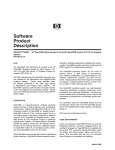Download Intel StorageWorks EK-KZPCM-UG User's Manual
Transcript
KZPCM PCI-to-Dual Channel UltraSCSI and 10/100MB Ethernet Host Adapter User’s Guide EK–KZPCM–UG. B01 Digital Equipment Corporation Maynard, Massachusetts Second Printing July 1998 While Digital Equipment Corporation believes the information included in this publication is correct as of the date of publication, the information is subject to change without notice. Digital Equipment Corporation assumes no responsibility for any errors that might appear in this document. Digital Equipment Corporation makes no representations that the use of its products in the manner described in this publication will not infringe on existing or future patent rights, nor do the descriptions contained in this publication imply the granting of licenses to make, use, or sell equipment or software in accordance with the description. WARNING! This is a Class A product. In a domestic environment this product may cause radio interference in which case the user may be required to take adequate measures. ACHTUNG! Dieses ist ein Gerät der Funkstörgrenzwertklasse A. In Wohnbereichen können bei Betrieb dieses Gerätes Rundfunkstörungen auftreten, in welchen Fällen der Benutzer für entsprechende Gegenmaßnahmen verantwortlich ist. ATTENTION! Ceci est un produit de Classe A. Dans un environnement domestique, ce produit risque de créer des interférences radioélectriques, il appartiendra alors à l'utilisateur de prendre les mesures spécifiques appropriées. JAPAN USA This equipment generates, uses, and may emit radio frequency energy. The equipment has been type tested and found to comply with the limits for a Class A digital device pursuant to Part 15 of FCC rules, which are designed to provide reasonable protection against such radio frequency interference. Operation of this equipment in a residential area may cause interference in which case the user at his own expense will be required to take whatever measures may be required to correct the interference. Any modifications to this device - unless expressly approved by the manufacturer - can void the user’s authority to operate this equipment under part 15 of the FCC rules. Consult the UltraSCSI Configuration Guidelines, EK–ULTRA–CG. A03, for details on correct cabling; also refer to Chapter 2 of this document. The following are trademarks of Digital Equipment Corporation: AXP, the Digital logo, and StorageWorks. The following are third-party trademarks: Windows NT is a trademark of Microsoft Corporation. Copyright ©1998 Digital Equipment Corporation All Rights Reserved Printed in USA Contents Revision Record………..……………………………………………………….ix About This Guide………………………………………………..……………..xi 1 Product Description 1.1 Functional Description............................................................................................. 1–1 1.2 Physical Description ................................................................................................ 1–2 1.3 KZPCM Host Adapter Features................................................................................ 1–3 1.4 Specifications .......................................................................................................... 1–3 2 Installing the KZPCM Host Adapter 2.1 Installation Overview............................................................................................... 2–1 2.2 Getting Started......................................................................................................... 2–1 2.2.1 User-Supplied Hardware and Software Requirements....................................... 2–1 2.2.2 KZPCM Host Adapter Kit Contents.................................................................. 2–2 2.2.3 Back Up Your System ...................................................................................... 2–2 2.3 Terminating the SCSI Buses .................................................................................... 2–2 2.4 Setting SCSI Device IDs.......................................................................................... 2–4 2.5 Installing the Host Adapter ...................................................................................... 2–5 2.5.1 Inserting the Host Adapter in a Chassis Slot ..................................................... 2–5 2.5.2 Connecting Internal SCSI Devices.................................................................... 2–6 2.5.3 Connecting External SCSI Devices................................................................. 2–10 2.6 Cabling for Typical Configurations........................................................................ 2–12 3 BIOS Configuration Utility 3.1 Starting the On-board Configuration Utility ............................................................. 3–1 3.2 Descriptions of the Main Menu Selections ............................................................... 3–2 3.3 Selected Adapter Utilities Menu .............................................................................. 3–3 3.4 Adapter Setup Menu ................................................................................................ 3–3 3.5 Device Selections Menu........................................................................................... 3–4 3.6 Exiting the Configuration Utility ............................................................................. 3–6 3.7 Parameter Settings Quick Reference Chart............................................................... 3–6 EK–KZPCM–UG. B01 v KZPCM PCI–to–Dual Channel Ultra SCSI and 10/100MB Host Adapter 4 Windows NT Installation 4.1 SYMC8XX.SYS Miniport Driver Description.......................................................... 4–1 4.2 Installing the SYMC8XX.SYS Miniport Driver ....................................................... 4–2 4.3 Troubleshooting....................................................................................................... 4–3 4.3.1 No SCSI Devices Are Found During Installation .............................................. 4–3 4.3.2 A Disk Drive is Recognized as Seven Different Devices When Only One is Physically Connected to the SCSI Bus.............................................................. 4–4 4.3.3 Problems with Ultra Devices Using Ultra Protocol ........................................... 4–4 5 DIGITAL OpenVMS Installation 5.1 DIGITAL OpenVMS Driver Description ................................................................. 5–1 5.2 Installing the DIGITAL OpenVMS Driver ............................................................... 5–2 5.2.1 DIGITAL OpenVMS, Version 7.1–1H1 Only ................................................... 5–2 5.2.2 DIGITAL OpenVMS, Version 7.1–1H2 or Higher............................................ 5–6 5.3 Changing the SCSI ID of the Host Adapter (VMS) .................................................. 5–8 6 DIGITAL UNIX Installation 6.1 DIGITAL UNIX Driver Description ........................................................................ 6–1 6.2 Installing the DIGITAL UNIX Driver ...................................................................... 6–1 6.2.1 Driver Installation ............................................................................................ 6–2 6.2.2 Additon of New Hardware after KZPCM Installation ....................................... 6–2 6.2.3 Bus Re-numbering............................................................................................ 6–3 6.3 Setting the Host Adapter SCSI ID (UNIX) ............................................................... 6–5 6.3.1 Setting the Host Adapter ID at the System Console .......................................... 6–5 6.3.2 Setting the Adapter ID Under the UNIX Operating System .............................. 6–6 5 Ethernet Description and Configuration 7.1 KZPCM Host Adapter Ethernet Option Features ...................................................... 7–1 7.2 Displaying and Setting Ethernet Port Characteristics................................................ 7–1 7.3 System Installation for Windows NT on Ethernet Option......................................... 7–2 7.3.1 Initial System Installation................................................................................. 7–2 7.3.2 Existing system Installation.............................................................................. 7–2 6 KZPCM Host Adapter Diagnostics 8.1 Locating the KZPCM Host Adapter in the System ................................................... 8–1 8.2 Determining the KZPCM Host SCSI ID................................................................... 8–3 8.3 Determining Which Drives are Connected to the KZPCM Host Adapter .................. 8–3 8.4 Locating SCSI Device ID Conflicts.......................................................................... 8–4 8.4.1 Two Disk Drives with the Same ID .................................................................. 8–4 8.4.2 Disk Drives with the Same ID as the Host ........................................................ 8–4 vi EK–KZPCM–UG. B01 Contents 8.5 Checking the SCSI Bus Termination........................................................................ 8–4 8.6 Testing the SCSI Ports ............................................................................................. 8–5 8.7 Testing the Ethernet................................................................................................. 8–6 Figures 1-1 KZPCM Host Adapter.......................................................................................... 1–1 2-1 KZPCM Host Adapter PCB Components ............................................................. 2–3 2-2 Inserting the Host Adapter in a Slot ..................................................................... 2–6 2-3 Installing the 68-pin Cable Connector Onto the Host Adapter .............................. 2–7 2-4 Installing the 50-pin Cable Connector Onto the Host Adapter .............................. 2–8 2-5 Connecting the Ribbon Cable to an Internal SCSI Device ..................................... 2-9 2-6 Connecting the Ribbon Cable to a Second Internal SCSI Device ......................... 2-10 2-7 Connecting an External SCSI Cable to the Host Adapter ..................................... 2-11 2-8 Connecting the External SCSI Cable to an External SCSI Device........................ 2-12 2-9 Configuration, 16-bit Internal Devices Only........................................................ 2-13 2-10 Configuration, 16-bit Internal and 8-bit Devices ................................................. 2-14 2-11 Configuration, 16-bit External and Internal, and 8-bit Devices ............................ 2-15 3-1 Configuration Utility Main Menu......................................................................... 3–2 3-2 Utilities Menu...................................................................................................... 3–3 3-3 Adapter Setup Menu ............................................................................................ 3–3 3-4 Device Selections Menu....................................................................................... 3–4 3-5 Device Specific Parameter Menu ......................................................................... 3–5 Tables 1-1 Specifications ...................................................................................................... 1–4 2-1 Switchpack Switch Settings for Devices Connected to Channel A ........................ 2–3 2-2 Switchpack Switch Settings for Devices Connected to Channel B ........................ 2–4 3-1 Parameter Settings Quick Reference Chart ........................................................... 3–7 EK–KZPCM–UG. B01 vii Revision Record The Revision Record provides a concise publication history of this guide. It lists the guide revision levels and release dates, and summarizes the changes made to each revision. The following revision history lists all revisions of this publication and their effective dates. The publication part number is included in the Revision Level column, with the last entry denoting the latest revision. This publication supports the KZPCM PCI–to–Dual Channel Ultra SCSI 10/100MB Ethernet Host Adapter. Revision Level Date Summary of Changes EK–KZPCM–UG. A01 EK–KZPCM–UG. B01 April 1998 July 1998 Original Release Revise Section 4.2, Installing the SYMC8XX.SYS Mini-port Driver EK–KZPCM–UG. B01 ix About This Guide This chapter tells you what this User’s Guide does, identifies the audience, describes the structure and contents (chapter-by-chapter) briefly, lists the conventions used in the guide, and tells you how to get support and services from DIGITAL. This User’s Guide tells you how to install and configure the KZPCM PCI-toDual Channel Ultra SCSI 10/100MB Ethernet Host Adapter (the ‘KZPCM Host Adapter’)’ and how to install device drivers for Windows NT, DIGITAL OpenVMS, and DIGITAL UNIX. Visit our Web Site for the Latest Information Check out our web site for the latest drivers, technical tips, and documentation. We can be found in the technical area of our web page: http://www.storage.digital.com/ Audience This guide is intended for the end-user that is installing the KZPCM Host Adapter into a computer. Related Documentation The user should be familiar with the documentation for the host computer and for the SCSI devices that are installed internally or externally and are to be connected to the KZPCM Host Adapter. Document Structure This guide contains the following chapters: Chapter 1. Product Description This chapter gives a physical and functional overview of the KZPCM Host Adapter and lists significant specifications. Chapter 2. Installing the KZPCM Host Adapter This chapter tells you how to terminate the SCSI buses, how to set SCSI IDs, how to install the Host Adapter board in the computer, and how to connect internal and external SCSI devices to the adapter. EK–KZPCM–UG. B01 xi KZPCM PCI–to–Dual Channel Ultra SCSI 10/100MB Ethernet Host Adapter Chapter 3. BIOS Configuration Utility This chapter tells you how to use the BIOS Configuration Utility to confirm or change operating parameters on the Host Adapter. Chapter 4. Windows NT Installation This chapter gives an overview of class drivers and how they relate to the Windows NT operating system, and tells you how to install the SCSI device driver so the Host Adapter can work with the Windows NT operating system. Chapter 5. DIGITAL OpenVMS Installation This chapter tells you how to install the SCSI device driver that allows the Host Adapter to work with the DIGITAL OpenVMS operating system. Chapter 6. DIGITAL UNIX Installation This chapter tells you how to install the SCSI device driver that allows the Host Adapter to work with the DIGITAL UNIX operating system. Chapter 7. Ethernet Description and Configuration This chapter tells you how to configure the Host Adapter Ethernet option for use with Windows NT, DIGITAL OpenVMS, and DIGITAL UNIX. Chapter 8. KZPCM Host Adapter Diagnostics This chapter tells you how to diagnose problems and how to verify correct operation. Conventions This guide uses the following style conventions. xii Convention Description Boldface type For user input Plain monospace type Screen text Italic type For document titles, screen names, utility titles, file names EK–KZPCM–UG. B01 About This Guide Support and Services Who to contact in the Americas Information and Product Questions: Local Sales Office / StorageWorks Hotline 1-800-786-7967 Installation Support: Contact the DIGITAL Distributor where the Storage Solution was Purchased / Local Digital Sales Office. DIGITAL Multivendor Customer Service (MCS) Installation Contact the DIGITAL Customer Support Center (CSC). Warranty Contact the DIGITAL Customer Support Center (CSC) for warranty service after solution is installed and operating. Remedial Customer Support Center (CSC) Contact the DIGITAL Customer Support Center (CSC) Note: A Service Contract is recommended when the equipment is out of warranty. Contact the local DIGITAL Sales Office. 1 800-354-9000 Who to contact in Europe Information and Product Questions, Installation Support, and Installation: For Warranty Service For Remedial Service Contact the DIGITAL Distributor or reseller from whom the Storage Solution was purchased. See the Warranty Card packaged with the product. Contact the DIGITAL Distributor or reseller from whom the Storage Solution was purchased. Note: A Service Contract is recommended when the equipment is out of warranty. Who to contact in Asia Pacific For all services, contact the DIGITAL Distributor or reseller from whom the equipment was purchased. EK–KZPCM–UG. B01 xiii 1 Product Description This chapter gives a functional and physical overview of the KZPCM PCI-to-Dual Channel Ultra SCSI and 10/100MB Ethernet Host Adapter (‘the KZPCM Host Adapter’ or ‘the Host Adapter’) and provides specifications for significant characteristics. 1.1 Functional Description The KZPCM Host Adapter (Figure 1-1) provides an interface between a host computer PCI bus and both internal and external SCSI devices. In addition, the Host Adapter includes support for 10/100 Base-T Ethernet communications, which can be carried on concurrently with I/O operations. Figure 1-1 KZPCM Host Adapter S H R -1 0 2 7 EK–KZPCM–UG. B01 1–1 KZPCM PCI–to–Dual Channel Ultra SCSI and 10/100MB Ethernet Host Adapter The KZPCM Host Adapter is a leading edge host adapter that supports bootable devices and provides a powerful multi-tasking interface. Each channel on the Host Adapter forms a separate SCSI bus together with its attached devices. The SCSI buses can be connected to disk drives, CD-ROM drives, tape drives, and other SCSI devices. More than one Host Adapter can be installed in the same host computer. The SCSI processor negotiates with each device on the SCSI bus to establish the data transfer rate between the host adapter and the device. It also automates SCSI command processing and significantly reduces the number of interrupts and command overhead. The Host Adapter supports multi-threaded I/O operations, thereby allowing simultaneous operations on multiple SCSI targets or Logical Units (LUNs). In systems with multiple targets, the Disconnect/Reconnect feature optimizes SCSI bus usage. In systems that support fragmented memory buffers, the Scatter/Gather feature provides high performance. 1.2 Physical Description The KZPCM Host Adapter components are mounted on a 4 ¼ inch by 8 ¾ inch PCB that is inserted in a PCI expansion slot in the host computer motherboard. The PCB has separate connectors for each of the two available Ultra SCSI channels. Channel A has two 68-pin connectors for Ultra-wide SCSI operation, one for external devices and one for internal devices, and one 50-pin connector for Ultra-narrow internal SCSI devices; channel B has two 68-pin connectors for Ultra-wide SCSI operation, one for external devices and one for internal devices. External connection to an Ethernet network is made through a shielded RJ45 connector for 8-conductor twisted pair cable. Channel A and Channel B are equipped with both internal and external ultraSCSI wide (supports 15 devices) connectors; in addition, Channel A is equipped with an internal ultra-narrow 50-pin connector. However, a DIGITAL StorageWorks shelf with ultra-wide connections can run ultra-wide and ultranarrow drives concurrently. The external bulkhead of the Host Adapter contains LED indicators that monitor Ethernet activity. 1–2 EK–KZPCM–UG. B01 Chapter 1. Product Description 1.3 KZPCM Host Adapter Features Some of the significant features of the Host Adapter are: 1.4 • Direct PCI connection for simplicity and reliability • Ultra-wide SCSI/Ethernet device protocol • Dual single-ended SCSI channels • Support for Fast, Wide, and Ultra-wide SCSI devices • Plug-and-play support for up to 30 SCSI devices (for Intel platforms only) • Up to 80 Mb/sec SCSI synchronous data rate • SCAM (SCSI Configured Automatically) protocol • Direct memory access for low-overhead burst data transfers over 100 Mbytes/second • Concurrent I/O and 10/100 Base-T Ethernet operations • State-of-the-art software drivers for Intel- and Alpha-based servers Specifications Table 1-1 lists some significant specifications of the KZPCM Host Adapter. EK–KZPCM–UG. B01 1–3 KZPCM PCI–to–Dual Channel Ultra SCSI and 10/100MB Ethernet Host Adapter Table 1-1 Specifications Item Specification Power Requirements Voltage +5 Vdc (+/- 5%) @ 3.2A +12 Vdc (+/- 5%) @ 0.05A Watts 17.5 Environmental Requirements o o o 5 C – 55 C (41 F – 131 F) Operating Humidity 5% - 90% Altitude Maximum operating temperature reduced by a o factor of no more than 1.8 C/1000 meters increase in altitude. Safety and EMI Compliances 1–4 o Operating Temperature FCC Class A, CE MARK Host Computer Bus PCI local bus, 32-bit, 33 MHz, 5V slot SCSI Buses Synchronous 20 MHz, 16-bit, peak total bandwidth of 80 Mb/sec on both ports Number of ports Two SCSI, one Ethernet 10/100 autosense SCSI Device Protocol Ultra-wide SCSI SCSI Device Support Up to 30 devices EK–KZPCM–UG. B01 2 Installing the KZPCM Host Adapter This chapter tells you how to terminate the SCSI buses, how to set SCSI IDs, how to install the Host Adapter in your computer, and how to connect internal and external SCSI devices to the adapter. 2.1 Installation Overview The installation of the KZPCM Host Adapter consists of the following steps: • • • 2.2 Terminating the SCSI buses. Installing the Host Adapter module in your computer. Connecting internal or external SCSI devices to the adapter. Getting Started Before starting the installation, do the following: • • • Check that you have the necessary user-supplied hardware and software (refer to Subsection 2.2.1). Inventory the contents of the KZPCM Host Adapter kit Back up the computer system 2.2.1 User-Supplied Hardware and Software Requirements The KZPCM Host Adapter requires the following user-supplied hardware and software: • • • • An AXP- or Intel-based computer system with a PCI local bus, a 3½-inch (1.44 MB) floppy drive, an available PCI slot, disk space to load software drivers, and the associated system hardware manual The SCSI cables necessary to connect SCSI devices to the adapter module One of the following operating systems: Windows NT, version 4.0 or higher − DIGITAL OpenVMS, version 7.1-1H1 or higher − DIGITAL UNIX, version 4.0d or higher − Alpha firmware upgrade CD5.0. EK–KZPCM–UG. B01 2–1 KZPCM PCI–to–Dual Channel Ultra SCSI and 10/100MB Ethernet Host Adapter 2.2.2 KZPCM Host Adapter Kit Contents The KZPCM Host Adapter kit contains the following: • KZPCM PCI-to-Ultra SCSI Host Adapter module • License Agreement • This guide • Release Notes • DIGITAL UNIX 4.0d KZPCM driver floppy disk • DIGITAL OpenVMS 7.1-1H1 and 7.1-1H2 KZPCM driver floppy disk • Windows NT 4.0 KZPCM driver floppy disk Contact your Service Representative if any items are missing. 2.2.3 Back up Your System Follow your normal procedures to back up your system before installing the KZPCM Host Adapter. 2.3 Terminating the SCSI Buses The KZPCM Host Adapter has dual-SCSI channel capability, and each bus must be terminated at both ends of the bus. The Host Adapter can be located at the beginning of the bus or in the middle of the bus; consequently, termination on the Host Adapter itself can be enabled or disabled. Furthermore, if both the wide- and narrow-SCSI connectors on the A-channel are used, the narrow-SCSI termination on the Host Adapter must be disabled. Use the termination switchpack, SW1, on the Host Adapter PCB (Figure 2-1) to enable or disable terminations on the PCB. Tables 2-1 and 2-2 show how the switchpack switches should be set according to how devices are connected to Channel A and Channel B connectors, respectively, of the Host Adapter. 2–2 EK–KZPCM–UG. B01 Chapter 2. Installing the KZPCM Host Adapter Figure 2-1 KZPCM Host Adapter PCB Components C ha nn el B (J5 ) L ED /A + LE D /B + Chan nel A (J 2) (J4) E thern et Boot RO M S ock et 0.8 m m 68 -pin U ltra-W ide SC S I C han ne l A 0.8 m m 68 -pin U ltra-W ide SC S I C han ne l B 100 M B M od e (G reen) SW 1 E nable Disable E thernet A ctiv ity (A m ber) Eth ern et Link (G ree n) E th ernet A /L O A /HI B U nu se d U nu se d S H R -1 0 2 8 Table 2-1 Switchpack Switch Settings for Devices Connected to Channel A Connector(s) Where Cables are Attached Channel A Low (A/LO) Switch Setting Channel A High (A/HI) Switch Setting External 68-pin connector ONLY Enable (EN) Enable (EN) Internal 68-pin connector ONLY Enable (EN) Enable (EN) Internal 50-pin connector ONLY Enable (EN) Enable (EN) Internal 68-pin AND external 68-pin connectors Disable (DIS) Disable (DIS) Internal 68-pin AND internal 50-pin connectors Disable (DIS) Enable (EN) External 68-pin AND internal 50-pin connectors Disable (DIS) Enable (EN) EK–KZPCM–UG. B01 2–3 KZPCM PCI–to–Dual Channel Ultra SCSI and 10/100MB Ethernet Host Adapter Table 2-2 Switchpack Switch Settings for Devices Connected to Channel B Connector(s) where cables are attached 2.4 Channel B (B) Switch Setting External 68-pin connector ONLY Enable (EN) Internal 68-pin connector ONLY Enable (EN) Internal 68-pin AND external 68pin connector Disable (DIS) Setting SCSI Device IDs Each device and host adapter on the SCSI bus must have a unique SCSI ID. It is recommended that the Host Adapter be left at its default ID of 7. If it is necessary to change the Host Adapter ID, refer to Table 3-1, Parameter Settings Quick Reference Chart. On systems that do not use the on-board BIOS Configuration utility refer to the software descriptions for instructions on changing SCSI IDs. All Intel-based systems use the on-board BIOS utilities; Alpha-based systems use AlphaBIOS for Windows NT and SRM console for DIGITAL UNIX and DIGITAL OpenVMS. The Host Adapter supports SCSI Configured AutoMatically (SCAM) protocol, which assigns SCSI IDs automatically and resolves SCSI ID conflicts. Devices that support the SCAM protocol do not need to be assigned a SCSI ID manually. Because SCAM is a recent addition to the SCSI specification, many devices do not yet support the protocol and their IDs must be configured manually (refer to the device documentation). SCAM support is enabled by default; refer to the BIOS configuration utility instructions if you need to disable SCAM protocol. NOTE On a 16-bit SCSI bus each device must have a unique SCSI ID from 0 to 15. Since the Host Adapter default ID is 7, all other devices on the bus should be given IDs from 0 to 6 and 8 to 15. Refer to the device documentation for instructions on setting the SCSI ID for that device (not all operating systems currently support SCSI IDs above 7). 2–4 EK–KZPCM–UG. B01 Chapter 2. Installing the KZPCM Host Adapter 2.5 Installing the Host Adapter Install the Host Adapter module using the following procedures. Take precautions to protect the module from static discharge. CAUTION To protect the board from static discharge, wear an electrostatic discharge (ESD) wrist strap. If a wrist strap is unavailable, ground yourself by touching a bare metal surface on the computer chassis before you open the case. 2.5.1 Inserting the Host Adapter in a Chassis Slot Do the following steps to insert the Host Adapter module in the chassis slot: 1. Turn off the power to the computer system and attached peripherals, and disconnect the ac power cords. 2. Remove the computer cover (refer to your computer manual for instructions). 3. Locate an available PCI bus slot. PCI slots are shorter than ISA and EISA slots and are normally colored white. (Refer to your computer manual to determine the location of the PCI bus slot in your system.) Unscrew and remove the outside slot cover. The slot cover is the metal strip that covers the opening in the rear of the computer chassis and where the external connector on the adapter fits (save the screw.) 4. Carefully remove the KZPCM Host Adapter from its protective anti-static bag and insert it into the slot. Press down on the top of the card until it seats firmly. See Figure 2–2. NOTE PCI cards are designed with their components on the opposite side of non-PCI cards 5. Secure the KZPCM host adapter with the screw previously used to secure the slot cover. 6. Do not install the computer cover or reconnect power until all the SCSI devices are connected. EK–KZPCM–UG. B01 2–5 KZPCM PCI–to–Dual Channel Ultra SCSI and 10/100MB Ethernet Host Adapter Figure 2–2 Inserting the Host Adapter in a Slot 2.5.2 Connecting Internal SCSI Devices Refer to your SCSI device documentation if you want to install one or more SCSI device inside the host computer. The internal device(s) must be singleended. To connect an internal SCSI device to the KZPCM Host Adapter, you will need one, or both, of the following cables depending on the requirements of your internal drive. 2–6 • A 50-pin connector SCSI ribbon cable with a 50-pin header internal connector to mate with the Host Adapter 50-pin connector • A 68-pin connector SCSI cable with a 68-pin header internal connector to mate with the Host Adapter 68-pin connector EK–KZPCM–UG. B01 Chapter 2. Installing the KZPCM Host Adapter NOTE If you are connecting more than one internal SCSI drive to the KZPCM Host Adapter, there must be additional connectors on the cable to accommodate the additional drives. Follow these steps to install the internal SCSI ribbon cable: 1. Insert the connector on one end of the SCSI cable into the connector on the host adapter (see Figures 2–3 and 2–4). Figure 2–3 Installing the 68-pin Cable Connector Onto the Host Adapter EK–KZPCM–UG. B01 2–7 KZPCM PCI–to–Dual Channel Ultra SCSI and 10/100MB Ethernet Host Adapter Figure 2–4 Installing the 50-pin Cable Connector Onto the Host Adapter NOTE The colored stripe on one side of the ribbon cable must be aligned with pin 1 on the host adapter board. For all remaining connections on the SCSI bus, make sure that the colored stripe edge of the ribbon cable aligns with pin 1 on the SCSI device connector. Pin 1 orientation is required so that all the SCSI devices will work properly. 2. 2–8 Insert the last connector on the ribbon cable into the connector on the internal SCSI device (see Figure 2–5). EK–KZPCM–UG. B01 Chapter 2. Installing the KZPCM Host Adapter Figure 2–5 Connecting the Ribbon Cable to an Internal SCSI Device 3. To connect a second internal SCSI device, plug a middle ribbon cable connector into the connector on the second internal device (see Figure 2–6), maintaining the pin orientation. NOTE Refer to your host computer documentation for more information describing how to connect the adapter to internal devices. EK–KZPCM–UG. B01 2–9 KZPCM PCI–to–Dual Channel Ultra SCSI and 10/100MB Ethernet Host Adapter Figure 2–6 Connecting the Ribbon Cable to a Second Internal SCSI Device 4. To connect three or more internal SCSI devices to the SCSI bus, the ribbon cable must have enough connectors to accommodate all the devices. Plug the connectors into the SCSI devices maintaining the pin-1 orientation. 5. If you are using both internal connectors on the host adapter, proceed in the same fashion as above for the other cable. 2.5.3 Connecting External SCSI Devices The preferred cabling method is a point-to-point cable connection from the KZPCM Host Adapter to the BA356. Up to fifteen wide SCSI devices can be supported externally to the Host Adapter through carefully cabled topologies. See the Ultra SCSI Configuration Guide for more details. The KZPCM Host Adapter does not support daisy-chained configurations with the Host Adapter in the middle of the SCSI bus attached by the external connector. The external connector on the module is a 68-pin VHDCI connector. The external connector is keyed so that it can be plugged in only one way making the pin-1 orientation automatically correct. Follow these steps to connect an external SCSI device housed within a BA356 shelf: 1. 2–10 Attach one end of the cable to the KZPCM Host Adapter via the bulkhead connector (Figure 2–7). EK–KZPCM–UG. B01 Chapter 2. Installing the KZPCM Host Adapter Figure 2–7 Connecting an External SCSI Cable to the Host Adapter NOTE The cable connector shown in Figure 2-7 is for illustration only; the KZPCM Host Adapter requires a VHDCI connector. 2. Attach the other end of the cable to the connector on the personality module in the BA356 wide Ultra SCSI storage shelf (Figure 2–8). EK–KZPCM–UG. B01 2–11 KZPCM PCI–to–Dual Channel Ultra SCSI and 10/100MB Ethernet Host Adapter Figure 2–8 Connecting the External SCSI Cable to an External SCSI Device E xtern al S C S I D evice s P erson a lity M od u le E xterna l S C S I C ab le s S H R -10 6 0 NOTE The computer bulkhead connector shown in Figure 2-8 is for illustration only; the KZPCM Host Adapter requires a VHDCI connector. 2.6 Cabling for Typical Configurations Figures 2-9, 2-10, and 2-11 illustrate configurations for typical Host Adapter installations. 2–12 EK–KZPCM–UG. B01 Chapter 2. Installing the KZPCM Host Adapter Figure 2-9 Configuration, 16-bit Internal Devices Only ID = 0 Term D isab le d ID = 1 Term D isab le d ID = 2 Te rm E n a bled ID = 0 Term D isab le d ID = 1 Term D isab le d ID = 2 Te rm E n a bled Term ina tio n S w itch es E N D IS A /L O A /H I B U n used U n used 1 2 3 4 5 (E n ab le d) (D isab le d) S H R -1 0 2 9 EK–KZPCM–UG. B01 2–13 KZPCM PCI–to–Dual Channel Ultra SCSI and 10/100MB Ethernet Host Adapter Figure 2-10 Configuration, 16-bit Internal and 8-bit Devices C ha nn el A 8 B it Intern al ID = 3 Term D isa bled ID = 4 Term D isa b led ID = 5 Term E n ab le d ID = 1 Term D isa b led ID = 2 Term E n ab le d C ha n ne l A 16 B it Inte rn al ID = 0 Term D isa bled C h an ne l B 16 B it Intern al ID = 0 Term D isa bled ID = 2 Term E n ab le d ID = 1 Term D isa b led Term in atio n S w itch es E N D IS A /L O A /H I B U nu sed U nu sed 1 2 3 4 5 (E na bled ) (D isab le d) S H R -1 0 3 0 2–14 EK–KZPCM–UG. B01 Chapter 2. Installing the KZPCM Host Adapter Figure 2-11 Configuration, 16-bit External and Internal, and 8-bit Devices C h an ne l A 1 6 B it C ha nn el B 16 B it ID = 3 Term D isa bled ID = 4 Term D isa bled ID = 5 Term E n ab le d ID = 3 Term D isa b led ID = 4 Term D isa b le d ID = 5 Term E n ab le d ID = 0 Term D isa b led ID = 1 Term D isa b le d ID = 2 Term E n ab le d C h an ne l A 8 B it In te rna l C h an ne l B 1 6 B it Intern al ID = 0 Term D isa b led No C o n ne ctio n ID = 1 Term D isa b le d ID = 2 Term E n ab le d Term in a tio n S w itch es E N D IS A /L O A /H I B U nu se d U nu se d 1 2 3 4 5 (E na bled ) (D isab le d) S H R -1 0 3 1 NOTE Mid-bus configurations with non–homogeneous cables are Fast10 only. The user must set the Host Adapter to Fast10 mode manually; refer to Table 3-1, Parameter Settings Quick Reference Chart. EK–KZPCM–UG. B01 2–15 3 BIOS Configuration Utility This chapter describes the BIOS Configuration Utility and tells you how to use it to change Host Adapter characteristics. All adapters located by the Alpha BIOS will be displayed on the screen. Use the arrow keys to select the KZPCM adapter, and press the Enter key to begin configuring the adapter. By default all adapters are enabled, and the highest performance settings have been selected. 3.1 Starting the On-board Configuration Utility When you have connected the internal and external devices, and have configured the termination of the SCSI bus correctly, you are ready to re-assemble the computer enclosure. After assembly reconnect all peripherals that you disconnected, and turn on the power to all external enclosures and peripherals. Turn on the computer. After the computer completes the Power On Self Tests (POST), the BIOS on the adapter displays the message (Alpha BIOS only): Press Ctrl-C to Start Configuration Utility… Hold the Ctrl key and press the letter C key to activate the built-in configuration utility; the following message is displayed: Please wait, invoking Configuration Utility Starting SCAM protocol The Configuration Utility Main Menu appears (Figure 3-1). Follow the onscreen instructions and the descriptions in Section 3.2 to configure host adapters and connected devices. EK–KZPCM–UG. B01 3–1 KZPCM PCI–to–Dual Channel Ultra SCSI and 10/100MB Ethernet Host Adapter Figure 3–1 Configuration Utility Main Menu MAIN MENU 1 2 Port Num SYM53C875 8400 SYM53C875 8600 IRQ Level 10 10 – Status – Current Next-Boot ON ON ON ON NVRAM Found YES YES B….…Adapter Boot Order C….…Change Adapter Status D….…Display Mode = Verbose M….…Mono/Color F1…..Help Q….…Quit Use arrow keys to select from menu. Then press ENTER 3.2 Descriptions of the Main Menu Selections The selections in the Main Menu have the following meanings: 3–2 • Select Current SCSI Channel [1(2)] – Highlight one of the SCSI channels using the arrow keys to select the adapter or channel you wish to modify. One entry will be available for each adapter in the system. The following selections are global and refer to all adapters found in the system. • Adapter Boot Order [B] – Allows you to select the order in which the host system will scan the adapters, allowing a re-ordering of boot devices. Choice will only appear in the menu if more than one adapter channel is found. • Change Adapter Status [C] – Allows adapters or channels to be disabled, so they will not be made available to the operating system on subsequent system boots until being re-enabled. This feature should be used only during system debug. • Display Mode [D] – Changes default message format from Verbose to Terse. • Mono/Color [M] – Changes screen from color to monochrome. • Help [F1] – On screen help utility. Provides help on current menu screen. • Quit [Q] – Exit the utility. EK–KZPCM–UG. B01 Chapter 3. Installing the KZPCM Host Adapter 3.3 Selected Adapter Utilities Menu After you select one of the available adapters from the Main Menu, the selected SCSI adapter scans for connected devices and the Utilities menu appears (Figure 3-2). Figure 3–2. Utilities Menu UTILITIES A…………Adapter Setup B…………Device Selections F1………Help ESC……Exit this menu Choose Adapter Setup to change or view the selected adapter settings; choose Device Selections to gain access to the devices of the selected adapter. 3.4 Adapter Setup Menu If you select Adapter Setup from the Utilities menu, the Adapter Setup menu appears (Figure 3-3). Use the descriptions that follow to set up an adapter. Figure 3–3 Adapter Setup Menu ADAPTER SETUP S………SCAM Support ON P………Parity Enabled I………Host SCSI ID 7 O………Scan Order Low to High (0…MAX) F1……Help F2……Restore Default Setup ESC…Exit this menu • SCAM Support [S] – SCSI Configured AutoMatically, a protocol to set SCSI IDs automatically is enabled by default and can be disabled here. Note that even though many external devices do not support SCAM, it should not be necessary to disable SCAM. EK–KZPCM–UG. B01 3–3 KZPCM PCI–to–Dual Channel Ultra SCSI and 10/100MB Ethernet Host Adapter 3.5 • Parity [P] – Parity checking on the SCSI bus is enabled by default. Parity checking should not be disabled, due to the increased probability of undetected errors on the SCSI bus. If you are experiencing parity errors, check the termination of the bus, the total length of the SCSI bus, and the quality and condition of the SCSI cables. • Host SCSI ID [I] – SCSI ID for the selected channel or host adapter. Default is 7. The utility will not allow selection of an ID that is seen to conflict with another SCSI ID. • Scan Order [O] – Determines whether the SCSI bus is scanned from ID 0, in ascending order to ID 15, or from ID 15 in descending order to ID 0. Default is Low to High. • Help [F1] – On screen help utility. Provides help on current menu screen. • Restore Default Setup [F2] – Restores all settings on the current page to Factory Default Settings. • Exit this menu [ESC] – Returns to the Main Menu. Device Selections Menu If you select Device Selections from the Utilities menu, the Device Selections menu appears (Figure 3-4). Figure 3–4. Device Selections Menu DEVICE SELECTIONS Sync Data Time Scan Rate Width Disc Out Bus 0.RZ1DB-VW 40 16 On 10 Yes 1.Dev1 N/A 40 16 On 10 Yes 2.Dev1 N/A 40 16 On 10 Yes 3.Dev1 N/A 40 16 On 10 Yes 4.Dev1 N/A 40 16 On 10 Yes 5.Dev1 N/A 40 16 On 10 Yes 6.Dev1 N/A 40 16 On 10 Yes 7.SYM53C875 40 16 On 10 Yes D……………………………………Device Selections 8 – 15 F1…………………………………Help ESC………………………………Exit this menu Scan LUNs Yes Yes Yes Yes Yes Yes Yes Yes Queue Tags Enabled Enabled Enabled Enabled Enabled Enabled Enabled Enabled Use arrow keys to select from menu. Then press ENTER. 3–4 EK–KZPCM–UG. B01 Chapter 3. Installing the KZPCM Host Adapter Selecting any ID from 0 to 6 in the menu brings up a parameter setup menu for that device; if you select ID 7, SYM53C875, a global parameter table for all devices appears. Figure 3-5 shows the Device Specific Parameter Menu for ID 0, RZ1DB-VW; descriptions of the menu selections follow. Figure 3–5 Device Specific Parameter Menu RZ1DB-VW Setup R………Sync Rate……………………………………………………………40 Mb/sec W………Width (bits)……………………………………………………16 D………Disconnect…………………………………………………………ON T………Read Write I/O Timeout (secs)………10 S………Scan for Device at Boot Time…………YES L………Scan for SCSI LUNs……………………………………YES Q………Queue Tags…………………………………………………………Enabled F1……Help F2……Restore Default Setup ESC…Exit this menu Use arrow keys to select from menu. Then press ENTER. • Sync Rate [R] – Changes synchronous transfer rate from the default of 40 Mb/sec to 20 Mb/sec or 10 Mb/sec. Normally left at default for maximum performance, but can be changed on a device-by-device or bus basis. • Width (bits) [W] – Selects 16-bit (WIDE) or 8-bit operation. Can be left at 16-bit for all devices; adapter will negotiate correct width upon connection to each drive. • Disconnect [D] – Allows the drive to disconnect from the host adapter during transfers. Should be left enabled for maximum performance. • Read Write I/O Timout (secs) [T] – Timeout value host adapter will wait for a read or write to complete to the target device. Should be left at default of 10. • Scan for Device at Boot Time [S] – Enables host to scan for the target device at boot time. Disabling scanning of devices that are not on the bus can speed up the boot process. Default is enabled for all targets. • Scan for SCSI LUNs [L] – Enables host to scan for the Logical Unit Numbers (LUNs), which are sub-devices behind a single target ID. Disabling EK–KZPCM–UG. B01 3–5 KZPCM PCI–to–Dual Channel Ultra SCSI and 10/100MB Ethernet Host Adapter scanning of LUNs can speed up the boot process. Default is enabled for all targets. • 3.6 Queue Tags [Q] – Enables the ability to build a “tagged” list of commands that the target device then sorts for optimal I/O efficiency. Default is enabled. Exiting the Configuration Utility When all required changes have been made, pressing the ESC key moves you back through the menus. Selecting Q (quit) on the Main Menu causes you to exit from the Configuration Utility. 3.7 Parameter Settings Quick Reference Chart Table 3-1 is a chart that provides a quick reference to the Host Adapter parameter settings. 3–6 EK–KZPCM–UG. B01 Chapter 3. Installing the KZPCM Host Adapter Table 3-1 Parameter Settings Quick Reference Chart PARAMETER CONSOLE OPERATING SYSTEM SRM Alpha BIOS VMS UNIX NT SCSI ID Pkn0_ho st_id ^C bios to set, default is 7 Uses pkn0_host_ id set at SRM Set by UNIX shell script, and pkn0_host_ id Reads EEROM set under AlphaBios ^C utility Sync TX Rate Pkn0_fas t (default is true or use MAX rate, 0 is use 5 MB/sec) ^C bios to set, default is MAX Uses MAX rate target device is capable of Uses MAX rate target is capable of; can be changed on a targetby-target basis using ddr.dbase file Reads values set by ^C bios. Default is MAX Wide/Narrow Automati c ^C bios to set, default is WIDE Automatic. Arbs on a target-bytarget basis. Always tries to run WIDE Automatic. Arbs on a target-bytarget basis. Target parameters can be forced using the ddr.dbase file Reads values set by ^C bios. Default is WIDE Allow Disconnects No ^C bios to set, default is Yes Automatic. Arbs on a target-bytarget basis. Always allows disconnect s if target is capable Automatic. Arbs on a target-bytarget basis. Target parameters can be forced using the ddr.dbase file Reads values set by ^C bios. Default is Allow Disconne cts EK–KZPCM–UG. B01 3–7 4 Windows NT Installation This chapter describes briefly the SYMC8XX.SYS miniport driver that enables the KZPCM Host Adapter to work with the Windows NT operating system, version 4.0, and tells you how to install the driver in the host computer. 4.1 SYMC8XX.SYS Miniport Driver Description The Windows NT operating system, version 4.0, is designed to run on processors using Intel and RISC technology. The operating system provides a graphical user interface environment, without DOS, incorporating many high-level features. I/O requests in Windows NT 4.0 are handled by an I/O manager. To address a SCSI peripheral the I/O manager goes through the appropriate drivers. Class drivers for hard disk, optical, CD-ROM, printer, and scanner peripherals are provided in Windows NT 4.0. Other class drivers, provided by peripheral manufacturers, are added to support new devices. Tape device support is built into the operating system itself and does not require a class driver. The SYMC8XX.SYS miniport driver is added to complete the path from the Windows NT operating system to the KZPCM Host Adapter. The driver is designed to meet Microsoft specifications for miniport drivers. SCSI commands are passed directly from a Windows application to the SCSI devices by using the SCSI pass-through facility. This facility allows applications to control and access SCSI devices directly by filling in a data structure and calling into the port driver. The SYMC8XX.SYS driver supports Fast 20/Ultra SCSI protocol, providing twice the raw data transfer rate of Fast SCSI for disk drives and host adapters that support Fast 20/Ultra SCSI. However, Fast 20/Ultra SCSI has more stringent SCSI bus cabling requirements than Fast SCSI. The SYMC8XX.SYS driver supports: • Synchronous negotiation (including Fast/Ultra SCSI) • Wide negotiation • Tagged command queuing • Multiple host adapters EK–KZPCM–UG. B01 4–1 KZPCM PCI–to–Dual Channel Ultra SCSI and 10/100MB Ethernet Host Adapter 4.2 • Multiple Logical Unit Numbers (LUNs) • Disconnect/Reselect • Scatter-gather • SCSI pass-through functionality • Bus device reset Scan order change (scans the bus from SCSI ID 0 to MAX SCSI ID [7 or 15]. • Disk array configurations with no LUN 0. • Disk array configurations with noncontiguous LUNs • Ultra SCSI (20Mb/sec narrow, 40 Mb/sec wide) Installing the SYMC8XX.SYS Miniport Driver You can install the driver in a new system or in an existing system using the method described here. NOTE Refer to the file READ_ME.TXT on the installation disk for additional information about this procedure. This procedure installs the SYMC8XX.SYS driver in a Windows NT Alpha system. Use this procedure when installing NT on an Alpha system with an unused SCSI driver or on one where a driver already exists. NT adds the driver to the registry and copies the driver to the appropriate directories. The KZPCM Host Adapter using the Symbios Logic 875 Ultra SCSI controller supports installation of the system disk provided the base system has support in the AlphaBIOS console for the 875 controller chip. Because the drivers on the NT CD do not support the KZPCM Host Adapter by default, manual intervention of the installation process is required. Follow these steps to install the driver. 4–2 1. Boot Windows NT and log on as Administrator. 2. When the Start/Settings/Control Panel selections appear, select SCSI Adapters; then select Drivers. 3. If NCRSDMS.SYS, NCRC810.SYS, NCRC8XX.SYS, NCR PCI (53C810) drivers or Symbios Logic C810 drivers are listed, select them and choose REMOVE before adding the new driver. Select Yes when the Setup message prompts, “Are you sure you want to remove the selected driver?” EK–KZPCM–UG. B01 Chapter 4. Windows NT Installation 4. Choose Add and select OK when the Setup message prompts, “Are you sure you want to add a SCSI Adapter?” 5. On the SCSI Adapter list go to the bottom and choose HAVE DISK on NT4.0. 6. When prompted, insert the SCSI Driver disk. For the path to the files, leave a:\ and select OK. 7. On the Select OEM Option menu, the miniport driver, Symbios Logic (SYMC8XX), is shown highlighted. If it is not highlighted, select it. Choose OK. 8. At this point the following message might appear: “The driver(s) for this SCSI Adapter are already on the system. Do you want to use the currently installed driver(s) or install new one(s)?” Selecting Current uses the driver already on the system, and selecting New uses the driver on the floppy disk. If you choose New, go to Step 9; if you choose Current, go to Step 10. 9. For the path to the OEM SCSI adapter files, leave a:\winnt\miniport and select Continue. Go to Step 11. 10. On the SCSI Adapter Setup menu, choose Close. 11. Reboot to load your new miniport driver. 12. The SYMC8XX.SYS Miniport Driver is now installed on your system. To verify this return to Start/Settings/Control_Panel and select SCSI Adapters. Then select Drivers. You will see SYMBIOS LOGIC PCI[53C8XX] listed. 4.3 Troubleshooting You might experience a problem while installing the driver. Here are some problems that can occur, along with suggestions about how to correct them. 4.3.1 No SCSI Devices Are Found During Installation If this problem occurs, you might be able to correct it by doing one or more of the following steps. 1. Ensure that you have read and followed the instructions in Section 4.2, Installing the SYMC8XX.SYS Miniport Driver. 2. Ensure that all devices have power and are terminated properly. 3. Check that no devices have duplicate SCSI IDs (check the device installation guide for how to set the SCSI IDs on each disk); the Host Adapter defaults to 7. EK–KZPCM–UG. B01 4–3 KZPCM PCI–to–Dual Channel Ultra SCSI and 10/100MB Ethernet Host Adapter 4. Be certain that your system’s console supports the 53C875 (Alpha firmware upgrade CD 5.0). 4.3.2 Disk Drive is Recognized as Seven Different Devices When Only One is Physically Connected to the SCSI Bus. 1. This error is usually caused by older SCSI devices incorrectly indicating to Windows NT that they support multiple LUNs; contact the device manufacturer for a possible firmware upgrade. 2. This error can also occur if a disk is at the same SCSI ID as the controller. If you have not changed the SCSI ID of the Host Adapter from default (7), make sure there is no other SCSI device at ID 7. 4.3.3 Problems With Ultra Devices Using Ultra Protocol 4–4 1. If the system is configured with a SCSI host adapter that supports Ultra SCSI, an Ultra device is on the SCSI bus, and Fast 20/Ultra support by the SYMC8XX.SYS driver is enabled, intermittent problems and possible system crashes can occur if the SCSI bus cable and terminators do not conform to the Fast 20/Ultra specification. 2. If the system is bootable, disable Fast 20/Ultra support using Control C BIOS accessible from your Alpha BIOS console. 3. If the system operates properly without Fast 20/Ultra enabled, it is highly likely that the SCSI bus cable and terminators are not configured correctly for Fast 20/Ultra. EK–KZPCM–UG. B01 5 DIGITAL OpenVMS Installation This chapter describes briefly the DIGITAL OpenVMS driver that enables the KZPCM Host Adaper to work with the DIGITAL OpenVMS operating system, and tells you how to install the driver in the host computer. 5.1 DIGITAL OpenVMS Driver Description NOTE The minimum DIGITAL OpenVMS version for the KZPCM Host Adapter is version 7.1-1H1. The DIGITAL OpenVMS driver enables the use of Ultra SCSI disks to maximize the PCI-based Alpha system I/O throughput and storage capacity. The driver is optimized for minimum load on the system processor by use of a loadable SCRIPT to handle low-level SCSI operations and minimize the number of interrupt requests to the system. In the case of small I/Os, the DIGITAL OpenVMS driver interrupts the host only once for each I/O, compared with several interrupts per I/O for other SCSI adapters. The Ultra SCSI VMS driver features support for: • Ultra SCSI at speeds up to 40 Mb/sec per channel. • Synchronous negotiation (including Fast/Ultra SCSI). • Single-interrupt-per-small-I/O technology for maximum I/O throughput with minimum CPU overhead. • Up to 15 disks per channel. • Boot and Install • Wide negotiation • Tagged command queuing • Multiple Logical Unit Numbers (LUNs) • Disconnect/Reselect • Scatter-gather EK–KZPCM–UG. B01 5–1 KZPCM PCI–to–Dual Channel Ultra SCSI and 10/100MB Ethernet Host Adapter 5.2 Installing the DIGITAL OpenVMS Driver You can install the driver in a new system or in an existing system. Refer to the applicable subsection for your version of DIGITAL OpenVMS. NOTE Refer to the READ-ME.TXT file on the installation disk for any changes to this procedure. The minimum Alpha firmware console upgrade CD version is 5.0. 5.2.1 DIGITAL OpenVMS, Version 7.1-1H1 Only Do the procedures in this subsection to install the driver in a new or in an existing system. 5.2.1.1 Installing the Driver in a New System NOTE The procedure here MUST be followed when installing the KZPCM UltraSCSI driver. Do NOT rely on the prompts from the DIGITAL OpenVMS installation CD; if you do, the process will terminate prematurely and your driver will NOT be loaded. Beginning with DIGITAL OpenVMS Version 7.1, DIGITAL has re-engineered the mechanism for associating software drivers with physical devices, and has instituted a method of loading devices that are unknown to the base operating system during boot and install. DIGITAL calls this process Third Party Boot. Third Party Boot uses a new boot flag (0,80000) to indicate to the operating system that the Third Party Boot sequence is to be invoked, and uses a specially prepared floppy disk. This floppy disk contains the driver and the necessary instructions to instruct Third Party Boot where to put the drivers and how to map the new drivers to their respective hardware devices. Third Party Boot has the following significant advantages over the hard-coded mechanism from previous DIGITAL OpenVMS versions: • 5–2 It allows drivers that are not part of the DIGITAL OpenVMS kit to be loaded onto VMS, and to be configured automatically as though they were kitted with the operating system. EK–KZPCM–UG. B01 Chapter 5. DIGITAL OpenVMS Installation • It allows booting of third party devices. • It de-couples device drivers from major DIGITAL OpenVMS releases such that drivers can be added or modified between DIGITAL OpenVMS releases. DIGITAL has added two files that are relevant to the third party boot mechanism: sys$system:sys$config.dat and sys$system:sys$user_config.dat These files map I/O devices to their respective drivers. Sys$config.dat is provided by DIGITAL to support all devices known at the time the operating system is kitted, and sys$user_config.dat is a blank template for adding additional devices. The KZPCM Host Adapter installation procedure modifies sys$user_config.dat by appending an entry for DIGITAL products. Perform these steps to install the driver. 1. Place the DIGITAL OpenVMS, Version V7.1-1H1, CD (DIGITAL part number QA–MT1AD–H8) in the CD-ROM drive (this example uses dka400). 2. Insert the KZPCM Host Adapter DIGITAL OpenVMS driver floppy diskette in the floppy diskette drive (dva0). 3. The installation process requires three boots: A. >>>boot –flag 0,80000 dka400,dkb0,dva0 (where dka400 is the DIGITAL OpenVMS installation CD-ROM, dkb0 is the target device for the installation, and dva0 is the KZPCM Host Adapter driver distribution floppy). The following questions MUST be answered exactly as follows. If you enter keystrokes instead of accepting the defaults, the system will echo incorrect responses. On which device will the secondary media be mounted [default 2 (DVA0)]: (<CR>accept the default) Is the secondary boot media ready in drive DVA0 (Y/N) [Y]: (<CR>accept the default) OpenVMS ™ Alpha Operating system, Version V7.1-1H1 %INITIODB-I-CHECKING_FORDEV, checking for foreign device definitions. EK–KZPCM–UG. B01 5–3 KZPCM PCI–to–Dual Channel Ultra SCSI and 10/100MB Ethernet Host Adapter Is the secondary boot media ready in drive DVA0 (Y/N) [Y]: (<CR>accept the default) Install the operating system as you normally would; refer to the DIGITAL OpenVMS Installation Guide if you need help during this part of the procedure. When your operating system is installed, select choice 8, Shut down the system, and reboot as follows. B. >>>set bootdef_dev dkb0,dva0 >>>set boot_osflags 0,80000 >>>boot –flag 0,80000 dkb0,dva0 (where dkb0 is the system disk (target disk from boot A) and dva0 is the KZPCM Host Adapter DIGITAL OpenVMS floppy disk) On which device will the secondary media be mounted [default 2 (DVA0)]: (<CR>accept the default) Is the secondary boot media ready in drive DVA0 (Y/N) [Y]: (<CR>accept the default) OpenVMS ™ Alpha Operating System, Version V7.1-1H1 %INITIODB-I-CHECKING_FORDEV, Checking for foreign device definitions Is the secondary boot media ready in drive DVA0 (Y/N) [Y]: (<CR>accept the default) This system disk is a foreign device, or uses a foreign adapter. Run-time support for this device or adapter must now be installed. You must supply the device name for the device in which the installation media for the foreign device or adapter support will be mounted. If you enter None, this installation will be skipped. Enter device name: (? for choices)dva0 (Type in DVA0) Is ready for mounting? (Yes/No) [Yes] %MOUNT-I-MOUNTED, 3PBKIT mounted on_DVA0: 5–4 EK–KZPCM–UG. B01 Chapter 5. DIGITAL OpenVMS Installation NOTE You will see the following error; simply ignore the message at this time. %PCSI-E-OPENIN, error opening _DVA0:[VMS$COMMON]*-*-*-%%%%%-**.PCSI*; as input-RMS-E-FNF, file not found %PCSIUI-I-NOMATCH, no products were found matching: * %PCSIUI-E-NOPROD, no products were found on which to perform this operation %PCSIUI-E-ABORT, fatal error encountered - operation terminated AUTOGEN will now be run to compute the new System Parameters. The system will then shut down and reboot. On which device will the secondary media be mounted [default 2 (DVA0)]: (<CR> accept the default) Is the secondary boot media ready in drive DVA0 (Y/N) [Y]: (<CR> accept the default) OpenVMS (TM) Alpha Operating System, Version V7.1-1H1 %INITIODB-I-CHECKING_FORDEV, Checking for foreign device definitions. Is the secondary boot media ready in drive DVA0 (Y/N) [Y]: (<CR> accept the default) Loading SYS$PKWDRIVER.EXE from the Secondary Boot Media. Loading SYS$DVDRIVER.EXE from the Secondary Boot Media. $! Copyright (c) 1996 Digital Equipment Corporation. reserved. All rights Welcome to OpenVMS (TM) Alpha Operating System, Version V7.1-1H1 Username: system Password: ******** Welcome to OpenVMS (TM) Alpha Operating System, Version V7.1-1H1 $ mount dva0 3pbkit %MOUNT-I-MOUNTED, 3PBKIT mounted on _LAB10$DVA0: $ set def dva0:[000000] $ product install ITI3140 4. After the installation completes, reboot the system as follows: $ shutdown >>> set bootdef_dev dkb0 >>> set boot_osflags 0,0 >>> boot EK–KZPCM–UG. B01 5–5 KZPCM PCI–to–Dual Channel Ultra SCSI and 10/100MB Ethernet Host Adapter The procedure is now complete, and you can continue with any other configuration tasks. No further or future intervention will be required to boot this disk with KZPCM Host Adapter devices. Should an upgrade be required, repeat only the PROD INSTALL ITI3140 portion of the above procedure 5.2.1.2 Installing the Driver in an Existing System 1. Place the KZPCM Third Party Boot installation disk for DIGITAL OpenVMS, V7.1-1H1, in the floppy driveDVA0: 2. Mount the floppy disk $ mount dva0 3pbkit %MOUNT-I-MOUNTED, 3PBKIT mounted on _LAB10$DVA0: 1. Set default to the KIT directory on the floppy $ set def dva0:[000000] 2. Invoke PCSI to install the driver $ product install ITI3140 3. After the installation completes, reboot the system. 4. $ reboot The procedure is now complete, and you can continue with any other configuration tasks. No further or future intervention will be required to boot this disk with the KZPCM Host Adapater. Should an upgrade be required, repeat only the Existing System Installation portion of the above procedure 5.2.2 DIGITAL OpenVMS, Version 7.1-1H2 or Higher Do the procedures in this subsection to install the driver in a new system or in an existing system. 5.2.2.1 Installing the Driver in a New System On VMS Version V7.1-1H2 and later, the KZPCM adapter is available for use as the system disk controller, via the DIGITAL OpenVMS third-party boot program. If you are installing a KZPCM adapter in a system that is not running DIGITAL OpenVMS already, use the third-party boot process that follows. 5–6 1. Place the DIGITAL OpenVMS installation CD in your CD-ROM drive. 2. Insert the DIGITAL OpenVMS driver floppy diskette in the system floppy disk drive. EK–KZPCM–UG. B01 Chapter 5. DIGITAL OpenVMS Installation 3. From the system SRM console boot the CD-ROM drive as follows: >>>boot –flag 0,80000 dka400,dkb0,dva0 (Where dka0 is the DIGITAL OpenVMS installation 7.1-1H2 CD-ROM, dkb0 is the target device for the installation, and dva0 is the KZPCM Host Adapter driver distribution floppy). The KZPCM drivers will be installed as part of the installation process and disks on the adapter will be made available as targets for the installation process. Follow instructions on the screen and in the DIGITAL OpenVMS documentation to complete the DIGITAL OpenVMS installation. NOTE The following erroneous error message is expected, and install will continue properly: Is the secondary boot media ready in driver DVA0 (Y/N) [Y]: Loading SYS$CPU_ROUTINES_1605.EXE from the Secondary Boot Media. %SYSBOOT-I-FILENOTLOC,Unable to locate SYS$CPU_ROUTINES_1605.EXE NOTE You might also encounter the following benign error message: IDE command not successfully terminated ST0 = 40 Missing address mark 5.2.2.2 Installing the Driver in an Existing System Do the following steps to install the driver in an existing system. 1. Mount the installation floppy disk: $ mount dva0: 3PBKIT 2. Set your default directory to be the installation root: $ set def dva0: [000000] 3. Examine the README.TXT file: $ type readme.txt EK–KZPCM–UG. B01 5–7 KZPCM PCI–to–Dual Channel Ultra SCSI and 10/100MB Ethernet Host Adapter 4. Execute the installation DCL command procedure: $ @ITI_INSTALL 5. The iti_install procedure will automatically: • Move the correct version of the driver to your SYS$LOADABLE_IMAGES directory; • Move the automatic configuraton (ICBM) program to your SYS$SYSTEM directory; • Modify your SYS$USER_CONFIG.DAT file for VMS V7.1-1H2. When iti_install exits, your adapter(s) are configured, and disks on the adapters are available for use. 5.3 Changing the SCSI ID of the Host Adapter (VMS) At the SRM console (indicated by a >>> or P0> prompt at the system console) storage controllers are identified by the port class prefix PK. The command >>>show dev pk displays all known disk adapters. When you have identified the location of the adapter you wish to change the ID of, issue the following command: >>>set pkb0_host_id 6 (this example changes the PKB host adapter ID to 6 from the default of 7) Verify the change with: >>>show pkb0_host_id Be sure you do not pick an ID that conflicts with other devices on the bus. 5–8 EK–KZPCM–UG. B01 6 DIGITAL UNIX Installation This chapter describes briefly the DIGITAL UNIX driver that enables the KZPCM Host Adapter to work with the DIGITAL UNIX operating system, and tells you how to install the driver in the host computer. 6.1 DIGITAL UNIX Driver Description DIGITAL UNIX is Digital Equipment Corporation’s Alpha system UNIX operating system. The DIGITAL UNIX driver enables the use of Ultra SCSI disks to maximize the PCI-based Alpha system I/O throughput and storage capacity. The driver is optimized for minimum load on the system processor(s) by use of a loadable SCRIPT to handle low-level SCSI operations and minimize the number of interrupt requests to the system. For the case of small I/Os, the driver interrupts the host only once for each I/O, compared with several interrupts per I/O for other types of SCSI adapters. The DIGITAL UNIX driver features support for: • Ultra SCSI at speeds up to 40 Mbytes/second per channel. • Synchronous negotiation (including Fast/Ultra SCSI) • Single-interrupt-per-small-I/O technology for maximum I/O throughput with minimum CPU overhead. • Simple installation via setld command. • Version 4.0D or later. • Wide negotiation • Tagged command queuing. • Multiple Logical Unit Numbers (LUNs). • Disconnect/Reconnect. EK–KZPCM–UG. B01 6–1 KZPCM PCI–to–Dual Channel Ultra SCSI and 10/100MB Ethernet Host Adapter 6.2 Installing the DIGITAL UNIX Driver Do the following procedure to install the DIGITAL UNIX driver. The procedure assumes that the hardware is already installed in the system. 6.2.1 Driver Installation 1. Mount the installation floppy disk: # mount –r /dev/fd0a /mnt 2. Extract the device driver using the setld command: # setld –l /mnt The setld procedure will guide you through the process of installation and configuring the device driver. 3. Unmount the installation floppy disk. # umount /mnt NOTE If the kernel configuration file specified during the installation was created by booting genvmunix with the KZPCM hardware in the system, then it will contain PSIOP bus entries for the KZPCM. These entries need to be edited in the configuration file before the new kernel is compiled with doconfig. Use Subsection 6.2.3, Bus Re-numbering, for the remainder of install instructions. 4. Build the new target kernel using the latest configuration file. # doconfig –c NAME (where NAME is typically the host name) (answer n to the question about editing the configuration file) 5. After the successful build of the kernel, save the original kernel and copy the new kernel to the root directory. # cp /vmunix /vmunix.sav # cp /sys/NAME/vmunix /vmunix the host name) 6. (where NAME is typically Reboot the system. # shutdown –r now 6–2 EK–KZPCM–UG. B01 Chapter 6. DIGITAL UNIX Installation 6.2.2 Addition of New Hardware After KZPCM Installation If a new kernel configuration file is created after the installation of the ITPSA driver, ITPSA entries will need to be re-added in order for the ITPSA driver to get compiled into the new kernel. This will be the case if the ‘sizer –n’ command is used, or if the ‘doconfig’ command is used without any arguments (for example when adding new hardware to the system). To add ITPSA entries to a kernel configuration file, execute the script #/usr/opt/ITPSA100/conf/itconfig.sh <SYSCFGFILE> (where <SYSCFGFILE> is the name of the kernel configuration file to modify). The script will retrieve the values entered during the initial installation of the ITPSA driver for number of adapter and Ethernet entries to add. To change the number of adapter or Ethernet entries to add, edit the file: #/usr/opt/ITPSA100/data/itconfig.dat The formatting of this file is strict. Be sure to only change the number of adapters or Ethernet entries and nothing else. Also be sure that no spaces exist between the NADAPTERS or NETHERNETS keywords and the values (i.e. it should be "NADAPTERS=4", and not "NADAPTERS = 4", etc). NOTE In some cases it might be necessary to review Subsection 6.2.3 to ensure that the SCSI bus is re-numbered properly. 6.2.3 Bus Re-numbering The process of booting genvmunix to scan for hardware will identify the KZPCM SCSI buses as PSIOP buses. When the ITPSA driver is installed it will renumber the KZPCM SCSI buses. If the system disk is attached to the KZPCM, the re-numbering will cause the system to fail to boot because the system disk will not match the entry in the /etc/fstab file. The following procedure will avoid bus renumbering for the KZPCM adapters. The procedure assumes that the ITPSA driver has been installed in the system and that entries have been created in the system kernel configuration file for the ITPSA driver (this is done by the ITPSA installation procedure). EK–KZPCM–UG. B01 6–3 KZPCM PCI–to–Dual Channel Ultra SCSI and 10/100MB Ethernet Host Adapter 1. The PSIOP driver will attach to the KZPCM SCSI adapter before the ITPSA driver is attached. You must identify the SCSIn buses that have 53C875 devices attached to the PSIOP driver. Execute the following: # uerf -R -r 300 | more Identify the SCSI[0-9] buses that have the PSIOP driver and the warning "Using unsupported 53C875 scsi chip" Example: Mar 9 21:00:00 node vmunix: psiop0 at pci3000 slot 0 Mar 9 21:00:00 node vmunix: siop_pci_initialize: Warning - using unsupported 53c875 scsi chip Mar 9 21:00:00 node vmunix: loading SIOP: ... Mar 9 21:00:00 node vmunix: scsi1 at psiop0 slot 0 Mar 9 21:00:00 node vmunix: psiop1 at pci3000 slot 0 Mar 9 21:00:00 node vmunix: siop_pci_initialize: Warning - Using unsupported 53c875 scsi chip Mar 9 21:00:00 node vmunix: loading SIOP: ... Mar 9 21:00:00 node vmunix: scsi2 at psiop0 slot 0 NOTE In this example "scsi1" and "scsi2" are the SCSI buses with the KZPCM attached (53c875). You should find two SCSI buses per KZPCM installed. 2. Edit the kernel configuration file that you specified during the KZPCM installation procedure. a) Identify the "controller scsi[0-9] at psiop[0-9]" entriesthat match the ones from the boot log and comment them out by placing a '#' at the beginning of the line. b) Edit the "controller scsi[0-9] at itpsa?" entries so that the scsi[n] numbers match numbers match the scsi[n] bus numbers of the controller lines you commented commented out in step (a). NOTE The required entries might not be adjacent. 6–4 EK–KZPCM–UG. B01 Chapter 6. DIGITAL UNIX Installation Example: You determined that the SCSI1 and SCSI2 buses were the KZPCM during boot. The following shows an example of a configuration file before and after editing. System configuration file before editing: bus itpsa0 at pci? vector bus itpsa1 at pci? vector itpsaintr itpsaintr bus psiop0 at pci0 slot 4 vector psiopintr bus psiop1 at pci1000 slot 0 vector psiopintr bus psiop2 at pci1000 slot 1 vector psiopintr controller scsi0 at psiop0 slot 0 controller scsi1 at psiop1 slot 0 controller scsi2 at psiop2 slot 0 controller scsi4 at itpsa? vector scsiintr controller scsi5 at itpsa? vector scsiintr System configuration file after editing: bus itpsa0 at pci? vector bus itpsa1 at pci? vector itpsaintr itpsaintr bus psiop0 at pci0 slot 4 vector psiopintr bus psiop1 at pci1000 slot 0 vector psiopintr bus psiop2 at pci1000 slot 1 vector psiopintr controller scsi0 at psiop0 slot 0 #controller scsi1 at psiop1 slot 0 #controller scsi2 at psiop2 slot 0 controller scsi1 at itpsa? vector scsiintr controller scsi2 at itpsa? vector scsiintr 1. First time only - save the original vmunix kernel: # cp /vmunix /vmunix.orig 2. Run the doconfig -c command to build a new kernel. In the example below, <SYSCFGFILE> is the name of the kernel configuration file specified during the installation of the KZPCM driver. # cd /sys/conf # doconfig -c <SYSCFGFILE> 3. When the 'doconfig' command is finished, it will instruct you to copy the new kernrel kernel to the root directory: # cd /sys/<SYSCFGFILE> # cp vmunix /vmunix 4. Reboot # shutdown -r now EK–KZPCM–UG. B01 6–5 KZPCM PCI–to–Dual Channel Ultra SCSI and 10/100MB Ethernet Host Adapter 6.3 Setting the Host Adapter SCSI ID (UNIX) By default the Host Adapter target ID is set to 7. The ID can be changed using the following procedures. 6.3.1 Setting the Host Adapter ID at the System Console At the SRM console (indicated by a >>> or P0>>> prompt at the system’s console) storage controllers are identified by the port class prefix PK. The command >>>show dev pk displays all known disk adapters. When you have identified the location of the adapter whose ID you wish to change, issue the following command: >>>set pkb0_host_id 6 (this example changes the PKB host adapter ID to 6 from the default of 7.) Verify the change with: >>>show pkb0_host_id Be certain you do not pick an ID that conflicts with other devices on the bus. 6.3.2 Setting the Adapter ID Under the UNIX Operating System After you have changed the adapter SCSI ID at the SRM console, you must change the UNIX SCSI ID for the adapter. Boot UNIX and follow this procedure. 1. Login as root. 2. Run the itsetid.sh utility to change an adapter ID. The syntax of the itsetid.sh command is: # /usr/opt/ITPSA100/conf/itsetid.sh ADAPTER_NUMBER ID where ADAPTER_NUMBER is the adapter’s SCSI bus number and the ID is the desired SCSI host ID for the adapter. Consult the system startup messages to determine an adapter’s SCSI bus number. Valid SCSI target IDs are from 0 to 7. Note that itsetid.sh should be run once for each adapter ID that is to be changed. 3. Run the doconfig command to build a new kernel. In the example that follows $SYSCFGNAME is the name of your computer system configuration file. This filename is usually the system host name written in capital letters. #cd /sys/conf #doconfig –c $SYSCFGNAME (answer n to the question about editing the configuration file) 6–6 EK–KZPCM–UG. B01 Chapter 6. DIGITAL UNIX Installation 4. When the doconfig command is finished, it instructs you to copy the new kernel to the root directory: #cd /sys/$SYSCFGNAME #cp vmunix /vmunix where $SYSCFGNAME is the name of $SYSCFGFILE in Step 3. 5. Reboot: #shutdown –r now EK–KZPCM–UG. B01 6–7 7 Ethernet Description and Configuration This chapter tells you how to display and set characteristics of the Ethernet port and how to install Windows NT on the Ethernet option. 7.1 KZPCM Host Adapter Ethernet Option Features The KZPCM Host Adapter Ethernet option features: 7.2 • One RJ-45 connector with automatic selection of 10/100 Base-T Ethernet. • Support of 32-bit PCI Local Bus Master for high throughput and low CPU utilization. • Plug-and-Play on Intel Windows NT. • Complete drivers and support for DIGITAL UNIX, DIGITAL OpenVMS, and Windows NT on Alpha. • Support of half- or full-duplex operation. • Support of full-duplex operation on both 10 Mb/sec and 10/100 Mb Ethernet ports. Displaying and Setting Ethernet Port Characteristics The Alpha SRMconsole recognizes the Ethernet device as an EW port. The console appears with a triple angle bracket prompt, at which you can type in your commands. There are two commands that are necessary for setting and showing the Ethernet port: SET and SHOW. • Use SET to set characteristics of the Ethernet port: P0 >>>Set Ewn0_mode where n is controller number and mode setting choices: TWISTED-PAIR FAST AUTO-NEGOTIATE AUTO-SENSE (Not recommended) EK–KZPCM–UG. B01 7–1 KZPCM PCI–to–Dual Channel Ultra SCSI 10/100MB Ethernet Host Adapter FULL DUPLEX TWISTED PAIR AUI BNC FAST FD [Note that AUI and BNC are not supported] • Use SHOW to display characteristics of the Ethernet port: >>>Show Ewn0_mode You can select two different Ewn0_PROTOCOLS: MOP for VMS DECNET or BOOTP for UNIX TCP/IP 7.3 System Installation for Windows NT on Ethernet Option You can do an initial system installation or an existing system installation; either installation presumes that you have installed the module in an appropriate PCI slot and have made external and internal connections to the Host Adapter. Do the applicable section following. 7.3.1 Initial System Installation Do these steps for an initial system installation. 1. Turn on the host computer and begin the NT installation procedure. 2. Windows NT detects the DEC PCI Fast Ethernet DECchip 21140A during installation of networking components. 3. A dialog box appears with DEC DECchip 21140A Based Adapter Setup. 4. You are asked to select a Connection Type. It is recommended that you select the connection type that matches your network configuration. If you are unsure of your network connection type, select AutoSense. 5. When prompted select Finish if everything is satisfactory. 7.3.2 Existing System Installation Do these steps for an existing system installation. 7–2 1. From the Control Panel double click the Network icon. 2. Select Add Adapter and choose DEC PCI Fast Ethernet DECchip 21140A from the list provided. 3. A dialog box appears with DEC DECchip 21140A Based Adapter Setup EK–KZPCM–UG. B01 Chapter 7. Ethernet Description and Configuraton 4. You are asked to select a Connection type. It is recommended that you select the connection type that matches your network configuration. If you are unsure of your network connection type, select AutoSense (for Windows NT, not console). 5. When prompted, select Finish if everything is satisfactory. EK–KZPCM–UG. B01 7–3 8 KZPCM Host Adapter Diagnostics This chapter describes procedures you can use both to diagnose problems that might occur in the Host Adapter and to verify that the Host Adapter is operating correctly. The KZPCM Host Adapter is tested completely before it is shipped. If you experience a problem with the Host Adapter or need to verify that it is operating correctly use the following procedures. 8.1 Locating the KZPCM Host Adapter in the System Depending on the configuration and type of the KZPCM host system, the SCSI and Ethernet ports are given different designations. The designations are in the following format: Ethernet port: ewn0, where ew is the type of Ethernet port, and n is a controller letter, starting at a (usually the onboard device). SCSI ports: pkn0, where pk is the type of storage port, and n is a controller letter, starting at a (usually the onboard device). Disk drives: dkn0, where dk is the type of disk device, and n is a controller letter, starting at a (usually the onboard device). The show config command will show all ports in the system under test: >>>show config EK–KZPCM–UG. B01 8–1 KZPCM PCI–to–Dual Channel Ultra SCSI and 10/100MB Ethernet Host Adapter Digital Equipment Corporation AlphaServer 1000A 5/300 Firmware SRM Console: V5.0-101 ARC Console: v5.31 PALcode: VMS PALcode V1.19-4, OSF PALcode V1.21-6 Serial Rom: V1.0 Processor DECchip (tm) 21164-5 300MHz Memory 64 Meg of System Memory Bank 0 = 32 Mbytes(8 MB Per SIMM) Starting at 0x00000000 Bank 1 = 32 Mbytes(8 MB Per SIMM) Starting at 0x02000000 Bank 2 = No Memory Detected Bank 3 = No Memory Detected Slot Option Hose 0, Bus 0, PCI 7 Intel 82375 Bridge to Bus 1, EISA 8 DECchip 21050-AA Bridge to Bus 2, PCI 11 000C1000/10001000 12 DECchip 21152-AA Bridge to Bus 3, PCI Slot Option Hose 0, Bus 1, EISA Slot Option Hose 0, Bus 3, PCI 0 NCR 53C875 1 NCR 53C875 pkb0.7.0.3000.0 SCSI Bus ID 7 dkb0.0.0.3000.0 SEAGATE ST31055W pkc0.7.0.3001.0 SCSI Bus ID 7 2 DE500-AA Network Con ewa0.0.0.3002.0 00-06-2B-00-04-8B Note that the last entry, Hose 0, Bus 3, PCI, consists of two 53C875 devices and a DE500-AA device. This last entry is the KZPCM Host Adapter in this system. This can be verified by the MAC address (00-06-2B-00-04-8B in the example above), which is attached to the module with a label. Write down 8–2 EK–KZPCM–UG. B01 Chapter 8. KZPCM Host Adapter Diagnostics the Ethernet MAC address for later identification of the module, and write down the SCSI port names (in this example pkb0 and pkc0) and the Ethernet port name (in this example ewa0). After you have identified the SCSI and Ethernet ports you can test them, as described in the following sections. 8.2 Determining the KZPCM Host SCSI ID Use the show device console command to list all of the devices in the system, identify the related port entries (in this example PKB0 and PKC0). The show device command will list all devices in the system. In the following examples only the relevant lines are shown. >>>show dev (only the relevant lines of output shown below) pkb0.7.0.3000.0 PKB0 SCSI Bus ID 7 pkc0.7.0.3001.0 PKC0 SCSI Bus ID 7 Note that in this example both ports are set to SCSI ID 7. If it is necessary to change the host SCSI ID because of a conflict with another host or a SCSI disk on the bus, do as follows: >>>set pkb0_host_id 6 ! SCSI bus port B This example moved the host adapter SCSI ID to 6 on this bus. You need to to take care to make sure there was no SCSI disk at this ID before making the change. The show device command should not show a disk entry for DKB600, e.g., SCSI DISK on port B at ID 6. NOTE This change will not take effect until the system power is cycled off and on. 8.3 Determining Which Drives are Connected to the KZPCM Host Adapter Issue the show device command and identify all devices on the KZPCM controller. The format for disks is DKCn, where C = controller letter matching PKc0 port, and n = the SCSI ID times 100. For example: DKC500, SCSI DISK on controller port C at SCSI ID 5. >>>show dev EK–KZPCM–UG. B01 8–3 KZPCM PCI–to–Dual Channel Ultra SCSI and 10/100MB Ethernet Host Adapter dkb0.0.0.3000.0 dkc100.1.0.3001.0 dkc1000.10.0.3001.0 dkc200.2.0.3001.0 dkc500.5.0.3001.0 dkc600.6.0.3001.0 8.4 DKB0 DKC100 DKC1000 DKC200 DKC500 DKC600 RZ1CB-CS RZ1CB-CS RZ1CB-CS RZ1CB-CS RZ1CB-CS RZ1CB-CS 0656 0656 0656 0656 0656 0656 Locating SCSI Device ID Conflicts The most common SCSI configuration problem is an ID conflict. Each SCSI device on a port must have a unique ID from 0 – 15, which cannot be the same as the host ID or that of any other drive. Note By default and convention the host is always at ID 7 and disks start at ID 0. UNIX does not currently support drives at IDs from 8 – 15. 8.4.1 Two Disk Drives with the Same ID The most common result of having two disk drives with the same ID is that neither of them shows up at the >>> show dev command. 8.4.2 Disk Drives with the Same ID as the Host The most common result of having disk drives with the same ID as the host is that none of the disk drives shows up at the >>>show dev command. >>>show dev dkb0.0.0.3000.0 dkb100.1.0.3000.0 dkb200.2.0.3000.0 dkb300.3.0.3000.0 dkb400.4.0.3000.0 dkb500.5.0.3000.0 dkb600.6.0.3000.0 DKB0 DKB100 DKB200 DKB300 DKB400 DKB500 DKB600 RZ1CB-CS RZ1CB-CS RZ1CB-CS RZ1CB-CS RZ1CB-CS RZ1CB-CS RZ1CB-CS 0656 0656 0656 0656 0656 0656 0656 In this example a disk drive was set to the host ID of 7. There is actually only 1 disk drive on the bus, but it responds at each ID. 8–4 EK–KZPCM–UG. B01 Chapter 8. KZPCM Host Adapter Diagnostics 8.5 Checking the SCSI Bus Termination A very common SCSI problem is incorrect termination. Refer to Chapter 2, Installing the KZPCM Host Adapter, to determine if the bus is terminated correctly at both ends of the bus, and that no device in the middle has termination enabled. 8.6 Testing the SCSI Ports EXER, a built in test at the SRM console of most systems, can be used to determine if the SCSI ports and disks are functioning correctly. >>>exer dkb*& This command instructs EXER to test all disks (dk) on the b channel (dkb*). The & instructs the console to run the command as a background process. Issue the show_status command to diagnose the port: >>>show_status ID Program Device -------- -------- ------------- 00000001 000001b9 Pass idle system exer_kid dkb0.0.0.300 ---- Hard/Soft Bytes Written Bytes Read ------------ ---------- --------- 0 0 0 0 0 0 0 0 0 502272 EXER will run until it is interrupted with the kill_diag command. >>>kill_diag >>>show_status ID Program Device Pass Hard/Soft Bytes Written Bytes Read -------- ------- ------ ---- --------- ------------- ---------- 00000001 idle system 0 0 0 0 0 Observe the Hard/Soft error counts from the tests. Hard errors should always be 0. Soft errors are usually 0, and if non-zero, usually indicate a bus that is incorrectly terminated. EK–KZPCM–UG. B01 8–5 KZPCM PCI–to–Dual Channel Ultra SCSI and 10/100MB Ethernet Host Adapter 8.7 Testing the Ethernet After the correct Ethernet port has been located, it can also be fully tested using the built-in diagnostic NETTEST. This test is capable of doing both an internal and external loopback test. First you must determine that the MODE is correctly set for the media (wire) type that is connected to the module. >>>show ewa0_mode ewa0_mode Twisted-Pair Be certain that the media type is correct for the network the port is plugged into. Valid types for this module are: Twisted–Pair, Fast, or FastFD. To test the circuitry on the Ethernet port do an internal loopback test on the Host Adapter by using the NETTEST diagnostic at the SRM console. >>>nettest ewa0 -mode internal -pass 0 >>>show_status ID -------00000001 00004cf1 Program Device Pass Hard/Soft Bytes Written Bytes Read ------- ------ ---- --------- ------------- ---------- idle system nettest ewa0.0.0.300 0 0 0 0 0 94 0 0 24342 24064 This test will continue to test the port until interrupted: >>>kill_diag You should see no Hard or Soft errors during this test. Use the LED’s on the Host Adapter handle to determine the speed of the port, and the LINK status. • If the module is correctly wired to the network hub, the Ethernet Link LED is lighted. • If the EWn0_MODE for the port is at FAST or FASTFD, the 100 MB Mode LED is lighted. • If traffic is detected on the bus, the Ethernet Activity LED blinks. If the speed or media type of the port does not match that of the hub, use the set ewa0_ mode fast command as follows: >>>set ewa0_mode fast Where the mode is Fast, FastFD or Twisted–Pair, consistent with your network. The speed and link light will indicate correct operation. 8–6 EK–KZPCM–UG. B01 Reader’s Comments Manual Order Number: EK–KZPCM–UG. B01 Digital is committed to providing the best products and services. Since our manuals are important components of our products, we value your comments, corrections, and suggestions for improvements. Please take a few minutes to fill out and return this form. Attach additional sheets, if necessary. Thank you. Excellent Manual Rating Accuracy (correct presentation of facts) [ ] Completeness (adequate information) [ ] Clarity (easy to understand) [ ] Organization (logical sequence of information) [ ] Layout (easy to follow subject matter) [ ] Indexing (easy to locate desired information) [ ] Good [ ] [ ] [ ] [ ] [ ] [ ] Fair [ ] [ ] [ ] [ ] [ ] [ ] Poor [ ] [ ] [ ] [ ] [ ] [ ] Errors Noted (include page, paragraph, table or figure number) ___________________ Most-Liked Features: ____________________________________________________ Least-Liked Feature _____________________________________________________ Suggestions for Improvement _____________________________________________ Return Address: Digital Equipment Corporation Customer Research Response Center 334 South Street, SHR3-2/W3 Shrewsbury, MA 01545 Name Phone Title Company Street Address Mail Stop City Country (if other than USA) State ZIP




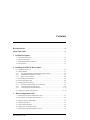





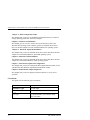
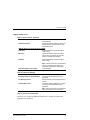


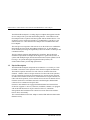





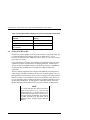

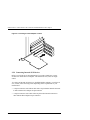

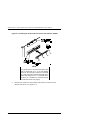
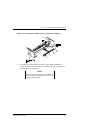

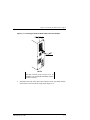

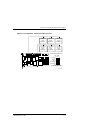



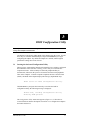

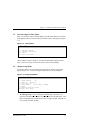





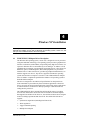

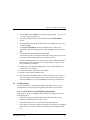

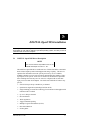

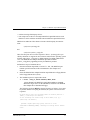

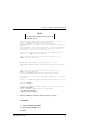






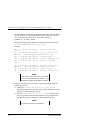

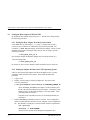









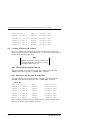


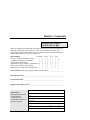

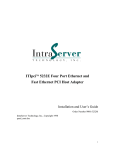
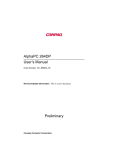

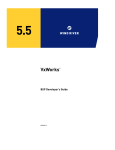
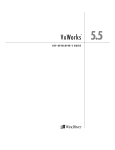
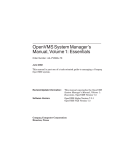
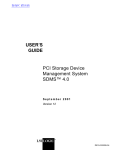
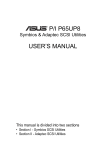
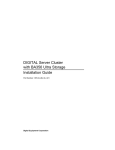




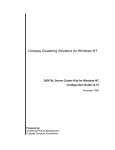

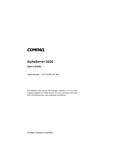
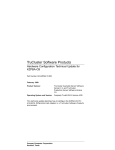
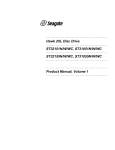
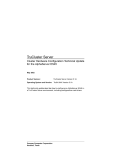

![[TD 2669-CR] Tru64 UNIX Support of Elsa Gloria Synergy](http://vs1.manualzilla.com/store/data/007442235_1-25d13c2c2fac7dc7a07b7bddfb43f1df-150x150.png)